#windows10tutorials
Explore tagged Tumblr posts
Text
Learn how to Create Desktop Shortcut for Settings in Windows 10
#definitesolutions #howto #desktopshortcut
youtube
#windows 10#win10#windows10tuts#win10tuts#windows10tutorials#win10tutorials#howto#definitesolutions#Youtube
0 notes
Text
PERDÍ TODO MI ESPACIO DE DISCO EN WINDOWS | COMO RECUPERARLO

Si tu disco duro en Windows esta lleno y tu PC ha empezado a sentirse lenta tienes que ver este video. En el te muestro como saber que archivos TE ROBAN espacio y cómo eliminarlos hasta de manera automática. Programas utilizados en este video: ========================================= **Suscribete con un solo CLIC: ========================================= Mi Canal: Equipo de Grabación Que Utilizo En Mis Videos en Vivo: Omar En Redes Sociales: Song: Osheen & JayJen - Flying (Vlog No Copyright Music) Music provided by Vlog No Copyright Music. Video Link: https://www.youtube.com/watch?v=L1trblVqxyE Read the full article
#discoduro#discoduroexterno#discodurossd#discorigido#liberarespacioendisco#limpiarpc#recuperararchivosborrados#recuperararchivosdespuesdeformatear#sinprogramas#trucoswindows10#windows10#windows101903#windows101903review#windows101903update#windows10pro#windows10tipsandtricks#windows10tipsandtrickslaptop#windows10tutorial#windows10tutorialadvanced#windows7#windows7productkey#windows8#windowsxp
0 notes
Text
11 ways to Open Device Manager in Windows 10
In this video tutorial we are going to show you 11 ways to open Device Manager in Windows 10.
Device Manager is the most useful Windows utility that allows you to do things like: find unknown hardware devices, update drivers, disable hardware components from inside your computer, and so on. In order to use this tool, you must first know how to open it. To help you, we have compiled numerous methods to Open Device Manager and these can also work on Windows 8, Windows 8.1 and Windows 10.
Below are all the ways of starting Device Manager:
1. Via Search Bar located the TaskBar
2. Through Run Dialog Box
3. Through Settings located at Start Menu
4. Via Computer Management
@windows10tutorial @microsoft @windows8homepremium @windows10blog-blog
youtube
1 note
·
View note
Text
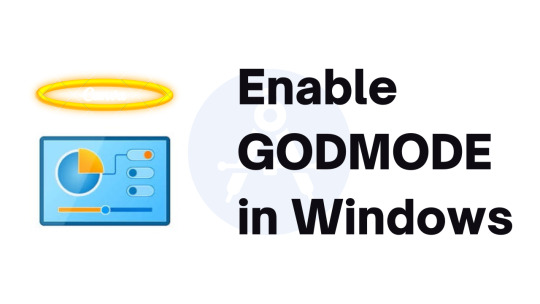
Are you tired of using your Windows 10 computer without accessing its advanced features? Look no further! In this video, we will show you how to unlock the hidden "God Mode" feature in Windows 10, giving you access to a plethora of powerful and previously inaccessible options. https://youtube.com/shorts/x13A9Uz_MGg?feature=share 1. Create a new folder on your desktop (right-click and select "New Folder") 2. Rename the folder to the following code: GodMode.{ED7BA470-8E54-465E-825C-99712043E01C} 3. Press Enter to save the name of the folder The folder icon will change to the Control Panel icon 4. Open the folder to access advanced system settings and features #WindowsTipsAndTricks #Windows10Hacks #Windows10Customization #WindowsRegistryHacks #WindowsGodmode #Windows10Godmode #Windows10Secrets #Windows10HiddenFeatures #Windows10Tutorial #Windows10HowTo #Windows10Guide #ComputerTipsAndTricks #ComputerCustomization #TechHowTo #TechTipsAndTricks #TechTutorial #TechGuide #Godmode #controlpanel #algorithmtm
0 notes
Video
HOW TO ACCES SAFE MODE WINDOWS 10 FOR BEGINNERS | COMPUTER TUTORIALS PART #27
#computer#computertutorials#computerguide#windows10#windows10safemode#safemode#windows10tutorial#windows10setup
0 notes
Video
youtube
How to Enable Slide To Shutdown in Windows 10 for FREE 🔥🔥
0 notes
Video
youtube
How to Create a Windows 10 Install USB (2019 Updated) ✅
How to Create a Windows 10 Install USB.here is a quick workaround you can use to Fix Windows 10.Steps of How to Create windows 10 bootable pen drive. You Can Find The COmplete Blog Tutorial Here https://www.techyuga.com/create-a-win...
0 notes
Video
youtube
In this Windows 10 Tutorial Video, you are going to learn Top 20 All Time Best Tips and Tricks for getting more productive in your day to day task.
1. Windows Shake - Minimize All Windows Except The Active One 2. How to Quickly Check File or Folder Properties 3. How to Pin Recycle Bin to Start Menu 4. Explorer the Start Menu - All Apps Section More Effeicently 5. A Few Most Useful Keyboard Shortcuts for Windows 10 6. How to Clean the Entire Desktop in a Single Click 7. Pause Action Center Notifications when Working or Watching Movie 8. How to Pin Your Favorite Settings, Folders and Website to Start Menu 9. How to Open Multiple Instances of an Application 10. How to Make Start Searches More Accurately 11. How to use Taskbar Search For Calculator and Conversion 12. How to Take Screenshot and Save As Picture 13. Restore and Maximize a Window Instantly 14. How to Move Applications Between Virtual Desktops 15. How to Check System Up Time 16. How to Enable Fast Startup and Hibernation 17. How to Open Command Prompt within From Any Folder 18. Use The New Slide To Shutdown Feature to Shutdown PC 19. How to Customize the Context Menu - Send To option 20. How to Automatically Login Into User Account
Information also applies to the following versions of Windows: Windows 8 / 8.1 Windows 10
Subscribe Us http://www.youtube.com/theteacher
Circle Us on Google Plus http://www.google.com/+theteacher
Visit Us http://www.theteacherpoint.blogspot.com
Follow Us on Facebook http://www.facebook.com/bemyteacher
Presented By: Rajiv Kohli as The Teacher
1 note
·
View note
Video
youtube
How to Mount Hard Disk Drives as NTFS folder in Windows 10 / 8.1 / 7?
0 notes
Video
(via https://www.youtube.com/watch?v=MOJcTT_sYH4)
0 notes
Text
2 APLICACIONES QUE WINDOWS 10 OLVIDO INCLUIR PARA ACELERAR Y LIMPIAR TU PC

Con tantas actualizaciones Microsoft olvida incluir en su nueva actualización de Windows 10 algunas de las opciones más elementales del sistema. Aquí te presento algunos programas que pueden hacer el trabajo. Programas utilizados en este video: ========================================= **Suscribete con un solo CLIC: ========================================= Mi Canal: Equipo de Grabación Que Utilizo En Mis Videos en Vivo: Omar En Redes Sociales: https://www.youtube.com/watch?v=bwM7VgVwW-8 Read the full article
#actualizarawindows10#actualizarpc#comoacelerarunapc#comolimpiarunapc#formatearpc#hacermasrapidaunapc#instalarwindows10#windows10#windows10tutorial#windows10update
0 notes
Video
HOW TO KNOW THE WINDOWS 10 ACTIVATION STATUS | COMPUTER TUTORIALS P6 #Plaramedia
0 notes
Video
SEJARAH MICROSOFT YANG FENOMENAL | COMPUTER TUTORIALS P3 #Plaramedia
0 notes
Video
youtube
In this Windows 10 Tutorial, you will learn to place an Animated Wallpaper on your Desktop Background. Windows does not have an inbuilt capability to place an animated background on the desktop and even if you place a GIF file it still be a still image.
You have to use a third party tool to have an animated background. In this tutorial, we are using DESKSCAPES to place beautiful animated wallpapers on the desktop. You can download DESKSCAPES from the link below:
http://www.stardock.com/products/deskscapes/
To download more free animated wallpapers and add them to DESKSCAPES you can move to:
http://www.wincustomize.com/explore/dream/sort/popular
DESKSCAPES is a simple but power tool which let you easily place animation on your desktop. You can pause or resume the animation at any time. Moreover, it let you add your favorite video clips to the collection and then you can place them to your desktop.
Information also applies to the following versions of Windows: Windows 7 Windows 8 / 8.1 Windows 10
Subscribe Us http://www.youtube.com/theteacher
Presented By: Rajiv Kohli as The Teacher
1 note
·
View note
Video
youtube
In this Windows 10 Tutorial, you will learn Top 10 Most Useful Mouse Tricks that will help you to increase productivity and to speed up your daily computer tasks.
Information also applies to the following versions of Windows: Windows 7 Windows 8 / 8.1 Windows 10
Subscribe Us http://www.youtube.com/theteacher
Circle Us on Google Plus http://www.google.com/+theteacher
Visit Us http://www.theteacherpoint.blogspot.com
Follow Us on Facebook http://www.facebook.com/bemyteacher
Presented By: Rajiv Kohli as The Teacher
0 notes
Video
youtube
How to Control Mouse Wheel Scroll Speed Settings in Windows 10?
In this Windows 10 tutorial, you will learn to configure mouse wheel scroll speed. By default, it is set to 3 lines per scroll but you can increase or decease the mouse wheel scroll speed to your preferences and you can set it minimum to 1 line to a maximum of 100 lines per scroll. Not only that you can also configure horizontal scroll speed only if you have a special horizontal wheel available on your mouse. Lastly, you will also learn that how you can scroll in any direction using the mouse wheel even while using a normal mouse. Information also applies to the following versions of Windows:Windows 7Windows 8 / 8.1Windows 10 Subscribe Us http://www.youtube.com/theteacher Circle Us on Google Plushttp://www.google.com/+theteacher Visit Us http://www.theteacherpoint.blogspot.com Follow Us on Facebookhttp://www.facebook.com/bemyteacher Presented By:Rajiv Kohli as The Teacher https://youtu.be/EOKkOUv5hkk
0 notes