#wordpress automatic plugin documentation
Explore tagged Tumblr posts
Text
How to Enable Auto-Sync Photos from Dropbox to WordPress?
Managing media files and keeping them organized on your WordPress website can be a daunting task. Dropbox users can now simplify this process with the powerful File Manager for Dropbox (Integrate Dropbox plugin), which allows seamless auto-synchronization of your Dropbox folders with your WordPress site. Whether you're uploading photos, videos, or documents, this plugin ensures your content is always up-to-date and easily accessible. Here’s how you can get started:
What is Integrate Dropbox?
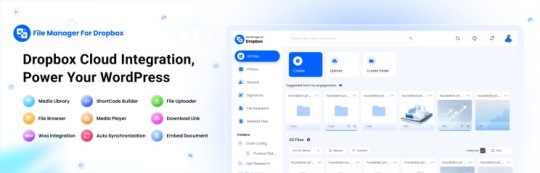
File Manager for Dropbox (Integrate Dropbox) is a WordPress plugin designed to sync your Dropbox content directly to your WordPress pages, posts, or media library. This plugin makes it easy to:
Upload images, videos, or files from Dropbox to your WordPress site.
Auto-sync shared folders for real-time updates.
Showcase Dropbox content on your website without the hassle of manual uploads.
By automating the synchronization process, Integrate Dropbox saves time and improves efficiency for bloggers, photographers, businesses, and anyone managing a WordPress site.
Who Benefits from the Integrate Dropbox Plugin?
Photographers: Automatically sync and display photo albums on your portfolio site.
Content Creators: Keep your website updated with the latest files, presentations, or videos.
Businesses: Share brochures, product catalogs, and documents seamlessly with your clients.
Using the Integrate Dropbox Plugin, you can seamlessly upload photos to your website in real time by creating a Dropbox folder and embedding it on your site using a shortcode. This functionality is perfect for events like photo booths at Christmas or New Year’s parties, where you want the latest uploads to be visible instantly.
How to Auto-Sync Photos from Dropbox to WordPress
youtube
Step 1: Install and Activate the Integrate Dropbox Plugin
Download and install the Integrate Dropbox Plugin from the WordPress Plugin Directory.
Activate the plugin from the Plugins section of your WordPress Dashboard.
youtube
Step 2: Connect Your Dropbox Account
Go to Settings > Integrate Dropbox in your WordPress admin panel.
Click Connect Dropbox Account.
Authorize the connection by logging in to Dropbox and allowing the app access.
Step 3: Create a Dropbox Folder for Uploads
Log in to your Dropbox account.
Create a new folder named, for example, Event Photos.
Share the folder with your event team or photographers, allowing them to upload photos in real time.
Step 4: Sync the Dropbox Folder with Your Website
In your WordPress dashboard, navigate to the Integrate Dropbox section.
Click Shortcode Builder and select Gallery or Slider Carousel module.
Choose the Dropbox folder (Event Photos) you created earlier.
Customize display settings like layout, style, and auto-refresh interval.
Copy the generated shortcode.
Why Use the File Manager for Dropbox Plugin?
Here are a few reasons why Dropbox users find this plugin invaluable
Effortless Media Management: Say goodbye to manually downloading files from Dropbox and re-uploading them to WordPress. With auto-sync, your Dropbox content is always mirrored on your site.
Real-Time Updates: Any changes made in your Dropbox folder are automatically reflected on your WordPress site. This feature is particularly useful for shared folders, ensuring collaboration is seamless.
Streamlined Image and Photo Uploads: Photographers and content creators can easily showcase their work by syncing their image folders directly to WordPress. No need for duplicate uploads or tedious file management.
Embed Dropbox Content: Display Dropbox files in a visually appealing format on your WordPress posts and pages, perfect for portfolios, galleries, or downloadable resources.
Customizable Settings: Configure folder synchronization, access permissions, and display preferences to meet your specific needs.
Wrapping Up
File Manager for Dropbox plugin simplifies your workflow and eliminates the hassle of manual uploads, making it the perfect solution for Dropbox users who rely on WordPress. To learn more about this plugin and its features, visit the plugin directory or explore the settings after installation.
Start syncing your Dropbox folders today and elevate your WordPress site to the next level!
5 notes
·
View notes
Text
Automate Your Lead Capture: Sync Contact Forms with APIs Effortlessly
In today’s fast-paced digital landscape, manual lead handling is a bottleneck you can’t afford. Every second lost copying contact form data into CRMs, marketing tools, or spreadsheets is a missed opportunity. Automating your lead capture process by syncing contact forms with APIs isn’t just a technical upgrade—it’s a business necessity.
In this blog, we’ll break down how you can automate your lead capture by connecting your website contact forms directly to any API. Whether you use WordPress, static HTML, or a page builder like Elementor, this guide will help you build a smarter, faster lead pipeline.
Why Automate Lead Capture?
Let’s start with the why. Most websites still rely on email notifications or manual spreadsheet entries from contact form submissions. That means:
Delayed response times
Human error in transferring data
Poor lead nurturing due to lack of automation
Automating this process ensures that every lead goes directly into your sales or marketing stack—like CRMs, email platforms, or customer databases—without delay.
Key Benefits:
📈 Faster lead response time
⚙️ Improved data accuracy
🧩 Seamless integration with CRMs like HubSpot, Salesforce, or Pipedrive
🕒 Massive time savings for your team
💬 Real-time engagement triggers via SMS, email, or chatbot
What Does “Syncing Contact Forms with APIs” Actually Mean?
At its core, syncing a form with an API means that when a user fills out a form on your site, the submitted data is sent directly to an external system using a POST request (or similar HTTP method).
For example:
A user fills in a contact form on your website.
The form data is sent automatically to your CRM’s API endpoint.
Your CRM instantly creates a new lead profile with that information.
No email check. No manual copy-paste. Just pure automation.
Common Use Cases for Contact Form to API Integration
The beauty of API integration lies in its flexibility. Here are just a few practical use cases:
Send Leads to a CRM (e.g., HubSpot, Zoho, Salesforce)
Trigger Email Campaigns (e.g., Mailchimp, Brevo, ActiveCampaign)
Update a Google Sheet or Airtable in Real-Time
Create Support Tickets Automatically (e.g., Zendesk, Freshdesk)
Send Notifications to Slack, Discord, or Microsoft Teams
Trigger Automations via Zapier, Make.com, or Pabbly
How to Sync Your Contact Form with an API: Step-by-Step
Let’s walk through the typical setup to connect a contact form to an API. This process can vary depending on your tech stack, but the principles are consistent.
Step 1: Choose a Contact Form Tool
Depending on your website platform, you may be using:
WordPress: WPForms, Contact Form 7, Gravity Forms
Page Builders: Elementor, Webflow
Static HTML Forms
Custom JavaScript Forms
Step 2: Identify Your Target API
Know where you want the data to go:
CRM
Marketing platform
Database
Third-party automation tool
Check their API documentation and note:
Endpoint URL
Required headers (API keys, tokens)
Expected payload (JSON format, field names)
Step 3: Build or Configure the Integration
You have three main options:
Option 1: Use a Middleware Tool
Tools like ContactFormToAPI, Zapier, or Make.com allow no-code connections between your contact form and an API.
Advantages:
No coding required
Easy to use
Works with most form builders
Option 2: Use Webhooks or Native Integrations
Some form plugins (e.g., Gravity Forms, WPForms) support webhooks or direct API integrations.
You configure a webhook URL where form data is sent. From there, you can forward the data to your desired API.
Option 3: Custom API Integration with Code
For developers or advanced users, you can write custom JavaScript or PHP code to send form data to an API.
Example (JavaScript):
javascript
CopyEdit
fetch('https://api.example.com/leads', {
method: 'POST',
headers: {
�� 'Content-Type': 'application/json',
'Authorization': 'Bearer YOUR_API_KEY'
},
body: JSON.stringify({
name: document.getElementById('name').value,
email: document.getElementById('email').value,
message: document.getElementById('message').value
})
});
Security and Best Practices
When dealing with APIs and user data, security is essential.
Use HTTPS: Always send data over secure connections.
Validate Inputs: Sanitize and validate form inputs before sending.
Secure API Keys: Never expose keys in front-end code.
Rate Limiting: Protect your endpoints from abuse.
Testing Your Integration
Before going live, make sure to test thoroughly:
Send test submissions to check if data is reaching the target system.
Use tools like Postman or webhook.site to simulate API calls.
Monitor for errors and ensure all required fields are populated correctly.
Pro Tips to Enhance Your Lead Automation Flow
Add Lead Scoring Before API Submission
Use form logic to assign lead quality scores.
Use Hidden Fields to Track UTM Parameters
Send marketing campaign data with the lead.
Create Conditional Routing
Route B2B leads to a CRM and B2C leads to an email tool.
Use Delayed Webhooks for Follow-ups
Trigger follow-up emails 24 hours after submission via automation.
Tools That Make This Effortless
Here are top tools to simplify syncing contact forms to APIs:
Tool
Best For
Code Required?
ContactFormToAPI
Universal form-to-API bridge
❌
Zapier
Multi-platform automation
❌
Make.com
Visual workflow builder
❌
Gravity Forms + Webhooks
WordPress forms
⚠️ Minimal
Custom Code (JS/PHP)
Full control
✅
Real-World Impact: What Businesses Gain
A SaaS startup integrated their demo request form with their CRM using ContactFormToAPI. Result?
Lead response time dropped from 4 hours to under 30 seconds
Sales follow-up speed increased conversion by 27%
Marketing gained insights from synced UTM parameters
No developers were required—just smart automation.
Final Thoughts
In a world where speed and personalization matter more than ever, automating your lead capture process by syncing contact forms to APIs is a game-changer. Whether you're running a small business or managing enterprise-level lead flow, this approach ensures your team stays agile, efficient, and focused on what matters most—closing deals.
You no longer need complex infrastructure or a dev team to make it happen. With tools like ContactFormToAPI, this once-developer-only functionality is now accessible to marketers, freelancers, and founders alike.
Ready to Automate?
Start syncing your contact forms to APIs today and supercharge your lead capture process. Tools like ContactFormToAPI make it as easy as copy-paste.
0 notes
Text
8 Best Free Media Library WordPress Plugins in 2025 — Speckyboy
New Post has been published on https://thedigitalinsider.com/8-best-free-media-library-wordpress-plugins-in-2025-speckyboy/
8 Best Free Media Library WordPress Plugins in 2025 — Speckyboy
The Media Library is a vital part of WordPress. It’s where we upload images, documents, audio, and video for use on our websites.
The feature has seen minor improvements, but still lacks some advanced features. It can also be difficult to manage on large sites with lots of files. Plus, there’s no built-in support for some modern image formats.
As usual, the plugin ecosystem has solutions for all these shortcomings. There are countless options for improving the Media Library’s functionality and workflow. Everything from replacing an existing upload to creating a custom taxonomy system is available.
Are you looking to make the Media Library work for you? You’ve come to the right place! Here are eight of the best free plugins to enhance its form and function.
Enable Media Replace is a niche plugin that covers a common need. It lets you replace an existing media file and automatically updates links.
The plugin comes in handy for sites with many media files and times when file names need to stay consistent. It’s simple and a time saver.
This plugin includes a suite of helpful features to enhance the WordPress Media Library. It supports categories, tags, and custom taxonomies for your files – perfect for keeping track of large libraries.
You can also display photo galleries based on these taxonomies. You’ll also find support for extra file metadata, MIME type options, and an enhanced media search.
Are you a frequent user of free stock photo sites? You’ll want to check out Instant Images. The plugin connects your site to Openverse, Pexels, Unsplash, and other popular free image communities.
Find the perfect photo and import it into your site’s Media Library. The best part is not having to leave your site to find great images.
SVG files are lightweight and scale beautifully to any size. However, there are security risks when using an unsanitized file. A malicious actor could place code in the file that is executed when the image is viewed.
Safe SVG helps sanitize uploaded files and lets you choose which users can upload them. It also optimizes SVGs and lets you view them in the Media Library – something WordPress core still doesn’t support.
Older image file formats like JPG and PNG can slow your site’s performance. Newer formats like WebP offer more efficient compression and save you bandwidth. Install Converter for Media, and the plugin will convert your existing images to WebP and optimize them. That provides a better page loading experience while improving Google PageSpeed scores.
The WordPress Media Library can become a cluttered mess. Old files sit unused and take up precious space. The plugin scans your site and flags files that are either broken or unused.
Support for WooCommerce means it will work with your web store. It’s an easy way to tame an out-of-control library and free up your server storage.
ShortPixel Image Optimizer will shrink all types of images, including PDF files. You can compress existing legacy format images or convert them to WebP or AVIF. The plugin optionally protects images from AI bot scrapers.
The bulk optimization feature works in the background, and command-line (WP-CLI) support lets you be as hands-on as you like.
Files must be directly uploaded within WordPress to be listed in the Media Library. But what if you have to upload files via FTP? Media Sync will scan your site’s /wp-content/uploads/ folder to find images not listed in the Media Library, then import them. You can remove the plugin when you’re done. Easy!
Take Control of the WordPress Media Library
Nice as it is, the WordPress Media Library doesn’t fit every workflow. The plugins above mean that you don’t have to settle. Use them to create an experience that fits your needs.
Improve your file organization, optimize images, support for new formats, and connect to third-party services. It’s all possible with the help of the right plugins.
So, what are you waiting for? Create a plan and take control of the WordPress Media Library.
WordPress Media Plugin FAQs
What Is a Media Library Plugin?
They are plugins that can improve the default WordPress media library, offering more features and organization options. They can efficiently manage your images, videos, and files within your WordPress site.
Who Should Use a Media Library Plugin?
Anyone who manages a WordPress site with a significant amount of media content. This includes bloggers, photographers, e-commerce site owners, and anyone who wants better organization and functionality in their media library.
Why Use a Media Library Plugin on Your WordPress Site?
They offer advanced features like better sorting, filtering, and categorization. They make managing a large number of media files easier and more efficient.
Can I Organize Files in Folders with These Plugins?
Yes, many media library plugins offer the ability to organize files into folders and categories, making it easier to keep your media files neat and accessible.
Are These Plugins Easy to Use for Beginners?
Most media library plugins are designed with user-friendliness in mind. However, the ease of use can vary, so it’s worth checking reviews or trying a demo if available.
More Essential Free WordPress Plugins
Related Articles
Related Topics
Written by Eric Karkovack
Eric Karkovack is a web designer and WordPress expert with over two decades of experience. You can visit his business site here. He recently started a writing service for WordPress products: WP Product Writeup. He also has an opinion on just about every subject. You can follow his rants on Bluesky @karks.com.
Read more articles by Eric Karkovack
#2025#ai#Articles#audio#avif#background#bot#Business#code#command#Commerce#compress#compression#content#Design#display#documents#E-Commerce#easy#Essential WordPress Plugins#Features#folders#form#free plugins#Google#hands-on#images#it#Libraries#links
0 notes
Text
7+ Best WordPress Membership Plugins Compared
Anybody remembers the days while WordPress become meant for blogging? When it’s major function changed into to login, post your next article or blog publish, put up it after which examine and respond the readers’ remarks? Scale smarter with a White Label WordPress Company that builds, manages, and delivers—while you take the credit.
WordPress, way to being open supply and having gathered a big and amazing community, has stepped forward far more than that. It is now a complete-fledged CMS, with plugins that permit for media management, e-trade, and even forum functions and multi-consumer groups. WordPress can even be your CMS of preference in your membership web page, thanks to a plethora of plugins, both unfastened and industrial, that can help you construct your new consumer internet site.
We have tested eight unfastened WordPress club plugins and ranked them in line with an array of criteria. Also, we read a huge wide variety of reviews of a number of paid plugins and we gift our mind on them.
FREE MEMBERSHIP PLUGINS
The plugins We compared:
Users Ultra Membership Plugin
Ultimate Member
Paid Member Subscriptions
Simple Membership
WP-Members
Paid Memberships Pro
s2Member Framework
Groups
The comparison was targeted on 3 points:
EoU: Ease of use (ease of configuration, intuitive interface, documentation, shortcodes, subject integration). Max score: three.
Fea: Features (club and companies hierarchy, payment paperwork integration). Max rating: four.
Func: (Popularity, person reviews, compatibility with WordPress 4.7+). Max rating: 3.
Users Ultra Membership Plugin: 7.Five/10
EoU: 2.Five – Fea: 2 – Func: three
Users Ultra Lite supplied to create automatically for me the sample pages to get began, while offering the shortcodes and the choice to choose the page slug. It performs well with the twenty- themes that I tried, in addition to with some loose issues with greater complex visuals. A White Label WordPress Development Services that lets you focus on clients while we handle the code.
Users Ultra Lite Page setting
The documentation is quite exhaustive, and their person forums seem energetic.
It offers masses of capabilities, and they all customizable. There is Mailchimp and Woocommerce integration, protected content for distinctive club plans, customers media galleries and lots of extra features.
On the flip aspect, it most effective uses PayPal integration and, at the least within the unfastened version, there isn't always an intuitive way to use social login.
Ultimate Member: 5/10
EoU: 2 – Fea: 1 – Func: 2
I have to mention that, upon activating this plugin, I got put-off by the truth it mechanically mounted 7 top level pages in my WP web page. I understand it's miles achieved quite simply of use in mind, however I might have preferred been given a choice – some thing different plugins reviewed here pulled off.
Ultimate Member
The plugin offers many capabilities to construct a network – your members can build profiles, media directories, view content on a according to-club basis. However, paid subscriptions isn't always the primary awareness of this plugin and, as such, paid options aren't integrated at all. While club brings to mind boards and customers network, the focal point of club plugins has without a doubt steared towards the paid subscription aspect. And Ultimate Member simply lacks in this area.
Paid Member Subscriptions: 6.Five/10
EoU: 1.Five – Fea: 2 – Func: three
The “Paid Member Subscriptions” plugin doesn’t get enough love. Of the 5000+ active installs in 15+ languages, it handiest has about 30 opinions. It is probably due the unlucky desire of a call, very much like another very popular loose membership plugins (also reviewed in this newsletter).
Paid Member Subscriptions - Creating a subscrpition plan
Adding a membership/subscription institution
Paid Member Subscriptions - Granding get entry to to content
Assigning publish get right of entry to to a group
This plugin has a robust interface, with all of the essential records focused in one web page. After you create club plans, you can rate your customers (simplest thru PayPal), restriction content, create new person roles primarily based at the membership call. One component that this plugin does now not, is create the essential pages for login/check in. The consumer has to manually create the pages and insert the shortcodes that deliver them the vital capability.
Simple Membership: 9/10
EoU: 3 – Fea: 3 – Func: 3
Another plugin that doesn’t get enough love. With over 20000 energetic installs, it simplest sports a piece over 100 evaluations inside the WP plugin listing and it's far barely ever stated in comparisons between membership plugins.
Simple Membership
With this free plugin you get unlimited range of club levels, content material restrict via post/page and via category. It also gives price thru PayPal and Stripe. Everything is configurable, most of the alternatives you'll assume it to have are there and it performs properly with the examined themes.
WP-Members: 6/10
EoU: 2 – Fea: 2 – Func: 2
The free model of the WP-Members plugin lets in you to request your users to subscribe so they can see your complete content. Everyone else can simplest see excerpts of your posts (and your pages, if you so pick out). The concept is simple and works! While not as versatile as other membership plugins examined right here, it honestly does can help you build a website with top class content.
WP-Members
This plugin does now not provide specific club ranges, or the choice to only hide some posts from non-subscribed users. It also does no longer can help you charge for access for your site – you want the Premium model of the plugin to do this. And if you marvel how is it want to install the Premium model of this plugin on a big content material web site, all you need to do is to test the very great documentation of WP-Members. By subscribing to their website online as a member, you get access to lots of extensions to be able to add almost each viable functionality to WP-Members.
Paid Memberships Pro: nine/10
EoU: 2 – Fea:four – Func: three
The first issue to jump out when I searched for the Paid Memberships Pro, turned into the quantity of more addons for integration with structures consisting of bbPress, Woocommerce, Mailchimp, and so on. You can see the entire listing, after putting in Paid Memberships Pro, in the “Add Ons” tab.
Results of "Paid Memeberships Pro" search
The quantity of things that this plugin can do with the greater accessories is nearly overwhelming; every viable function you’d imagined you want from a membership plugin is there, and numerous things you in no way imagined. Including content material put off; this is a function also called content material dripping and, reputedly, it's miles very sought upon in membership web sites.
Many of the extra add-ons – along with the content material put off – are paid, however the quantity of capabilities presented inside the free model is still on the overwhelming facet. Membership degrees, fee by means of PayPal, Stripe and even by way of take a look at, bargain codes, in addition to the loose greater accessories to integrate your WordPress website with Mailchimp, bbPress forums, in addition to KISSmetrics to music user pastime; it's miles, certainly, a totally characteristic-rich plugin.
S2Member Framework: 6/10
EoU: 1 – Fea: 2.Five – Func: 2.5
The s2Member plugin redirected me to a top level view/assist web page right away upon activation.
S2Members Getting Started
This is high quality, implying that the developers have a well notion-out documentation, however it's far a chunk off-putting for a non-technical consumer, because it says that it would have a getting to know curve. Does it, though?
The functions are comprehensive, with designated options and plenty of different restriction alternatives, content material download alternatives (which include even content hosted on a CDN), notifications, and greater. Out of the field Mailchimp and bbPress integration, in addition to PayPal payment are definitely at the plus facet.
However, it’s interface isn't always as intuitive as other plugins reviewed right here and it might be intimidating for a non technical person. Also, I turned into slightly disillusioned that handiest five membership sorts were supported; it's miles distinctly not going that any type of setup will need greater than five membership degrees, but most different plugins offer limitless degrees and I’ve come to assume this as a characteristic.
Maybe the maximum interesting function that s2Member Framework offers is a completely exhaustive list of alternatives for content material limit. It without a doubt lets in you to control each a part of your web and best provide get entry to to the customers you need, with category and tag limit alternatives, promote person posts with a “Buy now” options and even most effective restrict a part of the publish or page content.
Groups: eight/10
EoU: 2 – Fea: 3 – Fun: 3
Groups is a robust, feature-rich plugin that, collectively with the recommended extensions, loose and seasoned, it can cowl most wishes of a membership web page proprietor.
Recommended extensions for Groups
The first component you want to do upon putting in this plugin, is to check out the abilties offered. There are many capabilities, aptly named, and substantial, allowing you to provide any combination of access rights for your users.
Supporting a vast range of organizations, you may honestly discover there may be no limit to what number of institution/abilties combinations you can have, to outline extraordinary club tiers.
Integration with PayPal, Woocommerce and Gravity forms with their free extensions, in addition to a custom newsletter and forum functionality, and , additionally, get right of entry to control with shortcodes, there is a motive that over 20000 users use this plugin.
Thank you for analyzing our review; please notice that the above mentioned ranking are primarily based on personal opinion, after for my part trying out the above unfastened WP plugins.
PAID MEMBERSHIP PLUGINS
Here are the plugins we're examining here:
MemberPress
Membership Add-on for iThemes Exchange
Restrict Content Pro
WP Membership
Paid Memberships Pro
WP eMember
Digital Access Pass
MemberMouse
Magic Members
s2Member Pro
PrivateContent
Ultimate Member
MemberPress
MemberPress is one of the most popular premium plugins for club websites. It is also one of the most acclaimed plugins, taken into consideration as the primary of its area of interest via many reviewers.
MemberPress Memberships page
MemberPress Memberships web page
While it does no longer offer a demo, the MemberPress gives sufficient screenshots and information to get an excellent idea about it. I might say it's far clean that it's miles filled with features, comprehensive, and intuitive enough to be smooth to set-up.
Theme-neutral, clean to combine with any forum software, plays properly with WooCommerce, works with 12 different email advertising structures, content postpone features, payments through PayPal, Stripe, Authorize.Net. Also, a praising overview from Chris Lema and other blogs and websites specializing in WordPress; I can genuinely see why MemberPress is considered the primary plugin for club sites.
Membership Add-on for iThemes Exchange
This plugin is delivered to you through the equal men who created BackupBuddy and it is a further plugin you purchase on the top of their e-trade system, Exchange.
Membership Add-on for iThemes Exchange
Having, again, no get entry to to the returned-cease, I can surely say that, based on the functions they offer and the again-end screenshots, it appears terrific. The fact that it is included on an e-trade gadget offers a multitude of opportunities in your membership site. You want to sell a bodily product simplest for your gold members? Want to have your e-save for every person and most effective offer reductions/unique prices for your subscribers? It appears perfectly feasible with this setup.
The Membership Add-on for iThemes Exchange receives universal superb evaluations and the organisation behind it's far reputed for their fine customer support. This plugin is probably one of the first-class out there.
Restrict Content Pro
Before I begin searching the features of a plugin, I do a brief search to find the net documentation and whether there may be a demo or not. The Restrict Content Pro had each. You can see what the registration shape seems like and browse thru their amazingly distinct documentation.
Restrict Content Pro – Editing a subscription
Is Restrict Content Pro a good answer to your specific setup? Find out within the Use-case pages. Wonder how intuitive is the interface? Loads of screenshots so as to get an concept.
Restrict Content Pro gives a strong membership management, with out of the box integration with MailChimp, PayPal and Stripe, as well as members dashboard, bargain codes device, and extra. It is also extensible; with the greater addons you may add content material put off assist, organization accounts and extra.
WP Membership
Code Canyon’s WP Membership is one of the maximum low-cost club plugin options, at $34. It offers a demo of the logged-in person dashboard.
WP Membership - Categories visibility
First aspect to note upon logging in, is that the demo makes use of an older WP version (version four.Five.Three). The facts page claims that it is well matched with WP 4.6.X and four.7.X, however the closing update become on May 2016.
This plugin offers PayPal and Stripe charge, MailChimp integration, numerous predefined membership types and pricing tables and a discount gadget. It is an cheap answer for a easy subscription web page.
Paid Memberships Pro
Did you examine our Free Membership plugins article? If so, you would possibly bear in mind me being very impressed with the loose model of the “Paid Memberships Pro” plugin and giving it a score of nine/10.
Paid Memberships Pro – Membership tiers admin
My principal factor approximately the free model become how you get loads of capabilities and additional accessories which could cowl most needs. Here is what you additionally get in case you buy the PMPro Plus model. To name just a few, you get content material dripping, social login, WP Affiliate Platform integration and such a lot of extra!
WP eMember
The eMember plugin has been around for a long term. It is mature, solid and powers lots of subscription sites.
WP eMembers – Custom fields settings
It consists of many alternatives, which include limitless club stages, content access stages, MailChimp and WooCommerce integration and use of the Google First Click Free feature.
Actively developed, well suited with the four.7 WP version, with considerable documentation, consumer dashboard demos and having almost all the principle functions you will expect from a club plugin, it's miles simply a profitable solution.
Digital Access Pass (DAP)
DAP has also been around for a long time. Over eight years of lively improvement, it's far a plugin made specifically for WordPress, however that still works for simple PHP/HTML net web sites. The documentation brings you to an outdated-searching website with frames, however the documentation itself is up to date and comprehensive. Still, the content material may sense a bit too technical to the common WP website owner of 2017.
DAP Admin Dashboard Home
DAP claims that they invented content material dripping – and all of the critiques I’ve observed on DAP agree on one thing: It does content dripping proper. The “Tru-Drip” function is meant to assist you to manipulate the content material postpone in any manner you want; you can also put off all kinds of contents, through posts, classes, even media files. It also gives masses of options for upsells, unlimited membership stages, teaser content material and much extra.
MemberMouse
MemberMouse is a plugin following the SaaS (Software as a Service) version, so it comes with a month-to-month subscription and extraordinary programs in step with the quantity of participants you need to manipulate.
MemberMouse - Product Settings
It has more than enough capabilities to justify the high pricing, along with limitless membership ranges, content material protection, content material postpone, assist for affiliate applications, upsells, coupon systems and lots extra. It helps PayPal, Stripe, Authorize.Net payment, integration with MailChimp and other mailing list carriers and their API seems to be quite flexible. They have import wizards for easy migration from a number of different membership plugins as well; this can imply that many human beings migrate to MemberMouse.
Overall, MemberMouse is characteristic-packed, but comes with a higher fee tag than different plugins with comparable features.
Magic Members
Another “oldie” of the available club plugins, Magic Members has been around for 7 years and is still actively advanced.
I checked our their on-line demo; and you have to, too, in case you are thinking about the usage of it! Unlike the demos supplied by some other plugins in this list, this receives you immediately to the admin’s manage panel, now not just a person’s dashboard.
Magic Members - Admin Panel
Regarding capabilities, it has the whole thing you’ve come to anticipate from a membership plugin. Unlimited club ranges, content material safety and put off, pay in step with submit or pay in keeping with view capabilities, integration with MailChimp and other autoresponders, integration with forum, such as SimpleForums and WP Mingle and an extended list of supported charge gateways, such as PayPal, Stripe, Authorize.Net, and several extra.
S2Member Pro
The seasoned version of the men who evolved the loose s2Member Framework, reviewed within the first part of this article.
One of the things I talked about reviewing the loose version became the limited membership degrees. Well the Pro version comes to remedy that, presenting limitless paid membership degrees. It also gives PayPal, Stripe and Authorize.Net integration, content dripping with the use of shortcodes, coupons and gift/redemption codes and more.
It nevertheless remains incompatible with WooCommerce and, as I stated inside the unfastened Framework assessment, it is probably intimidating to installation and configure for the non-technical person.
PrivateContent
Another inexpensive option from the codecanyon guys, PrivateContent is here to permit you to create membership levels and assign them get right of entry to to your content.
That’s all. That’s all it does, and it seems to be doing it truely properly.
PrivateContent – Users List management
There is something I in my view like very a great deal approximately doing one issue and doing it properly. PrivateContent appears to be doing this, and it's far extensible, whilst still cheap, for individuals who need greater functions. You want to rate to your content? WooCommerce integration? Mailing lists with MailChimp? You should buy extra accessories to feature this functionality.
Ultimate Member
My affect of the unfastened model of Ultimate changed into no longer awesome. I changed into not glad that it created pages to apply for registration, logging in, and many others, without giving me a desire to decide-out and create my very own pages as an alternative. I became now not happy with the warning I got that the automatically created pages can't be deleted.
I changed into additionally no longer impressed with the set of functions supplied. However, the paid model – which isn't always virtually a model however an extension package deal with 18 extra addons adds numerous capabilities that may be useful for a community building. MailChimp, bbPress and WooCommerce compatibility, social login, buddies and followers functionality and more.
Also Read : DIY WordPress Development or White-Label Partnership? A Practical Guide for Agency Owners
Why Every eCommerce Website Needs a CRO Audit: Key to Higher Conversion Rates
#White Label WordPress Development Services#White Label WordPress Company#white label WordPress development#White Label WordPress development agency
0 notes
Text
Sure, here is the article formatted according to your specifications:
Yoast SEO API scripts TG@yuantou2048
Yoast SEO is a powerful tool that helps website owners and content creators optimize their websites for search engines. One of its key features is the Yoast SEO API, which allows developers to integrate Yoast SEO functionalities into custom scripts and applications. This can be incredibly useful for automating SEO tasks, enhancing user experience, and improving overall site performance.
The Yoast SEO API provides a range of endpoints that enable developers to interact with various aspects of the plugin's functionality. For instance, you can use the API to retrieve metadata, generate sitemaps, and even programmatically manage content analysis. By leveraging the API, you can create custom solutions that streamline SEO processes and provide more dynamic interactions with the plugin's features.
To get started with the Yoast SEO API, you first need to authenticate your requests using an API key. Once authenticated, you can access a variety of data points and functionalities. Here are some of the things you can do with the API:
1. Retrieve Metadata: You can fetch metadata for posts and pages, including titles, descriptions, and focus keywords. This is particularly useful for large-scale sites where manual configuration might be impractical or inefficient. By integrating these scripts into your workflow, you can automate tasks such as generating structured data, updating meta tags, and managing redirects. This not only saves time but also ensures consistency across your site. For example, you can write scripts that automatically update meta descriptions and titles based on predefined rules or external data sources. This can be especially beneficial for sites with frequently updated content, ensuring that all new and existing content is optimized without manual intervention.
Another significant advantage is the ability to programmatically manage your site’s SEO settings. Imagine a scenario where you have a news website with hundreds of articles published daily. Instead of manually setting up each piece of content, you can write scripts that dynamically adjust SEO settings based on specific criteria. For instance, you could write a script that automatically generates optimized titles and descriptions for new posts, reducing the workload for content managers and editors.
Moreover, the API supports bulk operations, allowing you to make changes to multiple pieces of content at once. This is particularly handy for large-scale websites where manual updates would be cumbersome. Developers can build tools that analyze content in real-time, suggesting improvements or automatically applying best practices. The API offers methods to fetch and modify metadata, making it easier to maintain high-quality SEO configurations across your entire site. Additionally, the API supports fetching and modifying metadata for individual posts or pages, streamlining the process of keeping your site’s SEO settings up-to-date. For e-commerce platforms, this means maintaining consistent SEO optimization across thousands of products or categories. By automating these tasks, you ensure that every piece of content meets your SEO guidelines, thereby saving hours of manual labor.
For developers, the possibilities are endless. You might develop a dashboard that suggests improvements based on predefined rules or even create plugins that enhance the SEO of your site without needing to navigate through the WordPress admin interface. This level of automation can significantly improve efficiency and accuracy, ensuring that every piece of content adheres to your SEO strategy.
However, it's important to understand the structure and capabilities of the API. Documentation is comprehensive and well-documented, making it accessible even for those who are not deeply versed in SEO best practices. With the right setup, you can create workflows that adapt to changing SEO strategies or apply bulk updates efficiently. Whether you're building a custom plugin or working on complex setups involving multiple authors or contributors who may not have the technical knowledge required for optimal SEO settings.
In summary, the Yoast SEO API opens up a world of possibilities for both small and enterprise-level projects. It's worth noting that while the API is robust, it requires a basic understanding of how Yoast SEO works internally. If you're looking to implement advanced SEO strategies, the API documentation provides detailed guides on how to interact with the plugin directly from within your own applications or third-party systems. As you explore its potential, remember to test thoroughly before deploying any scripts in a production environment. Always keep security in mind when implementing these scripts. Make sure to handle authentication securely and follow best practices for API usage. By leveraging the API, you can build custom solutions tailored to your unique needs. Whether you're a developer looking to extend the plugin’s features or a business owner aiming to scale SEO efforts without compromising on quality. Remember, the API is designed to work seamlessly with WordPress hooks and functions, enabling seamless integration with other tools and services. By doing so, you can create custom solutions that fit your specific requirements. Overall, the Yoast SEO API scripts offer a powerful way to leverage the plugin's features beyond what's possible through the standard WordPress backend. Start by exploring the official documentation and testing environments to avoid disrupting live content. Experimentation in a sandbox environment is recommended before rolling out updates to your live site. This flexibility makes it a valuable asset for anyone looking to take their SEO game to the next level. By harnessing its power, you can tailor-make solutions that align with your unique needs. Keep an eye on rate limits and error handling to avoid overloading your server resources. With careful planning and implementation, you can unlock new levels of control over your site’s SEO settings. Ultimately, the API serves as a bridge between your site’s SEO settings and your custom workflows. By familiarizing yourself with the available endpoints and methods, you can craft sophisticated integrations that boost productivity and maintain high standards of SEO management.
加飞机@yuantou2048

谷歌留痕
负面删除
0 notes
Text
This page and the content has been automatically generated for you to give you a basic idea of how a "Join Us" page should look like. You can customize this page however you like it by editing this page from your WordPress page editor.If you change the URL of this page, make sure to update the URL value in the settings menu of the plugin.If you delete any of the essential pages required by the plugin, this documentation will guide you in recreating them. Free Membership You get unlimited access to free membership content Price: Free! Link the following image to go to the Registration Page if you want your visitors to be able to create a free membership account You can register for a Free Membership or pay for one of the following membership options [ ==> Insert Payment Button For Your Paid Membership Levels Here
0 notes
Text

Work Smarter, Not Harder Use Dropbox As WordPress Hosting
Running a WordPress site often means juggling increasing hosting costs as your content grows. Many website owners find themselves paying premium prices for storage space, especially when their sites become media-heavy with images, videos, and documents.
Maximize Efficiency and Minimize Hosting Costs with Our Integrate Dropbox Plugin for WordPress
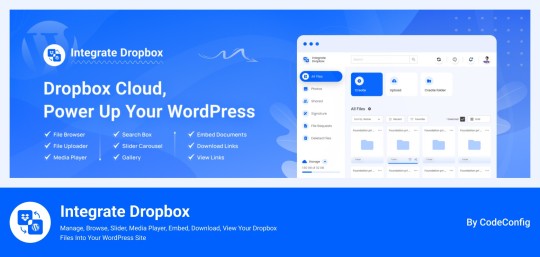
Integrate Dropbox best plugin for WordPress. Our Dropbox integration plugin reimagines how WordPress handles media storage. Instead of relying solely on your hosting server's storage, your media library seamlessly connects with Dropbox's robust infrastructure.
In the digital age, managing media files and optimizing website performance are top priorities for businesses and content creators. The balance between delivering rich media content and maintaining hosting efficiency can be challenging. That’s where Dropbox Integration Plugin comes in, providing a seamless bridge between Dropbox and WordPress to help you streamline file management, save on hosting costs, and enhance your user experience—all without coding hassles.
Why Hosting Optimization Matters
Every media file, video, or high-quality image hosted directly on your WordPress site consumes hosting resources. For companies scaling their content, this can quickly lead to higher hosting costs, slower load times, and potential website downtime. By integrating Dropbox with WordPress, CodeConfig’s plugin allows users to manage, display, and play Dropbox-hosted files directly on their site, significantly reducing the hosting load.
Integrate Dropbox Key Features To Solve Real Problems
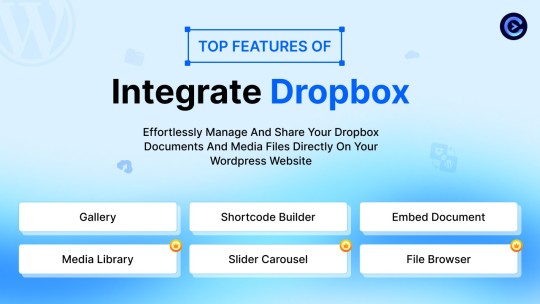
Our plugin is packed with features designed to make Dropbox integration simple, secure, and efficient:
Media Library Integration Directly access Dropbox files from your WordPress Media Library. Upload files, use high-quality images for featured posts, and seamlessly add media to your content without overloading your hosting.
Elementor and Gutenberg Integration Designed to work with popular page builders, our plugin offers 7 customizable blocks for Gutenberg and over 7 Elementor widgets. Effortlessly add Dropbox-hosted media, galleries, sliders, and file browsers to your pages without coding.
WooCommerce Compatibility For e-commerce sites, our plugin provides a unique solution for downloadable products. Upload product files to Dropbox and offer them as downloadable products in WooCommerce. This ensures smooth delivery and saves precious server space.
Dynamic File Browser, Gallery, and Media Player Add Dropbox files as interactive elements, such as galleries or media players, directly into your content. This feature is ideal for course creators and content-heavy websites. Our Slider Carousel and Media Player are customizable to fit your brand’s aesthetic, offering both style and function.
Shortcode Builder and Custom Embeds With our intuitive Shortcode Builder, users can quickly generate and customize modules like media players, sliders, and file browsers. Embed files, set view-only permissions, and create download links—all with simple shortcodes. This means less reliance on heavy plugins and more control over your content display.
Saving Costs Without Sacrificing Quality
Using CodeConfig’s Dropbox Integration Plugin not only reduces hosting expenses but also delivers a faster, more reliable user experience. By offloading storage to Dropbox, your website can handle more traffic and richer content without performance dips.
Our responsive design ensures that these features look great on both desktop and mobile, providing a seamless experience across devices.
Lightning-Fast Media Management
WordPress users can now upload media directly through the familiar WordPress interface while the plugin automatically syncs it to Dropbox. No need to learn new tools or change your workflow - everything happens behind the scenes.
Enhanced Website Performance
By offloading media storage to Dropbox, your WordPress site becomes significantly lighter and faster. Your server resources focus on running core WordPress functions rather than handling heavy media requests.
4 notes
·
View notes
Text
Creating Subscription Boxes with WooCommerce and Subscription Plugins
Subscription boxes have become a popular business model, offering customers a recurring delivery of curated products. WooCommerce, a versatile e-commerce platform, can be extended with subscription plugins to enable this feature. This article will guide you through the process of setting up subscription boxes using WooCommerce and popular subscription plugins.
Choosing the Right Subscription Plugin
Several subscription plugins are available for WooCommerce. Consider the following factors when making your choice:
Features: Ensure the plugin offers essential features like recurring billing, flexible subscription plans, customer self-service, and integration with payment gateways.
Compatibility: Verify that the plugin is compatible with your WooCommerce version and theme.
Pricing: Compare pricing plans and consider any additional fees or limitations.
Popular subscription plugins include:
WooCommerce Subscriptions (Official): A free plugin with core subscription features.
MemberPress Subscriptions (Premium): A comprehensive membership and subscription plugin.
Restrict Content Pro Subscriptions (Premium): A flexible plugin for content restriction and subscriptions.
Setting Up WooCommerce Subscriptions
Install and Activate: Download the WooCommerce Subscriptions plugin from the WordPress repository and activate it in your WooCommerce dashboard.
Create Subscription Plans: Go to WooCommerce → Subscriptions → Plans and create new subscription plans. Define the plan name, price, length (e.g., monthly, quarterly), and other options.
Configure Products: Assign subscription plans to your products. In the product edit screen, select the "Subscription" product type and choose the desired subscription plan.
Customer Checkout: When customers add a subscription product to their cart and proceed to checkout, they will be prompted to choose their subscription frequency and payment method.
Additional Considerations with Other Plugins
If you're using a premium subscription plugin like MemberPress or Restrict Content Pro, the setup process may vary slightly. Refer to the plugin's documentation for specific instructions.
Customizing Subscription Boxes
Product Bundles: Create product bundles to include multiple items in a single subscription.
Variable Subscriptions: Offer different subscription options for the same product (e.g., varying quantities or sizes).
Subscription Options: Allow customers to customize their subscriptions, such as choosing specific products or skipping deliveries.
Trial Periods: Offer trial periods to attract new customers and encourage long-term subscriptions.
Discount Codes: Create discount codes for specific subscription plans or for the first few months.
Managing Subscriptions
Customer Dashboard: Provide a customer dashboard where subscribers can view their active subscriptions, manage payment information, and make changes.
Subscription Status: Monitor subscription status (active, paused, canceled) and take appropriate actions.
Automatic Renewal: Handle automatic renewal of subscriptions and process payments.
Prorate Payments: Calculate prorated payments for changes in subscription plans or cancellations.
Conclusion
By combining WooCommerce with a suitable subscription plugin, you can effectively create and manage subscription boxes for your online store. Carefully choose a plugin that aligns with your business needs and customize your subscription offerings to attract and retain customers.
0 notes
Text
REST API for Perfex Customers Nulled Script 1.0.0

Unlock Premium Access with the REST API for Perfex Customers Nulled Script If you're looking to supercharge your customer management system with powerful API connectivity, the REST API for Perfex Customers Nulled Script is exactly what you need. This game-changing module is now available for free download, giving you seamless control over your Perfex CRM customers—without the usual premium price tag. What Is the REST API for Perfex Customers Nulled Script? The REST API for Perfex Customers Nulled Script is an advanced add-on that integrates directly with the Perfex CRM, allowing developers and administrators to manage customer data effortlessly through RESTful API endpoints. Designed with flexibility and scalability in mind, this script offers full control over customer interactions, making data synchronization and external system integrations easier than ever. Technical Specifications Compatibility: Fully compatible with Perfex CRM version 3.0 and above API Type: RESTful Authentication: Token-based secure authentication Supported Methods: GET, POST, PUT, DELETE Data Format: JSON Top Features and Benefits Real-Time Access: Fetch and manage customer records in real-time with minimal latency. Secure Integration: Built with robust token-based authentication to ensure secure data transactions. Flexible API Endpoints: Customize API interactions based on your workflow and system design. Developer Friendly: Clean documentation and sample code snippets make integration straightforward for developers. Boost Automation: Perfect for automating repetitive customer management tasks. Why Choose the Nulled Version? By opting for the REST API for Perfex Customers you gain unrestricted access to premium features without any licensing limitations. It's a smart solution for developers and businesses looking to test, develop, or deploy customer-focused features efficiently. Our nulled plugins collection includes this script and many more, all verified and ready for use. Ideal Use Cases Third-party Integrations: Sync customer data with eCommerce platforms, CRMs, or accounting systems. Mobile App Development: Pull customer data into Android or iOS apps using the RESTful interface. Customer Portals: Create dynamic user dashboards that interact directly with your Perfex CRM database. Easy Installation and Setup Installing the REST API for Perfex Customers Nulled Script is quick and simple. Just follow these steps: Download the script from our website. Upload it to your Perfex CRM modules directory. Activate the module from the admin panel. Generate your API token and start integrating! There’s no complicated configuration required. The module is designed to work right out of the box, ensuring you get up and running within minutes. Frequently Asked Questions (FAQs) Is the nulled version safe to use? Yes, our team carefully tests each script to ensure it's clean, safe, and functional. However, we recommend using it in a staging or development environment first. Can I use this for commercial projects? Absolutely. The REST API for Perfex Customers Nulled Script is ideal for freelancers, agencies, and businesses seeking cost-effective solutions for their clients. Will I get updates with this version? Nulled scripts typically do not come with automatic updates. However, we regularly post updated versions on our platform. Is support included? Since this is a nulled version, official support from the original developer is not included. That said, our community forum is a great place to get help and share knowledge. Download Your Free Copy Today Don't miss out on the opportunity to transform your customer data management. The REST API for Perfex Customers is available for free download and ready to integrate with your Perfex CRM installation today. For additional design resources, be sure to explore the best nulled themes available for WordPress users. Streamline your operations, enhance customer experiences, and stay ahead of the competition—without breaking the bank.
0 notes
Text
Image Converter Website Maker Plugin WordPress v1.9 - with Original License Key
https://themesfores.com/product/image-converter-website-maker-plugin/ Make your Image Converter Website on WordPress v1.9 – with Original License Key Image Converter Website with Original License Key | Retailer License ***All License Received Only Email Please Signup with Original Email id*** Retailer License: Rs.399/Year Plan: Received 1 Year + 1 Domain License and 1 Year Auto Updates Received on WordPress Dashboard. No.1 image conversion with Ultimate Image Converter Website Maker Plugin, the all-in-one WordPress plugin designed to make your online image management effortless Website. Whether you’re working with PNG, JPG, GIF, WEBP, or HEIC formats, this plugin offers advanced options to adjust image resolution and quality, allowing for optimized, professional results every time. With simple integration using the shortcode [ image_converter_online ], you can add an intuitive image uploader and converter to any post or page. The plugin supports multiple uploads, drag-and-drop functionality, and real-time conversion options – allowing your users to convert images instantly. To schedule automatic image deletion, use one of the following cronjob commands on the Plugin About Section. Click to Check Demo Why Choose Image Converter Website Maker WordPress Plugin? Supports Multiple Formats: Convert images to PNG, JPG, GIF, WEBP, BMP, HEIF, and more with ease. Customizable Button Text: Tailor the plugin’s user interface through the Plugin Manager. Automated File Deletion: Securely delete images after 1 hour, 1 day, or 30 days, powered by a reliable WordPress cron job. Instant Previews & Downloads: Converted images are displayed with thumbnails, file sizes, and one-click download and delete options, all within a sleek interface. Perfect for Bloggers, Web Developers, and e-commerce Sites, the Ultimate Image Converter Pro plugin saves time while ensuring your media files are handled with precision. Enhance your site’s user experience, boost your site’s performance, and convert images like a pro – all from your WordPress dashboard. Plugin Requirements: Requires PHP 8.2 and the following PHP extensions: GD, Imagick, Exif, and Fileinfo. Use Suggest Hosting For Guarantee 100% Working Support Hosting: 👉Hostinger Extra Discount: https://bit.ly/47lUH3R 👉Vepex 90% off: https://bit.ly/3QLMrFm In most cases, #1 will work fine and is way easier. == Changelog == = 1.9.0 = 17/09/2024 * Addad: Frequently Asked Questions * Fix: Ui fixing * Fix: Modify style * Fix: fix select all buttons = 1.8.0 = 15/09/2024 * Feature: Delete All Options * Feature: Download All Button Added * Feature: Added Cron Job * Feature: Added Setting Options * Fix: Button color * Fix: Automatic Delete all Converter Images Read More Documents… https://themesfores.com/product/image-converter-website-maker-plugin/ #ToolsPlugin #WordpressPlugins #WordPressThemesandPluginWithLicenceKey
0 notes
Text
10 Best PDF Invoice and Document Generation Plugins
Efficient and professional invoicing and document generation are essential for smooth business operations. Explore our curated list of the top PDF invoice and document generation plugins to streamline your workflow, enhance customer experience, and elevate your online store’s professionalism.
Whether you're a small business owner or a seasoned WooCommerce expert, finding the right PDF invoice and document generation plugin can transform your business. Let’s dive in and find the perfect invoicing solution for you!
10 Best PDF Invoice and Document Generation Plugins
WooCommerce PDF Invoices Plugin by WebToffee Elevate your WooCommerce store's order management with the WooCommerce PDF Invoices plugin. Create professional invoices, packing slips, and credit notes using customizable templates tailored to your brand. A free version is available and is required to activate the premium features.
Propovoice – Independent Invoice Solution for WP Looking to scale up your freelancing and service business? Propovoice CRM is perfect for small to mid-level service agencies and freelancers on WordPress. It efficiently manages leads, deals, estimates, invoicing, projects, and payments, helping you build strong client relationships and achieve sustainable business success.
PDF Invoices & Packing Slips for WooCommerce by WP Overnight Developed by WP Overnight, this plugin offers a seamless solution for generating professional PDF invoices and packing slips directly from your WooCommerce store. It automatically includes a PDF or UBL invoice in the order confirmation emails sent to your customers, enhancing the professionalism and efficiency of your invoicing process.
WooCommerce Shipping Labels, Dispatch Labels, and Delivery Notes Simplify your WooCommerce order processing with the WooCommerce Shipping Labels plugin. This comprehensive tool allows you to effortlessly create professional shipping labels, dispatch labels, and delivery notes tailored to your business needs, streamlining the shipping and order fulfillment process.
Read more in the link below...........
0 notes
Text
How to Add Nofollow Links in WordPress

Adding nofollow links to your WordPress website is an essential aspect of search engine optimization (SEO). Nofollow links are hyperlinks that instruct search engines not to follow the link to its destination, which can help maintain a healthy backlink profile and prevent spammy links from affecting your website's ranking. In this guide, we will explore the step-by-step process of adding nofollow links to your WordPress website. Whether you are a beginner or an experienced WordPress user, this guide will provide you with the knowledge and tools you need to implement nofollow links effectively. We will cover two methods: manual addition and using plugins. By the end of this guide, you will have a clear understanding of how to add nofollow links to your WordPress website, helping you to optimize your website's SEO and improve its overall performance. What are Nofollow Links? Nofollow Links Overview Nofollow links are a fundamental component of Search Engine Optimization (SEO), serving as a means to regulate the flow of link authority between websites. These links carry the rel="nofollow" attribute, signaling to search engines that they should disregard the connection when determining the relevance and credibility of the linked resource. Importance of Nofollow Links While nofollow links do not directly influence a website's search engine ranking, they serve several purposes: - Protecting against spamming and manipulative link schemes - Indicating sponsored content or paid endorsements - Preventing irrelevant or low-quality links from negatively affecting a site's reputation Two Main Approaches to Implement Nofollow Links in WordPress There are two primary methods for adding nofollow links to your WordPress site: - Manual Addition: Edit the HTML code for the link by adding the rel="nofollow" attribute. HTML Example Link - Using Plugins: Utilize third-party plugins designed specifically for handling nofollow links, such as All in One SEO (AIOSEO) or Title and Nofollow For Links. Both methods offer effective ways to incorporate nofollow links into your WordPress site, allowing you to enhance your SEO strategy and adhere to industry best practices. How to Check if a Link is Nofollow To check if a link is nofollow, you can follow these methods: Using Source Code: - Right-click on the document or link you want to inspect. - Select "View page source" or "Inspect element" to view the source code. - Press Ctrl + F to open a search box. - Type in "nofollow" and press enter. If you see rel="nofollow", it indicates a nofollow link. Using Browser Extensions: - Google Chrome: - Visit the Chrome Web Store and search for the NoFollow extension. - Click "Add to Chrome" to install the extension. - Alternatively, install the MozBar SEO Toolbar for similar functionality. - Mozilla Firefox: - Install the Greasemonkey add-on and click "Add to Firefox". - Click "Install Now" to restart your browser. - Right-click and select "NoDoFollow" to automatically highlight nofollow links on the page. These methods provide convenient ways to identify nofollow links on web pages, helping you understand how link attributes impact SEO and website credibility. Adding "Nofollow" Links in WordPress Adding nofollow links in WordPress can be done through manual addition or using plugins. Here is a step-by-step guide to adding nofollow links in WordPress: Using All in One SEO (AIOSEO) Plugin: - Install and activate the All in One SEO Premium or AIOSEO free plugin. - Create a new page or post and add anchor text for your link. - Click the link icon, enter your link, and click the cog icon to open link settings. - Check the box for ‘Add rel="nofollow" to link’ and set your link to open in a new tab. - Click the ‘Add Link’ button to add your nofollow link1. Manually Adding Nofollow Links in WordPress Block Editor: - Go to Posts » Add New to create a new page. - Select the anchor text for your link, click on the link icon, and enter your link. - Toggle the option to open the link in a new tab and add the link. - Select the block containing your link, click on the 3 vertical dots icon, and choose ‘Edit as HTML’. - Add rel="nofollow" attribute to your link's HTML code. By following these steps, you can effectively incorporate nofollow links into your WordPress website, enhancing its SEO strategy and ensuring proper management of outbound links. Best Practices for Using Nofollow Links in WordPress To maximize the benefits of nofollow links and maintain a balanced SEO strategy, consider the following best practices: - Minimize the usage of nofollow links, aiming for approximately 20% of total external links to be nofollow. - Apply nofollow to links leading to untrustworthy sources, sponsors, affiliates, and paid advertising. - Avoid applying nofollow to internal links, except for landing pages or pages where link value does not matter. - Ensure that nofollow links are not used excessively, as this could lead to suspicion from search engines. - Balance the ratio of nofollow and dofollow links to maintain natural link patterns. By following these best practices, you can leverage nofollow links effectively while minimizing potential negative impacts on your SEO efforts. The Importance of "Nofollow" Links: Nofollow links play a crucial role in SEO strategies, offering various benefits for website owners and content creators. Here are key insights from the search results: - SEO Value: Nofollow links can contribute to higher rankings in Google, especially when they come from related sites. While they may not directly impact search engine rankings, they can still provide SEO benefits. - Traffic Generation: Despite not passing PageRank, nofollow links can drive quality traffic to your website. This traffic can lead to improved rankings, more leads, and increased conversions, enhancing the overall performance of your site. - Natural Link Profile: Nofollow links are essential for maintaining a natural link profile, which is crucial for avoiding Google penalties. They contribute to the authenticity and credibility of your website's backlink profile. - Gateway to Dofollow Links: Nofollow links can serve as a pathway to acquiring dofollow links. Even if an authoritative site uses a nofollow link to your site, it can still drive valuable traffic that may result in credible leads linking back with dofollow links. - Domain Authority Improvement: While nofollow links may not directly impact domain authority or ranking, they play a role in building a diverse and natural link profile, which is vital for overall website credibility. Conclusion: Mastering the art of utilizing "nofollow" links in your WordPress website is a strategic move that can positively impact your SEO efforts and overall online presence. By implementing a balanced mix of nofollow and dofollow links, you can enhance your website's credibility, drive quality traffic, and maintain a natural link profile that aligns with search engine guidelines. Whether you choose to manually add "nofollow" attributes to specific links or leverage plugins for streamlined management, understanding the significance of these links is crucial for optimizing your website's performance in search engine results. By following best practices, such as judiciously applying nofollow attributes to certain types of links and maintaining a healthy link ratio, you can navigate the complexities of SEO with confidence and efficiency. Embracing the importance of "nofollow" links not only safeguards your website against potential penalties but also opens up opportunities for traffic generation, domain authority improvement, and the cultivation of valuable connections within your niche. As you continue to refine your linking strategy and adapt to evolving SEO trends, integrating "nofollow" links thoughtfully and strategically will undoubtedly contribute to the long-term success and visibility of your WordPress website. What are Nofollow Links?Nofollow links indicate to search engines that they shouldn't pass along link authority to the linked page. They help protect against spam and manipulation while preserving a natural link profile.When Should I Use Nofollow Links?Apply nofollow links to untrustworthy sources, sponsors, affiliates, and paid advertisements. Maintain a balance of nofollow and dofollow links to avoid raising suspicions from search engines.How Do I Add Nofollow Links in WordPress?You can add nofollow links in WordPress manually by modifying the HTML code or using plugins like All in One SEO (AIOSEO). Both methods allow you to efficiently incorporate nofollow links into your WordPress site. Read the full article
0 notes
Text
Google Translation English to Greek - A Powerful Marketing Tool
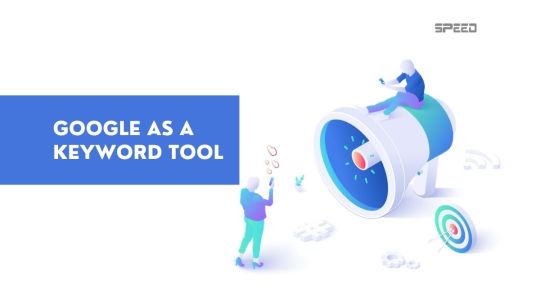
Complement Your Online Marketing Efforts with Google Translation. Leverage Google Translate as a Powerful Marketing Tool to Reach Greek Audiences In today's interconnected world, businesses have an immense opportunity to connect with diverse global audiences. But language remains a persistent barrier. Your brilliant English content doesn't resonate if your potential Greek customers can't understand it. This is where Google Translate steps in. As an invaluable yet underutilized marketing tool, Google Translate enables you to easily convert your content into Greek and other languages. In this guide, we'll explore ways to harness Google Translate for multilingual marketing including: - Reaching wider audiences in their native language - Translating your entire website - Improving SEO through localized content - Leveraging the Translation API - Measuring the impact of translations Follow along as we unlock Google Translate's marketing potential. Let's break down language barriers to grow your brand worldwide. Share Your Content with Greek Audiences in Their Native Language The most straightforward application of Google Translate for marketing is translating your existing English content into Greek. This instantly expands your potential reach. Rather than expecting Greek visitors to read English content, you meet them where they are. Using Google Translate, share articles, product pages, category listings and more in localized Greek. This allows Greek website visitors to seamlessly view translated versions of your pages. No more navigating away due to language barriers. Convert casual visitors into engaged readers. Opening your brand to Greek audiences in their native language demonstrates your commitment to accessibility. Build loyalty and trust by making content translation easy and available. Translate Your Entire Website for a Multilingual Experience Manually translating site pages one by one is impractical. Instead, leverage Google Translate to automatically convert your entire website into Greek with just a few clicks. First, add the Google Translate widget or plugin to your website. Many content management systems like WordPress have plugins to handle integration seamlessly. Next, enable auto-translation based on your visitors' detected language. Greek users will now browse pages effortlessly translated into Greek on the fly. Finally, customize the translation experience by editing widget position, styling, and language targeting. Now your website offers a localized experience for Greek and international visitors alike. No more limiting your content's scope to English-only readers. Google Translate allows delivering your site in languages spanning the globe. Improve SEO Through Localized Greek Content Translating your content benefits more than just the reader experience - it also unlocks SEO opportunities. To fully optimize translated content for SEO in Greece: - Use hreflang tags to target the appropriate Greek locale - Customize titles and meta descriptions for Greek readers - Include region-specific examples and references - Optimize translated articles for Greek search queries This localization signals search engines to serve your translated pages to Greek users searching in Greek. You can rank for a whole new set of keywords and traffic. Catering to regional audiences looking for content in their own language is an impactful yet frequently overlooked SEO tactic. Leverage Google Translate API for Scalable Translations Image by Google Manually translating articles doesn't scale as you grow. For large, dynamic sites the Google Translate API automates translation: - Translation API offers advanced text, document and website translation capabilities. - It integrates seamlessly via REST API or SDKs. - Customize translations with terminology and language detection models. - Pricing scales based on usage needs, from free tier to enterprise volume. Automated Translation API translates new and updated content in real-time. No more playing catch up with manual translation. Unlock agile, scalable multilingual content capabilities. Steps for integrating Google Translate API into a website 3 Simple steps to add a Google Translate γοογλε τρανσλατε button to your website: - Step 1: First, test this feature on a simple web page by adding a "div" element. See the code below, create the "div" element and give it the id "google_translate_element". - Step 2: Then you need the reference to the Google Translate API. function googleTranslateElementInit() { new google.translate.TranslateElement( {pageLanguage: 'en'}, 'google_translate_element' ); } - Step 3: Finally, you need to add the javascript function. You do not need to be an expert to integrate Google Translator into your website; the instructions are easy to follow. You can find all the information in the AutoML translator guide for beginners. Pricing of the Google Translator API service (γοογλε τρανσλατε) This is the amazing thing about this application: you can try it for free. It's not "free" for ten days or a month, nothing like that. You get $300 in free credits for using the Google Translator API. With this amount, you can test the service and decide if you need it. If you need further help setting up or using the service, we are happy to help. Contact us at +357 99762835 or in the comment section below. Measure Translation Impact Through Analytics After integrating Google Translate, use analytics to assess performance: - Track website traffic from translated pages. Is it increasing? - Compare visitor behavior across languages. Do they convert equally? - Monitor search rankings for localized keywords. Are you gaining visibility? Use these insights to refine your translation strategy and maximize relevance across regions. Let Google Translate Broaden Your Marketing Horizons As your business looks to new international horizons, let Google Translate remove the language barrier holding your content back. Using the tips in this guide, you can easily translate your site into Greek and other tongues. Meet audiences where they are and watch your brand take flight across borders. Want help getting translation set up quickly? Reach out today and let's open new multilingual opportunities together. Read the full article
0 notes
Text
Peak Performance: Crafting Clean and Efficient WordPress Plugins
Introduction:
WordPress has revolutionized the way websites are built and managed, empowering millions of users worldwide to create their online presence effortlessly. One of the key elements contributing to its flexibility and extensibility is the availability of plugins, which extend the functionality of WordPress sites. However, not all plugins are created equal. Clean and efficient code is crucial for plugin development to ensure smooth performance, compatibility, and maintainability. In this comprehensive guide, we'll delve into the best practices for writing clean and efficient WordPress plugin code, empowering developers to craft high-quality plugins that enhance the WordPress ecosystem.
1. Understanding WordPress Coding Standards:
- Familiarize yourself with the WordPress Coding Standards, which provide guidelines for consistent, readable, and maintainable code.
- Adhere to naming conventions, indentation standards, and coding style to ensure consistency across your plugin codebase.
- Utilize tools like PHP CodeSniffer and ESLint to automatically check your code against these standards and enforce best practices.
2. Modularization and Organization:
- Break down your plugin functionality into modular components, each responsible for a specific task or feature.
- Use classes, functions, and namespaces to organize your code logically, improving readability and maintainability.
- Adopt the MVC (Model-View-Controller) architecture or similar patterns to separate concerns and enhance code structure.
3. Proper Use of Hooks and Filters:
- Leverage WordPress' powerful hook system to integrate your plugin seamlessly into the WordPress ecosystem.
- Use action and filter hooks to extend WordPress core functionality without modifying core files, ensuring compatibility and upgradability.
- Document the hooks provided by your plugin, along with their parameters and usage, to facilitate customization by other developers.
4. Optimize Database Interactions:
- Minimize database queries by caching results, utilizing transients, and optimizing SQL queries.
- Follow WordPress best practices for database interactions, such as using the $wpdb class for direct database access and sanitizing user input to prevent SQL injection attacks.
- Consider the performance implications of database operations, especially on large-scale sites, and optimize queries accordingly.
5. Implement Caching Mechanisms:
- Integrate caching mechanisms to improve the performance of your plugin and reduce server load.
- Utilize WordPress' built-in caching functions like wp_cache_set() and wp_cache_get() or leverage third-party caching solutions.
- Cache expensive operations, such as database queries or remote API requests, to minimize response times and enhance scalability.
6. Prioritize Security:
- Follow WordPress security best practices to protect your plugin from vulnerabilities and malicious attacks.
- Sanitize and validate user input to prevent cross-site scripting (XSS), SQL injection, and other common security threats.
- Regularly update your plugin to patch security vulnerabilities and stay abreast of emerging security trends and best practices.
7. Optimize Asset Loading:
- Minimize page load times by optimizing the loading of CSS and JavaScript assets.
- Concatenate and minify CSS and JavaScript files to reduce file size and the number of HTTP requests.
- Load assets conditionally only when necessary, based on the page context or user interactions, to avoid unnecessary overhead.
8. Ensure Cross-Browser Compatibility:
- Test your plugin across different browsers and devices to ensure consistent behavior and appearance.
- Use feature detection techniques rather than browser detection to handle browser-specific quirks and inconsistencies.
- Stay informed about evolving web standards and best practices to ensure compatibility with modern browsers and technologies.
9. Document Your Code:
- Document your plugin code thoroughly using inline comments, PHPDoc blocks, and README files.
- Provide clear explanations of functions, classes, hooks, and filters, along with examples of usage.
- Document any dependencies, configuration options, and integration points to guide developers using your plugin.
10. Performance Monitoring and Optimization:
- Monitor your plugin's performance using tools like Query Monitor, New Relic, or Google PageSpeed Insights.
- Identify and address performance bottlenecks, such as slow database queries, excessive resource consumption, or inefficient code.
- Continuously optimize your plugin based on real-world usage patterns and performance metrics to ensure optimal performance under varying conditions.
Conclusion:
Developing custom WordPress plugins requires adherence to high coding standards and best practices. Mastering the art of writing clean and efficient WordPress plugin code is essential for building high-quality plugins that enhance the functionality and performance of WordPress sites. By following the best practices outlined in this guide, developers can ensure their plugins are secure, scalable, and maintainable, contributing positively to the WordPress ecosystem and providing value to users worldwide. Embrace these principles, strive for excellence, and elevate your WordPress plugin development to new heights.
0 notes
Text
7 Best Dropbox Plugins for WordPress for 2024
Dropbox is one of the most common free cloud storage offerings. It functions very well as a secure platform for storing your WordPress backups, media files, and vital documents together. No matter the device or your location, your files are always safe with cloud storage. Dropbox let you take advantage of several benefits that can greatly amplify your website's performance, functionality, and safety.
A major reason to implement a Dropbox plugins for WordPress is the consistent approach it delivers save hosting space and manage files on cloud . The rise in the file size of your website means that the number of media files, documents, and other digital assets you have to observe increases over time. Dropbox integration for WordPress provides a feature-rich and efficient solution that improves your website experience.
Why Use Dropbox In WordPress
Dropbox WordPress Plugin allows you on your WordPress site to scale up storage capability incrementally with no need to make physical changes to your hosting. The key advantage also consist in security. Not only that, Dropbox and similar cloud storage services offer better security than traditional computers but also include encryption, secure transfer, and constant security audits for your data.
By storing files on Dropbox you contribute to relieving the pressure on the hosting server enhanced loading time and allow your web site to how in server resources for fast page downloads.
Popular plugins For Dropbox Integrations with WordPress
Integrate Dropbox
Updraft Plus
WP Media Folder
WooCommerce Dropbox
Dropr
Zapier
Out-of-the-Box
Top Reasons to Choose Integrate Dropbox over competitors
Conclusion
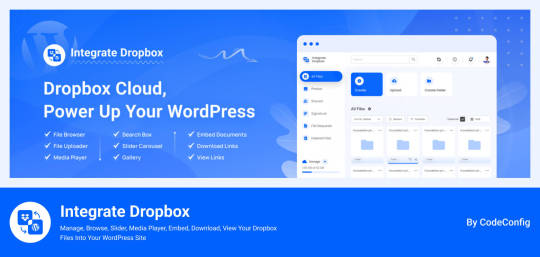
Integrate Dropbox free Dropbox plugins for WordPress, but we do offer premium plan in you need more advanced features from us has several compelling reasons. It offers seamless allowing users to access Dropbox files directly within the WordPress Media Library, Users can upload and download files directly from the WordPress dashboard, with automatic syncing to their Dropbox account.
Search function for Dropbox files and folders within the WordPress dashboard, enabling users to generate shortcodes for frontend display, complete with live search and thumbnail previews.
Price: Free for the base plugin, This plugin has Premium Plan
Key Features
✅ User-Specific Folders: Set up folders specific to individual users. ✅ Auto Sync/Update: Automatically (1-3 mins) sync and update new images to web pages. ✅ Media Library Integration: Seamlessly integrates with WordPress media library. ✅ Elementor Widgets: Offers custom widgets for Elementor builder. ✅ Classic & Gutenberg Editor Support: Compatible with both Classic and Block (Gutenberg) editors. ✅ Folder & File Management: Create, upload, and sync your account. ✅ Shortcode Builder: Easily generate shortcodes for custom functionality. ✅ WooCommerce Support: Works with WooCommerce for downloadable products. ✅ Slider & Carousel: Includes slider carousel for better media display. ✅ File Browser: Allows easy navigation of folders. ✅ Gallery & Media Player: Displays media in galleries and supports playback. ✅ Embed, Download, & View Links: Share using embed codes, download, and view links. ✅ File Search: Quickly search files and folders. ✅ LMS Integration: Compatible with MasterStudy LMS and Tutor LMS.
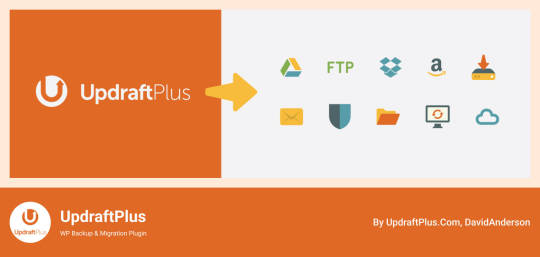
UpdraftPlus functions as a leading WordPress plugin that simplifies how to back up and restore items. Dropping in Dropbox allows users to safely and effortlessly save website backups in a cloud environment. This plugin has embodied excellence in feature delivery, especially with the functionality to make automated backup schedules that simplify recovery from any moment while also giving incremental backup options which only save modifications made since the last full backup, consequently reducing both space and resource needs. Also, UpdraftPlus guarantees that backups are encrypted before they go to Dropbox, adding an additional level of security.
Price: Free for the base plugin, This plugin has Premium Plan
https://codeconfig.dev/wp-content/uploads/2024/09/Plugin-For-WordPress-WP-Media-Folder.jpg
WP Media Folder ties your WordPress media library to Dropbox, delivering you a centralized control experience. From the WordPress dashboard, this tool provides direct means to manage and organize your Dropbox media. The user interface akin to that found on desktops makes it easy to use. The cooperation between Dropbox and WordPress reflects that all changes or updates are reachable on both platforms at each moment. With features for advanced media management such as the creation of galleries from Dropbox images, WP Media Folder serves as an efficient method for managing website media.
Price: This plugin has Premium Plan
WooCommerce Dropbox
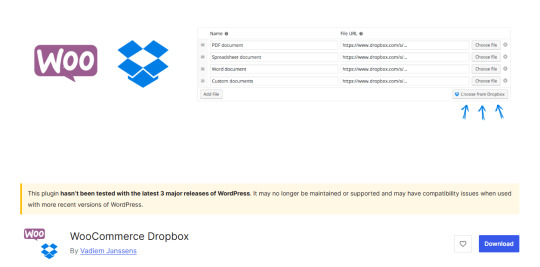
WooCommerce Dropbox brings a way for store owners to connect their digital goods to files already in Dropbox. WooCommerce Dropbox serves to increase the capabilities and usefulness of the e-commerce platform besides ensuring the customers get their products, especially the digital ones, on easily and on time. This setup really helps those selling digital items like software music or videos.
Shoppers get fast and simple downloads without slowing the website down. Using less server effort helps the site stay strong when many people visit. WooCommerce Dropbox plugin changes the usability of downloadable products as it is connected with Dropbox storage answers. This integration enables the e-commerce site owners to be able to host their downloadable content on Dropbox so that they can conserved server space and make their customers gain faster access to their downloads.
Price: Free for the base plugin

Dropr makes it straightforward to connect Dropbox with your WordPress site. By setting Dropbox as the primary storage for media files, it ensures that all uploads are directly stored in Dropbox, thus freeing up local storage space on the server. Dropr is the cool solution to share Dropbox files as your WordPress media library and embed them in your posts. When it comes to uploading images, videos or documents to your site using Dropr is as easy as working with local files.
This integration proves to be the most advantageous for sites containing a lot of posts and other resources, that would need constant updates and availability of different types of media. With help of Dropr ordinary file transfers take less time and you are able to deliver fresh and active contents for your site all the time.
Price: Free for the base plugin, This plugin has Premium Plan
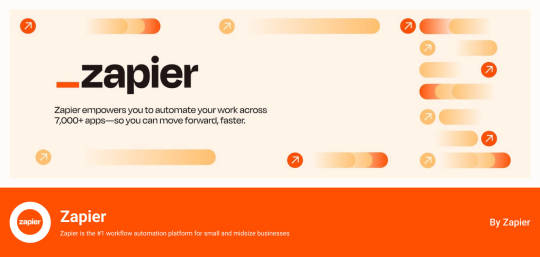
Zapier get expanded by WordPress and Dropbox to perform processes connecting the two applications. While they are not regularly considered as plugins, Zapier can interconnect these platforms and create complex automated workflows which can then increase efficiency and cooperation. For example, when you need the content to be posted on your WordPress site and files are included in the Dropbox, one can set a Zap to accomplish this duty. It is especially helpful for teams that can get overwhelmed when they need a constantly updated and efficient web-based operations dashboard.
Price: Free for the base plugin, This plugin has Premium Plan
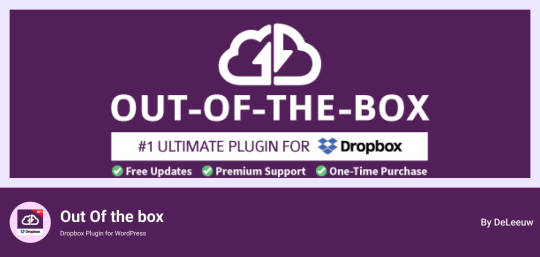
Out of the box provides a new way of handling Dropbox files by integrating it within the WordPress environment. Its integrates your Dropbox media into your WordPress Website and dragging and dropping of the contents into your content is possible in real time. Its allowing for a seamless user interface when dealing with content on WordPress platforms.
Price: This plugin has Premium Plan
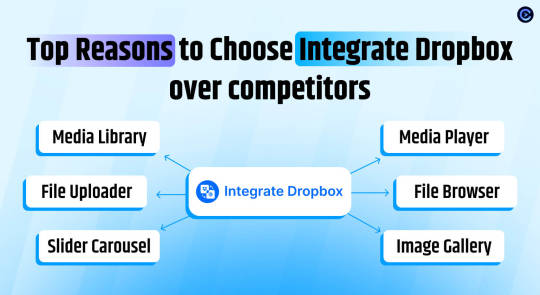
Integrate Dropbox Free dropbox plugins for WordPress makes it easy to link your WordPress site to the Dropbox account and it is the best tool when it comes to organizing files. These are particularly useful to site owners with frequently updating content on the web and requires a single platform to manage it. This way, Integrate Dropbox helps users avoid numerous difficulties connected with files synchronization and access with the help of WordPress dashboard only.
The File Browser provides a web-based interface for convenient access and management of Dropbox files from any device. The Media Player allows users to play Dropbox media files using a customizable player on WordPress site. Users can easily create and name unlimited shortcodes When buy premium for integrating content anywhere on the website, compatible with popular themes.
These features collectively enhance usability, integration, and media management, making the "Integrate Dropbox" plugin a strong choice for WordPress users.
🧩 RICH INTEGRATION WITH POPULAR PLUGINS
▶️ Media Library Integration Simply use your Dropbox files from WordPress Media library and add the images in pages and posts as media, featured images, galleries, etc. Get the Image from Dropbox directly.
🔀 Gutenberg Block Editor Integration Integrate Dropbox allows 7 blocks for using File Browser, Gallery, Media Player, Slider, View, and Download link modules in the Gutenberg editor.
🔀 Elementor Website Builder Integration This plugin integrates with Elementor, offering over 7 widgets for File Browser, Gallery, Media Player, Slider, View, and Download link modules.
Conclusion
Integration of Dropbox on WordPress has turned into a necessary technique for current website administration. These successful tools deliver an effective solution for increasing file organization, improving backup processes, and supporting smooth collaboration. Using plugins developed to link with Dropbox, integrate dropbox, or WP Media Folder, website administrators and content developers can remarkably accelerate their workflow efficiency and digital media management.
Eventually, having the right Dropbox WordPress Plugin may change the way users control their WordPress website, both saving server space and increasing website performance. Hosting and putting into action these integration tools enables WordPress users to establish a more productive online workspace, securing their content and making it ready for effortless deployment across their various online platforms.
0 notes
Text
How To Back Up Your Patreon Posts And Photos To Multiple Formats Automatically (Using Linux) In December 2023

Patreon Creators -- I have good news and bad news for you.
The Good News: You Can Back Up Your Posts
The good news: You can back up your Patreon posts and then -- with a bit of scripting and some linux software tools {1} -- get them, along with images in the proper places, as word processing documents or standalone web pages. There is -- as far as I can tell -- no built-in way to export your data from Patreon. I asked a year ago, and they told me "Nope, but that's a great idea." While other changes have occurred with Patreon in the last year, there's still no internal way to export what you've written on the site/app -- and if anything, Patreon seems rather set on making sure it's that way. There are some third-party WordPress plugins I've heard of (and not tested), but if you're not using WordPress, you're SOL. There are extensions and tools to download individual images and such from posts, but that's not going to help if you need a backup of what you've created on the site. Given the principle of "What you don't own can ban (or get rid of) you with no notice," it is desirable to have a copy of your Patreon posts if you want to use them for anything else, or simply have a backup.
Using the tools (Linux instructions)
So here's how we do it. First, it requires a cross-platform tool called PatreonDownloader. Download the release and unpack it to a directory of your choosing and change into that directory. If needed (for linux) make PatreonDownloader.App executable by typing chmod +x ./PatreonDownloader.App. Using the tool is pretty straightforward: ./PatreonDownloader.App --url https://www.patreon.com/ --descriptions --embeds --download-directory /path/to/save/location --use-sub-directories It will open a browser window automatically for you (chromium -- a fork of Chrome without Google), warn that the browser is being operated by an automated tool, and have you log into Patreon. You can only access creator posts that you normally can reach when logged into Patreon. And then the tool will work for a while in a terminal window. This... may take a while, depending on how many posts you have. PatreonDownloader will not download externally hosted images (e.g. on imgur) or videos (e.g. on YouTube or Vimeo). The --embeds flag will create text files in the appropriate directories with the information about those externally hosted embeds. Each post will be in its own subdirectory, and there will be a description.html file with the body of the text. And while the images have been downloaded, the links in description.html still point to an online source. It's all there... but not very easily usable. Our friends sed, awk, detox, and pandoc are here to help (sed and awk should already be on your Linux system; pandoc and detox are probably available in your package manager as well). (I also use unzip at one point as well.) I wrote a BASH script using all of those tools to go through, smarten the quotation marks (to avoid escaping errors) and producing the following: - The document, renamed with the title of the post (and the title and date posted at the top of the doc), in markdown - The document, renamed with the title of the post (and the title and date posted at the top of the doc), with images embedded in ODT (OpenDocument format) - The document, renamed with the title of the post (and the title and date posted at the top of the doc), with images embedded in DOCX (MS-Word format) - The document, renamed with the title of the post (and the title and date in the metadata of the format), in epub format - The document, renamed with the title of the post, in HTML format with links to images pointing to ./media and the image files all located in that subdirectory. The script (MIT license) is available from GitHub, GitLab, or my own repo. The usage is pretty simple: convert_patreon_downloader_files.sh /path/to/save/location If you do not specify a path, it will start at the current directory and recurse downward. If you want to have it all as a single file, I recommend taking all of the resulting epub files -- assuming their titles are different -- and combining them using the EpubMerge plugin for Calibre. While pandoc is able to take multiple files and combine them into one large ebook, if there are a lot of files and images getting pulled in, you may end up with your CPU and RAM at 100%. (Ask me how I know.) However, once Calibre combines them all into a single big epub file, you can use pandoc MyBig.epub -f epub -t docx -o MyBig.docx, for example, to make it into one big Word document. There you have it. A genuine backup of (at least) your words and images that you've posted on Patreon.
The Bad News: (Sort Of)
If you were paying attention, you already know the bad news. PatreonDownloader allows the user to use the tool with any post the user can normally see when logged into Patreon. For example, when putting this together, I was doing so on behalf of M. Sotherden (who makes glass art and often writes about her life) who wanted to have a backup of her writing. I did not need their login credentials, I just had to subscribe to their Patreon. So, at least theoretically, any patron could download every post of any creator they support.
Should I Worry?
Is that actually something to worry about? From what I've observed of Patreon -- which admittedly isn't much -- it seems like most of the patrons really are there to support artistic and creative endeavors, not to "get the most bang for their buck". There are going to be scammers who try to rip off someone else's work -- not a large percentage, but with automation and the size of the internet, a small percentage can have a big impact. If a Creator is worried about it, they can set their posts to only be visible for a period of time, so their most recent Patron will not have automatic access to their entire back catalog. I'm sure that once this gets realized, there will be a vocal few with their trousers all in a twist worrying about AI or plagarists or pirates or youths, and frantically changing the settings on their Patreon. {2} They will hit their socials, pearls firmly clutched. Again, not a large percentage of Creators, but a vocal one. They may even do something so stupid as to try to lash out at PatreonDownloader. Let me say that again. SOMETHING STUPID LIKE GOING AFTER THE TOOL. Because ultimately, this is the same issue as DRM, except a lot more personal. DRM -- or restricting how far back Patrons can look -- inherently says "I don't trust you with what I made." And Patreon is explicitly about trust and people wanting to support artists and creators rather than thinking they're "pre-ordering" something with their pledge {3}. Patrons can -- and frequently do -- support artists and creators at financial levels well over the "cost" of any tangible gain they receive. So to those creators who are thinking about doing something stupid, take a moment to reflect on that. Your Patrons are not paying you for a product or a service. They may get something out of supporting you -- something to read every week or month, a postcard, whatever -- but that is not why they are your patrons. They are not there to snag merch or take all your stuff. They are your patrons because they are supporting you.
Further Work And Promoting Creators
If you are a Windows or Mac (or BSD, hi MWL) person who can tweak this for those operating systems (particularly the BASH script), please let me know so I can link to it here as well. There are some guides for the PatreonDownloader portion in this Reddit thread: https://www.reddit.com/r/DataHoarder/comments/s15j94/simple_patreon_downloader/ And if you have a Patreon that you support, leave a comment wherever you see this telling us why you support that creator and where we can find them. (If you have a Patreon, feel free to leave yours, but then leave a second, separate comment sharing another creator, please.) I'll start with one: As previously mentioned, I started this project on behalf of M. Sotherden, who is a fascinating writer and makes some exquisite glass art. You can find their Patreon at https://www.patreon.com/MSotherden, and can read some samples of their work over at https://glasslassie.com/. {1} It is possible to get pretty much all of these tools on Windows and Macs, but that's beyond the scope of what I'm describing here, and I don't have either handy to test this on. If you write that guide, please let me know so I can link to it here. Particularly the bits for using the BASH script. {2} That is legitimately why this is going live after Christmas Day and before New Year's. {3} We know what service I'm talking about. Featured Image by tookapic from Pixabay Read the full article
0 notes