#wordpress cache
Explore tagged Tumblr posts
Text
LiteSpeed Cache vs WP Rocket - The Ultimate Showdown 2025
When it comes to speeding up WordPress, two names often pop up in conversations: WP Rocket and LiteSpeed Cache. Both are powerful tools designed to make your site load fast, but they go about it in different ways. As someone who has spent a good deal of time diving deep into WordPress optimization, I’ve seen firsthand how these plugins can transform a sluggish site into a responsive, engaging…
0 notes
Text
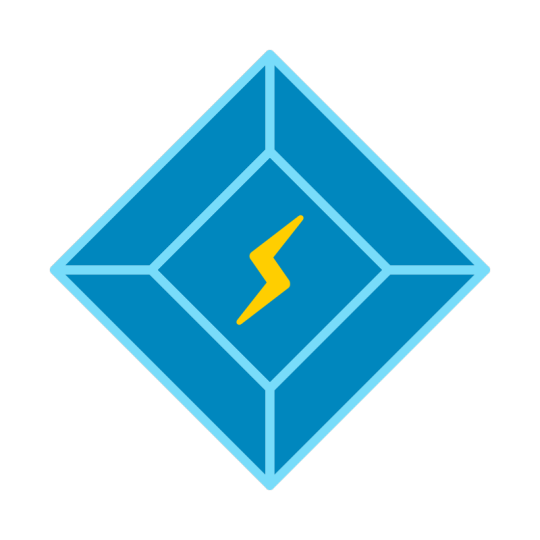
Nejrychlejší #Wordpress?
toho dosáhnete 2 různými způsoby. Který si vyberete v podstatě záleží jen na...
1 note
·
View note
Text
How to Clear WordPress Cache? It Might Not Be What You Think
You clicked “Save.” You refreshed the page. But nothing changed. If that sounds familiar, you’re likely facing a cache problem. And figuring out how to clear WordPress cache can be trickier than it sounds, because the cache you’re targeting might not be the one causing trouble.

Maybe your browser is still holding old data. Maybe your CDN is serving the cached version globally. Maybe your plugin is configured to only partially clear the cache. That’s why understanding which cache to clear is as important as the act itself.
When you learn how to clear WordPress cache from the browser, hosting panel, plugin dashboard, and CDN—all together—you eliminate every possible delay. This approach ensures that every visitor sees the latest version of your site, not yesterday’s news. And with today’s SEO standards and user expectations, that clarity isn’t just nice—it’s non-negotiable.
0 notes
Text
Tips Mempercepat Loading Website untuk Meningkatkan Peringkat di Google
Sudah tau kan? Apa akibatnya jika halaman website anda lambat saat diakses? situs web yang lambat bisa sangat menjengkelkan! Di dunia digital yang serba cepat ini, kecepatan adalah kunci untuk memberikan pengalaman pengguna yang optimal. Situs web yang memuat lambat dapat berdampak negatif, seperti: Pengalaman Pengguna Buruk: Pengguna cenderung meninggalkan halaman jika memerlukan waktu lebih…
#AMP untuk mobile#caching browser#cara mempercepat website#cara optimasi website#CDN untuk website#Google PageSpeed Insights#hosting berkualitas#kecepatan website#loading website cepat#loading website lambat#mempercepat website WordPress#meningkatkan konversi website#meningkatkan peringkat Google#minifikasi file website#optimasi CSS dan JavaScript#optimasi gambar#pengalaman pengguna website#performa website#plugin WordPress#SEO terbaik#SEO website#tips optimasi website#tools analitik website
0 notes
Text
CÁCH SEO WEB WORPRESS - TOS
WordPress là một trong những nền tảng quản lý nội dung phổ biến nhất trên thế giới, và việc tối ưu hóa SEO cho website WordPress của bạn là cực kỳ quan trọng để thu hút lưu lượng truy cập tự nhiên. Trong bài viết này, chúng ta sẽ khám phá những cách SEO web WordPress hiệu quả để giúp bạn nâng cao thứ hạng tìm kiếm của mình.
1. Lựa chọn giao diện thân thiện với seo
Khi bắt đầu xây dựng website WordPress, việc chọn một giao diện (theme) thân thiện với SEO là rất quan trọng. Một giao diện tốt sẽ giúp cải thiện tốc độ tải trang và mang lại trải nghiệm người dùng tốt hơn. Hãy tìm các giao diện được tối ưu hóa cho SEO, có tốc độ tải nhanh và hỗ trợ các plugin SEO.
2. Sử dụng plugin seo
WordPress có nhiều plugin hỗ trợ SEO giúp bạn tối ưu hóa nội dung dễ dàng hơn. Hai plugin phổ biến nhất là Yoast SEO và All in One SEO Pack. Những plugin này cung cấp các tính năng như:
Tối ưu hóa tiêu đề và mô tả meta.
Hướng dẫn tối ưu hóa nội dung dựa trên từ khóa.
Tạo sơ đồ trang XML tự động.
3. Nghiên cứu từ khóa
Nghiên cứu từ khóa là bước quan trọng trong bất kỳ chiến lược SEO nào. Hãy sử dụng các công cụ như Google Keyword Planner, Ahrefs hoặc SEMrush để tìm kiếm các từ khóa liên quan đến lĩnh vực của bạn. Đảm bảo rằng bạn chọn từ khóa có lượng tìm kiếm cao nhưng ít cạnh tranh để tối ưu hóa nội dung của mình.
4. Tối ưu hóa nội dung
Nội dung là vua trong SEO. Để tối ưu hóa nội dung hiệu quả:
Sử dụng từ khóa: Đưa từ khóa vào tiêu đề, tiêu đề phụ và trong nội dung một cách tự nhiên.
Tạo nội dung chất lượng: Viết nội dung hữu ích, giải quyết vấn đề của người đọc và cung cấp thông tin giá trị.
Sử dụng định dạng hợp lý: Sử dụng các thẻ H1, H2, H3 để phân chia nội dung và giúp người đọc dễ dàng theo dõi.
5. Tối ưu hóa hình ảnh
Hình ảnh là một phần quan trọng trong nội dung. Hãy chắc chắn rằng bạn tối ưu hóa hình ảnh bằng cách:
Sử dụng tên tập tin phù hợp: Đặt tên cho hình ảnh bằng từ khóa liên quan.
Thêm thẻ ALT: Sử dụng thẻ ALT để mô tả hình ảnh, giúp công cụ tìm kiếm hiểu nội dung của hình ảnh.
6. Cải thiện tốc độ tải trang
Tốc độ tải trang là yếu tố quan trọng ảnh hưởng đến trải nghiệm người dùng và thứ hạng tìm kiếm. Để cải thiện tốc độ tải trang, bạn có thể:
Sử dụng plugin tối ưu hóa tốc độ: Các plugin như WP Rocket hoặc W3 Total Cache có thể giúp tăng tốc độ tải trang.
Nén hình ảnh: Sử dụng các công cụ nén hình ảnh để giảm kích thước mà không làm giảm chất lượng.
7. Xây dựng liên kết (Backlink)
Liên kết là một yếu tố quan trọng trong SEO. Hãy cố gắng xây dựng các liên kết chất lượng từ các website uy tín. Bạn có thể:
Viết bài Guest Post: Cộng tác với các blog khác để viết bài và chèn liên kết về website của bạn.
Chia sẻ nội dung: Sử dụng mạng xã hội để chia sẻ nội dung và thu hút lưu lượng truy cập.
8. Theo dõi và phân tích
Cuối cùng, việc theo dõi và phân tích hiệu quả SEO là rất quan trọng. Sử dụng Google Analytics và Google Search Console để theo dõi lưu lượng truy cập, hành vi người dùng và hiệu suất từ khóa. Dựa trên dữ liệu này, bạn có thể điều chỉnh chiến lược SEO của mình để đạt được kết quả tốt hơn.
Kết luận
SEO cho web WordPress không phải là một quá trình đơn giản, nhưng với những cách tiếp cận đúng đắn, bạn có thể tối ưu hóa website của mình và thu hút nhiều lưu lượng truy cập hơn. Hãy nhớ rằng, việc đầu tư thời gian và công sức vào SEO sẽ mang lại lợi ích lâu dài cho doanh nghiệp của bạn.

0 notes
Text

Funniest and scariest error to get when you don't know shit about webhosting
#WordPress#i was at work so i just had to whip put my phone and take a quick pic#apparently it is a cache error#i did NOT know that lmao
0 notes
Text
How to Improve Your Website Speed with WordPress

Introduction
If your WordPress site feels sluggish, speeding it up is key to boosting visitor satisfaction, SEO, and conversions. Thankfully, there are simple ways to improve speed without much hassle. Let’s explore some easy tips to get your site running faster. For more personalized solutions, consider Custom WordPress development services.
1. Choose a Fast Hosting Provider
The first step to a faster website is selecting a reliable hosting provider. Opt for hosting solutions specifically optimized for WordPress. Managed WordPress hosting is an excellent option since it is tailored to the platform's needs, ensuring optimal performance and automatic updates.
Recommendations:
Managed WordPress Hosting: Offers automatic updates, caching, and server-level optimizations.
VPS or Dedicated Hosting: Suitable for websites with higher traffic for better speed and reliability.
2. Use a Lightweight Theme
Heavy themes can slow down your WordPress site. Choose a lightweight and fast theme optimized for performance. Themes like Astra, GeneratePress, or the default WordPress theme are excellent options.
Tips:
Avoid themes with excessive features or built-in plugins.
Consider using a custom WordPress development service to create a lightweight, custom theme tailored to your specific needs.
3. Leverage Caching Plugins
Caching plugins create static versions of your site content, allowing for faster loading. Some popular WordPress caching plugins are WP Rocket, W3 Total Cache, and WP Super Cache. These plugins can help reduce server load and improve website speed.
What to Look for in Caching Plugins:
Browser Caching: Caches static resources in visitors’ browsers for faster subsequent loads.
Page Caching: Reduces server processing time by serving static content.
Minification: Compresses HTML, CSS, and JavaScript files for faster delivery.
4. Optimize Images
Large, unoptimized images can significantly slow down your site. Use an image optimization plugin like Smush or ShortPixel to compress and resize images automatically.
Best Practices:
Use the correct image format (JPEG for photographs, PNG for graphics).
Consider lazy loading images to defer loading them until they are visible on the screen.
5. Minimize JavaScript and CSS Files
Too many scripts can slow down your site. Use plugins like Autoptimize or WP Rocket to minimize and combine your JavaScript and CSS files. This reduces the number of requests your website makes, leading to faster loading times.
6. Enable GZIP Compression
GZIP compression reduces the size of files sent from your server to the user’s browser, improving the loading speed. You can enable GZIP compression using plugins like WP Rocket or W3 Total Cache.
7. Use a Content Delivery Network (CDN)
A CDN distributes your website's content across multiple servers worldwide. It ensures that visitors are served content from the server closest to them, reducing latency and improving speed.
Popular CDN Services:
Cloudflare
KeyCDN
StackPath
8. Reduce HTTP Requests
Every element on a webpage (images, scripts, stylesheets) requires an HTTP request. Reducing the number of these requests can significantly improve your website speed.
How to Reduce HTTP Requests:
Combine CSS and JavaScript files.
Limit the number of plugins and external resources.
Use inline SVGs instead of loading icon fonts.
9. Regularly Update WordPress, Themes, and Plugins
Outdated software can slow down your site and introduce security risks. Regular updates ensure that you benefit from the latest performance improvements.
10. Consider Using a Custom Solution
If you've implemented all the above strategies and your website speed is still lagging, you may need a more tailored approach. A WordPress website development service can assess your site and provide custom solutions, such as optimizing your database, creating a bespoke theme, or developing performance-focused plugins.
Conclusion
Improving your website speed with WordPress involves a combination of optimizing hosting, themes, plugins, and content. Whether you use off-the-shelf solutions or engage in WordPress development solutions, enhancing site performance will pay off through better user experience and SEO.
By following these steps, you can ensure a more streamlined, fast, and responsive WordPress site that delights your visitors and search engines alike.
#WordPress Speed Optimization#Website Performance#WordPress Development#Custom WordPress Solutions#Web Hosting Tips#WordPress Plugins#Website SEO#Page Load Time#Image Optimization#Content Delivery Network (CDN)#WordPress Caching#WordPress Tips
0 notes
Text
John Blackbourn, a member of the Patchstack Alliance community, reported the vulnerability and was awarded $14,400, marking the highest bounty ever given in WordPress bug bounty history.
Report security vulnerabilities properly! It's worth it, literally!
0 notes
Link
0 notes
Text
#WordPress caching plugin#WordPress plugin#WP rocket#Cache plugin#Fast loading site#blogging#seo#search engine optimization#wordpress
0 notes
Text
WordPress Cache Types: How Caching Works and What They Do
WordPress, for all its incredible flexibility and power, has a unique challenge when it comes to speed. Every time someone visits a page on your site, WordPress works behind the scenes to gather information, run scripts, and query your database to build that page from scratch. This dynamic nature, while allowing for amazing customization and interactivity, can put a heavy load on your server,…
0 notes
Text
Cómo configurar las Cache Rules de Cloudflare para WordPress
Cómo configurar las Cache Rules de Cloudflare para WordPress #Cloudflare #WordPress #Cache
¿Te acuerdas de las Page Rules de Cloudflare? Sí, esas reglas que te permitían hacer cache de todo tu WordPress, asegurar determinadas partes de tu instalación o personalizar el comportamiento de Cloudflare en la sección de administración de tu blog. Bueno, pues van a dejar de funcionar y durante 2025, si no las has cambiado a las nuevas versiones, empezarán a migrarlas. Y eso no es una idea muy…

View On WordPress
0 notes
Text
WordPress Performance: Caching Navigation Menus
Background In the before time, WordPress developers used to build themes (and plugins?) using PHP. When we wanted to add a user generated navigation menu to sites, we had to use a function called wp_nav_menu(). Of course, now that we’re in the future, we don’t need to worry about such things. But if you’re still using PHP to build WordPress sites, and still using wp_nav_menu() you might not…

View On WordPress
#caching#navigation menus#Performance Optimization#php#plugins#themes#Web Development#website speed#WordPress#wp_nav_menu
0 notes
Text
Unveiling the Top Cache Plugins for WordPress: Boost Your Website's Speed!
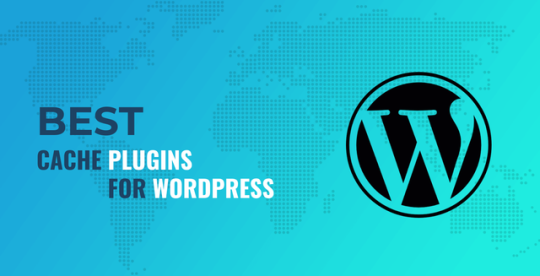
In the dynamic world of website optimization, caching plugins stand as the unsung heroes, enhancing site speed and user experience. WordPress, being the most popular content management system, offers a plethora of cache plugins, each claiming to be the best solution for your site's performance. But which cache plugin is truly the best in WordPress? Let's delve into the realm of caching plugins to uncover the answer.
Understanding the Significance of Cache Plugins
Before we delve into the specifics, let's grasp the importance of cache plugins. In essence, these plugins work by storing static copies of your website's pages, allowing for quicker retrieval when a user requests access. By doing so, they significantly reduce server load and enhance page loading times. This results in a smoother user experience and improved search engine rankings, as speed is a crucial factor in website performance.
Exploring the Leading Cache Plugins for WordPress
WP Rocket: Renowned for its simplicity and effectiveness, WP Rocket tops the list of cache plugins for WordPress. Its intuitive interface and powerful caching features make it a favorite among novice users and seasoned developers alike. With options for page caching, browser caching, and minification, WP Rocket ensures lightning-fast loading times without compromising functionality.
W3 Total Cache: As one of the most popular free cache plugins available, W3 Total Cache offers a comprehensive set of features for optimizing website performance. From CDN integration to database caching, this plugin covers all bases when it comes to caching. While it may seem daunting to configure for beginners, the extensive documentation and community support make the learning curve manageable.
WP Super Cache: Developed by Automattic, the team behind WordPress itself, WP Super Cache is a reliable choice for website caching. Its simple setup process and effective caching mechanisms make it suitable for websites of all sizes. With options for mod_rewrite caching and legacy caching, WP Super Cache ensures optimal performance without overwhelming users with unnecessary complexities.
Conclusion: Choosing the Right Cache Plugin for Your WordPress Website
In the realm of cache plugins for WordPress, the options can seem overwhelming. However, by understanding the specific needs of your website and evaluating the features offered by each plugin, you can make an informed decision. Whether you prioritize ease of use, advanced customization options, or compatibility with other plugins, there's a cache plugin out there that's perfect for you.
Boost your website's speed and optimize user experience by implementing the best cache plugin for WordPress today. With WP Rocket, W3 Total Cache, or WP Super Cache, you can take your website performance to new heights and leave your competitors in the dust.
Best Caching Plugins For WordPress
0 notes