#wordpress directory listing plugin
Explore tagged Tumblr posts
Text
"how do I keep my art from being scraped for AI from now on?"
if you post images online, there's no 100% guaranteed way to prevent this, and you can probably assume that there's no need to remove/edit existing content. you might contest this as a matter of data privacy and workers' rights, but you might also be looking for smaller, more immediate actions to take.
...so I made this list! I can't vouch for the effectiveness of all of these, but I wanted to compile as many options as possible so you can decide what's best for you.
Discouraging data scraping and "opting out"
robots.txt - This is a file placed in a website's home directory to "ask" web crawlers not to access certain parts of a site. If you have your own website, you can edit this yourself, or you can check which crawlers a site disallows by adding /robots.txt at the end of the URL. This article has instructions for blocking some bots that scrape data for AI.
HTML metadata - DeviantArt (i know) has proposed the "noai" and "noimageai" meta tags for opting images out of machine learning datasets, while Mojeek proposed "noml". To use all three, you'd put the following in your webpages' headers:
<meta name="robots" content="noai, noimageai, noml">
Have I Been Trained? - A tool by Spawning to search for images in the LAION-5B and LAION-400M datasets and opt your images and web domain out of future model training. Spawning claims that Stability AI and Hugging Face have agreed to respect these opt-outs. Try searching for usernames!
Kudurru - A tool by Spawning (currently a Wordpress plugin) in closed beta that purportedly blocks/redirects AI scrapers from your website. I don't know much about how this one works.
ai.txt - Similar to robots.txt. A new type of permissions file for AI training proposed by Spawning.
ArtShield Watermarker - Web-based tool to add Stable Diffusion's "invisible watermark" to images, which may cause an image to be recognized as AI-generated and excluded from data scraping and/or model training. Source available on GitHub. Doesn't seem to have updated/posted on social media since last year.
Image processing... things
these are popular now, but there seems to be some confusion regarding the goal of these tools; these aren't meant to "kill" AI art, and they won't affect existing models. they won't magically guarantee full protection, so you probably shouldn't loudly announce that you're using them to try to bait AI users into responding
Glaze - UChicago's tool to add "adversarial noise" to art to disrupt style mimicry. Devs recommend glazing pictures last. Runs on Windows and Mac (Nvidia GPU required)
WebGlaze - Free browser-based Glaze service for those who can't run Glaze locally. Request an invite by following their instructions.
Mist - Another adversarial noise tool, by Psyker Group. Runs on Windows and Linux (Nvidia GPU required) or on web with a Google Colab Notebook.
Nightshade - UChicago's tool to distort AI's recognition of features and "poison" datasets, with the goal of making it inconvenient to use images scraped without consent. The guide recommends that you do not disclose whether your art is nightshaded. Nightshade chooses a tag that's relevant to your image. You should use this word in the image's caption/alt text when you post the image online. This means the alt text will accurately describe what's in the image-- there is no reason to ever write false/mismatched alt text!!! Runs on Windows and Mac (Nvidia GPU required)
Sanative AI - Web-based "anti-AI watermark"-- maybe comparable to Glaze and Mist. I can't find much about this one except that they won a "Responsible AI Challenge" hosted by Mozilla last year.
Just Add A Regular Watermark - It doesn't take a lot of processing power to add a watermark, so why not? Try adding complexities like warping, changes in color/opacity, and blurring to make it more annoying for an AI (or human) to remove. You could even try testing your watermark against an AI watermark remover. (the privacy policy claims that they don't keep or otherwise use your images, but use your own judgment)
given that energy consumption was the focus of some AI art criticism, I'm not sure if the benefits of these GPU-intensive tools outweigh the cost, and I'd like to know more about that. in any case, I thought that people writing alt text/image descriptions more often would've been a neat side effect of Nightshade being used, so I hope to see more of that in the future, at least!
246 notes
·
View notes
Text
Automattic, the company that owns WordPress.com, is required to remove a controversial login checkbox from WordPress.org and let WP Engine back into its ecosystem after a judge granted WP Engine a preliminary injunction in its ongoing lawsuit. In addition to removing the checkbox—which requires users to denounce WP Engine before proceeding—the preliminary injunction orders that Automattic is enjoined from “blocking, disabling, or interfering with WP Engine’s and/or its employees’, users’, customers’, or partners’ access to wordpress.org” or “interfering with WP Engine’s control over, or access to, plugins or extensions (and their respective directory listings) hosted on wordpress.org that were developed, published, or maintained by WP Engine,” the order states. In the immediate aftermath of the decision, Automattic founder and CEO Matt Mullenweg asked for his account to be deleted from the Post Status Slack, which is a popular community for businesses and people who work on WordPress’s open-source tools.
“It's hard to imagine wanting to continue to working on WordPress after this,” he wrote in that Slack, according to a screenshot viewed by 404 Media. “I'm sick and disgusted to be legally compelled to provide free labor to an organization as parasitic and exploitive as WP Engine. I hope you all get what you and WP Engine wanted.” His username on that Slack has been changed to “gone 💀” Mullenweg began to publicly denounce WP Engine in September, calling the web hosting platform a “cancer” to the larger Wordpress open-source project and accusing it of improperly using the WordPress brand. He’s “at war” with WP Engine, in his own words. In October, Mullenweg added a required checkbox at login for WordPres.org, forcing users to agree that they are not affiliated with WP Engine. The checkbox asked users to confirm, “I am not affiliated with WP Engine in any way, financially or otherwise.” The checkbox was still present and required on the WordPress.org login page as of Wednesday morning. Automattic and Mullenweg have 72 hours from the order to take it down, according to the judge’s order. WP Engine sent a cease and desist demanding that he “stop making and retract false, harmful and disparaging statements against WP Engine,” the platform posted on X. Automattic sent back its own cease and desist, saying, “Your unauthorized use of our Client’s intellectual property has enabled WP Engine to compete with our Client unfairly, and has led to unjust enrichment and undue profits.” WP Engine filed a lawsuit against Automattic and Mullenweg, accusing them of extortion and abuse of power. In October, Mullenweg announced that he’d given Automattic employees a buyout package, and 159 employees, or roughly 8.4 percent of staff, took the offer. “I feel much lighter,” he wrote. But shortly after, he reportedly complained that the company was now “very short staffed.” All of this has created an environment of chaos and fear within Automattic and in the wider WordPress open-source community. Within 72 hours of the order, Automattic and Mullenweg are also required to remove the “purported” list of WP Engine customers contained in the ‘domains.csv’ file linked to Automattic’s website wordpressenginetracker.com, which Automattic launched in November and tracks sites that have left WP Engine. It’s also required to restore WP Engine’s access to WordPress.org, including reactivating and restoring all WP Engine employee login credentials to wordpress.org resources and “disable any technological blocking of WPEngine’s and Related Entities’ access to wordpress.org that occurred on or around September 25, 2024, including IP address blocking or other blocking mechanisms.” The judge also ordered Mullenweg to restore WP Engine’s access to its Advanced Custom Fields (“ACF”) plugin directory, which its team said was “unilaterally and forcibly taken away from its creator without consent” and called it a “new precedent” in betrayal of community access. “We are grateful that the court has granted our motion for a preliminary injunction,” a spokesperson for WP Engine told 404 Media. “The order will bring back much-needed stability to the WordPress ecosystem. WP Engine is focused on serving our partners and customers and working with the community to find ways to ensure a vigorous, and thriving WordPress community.” A spokesperson for Automattic told 404 Media: “Today’s ruling is a preliminary order designed to maintain the status quo. It was made without the benefit of discovery, our motion to dismiss, or the counterclaims we will be filing against WP Engine shortly. We look forward to prevailing at trial as we continue to protect the open source ecosystem during full-fact discovery and a full review of the merits.”
16 notes
·
View notes
Text
Top WordPress Plugins to Supercharge Your Website in 2024

Building and maintaining a WordPress site is both exciting and challenging. While the platform provides a robust foundation, the true power of WordPress lies in its plugins. From enhancing site functionality to improving user experience, WordPress plugins are indispensable tools for developers, businesses, and bloggers alike. In this blog, we’ll explore the best WordPress plugins that can transform your website into a highly functional, user-friendly, and SEO-optimized powerhouse.
What Are WordPress Plugins?
WordPress plugins are software add-ons designed to extend the functionality of your WordPress site. Whether you need to improve site speed, enhance SEO, secure your website, or add unique design features, there’s likely a plugin for that. Plugins allow both beginners and advanced users to customize their sites without coding expertise.
With over 60,000 plugins available on the WordPress Plugin Directory alone, the options can feel overwhelming. Choosing the right plugins for your website’s goals is critical for success. Below, we’ve rounded up some of the most essential WordPress plugins to consider.
Must-Have WordPress Plugins for Every Website
1. Yoast SEO
SEO is crucial for driving organic traffic to your site, and Yoast SEO is one of the best tools for optimizing your content. This plugin provides on-page optimization tips, readability analysis, and technical SEO tools to help your site rank higher on search engines.
2. Elementor
Looking to build a visually stunning website without hiring a designer? Elementor is a drag-and-drop page builder that makes designing websites easy. Its intuitive interface and vast array of widgets allow you to create professional-looking pages in minutes.
3. WPForms
For websites that rely on user interaction, a contact form is a must-have feature. WPForms allows you to create customizable, mobile-responsive forms effortlessly. Whether it’s contact forms, surveys, or payment forms, this plugin has you covered.
4. WooCommerce
If you’re running an online store, WooCommerce is the go-to plugin. It transforms your WordPress site into a fully functional e-commerce platform, complete with features for product listings, payment gateways, and inventory management.
5. Akismet Anti-Spam
Spam comments can clutter your website and ruin user experience. Akismet Anti-Spam automatically filters out spam comments, keeping your site clean and professional.
6. Jetpack
Created by Automattic, the team behind WordPress, Jetpack is a multipurpose plugin offering features like performance optimization, security, site analytics, and social media integration.
7. Rank Math
Another excellent SEO plugin, Rank Math provides advanced features like schema integration, keyword tracking, and detailed analytics. It’s an excellent alternative to Yoast SEO for more advanced users.
8. UpdraftPlus
Backup and restoration are critical for any website. UpdraftPlus allows you to schedule automatic backups and store them securely on cloud services like Google Drive or Dropbox.
9. Smush
Site speed plays a major role in user experience and search engine rankings. Smush compresses images without compromising quality, helping your site load faster.
10. MonsterInsights
Understanding how visitors interact with your site is essential. MonsterInsights integrates Google Analytics directly into your WordPress dashboard, offering real-time insights into traffic, user behavior, and more.
11. W3 Total Cache
Slow-loading websites lose visitors and revenue. W3 Total Cache improves website performance by caching static files and optimizing server resources.
12. Sucuri Security
Cybersecurity is non-negotiable in today’s digital landscape. Sucuri Security offers malware scanning, firewall protection, and blacklist monitoring to keep your site secure.
13. Social Snap
Boost social media engagement with Social Snap, a powerful social sharing plugin. It offers customizable sharing buttons and in-depth analytics to track your social media performance.
14. Litespeed Cache
For websites hosted on LiteSpeed servers, LiteSpeed Cache is a high-performance optimization plugin that enhances speed and reduces server load.
15. TablePress
If your site needs to display complex data, TablePress is a lifesaver. It lets you create and manage tables without requiring any coding knowledge.
Why Use WordPress Plugins?
Enhanced Functionality: WordPress plugins extend the capabilities of your site, making it easier to achieve your goals.
Ease of Use: Many plugins are beginner-friendly and require no technical expertise.
Scalability: Whether you’re running a blog, an e-commerce store, or a portfolio, plugins grow with your needs.
Cost-Effective: Most plugins offer free versions with premium features, making them accessible for all budgets.
Tips for Choosing the Right WordPress Plugins
Identify Your Needs: Start by determining what features your site requires.
Check Reviews and Ratings: Plugins with high ratings and positive reviews are generally more reliable.
Update Frequency: Look for plugins that are updated regularly to ensure compatibility with the latest WordPress version.
Avoid Overloading: Too many plugins can slow down your site. Stick to essential ones.
Final Thoughts
WordPress plugins are the backbone of a successful website. By selecting the right ones, you can enhance your site’s functionality, user experience, and performance. Whether you’re aiming to boost your SEO, secure your site, or create stunning designs, there’s a plugin tailored for your needs.
Experiment with the plugins mentioned above and watch your WordPress site thrive. Remember to regularly review your plugin list and update them to ensure optimal performance.
4 notes
·
View notes
Text
Why Rapid URL Indexer Crushes Omega Indexer as the Top Indexing Tool in 2025
If you're serious about SEO in 2025, you know that getting your content indexed quickly by Google is essential for driving organic traffic and improving rankings. After thorough analysis and comparison, Rapid URL Indexer has proven itself to be significantly superior to Omega Indexer and other alternatives in the market.
Industry-Leading Indexing Success Rate
Rapid URL Indexer delivers an impressive 91% indexing success rate, far exceeding the industry average of 60-70% for most competing services. Omega Indexer doesn't publicly disclose their exact success rate, making it difficult for users to gauge effectiveness before purchasing credits.
This higher success rate means more of your content gets discovered and ranked by Google, potentially leading to better search visibility and more organic traffic to your website.
Innovative Pricing Model That Guarantees Results
Rapid URL Indexer stands out with its unique pay-as-you-go model and 100% credit auto-refund policy. While the base rate of $0.05 per URL might initially appear higher than Omega Indexer's $0.02 per link, there's a crucial difference: Rapid URL Indexer only charges for successfully indexed URLs.
If a URL isn't indexed within 14 days, credits are automatically refunded to your account. This means:
You only pay for actual results, not just submissions
Your effective cost per indexed URL is often lower than competitors
You can test the service with minimal financial risk
Omega Indexer charges for every submitted link regardless of whether it gets indexed, potentially wasting your budget on unsuccessful submissions.
Comprehensive Features for SEO Professionals
When comparing features side by side, Rapid URL Indexer offers several advantages:
Detailed visual reporting with performance metrics and trends
CSV downloads for deeper analysis and client reporting
Free WordPress plugin that automatically submits new and updated content
RESTful API for seamless integration with existing SEO tools and workflows
No requirement for Google Search Console access
Ability to index any URL regardless of website ownership
These features make Rapid URL Indexer more versatile and user-friendly, especially for agencies and professional SEO practitioners managing multiple projects.
Specialized Solutions for Different Use Cases
Rapid URL Indexer excels across various SEO scenarios:
Website Indexing
For content publishers, bloggers, and e-commerce sites, Rapid URL Indexer efficiently gets new pages indexed, helping them appear in search results faster. This is particularly valuable for:
News websites needing timely indexing of breaking stories
E-commerce sites launching new products or seasonal collections
Blogs publishing time-sensitive or trending content
Backlink Indexing
SEO professionals building link campaigns benefit from Rapid URL Indexer's ability to get backlinks crawled and indexed efficiently. This includes:
Tier 1, 2, and 3 links in sophisticated link building strategies
Guest post and article links on external websites
Citations and directory listings
Forum and comment links
By ensuring these backlinks are indexed, Rapid URL Indexer helps maximize the impact of link building efforts and potentially improve search rankings more quickly.
Press Release Distribution
Press releases often struggle with indexing due to duplicate content issues across distribution networks. Rapid URL Indexer's advanced techniques help overcome these obstacles, improving the SEO impact and visibility of PR campaigns.
Mass Page Websites
For directory sites and programmatic SEO projects with thousands of pages, Rapid URL Indexer efficiently handles bulk submissions while maintaining high indexing rates. This is ideal for:
Local business directories
Product comparison sites
Classified ad websites
Sites using programmatic SEO strategies
SEO Testing and Experimentation
Rapid URL Indexer enables faster iteration on SEO experiments by getting test pages indexed quickly. This allows for more agile optimization strategies and faster learning cycles.
Safety and White Hat Methodology
Both services claim to use safe indexing methods, but Rapid URL Indexer provides more explicit assurances about their white hat approach. They emphasize:
Using only Google-approved indexing methods
Avoiding artificial or spammy links
Submitting URLs through legitimate channels
Respecting robots.txt files and site crawl preferences
For SEO professionals concerned about potential penalties or negative impacts, Rapid URL Indexer's commitment to safety provides additional peace of mind.
Practical Timeline for Results
Rapid URL Indexer offers a transparent timeline for the indexing process:
URLs are submitted to Googlebot almost instantly after project creation
Initial crawl typically occurs within 24-48 hours
First indexing report is available after 4 days
Final indexing report and auto-refund process occurs after 14 days
This timeline allows users to track progress and plan their SEO strategies accordingly, with faster initial results than Omega Indexer's 7-8 day process.
Real-World Success Stories
Customer feedback consistently highlights Rapid URL Indexer's effectiveness:
A news website experienced a 40% boost in search visibility for breaking stories
An e-commerce site saw 85% of their product pages indexed within a week
An SEO agency credited Rapid URL Indexer for helping recover a client's site from a Google penalty in half the expected time
A blogger reported a 30% increase in organic traffic after using the service
These success stories demonstrate the real-world impact of Rapid URL Indexer's superior indexing capabilities across different industries and use cases.
Maximizing Your Results
To get the most out of Rapid URL Indexer, consider these strategies:
Prioritize high-quality, unique content for indexing
Submit URLs in batches to track performance effectively
Use the WordPress plugin for automatic submission of new content
Leverage the API to integrate indexing into your existing workflows
Analyze the detailed reports to identify patterns and optimize your strategy
Combine indexing with other SEO best practices for maximum impact
Conclusion: The Clear Choice for 2025
While both Rapid URL Indexer and Omega Indexer aim to solve the same problem, Rapid URL Indexer delivers superior results through its higher indexing rate, transparent pricing model, and comprehensive feature set.
For SEO professionals, website owners, and digital marketers serious about improving indexing rates and maximizing the impact of their content and backlink strategies, Rapid URL Indexer represents the best investment in 2025.
https://rapidurlindexer.com/omega-indexer-alternative/
0 notes
Text
6 Schema Markup Mistakes Hurting Your Local SEO (And How to Fix Them)
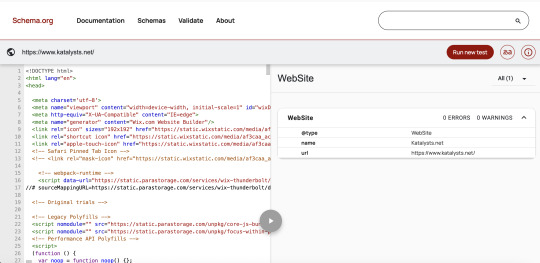
If you’re running a local business in Singapore: be it a hipster café in Tiong Bahru, a dental clinic in Bedok or a law firm in Raffles Place, your digital visibility isn’t just about having a website. It’s about getting found. That’s where Schema Markup (or structured data) becomes your secret SEO weapon.
But here’s the kicker: most SMEs in Singapore either don't use schema at all or they unknowingly implement it incorrectly. This means wasted SEO opportunities, less visibility on Google SERPs (Search Engine Results Pages) and ultimately, fewer customers walking through your doors.
Let’s break down the six most common schema markup mistakes that might be quietly sabotaging your local SEO in Singapore and how you can fix them fast.
1. Not Implementing Local Business Schema at All
This one’s a bit passe, but it happens more than you think.
Local Business schema tells Google key info about your business- name, address, phone number, opening hours and more. If you haven’t implemented it, you're essentially not telling Google who you are and what you do. That's a tall order SEO blunder in a local context like Singapore, where Google prioritises relevance and proximity.
Pro-Tip:
Use Google’s Structured Data Markup Helper to generate basic schema in JSON-LD format. Plug it into your <header> section or via Google Tag Manager.
2. Using the Wrong Schema Type
A local bubble tea shop using "Corporation" instead of "Local Business"? That's like listing your hawker stall as a multinational conglomerate- a major mismatch.
Singapore's business landscape is diverse. There are over 280 types of schema available. Choosing the wrong one affects how Google interprets your business and can hurt how you appear in relevant searches.
Here's a Quick Fact:
According to Moz, businesses that use specific schema types see up to 30% more rich results in SERPs compared to those using generic ones.
So here's what you need to do. Head over to schema.org and find the most accurate business type. Not sure which one to use? Go for “Local Business” and nest a more specific subtype inside.
3. Missing Key Fields in Your Schema
Many Singapore businesses include only the basics: Name, Address, Phone number (commonly called NAP). But to truly optimize for rich snippets, you need to flesh it out. Here's what we are talking about:
Opening hours
Service area
Ratings and reviews (even if you’ve just a few 4-star ones)
Geo coordinates (lat-long helps Google Maps)
Here's a key industry insight:

4. Inconsistent NAP Across Web and Schema
For instance, in Singapore, unit numbers and postal codes matter a lot. A missing "#05-12" or an outdated postal code can throw Google off.
If your schema says you're at “Orchard Road #03-09,” but your Facebook page says “Orchard Road #03-12,” Google flags it as inconsistent. This hurts your local rankings and confuses potential customers.
Here's how to fix it:
Ensure the NAP format is identical across your website, Google Business Profile and third-party listings like Street directory or SG YellowPages.
Use Singapore's standard address format, i.e. Block Number, Street Name, Unit Number, Postal Code.
5. Not Validating Your Schema Regularly
Even seasoned SEO specialists sometimes forget this: just because your schema is there, doesn’t mean it’s working.
In fact, your Schema can break during one or more of these instances:
CMS updates (hello, WordPress plugins!)
Theme changes
Manual edits to code
How to Fix It Like a Pro:
Validate your schema using Google’s Rich Results Test or Schema.org Validator. Set a monthly reminder to check it; it’s quick and prevents long-term damage.
6. Forgetting About Review Markup
Reviews are gold in Singapore’s kiasu culture. We all check Google ratings before buying or booking anything. Yet, many local businesses fail to add Review or Aggregate Rating Schema. This means they miss out on the juicy stars that appear in search results, which boosts CTR by up to 35%, according to Search Engine Journal.
Even if you only have a handful of legit reviews, it’s better than none. Embed them properly in your Schema using JSON-LD format. Avoid fake or auto-generated reviews, Google is smarter than that.
Technical Deep Dive: Implementing & Validating Local Business Schema in JSON-LD
If you're aiming to boost your local SEO performance in Singapore, correctly implementing Local Business Schema using JSON-LD is essential. Below is a ready-to-use example tailored for a digital marketing or SEO consultancy like Katalysts.
Step 1: Use the Right Schema Type
For Katalysts, the most suitable type is ProfessionalService under LocalBusiness.
{
"@context": "https://schema.org",
"@type": "ProfessionalService",
"name": "Katalysts",
"image": "https://www.katalysts.net/assets/logo.png",
"address": {
"@type": "PostalAddress",
"streetAddress": "329 River Valley Road",
"addressLocality": "Singapore",
"postalCode": "238361",
"addressCountry": "SG"
},
"geo": {
"@type": "GeoCoordinates",
"latitude": 1.2966,
"longitude": 103.8396
},
"url": "https://www.katalysts.net/",
"telephone": "+65 8096 3700",
"openingHours": "Mo-Fr 09:00-18:00",
"priceRange": "$$$",
"aggregateRating": {
"@type": "AggregateRating",
"ratingValue": "4.9",
"reviewCount": "102"
}
Step 2: Add JSON-LD to Your Website
Option 1: Insert directly into your site’s <head> section Option 2: Use Google Tag Manager for easier deployment and updates Option 3: If on WordPress, use a plugin like Rank Math or Yoast SEO Pro for built-in schema support.
Step 3: Validate Your Schema Markup
Use these free tools to test for errors or warnings:
Google Rich Results Test
Schema.org Validator
Merkle Schema Generator
Pro-Tip: Set a monthly reminder to revalidate your schema—especially after any CMS or plugin update.
Step 4: Keep Schema Up to Date
Schema isn’t static. Google's guidelines and search features evolve. Keep an eye on:
Google’s Structured Data Guidelines
Schema.org updates
Bonus: Schema isn’t a “Set and Forget”
Schema isn’t a one-time project; it’s like your kopi order and must be customized and adjusted over time.
Google updates its guidelines, new schema types get introduced, and your business evolves. Make schema audits part of your quarterly SEO housekeeping, just like checking your Google Analytics or updating product pages.
Here’s a quick relook at your Schema checklist:
Implement Local Business schema
Use the right schema type
Fill in all relevant fields
Ensure consistent NAP details
Validate schema regularly
Include reviews to earn those gold stars
Getting your structured data right isn’t just good SEO, it’s smart business. And in Singapore’s competitive local scene, it might be the difference between showing up first or getting buried under your competitors.
Want to optimize your schema for better local rankings?
Katalysts helps Singapore businesses unlock higher visibility with smart, structured data strategies. Reach out for a quick audit or consultation.
Source: This blog is first published on Katalysts.net
0 notes
Text
Automate Your Workflow: Using Contact Form to Any API Plugin
In today's fast-paced digital world, automation isn't just a luxury—it's a necessity. Whether you're running a business, managing a nonprofit, or building a personal brand, streamlining your processes can save you time, reduce errors, and boost productivity. One of the most effective ways to automate your WordPress site is by integrating your contact forms with external APIs. That's where the Contact Form to Any API plugin comes in.

What Is a Contact Form to Any API?
Contact Form to Any API is a powerful WordPress plugin that extends the capabilities of the popular Contact Form 7. It allows you to send form submissions directly to any RESTful API endpoint, giving you full control over where your data goes. Whether you're pushing leads to a CRM, sending support tickets to a helpdesk, or syncing subscribers with your email marketing tool, this plugin makes it easy.
Why Automate With This Plugin?
Manual data entry is time-consuming and error-prone. With automation, you eliminate the need to copy and paste form submissions into other platforms. Here's why Contact Form to Any API stands out:
Universal Compatibility: Works with any API that accepts JSON or URL-encoded data.
Custom Triggers: Send data before or after email notifications.
Advanced JSON Support: Supports multi-level and custom JSON structures.
Authentication Options: Includes support for Basic and Bearer Token authentication.
Data Logging: Keep track of all submissions and API responses with detailed logs.
Real-World Use Cases
Let’s take a look at how this plugin can transform your daily operations:
1. Lead Generation & CRM Integration
Imagine a user fills out your contact form. Instead of checking your email and manually entering the details into your CRM (like Salesforce or HubSpot), the data is instantly transmitted through the API. Your sales team gets notified in real-time and can follow up faster.
2. Customer Support Automation
Using platforms like Zendesk or Freshdesk? This plugin can forward user inquiries directly to your support system. Automatically create support tickets, assign them to the right department, and kick off workflows based on tags or priorities.
3. Email Marketing Sync
Add form data directly into your email lists on Mailchimp, Sendinblue, or ActiveCampaign. No more exporting CSV files or dealing with import errors.
4. Custom Dashboards and Internal Tools
If you've built a custom dashboard or internal tool, you can feed data into it in real time. This is especially useful for custom ERPs, analytics dashboards, or membership systems.
Key Features at a Glance
Here's a breakdown of some of the plugin's most impactful features:
Unlimited API Connections: No cap on how many APIs you can connect to.
File Upload Support: Convert uploaded files into Base64 and send them with your API request.
Conditional Logic: Send data to different endpoints based on user selections.
Webhook Compatibility: Works flawlessly with platforms like Zapier, Integromat, and Make.
Security First: HTTPS support and robust authentication methods to ensure data security.
How to Set It Up
Install the Plugin: Search for "Contact Form to Any API" in the WordPress Plugin Directory and activate it.
Create Your Contact Form: Use Contact Form 7 to design your form.
Add API Settings: Navigate to the plugin settings, input your endpoint URL, headers (for authentication), and body structure (JSON or form data).
Test Your Integration: Submit a test form and review the API logs to verify data transmission.
Go Live: Once you're confident in the setup, publish the form on your site.
Pro Version Perks
While the free version is robust, the Pro version takes things to the next level:
Multi-API Support: Send data to multiple APIs at once.
Advanced Mapping: Handle complex data structures with nested fields.
Priority Support: Get help faster with dedicated customer support.
Tips for Optimization
Use Postman or Insomnia to test your API endpoints before connecting them.
Sanitize User Input to prevent malformed data from causing issues.
Monitor Logs regularly to catch any transmission errors or failures.
Document Your APIs for team use and future integrations.
Final Thoughts
Contact Form to Any API is more than just a plugin—it's a game changer for anyone looking to streamline their WordPress operations. By automating the flow of information between your site and external platforms, you can focus on what really matters: growing your business, engaging your audience, and delivering value.
If you're tired of manual processes and want a smarter, faster way to handle form data, give this plugin a try. The time and energy you save will speak for itself.
0 notes
Text
Hướng dẫn làm website dạng bộ sưu tập địa điểm bằng wordpress
Nếu bạn là muốn làm website dạng bộ sưu tập địa điểm như: 👉 "Top 10 quán cafe đẹp ở Quận 1" 👉 "5 quán bún bò ngon ở Đà Nẵng" 👉 hoặc "Bản đồ các điểm du lịch nổi bật ở Đà Lạt" kiểu review kèm bản đồ và phân loại rõ ràng. Vậy thì bạn cần một combo plugin/theme chuyên cho kiểu Listing Directory hoặc Local Guide, mình gợi ý một số plugin nhẹ – chuyên dụng – dễ xài nè: 💖 1. GeoDirectory – Plugin địa…
0 notes
Text
Listify nulled theme 3.2.2

The Listify Nulled Theme is a powerful, free solution for building a stunning directory website. Offering all the premium features of the original version, this nulled theme lets you create a fully functional and customizable directory site without any cost. Whether you're developing a business directory, real estate listings, or a local event guide, the Listify nulled theme provides the tools you need to create a professional site with ease. With responsive design, advanced search filters, and seamless plugin compatibility, you get the same features as the premium version—completely free and easily accessible. Download the Listify nulled theme today and unlock the potential of your WordPress site without the hefty price tag!
0 notes
Text
Best 10 Multi-Purpose WordPress Themes for 2025

A multipurpose WordPress theme is designed to be highly flexible and adaptable, allowing users to create a wide variety of website types using a single theme. These themes come with various features and customization options that make them suitable for different purposes: a blog, an e-commerce site, a portfolio, a business website, or even a combination of these.
Multipurpose themes typically include a variety of pre-designed templates and layouts that users can choose from and customize to suit their specific needs. They often come with page builders (like Elementor or WPBakery) that enable drag-and-drop editing, making it easier for users to create and design pages without needing to write any code.
Additionally, multipurpose themes are usually compatible with numerous plugins, extending their functionality further and allowing users to add features like contact forms, social media integrations, SEO tools, etc. This versatility makes multipurpose themes an ideal choice for users who want a single theme that can cater to multiple projects or for those who may change the focus of their website over time.
In this, we will share the top 10 multipurpose WordPress themes that will help you create stunning, versatile, and highly functional websites:
Read From Table Of Contents
How a Multipurpose WordPress Theme Can Boost Your Business Website’s Success
Best MultiPurpose WordPress Themes
Wetland – MultiPurpose WordPress Theme
Vome – Multipurpose Film Studio Movie Production WordPress Theme
Beakai – Multipurpose Business WordPress Theme
Retbo – Minimal WooCommerce WordPress Theme
Zibber – Consulting Business WordPress Theme
Alizo – Business & Finance WordPress Theme
Harry – Creative Agency & Portfolio WordPress Theme + RTL
Cetalog – Marketing & SEO Agency WordPress Theme
Arvilax – Business Consulting WordPress Theme
Findup – Directory & Listing WordPress Theme
Conclusion
#MultiPurposeWordPressThemes#WordPressThemes#ThemesForAll#WebDesign#ResponsiveDesign#WebsiteTemplates#WordPressDesign#CustomizeYourSite#WebDevelopment#Blogging#eCommerce#DesignInspiration#DigitalMarketing#StyleYourWebsite#CreativeThemes#UserFriendlyDesign#SEOOptimized#BuildYourBrand#OnlinePresence
1 note
·
View note
Text
Use Cases Beyond Name Listings: What You Can Build with Directory Plugins
Directory plugins are the Swiss Army knives of the WordPress world. Most folks think of them as tools to build a basic name directory or maybe a simple business listing. But let me tell you—that's just scratching the surface. These plugins have evolved, and today, they offer features that let you build much more than a phonebook-style directory.
In this article, we’re diving deep into the untapped potential of directory plugins. If you thought directories were just for local businesses or contact lists, you’re in for a fun surprise. From membership communities to niche marketplaces, the possibilities are endless.
Let’s explore what you can really build with directory plugins.
What Is a Directory Plugin, Really?
At its core, a directory plugin is a tool that allows you to list and manage items—users, businesses, services, products, or anything else—in a structured format. Think of it as a digital filing cabinet that can sort, filter, search, and display information.
But just like how a spreadsheet can be used for budgeting or project planning, a directory plugin can be molded into many different things.
Why Go Beyond Basic Listings?
Here’s the deal—basic listings are boring. They’re functional, sure, but they don’t wow anyone. If you want to create a sticky, engaging website that offers real value, you need to think beyond the yellow pages-style directory.
Advanced use cases not only boost engagement but also increase monetization potential, SEO value, and user-generated content.
1. Job Boards and Career Directories
One of the most popular use cases is turning a directory plugin into a full-blown job board.
How It Works
You can create listings for job openings categorized by industry, location, or experience level. Add application forms, company profiles, and even resume submission options.
Great For
Recruitment websites
Niche industries like tech, healthcare, or remote jobs
**2. Real Estate Listings
Why spend a fortune on a real estate platform when your directory plugin can do the job?
Features to Add
Property images
Location filters
Price ranges
Contact forms for agents
It’s perfect for small agencies or niche markets like vacation rentals or student housing.
**3. Event Directories
Running a website about local events or global conferences? You can easily list events using your plugin.
What to Include
Dates and times
Locations with maps
RSVP or ticket purchase options
Bonus: Add recurring events and calendar integrations to make it even better.
**4. Membership Sites and Communities
Want to build a private or public community? Directory plugins are your secret weapon.
Use Cases
Professional networks (like LinkedIn, but niche)
Alumni directories
Clubs and associations
Add profile pages, member bios, photos, social links, and messaging features.
**5. Product Directories and Marketplaces
You’re not limited to service-based listings. Build a product catalog or even a mini marketplace.
Add-Ons to Consider
WooCommerce integrations
Filters like price, category, and ratings
“Add to cart” or “Buy now” buttons
Whether you're showcasing handcrafted goods or digital downloads, this turns your directory into a revenue generator.
**6. Course and Tutor Listings
If you're in the education niche, this one’s gold. Directory plugins can help you create a course directory or a listing of available tutors.
Useful Features
Course descriptions
Skill levels
Instructor profiles
Booking systems
It’s like Udemy or Coursera, but personalized for your niche.
**7. Freelancer and Agency Showcases
Whether you're building a site for digital marketers, web developers, or photographers, you can create a freelancer directory that allows users to list their services, portfolios, and availability.
Extras to Include
Reviews
Service tags
Instant contact forms
Perfect for creating a Fiverr-style platform for your audience.
**8. Nonprofit and Charity Directories
Directories can help promote causes and organizations doing great work.
Why It Works
Helps users find charities by cause or location
Increases exposure for nonprofit efforts
Provides an easy way to donate or volunteer
Add donation buttons, mission statements, and success stories.
**9. Tourism and Travel Guides
If you run a travel blog or local tourism site, a directory plugin can showcase:
Attractions
Restaurants
Hotels
Tours
Include map integration, ratings, hours of operation, and ticket options. Turn your site into a local TripAdvisor.
**10. Startup or SaaS Directories
Got a tech-savvy audience? Build a directory of startups, apps, or tools.
Features You’ll Want
Categories like marketing, sales, or productivity
Pricing details
Screenshots or demo videos
Affiliate links
Great for earning passive income through referrals or sponsorships.
**11. Pet Adoption or Breeder Listings
Animal lovers, this one's for you. You can create a directory of adoptable pets or registered breeders.
Add This Stuff
Breed info
Location and age
Adoption forms
Owner testimonials
You’d be surprised how many people search online before heading to shelters.
**12. Coupon or Discount Directories
Everyone loves a good deal. Why not list exclusive coupons or discounts?
Directory Elements
Brands or stores
Validity dates
Discount codes
Redemption links
Make it searchable and mobile-friendly to encourage repeat visits.
**13. Podcast or YouTube Show Listings
If you're into content creation, list podcasts, YouTube channels, or creator directories in one place.
Include
Episode lists
Subscribe links
Channel info
Social profiles
Curated content hubs are amazing for building authority in a niche.
**14. Portfolio or Gallery Directories
Designers, photographers, and artists can showcase their projects or artwork using a directory-style layout.
What to Show
Thumbnails
Categories (logos, branding, web, etc.)
Client testimonials
It’s like Behance, but totally branded for you.
**15. Local Services and Gig Economy Platforms
Want to compete with platforms like TaskRabbit or Thumbtack? You can! Create a directory of local handymen, cleaners, or other service providers.
Useful Features
Location filtering
Booking calendar
Reviews and ratings
It adds value to your local community while creating monetization opportunities.
**16. Internal Company Directories
If you’re building a company intranet, use a directory plugin for listing:
Departments
Employee contact details
Skillsets
Office locations
Keep it clean and secure with role-based access controls.
Key Features to Look for in a Directory Plugin
Not all plugins are created equal. To build these awesome directories, make sure your plugin supports:
Custom fields
Frontend submissions
Search and filters
User ratings and reviews
Maps integration
Monetization tools (paid listings, ads, etc.)
Popular Directory Plugins to Try
Here are some top WordPress directory plugins you might want to explore:
aDirectory
Business Directory Plugin
Directorist
ListingPro (Theme + Plugin)
HivePress
Connections Business Directory
Each one comes with unique features, so test them out to see what fits your project best or you can see more alternatives here.
Final Thoughts: Directories Are What You Make of Them
Directory plugins are no longer just about listing names. They’re powerful tools that can help you build thriving communities, profitable marketplaces, and useful online platforms—without touching a single line of code.
So, if you’ve got a niche, an audience, or an idea—there’s a directory plugin out there ready to bring it to life.
Now, go ahead. Build something amazing.
FAQs
1. Can I monetize a directory site? Absolutely! You can offer paid listings, banner ads, featured placements, and even charge for access to premium content or members.
2. Do I need coding skills to use directory plugins? Nope! Most modern plugins offer drag-and-drop builders and user-friendly interfaces. Though some CSS tweaks might help if you want full customization.
3. What’s the best plugin for building a job board? Plugins like WP Job Manager or Directorist (with job board extensions) are great options for job board-style directories.
4. Can I use directory plugins on any WordPress theme? Yes, but for the best compatibility and design, choose a theme optimized for directory-style content—or use page builders like Elementor for customization.
5. How do I get users to add their listings? Offer incentives! Think free trials, exposure, or SEO benefits. Also, make the submission process smooth and mobile-friendly.
0 notes
Text
Mastering Technical SEO: A Step-by-Step Guide
Technical SEO refers to optimizing a website's infrastructure to improve search engine visibility and ensure that search engines can effectively crawl, index, and rank its pages. It focuses on elements like site speed, mobile-friendliness, structured data, security, and much more. In this blog, we’ll walk you through the essential aspects of technical SEO, from core tools and sitemap creation to URL optimization and schema markup.

Core Technical SEO Tools
To effectively implement technical SEO, you'll need to leverage a set of tools that can help you monitor, analyze, and optimize your website. Here are some essential tools to get started:
Google Search Console: Google’s free tool provides insights into your website’s search performance, indexing issues, and crawl errors.
Google Analytics: This tool helps track user behavior, site traffic, and conversions, allowing you to assess how well your technical optimizations are performing.
GTmetrix: GTmetrix evaluates your website’s speed and performance, offering specific recommendations to enhance your site’s load time.
Screaming Frog SEO Spider: A comprehensive crawler that scans your website for broken links, redirects, and other technical issues.
Ahrefs: A powerful tool for backlink analysis, keyword tracking, and website health audits to ensure your website is optimized for SEO.
TechnicalSEO.org: A valuable resource for analyzing and generating schema markup, structured data, and identifying technical SEO issues.
What is a Sitemap and Its Uses?
A sitemap is a file that contains a list of all the pages on your website that you want search engines to crawl. It shows the relationship between pages and the importance of each page, helping search engines understand your website’s structure.
Uses of a Sitemap:
Ensures search engines can discover all important pages on your website.
Helps avoid orphaned pages that are difficult to index.
Designers use sitemaps to plan a website’s structure.
Sitemap help users to navigate the site.
Types of Sitemaps
There are two primary types of sitemaps:
XML Sitemap: A file that lists the pages of your site, helping search engines index them effectively.
HTML Sitemap: A user-friendly webpage listing the key pages on your website, assisting visitors in navigating your content.
How Do I Find a Website Sitemap?
To find a sitemap on a website, you can:
Add /sitemap.xml to the website’s URL (e.g., www.example.com/sitemap.xml).
Check the robots.txt file, which may contain a link to the sitemap.
Use online tools like Screaming Frog to crawl the website and identify the sitemap location.
How to Create a Sitemap?
You can create a sitemap by:
Manually coding it, if you have a small website with few pages.
Using plugins like Yoast SEO (for WordPress) to automatically generate an XML sitemap.
Using tools like XML-Sitemaps.com or Screaming Frog to create sitemaps for larger websites.
What is Robots.txt?
The robots.txt file is a text file placed in the root directory of a website to control how search engines crawl and index your site. It can allow or disallow access to certain pages, helping manage crawling behavior.
Canonical Tags, NoIndex & NoFollow Tags, Indexability, and Breadcrumbs
Canonical Tags: Prevent duplicate content issues by telling search engines which version of a page should be indexed.
NoIndex & NoFollow Tags: Use these tags to control whether a page should be indexed or whether search engines should follow links on that page.
Indexability: Refers to the ability of search engines to crawl and index a page for ranking purposes.
Breadcrumbs: These are navigational aids that improve user experience and help search engines understand the structure of your website.
Tips for URL Optimization, Page Speed Optimization, and Image Optimization
URL Optimization:
Use descriptive keywords in your URLs.
Avoid special characters and keep URLs short and simple.
Use hyphens to separate words and keep URLs in lowercase.
Page Speed Optimization:
Enable GZIP compression for text files.
Leverage browser caching and reduce HTTP requests.
Optimize for Core Web Vitals: LCP (loading), FID (interactivity), and CLS (visual stability).
Image Optimization:
Use appropriate formats (JPEG for photos, PNG for sharp images, WebP for modern compression).
Compress images without losing quality using tools like TinyPNG.
Use responsive images and lazy loading for better mobile performance.
What is LCP, INP, and CLS?
Largest Contentful Paint (LCP): Measures how long it takes for the largest element on the page to load. Aim for an LCP under 2.5 seconds.
Interaction to Next Paint (INP): Measures the delay between a user’s interaction and the next visual change. Keep INP under 200 milliseconds.
Cumulative Layout Shift (CLS): Measures visual stability. A good CLS score is under 0.1, ensuring content doesn’t shift unexpectedly.
Tips for Mobile-Friendliness and Responsiveness
Use responsive design to ensure your website adapts to all screen sizes.
Optimize touch elements (buttons, links) for easy tapping on mobile.
Prioritize performance with optimized images and fast loading times.
Simplify navigation with mobile-friendly menus and make text readable without zooming.
What is Schema Markup?
Schema markup is a code added to your website that helps search engines understand your content more clearly. By using structured data, you can enhance your visibility with rich snippets in search results, improving click-through rates.
Common Schema Markups:
Article Schema: For news articles and blog posts.
Product Schema: For e-commerce sites, showing product details.
FAQ Schema: To markup FAQs and display answers directly in search results.
Local Business Schema: For showing local business information like address, phone number, and hours.
Event Schema: For events like concerts, conferences, and meetups.
Recipe Schema: For food recipes, showing ingredients and cooking time.
Tools for Schema Markup:
Google’s Structured Data Markup Helper
Schema.org
Yoast SEO (for WordPress)
Rich Results Test (Google)
Merkle Schema Markup Generator
TechnicalSEO.org
Conclusion
Technical SEO is an essential part of improving your website’s search engine visibility and performance. From optimizing site speed and mobile-friendliness to implementing schema markup and structured data, every element helps search engines better understand and rank your website. By applying the tips and tools discussed in this blog, you’ll be able to improve your website’s SEO performance and Dthinker MEDIA , the digital marketing agency provides you a better experience, driving more traffic and conversions.
0 notes
Text
Why Rapid URL Indexer Outperforms Omega Indexer for Google Indexing in 2025
Choosing the right URL indexing service can significantly impact your SEO results and online visibility. Rapid URL Indexer has consistently outperformed Omega Indexer and other alternatives, making it the preferred choice for SEO professionals, website owners, and digital marketers in 2025.
Superior Indexing Rate: 91% Success
Rapid URL Indexer achieves an impressive 91% average indexing rate, substantially higher than the industry standard of 60-70%. This means that more than 9 out of 10 URLs submitted through our service get successfully indexed by Google. Omega Indexer doesn't disclose their specific success rate, only mentioning that their process takes 7-8 days.
This higher indexing rate translates to better visibility for your content, faster recognition of your backlinks, and ultimately more effective SEO campaigns. The difference becomes particularly significant when dealing with large batches of URLs or time-sensitive content.
Unique Pay-As-You-Go Model with 100% Refund Guarantee
Rapid URL Indexer's pricing structure stands out from competitors with its customer-friendly approach. While Omega Indexer charges a flat $0.02 per submitted link regardless of indexing success, Rapid URL Indexer offers:
Pay-as-you-go model starting at $0.05 or less per URL
100% credit auto-refund for any URLs not indexed within 14 days
Bulk discounts of 9% for 1,500 credits and 15% for 5,000 credits
Credits that never expire
This means you effectively only pay for successfully indexed URLs, eliminating the risk of wasting resources on unsuccessful indexing attempts. For businesses and SEO professionals working with tight budgets or requiring accountability for their spending, this guarantee provides peace of mind and better ROI.
Comprehensive Reporting and Additional Features
Rapid URL Indexer provides a robust set of features that enhance its value proposition compared to Omega Indexer:
Detailed Visual Reports
Our service offers comprehensive indexing reports with visual charts and CSV downloads. You'll receive initial reports after just 4 days and final reports after 14 days, giving you clear visibility into the indexing status of your URLs. This data helps you make informed decisions about your SEO strategy and content planning.
WordPress Plugin Integration
Rapid URL Indexer offers a free WordPress plugin that automates the indexing process for WordPress sites. This plugin automatically submits newly published and updated posts for indexing, saving time and ensuring faster visibility for your content. This feature is particularly valuable for blogs, news sites, and frequently updated WordPress websites.
RESTful API Access
Our RESTful API allows for seamless integration with existing SEO tools and workflows. This enables automation of URL submission processes, custom application development, and real-time access to indexing data. SEO agencies and large-scale operations benefit from this flexibility and scalability.
No Google Search Console Requirement
Unlike some indexing services, Rapid URL Indexer doesn't require access to your Google Search Console, making it more accessible and easier to use for all types of users.
Versatile Applications Across Multiple Use Cases
Rapid URL Indexer excels across various indexing scenarios, making it a versatile tool for different SEO needs:
Website Content Indexing
For e-commerce sites, news portals, blogs, and corporate websites, our service ensures new and updated content gets indexed quickly. This improves search visibility and drives organic traffic sooner, which is especially important for competitive niches and time-sensitive content.
Comprehensive Backlink Indexing
Rapid URL Indexer efficiently gets various types of backlinks crawled and indexed by Google, including:
Tier 1, 2, and 3 links in link building strategies
Social media profile links
Citations and directory listings
Guest post and article links
Forum and comment links
By ensuring these backlinks are indexed, our service helps maximize the impact of link building efforts and potentially improves search rankings more quickly.
Press Release Distribution Support
Press releases often face indexing challenges due to duplicate content across multiple platforms. Rapid URL Indexer's advanced techniques help ensure press releases get crawled and indexed, increasing their visibility and potential impact on SEO and brand awareness.
Mass Page Website Solutions
For directories and programmatic SEO sites with thousands or millions of pages, Rapid URL Indexer offers efficient indexing of large numbers of similar pages, improved discovery of deep pages within site architecture, and faster indexing of newly generated content.
SEO Testing Acceleration
SEO professionals can leverage Rapid URL Indexer to accelerate testing processes by quickly indexing test pages, comparing different on-page techniques, and verifying schema markup implementation. This allows for faster iteration and optimization of SEO strategies.
Backlink Disavow Management
Rapid URL Indexer helps get disavowed links recrawled by Googlebot, potentially speeding up recovery from backlink-related penalties and verifying the effectiveness of link cleanup efforts.
Real-World Success Stories
Customers consistently report significant improvements after switching to Rapid URL Indexer:
A blogger experienced a 30% increase in organic traffic after using our service to index new content
An e-commerce site saw 85% of their product pages indexed within a week, leading to improved sales
An SEO agency credited Rapid URL Indexer for helping them recover a client's site from a Google penalty in half the expected time
A news website achieved a 40% boost in search visibility for breaking news stories
These success stories demonstrate Rapid URL Indexer's effectiveness across various industries and use cases.
Safe and White Hat Methodology
Rapid URL Indexer maintains a commitment to safe, white hat practices:
Using only Google-approved indexing methods
Avoiding artificial or spammy links
Submitting URLs through legitimate channels
Respecting robots.txt files and site crawl preferences
No deceptive practices or cloaking
This approach ensures that using our service won't put your website at risk of penalties or negative SEO impacts.
Getting Started and Maximizing Results
Using Rapid URL Indexer is straightforward:
Create an account and purchase a credit package
Submit your URLs through the user-friendly dashboard
Monitor progress with initial reports after 4 days
Review final results after 14 days
Automatically receive credit refunds for any unindexed URLs
To maximize results, prioritize high-quality content, submit URLs in strategic batches, use the WordPress plugin for automatic submissions, and analyze reports to optimize your indexing strategy.
When comparing URL indexing services, Rapid URL Indexer consistently emerges as the superior choice due to its higher indexing rate, customer-friendly pricing model, comprehensive features, and proven track record of success across various use cases.
https://rapidurlindexer.com/omega-indexer-alternative/
0 notes
Text
Top Blog WordPress Templates by Utillz: Brikk and Heilz
Are you looking for the perfect WordPress theme for your blog? Utillz offers excellent blog templates like Brikk and Heilz. Brikk is a versatile theme designed for listings and directories, ideal for creating a business or community site, while Heilz caters to digital marketplaces. Both themes feature responsive designs, easy customization options, and seamless integration with popular plugins like WooCommerce. Whether you're running a blog, a directory, or an online marketplace, Utillz has the perfect solution to meet your needs.

#brikk#brikk theme#wordpress themes for blogs#blog wordpress templates#top blog themes#best wordpress themes for blogs
0 notes
Text
youtube
How to Install & Delete Theme in Wordpress in 2025 ?
Method 1: Installing a Theme from the WordPress Repository
Log in to Your WordPress Dashboard:
Go to yourwebsite.com/wp-admin and log in with your credentials.
Navigate to Themes Section:
In the left-hand sidebar, hover over Appearance and click on Themes.
Add New Theme:
Click the Add New button at the top of the page.
Browse or Search for a Theme:
You can browse Featured, Popular, or Latest themes, or use the Search bar to find a specific theme.
Preview and Install:
Hover over a theme and click Preview to see how it looks.
Click Install to add the theme to your site.
Activate the Theme:
After installation, click Activate to make it live on your website.
Method 2: Uploading a Premium or Custom Theme
Download the Theme File:
Ensure you have the theme file in .zip format, usually provided when purchasing from marketplaces like ThemeForest or directly from developers.
Log in to Your WordPress Dashboard:
Go to yourwebsite.com/wp-admin.
Navigate to Themes Section:
Hover over Appearance > click Themes > then click Add New.
Upload the Theme:
Click the Upload Theme button at the top.
Click Choose File, select your .zip theme file, and click Install Now.
Activate the Theme:
Once installed, click Activate to apply the theme to your site.
Method 3: Installing via FTP (Advanced Method)
Extract the Theme Files:
Unzip the theme file on your computer.
Connect to Your Site via FTP:
Use an FTP client like FileZilla and connect to your server with your FTP credentials.
Upload the Theme Folder:
Navigate to wp-content/themes/ in your WordPress directory.
Upload the extracted theme folder here.
Activate the Theme in WordPress:
Go back to your WordPress Dashboard.
Navigate to Appearance > Themes, and you’ll see your uploaded theme listed. Click Activate.
Post-Installation Steps:
Install Required Plugins:
Some themes recommend or require specific plugins. You’ll usually see a notification after activation. Click Begin Installing Plugins and activate them as needed.
Import Demo Content (Optional):
Many premium themes offer demo content to make your site look like the theme preview. Check the theme documentation for instructions.
Customize Your Theme:
Go to Appearance > Customize to tweak the theme settings like colors, fonts, and layout.
0 notes
Text
aDirectory Appsumo Lifetime Deal Review — Generate Passive Income

ADirectory is a WordPress plugin that helps generate passive income with no-code directories for any kind of industry.
Customize listing forms to capture category-specific information without coding a thing Let users submit listings on your website and monetize directories for passive revenue
aDirectory One-time payment. Lifetime deal. Unlock new revenue streams by turning your WordPress site into a feature-rich directory
Get lifetime access to aDirectory today!
0 notes
Text
Buddy Developers: Expert GeoDirectory Setup Service for Your Business
Buddy Developers offers professional GeoDirectory Setup Service, helping businesses create dynamic, location-based directory websites. Our team specializes in configuring GeoDirectory to meet your specific needs, ensuring seamless integration with your WordPress website. From customizations and theme enhancements to plugin setup and optimization, we deliver a powerful directory solution that showcases your listings effectively. Whether you’re launching a local business directory, travel guide, or niche platform, Buddy Developers guarantees a user-friendly and visually appealing result. Trust us to set up and optimize GeoDirectory for maximum performance and scalability. Partner with Buddy Developers to bring your directory vision to life!
0 notes