#file upload form wordpress free
Explore tagged Tumblr posts
Text

Why File Upload Security Should Be Your Top Priority?
In today's digital world, websites often act as gateways to sensitive information. Whether it's customer data, confidential documents, or user-generated content, the responsibility of safeguarding it lies squarely on website owners' shoulders. And with WordPress powering over 40% of all websites, ensuring File Upload Security within this platform becomes paramount.
#File Upload Security#wordpress file upload plugin#wordpress upload plugin#wordpress image upload plugin#file upload form wordpress free#wordpress plugins free
2 notes
·
View notes
Text

the tl;dr
IRON CROWN as a free comic is now off of wordpress and can be viewed by a neat, robust HTML/CSS/JS comic template called rarebit! effectively nothing has changed for the reader, beyond expecting a little more reliability of uptime over the years.
all comic pages and previously paywalled patreon posts can also be downloaded in this art dump for free, as mentioned in the new author's notes.
the long story:
When talking shop about site/platform moves under this handle, I think it's useful to realize that us (taboo) kink artists live in an actively adversarial internet now, compared to five years ago.
meaning that we have to live with an expectation that 99% of platforms (including registrars and hosting, let alone sns sites) will ban/kick us without warning. this might explain the overly cautious/defensive way we discuss technologies - weighing how likely (and easily) the tool can be used against us vs the perks.
for example: has a harassment mob bullied the platform owners into quietly dropping lolisho artists? trans artists? does the platform/technology have a clear, no-bullshit policy on drawn kink art (specifically third rail kinks like noncon)? does the platform have a long history of hosting r18 doujin artists/hentai publishers with no issue? does the company operate in a nation unfriendly to specific kinks (eg fashkink artists fundamentally incompatible with companies based in germany, when other kinks might be OK?). i talk with a few different groups of artists daily about the above.
but that gets tiring after a while! frankly, the only path that's becoming optimal long-term is (a) putting kink art on your personal site, and if possible, (b) self hosting the whole thing entirely, while (c) complementing your site with physical merch since it's much harder to destroy in one go.
with that said - I've been slowly re-designing all of my pages/sub-domains as compact 'bug out bags'. lean, efficiently packed with the essentials, and very easy to save and re-upload to a new host/registrar near instantly (and eventually, be friendly to self-hosting bandwidth costs since that's now a distant goal).
how does this look in theory, you ask?
zero dependencies. the whole IRON CROWN comic subdomain is three JS files, a few HTML files, one CSS file, and images. that's it.
no updates that can be trojan horse'd. I'm not even talking about malware though that's included; I'm talking about wordpress (owned by the same owners as tumblr cough) slipping in AI opt-outs in a plug-in that's turned on by default. I used to think wordpress was safe from these shenanigans because wordpress-as-a-CMS could be separate from wordpress-as-a-domain; I was wrong. they'll get you through updates.
robust reliability through the KISS principle. keep it simple stupid. malware/DDOS'ing has an infinitively harder time affecting something that doesn't have a login page/interactive forms. You can't be affected by an open source platform suddenly folding, because your "starter" template is contained files saved on your desktop (and hopefully multiple backups...). etc.
so how does this look in practice?
To be fair, you're often trading convenient new shiny UI/tools for a clunkier back-end experience. but i think it's a mistake to think your art site has to look like a MIT professor's page from 1999.
with IRON CROWN, I've effectively replicated it from a (quite good) comic template in wordpress to 98% of the same layout in pure HTML/CSS/JS via rarebit. Should rarebit's website go "poof", I've got the initial zip download of the template to re-use for other sites.
I frankly have a hard time recommending rarebit for an actively updating webcomic since you personally might be trading too many advantages like SEO tools, RSS feeds, etc away - but for a finished webcomic that you want to put in "cold storage" - it's amazing. and exactly what I needed here.
45 notes
·
View notes
Text
How to Start a Blog on WordPress: Step-by-Step Guide for Beginners

Thinking about starting your own blog? Whether you want to share personal experiences, promote a business, or build a following, blogging is one of the most rewarding digital ventures. And the best part? You don’t need to be a web developer to get started — WordPress makes it incredibly easy.
In this guide, you’ll learn how to start a blog on WordPress step-by-step. From choosing a domain to publishing your first post, we’ll walk you through everything you need to know.
Step 1: Choose a Domain Name and Hosting
Before your blog goes live, you need two things:
A domain name (your blog’s address, like myblog.com)
A hosting provider (the service that stores your website files and makes them accessible on the web)
Choose a domain that reflects your content or brand. It should be simple, memorable, and relevant.
For hosting, go for a provider that offers fast speeds, WordPress support, and good customer service. Many WordPress-optimized hosting options include Bluehost, Hostinger, SiteGround, and Kinsta.
Step 2: Install WordPress
Most hosting services offer one-click WordPress installation, which means you don’t need to touch any code. Once installed, you’ll be able to log into your WordPress dashboard and begin building your site.
If you're unsure about installation, a WordPress Development Company in Udaipur can handle it for you and ensure your blog starts off on the right foot.
Step 3: Pick the Right Theme
Your WordPress theme determines the design and layout of your blog. The right theme should be responsive, fast, and easy to customize.
Recommended free themes for bloggers:
Astra: Lightweight and highly customizable
Neve: Clean design and fast performance
OceanWP: Great for personal or business blogs
Hestia: Stylish and multipurpose
You can preview and install themes directly from your WordPress dashboard by going to Appearance > Themes.
Step 4: Install Essential Plugins
Plugins extend the functionality of your blog. Here are a few essential ones to start with:
Yoast SEO or Rank Math: Improve your blog’s visibility on Google
WPForms: Create contact or feedback forms
UpdraftPlus: Backup your site regularly
Akismet: Filter spam comments
Jetpack: Boost security and track analytics
Just go to Plugins > Add New to install any of these tools.
Step 5: Customize Your Blog Settings
Before publishing your first post, tweak the following:
Site Title and Tagline: Set this under Settings > General
Permalinks: Use “Post name” under Settings > Permalinks for SEO-friendly URLs
Logo and Favicon: Upload branding elements via Appearance > Customize
Navigation Menu: Set up a user-friendly menu to help readers explore your content
Customizing these elements makes your blog look polished and professional.
Step 6: Create Essential Pages
Every blog should have a few key pages in addition to posts:
About Page: Share your story and mission
Contact Page: Let readers reach out via a form or email
Privacy Policy: Important for compliance and trust
Blog Page: Display all your recent articles
You can create these by navigating to Pages > Add New in the dashboard.
Step 7: Write and Publish Your First Blog Post
Now comes the exciting part—writing!
Click on Posts > Add New to begin. Use the Gutenberg block editor to:
Add headings, paragraphs, and images
Embed videos or social media posts
Insert buttons and call-to-action sections
Focus on delivering value to your readers. Whether it’s a tutorial, personal story, or industry insights—make it engaging and easy to read.
Step 8: Promote Your Blog
Once published, don’t just sit back—promote your post to drive traffic:
Share on social media (Facebook, Instagram, LinkedIn)
Join relevant blogging communities
Use email marketing tools to notify subscribers
Leave thoughtful comments on related blogs with a link back to yours
Promotion is just as important as creation when it comes to growing your audience.
Step 9: Optimize for SEO
Search engine optimization helps people find your blog via Google. Follow these tips:
Use an SEO plugin to set titles and meta descriptions
Add internal links to related content
Use keywords naturally in your content
Add alt tags to your images
Submit your sitemap to Google Search Console
SEO is a long game, but it's essential if you want to rank and reach new readers.
Step 10: Keep Your Blog Updated
Consistency is key in blogging. Update your blog regularly with fresh content to keep readers engaged and encourage search engines to crawl your site more often.
Here are some blog post ideas:
How-to guides
Listicles
Personal stories
Product reviews
Interviews
Opinion pieces
Also, keep your plugins, themes, and WordPress version updated to avoid security risks.
Why Choose WordPress Over Other Platforms?
Here’s why WordPress stands out among blogging platforms:
Fully customizable
Open-source and free
Scalable with thousands of plugins
Mobile- and SEO-friendly
Great community support
Unlike limited platforms like Blogger or Wix, WordPress gives you full ownership and flexibility.
If you're serious about long-term growth, design, and performance, it's wise to consult a trusted web design company in Udaipur to fine-tune your theme, layout, and mobile responsiveness.
Final Thoughts
Starting a blog on WordPress is one of the smartest decisions for aspiring writers, entrepreneurs, and businesses. It’s easy to use, rich in features, and backed by a vast community of developers and users.
With the right theme, plugins, and a content plan, you’ll be well on your way to building a successful blog that attracts, informs, and inspires.
0 notes
Text
Hando elementor Template Kits

Unlock Stunning Websites with Hando Elementor Template Kits In the fast-evolving world of web design, having a powerful and visually appealing template kit can make all the difference. Hando Elementor Template Kits provide a seamless solution for creating corporate portfolios, business websites, and creative agency pages with ease. Whether you're a seasoned developer or a beginner, these kits offer unmatched flexibility and customization options to bring your vision to life—without breaking the bank. Why Choose Hando Elementor Template Kits? Hando Elementor are designed to streamline your web development process while delivering professional-grade aesthetics. Built for the Elementor page builder, these kits come packed with pre-designed sections, responsive layouts, and modern design elements that cater to various industries. Best of all, you can download these premium-quality templates for free and start building immediately. Key Features of Hando Elementor Template Kits Fully Customizable Layouts: Tailor every section to match your brand identity effortlessly. Mobile-Optimized Designs: Flawless performance on all devices, from desktops to smartphones. Pre-Built Sections: Save time with ready-to-use headers, footers, portfolios, and contact forms. SEO-Friendly Structure: Built with clean code to enhance search engine visibility. One-Click Demo Import: Launch your site quickly with easy import functionality. Technical Specifications The Hando Elementor are designed to integrate smoothly with WordPress and Elementor, ensuring a hassle-free experience. Here’s what you can expect: Compatibility: WordPress 5.0+ and Elementor 2.9+ File Format: .zip (includes JSON templates, images, and documentation) Support: Detailed setup guide included Updates: Regular enhancements and bug fixes Who Can Benefit from Hando Elementor Kits? These kits are perfect for: Freelancers & Agencies: Deliver high-quality websites to clients in record time. Small Businesses: Establish a professional online presence without hiring a developer. Bloggers & Creatives: Showcase portfolios or services with visually stunning layouts. How to Install Hando Elementor Template Kits Getting started is simple: Download the Hando Elementor Template Kits from our website. Go to your WordPress dashboard and navigate to Templates > Import Templates in Elementor. Upload the JSON file and apply the design to your pages. Customize content, colors, and fonts to match your branding. For additional optimization, consider pairing these templates with tools like Yoast SEO nulled to maximize your site’s search performance. Frequently Asked Questions (FAQs) Are Hando Elementor Template Kits free to use? Yes! You can download them for free from our website and use them on unlimited projects. Do I need coding skills to use these templates? No—Elementor’s drag-and-drop builder makes customization easy for users of all skill levels. Can I use these kits for client websites? Absolutely! These templates are perfect for freelancers and agencies delivering professional websites. Where can I find more premium resources? Explore our collection of nulled WordPress themes for additional high-quality designs. Final Thoughts Hando Elementor offer an unbeatable combination of style, functionality, and ease of use. Whether you're building a corporate portfolio, a business landing page, or a creative showcase, these kits provide everything you need—without the premium price tag. Download yours today and take your web design projects to the next level!
0 notes
Text
Title: Why You Need a Plagiarism Checker: Protecting Originality in the Digital Age
Sure! Here's a well-structured blog post targeting the keyword "Plagiarism Checker" with SEO-friendly formatting and clear value to the reader:
Title: Why You Need a Plagiarism Checker: Protecting Originality in the Digital Age
In today's fast-paced digital world, originality is more important than ever. Whether you're a student, teacher, blogger, or professional writer, maintaining the integrity of your work is crucial. That’s where a plagiarism checker comes in — a vital tool to ensure your content remains authentic, credible, and free from unintentional duplication.
What Is a Plagiarism Checker?
A plagiarism checker is a software tool that scans your text and compares it against a massive database of online content, academic papers, books, and other sources. It identifies matching text and highlights areas that may be flagged as copied or unoriginal. Most checkers provide a similarity score, sources of duplication, and options to revise the text.
Why Is Plagiarism a Big Deal?
Plagiarism isn’t just about copying and pasting someone else’s words. It can take many forms — from paraphrasing too closely to failing to cite a source properly. Here’s why it matters:
Academic consequences: Schools and universities often have strict policies that could lead to failing grades or expulsion.
Professional damage: Writers, journalists, and content creators risk losing credibility and reputation.
Legal implications: In some cases, plagiarism can result in copyright infringement lawsuits.
SEO penalties: For bloggers and marketers, duplicate content can lead to lower search engine rankings.
Top Benefits of Using a Plagiarism Checker
Ensures Originality Whether you're submitting a term paper or publishing a blog post, a plagiarism checker helps confirm your work is 100% original.
Improves Writing Skills By identifying unintentional plagiarism, you become more aware of your writing habits and learn how to better paraphrase and cite sources.
Builds Trust Providing plagiarism-free content enhances your credibility with readers, employers, or instructors.
Saves Time and Hassle Instead of manually reviewing your content, a plagiarism checker provides a quick, automated scan with actionable feedback.
Features to Look for in a Good Plagiarism Checker
Database Size: The larger the database, the more comprehensive the scan.
Citation Detection: Good tools recognize properly cited text and differentiate it from copied material.
Multiple File Formats: Ability to upload Word docs, PDFs, or even scan websites.
Language Support: Multilingual checks are a bonus for non-English content.
Privacy and Security: Choose tools that don’t store or share your documents.
Popular Plagiarism Checker Tools
Grammarly: Offers grammar and plagiarism checking in one.
Turnitin: Widely used in academic institutions.
Quetext: Known for its DeepSearch technology.
Copyscape: A go-to for web content duplication.
Plagscan: Useful for businesses and academic environments.
Final Thoughts
A plagiarism checker is more than just a digital watchdog — it's a learning aid, a quality control assistant, and a reputation protector. Whether you're writing for grades, profit, or passion, using a plagiarism checker can save you from the consequences of duplicate content and help you build a trustworthy voice.
Don't take chances with your words — run them through a plagiarism checker and write with confidence.
Would you like this formatted for WordPress or another platform?
0 notes
Text
8 Best Free Media Library WordPress Plugins in 2025 — Speckyboy
New Post has been published on https://thedigitalinsider.com/8-best-free-media-library-wordpress-plugins-in-2025-speckyboy/
8 Best Free Media Library WordPress Plugins in 2025 — Speckyboy
The Media Library is a vital part of WordPress. It’s where we upload images, documents, audio, and video for use on our websites.
The feature has seen minor improvements, but still lacks some advanced features. It can also be difficult to manage on large sites with lots of files. Plus, there’s no built-in support for some modern image formats.
As usual, the plugin ecosystem has solutions for all these shortcomings. There are countless options for improving the Media Library’s functionality and workflow. Everything from replacing an existing upload to creating a custom taxonomy system is available.
Are you looking to make the Media Library work for you? You’ve come to the right place! Here are eight of the best free plugins to enhance its form and function.
Enable Media Replace is a niche plugin that covers a common need. It lets you replace an existing media file and automatically updates links.
The plugin comes in handy for sites with many media files and times when file names need to stay consistent. It’s simple and a time saver.
This plugin includes a suite of helpful features to enhance the WordPress Media Library. It supports categories, tags, and custom taxonomies for your files – perfect for keeping track of large libraries.
You can also display photo galleries based on these taxonomies. You’ll also find support for extra file metadata, MIME type options, and an enhanced media search.
Are you a frequent user of free stock photo sites? You’ll want to check out Instant Images. The plugin connects your site to Openverse, Pexels, Unsplash, and other popular free image communities.
Find the perfect photo and import it into your site’s Media Library. The best part is not having to leave your site to find great images.
SVG files are lightweight and scale beautifully to any size. However, there are security risks when using an unsanitized file. A malicious actor could place code in the file that is executed when the image is viewed.
Safe SVG helps sanitize uploaded files and lets you choose which users can upload them. It also optimizes SVGs and lets you view them in the Media Library – something WordPress core still doesn’t support.
Older image file formats like JPG and PNG can slow your site’s performance. Newer formats like WebP offer more efficient compression and save you bandwidth. Install Converter for Media, and the plugin will convert your existing images to WebP and optimize them. That provides a better page loading experience while improving Google PageSpeed scores.
The WordPress Media Library can become a cluttered mess. Old files sit unused and take up precious space. The plugin scans your site and flags files that are either broken or unused.
Support for WooCommerce means it will work with your web store. It’s an easy way to tame an out-of-control library and free up your server storage.
ShortPixel Image Optimizer will shrink all types of images, including PDF files. You can compress existing legacy format images or convert them to WebP or AVIF. The plugin optionally protects images from AI bot scrapers.
The bulk optimization feature works in the background, and command-line (WP-CLI) support lets you be as hands-on as you like.
Files must be directly uploaded within WordPress to be listed in the Media Library. But what if you have to upload files via FTP? Media Sync will scan your site’s /wp-content/uploads/ folder to find images not listed in the Media Library, then import them. You can remove the plugin when you’re done. Easy!
Take Control of the WordPress Media Library
Nice as it is, the WordPress Media Library doesn’t fit every workflow. The plugins above mean that you don’t have to settle. Use them to create an experience that fits your needs.
Improve your file organization, optimize images, support for new formats, and connect to third-party services. It’s all possible with the help of the right plugins.
So, what are you waiting for? Create a plan and take control of the WordPress Media Library.
WordPress Media Plugin FAQs
What Is a Media Library Plugin?
They are plugins that can improve the default WordPress media library, offering more features and organization options. They can efficiently manage your images, videos, and files within your WordPress site.
Who Should Use a Media Library Plugin?
Anyone who manages a WordPress site with a significant amount of media content. This includes bloggers, photographers, e-commerce site owners, and anyone who wants better organization and functionality in their media library.
Why Use a Media Library Plugin on Your WordPress Site?
They offer advanced features like better sorting, filtering, and categorization. They make managing a large number of media files easier and more efficient.
Can I Organize Files in Folders with These Plugins?
Yes, many media library plugins offer the ability to organize files into folders and categories, making it easier to keep your media files neat and accessible.
Are These Plugins Easy to Use for Beginners?
Most media library plugins are designed with user-friendliness in mind. However, the ease of use can vary, so it’s worth checking reviews or trying a demo if available.
More Essential Free WordPress Plugins
Related Articles
Related Topics
Written by Eric Karkovack
Eric Karkovack is a web designer and WordPress expert with over two decades of experience. You can visit his business site here. He recently started a writing service for WordPress products: WP Product Writeup. He also has an opinion on just about every subject. You can follow his rants on Bluesky @karks.com.
Read more articles by Eric Karkovack
#2025#ai#Articles#audio#avif#background#bot#Business#code#command#Commerce#compress#compression#content#Design#display#documents#E-Commerce#easy#Essential WordPress Plugins#Features#folders#form#free plugins#Google#hands-on#images#it#Libraries#links
0 notes
Text
Unlocking Seamless Integrations: A Comprehensive Guide to the 'Contact Form to Any API' WordPress Plugin
In today's digital landscape, integrating your website's contact forms with various APIs is crucial for streamlined operations and enhanced user experiences. The Contact Form to Any API WordPress plugin stands out as a versatile tool, enabling seamless connections between your contact forms and a multitude of third-party services. This comprehensive guide delves into the features, benefits, and practical applications of this powerful plugin.

Understanding the Need for API Integration
Before exploring the plugin's capabilities, it's essential to grasp the significance of API integrations:
Enhanced Efficiency: Automating data transfer between your website and external platforms reduces manual tasks.
Improved Data Accuracy: Direct integrations minimize errors associated with manual data entry.
Real-Time Updates: Immediate data synchronization ensures up-to-date information across platforms.
Scalability: As your business grows, integrated systems can handle increased data flow without additional overhead.
Introducing 'Contact Form to Any API'
Developed by IT Path Solutions, 'Contact Form to Any API' is designed to bridge the gap between your WordPress contact forms and external APIs. Whether you're using Contact Form 7 or WPForms, this plugin facilitates the transmission of form data to various services, including CRMs, marketing platforms, and custom APIs.
Key Features
1. Broad API Compatibility
Supports Over 150 APIs: Seamlessly connect with platforms like Mailchimp, HubSpot, Zapier, Odoo CRM, and more.
Custom API Integration: Configure connections with virtually any REST API, providing unparalleled flexibility.
2. Flexible Data Transmission
Multiple HTTP Methods: Choose between POST and GET requests based on your API's requirements.
JSON Formatting: Send data in simple or nested JSON structures, accommodating complex API schemas.
Header Customization: Set custom headers, including Authorization tokens, to meet specific API authentication needs.
3. File Handling Capabilities
File Upload Support: Enable users to upload files through your forms.
Base64 Encoding: Automatically convert uploaded files to Base64 format for API compatibility.
4. Data Management and Export
Database Storage: Store form submissions within your WordPress database for easy access.
Export Options: Download submission data in CSV, Excel, or PDF formats for reporting and analysis.
5. Conditional Data Sending
Timing Control: Decide whether to send data to the API before or after the form's email notification is dispatched.
6. Authentication Support
Multiple Authentication Methods: Utilize Basic Auth, Bearer Tokens, or custom headers to authenticate API requests.
Pro Version Enhancements
Upgrading to the Pro version unlocks additional features:
Multi-API Support: Send form data to multiple APIs simultaneously.
Advanced JSON Structures: Handle multi-level JSON formats for complex integrations.
Priority Support: Receive expedited assistance from the development team.
OAuth 2.0 and JWT Integration: Facilitate secure connections with APIs requiring advanced authentication protocols.
Real-World Applications
The versatility of 'Contact Form to Any API' opens doors to numerous practical applications:
CRM Integration: Automatically add new leads to your CRM system upon form submission.
Email Marketing: Subscribe users to your mailing list in platforms like Mailchimp or Sendinblue.
Support Ticketing: Create support tickets in systems like Zendesk or Freshdesk directly from contact forms.
Project Management: Generate tasks in tools like Trello or Asana based on form inputs.
User Testimonials
The plugin has garnered positive feedback from the WordPress community:
"Does exactly what is needed – connects your contact form to API. Works great out of the box, and amazing support." — Olay
"I used the free plugin for a while already, recently stepped over to the pro and I must say the pro and agency version come with amazing new features and the support is quick and always there to help you with any questions!" — Samuellegrand
Getting Started: Installation and Configuration
Step 1: Installation
Navigate to your WordPress dashboard.
Go to Plugins > Add New.
Search for "Contact Form to Any API."
Click "Install Now" and then "Activate."
Step 2: Configuration
Access the plugin settings via the WordPress dashboard.
Choose the form (Contact Form 7 or WPForms) you wish to integrate.
Enter the API endpoint URL.
Configure the request method (POST or GET).
Set up headers and authentication details as required.
Map form fields to the corresponding API parameters.
Save your settings and test the integration.
Best Practices for Optimal Integration
Test Thoroughly: Use tools like Postman to test API endpoints before full integration.
Secure Sensitive Data: Ensure that authentication tokens and sensitive information are stored securely.
Monitor Logs: Regularly check logs for any errors or issues in data transmission.
Stay Updated: Keep the plugin and WordPress core updated to benefit from the latest features and security patches.
Conclusion
'Contact Form to Any API' stands as a robust solution for WordPress users seeking seamless integration between their contact forms and external services. Its flexibility, extensive feature set, and user-friendly interface make it an invaluable tool for enhancing website functionality and streamlining workflows.
Whether you're aiming to automate lead generation, enhance customer support, or synchronize data across platforms, this plugin offers the capabilities to achieve your goals efficiently.
0 notes
Text
How to Speed Up Your Website and Boost Your SEO

If your website takes too long to load, visitors might leave before they even see what you offer. In today's fast-paced world, people expect websites to load quickly, and so do the search engines. A slow website can hurt your rankings on Google and drive potential customers away.
That's why many businesses choose to work with SEO companies in Adelaide to improve their site speed and overall performance. But even if you're handling things on your own, there are simple steps you can take to make your website faster and boost your SEO. Let's go through them one by one.
Why Website Speed Matters for SEO
Before we get into the steps to speed up your site, it's important to understand why it matters. Google has said that website speed affects your search rankings. A faster site means a better experience for your visitors. It helps keep people on your pages longer and encourages them to take action—like making a purchase or filling out a form.
Now, think about this: if a website takes more than a few seconds to load, most of us won't stick around. In fact, Google reports that 53% of mobile users leave a site if it takes more than 3 seconds to load. That's more than half your visitors gone before they even see your content. So, improving your site’s speed isn't just a technical task—it's a smart move for keeping visitors and ranking higher on search engines.
How To Make Your Website Faster And Improve SEO?
Step 1: Run a Speed Test
The first step is to find out how fast (or slow) your website really is. Thankfully, there are some free tools that can help you measure performance and highlight areas that need improvement:
Google PageSpeed Insights
GTmetrix
Pingdom Website Speed Test
These tools give you a speed score and detailed suggestions to help you understand what's slowing your site down—think of it as a diagnostic tool for your website's performance.
Step 2: Optimise Your Images
Images are often the main reason websites slow down. While high-resolution images look great, they can significantly impact load times. Here's how to fix that:
Resize images before uploading – There's no need to upload a massive 4000 px image if it only needs to display at 400px.
Use lighter formats like WebP – These next-gen formats are smaller and load faster.
Compress images with tools like TinyPNG or ShortPixel to reduce file size without losing quality.
Faster images lead to faster load times and a better user experience.
Step 3: Enable Browser Caching
Caching helps speed up your site by allowing a visitor's browser to "remember" your pages so they load faster the next time. Think of it like bookmarking your favourite restaurant—you don't need to search for it every time.
Next, you can enable browser caching through your site's settings. If you're using Apache, you can do this by editing your .htaccess file. Alternatively, if you're on WordPress, plugins like W3 Total Cache or WP Rocket can make the process much easier.
Step 4: Minify CSS, JavaScript, and HTML
"Minifying" basically means cleaning up your code by removing unnecessary spaces, line breaks, and comments. It makes your files smaller and faster to load. You can do this manually if you're comfortable with code or use plugins and tools like:
Autoptimize (WordPress)
Minify (for various platforms)
Cloudflare (offers minification as part of its CDN)
Step 5: Consider Off-Page SEO for Better Results
While on-page optimisations like image compression and caching help your site speed, off-page SEO can boost your site's visibility and ranking, indirectly supporting faster loading times and user engagement. Collaborating with an Off-Page SEO Expert can help you enhance your site's authority, trustworthiness, and performance through tactics like link-building, social media marketing, and influencer outreach.
Conclusion
Speed is a crucial factor for both user experience and SEO. By optimising your site's performance, you're not only improving load times but also boosting your chances of ranking higher on search engines like Google.
If you're ever in doubt, partnering with the best SEO specialist in Australia, such as iDiGiFi, can help you take your website's SEO to the next level. Visit the website or give a call for any further information.
0 notes
Text
Choose the Right Web Hosting
Thinking of switching web hosting providers but worried about losing your website or breaking something important? You're not alone. Many website owners hesitate to make the move because they’re unsure about how the process works. But the truth is, with the right steps, you can move your website to a new host safely and easily — even as a beginner.
In this guide, we’ll walk you through a simple and safe way to transfer your website, while also helping you choose the right web hosting for long-term success. If you ever need quick assistance, feel free to call +91 9818 62 9898.
Why People Change Web Hosting Providers
Before we dive into the steps, let’s understand why someone might need to move their website:
Slow website performance
Frequent downtime or server issues
Poor customer support
Limited features or outdated technology
High renewal costs
If any of these issues sound familiar, it’s a clear sign that you need to move on and choose the right web hosting provider. For expert help during the switch, call us directly at +91 9818 62 9898.
Pre-Move Checklist: What You Need to Prepare
To ensure a smooth transfer, gather the following:
Access to your current hosting account
Access to your domain registrar
A backup of your website files and database
Login credentials for your new hosting provider
Some time (ideally during non-peak hours)
If you get stuck at any point, just dial +91 9818 62 9898 — our team is here to help.
Step-by-Step Guide to Move Your Website Safely
Step 1: Choose the Right Web Hosting Provider
The first and most important step is to choose the right web hosting for your current and future website needs. Look for:
99.9% uptime guarantee
High server speed
Free migration services
24/7 support
User-friendly dashboard
Not sure which provider is right for you? Get a quick recommendation by calling +91 9818 62 9898.
Step 2: Backup Your Website Files and Database
Always create a full backup before migrating.
For WordPress: Use plugins like All-in-One WP Migration or Duplicator to back up both files and database.
For non-WordPress sites: Download your files via FTP and export your database using phpMyAdmin.
Need help taking a backup? Reach out at +91 9818 62 9898.
Step 3: Upload Files to the New Host
Once your new host is ready, it’s time to upload:
WordPress Users:
Install WordPress on the new host
Import the backup using your chosen plugin
Non-WordPress Sites:
Upload via FTP
Recreate the database and import your .sql file
For technical support, don’t hesitate to call +91 9818 62 9898.
Step 4: Update Database Settings
If your website is database-driven (like WordPress), update the config file with new database credentials.
For WordPress, modify wp-config.php with:
sql
CopyEdit
define('DB_NAME', 'new_db_name'); define('DB_USER', 'new_db_user'); define('DB_PASSWORD', 'new_db_password'); define('DB_HOST', 'localhost');
Not sure where to find these details? We’re one call away at +91 9818 62 9898.
Step 5: Preview the Website on New Host
Before changing your domain settings, preview your site using:
A temporary URL (provided by your new host)
Hosts file modification (advanced users)
Ensure everything works — images load, forms submit, pages function properly. If you see issues, give us a call at +91 9818 62 9898 for quick troubleshooting.
Step 6: Change Domain DNS Settings
Now it’s time to go live.
Log in to your domain registrar
Update the DNS (nameservers) to your new host’s settings
Wait for DNS propagation (can take 24–48 hours)
During this period, avoid editing the website. If you're unsure how to do this, call +91 9818 62 9898 and we’ll walk you through it.
Step 7: Test After DNS Propagation
After DNS has updated, test your site:
Load pages
Test forms
Check mobile responsiveness
Verify email services (if connected to domain)
Pro Tips for a Smooth Migration
Migrate during low-traffic hours
Inform your visitors if there will be downtime
Keep your old host active for at least a week
Clear browser and site cache after the move
Always double-check backups
Need guidance through any of these steps? Talk to our web experts at +91 9818 62 9898.
Final Thoughts
Switching your hosting might feel scary, but it’s easier than it looks — especially when you follow the right steps. The key is to be prepared, follow a structured process, and above all, choose the right web hosting that meets your performance and support expectations.
Whether you're unhappy with your current provider or just want to upgrade, now is the perfect time to make the move. And if you ever feel stuck, don’t worry — just call +91 9818 62 9898, and we’ll guide you every step of the way.
Want expert help with your hosting migration? Call us now at +91 9818 62 9898 and get started without stress.
0 notes
Text
Step-by-Step Guide to Creating a Website Using WordPress
Welcome to Biz Odisha’s easy guide to creating your own website using WordPress! Whether you want to start a blog, business website, or online store, this guide will walk you through the process in simple steps. Let’s get started!
Step 1: Choose a Domain Name & Hosting
Your domain name is your website’s address (e.g., www.yousitename.com), and hosting is where your website files are stored. Think of it as your website’s home on the internet.

How to Choose a Domain Name:
Keep it short and easy to remember.
Avoid numbers and hyphens.
Use a “.com” extension if possible.
Choose a Hosting Provider: Some good hosting options are:
Bluehost (Great for beginners)
SiteGround
Hostinger
GoDaddy
Once you purchase a domain and hosting, you’ll receive login details for your hosting dashboard.
Step 2: Install WordPress
Most hosting providers offer one-click WordPress installation. Here’s how you can do it:
Log in to your hosting account.
Find the WordPress Installer (usually in the control panel or dashboard).
Click “Install” and choose your domain.
Set a Username and Password for your WordPress site.
Click “Finish Installation.”
Now, your WordPress website is ready! You can log in at yourdomain.com/wp-admin.

Step 3: Choose a WordPress Theme
A theme controls how your website looks. WordPress offers many free and paid themes.
How to Install a Theme:
Go to Appearance > Themes in your WordPress dashboard.
Click “Add New” and search for a theme.
Click “Install” and then “Activate”.
If you want a professional look, consider premium themes from ThemeForest, Astra,

Step 4: Customize Your Website
Once your theme is activated, it’s time to make it your own:
Go to Appearance > Customize to change colors, fonts, and layouts.
Upload your logo and set your site title.
Edit the header, footer, and homepage.
Step 5: Install Essential Plugins
Plugins add extra features to your website, like contact forms, SEO tools, and security.
Must-Have Plugins:
Yoast SEO – Helps improve Google rankings.
Elementor – Easy drag-and-drop website builder.
WPForms – To create contact forms.
WooCommerce – If you want to sell products online.
UpdraftPlus – To back up your site.
Step 6: Create Essential Pages
Every website needs some important pages:
Home Page – The first page visitors see.
About Page – Tell your story or describe your business.
Services/Products Page – Showcase what you offer.
Contact Page – Include a form, email, and location.
Step 7: Promote Your Website
Now that your website is live, it’s time to get visitors!
Share on Social Media – Facebook, Instagram, LinkedIn.
Start a Blog – Write useful articles related to your business.
Run Ads – Google Ads or Facebook Ads can bring traffic.
Engage in SEO – Keep optimizing for search rankings.
WordPress makes website creation easy, even for beginners. Follow these steps, and you’ll have a professional-looking website quickly.
1 note
·
View note
Text
Why File Upload Security Should Be Your Top Priority?
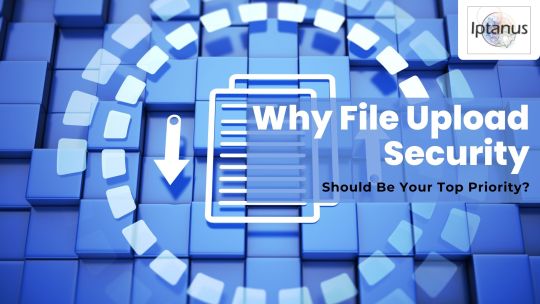
In today's digital world, websites often act as gateways to sensitive information. Whether it's customer data, confidential documents, or user-generated content, the responsibility of safeguarding it lies squarely on website owners' shoulders. And with WordPress powering over 40% of all websites, ensuring File Upload Security within this platform becomes paramount.
#file upload form wordpress free#File Upload Security#wordpress file upload plugin#wordpress upload plugin#wordpress plugins free#wordpress image upload plugin
1 note
·
View note
Text
WordPress Form Processing Plugins: Elevate Your Site’s Interaction
WordPress form processing plugins are essential tools that help website owners create and manage online forms effortlessly.
These plugins enable users to gather information, feedback, and payments directly from their site visitors, enhancing the overall user experience.
With the right plugin, transforming your WordPress website into an interactive hub becomes a seamless process.
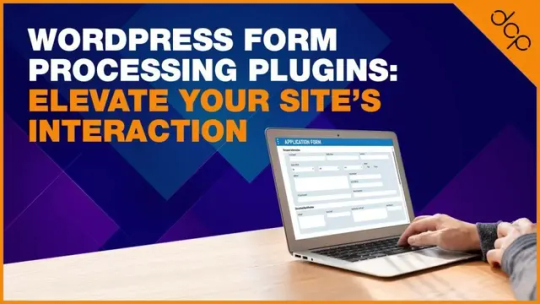
However, not all plugins are created equal. The vast array of options available can be overwhelming, making the selection of the perfect form processing plugin a critical decision.
The right choice can significantly elevate your site’s interaction, allowing for more efficient and effective communication with your audience.
Article Index
The Importance of Selecting the Right Form Processing Plugin Comprehensive Review of Top WordPress Form Processing Plugins Gravity Forms: The Pinnacle of Form Builders Ninja Forms: Streamlining Contact Forms WPForms: Simplifying Form Creation Formidable Forms: Advanced Solutions for Web Forms Contact Form 7: The Essential Free Option Everest Forms: Ease of Use Meets Versatility Fluent Forms: Fast and Fluent Form Building Jetpack Forms: Integrated Forms for Enhanced Security Forminator: Interactive Forms with a Creative Twist HappyForms: Happy Users, Happier Websites Essential Features to Look for in WordPress Form Processor Plugins FAQs: Addressing Common Queries About WordPress Form Plugins Making the Right Choice: How to Pick the Best Form Plugin for Your WordPress Site Elevating User Experience With Effective Form Management Conclusion: Enhancing Website Interaction Through Superior Form Processing Plugins
The Importance of Selecting the Right Form Processing Plugin
Choosing the right WordPress form processing plugin is crucial for several reasons. Firstly, it impacts the efficiency of data collection, determining how easily you can gather, store, and manage information submitted by your site visitors. A good plugin will offer a smooth user experience, encouraging more interactions and submissions.
Secondly, the chosen plugin affects the functionality of your site. Advanced features such as payment integration, file uploads, and automated responses can greatly enhance your site’s capabilities. Plugins like Gravity Forms offer extensive functionalities that cater to both beginners and advanced users, making it a versatile choice for various needs.
Security is another vital aspect to consider. The ideal plugin should have robust security measures to protect sensitive information collected through forms. This includes spam protection and encryption to ensure that data remains safe from malicious threats.
Customisation and flexibility are also key features to look for. A plugin that allows for tailored forms that match your site’s design and user needs can significantly improve the overall site experience. Gravity Forms stands out in this aspect, offering extensive customisation options that cater to a wide range of requirements.
Furthermore, the plugin’s compatibility with other tools and plugins for your WordPress site is important. Seamless integration with email marketing services, payment gateways, and CRM systems can streamline your workflows and enhance efficiency.
Support and updates are crucial for long-term success. A plugin that is regularly updated and backed by reliable support can ensure that your forms remain functional and secure over time. This is where premium options like Gravity Forms excel, providing peace of mind through professional support and regular updates.
In summary, the right form processing plugin can make a significant difference in how effectively you interact with your site visitors. It’s not just about creating forms; it’s about creating opportunities for engagement, conversion, and growth.
Comprehensive Review of Top WordPress Form Processing Plugins
A thorough examination of the leading WordPress form plugins reveals a diverse landscape of options catering to various needs. From simple contact form plugins to complex solutions offering advanced calculations and conditional logic, the choices are vast.
Gravity Forms, along with other notable plugins for your WordPress site, are evaluated based on their functionality, user-friendliness, and integration capabilities, ensuring that users can make informed decisions tailored to their specific requirements.
1. Gravity Forms: The Pinnacle of Form Builders
Gravity Forms has established itself as a premium contact form plugin, renowned for its extensive features that cater to both beginners and advanced web designers.
The latest version introduces advanced calculations, schedule forms, and conditional logic to hide or display fields, making it a powerful tool for creating sophisticated forms on premium WordPress themes.
This versatility makes Gravity Forms a top choice for users seeking comprehensive form-building capabilities.
Gravity Forms
Why Gravity Forms Stands Out in Functionality and Flexibility
Gravity Forms excels in offering an unmatched combination of functionality and flexibility. Its ability to create complex forms with conditional logic, advanced calculations, and a wide range of field types sets it apart from the competition. The plugin integrates seamlessly with a variety of third-party services and offers extensive customisation options, ensuring that users can tailor their forms precisely to their needs. This makes Gravity Forms an ideal solution for those looking to enhance their site’s interaction capabilities.
2. Ninja Forms: Streamlining Contact Forms
Ninja Forms simplifies the process of creating customised forms for WordPress websites.
With its intuitive drag-and-drop interface, users can easily design forms that collect payments, integrate with services like Campaign Monitor, and cater to a wide range of needs.
The Ninja Forms plugin stands out for its simplicity and effectiveness, making it a popular choice for users looking to streamline their contact form processes.
Ninja Forms
Key Features That Make Ninja Forms User-Friendly
The Ninja Forms plugin is celebrated for its user-friendly features, such as multi-page forms and Zapier integration. These features facilitate the creation of complex, yet navigable forms that can enhance user engagement. The ability to break down forms into multiple pages helps in keeping users engaged, while Zapier integration offers automation capabilities, connecting forms to hundreds of apps for streamlined workflows. These attributes contribute to Ninja Forms’ reputation as a straightforward and efficient form solution.
3. WPForms: Simplifying Form Creation
WPForms is a beginner-friendly WordPress plugin that simplifies the creation of donation forms, contact forms, and more.
Its drag-and-drop interface makes it easy for anyone to create forms without coding knowledge.
This accessibility has made WPForms a go-to solution for users looking to quickly and easily add forms to their WordPress sites.
WPForms
Unique Advantages of Using WPForms for WordPress Sites
WPForms offers unique advantages such as mobile responsive design, pre-built templates, and the ability to create complex forms with a progress bar. These features, combined with the simplicity of embedding forms and the flexibility of WPForms Lite, make it an excellent choice for creating payment forms, survey forms, feedback forms, and more. The plugin’s emphasis on forms without coding ensures that both beginners and seasoned users can create, manage, and implement forms with ease, enhancing the user experience on WordPress sites.
4. Formidable Forms: Advanced Solutions for Web Forms
Formidable Forms offers advanced solutions for web forms, distinguishing itself with a lite version suitable for basic contact forms and a full version capable of advanced customisation.
This plugin appeals to users with varying coding skills by enabling the transformation of forms into registration processes, incorporating maths calculations, and ensuring GDPR compliance.
The availability of premium add-ons further enhances its functionality, making Formidable Forms a versatile choice for WordPress users seeking comprehensive form solutions.
Formidable Forms
How Formidable Forms Transforms Data into Insights
While Gravity Forms is known for its flexibility and advanced features, Formidable Forms excels in transforming form data into actionable insights. Its advanced data management capabilities allow users to not only collect but also analyse and interpret data directly from their forms. This ability to derive insights from submissions makes Formidable Forms a powerful tool for businesses and individuals looking to make informed decisions based on user feedback and interactions.
5. Contact Form 7: The Essential Free Option
Contact Form 7 remains a staple among WordPress contact forms plugins, offering a straightforward solution for creating multiple forms.
The plugin’s simplicity, coupled with its capability to handle various forms without additional costs, has cemented its position as the go-to free option for WordPress users.
The 7 plugin’s enduring relevance is attributed to its ease of use and flexibility, making it suitable for a wide array of websites.
Contact Form 7
Why Contact Form 7 Is Still Relevant for WordPress Users
Despite the emergence of newer plugins, Contact Form 7 maintains its relevance due to its uncomplicated approach to WordPress contact forms. Its ability to manage multiple forms efficiently and the flexibility offered by the 7 plugin make it an enduring choice for website owners. The plugin’s adaptability and cost-effectiveness ensure that it remains a reliable and accessible option for users looking to add basic contact forms to their sites.
6. Everest Forms: Ease of Use Meets Versatility
Everest Forms combines ease of use with versatility, offering features like file uploads, multi-step forms, and dynamic forms.
This plugin stands out for its user-friendly interface and the inclusion of spam protection and confirmation emails, making form creation and management a hassle-free process
Everest Forms caters for a broad range of needs, from simple contact forms to more complex survey and application forms, demonstrating its adaptability and efficiency.
Everest Forms
Everest Forms’ Standout Features and Templates
The standout features of Everest Forms include its support for advanced forms and unlimited forms creation. The plugin also excels in facilitating files upload, enabling users to easily collect documents and images from form submissions. This versatility, combined with a wide selection of templates, allows users to quickly create and deploy forms tailored to their specific needs, making Everest Forms a comprehensive and flexible solution for WordPress sites.
7. Fluent Forms: Fast and Fluent Form Building
Fluent Forms shines in the WordPress ecosystem by providing a swift and intuitive way of creating forms.
Unlike Gravity Forms, Fluent Forms appeals to users through its sleek interface and the incorporation of conversational forms, which significantly enhance the interaction on websites.
The use of pre-made templates accelerates form creation, fostering higher conversion rates.
This plugin demonstrates its strength in balancing speed with functionality, making form building a less daunting task for WordPress site owners.
Fluent Forms
The Efficiency and Innovation Behind Fluent Forms
At its core, Fluent Forms prides itself on efficiency and innovation, setting a benchmark that even Gravity Forms respects. It’s engineered to streamline the form-building process without compromising on the features necessary for complex tasks. This plugin stands out by enabling users to quickly deploy forms that are not only functional but also aesthetically pleasing. The agility and innovative features of Fluent Forms make it a formidable contender in the realm of WordPress form builders.
8. Jetpack Forms: Integrated Forms for Enhanced Security
Jetpack Forms takes a comprehensive approach to form building, integrating enhanced security features directly into its framework.
This integration provides a robust layer of protection against potential threats, distinguishing it from other plugins like Gravity Forms.
Jetpack Forms simplifies the form creation process and ensures that security is a top priority, offering peace of mind to WordPress users who are concerned about the safety of their online data.
Jetpack Forms
The Comprehensive Approach of Jetpack Forms to Website Security
The standout feature of Jetpack Forms is its emphasis on comprehensive security measures. The plugin seamlessly combines form building with advanced security protocols, ensuring that each form is not just a point of interaction but also a fortified barrier against unauthorised access. This dual focus on usability and security positions Jetpack Forms as an essential tool for WordPress sites that prioritise data protection.
9. Forminator: Interactive Forms with a Creative Twist
Forminator revolutionises the way WordPress users think about online forms by infusing them with interactivity and a dash of creativity.
This plugin breaks the mold of traditional form builders by offering unique features that make form building not only functional but also enjoyable.
With Forminator, the creation of engaging forms that captivate users becomes an effortless task, proving that functionality and creativity can indeed go hand in hand.
Forminator
How Forminator Makes Form Building Fun and Functional
The genius behind Forminator lies in its ability to transform the mundane task of form building into an engaging and creative process. By incorporating interactive elements that captivate users, Forminator ensures that each form not only serves its purpose but also enhances the overall user experience on a website. This innovative approach to form building sets Forminator apart, making it a preferred choice for WordPress users looking to add a creative twist to their sites.
10. HappyForms: Happy Users, Happier Websites
HappyForms is a testament to the idea that simplicity can lead to happiness for both users and websites.
By offering multi-page forms, integration with the WordPress dashboard, and the ability to create unlimited forms, it streamlines form management in a user-friendly way.
The inclusion of features such as integration with Google Sheets and a scrollable terms field further enhances its utility, making HappyForms an invaluable tool for WordPress site owners aiming for efficiency and effectiveness.
HappyForms
The Simplicity and Effectiveness of HappyForms Explored
The brilliance of HappyForms lies in its straightforward approach to form building, coupled with powerful features that ensure high functionality. From the WordPress dashboard, users can easily create and customise forms, integrating them with Google Sheets for data management. The addition of a scrollable terms field, along with honeypot and Google reCAPTCHA for spam prevention, showcases HappyForms’ commitment to creating a balance between simplicity and security, making it a reliable choice for WordPress websites.
Essential Features to Look for in WordPress Form Processor Plugins
When selecting a WordPress form processor plugin, it’s crucial to consider features that enhance functionality and user engagement. Custom forms offer unparalleled flexibility, allowing for tailored user interactions. The addition of custom captcha helps in mitigating spam, while features supporting marketing campaigns can significantly increase a site’s outreach. These elements combined ensure that a form processor plugin not only collects data but also contributes to the site’s broader objectives.
Flexibility and Customisation
The ability to tailor forms to meet specific needs is a hallmark of an excellent form processor plugin. Flexibility and customisation options enable site owners to create unique forms that reflect the brand’s identity and cater to the target audience’s preferences. This adaptability is crucial for maintaining a consistent user experience across the site, ensuring that forms are as engaging as they are functional.
Integration Capabilities
Effective form processor plugins should seamlessly integrate with other tools and platforms, enhancing their utility. The ability to filter out spam messages, provide excellent customer service, and ensure forms are mobile responsive enhances user engagement. Additionally, supporting forms that span multiple pages can significantly improve the user experience, making the data collection process less cumbersome and more user-friendly.
Responsive Design and Mobile Compatibility
In today’s mobile-first world, ensuring that forms are responsive and compatible with mobile devices is non-negotiable. A plugin that guarantees forms will look great and function flawlessly on any device contributes significantly to customer service by accommodating users’ preferences and behaviours. This level of responsiveness is essential for reaching a wider audience and improving form submission rates.
Security Measures and Spam Protection
Security and spam protection are critical features of any form processor plugin. Implementing robust measures to safeguard sensitive data and prevent spam ensures that both website owners and users can interact with forms confidently. This commitment to security protects against data breaches and enhances the credibility of the website, fostering trust among its visitors.
FAQs: Addressing Common Queries About WordPress Form Plugins
One of the most common questions regarding WordPress form plugins is their availability in free versions. Indeed, many form plugins offer free versions with basic functionalities suitable for small to medium-sized sites. However, for advanced features and higher levels of customisation and support, upgrading to premium versions is often recommended. Understanding the balance between cost and features is crucial in selecting the right plugin for online forms.
Can I Get a Form Processing Plugin for Free?
What Makes a Form Plugin Ideal for Advanced Contact Forms?
How to Ensure My Form Data Is Secure?
Making the Right Choice: How to Pick the Best Form Plugin for Your WordPress Site
Choosing the best form plugin for your WordPress site involves considering several key factors. First and foremost, identify the specific needs of your website, whether it’s creating complex forms, subscription forms, or lightweight forms for faster loading. The availability of a drag-and-drop builder is crucial for ease of use, allowing you to create forms without coding knowledge.
Consider the plugin’s compatibility with your WordPress theme and other plugins for WordPress you’re using. A builder plugin for WordPress that offers seamless integration reduces potential conflicts and ensures a smooth user experience. The pro version or paid version of a plugin often unlocks advanced options and premium support, making it a worthy investment for businesses relying heavily on forms for lead generation and customer feedback.
Entry management features are essential for efficiently handling the submissions. Look for plugins that offer robust entry management tools to sort, filter, and export entries. This is particularly useful for managing WordPress booking forms or feedback surveys. Security measures, including spam protection and secure data storage, are non-negotiable to protect sensitive information submitted through your forms.
Responsive design and mobile compatibility ensure that your forms look great and function properly across all devices, enhancing the user experience. Additionally, plugins that offer smart conditional logic can create more dynamic and interactive forms, improving engagement. For those looking to enhance their marketing efforts, integration with marketing tools is a valuable feature to consider.
Lastly, the support and documentation provided by the plugin developer can be a deciding factor. Access to reliable support can save a great deal of time and frustration, especially when dealing with advanced WordPress features or troubleshooting issues. Choosing a plugin offering a comprehensive approach, including detailed documentation and responsive support, will ensure that you can make the most out of your form plugin.
In summary, the best form plugin for your WordPress site is one that balances functionality, ease of use, and security. By carefully evaluating your needs and the features offered by different plugins, you can select a solution that enhances your site’s interaction and fulfils your specific requirements.
Elevating User Experience With Effective Form Management
Effective form management plays a crucial role in elevating user experience on WordPress sites. By implementing plugins that offer a drag-and-drop builder, website owners can create intuitive and engaging forms without needing technical knowledge. This simplicity in form creation encourages more interactions from visitors, leading to increased engagement and conversion rates.
Responsive design and mobile compatibility are essential for ensuring that forms are accessible to all users, regardless of the device they are using. Plugins that automatically adjust form layouts to fit different screen sizes provide a seamless experience, reducing frustration and abandonment rates. Moreover, incorporating smart conditional logic in forms can make them more interactive and personalised, significantly enhancing the user experience.
Security measures and spam protection also contribute to a positive user experience by safeguarding user data and maintaining the integrity of the website. Users are more likely to trust and interact with forms when they feel confident that their information is secure. Additionally, plugins that offer advanced entry management tools allow website owners to efficiently process and respond to submissions, further improving the user satisfaction.
Integration capabilities with other WordPress plugins and external platforms can extend the functionality of forms, enabling features like subscription forms, wordpress booking, and marketing tools. This integrated approach not only enriches the user experience but also streamlines administrative tasks, making it easier for website owners to manage their online presence.
By choosing the right form plugin, website owners can create forms that are not only functional and secure but also enjoyable for users to interact with. This thoughtful approach to form management is key to building a strong relationship with your audience and achieving long-term success for your WordPress site.
Conclusion: Enhancing Website Interaction Through Superior Form Processing Plugins
Superior form processing plugins are essential for enhancing website interaction and elevating the overall user experience on WordPress and ecommerce websites. By carefully selecting a plugin that offers a balance of ease of use, flexibility, and security, website owners can create engaging forms that captivate and convert visitors. The right plugin can transform simple forms into powerful tools for data collection, customer feedback, and lead generation.
Ultimately, the goal is to select a plugin offering an intuitive interface, advanced features, and reliable support, ensuring that forms not only meet the current needs of the website but are also scalable for future growth. Embracing these advanced form processing plugins is a strategic move towards building a more interactive, secure, and user-friendly WordPress site.
Article first published: https://dcpweb.co.uk/blog/wordpress-form-processing-plugins-elevate-your-sites-interaction
#wordpress#webdesigners#webdevelopment#webdeveloper#dcpweb#dcpwebdesigners#wordpress forms#form plugins
0 notes
Text
How to Move Your WordPress Site from Localhost to a Live Server
Developing a WordPress site on localhost is a great way to build and test your website in a controlled environment. However, the real challenge arises when it's time to move the site from your local server to a live hosting environment. If not done correctly, you could encounter broken links, missing images, or even database errors.
In this blog, we'll guide you through a step-by-step process to successfully move your WordPress site from localhost to a live server.

Step 1: Choose the Right Hosting Provider
Your first step is to select a reliable web hosting provider that meets your website’s needs. Look for:
Server Speed: Fast servers for better performance.
Uptime Guarantee: At least 99.9% uptime to ensure availability.
Ease of Use: User-friendly dashboards and tools.
WordPress Support: Hosting optimized for WordPress websites.
Popular options include Bluehost, SiteGround, and WP Engine.
Step 2: Export Your Local WordPress Database
The database is the backbone of your WordPress site. To export it:
Open phpMyAdmin on your local server (e.g., XAMPP or WAMP).
Select your WordPress database.
Click on the Export tab and choose the Quick Export method.
Save the .sql file to your computer.
Step 3: Upload Your WordPress Files to the Live Server
To move your files:
Compress Your WordPress Folder: Zip your local WordPress installation folder.
Access Your Hosting Account: Use a file manager or an FTP client like FileZilla.
Upload the Files: Transfer the zipped folder to your hosting server's root directory (usually public_html).
Unzip the Folder: Extract the files once uploaded.
Step 4: Create a Database on the Live Server
Now, set up a new database on your live hosting server:
Log in to your hosting control panel (e.g., cPanel).
Navigate to the MySQL Databases section.
Create a new database, database user, and password.
Assign the user to the database with full privileges.
Step 5: Import the Database to the Live Server
Open phpMyAdmin in your hosting control panel.
Select the new database you created.
Click the Import tab.
Choose the .sql file you exported from your localhost.
Click Go to import the database.
Step 6: Update the wp-config.php File
To connect your site to the live database:
Locate the wp-config.php file in your WordPress installation.
Open the file in a text editor.
Update the following lines: define('DB_NAME', 'your_live_database_name'); define('DB_USER', 'your_live_database_user'); define('DB_PASSWORD', 'your_live_database_password'); define('DB_HOST', 'localhost'); // Keep this unless your host specifies otherwise.
Save the file and upload it to your server via FTP.
Step 7: Update URLs in the Database
Your localhost URLs need to be replaced with your live site URLs.
Use a tool like Search Replace DB or run SQL queries in phpMyAdmin.
In phpMyAdmin, run the following query: UPDATE wp_options SET option_value = 'http://your-live-site.com' WHERE option_name = 'siteurl'; UPDATE wp_options SET option_value = 'http://your-live-site.com' WHERE option_name = 'home';
Step 8: Test Your Live Website
Once everything is uploaded and configured, check your website by entering its URL in a browser. Test for:
Broken Links: Fix them using plugins like Broken Link Checker.
Missing Images: Ensure media files were uploaded correctly.
Functionality: Verify forms, buttons, and features work as expected.
Step 9: Set Up Permalinks
To ensure proper URL structure:
Log in to your WordPress admin dashboard on the live site.
Go to Settings > Permalinks.
Choose your preferred permalink structure and click Save Changes.
Step 10: Secure Your Live Website
After migrating, secure your site to prevent vulnerabilities:
Install an SSL Certificate: Most hosting providers offer free SSL certificates.
Update Plugins and Themes: Ensure everything is up to date.
Set Up Backups: Use plugins like UpdraftPlus for regular backups.
Conclusion
Moving your WordPress site from localhost to a live server may seem daunting, but by following these steps, you can ensure a smooth and error-free migration. A successful move allows you to showcase your site to the world, engage your audience, and achieve your goals.
Start today and take your WordPress project live with confidence!
0 notes
Text
Green Forms Nulled Script 1.40

Download Green Forms Nulled Script for Free – Ultimate Form Builder Solution If you're looking for a powerful, flexible, and user-friendly form builder, then the Green Forms Nulled Script is your go-to solution. With its drag-and-drop interface, real-time editing, and broad compatibility, Green Forms is the perfect tool for developers, marketers, and business owners who want to create stunning forms without writing a single line of code. And the best part? You can download it for free right here! What is Green Forms Nulled Script? The Green Forms Nulled Script is a premium standalone form builder that allows users to create responsive, customizable forms with ease. Unlike other plugins that require WordPress or third-party integrations, Green Forms operates independently, giving you full control and performance efficiency. It’s not just another form builder—it’s a high-performance tool tailored for businesses that demand speed, elegance, and reliability in their web forms. Whether you're collecting leads, feedback, surveys, or subscriptions, this tool ensures your data flow is smooth and secure. Technical Specifications Language: PHP, JavaScript Database: MySQL File Size: Lightweight and optimized for performance Framework: Standalone (no CMS required) Mobile Ready: Fully responsive and adaptive layout Key Features and Benefits Drag-and-Drop Interface: Build forms visually without touching any code. Real-Time Editing: See your changes instantly, making the design process seamless. Conditional Logic: Create intelligent forms that adapt based on user input. Multi-Step Forms: Enhance user experience with beautifully designed progress steps. Built-in Anti-Spam: No need for captchas—Green Forms keeps bots at bay. Email Notifications: Stay informed with real-time submission alerts. Third-Party Integrations: Supports popular tools like Mailchimp, PayPal, and Zapier. Why Choose Green Forms Nulled Script? There are countless form builders out there, but what sets the Green Forms Nulled Script apart is its robust functionality combined with simplicity. You don’t need a developer background to create advanced forms. From simple contact forms to complex conditional surveys, Green Forms handles it all. Furthermore, by downloading the nulled version from our website, you're gaining access to premium features without the premium cost. This empowers startups and freelancers to use top-tier software while staying within budget. Practical Use Cases Lead Generation: Capture potential customer information with clean and engaging forms. Customer Feedback: Gather insights and suggestions directly from your users. Online Bookings: Create appointment or reservation systems tailored to your business. Surveys & Polls: Run interactive surveys to gather opinions and data efficiently. Subscription Forms: Grow your email list with integrated opt-in forms. Installation Guide Download the Green Forms Nulled Script from our secure link. Unzip the downloaded file to your local machine. Upload the script files to your preferred web hosting server. Set up the MySQL database using the provided SQL file. Update your configuration file with your database credentials. Access the admin panel to start building your first form! The installation process is straightforward, and with just a few steps, you'll be ready to collect submissions and scale your project effortlessly. Frequently Asked Questions (FAQs) Is it safe to use the Green Forms Nulled Script? Yes, the version provided on our website is carefully checked and free from malware. We always ensure clean and functional scripts for our users. Can I integrate payment gateways? Absolutely! Green Forms supports PayPal and other popular gateways, making it ideal for donation and sales forms. Does this script work with other themes? Yes, since it’s a standalone application, it works independently of any WordPress theme. However, for compatibility inspiration, check out Enfold NULLED, a flexible and stylish theme you might also find useful.
Where can I find similar tools? If you’re looking for another premium form or theme builder, explore avada nulled, a highly customizable and robust solution used by thousands worldwide. Final Thoughts The Green Forms Nulled Script is a game-changer for anyone looking to create professional-grade forms with ease. From entrepreneurs and freelancers to developers and digital agencies, this tool adds real value to any web project. Download it now and take your form-building capabilities to the next level—without spending a dime!
0 notes
Text
Why You Need a Plagiarism Checker: Protecting Originality in the Digital Age
Sure! Here's a well-structured blog post targeting the keyword "Plagiarism Checker" with SEO-friendly formatting and clear value to the reader:
Title: Why You Need a Plagiarism Checker: Protecting Originality in the Digital Age
In today's fast-paced digital world, originality is more important than ever. Whether you're a student, teacher, blogger, or professional writer, maintaining the integrity of your work is crucial. That’s where a plagiarism checker comes in — a vital tool to ensure your content remains authentic, credible, and free from unintentional duplication.
What Is a Plagiarism Checker?
A plagiarism checker is a software tool that scans your text and compares it against a massive database of online content, academic papers, books, and other sources. It identifies matching text and highlights areas that may be flagged as copied or unoriginal. Most checkers provide a similarity score, sources of duplication, and options to revise the text.
Why Is Plagiarism a Big Deal?
Plagiarism isn’t just about copying and pasting someone else’s words. It can take many forms — from paraphrasing too closely to failing to cite a source properly. Here’s why it matters:
Academic consequences: Schools and universities often have strict policies that could lead to failing grades or expulsion.
Professional damage: Writers, journalists, and content creators risk losing credibility and reputation.
Legal implications: In some cases, plagiarism can result in copyright infringement lawsuits.
SEO penalties: For bloggers and marketers, duplicate content can lead to lower search engine rankings.
Top Benefits of Using a Plagiarism Checker
Ensures Originality Whether you're submitting a term paper or publishing a blog post, a plagiarism checker helps confirm your work is 100% original.
Improves Writing Skills By identifying unintentional plagiarism, you become more aware of your writing habits and learn how to better paraphrase and cite sources.
Builds Trust Providing plagiarism-free content enhances your credibility with readers, employers, or instructors.
Saves Time and Hassle Instead of manually reviewing your content, a plagiarism checker provides a quick, automated scan with actionable feedback.
Features to Look for in a Good Plagiarism Checker
Database Size: The larger the database, the more comprehensive the scan.
Citation Detection: Good tools recognize properly cited text and differentiate it from copied material.
Multiple File Formats: Ability to upload Word docs, PDFs, or even scan websites.
Language Support: Multilingual checks are a bonus for non-English content.
Privacy and Security: Choose tools that don’t store or share your documents.
Popular Plagiarism Checker Tools
Grammarly: Offers grammar and plagiarism checking in one.
Turnitin: Widely used in academic institutions.
Quetext: Known for its DeepSearch technology.
Copyscape: A go-to for web content duplication.
Plagscan: Useful for businesses and academic environments.
Final Thoughts
A plagiarism checker is more than just a digital watchdog — it's a learning aid, a quality control assistant, and a reputation protector. Whether you're writing for grades, profit, or passion, using a plagiarism checker can save you from the consequences of duplicate content and help you build a trustworthy voice.
Don't take chances with your words — run them through a plagiarism checker and write with confidence.
Would you like this formatted for WordPress or another platform?
1 note
·
View note