#wordpress upload plugin
Explore tagged Tumblr posts
Text

Why File Upload Security Should Be Your Top Priority?
In today's digital world, websites often act as gateways to sensitive information. Whether it's customer data, confidential documents, or user-generated content, the responsibility of safeguarding it lies squarely on website owners' shoulders. And with WordPress powering over 40% of all websites, ensuring File Upload Security within this platform becomes paramount.
#File Upload Security#wordpress file upload plugin#wordpress upload plugin#wordpress image upload plugin#file upload form wordpress free#wordpress plugins free
2 notes
·
View notes
Text
The Ultimate Guide to Taking Wordpress Website Backup
Taking regular backups of your WordPress website is crucial to ensure the safety and security of your content. This ultimate guide will walk you through the steps to take a backup of your WordPress website, including both manual and automated methods.
Method 1: Using a WordPress Backup Plugin (Recommended)
Using a WordPress backup plugin is the most convenient and reliable way to create and manage backups. Some popular backup plugins include UpdraftPlus, BackupBuddy, and Duplicator.
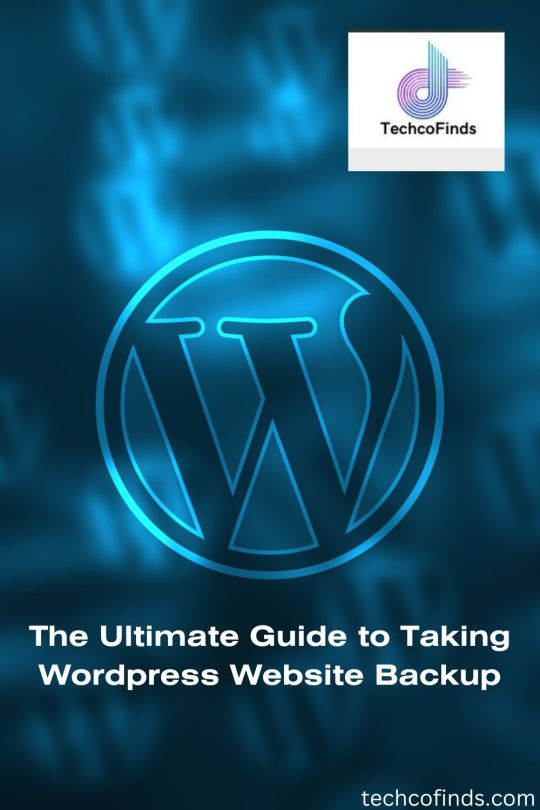
#the ultimate guide to taking wordpress website backup#best way to backup wordpress site#best wordpress site backup plugin#backing up a wordpress site#how to upload a wordpress theme#how to backup a website wordpress#download wordpress backup#download backup wordpress godaddy#website backup wordpress
0 notes
Text
If you’re a WordPress user and you’ve run into issues with file size limitations while using the All in One WP Migration plugin, you’re not alone. The default import size limit can sometimes become a hurdle, particularly when dealing with larger websites.
0 notes
Text
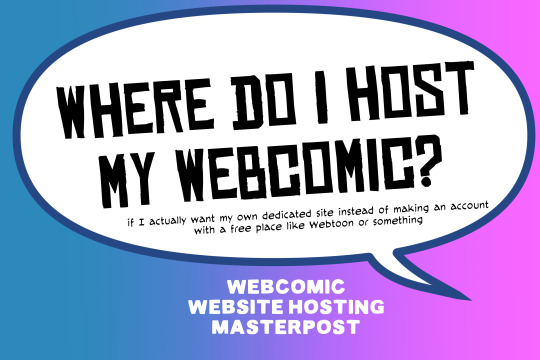
There are many web hosting companies to choose from if you're taking the plunge into making your own website with a comic content management system (CMS) like ComicControl or Grawlix, a Wordpress comic theme like Toocheke or ComicPress, or a HTML template to cut/paste code like Rarebit. While these solutions are generally free, finding a home for them is... generally not. It can be hard to choose what's best for your webcomic AND your budget!
We took a look at a few of the top hosting services used by webcomics creators using webcomic CMSes, and we put out a poll to ask your feedback about your hosts!
This post may be updated as time goes on as new services enter the hosting arena, or other important updates come to light.
Questions:
💻 I can get a free account with Wix/Squarespace/Carrd, could I just use those for my comic? - Web hosts like this may have gallery functions that could be adapted to display a series of pages, but they are very basic and not intended for webcomics.
📚 Wait, I host on Webtoon, Tapas, Comic Fury, or some other comic website, why are they not here? - Those are comic platforms! We'll get into those in a future post!
🕵️♀️Why does it say "shared hosting"? Who am I sharing with? - "Shared hosting" refers to sharing the server space with other customers. They will not have access to your files or anything, so it is perfectly fine to use for most comic CMSes. You may experience slowing if there is too much activity on a server, so if you're planning to host large files or more than 10 comics, you may want to upgrade to a more robust plan in the future.
Web Host List
Neocities

Basic plan pricing: Free or $5/month. Free plan has more restrictions (1 GB space, no custom domain, and slower bandwidth, among other things)
Notes: Neocities does not have database support for paid or free accounts, and most comic CMS solutions require this (ComicCtrl, Grawlix, Wordpress). You will need to work with HTML/CSS files directly to make a website and post each page.
Hostinger

Basic plan pricing: $11.99/month or $7.99/month with four year commitment (monthly, 1, 2, and 4 year plans available).
Notes: Free domain for the 1st year. Free SSL Certifications. Weekly backups.
KnownHost

Basic plan pricing: $8.95/month or $7.99/month with four year commitment (monthly, 1, 2, and 4 year plans available).
Notes: Free DDOS protection. Free SSL Certifications.
InMotion Hosting

Basic plan pricing: $12.99/month or $9.99/month with three year commitment (monthly, 1, and 3 year plans available).
Notes: Free SSL Certifications, free domain names for 1 and 3 year plans. 24/7 live customer service and 90-day money-back guarantee. Inmotion also advertises eco-friendly policies: We are the first-ever Green Data Center in Los Angeles. We cut cooling costs by nearly 70 percent and reduce our carbon output by more than 2,000 tons per year.
Reviews:
👍“I can't remember it ever going down.”
👍“InMotion has a pretty extensive library full of various guides on setting up and managing websites, servers, domains, etc. Customer service is also fairly quick on responding to inquiries.” 👎“I wish it was a bit faster with loading pages.”
Ionos Hosting

Basic plan pricing: $8/month or $6/month with three year commitment (monthly, 1, 2 and 3 year plans available).
Notes: Free domain for the first year, free SSL Certification, Daily backup and recovery is included. Site Scan and Repair is free for the first 30 days and then is $6/month.
Reviews:
👍“Very fast and simple” 👎“Customer service is mediocre and I can't upload large files”
Bluehost

Basic plan pricing: $15.99/month or $4.95/month with three year commitment (monthly, 1, 3 year plans available).
Notes: Free domain and SSL certificates (for first year only). 24/7 Customer Service. Built to handle higher traffic websites. Although they specialize in Wordpress websites and provide updates automatically, that's almost a bad thing for webcomic plugins because they will often break your site. Their cloud hosting services are currently in early access with not much additional information available.
Reviews:
👎"The fees keep going up. Like I could drop $100 to cover a whole year, but now I'm paying nearly $100 for just three months. It's really upsetting."
👎"I have previously used Bluehost’s Wordpress hosting service and have had negative experiences with the service, so please consider with a grain of salt. I can confirm at least that their 24/7 customer service was great, although needed FAR too often."
Dreamhost

Basic plan pricing: $7.99/month or $5.99/month with three year commitment (monthly, 1, 3 year plans available).
Notes: Free SSL Certificates, 24/7 support with all plans, 97-day moneyback guarantee. Not recommended for ComicCtrl CMS
Reviews:
👍“They've automatically patched 2 security holes I created/allowed by mistake.” 👍“Prices are very reasonable” 👎 “back end kind of annoying to use” 👎 “wordpress has some issues” 👎 “it's not as customizable as some might want“
GoDaddy

Basic plan pricing: $11.99/month or $9.99/month with three year commitment (monthly, 1, 2, and 3 year plans available).
Notes: Free 24/7 Customer service with all plans, Free SSL Certificates for 1 year, free domain and site migration.
Reviews:
👍Reasonable intro prices for their Economy hosting, which has 25GB of storage 👍Migrated email hosting service from cPanel to Microsoft Office, which has greater support but may not be useful for most webcomic creators. 👎 Many site issues and then being upsold during customer service attempts. 👎 Server quality found lacking in reviews 👎 Marketing scandals in the past with a reputation for making ads in poor taste. Have been attempting to clean up that image in recent years. 👎 “GoDaddy is the McDonald's of web hosting. Maybe the Wal-Mart of hosting would be better. If your website was an object you would need a shelf to put it on. You go to Wal-Mart and buy a shelf. It's not great. It's not fancy. It can only hold that one thing. And if we're being honest - if the shelf broke and your website died it wouldn't be the end of the world.The issue comes when you don't realize GoDaddy is the Wal-Mart of hosting. You go and try to do things you could do with a quality shelf. Like, move it. Or add more things to it.” MyWorkAccountThisIs on Reddit*
Things to consider for any host:
💸 Introductory/promotional pricing - Many hosting companies offer free or inexpensive deals to get you in the door, and then raise the cost for these features after the first year or when you renew. The prices in this post are the base prices that you can expect to pay after the promotional prices end, but may get outdated, so you are encouraged to do your own research as well.
💻 Wordpress hosting - Many of the companies below will have a separate offering for Wordpress-optimized hosting that will keep you updated with the latest Wordpress releases. This is usually not necessary for webcomic creators, and can be the source of many site-breaking headaches when comic plugins have not caught up to the latest Wordpress releases.
Any basic hosting plan on this list will be fine with Wordpress, but expect to stop or revert Wordpress versions if you go with this as your CMS.
🤝 You don't have to go it alone - While free hosts may be more limited, paid hosting on a web server will generally allow you to create different subdomains, or attach additional purchased domains to any folders you make. If you have other comic-making friends you know and trust, you can share your server space and split the cost!
Want to share your experience?
Feel free to contribute your hosting pros, cons, and quirks on our survey! We will be updating our list periodically with your feedback!
156 notes
·
View notes
Text
5 Smart Image Optimization Tips to Boost Your Photography Portfolio Website

A photography portfolio is your digital first impression—and while high-quality visuals are a must, slow-loading images can ruin the experience. If your website takes too long to load, visitors may leave before they even see your work. That’s why optimizing images is essential for both performance and SEO.
Here are five key image optimization strategies that will help you create a fast, professional, and search-friendly photography website.
1. Choose the right file format Using the correct file format ensures that your images load quickly without compromising quality. JPEG is ideal for most photos, offering good compression with minimal quality loss.
PNG is ideal for images that need transparent backgrounds or precise, sharp edges, such as logos and graphics. WebP, supported by most modern browsers, offers superior compression, reducing file sizes even further—often 25–35% smaller than JPEGs while maintaining clarity. By selecting the right format, you improve load times and enhance site speed.
2. Resize images to display dimensions Don’t upload images in full resolution unless absolutely necessary. Large files from your camera—often 5000px wide or more—are much bigger than most screens display. Resize your images to match the dimensions they’ll appear on your site, such as 1200px or 1920px wide. This significantly reduces file size and improves page load speed. Use tools like Photoshop, GIMP, or online editors to resize before uploading.
3. Compress images without losing quality Compression reduces file size while preserving visual quality. Tools like TinyPNG, JPEGmini, or ImageOptim can cut down the size of your images without making them look blurry or pixelated. For WordPress users, plugins like ShortPixel or Smush automate this process. Always test the image quality after compression to maintain a balance between speed and visual impact.
4. Use SEO-friendly filenames and alt text Search engines can't interpret images without context. Rename files like IMG_0101.jpg to something descriptive, such as sunrise-over-grand-canyon.jpg. Also, add alt text that describes the photo accurately—for example, “Landscape view of the Grand Canyon during sunrise.” This boosts image SEO, helps visually impaired users, and improves your chances of appearing in Google Image Search.
5. Enable lazy loading and use a CDN Lazy loading defers the loading of images until they come into the user’s view, boosting the page’s initial load time and improving user experience. Most modern platforms include this feature or offer plugins. Additionally, use a Content Delivery Network (CDN) like Cloudflare or ImageKit to serve images from servers closest to your visitors. This significantly speeds up loading, particularly for users around the world.
Conclusion Optimizing your images is essential if you want your portfolio to load fast, rank high on search engines, and impress your audience. These five tips—choosing the right format, resizing, compressing, adding SEO-friendly text, and using performance tools like lazy loading and CDNs—will elevate your site’s speed and visibility. Make your work shine online without slowing things down.
#photographyportfolio#photowebsite#photography tips#digital photography#photography branding#photographers online#photography website
2 notes
·
View notes
Text
WordPress Website Designing Services In Delhi
Introduction
In today's digital world, having a strong online presence is essential for businesses of all sizes. Whether you're a startup, a small business, or a large enterprise, a well-designed website is crucial to attract customers and establish credibility. When it comes to website development, WordPress is one of the most popular and user-friendly platforms available. If you're looking for professional WordPress Website Designing Services In Delhi, you're in the right place!
Delhi is a hub of technology and innovation, with countless businesses striving to make their mark online. To stand out from the competition, your website needs to be visually appealing, functional, and optimized for search engines. In this article, we will explore the benefits of using WordPress for website design, why you should choose a professional service in Delhi, and what features to look for in a WordPress website designing company.
Why Choose WordPress for Your Website?
WordPress is the most widely used content management system (CMS) globally, powering over 40% of websites on the internet. But what makes it so popular? Let’s take a look at some of the key benefits:
1. User-Friendly Interface
WordPress is made to be user-friendly, even for novices. Managing your website doesn't require a lot of technical expertise. You can easily add material, upload images, and design your website with a straightforward interface.
2. SEO-Friendly
Search engine optimization (SEO) is critical for ranking on Google and other search engines. WordPress comes with built-in SEO features and supports various plugins like Yoast SEO, helping your site rank higher in search results.
3. Customization and Flexibility
With thousands of themes and plugins available, WordPress allows you to customize your website according to your needs. Whether you need an e-commerce store, a portfolio, or a corporate website, WordPress offers endless possibilities.
4. Mobile Responsiveness
In the mobile-first world of today, a responsive website is essential. The seamless user experience on all platforms is guaranteed by the mobile-friendly design of WordPress themes.
5. Cost-Effective Solution
Unlike custom-coded websites, WordPress offers a cost-effective solution for businesses. Many themes and plugins are available for free, while premium options are affordable and provide additional functionality.
Why Hire a Professional WordPress Website Designing Service in Delhi?
While WordPress is user-friendly, designing a website that stands out requires expertise. A professional WordPress Website Designing Services In Delhi can help you create a website that is visually appealing, fully functional, and optimized for performance. Here’s why hiring experts is a great investment:
1. Custom Design and Development
A professional provider will ensure that your website matches your brand identity by customizing the design to your business demands.
2. SEO Optimization
Expert designers integrate SEO best practices into your site structure, increasing visibility and driving organic traffic.
3. Speed and Performance Optimization
Websites that load slowly may turn off visitors. Expert developers improve user experience by optimizing your website for speed and performance.
4. Security Enhancements
Cybersecurity is a major concern for websites. Professionals ensure your site is secure, protecting it from potential threats and attacks.
5. Ongoing Support and Maintenance
A website must need regular upgrades and maintenance in order to function properly. A professional service guarantees that your website stays current and error-free by offering ongoing support.
Key Features to Look for in a WordPress Website Designing Service
When choosing a WordPress website designing company in Delhi, consider the following essential features:
1. Custom WordPress Theme Development
Instead of utilizing pre-made templates, make sure the provider offers distinctive and personalized themes. Your website stands out when it has a unique design.
2. E-commerce Integration
If you plan to sell products online, look for services that offer WooCommerce integration for seamless e-commerce functionality.
3. Responsive and Mobile-Friendly Design
Being mobile-friendly is essential. Verify if responsive design is a top priority for the business to ensure top performance across all platforms.
4. Content Management and SEO Services
Content is king! Choose a service that provides content management and SEO strategies to improve your search engine rankings.
5. User Experience (UX) and UI Design
A great website is not just about aesthetics but also about usability. A service that focuses on user experience (UX) ensures better engagement and conversions.
6. Technical Support and Maintenance
Post-launch support is crucial. Ensure the company provides regular updates, security patches, and troubleshooting assistance.
Top Industries Benefiting from WordPress Website Design in Delhi
WordPress is versatile and serves a wide range of industries. Here are some sectors that benefit the most from professional WordPress Website Designing Services In Delhi:
E-commerce: Online stores and marketplaces
Healthcare: Clinics, hospitals, and doctors’ websites
Education: Schools, colleges, and online courses
Real Estate: Property listings and real estate agencies
Corporate Websites: Business portfolios and company profiles
Blogging and News Portals: Content-focused websites
Event Management: Wedding planners, conferences, and ticket booking sites
Regardless of your industry, WordPress can be customized to meet your specific requirements and business goals.
3 notes
·
View notes
Note
Are there any plans to bring to Wordpress some Tumblr. features like Asks and Submit? I have been searching a plugin anf it doesn't exist (and would be amazing having it native)
Also, would be so useful the possibility to upload files (like zip) on Tumblr. VK allows you to upload up to 10 per post with 4GiB limit per file, on Telegram is 2GiB for free and up to 10 for message and 4GiB for premium.
I agree we should have a good canonical plugin way to do Asks on WP, and I could see it being a popular feature on WP.com.
On uploading files... probably not. We have a lot of anti-abuse issues with our current media uploads and I can't think of any legit reason to allow .zip files. The other places you mention like Telegram are probably better for that sort of thing. I will say that if you get a business plan or above on WP.com you get direct SSH + SFTP access so you can upload literally whatever you want, and run it on your own domain.
28 notes
·
View notes
Text
7 Best Digital Marketing Tools For Marketers
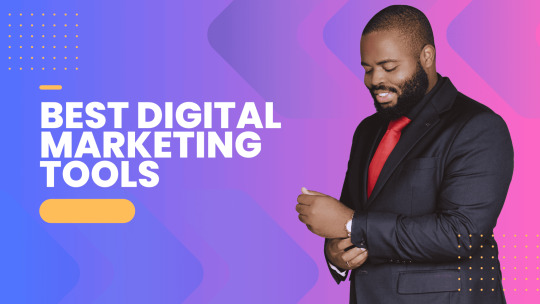
Digital marketing is extremely important to build your online presence and reach more audiences. Several agencies offer digital marketing services but today, innumerable best digital marketing tools are available to get the work done without paying to any agent. Though you can also opt for some of the best digital marketing services if you have a big budget.
List of the 7 best Digital Marketing tools for growth.
HubSpot
HubSpot has many tools that you can use at any stage to grow your business.
Under its free plan, it offers various features. You can set up popup forms, web forms, and live chat software for capturing leads. You can also send email marketing campaigns, analyse site visitors’ behaviour, and pipe all of your data into the free CRM.
The paid plans are amazing as things get sophisticated in them with advanced marketing automation. It is like an all-in-one solution starting from managing your social media and content to connecting with your leads and tracking emails.
HubSpot tool has several benefits such as growing your traffic, converting leads, providing ROI for inbound marketing campaigns, shortening deal cycles, and increasing close rates. You can do almost every digital marketing task with the help of this tool.
Google Analytics
Google Analytics is like the gold standard for website analytics. These days it is hard to perform as a digital marketer if you do not possess any level of Google Analytics expertise.
Firstly, Google Analytics can show you several useful pieces of information related to your website like who is visiting your website, from where are they arriving, and on which pages they stay the most. Moreover, you can set up many goals to track conversions, track events to learn about user engagement, and build an improved e-commerce setup.
If you’re thinking of investing in online advertisements and marketing, you will need to know how it is performing so that you can improve over time. Google Analytics is the best place to get that information without costing you anything. Yes, you heard that right, it is totally free!!
You can easily add Google Analytics to your website as well as integrate it with other systems. It allows you to see the status and performance of both paid and organic marketing efforts.
Ahrefs
Ahrefs, a comprehensive SEO tool that can help you boost your website traffic. They have around 150 million keyword data in the U.S.
Ahrefs is a great tool for competitive analysis through which you can easily see who is connecting to your competitors, their top pages, and much more. You can see their content rankings and, by using the Content Gap tool, you can identify key weaknesses of your content too.
Its Top Pages tool allows you to see which pages receive the most traffic, and also the amount of traffic that goes to your competitors’ sites.
Hootsuite
Hootsuite is one of the most popular SEO and digital marketing tools that help you simplify your strategy and gain the most benefits. If you are trying very hard to reach customers on social media and are still unsuccessful, Hootsuite can be your perfect partner. You can schedule posts, track engagements, and build a following through this tool.
The main reason behind its immense popularity is its ability to support several social platforms in one place. It can help you create, upload, and track posts, and monitor performance metrics while keeping an eye on relevant trending topics too.
It offers a 30-day free trial and after that monthly plans ranging from $30 to $600 based on the connected social networks and number of users.
Yoast
Yoast is an extremely SEO and digital marketing tool. It is a plugin that works with Gutenberg and Classic editor in WordPress. It helps you optimize your content to increase its visibility over search engines.
Yost plugin is free for WordPress but it also offers paid plans that depend on the number of sites you need to monitor. It gets updated constantly every two weeks to reflect Google’s algorithm, thus keeping you updated on your SEO. It helps you choose focus keywords, cornerstone content, individual content URLs, internal links, and backlinks. It also evaluates the page’s readability and provides it with a Flesch Reading Ease score.
Slack
Slack is one of the most favored communication services available in business nowadays. It functions in channels labeled for certain information so that business conversations do not get distracted or disconnected by tangents. It facilitates conversation and focuses on collaboration between teams and employees.
It is an excellent tool for digital networking and meeting others in the same space, along with giving you the freedom to enter or leave channels as required.
Proof
Proof connects to your CRM “Customer Relationship Management” or website and uses social proofs to boost conversions on your website. They implement social proof messaging (for example “Right now, 25 people are viewing this post”), reviews, and videos directed towards targeted customers after they visit your site. It is super easy to install as you just need to copy their pixels and paste them to your site.
Proof has two notification features- Live Visitor Count and Hot Streak that enhance customers’ perceptions of your brand and allows prospects to take a look at others’ feedback too. Additionally,
You can easily identify your visitors and analyze their journey throughout your site. This will help in optimizing your site design to gain more conversions.
Conclusion
Digital marketing is a necessity for businesses and there is not a single reason to ignore it in this modern world of digitization. All 7 digital marketing tools are extremely popular and can help your business grow without any hassle.
2 notes
·
View notes
Text
I made a blog!!!

Check out my bloooooooog
(Sorry, there's not much there right now...)
I realized that while I was on cohost, the format and the posting culture (css nerd stuff) kind of encouraged me to put more time and effort into making posts in a way that I hadn't in a long time. I hadn't realized how much I missed having control over the minutiae of content I posted. So even though I resolved to crosspost some of the stuff I liked to tumblr, it's missing some of the personality that I put into it, I think, and having a blog where I can do some of those shenanigans if I want to will be fun.
Also, for your viewing pleasure, you may subscribe to the RSS feeds (there's one for each category in addition to the aggregate feed, so if you only want to hear about art or only games, you can do that as well).
Also also, if you own your own webspace, and are thinking about adding a blog, I wrote a little bit about the plugin i used under the cut. ↓↓↓
I was sifting through the blogging plugins available through my hosting service and settled on HTMLy, firstly because it's pretty lightweight--it only takes up 8mb of server space which is crazy small (compare to Wordpress' 68mb). It has a tag system, categories, and a built in search (not just a google search that crawls through your blog), and aside from how long it took me to hack the themes apart into something resembling the rest of my site, it was really easy to setup. I really like it.
I only added it to my blog, but I'm honestly kind of considering rebuilding the rest of my site using HTMLy as well.
Similar to cohost, you can use markdown and html in your posts. There's a built-in image uploader so you don't have to deal with any image hosting shenanigans. I added a bunch of special elements to my blog's css that i'd defined in the style sheet for my regular website (and even some common ones I used in my chosts), so I can insert them for a cohesive feel.
It also supports multiple users--with its own login page separate from your cpanel or however you usually access your site--which is a feature I'll never use, but I think it's really neat. :)
Aaaanyways, I need to overhaul the rest of my site since I haven't updated it meaningfully in uh... six years... but hopefully, I'll get around to making it more of a reflection of my current interests... this year... maybe....
Also, maaaaaaaan, i really wanna get back into doing little code doodles in Processing. I used to have a lot of fun with them. Maybe I'll port some of my old ones to the latest version so I can put them on the web...
3 notes
·
View notes
Text
How to Enable Auto-Sync Photos from Dropbox to WordPress?
Managing media files and keeping them organized on your WordPress website can be a daunting task. Dropbox users can now simplify this process with the powerful File Manager for Dropbox (Integrate Dropbox plugin), which allows seamless auto-synchronization of your Dropbox folders with your WordPress site. Whether you're uploading photos, videos, or documents, this plugin ensures your content is always up-to-date and easily accessible. Here’s how you can get started:
What is Integrate Dropbox?
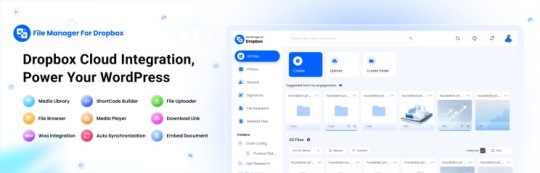
File Manager for Dropbox (Integrate Dropbox) is a WordPress plugin designed to sync your Dropbox content directly to your WordPress pages, posts, or media library. This plugin makes it easy to:
Upload images, videos, or files from Dropbox to your WordPress site.
Auto-sync shared folders for real-time updates.
Showcase Dropbox content on your website without the hassle of manual uploads.
By automating the synchronization process, Integrate Dropbox saves time and improves efficiency for bloggers, photographers, businesses, and anyone managing a WordPress site.
Who Benefits from the Integrate Dropbox Plugin?
Photographers: Automatically sync and display photo albums on your portfolio site.
Content Creators: Keep your website updated with the latest files, presentations, or videos.
Businesses: Share brochures, product catalogs, and documents seamlessly with your clients.
Using the Integrate Dropbox Plugin, you can seamlessly upload photos to your website in real time by creating a Dropbox folder and embedding it on your site using a shortcode. This functionality is perfect for events like photo booths at Christmas or New Year’s parties, where you want the latest uploads to be visible instantly.
How to Auto-Sync Photos from Dropbox to WordPress
youtube
Step 1: Install and Activate the Integrate Dropbox Plugin
Download and install the Integrate Dropbox Plugin from the WordPress Plugin Directory.
Activate the plugin from the Plugins section of your WordPress Dashboard.
youtube
Step 2: Connect Your Dropbox Account
Go to Settings > Integrate Dropbox in your WordPress admin panel.
Click Connect Dropbox Account.
Authorize the connection by logging in to Dropbox and allowing the app access.
Step 3: Create a Dropbox Folder for Uploads
Log in to your Dropbox account.
Create a new folder named, for example, Event Photos.
Share the folder with your event team or photographers, allowing them to upload photos in real time.
Step 4: Sync the Dropbox Folder with Your Website
In your WordPress dashboard, navigate to the Integrate Dropbox section.
Click Shortcode Builder and select Gallery or Slider Carousel module.
Choose the Dropbox folder (Event Photos) you created earlier.
Customize display settings like layout, style, and auto-refresh interval.
Copy the generated shortcode.
Why Use the File Manager for Dropbox Plugin?
Here are a few reasons why Dropbox users find this plugin invaluable
Effortless Media Management: Say goodbye to manually downloading files from Dropbox and re-uploading them to WordPress. With auto-sync, your Dropbox content is always mirrored on your site.
Real-Time Updates: Any changes made in your Dropbox folder are automatically reflected on your WordPress site. This feature is particularly useful for shared folders, ensuring collaboration is seamless.
Streamlined Image and Photo Uploads: Photographers and content creators can easily showcase their work by syncing their image folders directly to WordPress. No need for duplicate uploads or tedious file management.
Embed Dropbox Content: Display Dropbox files in a visually appealing format on your WordPress posts and pages, perfect for portfolios, galleries, or downloadable resources.
Customizable Settings: Configure folder synchronization, access permissions, and display preferences to meet your specific needs.
Wrapping Up
File Manager for Dropbox plugin simplifies your workflow and eliminates the hassle of manual uploads, making it the perfect solution for Dropbox users who rely on WordPress. To learn more about this plugin and its features, visit the plugin directory or explore the settings after installation.
Start syncing your Dropbox folders today and elevate your WordPress site to the next level!
5 notes
·
View notes
Text
How to Show Featured Images in Your WordPress Posts [Step-by-Step]

A featured image is a key element in making your WordPress posts visually appealing and engaging. Here’s a detailed guide on how to display featured images effectively.
Understanding the Importance of Featured Images
A featured image is the primary visual for your post, often shown on the homepage and social media. It sets the tone and context for your content.
Steps to Display a Featured Image
Access Your WordPress Admin: Log into your WordPress dashboard.
Create or Edit a Post: Select "Posts" from the left menu and choose "Add New" or an existing post to edit.
Find the Featured Image Section: Look for the "Featured Image" box on the right sidebar.
Add Your Image:
Click on “Set featured image.”
Choose from the media library or upload a new image.
Click “Set featured image” to confirm your choice.
Update Your Post: Ensure you publish or update to reflect the changes.
Best Practices for Featured Images
Select Quality Images: High-resolution images will capture more attention.
Optimize for Performance: Use image compression tools to keep your site fast.
Know Your Theme’s Specs: Different themes require different image sizes.
Common Issues and Solutions
If your featured image isn’t displaying:
Check Your Theme Settings: Make sure it supports featured images.
Look for Plugin Conflicts: Disable plugins to find any issues.
Clear Your Browser Cache: Sometimes changes won’t show until the cache is cleared.
Conclusion
Utilizing featured images effectively can enhance your posts and engage your audience. Should you need to hide a featured image for specific posts, explore How to Hide Featured Image in WordPress Post. Implementing these tips will elevate your blog’s visual presence!
4 notes
·
View notes
Text
Why File Upload Security Should Be Your Top Priority?
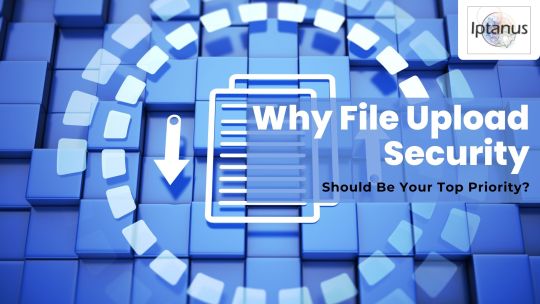
In today's digital world, websites often act as gateways to sensitive information. Whether it's customer data, confidential documents, or user-generated content, the responsibility of safeguarding it lies squarely on website owners' shoulders. And with WordPress powering over 40% of all websites, ensuring File Upload Security within this platform becomes paramount.
#file upload form wordpress free#File Upload Security#wordpress file upload plugin#wordpress upload plugin#wordpress plugins free#wordpress image upload plugin
1 note
·
View note
Text
How To Integrate Dropbox with LMS Integrations
Integrating Dropbox with your LMS could change how you manage courses, assignments, and projects. Bring Dropbox to the course, assignment, and project management of your LMS Integrations. Dropbox can make those file storage, sharing and collaboration made Easy.
Provided that you can establish a predictable level of payments, it is both user friendly and has plenty of great features, which make it appealing for LMS Integrations. Using Dropbox makes the learning experience even better when paired with an LMS. It’s a connector that links cloud storage with the LMS platform. It’s faster for file management, collaboration, and accessing materials.
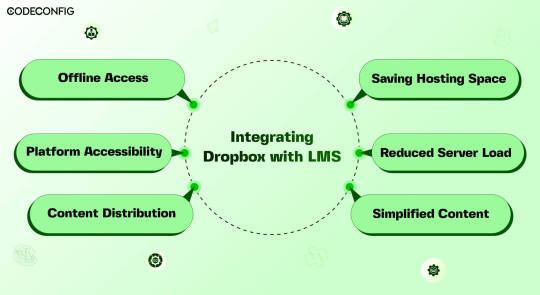
Dropbox integration with a Learning Management System (LMS) opens the doors for Instructure, teachers, and students all at once file management is made easier, collaboration becomes more accessible. By connecting Dropbox to your LMS, you can simply upload everything into one place in one Dropbox folder and they don’t have to worry about multiple uploads or complex settings.
A direct Dropbox to the LMS secures this folder so LMS integrations can get to what they need without struggling. Dropbox also lets students with poor internet offline downloads. Using Dropbox also helps handling large storage as your needs. It saves server costs and keeps things from being overcrowded. During busy times, the integration provides a load off LMS servers.
Also Read: 7 Best Dropbox Plugins for WordPress for 2024
Saving Hosting Space
Integrating Dropbox with your LMS saves space and costs. Traditional LMSs, especially those with video, multimedia, or large datasets, quickly run out of space. Dropbox allows you to store these resources in the cloud. You can access them anytime via its website or app. This not only frees up space but also taps into Dropbox’s strong, scalable infrastructure. It cuts costs on storage hardware, maintenance, and support. As courses and resources grow, so do storage needs.
Reduced Server Load
Dropbox with an LMS, it can reduce load on their servers significantly. Dropbox utilizes cutting edge load balancing techniques to ensure good performance from its servers. Dropbox making user requests faster, thus providing better user access times and overall performance when users are accessing course material. LMS runs better by leveraging Dropbox’s infrastructure, but an LMS also offers a more reliable and scalable delivery of educational content.
Effortless Content Distribution
Integrating Dropbox with your LMS simplifies content sharing. Instructors can easily upload notes, presentations, readings, and videos to Dropbox. These then become accessible in the LMS, using the same interface students are familiar with. Instructors only update files in Dropbox it show up in the LMS instantly. This saves time for instructors and keeps things organized for students. Students no longer switch between platforms or versions.
Cross-Platform Accessibility
Linking Dropbox with your LMS boosts its accessibility across devices. Dropbox functions smoothly on Windows, macOS, iOS, Android, and all web browsers. This allows students and teachers to reach materials on any device. Students often switch devices phones, working on laptops, or looking at tablets. Students can quickly find readings or notes anywhere, enhancing learning and productivity. It supports various learning styles, letting students engage with lms content in their preferred way.
Offline Access to Course Materials
Accessing course materials offline greatly helps students with poor internet. They can use Dropbox with an LMS to sync files for offline access. This is particularly beneficial for commuters and those in areas with bad connectivity. It allows studying anywhere, as long as there’s power. With a good internet connection, students download everything. This flexibility increases involvement and improves retention of the studying.
Simplified Content Updates
Effective learning needs up-to-date content. Dropbox and LMS integration makes this simple. When instructors update a file in Dropbox, all media files sync automatically on lms platform. Students always access the latest materials without extra effort. Instructors can update lecture slides, add course, or change assignment instructions in real-time. So, students always see the most current information. This process is straightforward thanks to dropbox smart file sync.
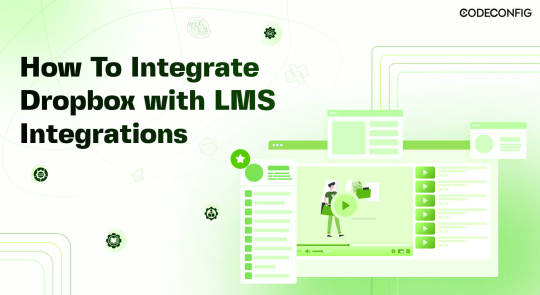
LMS Integrations together with Integrate Dropbox can help you to build a full fledged e-learning platform or simply add an e-learning part to your business or personal brand. In order to actually optimize your learning platform, you may want to combine your LMS plugin with Integrate Dropbox best free dropbox plugin for WordPress. This powerful plugin frees up server space and ultimately provides a better performance for your site.
Embedding Dropbox documents, videos, and other media files smoothly in your inserts seamlessly into widely used LMS platforms like Tutor LMS and Master LMS and simply coexists from your WordPress dashboard to share and manage files with ease Integrate Dropbox plugin easily . These make it easy to create, manage and customize your own online courses right within the WordPress dashboard.
Step 1: Install and Configure the Integrate Dropbox with LMS Integrations
Install the Dropbox Plugin: Search Integrate Dropbox and activate
Connect Dropbox Account: Check the Official Website Documentation to connect
Step 2: Adding Dropbox Video to a Course Lesson in MasterStudy LMS
Navigate to MasterStudy LMS: Go to your WordPress dashboard and navigate to MS LMS > Courses. Edit OR add new the course to which you want to add the video.
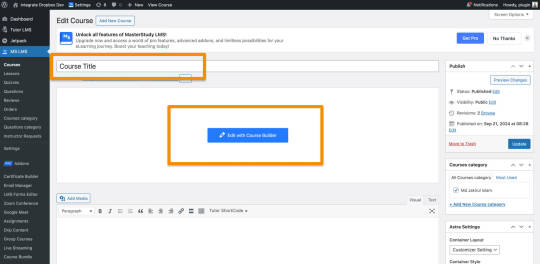
Edit or Add a Lesson: Scroll down to the Curriculum section and either edit an existing lesson or create a new lesson. – First Create / Add Video Lesson > Click on the Save
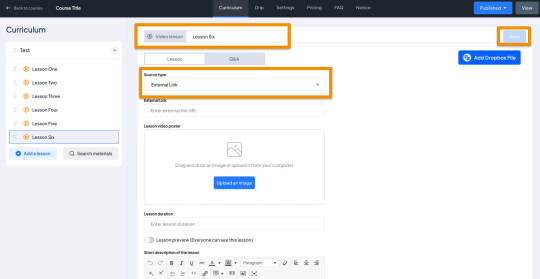
Select Video Type as External: When editing the lesson, scroll to the Lesson Type section. From the dropdown, choose Video as the lesson type.
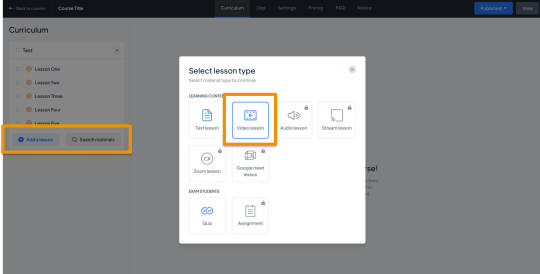
Select Video and Video Poster from the Popup:
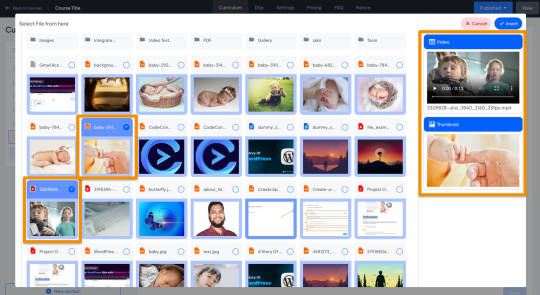
Auto Save the Lesson:
Once the Dropbox video and Poster are added, It will automatically be saved, and make sure the fields are filled.
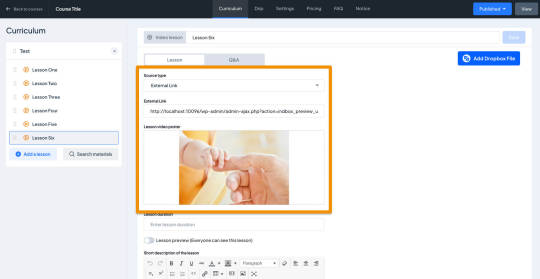
Step 3: Test the Lesson Video
Now, it’s time to preview the course video lesson.
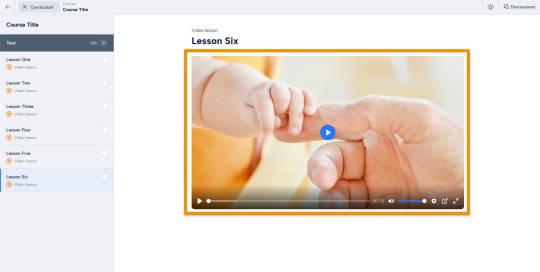
Wrapping up
Dropbox is used as a Learning Management System benefits for both instructors an d students can be got whenever . And this integration drives such a deal of the pain points we encounter in these digital learning environments, such as improved file management and collaboration, improved accessibility, and greater security. The strengths of both the platforms are combined and allowed educational institutions to build a stronger and more robust, flexible and more engaging learning ecosystem capable of meeting the future needs of modern education.
#WordPressPlugin#DropboxIntegration#LMSPlugin#WordPressLMS#DropboxForEducation#eLearningIntegration#WordPressDevelopment#OnlineLearningTools#EdTechSolutions#LMSIntegration#wordpress#dropbox
2 notes
·
View notes
Text
How to Safely Use SVG Files in WordPress

SVG files are a popular choice for web graphics, but is SVG supported by WordPress by default? Unfortunately, no. WordPress doesn’t allow SVG uploads due to potential security risks. However, if used correctly, you can safely enable SVG support. For detailed instructions, check out How to Allow SVG in WordPress to add SVGs without compromising your site’s security.
What is SVG and Why Should You Use It?
SVG (Scalable Vector Graphics) is a file format designed for vector images that can be resized without losing quality. What is SVG? Unlike traditional image formats like PNG or JPEG, which use pixels, SVGs are defined by XML-based code. This means they can scale to any size while remaining sharp. How does SVG work? Since SVGs are text-based, browsers render them by interpreting code, making them ideal for responsive websites.
Why is SVG Important for WordPress?
SVGs offer unique advantages, especially when used on a WordPress website. Why is SVG important for WordPress? SVG files are incredibly scalable, which is crucial for responsive design. Whether viewed on mobile, tablet, or desktop, your images will look crisp and clear. Additionally, because SVG files are lightweight, they help reduce page load times, improving both user experience and SEO performance.
Why Can’t You Upload SVG Files to WordPress?
You might wonder, why can’t I upload SVG images to WordPress? While SVGs are useful, they also pose a security risk. Since they are XML-based, they can be manipulated to include malicious code that hackers could use to harm your website. For this reason, WordPress doesn’t allow SVG uploads by default. But don’t worry—there are safe ways to enable SVG support.
How to Enable SVG Files in WordPress?
Enabling SVG support in WordPress is possible, but it requires a few precautions. How to enable SVG files in WordPress? The easiest and safest way is to use a plugin that sanitizes SVG files before uploading them, removing any potentially harmful code. If you prefer a manual approach, you can modify your theme’s functions.php file to allow SVG uploads, but using a plugin is highly recommended to mitigate security risks.
What Are the Advantages of Using SVG in WordPress?
The benefits of using SVG files on your WordPress site are clear. What are the advantages to use SVG in WordPress? SVGs offer superior scalability, meaning they look sharp on all screen sizes without becoming pixelated. They are also lightweight compared to other image formats, which helps your site load faster. Plus, SVGs are text-based, so search engines can read and index them, improving your SEO.
Why Should You Consider SVG for Your Website?
As websites become more focused on performance and responsiveness, SVG is emerging as an essential tool. Why is SVG important for WordPress? Its ability to scale without losing quality ensures your website looks professional and modern on any device. Additionally, faster loading times provided by SVGs contribute to a better user experience, which is a key factor in SEO rankings.
Conclusion
Although SVG is not supported by WordPress out of the box, you can safely enable it with the right precautions. SVGs provide a range of benefits, from scalability to better performance, making them an excellent choice for modern web design. To learn how to safely add this functionality to your WordPress site, follow this guide on How to Allow SVG in WordPress.
#wordpress#wordpress theme#wordpress plugin#wordpress development#plugin#developer#wordpress developers
2 notes
·
View notes
Text
As a Cyber Security Expert, I will provide penetration Testing and WordPress Malware Removal services. Those are my best and strongest skills. I can combine the power of manual and automated penetration tests to remove all types of malware and viruses from any WordPress website.
My Services on penetration testing:
✅I will test File Uploads, SQL injection, XSS, CSRF, Authentication, Access Control, Information Disclosure, RFI, RCE, LFI, Brute Force, SSRF, and many more Bugs.
✅I will test your website and give you a professional and premium testing report that help you fix this vulnerability.
✅Network devices (Servers, switches, routers) Penetration Testing services.
✅I will test manual and automated both.
✅Mobile Application Penetration Testing.
My services for WordPress Malware Removal:
✅I will remove all types of malware and viruses from hacked WordPress websites
✅fix redirect issues where the website redirects to another website and URLs.
✅remove malware from the server of C-Panel
✅Reactive suspended hosting account.
✅Remove Japanese or Chinese Spam Links.
✅Remove all backdoors and phishing scripts.
✅Install many security plugins.
✅Updates all Plugins and Themes on your website.
Why work with me:
⭐️I will use multiple vulnerability scanners.
⭐️Provide unlimited modifications and retesting for the issues that have been fixed.
⭐️No false Positives on the Report and give the recommendations.
⭐️On-time delivery.
Me on Fiverr: https://www.fiverr.com/safety_hub?up_rollout
Let me work with you. I am a professional cybersecurity specialist with 3years of experience. I will give you the best service. I hope you will be satisfied.
Thank You.
4 notes
·
View notes
Text

WordPress Website Security: Dos and Don'ts.
Today we will talk about exclusionary aspects that we must take care of.
Excluded:
. Do not install unnecessary plugins
. Do not download themes or plugins from unknown sources
. Do not use the default username (eg "admin")
. Common passwords that can be guessed cannot be used
. Keep the wp-config.php file secure
. Can any file before uploading if necessary
Maintaining WordPress website security is a lot like ensuring home security. Taking the right steps can protect your site from hackers and keep it secure.
If you have any questions, you can comment.
thank you
Pallab Bepary
WordPress Website Designer (Elementor)
#digital marketing#wordpress#pallabbepary#marketing#pallab#wordpressexpert#elementor#ecommerce#business growth#usa#uk#canada#australia
2 notes
·
View notes