#htaccess
Explore tagged Tumblr posts
Text
Panduan Redirect 301 dan 302 untuk SEO
Apa Itu Redirect 301 dan 302?
Redirect adalah proses pengalihan URL dari satu halaman ke halaman lainnya. Dalam dunia SEO, redirect berperan penting untuk menjaga peringkat halaman di mesin pencari. Ada dua jenis redirect yang paling sering digunakan, yaitu Redirect 301 dan Redirect 302.
Redirect 301: Permanent Redirect
Redirect 301 digunakan untuk pengalihan permanen. Artinya, halaman yang dialihkan telah dipindahkan secara permanen ke URL yang baru. Mesin pencari seperti Google akan memperbarui indeks mereka dan mentransfer sebagian besar nilai SEO dari URL lama ke yang baru.
Kapan Menggunakan Redirect 301?
Ketika mengubah struktur URL situs web.
Saat melakukan migrasi domain.
Menghapus halaman yang sudah tidak relevan.
Mengarahkan traffic dari versi non-HTTPS ke HTTPS.
Redirect 302: Temporary Redirect
Redirect 302 digunakan untuk pengalihan sementara. Mesin pencari akan mempertahankan indeks URL asli dan tidak mentransfer nilai SEO sepenuhnya.
Kapan Menggunakan Redirect 302?
Untuk pengujian desain atau perubahan konten sementara.
Saat halaman sedang dalam perbaikan.
Pengalihan sementara selama promosi khusus.
Perbedaan Redirect 301 dan 302 untuk SEO
Aspek Redirect 301 Redirect 302 Jenis Pengalihan Permanen Sementara Dampak SEO Nilai SEO diteruskan Nilai SEO tidak sepenuhnya diteruskan Index Mesin Pencari URL baru diindeks URL lama tetap diindeks
Cara Menggunakan Redirect 301 dan 302 di .htaccess
Untuk melakukan redirect melalui file .htaccess di server Apache, gunakan kode berikut:
Redirect 301 (Permanen):
Redirect 301 /halaman-lama https://www.contoh.com/halaman-baru
Redirect 302 (Sementara):
Redirect 302 /halaman-lama https://www.contoh.com/halaman-baru
Dampak Redirect 301 dan 302 pada SEO
Redirect 301 membantu menjaga peringkat halaman di mesin pencari karena nilai SEO ditransfer ke URL baru.
Redirect 302 tidak mentransfer nilai SEO, sehingga lebih cocok untuk pengalihan sementara.
Tools untuk Mengecek Redirect 301 dan 302
Redirect Checker
SEO Tools seperti Ahrefs dan SEMrush
Google Search Console
Kesimpulan
Memahami perbedaan antara Redirect 301 dan 302 sangat penting untuk strategi SEO yang efektif. Gunakan Redirect 301 untuk pengalihan permanen dan Redirect 302 untuk kebutuhan sementara agar tidak kehilangan peringkat di mesin pencari.
#Redirect301#Redirect302#SEO#HTAccess#301vs302#SEOOptimization#WebsiteMigration#PermanentRedirect#TemporaryRedirect#SEOStrategy
0 notes
Text
Want to enhance your WordPress site’s security?
Changing the default admin URL is a simple but effective step! Check out our step-by-step guide to learn how to do it the right way.
0 notes
Link
الســلآم عليكم الان وجه الصفحات الخطاء في موقعك الى الصفحه الرئسيه بواسطة ملف .htaccess فقط قم بكتابة هذي... ركن تقنيات محركات البحث سيو SEO
#موقعك#الخطا#بواسطة#توجيه#htaccess#رئسية#صفحات#كود توجيه صفحات الخطا#كود توجيه صفحات الخطا الى رئسية موقعك بواسطة htaccess#هيلبرنت#منوعات#تجارة#تصميم#استايلات#تطبيقات#هواتف ذكية#برامج كمبيوتر#دعم فنى#vbulletin#xenforo#wordpress#seo#استضافة#برامج#دروس
0 notes
Text
Empower Your Website: Unlock the Full Potential of .htaccess for Seamless Management

Introduction
In the world of web development, the right tools can make all the difference between a smooth-running site and a frustrating, error-prone experience. One such powerful tool that every web developer and website owner should be familiar with is .htaccess. While it might seem intimidating at first, this simple yet versatile configuration file can unlock a range of possibilities for your website.
Whether you're managing redirects, enhancing security, or optimizing your site's performance, .htaccess serves as a gateway to greater control over your server environment. In this blog, we'll explore the many ways .htaccess can empower you to manage your website more effectively, with a focus on the positive impact it can have on your site's performance, security, and user experience.
Understanding .htaccess: A Gateway to Control
At its core, .htaccess is a configuration file used by the Apache web server to control various aspects of website behavior at a directory level. The file itself is plain text and can be easily edited with a basic text editor. Despite its simplicity, .htaccess is incredibly powerful, allowing you to implement a wide range of functions without needing to modify the server's main configuration.
One of the most appealing aspects of .htaccess is its accessibility. Unlike other server configurations that might require deep technical knowledge or server access, .htaccess is placed directly in the directory you wish to control. This means that even with limited access to the server, you can still make significant changes to how your website operates.
Common uses of .htaccess include URL redirection, access control, and enhancing website security. But beyond these basic functions, .htaccess opens up a world of possibilities, offering webmasters and developers a flexible way to customize their websites. Whether you're looking to optimize your site's SEO, protect sensitive areas, or enforce secure connections, .htaccess provides the tools you need to do so efficiently.
By understanding and leveraging the capabilities of .htaccess, you gain a level of control over your website that can significantly enhance its performance, security, and user experience. This empowerment is why .htaccess remains a staple in the toolkit of experienced web developers.
To know FAQs about htaccess, visit https://dinogeek.me/
Benefits of Using .htaccess
The benefits of using .htaccess are numerous, ranging from ease of implementation to robust security enhancements. Let's explore some of the most compelling reasons to incorporate .htaccess into your web management strategy.
1. Easy Implementation and Modification
One of the greatest advantages of .htaccess is its simplicity. You don't need to be a server expert to use it effectively. Because .htaccess files are plain text, they can be easily created and edited with any text editor. Moreover, changes made to the .htaccess file are applied immediately, without requiring a server restart. This immediacy allows for quick testing and implementation of new rules, making .htaccess a highly efficient tool for website management.
2. Enhancing Website Security
Security is a top priority for any website, and .htaccess can play a crucial role in protecting your site from various threats. For example, you can use .htaccess to restrict access to sensitive directories by requiring password authentication. This adds an additional layer of security to areas of your site that house important data or administrative functions.
Additionally, .htaccess can help prevent unauthorized users or bots from accessing your site. By blocking specific IP addresses or ranges, you can protect your website from malicious attacks or spam traffic, ensuring that only legitimate users can access your content.
3. SEO Improvements through URL Rewriting
Search engine optimization (SEO) is essential for driving traffic to your site, and .htaccess offers several tools to help improve your site's SEO performance. One of the most powerful features is URL rewriting, which allows you to create clean, user-friendly URLs that are more likely to be favored by search engines.
For example, instead of having a URL like www.example.com/index.php?id=123, you can rewrite it to www.example.com/article/123, making it more readable and memorable for users. This not only enhances the user experience but also helps search engines better understand and index your content.
4. Performance Optimization
In addition to security and SEO, .htaccess can be used to optimize your site's performance. By configuring caching rules, you can reduce server load and improve page load times, leading to a better user experience. For instance, you can specify how long certain types of files should be cached in a user's browser, reducing the need for repeated requests to the server.
Furthermore, .htaccess allows you to enable GZIP compression, which compresses your website's files before sending them to the user's browser. This reduces the file size and speeds up the delivery of content, making your site faster and more responsive.
Practical Applications of .htaccess
Now that we've covered the benefits, let's dive into some practical applications of .htaccess that you can implement on your website today.
1. Redirect Management
Managing redirects is one of the most common uses of .htaccess. Whether you're moving content to a new URL, retiring old pages, or implementing site-wide changes, .htaccess makes it easy to set up both temporary (302) and permanent (301) redirects.
For instance, if you've moved a page to a new URL, you can use a 301 redirect to ensure that visitors and search engines are directed to the correct page. This not only helps maintain your site's SEO value but also improves the user experience by preventing broken links.
2. Protecting Directories with Password Authentication
If your website has directories that contain sensitive information or administrative tools, you'll want to protect them from unauthorized access. .htaccess allows you to require a username and password for access to specific directories, adding an essential layer of security.
This is particularly useful for areas of your site that are not intended for public access, such as admin panels or private sections of your site. By using .htaccess to enforce password protection, you can safeguard these areas from unauthorized users.
3. Custom Error Pages for Improved User Experience
Nobody likes encountering error pages, but they are sometimes unavoidable. However, you can turn this potentially negative experience into a positive one by creating custom error pages using .htaccess.
Instead of displaying a generic 404 error page, you can create a custom page that guides users back to the main site or offers helpful links to other content. This not only improves the user experience but also helps keep visitors on your site, even when they encounter an error.
4. Enforcing HTTPS for Secure Connections
In today's digital landscape, securing your website with HTTPS is more important than ever. .htaccess allows you to enforce HTTPS across your entire site, ensuring that all data transmitted between your server and your users is encrypted.
By adding a simple rule to your .htaccess file, you can automatically redirect all HTTP requests to HTTPS, providing a secure browsing experience for your visitors. This not only enhances security but also boosts your site's credibility and trustworthiness.
5. Blocking Unwanted Users or Bots with IP Deny
Another powerful feature of .htaccess is its ability to block access from specific IP addresses or ranges. This can be particularly useful for preventing malicious users or bots from accessing your site.
By adding IP deny rules to your .htaccess file, you can block traffic from known sources of spam or attacks, protecting your site from potential threats. This proactive approach to security can help you maintain the integrity and performance of your website.
Advanced Tips and Tricks for .htaccess
Once you're comfortable with the basics, you can start exploring some of the more advanced capabilities of .htaccess. Here are a few tips and tricks to help you get the most out of this powerful tool.
1. Customizing Caching for Faster Load Times
By fine-tuning your caching rules in .htaccess, you can significantly reduce your site's load times. For example, you can specify different caching durations for different file types, ensuring that frequently accessed content is always delivered quickly.
This not only improves the user experience but also reduces the strain on your server, making your site more efficient overall.
2. Restricting Access Based on Referer or User-Agent
If you want to restrict access to your site based on the referer (the page the user came from) or the user-agent (the browser or device they are using), .htaccess can help you do that. This can be useful for blocking specific types of traffic or preventing hotlinking from other sites.
For example, you can create rules that block traffic from certain websites or prevent specific user-agents from accessing your site, giving you greater control over who can view your content.
3. Implementing Hotlink Protection to Save Bandwidth
Hotlinking occurs when another website directly links to your site's images or files, using your bandwidth without your permission. With .htaccess, you can prevent hotlinking by blocking requests from external sites.
By setting up hotlink protection, you can ensure that your site's resources are only used by your visitors, saving bandwidth and protecting your content from unauthorized use.
4. Configuring GZIP Compression for Better Performance
GZIP compression is a powerful way to reduce the size of your website's files, leading to faster load times and improved performance. By enabling GZIP compression in .htaccess, you can ensure that your site's content is delivered to users as efficiently as possible.
This not only enhances the user experience but also contributes to better search engine rankings, as faster sites are often favored by search engines.
Common Pitfalls and How to Avoid Them
While .htaccess is a powerful tool, it's important to be aware of potential pitfalls to avoid common mistakes that could negatively impact your site.
1. Avoiding Common Mistakes
One of the most common mistakes when working with .htaccess is incorrect syntax. Even a small typo can cause the file to malfunction, leading to server errors or unexpected behavior. To avoid this, always double-check your syntax and test your changes in a staging environment before applying them to your live site.
2. Debugging Tips and Best Practices
If you encounter issues with your .htaccess file, there are several debugging strategies you can use. Start by checking your server's error logs for clues, and try commenting out sections of your .htaccess file to isolate the problem. Additionally, make sure your file has the correct permissions and that there are no conflicting rules.
3. The Importance of Backups and Version Control
Before making any changes to your .htaccess file, it's crucial to create a backup. This ensures that you can easily revert to the previous version if something goes wrong. Additionally, consider using version control to keep track of changes to your .htaccess file, allowing you to roll back to earlier versions if needed.
Conclusion: Embrace the Power of .htaccess
In conclusion, .htaccess is a powerful and versatile tool that can significantly enhance your website's performance, security, and user experience. By understanding and leveraging its capabilities, you can take greater control over your site's behavior and customize it to meet your specific needs.
Whether you're managing redirects, protecting sensitive areas, or optimizing your site's performance, .htaccess provides the flexibility and power you need to succeed. So, don't be afraid to experiment and explore the many possibilities that .htaccess offers. With a little practice, you'll soon be harnessing the full potential of .htaccess to create a smoother, more secure, and more efficient website.
Embrace the power of .htaccess, and watch as your website transforms into a well-oiled machine, ready to provide the best possible experience for your visitors.
0 notes
Text
The Power of .htaccess – Unleashing Control Over Your Website

Introduction
When it comes to website management, there are countless tools and techniques available to help webmasters maintain control, enhance security, and optimize performance. However, one of the most powerful and versatile tools that often goes unnoticed is the .htaccess file. A seemingly simple text file, .htaccess is a powerhouse that can be harnessed to improve various aspects of your website, from security to user experience.
In this blog, we'll dive into the world of .htaccess, exploring its capabilities and showing you how to use it to take your website to the next level. Whether you're a seasoned developer or a website owner looking to make improvements, this guide will help you understand and leverage the full potential of .htaccess.
What is .htaccess?
At its core, an .htaccess (short for "hypertext access") file is a configuration file used on web servers running the Apache Web Server software. It provides instructions on how the server should handle various aspects of the website, such as security settings, URL redirects, and more. The beauty of .htaccess lies in its simplicity—it's just a plain text file that can be edited with any text editor, yet it holds the power to make significant changes to how your website operates.
Historically, .htaccess files have been around since the early days of the internet, evolving alongside the web to accommodate new security measures and optimizations. They offer a way for webmasters to make server-level changes without needing full access to the server's configuration files, making them an accessible and flexible tool.
Common uses of .htaccess include managing URL redirects, enhancing security by blocking specific IP addresses, enabling custom error pages, and even optimizing website performance through caching and compression. In essence, .htaccess acts as a bridge between the server and the website, allowing you to fine-tune how your site is presented to visitors and search engines alike.
Enhancing Website Security with .htaccess
One of the most compelling reasons to use an .htaccess file is to bolster your website's security. In today's digital landscape, where cyber threats are ever-present, having robust security measures in place is crucial. With .htaccess, you can implement several effective strategies to protect your site from unauthorized access and malicious attacks.
To know FAQs about htaccess, visit https://dinogeek.me/
Blocking Unwanted Visitors
One of the simplest ways to enhance security with .htaccess is by blocking specific IP addresses or ranges of IP addresses. This can be particularly useful if you've identified malicious actors or spam bots targeting your site. By adding a few lines of code to your .htaccess file, you can prevent these unwanted visitors from accessing your site altogether.
For example, to block a specific IP address, you can use the following command:
apache
Copy code
<IfModule mod_rewrite.c> RewriteEngine On Order Deny,Allow Deny from 123.456.789.000 </IfModule>
This code snippet tells the server to deny access to the specified IP address, effectively blocking that user from viewing your site. You can also block entire ranges of IP addresses if necessary.
Enabling HTTPS and Enforcing SSL
With the increasing emphasis on security and data protection, it's essential to ensure that your website uses HTTPS rather than HTTP. HTTPS encrypts the data transmitted between the server and the user's browser, making it much harder for attackers to intercept and manipulate the information. Fortunately, .htaccess makes it easy to enforce HTTPS across your entire site.
To redirect all HTTP traffic to HTTPS, you can add the following code to your .htaccess file:
apache
RewriteEngine On RewriteCond %{HTTPS} off RewriteRule ^(.*)$ https://%{HTTP_HOST}%{REQUEST_URI} [L,R=301]
This rule checks if the user is accessing the site via HTTP and, if so, redirects them to the HTTPS version. This simple yet effective change can significantly enhance your site's security and reassure your visitors that their data is safe.
Protecting Directories with Passwords
Another powerful feature of .htaccess is its ability to protect specific directories with password authentication. This can be particularly useful if you have sensitive information or admin areas on your site that you want to restrict access to.
To password-protect a directory, you'll need to create a .htpasswd file that contains the usernames and encrypted passwords of authorized users. Then, you can add the following code to your .htaccess file within the directory you want to protect:
apache
AuthType Basic AuthName "Restricted Area" AuthUserFile /path/to/.htpasswd Require valid-user
This code prompts users to enter a username and password before accessing the protected directory, adding an extra layer of security to your site.
Preventing Hotlinking
Hotlinking occurs when other websites link directly to files on your server, such as images or videos, effectively stealing your bandwidth. This can slow down your website and increase your hosting costs. Fortunately, .htaccess can help you prevent hotlinking by blocking external sites from directly linking to your files.
Here's an example of how you can block hotlinking with .htaccess:
apache
RewriteEngine On RewriteCond %{HTTP_REFERER} !^$ RewriteCond %{HTTP_REFERER} !^https://(www.)?yourdomain.com/ [NC] RewriteRule .(jpg|jpeg|png|gif)$ - [F]
This rule checks the referer header of incoming requests and blocks access to image files if the request is coming from an external site. This simple measure can save you bandwidth and ensure that your content is only accessible through your site.
Optimizing Website Performance with .htaccess
In addition to security enhancements, .htaccess is also a powerful tool for optimizing website performance. By implementing a few key rules, you can speed up your site, reduce server load, and provide a better experience for your users.
Gzip Compression
One of the most effective ways to reduce the size of your website's files and improve load times is by enabling Gzip compression through .htaccess. Gzip compresses files before they are sent to the user's browser, significantly reducing their size and improving page load speed.
To enable Gzip compression, add the following code to your .htaccess file:
apache
AddOutputFilterByType DEFLATE text/html text/plain text/xml text/css text/javascript application/javascript
This rule tells the server to compress specific types of files, such as HTML, CSS, and JavaScript, before sending them to the browser. The result is faster page load times and a more responsive website.
Caching Resources for Faster Load Times
Another effective way to improve your website's performance is by enabling browser caching through .htaccess. Caching allows the user's browser to store copies of your site's files locally, so they don't have to be reloaded every time the user visits your site. This can drastically reduce load times, especially for returning visitors.
To enable browser caching, add the following code to your .htaccess file:
apache
ExpiresActive On ExpiresByType image/jpg "access plus 1 year" ExpiresByType image/jpeg "access plus 1 year" ExpiresByType image/png "access plus 1 year" ExpiresByType text/css "access plus 1 month" ExpiresByType application/javascript "access plus 1 month"
This rule sets expiration dates for different types of files, telling the browser how long it should keep them in its cache. By enabling caching, you can significantly speed up your website and reduce server load.
Redirects and Rewriting URLs for Better SEO
Properly managing redirects and URL structures is crucial for maintaining good SEO. With .htaccess, you can easily create 301 redirects, which are permanent redirects that tell search engines that a page has moved to a new URL. This helps preserve your search rankings and ensures that visitors can still find your content.
For example, to redirect an old URL to a new one, you can use the following code:
apache
Redirect 301 /old-page.html https://www.yourdomain.com/new-page.html
This rule tells the server to permanently redirect the old URL to the new one, ensuring that both users and search engines are directed to the correct page.
In addition to redirects, .htaccess can also be used to rewrite URLs, making them more user-friendly and SEO-friendly. For instance, you can transform a dynamic URL like https://www.yourdomain.com/index.php?id=123 into a cleaner URL like https://www.yourdomain.com/page-title.
Here's how you can achieve this with .htaccess:
apache
RewriteEngine On RewriteRule ^page-title$ /index.php?id=123 [L]
This rule rewrites the URL, making it more readable and easier for search engines to crawl.
Custom Error Pages for Enhanced User Experience
No one likes encountering an error page, but when they do, it's important to provide a helpful and user-friendly experience. With .htaccess, you can create custom error pages for different types of errors, such as 404 (Page Not Found) or 500 (Internal Server Error).
To create a custom 404 error page, for example, you can add the following code to your .htaccess file:
apache
ErrorDocument 404 /custom_404.html
This rule tells the server to display the custom_404.html page whenever a 404 error occurs. By providing a well-designed and informative error page, you can guide users back to your site and reduce bounce rates.
Customizing User Experience through .htaccess
Beyond security and performance, .htaccess also offers numerous ways to customize the user experience on your website. By leveraging its capabilities, you can ensure that visitors have a smooth and engaging experience.
Creating Custom Error Pages
As mentioned earlier, custom error pages are a great way to improve the user experience when something goes wrong. But beyond just providing a generic error message, you can use custom error pages to offer helpful suggestions, links to popular content, or even a search bar to help users find what they're looking for.
For example, you can design a custom 404 page that not only informs users that the page they're looking for doesn't exist but also provides links to other parts of your site, a search box, and a message encouraging them to stay on your site.
Redirecting Users to Relevant Pages
Another way to enhance the user experience is by using .htaccess to create smart redirects that guide users to the most relevant content. For example, if you've recently restructured your website or moved content around, you can use .htaccess to redirect users from old URLs to new ones seamlessly.
This not only helps maintain your site's SEO but also ensures that users can find the content they're looking for without encountering broken links.
Language and Content Negotiation for a Global Audience
If your website caters to a global audience, .htaccess can help you deliver the right content to the right users by enabling language and content negotiation. This allows the server to serve different versions of a page based on the user's language preferences or browser settings.
For example, you can use .htaccess to detect the user's preferred language and automatically redirect them to the corresponding language version of your site. This ensures that users from different regions can enjoy a localized and personalized experience.
Troubleshooting and Best Practices
While .htaccess is a powerful tool, it's important to use it correctly to avoid potential issues. Here are some common problems you might encounter and tips for writing effective .htaccess rules.
Common Issues and How to Solve Them
One of the most common issues with .htaccess is syntax errors, which can cause the file to malfunction. To avoid this, always double-check your code for typos and ensure that each directive is correctly formatted.
Another potential issue is conflicting rules, which can occur if multiple .htaccess files are being used in different directories. In such cases, it's important to understand the order in which the server processes these files to ensure that your rules are applied correctly.
Tips for Writing Effective .htaccess Rules
When writing .htaccess rules, it's important to keep things as simple and clear as possible. Avoid using overly complex directives, and always test your changes in a development environment before applying them to your live site.
Additionally, it's a good idea to comment your code to explain what each rule does. This makes it easier to troubleshoot issues in the future and helps other developers who might work on your site understand your .htaccess file.
Importance of Backups and Version Control
Before making any changes to your .htaccess file, always create a backup. This allows you to quickly revert to a previous version if something goes wrong. Additionally, consider using version control software like Git to track changes to your .htaccess file over time. This makes it easier to identify and fix issues and ensures that you have a record of all modifications.
Conclusion
The .htaccess file is a powerful tool that can transform your website, enhancing security, optimizing performance, and improving the user experience. Whether you're blocking unwanted visitors, enabling HTTPS, or creating custom error pages, .htaccess gives you the control you need to take your site to the next level.
As you continue to explore the possibilities of .htaccess, don't be afraid to experiment and try new things. With a little practice, you'll be able to harness the full potential of this versatile tool, making your website faster, safer, and more user-friendly.
0 notes
Text
Weiterleitung von http auf https per htaccess-Datei
Aus aktuellem Anlass: Hatte heute wieder mal bei einer Webseite den Fall, dass zwar https schon eingerichtet war, aber die automatische Weiterleitung von http nicht funktioniert hat. Hab dann nach einer schnell und unabhängigen Lösung gesucht und habe mich für die Variante mittels htaccess-Datei entschieden. Hier muss folgender Code in die Datei: RewriteEngine On RewriteCond %{SERVER_PORT}…
View On WordPress
0 notes
Text
[solved] Use .htaccess to redirect HTTP to HTTPs
[solved] Use .htaccess to redirect HTTP to HTTPs
Using .htaccess to redirect HTTP to HTTPS is a crucial step in enhancing the security and confidentiality of a website. By enforcing the use of HTTPS, you can encrypt the data transmitted between the server and the client, which helps prevent eavesdropping, data tampering, and impersonation of the website. If you have a WordPress website and want to redirect HTTP to HTTPS, you can achieve this by…
View On WordPress
0 notes
Text
.htaccess: Invalid command '
If you’re getting this error in Magento: .htaccess: Invalid command ‘<IfVersion’, It usually means you’re missing the “mod_version” module in Apache. Install it whether via yum, or if you’re running cPanel/WHM – EasyApache4 -> Apache Modules and you should be good to go
View On WordPress
0 notes
Text
How to enable permalinks in WordPress - Ubuntu Apache2
To enable permalinks in WordPress while hosting on an Ubuntu server with Apache2, you can follow these steps: 1. Log into your server: Ensure that you have SSH access to your Ubuntu server. 2. Install WordPress: If you haven’t already, install WordPress on your server. You can follow the WordPress installation guide for Ubuntu:…

View On WordPress
0 notes
Text
ローカルでwordpressのインポート容量を増やす
.htaccessに下記を追記して任意の数値に変更
php_value upload_max_filesize 85280M php_value post_max_size 90128M php_value memory_limit 256M php_value max_execution_time 800 php_value max_input_time 800
0 notes
Text


With piracy at it's greatest as found with those snooping around traffic on frame rates unknown, we've found those that have access pursue adjusting those that have not had the opportunity to customize and pay for traffic lost to that of sniping ideas off the shelve, only to arrive in a pocket of corruption cause from millions over millions lost in urban planning of how to adapt to growth.
Tasked with having to write code (variables with values) I've found having access to capabilities only goes so far as having the funds to pursue that of what is known as an idea observed with progression of having the effort available and focus required, achieving a goal with that of a team effort.
Support for required equipment as found with that of Cisco of the US ecosystem, hired applicants have opportunities to buffer progression of services found with Forums, Electronic Mail, Delivery by way of a Courier, and that of a more personal effort, found with making an appointment to simply discuss what is known as requirements over the Telephone, with that none-other-than, a dial-tone.
Furthermore, with programmers having access to that of self-administered corporate access, such as with that of [2] Google's offerings of AdSense (more appropriately Google AI /Sift/) and that of [1] Amazon's Web Services for Micro-Server hosting, you can have a short budget and hire little effort of your own experience to get setup and create a File of our own keeping track of simple daily accomplishments.
[1] AWS
[2] Google AI /sift/
SRC: a100d20241114+1-3af-a050e-a100-d-2024-11-14+
2 notes
·
View notes
Text
Curious about the role of the .htaccess file in WordPress?
This powerful file controls everything from redirects to site security. Learn how to edit, optimize, and troubleshoot it in our comprehensive guide. Click below to dive in and take control of your WordPress site!
0 notes
Note
Just a heads up, you got some broken images on your shopify shop :/
our search by design menu is busted rn while we're in hosting transition, it'll be back soon though!
#didi answers#it's fourthwall but you right#I'm currently kicking it rn#dreamhost refuses to let me hotlink even with the htaccess allowing for it and aaaaaaaaaa#thank you tho sometimes we don't notice when shit breaks
101 notes
·
View notes
Text
How To Redirect Old Domain To New Domain
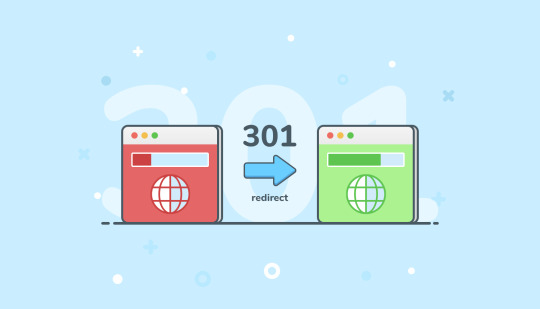
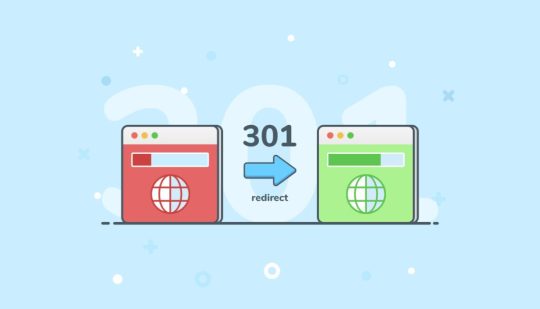
Redirecting an Old Domain to a New Domain
When you change domains, it's crucial to maintain the integrity of your old URLs. This ensures anyone clicking a link to your old website gets directed to the corresponding page on your new domain. This redirection is achieved using a 301 redirect, which tells search engines the move is permanent and helps preserve SEO value. Here are several methods to redirect your old domain to your new domain:
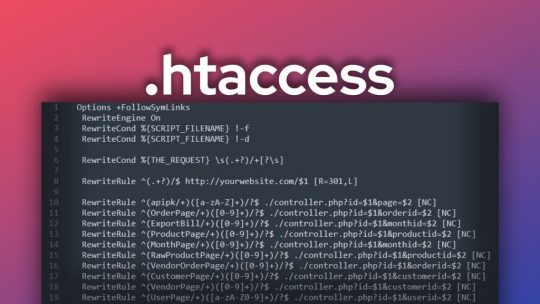
1. Using an .htaccess file: - .htaccess is a configuration file for Apache web servers. Even minor syntax errors can disrupt your content, so ensure you follow the instructions carefully. - Important: .htaccess is a hidden file. Make sure your FTP client is configured to show hidden files before proceeding. Here's a step-by-step guide: 1. Access your old domain's root directory through an FTP client. 2. Create a new text file using a text editor like Notepad and save it as `.htaccess` (ensure the filename starts with a dot). 3. Edit the contents of `.htaccess` with the following code, replacing `your-new-domain.com` with your actual new domain: ```apache RewriteEngine On RewriteBase / RewriteRule ^(.*)$ https://your-new-domain.com/$1 ``` - **Explanation:** - `RewriteEngine On` activates the rewrite engine. - `RewriteBase /` sets the base directory for the rewrite rules. - `RewriteRule ^(.*)$ https://your-new-domain.com/$1 ` defines the redirection rule: - `^(.*)$`: Matches any request URL. - `https://your-new-domain.com/$1`: The destination URL with the captured request path (`$1`) appended. - ``: Sets the redirect status code to 301 (permanent). - ``: Stops processing further rewrite rules after this one is applied. 4. Upload the `.htaccess` file back to your old domain's root directory.

2. Using PHP scripts: - You can leverage PHP scripts to redirect URLs using the header() function. This function sends an HTTP header instructing the client to redirect to a new location. Here's how to implement a PHP redirect script:- Create a new PHP file (e.g., redirect.php) using a text editor. - Add the following code to the PHP file, replacing https://your-new-domain.com/ with your new domain:```php ``` - **Explanation:** - `$newURL` stores the destination URL. - `header()` sends an HTTP header with the `Location` directive set to `$newURL` and a status code of 301 (permanent). - `exit()` terminates the script execution. - Upload the redirect.php file to your old domain's web server. - In your old website's code, link to redirect.php from the URLs you want to redirect.

3. Using DNS redirection: - Domain Name System (DNS) configurations can be used to point your domain to a new location. This method involves modifying your domain's DNS records at your domain registrar or DNS hosting provider. Here's a general process:- Log in to your domain registrar or DNS hosting provider's control panel. - Locate the DNS management section for your domain. - Create a new DNS record, typically labeled "URL Redirect" or "Forwarding." - Specify the destination URL (including http:// or https://) in the record. - Choose the redirect type (permanent or temporary). - Save the DNS record changes.Note: DNS propagation can take time (from a few minutes to several hours) for the changes to take effect globally.

4. Using cPanel (if your web hosting uses cPanel): Here's how to use cPanel's "Redirects" feature: - Access your cPanel account using your login credentials. - Navigate to the "Domains" section and locate the "Redirects" icon or option. - Within the "Redirects" section, you'll typically find options for different redirect types: - Permanent (301) Redirect: Use this for permanently moving visitors and search engines to a new URL. - Temporary (302) Redirect: Choose this for temporary redirects, like website maintenance or promotions. - Select the domain you want to redirect from the dropdown menu. - Enter the following details: - Redirects to: The full URL of the new destination page. - Source: The original URL or URL pattern you want to redirect from. - Choose whether to redirect with or without the "www" prefix (based on your preference). - (Optional) Enable wildcard redirection if you want all subdirectories within the old domain to redirect to the same path on the new domain. - Click "Add" or "Save" to apply the redirect configuration. - Test the redirect by entering the original URL in a web browser. It should automatically redirect to the specified new URL.

5. Using Cloudflare: - Cloudflare is a popular content delivery network (CDN) that also offers DNS management and redirection features. It provides free basic functionalities, including DDoS protection and SSL certificates. Here's a basic guide on using Cloudflare for redirection: Pre-requisite:- Sign up for a free Cloudflare account if you don't have one already.Steps: - Add your old domain to Cloudflare (it's a free process). - Update your domain's nameservers to point to Cloudflare's nameservers (provided during signup). This step propagates DNS changes, so allow some time for it to take effect globally. - Once your domain is active on Cloudflare, access the Cloudflare dashboard and navigate to the "Rules" section. - Create a new rule. - In the "For" field, enter your old domain name (e.g., your-old-domain.com). - Under "Settings," choose "Forwarding URL (301)" for a permanent redirect. - In the "To" field, enter your new domain name (e.g., https://your-new-domain.com/). - Click "Save" to activate the redirect rule.

Additional Considerations: - Testing: After implementing any redirection method, thoroughly test your redirects to ensure they work as expected. Use different browsers and devices to verify functionality. - SEO Impact: Using 301 redirects is generally SEO-friendly, as it signals to search engines that the content has permanently moved and helps transfer SEO value to the new domain. - Choosing the Right Method: The best method for you depends on your technical comfort level and hosting platform. If you're comfortable with editing configuration files, using .htaccess might be suitable. cPanel's "Redirects" feature offers a user-friendly interface for those using cPanel hosting. Cloudflare is a great option if you already use it for DNS management and want a convenient redirection solution. By following these methods and considerations, you can effectively redirect your old domain to your new domain, ensuring a smooth transition for your website visitors and preserving your SEO value. Read the full article
0 notes