#wordpressbasics
Explore tagged Tumblr posts
Text
Mastering the Basics: A Beginner's Guide to WordPress Blogs
Creating a blog can be an incredible journey of creativity and expression. WordPress, with its user-friendly interface and flexible capabilities, is an excellent platform for beginners looking to dive into the world of blogging. This guide aims to demystify the process, providing key insights into starting a WordPress blog that has the potential to grow and resonate with its audience.
Understanding WordPress
WordPress is a powerful content management system (CMS) that powers over 40% of all websites globally. Its popularity stems from its ease of use, extensive customization options, and an active community that contributes to its development and support. Initially designed for blogging, WordPress now supports a variety of content types, from personal blogs to e-commerce sites.
Setting Up Your WordPress Blog
1. Choose a Domain and Hosting: Before diving into blogging, decide on a domain name that reflects your blog's theme and is easy to remember. Many hosting providers offer domain registration services as well, making it convenient to manage everything in one place. Hosting options such as Bluehost, SiteGround, or WP Engine provide reliable services tailored for WordPress users.
2. Install WordPress: Many hosting providers offer one-click installations for WordPress, simplifying the setup process. If manual installation is necessary, the official WordPress website provides a comprehensive guide to walk users through every step.
3. Select a Theme: One of WordPress’s strengths is its multitude of themes, allowing beginners to customize the appearance of their blog without needing to code. When choosing a theme, prioritize simplicity and responsiveness to ensure your blog looks attractive and functions well on various devices.
Navigating the Dashboard
WordPress’s dashboard is your main hub for managing content. It might seem daunting at first, but understanding its core components will significantly streamline the blogging process.
- Posts and Pages: Posts are dynamic content entries that appear in reverse chronological order on your blog's homepage. They are ideal for timely updates. In contrast, pages are static and suited for content like "About" or "Contact" information. - Media Library: This is where all your uploaded media files—images, videos, and documents—are stored. WordPress’s media tools are intuitive, offering basic editing options and efficient organization.
- Plugins and Widgets: Enhance your blog's functionality through plugins, which are add-ons providing features like SEO tools, contact forms, or social media integration. Use widgets to customize sidebars and footers with elements like search bars, recent posts, or ad banners.
Creating Compelling Content
With the technical setup complete, focus shifts to creating engaging content. Keep these tips in mind as you write:
- Identify Your Audience: Tailor your content to the interests and needs of your target audience. Understanding your readership helps refine your voice and make your blog relevant. - Craft Strong Headlines: Effective headlines attract readers and give a taste of what to expect. Be concise yet descriptive, and consider SEO principles to improve discoverability.
- Incorporate Multimedia: Break up text with images, videos, or infographics to enhance engagement and accessibility. Visual content can also complement your writing and provide additional context.
Building an Audience
Success in blogging often correlates with audience engagement. Developing a readership takes time but implementing the following strategies can accelerate growth:
- Leverage Social Media: Promote your posts on platforms like Twitter, Facebook, or Instagram to reach a broader audience. Engaging on social media fosters community and drives traffic to your blog.
- Encourage Subscriber Interaction: Build a relationship with readers by encouraging comments and feedback. Show appreciation by responding to comments, fostering a sense of community.
- Collaborate and Network: Partner with other bloggers in your niche for guest posts or collaborations. Networking increases visibility and introduces your content to new audiences.
Regular Maintenance and Updates
Consistent updates and maintenance ensure your blog remains functional and relevant. Regularly update WordPress and any installed themes or plugins to benefit from the latest features and security patches. Backup your site regularly to prevent data loss and consider moderate design refreshes to keep the site visually appealing.
Conclusion
Embarking on the journey of WordPress blogging can be a rewarding experience. By mastering the basics and continuously evolving your skills, you can create a blog that resonates with readers and cultivates a loyal audience over time. Focus on the quality of your content, engage actively with your audience, and embrace the ongoing process of learning and improvement. With dedication and creativity, your WordPress blog can become a valuable platform for expression and connection.
Click Here to read: WordPress Blogging for Beginners.
#: wordpress#blogging#beginnerblogger#wordpressguide#bloggingtips#wordpressbasics#contentcreation#bloggercommunity#onlinewriting#digitalmarketing
0 notes
Text
Nein, nicht noch ein weiter WordPress Kurs in meiner Sammlung, denkst du dir vielleicht. Aber dieser ist anders, das verspreche ich dir! Warum? Weil du persönlichen Support zu jeder Videolektion und allen offen Fragen bekommst. Dieser WordPress Kurs für Anfänger und Fortgeschrittene bietet dir eine Einführung in das CMS WordPress und hilft dir, deine eigene Website umzusetzen.
#cms wordpress#wordpress website#elementor page builder#wordpressblog#wordpressbasics#seo plugin#webdesign
0 notes
Text
3 Image Mistakes That Bloggers Make
Images are a huge part of any website, especially a blog. Good pictures can have a significant impact on your websites SEO and also on the visitors... #blog #blogging #blogmistakes #bloggingmistakes #newtoblogging #startblog #wordpress #blogbasics
Images are a huge part of any website, especially a blog. Good pictures can have a significant impact on your websites SEO and also on the visitors, as good quality photos can attract them to read the blog post. In this article you will learn about the biggest image mistakes that bloggers make and how you can avoid them. Not Cropping Or Editing Images One of mistakes that new bloggers make is…
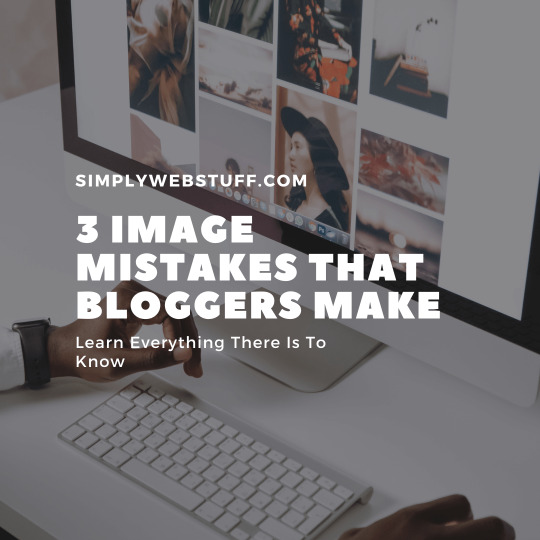
View On WordPress
#blog#blogger#blogging#bloggingtutorial#startblogging#web#website#wordpress#wordpressbasics#wordpressblog#wordpresstutorial#wp
0 notes
Text

Animated Gradient Backgrounds: FREE & Easy with ElementorNo additional plugin is required!! [Click Here]
how to create one in just a few easy steps.
#GradiantAnimation#ElementorPro#TipsAndTricks
𝗙𝗼𝗹𝗹𝗼𝘄 & 𝗖𝗵𝗮𝘁 𝘄𝗶𝘁𝗵 𝘂𝘀:
𝗜𝗻𝘀𝘁𝗮����𝗿𝗮𝗺: https://www.instagram.com/verdantofficial
𝗙𝗮𝗰𝗲𝗯𝗼𝗼𝗸 Profile: https://www.facebook.com/tanvirahmedtanji
𝗙𝗮𝗰𝗲𝗯𝗼𝗼𝗸: https://www.facebook.com/verdantofficialtech
𝗧𝘄𝗶𝘁𝘁𝗲𝗿: https://twitter.com/Tanjib425
verdantofficialtech.co
#GradiantAnimation#ElementorPro#TipsAndTricks#wordpress#webdevelopment#wordpressdesign#wordpresstips#freecourse#website#wordpressbasic#wordpressthemes#fullcourse#verdantofficial
0 notes
Link
#wordpress tips 2019#bscriptsource#howtoquicklylearnWordPress#WordPressbasic#5hacksonhowtoquickly#learnWordPressbasic
0 notes
Text
Marketing Coordinator – Web Content
Location : Downers Grove, IL, USA, Downers Grove Company: Prairie Consulting Services, Inc Description: Indesign and Illustrator a plusExperience working with Content Management SystemsExperience with WordPressBasic SEO knowledge a plusOutstanding organizational skills with the ability to multi-task Apply Now ➣ Marketing Coordinator – Web Content is published on 2017-03-15T08:16:49-04:00 and last modified: 2017-03-15T08:16:49-04:00 by Shiån…
Read more about Marketing Coordinator – Web Content at The Kingdom of Meridian - Romance Novels by Shian Serei
from Publishing-Jobs – The Kingdom of Meridian http://ift.tt/2n9FbFX
0 notes
Text
WordPress online Training
In my online training, you will learn the most important functions and the dashboard of WordPress. I teach you in this online training via zoom the basics of WordPress.
You get an insight, which settings you could make first and how you can update plugins and themes yourself. You will learn how to create your own menus and how to customize your website with the Customizer.
✓ How to install Wordpress
✓ How to install themes and plugins
✓ Setup menus, header, footer, logo, posts, pages, widgets
✓How to create your own website or blog with WordPress
✓How to fix the most common WordPress errors
✓ Elementor secret tips working with Elementor page builder
Why Me?
6 years of experience with WordPress
customized numerous niche websites
Created 3 blogs of my own
worked as a virtual assistant for an online marketer
https://de.fiverr.com/cmeriadoc/teach-you-the-basics-in-wordpress
0 notes
Text
How To Add Categories In WordPress
Let's continue our series on WordPress basics and learn how to add categories in WordPress. As you may know, category is used to indicate sections of your website and to group related posts. #wordpress #wp #wordpressbasics #learnwordpress #learnwp
Let’s continue our series on WordPress basics and learn how to add categories in WordPress. As you may know, category is used to indicate sections of your website and to group related posts. It is a very convenient way to organize your posts. To access the category section you need to: Step 1 – Click on Posts – Categories option in WordPress dashboard. Step 2 – The Categories page is displayed…
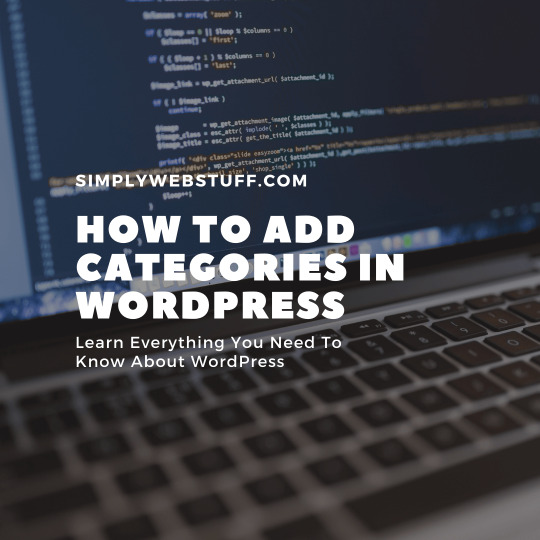
View On WordPress
#addnewcategory#coding#learnwordpress#learnwp#tutorial#web#webdev#webdevelopment#website#webtutorial#wordpress#wordpressbasics#wordpresscategories#wordpresscategory#wp#wpbasics
0 notes
Text
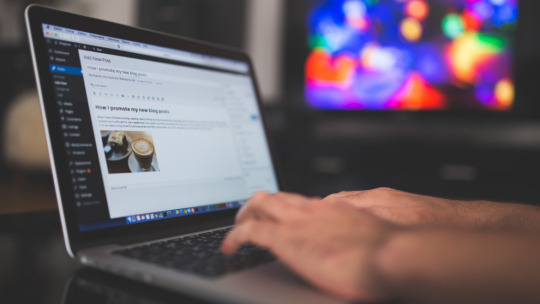
Was dich in diesem WordPress online Training erwartet
Wenn du dich für das CMS WordPress entschieden hast und damit deine Website erstellen möchtest, dann lernst du in diese online Training die wichtigsten Funktionen kennen, die du dafür benötigst. Du solltest dafür gute PC-Kenntnisse mitbringen und Interesse daran, haben deine WordPress Kenntnisse zu verbessern.
Zum Einstieg lernst du zunächst, die wichtigsten Funktionen kennen bevor wir dann zum zweiten Teil übergehen und ich dir zeige wie du mit dem Page-Builder Elementor großartige Website erstellen kannst.
Ziel des Trainings ist es, dir die grundlegenden Funktionen von WordPress näherzubringen und dir dabei zu helfen, selbständig mit WordPress zu arbeiten.
0 notes
Text
How To Use Plugins In WordPress. Learn Everything You Need To Know
How To Use Plugins In WordPress. Learn Everything You Need To Know #wordpress #wp #wordpressbasics #wpbasics #wordpressplugin #wpplugin #wordpressplugintutorial #wpplugintutorial #learnwordpress #learnwp #createwordpress #wpdev #wordpressdeveloper
Since we are learning about WordPress basics, let’s look at how to use plugins in your WordPress. Plugin allows to easily modify, customize or enhance WordPress website or post. The WordPress Plugin is a software that can be uploaded to expand the functionality of the site. They add services or features to WordPress. Plugins are used to make your work easier. Here are the steps to add…

View On WordPress
#coding#createwordpress#learnwordpress#plugin#plugins#tutorial#web#webdev#webdevelopment#website#webtutorial#wordpress#wordpressbasics#wordpressblog#wordpressplugins#wpbasics
1 note
·
View note
Text
WordPress Permalinks Settings. Learn Everything You Need To Know About WordPress
WordPress Permalinks Settings. Learn Everything You Need To Know About WordPress #wordpress #wp #wordpressbasics #wordpresstutorial #learnwordpress #wptutorial #wordpresstutorial #wppermalinks #permalinks wordpresspermalinks
In this chapter let’s talk about WordPress Permalinks settings in WordPress dashboard. Permalink is a link to a certain blog post or category. These settings are used to add permalinks to your posts in WordPress. Here’s how you can access Permalink settings: Step 1 − Click on Settings – Permalinks option from the left navigation menu. Step 2 − When you click on Permalinks, the following page…

View On WordPress
#coding#learnwordpress#tutorial#web#webdev#webdevelopment#website#webtutorial#wordpress#wordpressbasics#wordpresssettings#wp
0 notes
Text
Create Long Image Scrolling within Mockup using Elementor | WordPress Tips & Tricks

Learn how to create Long Image Scrolling within Mockup using Elementor.
After watching this video you will be able to create this scrolling effect with elementor without skiping any portion of his video.
Full Course Don't forget to Subscribe.
💬 𝗙𝗼𝗹𝗹𝗼𝘄 & 𝗖𝗵𝗮𝘁 𝘄𝗶𝘁𝗵 𝘂𝘀: 𝗜𝗻𝘀𝘁𝗮𝗴𝗿𝗮𝗺: https://www.instagram.com/verdantofficial 𝗙𝗮𝗰𝗲𝗯𝗼𝗼𝗸 Profile: https://www.facebook.com/TanvirAhmedTanjib1 𝗙𝗮𝗰𝗲𝗯𝗼𝗼𝗸: https://www.facebook.com/verdantofficialtech 𝗧𝘄𝗶𝘁𝘁𝗲𝗿: https://twitter.com/websitelearners/verdantofficial
Thank you.Don't forget to Subscribe
#Elementor#tipsAndTricks#WordPress#wordpress#wordpressdesign#webdevelopment#wordpressbasic#wordpresstips#freecourse
0 notes
Text
whats the best way to create store with payment on your website?

After watching this video you will be able to make a wordpress woocommerce store Click here
You can create store in just 5 steps:
Let’s get started :
1st step: Go to our WordPress dashboard Then Login after login you entered admin panel/dashboard Now go to our homepage and see here by default theme are appear in our website.
2nd step : to install a responsive theme to save our time.First go to our dashboard and click ‘appearance’ then click ‘theme’ and then ‘add new’.Now I want to search for a theme called ‘Astra’ This is the themes which you can be create an ecommerce functionality automatically without much effort Now ‘install’ this theme and then ‘Active’
3rd step: to install some plugin to manipulate our product and add payment method.So, go back to our dashboard and click plugin and then add new.Now time to install our first plugin called ‘elementor’ This is the plugin to help our page design by drag and drop Is that supper EASY! Okay, now install this one and then ‘Active’
Now, again install a plugin called ‘woo-commerce’.This is the plugin to manipulate our product section.Now install and then ‘Active’
4th step: install a template in our Astra theme.It’s basically help you to import a full demo website with different pages And you can re-edit individually.Okay, first go to Appearance then Click ‘Astra option’.This is the page which you can import Astra Templates
First, need to install importer plugin just click here Automatically go to template page
Now guys see here all the templates are categories We need E-commerce templates that’s why select clothing store.Now you can choose free of any design here.I want to choose this one Now click skip and continue.Once you have done that click ‘submit’.
Wait a few moments to import our all pages and plugin That would be save our time. After finishing this process now visit our website
Guys see here our template successfully install our WordPress.Now go to our dashboard and delete all the demo product.Now I'm going to add new And you will get a page liked this.Now I want to add product name.I create a clothing shop website.So, that’s why I choose White sneakers Then adding product image.
Before you publish your product, you want to add a category your product.You can do that easily Check Top-Right side our page and see that .So, I click ‘Add New’ and choose the categories name Then click here
Now check all you have done that then check publishTo check that Go view Product So, this is the product how it’s look like.You can upload any product in the same way.Now I can upload different variation of product.
let’s stat our Time-laps.Okay, guys now anyone can click our product and seeing this result Purchase this product just click ‘Add to cart’ and product will be added to our cart to check that click ‘view cart’.Guys see here you can Apply ‘coupon code’ this product.
Now go to Procced to checkout and you will see a checkout form See there are no any payment option are visible here.
5th Step: add a payment method.I'm going to my WordPress dashboard.Now select woo-commerce then click ‘setting’ and then Payment.Now I want to add cash on delivery (COD)
So, click this button and ‘set up‘ to set some condition and suggestion text that would be visible in our form Now test our payment method how it’s working on checkout page.Go to checkout page and purchase a product.Now you can see our cash on delivery option are visible in our checkout page.
Now I will show you how you can select multiple payment method.Let's go to our dashboard and again, go to payment woo-commerce then setting and then payment
And now turn on any payment option what's you want.I'm going to choose Direct Bank Transfer then you can add your bank account details.
Now go to checkout page and click refresh Guys, see here our multiple payment method are visible our checkout page.Now people easily buy product to your website
Now you fill up billing details and place order.You can see our payment successfully Done and show successful message.
Now check our order, Go to our dashboard then hover on the woo-commerce option then orders see this is our order and order-status show here .Now simply verify payment then change order status pending to completed And then click update
Thanks for Watching.
#wordpressBasic#website#webdevelopment#webdesign#wordpressdesigning#websitedesign#freecourse#fullcourse#webforbeginner#wordpress#wordpressblog#wordpressblogger#wordpressdesign#wordpresstheme#wordpressdeveloper#wordpresswebsite#wordpressthemes#wordpresstips#wordpressdesigner#wordpressdevelopment#wordpressseo#wordpresswebsites#verdantofficial
0 notes
Text

Learn how to add a preloader in your Wordpress website?
After watching this video you will be able to create a image gallery on your website with elementor.
𝗧𝗮𝗯𝗹𝗲 𝗼𝗳 𝗖𝗼𝗻𝘁𝗲𝗻𝘁𝘀 :
00:00 Intro
00:25 install preloader plugin ( Flat Preloader )
01:29 Copy image address ( animation )
02:20 add text to our preloader
You can do that in just 2 steps
So, Let’s get started
Click Here fo video link
#howto#add#preloader#flatpreloader#wordpressBasic#website#webdevelopment#webdesign#wordpressdesigning#websitedesign#freecourse#fullcourse#webforbeginner#wordpress#wordpressblog#wordpressblogger#wordpressdesign#wordpresstheme#wordpressdeveloper#wordpresswebsite#wordpressthemes#wordpresstips#wordpressdesigner#wordpressdevelopment#wordpressseo#wordpresswebsites#verdantofficial
0 notes
Text
Learn how to create a privacy policy page in Wordpress website?
After watching this video you will be able to create this thing in just step by step
𝗧𝗮𝗯𝗹𝗲 𝗼𝗳 𝗖𝗼𝗻𝘁𝗲𝗻𝘁𝘀 :
00:00 Intro
00:07 1st Step ( create a page )
02:57 2nd Step ( add privacy policy page in footer menu )
04:14 Add image gallery to an elementor page
You can create an image gallery in just 2 steps.
0 notes
