#wp astra theme
Text
Say Goodbye to NULLED, GPL OR CRACKED Wordpress Themes.
Grab your original license, lifetime updates with installation service included, from the available Themes on our website.
#original wordpress themes#wordpress development#ecommerce website development#elementor#web design#web development#wordpress website#webdesign#wordpress#oceanwp#blocksy#neve#divi theme#elegant themes#astra pro#wpastra#generatepress pro#kadence wp pro#oceanwp bundle#woostify pro
0 notes
Text
https://www.wpglobalsupport.com/astra-vs-oceanwp/
0 notes
Photo
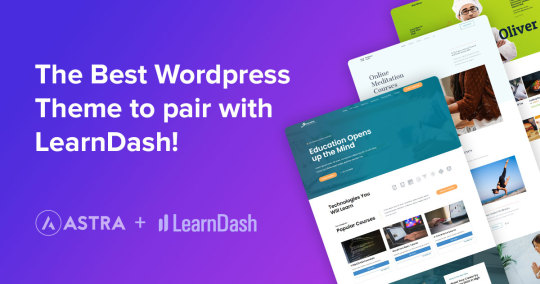
WP Astra
The Most Popular Theme of All TimeFastest, Lightweight, and Highly Customizable WordPress Theme!
2,369,964+ Websites Trust Astra!
Pre-Built Websites
Customize Without Code
Made for Page Builders
Super Fast Performance
Customize Everything Easily
Not only will your website be fast, but you will be able to make it look exactly how you want with our visual theme customizer, fast & easy!
Layout Settings
Header Options
Colors & Typography
Blog & Archives
Full & Seamless Integration With Your Favorite Tools
Elementor
Beaver builder
Woo Commerce
Learn Dash
Spectra
Yoast
Unparalleled Performance
Every single line of code in Astra is profiled for fast performing websites. We have numbers to prove that.
No jQuery
Less than 50 KB
Just 0.5 seconds!
Largest Library of Pre-Built Websites
Take a look at these gorgeous websites made with Astra and various Page Builders. These are available for import with Astra Sites plugin.
The Header Footer Builder
Drag and Drop Builder
Live Editing
Advanced Styling Options
Seamless WooCommerce Integration
Astra is Free. Now & Forever.
Download Now!
#astra#wordpress#wp#wordpress plugins#drag & drop builder#elementor#beaver#woo commerce#learn dash#spectra#yoast#themes#template#website templates#website builder#live editing#pre-built website#blog#blogging#tools#best tools#marketing tools#Digital Tools#free websites
1 note
·
View note
Text
Just in case anyone was concerned...
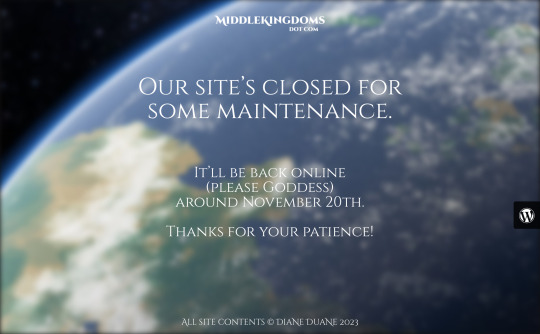
The MiddleKingdoms.com site will be down until Sunday or Monday for a theme change and other tweaks.
The maker of our original MKCom theme (called Stack) came off freelance status and went to work for Automattic a year or so ago. And they're lucky to have him: as a theme-maker, he did fabulous work. But that change also means that support for the MKCom site's old theme is no longer available.* When something goes wrong with it, you're on your own; you can try to fix it yourself, or sigh and change themes.
The Stack theme was already showing signs of having trouble with WordPress updates months back, in that the underlying "Variant" page-builder app that came with it was getting cranky about its ability to edit pages. Sometimes it'd work: sometimes it wouldn't. Newer versions of the app that were then available made no difference to this. So, seeing that the hand over against the wall was already starting to scribble the words MENE MENE TEKEL BETTER START SCOUTING FOR A NEW THEME DAMMIT, I started scouting.
And lo, the day came this week when a new update of WP (to v6.41) left the Variant page builder unable to even see the contents of a page made with it, let alone edit it. This caused me to go immediately into launch-the-lifeboats mode, during which I cut-and-pasted all the site's contents into Elementor-friendly pages. That work took me a couple of days, which is why my posting here has been a little on the sparse side this week.
So now I need to clean up the ensuing mess and reformat the site into something as closely matching the old one as possible, using the replacement theme Astra. ...Not that I can't now rework the site into something newer and glossier, but this week is NOT the time for that: got too much on the plate already.
I'm going to need at least a few days for this, as Elementor has changed the way it handles page contents from the box-and-column-based one I was already familiar with to a container-based one that's more complex and granular. An improvement, yeah, but one it's going to take more time for me to wrap my brains around. (eyeroll) Whoopee.

On the good side, this is going to be useful practice for when I have to do the same thing to the Food and Cooking of the Middle Kingdoms site (which is also still running Stack, though without the Variant builder) and DianeDuane.com (which is running a different theme by the same maker, with some of the same problems). Whoopee again.
...Anyway, that's my whinge for today. Herself willing and the crick don’t rise, normal service will resume over the weekend sometime. Or Monday at the latest.
*He handled this responsibly, BTW, by notifying the theme’s users and also by withdrawing it formally from the online marketplaces where it appeared. I’ve worked with themes where the makers simply vanished without a word or a trace, and it’s no fun.
94 notes
·
View notes
Text
On-Page SEO Tips for WordPress Websites in 2025

Search engine optimization (SEO) remains one of the most crucial components for achieving online visibility, especially as we move into 2025. The dynamic nature of search algorithms, coupled with advances in technology, necessitates a fresh look at how website owners should optimize their WordPress sites to stay ahead in rankings. On-page SEO, the process of optimizing individual web pages to rank higher and earn more relevant traffic, is at the heart of any successful SEO strategy.
WordPress, being one of the most popular content management systems (CMS) in the world, offers a host of tools and features that allow website owners to easily manage and optimize their content for search engines. In this article, we will discuss on-page SEO tips for WordPress websites in 2025, exploring the techniques that will help you improve your rankings and enhance your online presence.
1. Optimizing for User Intent and Semantic Search
In 2025, Google’s algorithms are more sophisticated than ever, focusing on understanding the intent behind users’ search queries. This shift toward semantic search means that simply targeting specific keywords is no longer enough. Instead, you need to focus on the broader context of your content and ensure that it answers the questions users are asking.
How to Optimize:
Understand User Intent: Analyze your target audience’s search behavior to understand their needs. Focus on creating content that addresses these needs comprehensively.
Use Related Keywords: Instead of keyword stuffing, use a variety of related keywords, synonyms, and long-tail keywords to give search engines more context about your content.
Answer Questions: Use FAQ sections, structured content, and headings that address common questions directly. Tools like Google’s People Also Ask can help you discover what your audience is searching for.
Optimizing for user intent and ensuring that your content is relevant to users’ search queries is essential for on-page SEO in 2025. WordPress users can leverage plugins like Yoast SEO or Rank Math to analyze and adjust their content based on these principles.
2. Optimize for Core Web Vitals
In 2021, Google introduced Core Web Vitals as a ranking factor, and its importance will only grow as we move into 2025. Core Web Vitals are a set of metrics designed to measure user experience in terms of loading speed, interactivity, and visual stability. Google prioritizes websites that offer fast, seamless experiences.
How to Optimize:
Use a Fast WordPress Theme: Choose a theme that is optimized for performance. Lightweight themes such as GeneratePress or Astra can greatly improve your website's speed.
Leverage Caching: Use caching plugins like WP Rocket or W3 Total Cache to speed up your site by creating static versions of your pages.
Optimize Images: Compress images using tools like Smush or ShortPixel to reduce their file size without sacrificing quality. Lazy loading (loading images only when they are needed) is also crucial for reducing load times.
Minimize JavaScript and CSS: Minimize the number of JavaScript and CSS files on your site to improve loading times. Plugins like Autoptimize can help by aggregating and minimizing these files.
Improving your site’s Core Web Vitals ensures a better user experience and higher rankings in 2025, making it a vital part of your on-page SEO strategy.
3. Mobile-First Optimization
Mobile-first indexing has been fully implemented by Google, meaning that the mobile version of your website is considered the primary version when indexing and ranking. In 2025, optimizing for mobile is not just an option—it’s a requirement.
How to Optimize:
Responsive Design: Ensure your WordPress theme is fully responsive and displays correctly on all screen sizes.
Improve Mobile Speed: Mobile users expect fast load times. Use Google’s Mobile-Friendly Test to check your site’s performance and make necessary improvements.
Optimize for Mobile UX: Make navigation easy on smaller screens by using clear, clickable buttons, a simple layout, and a mobile-friendly menu.
In 2025, having a mobile-optimized website is crucial to improving your user experience and rankings. As part of your SEO strategy in 2025, ensure that all aspects of your WordPress website are built with mobile-first principles in mind.
4. Create High-Quality, Engaging Content
Content remains king in 2025, but the focus is now on creating high-quality, engaging, and informative content that adds real value to your audience. Search engines like Google have become adept at distinguishing between content that offers value and content that merely exists to manipulate rankings.
How to Optimize:
Focus on Quality: Write detailed, informative articles that thoroughly address the topic. Aim for longer posts (1,500+ words) that dive deep into the subject matter.
Use Multimedia: Incorporate images, infographics, videos, and interactive elements into your posts to make them more engaging and visually appealing. WordPress’s Gutenberg editor makes it easy to add rich media to your content.
Update Older Content: Regularly update older posts to ensure that they remain relevant and accurate. This signals to search engines that your content is fresh and valuable.
Content should be created with your audience in mind, not just search engines. If you provide valuable, engaging information, your users will stay longer on your site, improving key metrics like dwell time, which will in turn improve your SEO rankings.
5. Optimize Title Tags and Meta Descriptions
Although SEO is shifting towards a more intent-based approach, title tags and meta descriptions remain key components of on-page optimization. These elements provide search engines and users with a quick overview of your page’s content and can significantly influence click-through rates.
How to Optimize:
Title Tags: Ensure your title tags are descriptive, concise, and contain your primary keyword. WordPress plugins like Yoast SEO can help you write effective title tags by providing recommendations.
Meta Descriptions: Write compelling meta descriptions that encourage users to click through to your website. Although meta descriptions don’t directly affect rankings, a higher click-through rate (CTR) can improve your search engine visibility.
Use Dynamic Titles and Descriptions: For websites with a lot of content (e.g., eCommerce sites), consider using dynamic title and meta descriptions generated from product names, categories, or keywords.
By optimizing your title tags and meta descriptions in 2025, you can increase your visibility and attract more visitors to your WordPress site.
6. Internal Linking and Site Structure
A well-organized site structure is crucial for both search engines and users. Internal linking helps Google crawl your site more effectively, while also keeping users engaged by guiding them to related content.
How to Optimize:
Use Descriptive Anchor Text: When linking to other pages within your site, use descriptive anchor text that includes relevant keywords.
Create a Logical Site Hierarchy: Ensure that your website has a clear hierarchy with categories, subcategories, and individual pages that are easy to navigate.
Add Internal Links to Every Post: Make sure each blog post or page links to other relevant content within your site. Tools like Link Whisper can help you find opportunities for internal linking.
By improving your internal linking structure, you ensure that search engines can easily navigate and index your website, leading to better rankings and user experience.
7. Schema Markup for Rich Snippets
In 2025, search engine results are no longer just a list of blue links. Rich snippets (enhanced search results that include additional information like ratings, prices, and images) are now a key feature of SERPs (Search Engine Results Pages). Adding schema markup to your WordPress website can help you achieve these rich snippets, increasing your visibility and click-through rate.
How to Optimize:
Implement Schema Markup: Use plugins like Schema Pro or Rank Math to add schema markup to your WordPress site. Common schema types include product, review, recipe, and article.
Optimize for Featured Snippets: To increase your chances of appearing in Google’s featured snippets, structure your content to directly answer common questions, include bullet points, and provide concise definitions or summaries.
By implementing schema markup and targeting rich snippets, you can boost your visibility and gain more organic traffic in 2025.
8. Optimize for Voice Search
Voice search is growing rapidly, with more users relying on devices like Siri, Alexa, and Google Assistant to find information online. As voice search becomes more prevalent, optimizing your WordPress site for voice queries is crucial for staying ahead of the competition.
How to Optimize:
Target Long-Tail Keywords: Voice searches tend to be more conversational and question-based. Incorporate long-tail keywords and question phrases into your content.
Answer Questions Directly: Create content that answers specific questions succinctly, as this increases the likelihood of being featured in voice search results.
Focus on Local SEO: Many voice searches are local in nature (e.g., “best coffee shop near me”). Ensure your local SEO is optimized by including your business address, contact information, and location-based keywords.
Incorporating voice search optimization into your SEO strategy in 2025 will ensure that your WordPress website stays relevant as voice search continues to grow in popularity.
Conclusion
On-page SEO for WordPress websites in 2025 requires a strategic, user-focused approach. By optimizing for user intent, Core Web Vitals, mobile-first indexing, high-quality content, internal linking, and voice search, you can ensure that your website remains competitive in an increasingly complex digital landscape. Keep your focus on creating valuable, engaging content and continually improving the user experience, and you’ll be well-positioned for SEO success in 2025 and beyond.
0 notes
Text
📌How to Easily Speed Optimize Your WordPress Website:
Optimizing your WordPress website for speed is essential for improving user experience, SEO, and overall performance. Here’s a comprehensive guide to help you speed up your site easily.
1. Choose a Fast Hosting Provider:
Select Quality Hosting: Opt for a reputable hosting provider that specializes in WordPress, such as Hostinger.
2. Use a Lightweight Theme:
Pick a Minimalist Theme: Choose a theme that is optimized for speed. Look for lightweight options like Astra, GeneratePress, or Neve. Avoid bloated themes with excessive features.
3. Optimize Images:
Compress Images: Use ShortPixel, Smush, or Imagify to compress images without losing quality. Aim for the right format (JPEG for photos, PNG for graphics).
Use Proper Sizes: Resize images to the exact dimensions needed for your site.
4. Leverage Caching:
Install a Caching Plugin: Use plugins like WP Super Cache, W3 Total Cache, or LiteSpeed Cache to generate static HTML files, reducing server load and speeding up load times.
5. Minify CSS, JavaScript, and HTML:
Reduce File Sizes: Use plugins like Autoptimize or Fast Velocity Minify to minify and combine CSS, JavaScript, and HTML files. This reduces the number of requests and file sizes.
6. Implement a Content Delivery Network (CDN):
Distribute Content Globally: Use a CDN like Cloudflare or StackPath to serve your website’s static files from multiple locations around the world, improving load times for international visitors.
7. Optimize Database:
Clean Up Your Database: Use plugins like WP-Optimize or WP-Sweep to remove unnecessary data (e.g., post revisions, spam comments) and optimize your database tables.
8. Limit Plugins:
Keep Plugins in Check: Deactivate and delete unnecessary plugins. Too many plugins can slow down your site. Only keep essential ones that add value.
9. Enable Gzip Compression:
Compress Files for Faster Loading: Enable Gzip compression on your server to reduce the size of your files sent over the internet. Most caching plugins have this feature built-in.
10. Reduce Server Response Time:
Optimize Your Server: Ensure your server response time is low by choosing a good hosting plan and regularly updating your software. A fast response time is crucial for performance.
11. Use Lazy Loading:
Load Images as Needed: Implement lazy loading for images and videos, so they only load when they come into the viewport. This can be done using plugins like Lazy Load by WP Rocket.
12. Regularly Update WordPress:
Keep Everything Updated: Always use the latest version of WordPress, themes, and plugins. Updates often include performance enhancements and security patches.
13. Monitor Performance:
Use Speed Testing Tools: Regularly test your website’s speed using tools like Google PageSpeed Insights, GTmetrix, or Pingdom. Monitor your improvements and adjust your optimization strategies as needed.
14. Consider a Performance Optimization Plugin:
All-in-One Solutions: Plugins like WP Rocket or Perfmatters can
simplify many optimization processes, offering caching, minification, and lazy loading in one package.
By following these steps, you can significantly improve the speed of your WordPress website. A faster site enhances user experience and boosts your SEO rankings. Regularly monitor your site’s performance and stay updated with best practices to maintain optimal speed.
#PageSpeed #speedoptimization #wordpress

0 notes
Text
From Slow to Speedy: How to Optimize WordPress for Core Web Vitals
Website performance plays a crucial role in user experience and search engine rankings. Google’s Core Web Vitals, introduced as part of the page experience update, have become essential metrics to consider when optimizing your WordPress site. These metrics focus on three key areas: loading performance, interactivity, and visual stability. In this blog post, we'll explore practical steps to optimize your WordPress site for better Core Web Vitals.
Understanding Core Web Vitals
Before diving into optimization techniques, let's briefly review what Core Web Vitals measure:
1. Largest Contentful Paint (LCP): Measures loading performance. To provide a good user experience, LCP should occur within 2.5 seconds of when the page first starts loading.
2. First Input Delay (FID): Measures interactivity. Pages should have an FID of less than 100 milliseconds to ensure quick responses to user inputs.
3. Cumulative Layout Shift (CLS): Measures visual stability. Pages should maintain a CLS score of less than 0.1 to prevent unexpected shifts in page layout.
Step-by-Step Optimization Guide
1. Choose a Lightweight Theme
The theme you choose plays a significant role in your site's performance. Opt for a lightweight, well-coded theme that minimizes unnecessary scripts and styles. Themes like Astra, GeneratePress, and Neve are known for their performance optimization.
2. Use a Reliable Hosting Provider
Your hosting provider's server speed directly impacts your Core Web Vitals. Choose a hosting provider that offers optimized server environments, such as SiteGround, WP Engine, or Kinsta, which are specifically tailored for WordPress.
3. Optimize Images
Images are often the largest contributors to page weight, affecting LCP. To optimize images:
- Resize and compress images: Use tools like TinyPNG or ShortPixel.
- Implement lazy loading: Use plugins like Lazy Load by WP Rocket to load images only when they come into the viewport.
- Serve images in next-gen formats: Convert images to WebP using plugins like Smush or Imagify.
4. Minimize and Combine Files
Reduce the number of HTTP requests by minimizing and combining CSS and JavaScript files. Plugins like Autoptimize or WP Rocket can help you achieve this by:
- Minifying CSS, JavaScript, and HTML files.
- Combining multiple CSS or JS files into one to reduce requests.
5. Enable Browser Caching and GZIP Compression
Caching improves LCP by storing a version of your site’s files in the visitor's browser, so they don't have to be reloaded each time. Use a caching plugin like W3 Total Cache or WP Super Cache to enable:
- Browser caching: Store static files in the user's browser.
- GZIP compression: Compress files to reduce their size before sending them to the user's browser.
6. Optimize Your Database
A clean and optimized database contributes to faster server response times, which can improve FID. Use plugins like WP-Optimize to remove unnecessary data such as post revisions, spam comments, and transient options.
7. Use a Content Delivery Network (CDN)
A CDN stores copies of your site’s files on multiple servers worldwide, reducing the distance between the server and the user, thereby improving LCP. Cloudflare and StackPath are popular CDNs that integrate seamlessly with WordPress.
8. Reduce Third-Party Scripts
Third-party scripts like ads, social media embeds, or analytics can significantly impact your Core Web Vitals, especially FID and CLS. Reduce their number where possible and load them asynchronously.
9. Implement Critical CSS
Critical CSS refers to the essential CSS required to render the above-the-fold content of your site. Loading critical CSS inline and deferring non-essential styles can improve LCP. Tools like CriticalCSS.com or the Critical CSS feature in WP Rocket can help automate this process.
10. Monitor and Test Regularly
Use tools like Google PageSpeed Insights, Lighthouse, or GTmetrix to regularly test your site’s performance and Core Web Vitals. Monitoring tools like these will help you identify issues and track the impact of your optimization efforts over time.
Conclusion
Optimizing your WordPress site for Core Web Vitals requires a combination of strategic choices and ongoing monitoring. By focusing on these key areas—theme selection, image optimization, file minimization, and more—you can significantly improve your site’s performance, leading to better user experiences and higher search engine rankings. Implement these strategies today to ensure your WordPress site meets the latest standards for web performance and user satisfaction.
0 notes
Text
wordpress develover
Hi, I am a professional wordpress developer and crocoblock expert with more than 3 years of experience.
Specializing in:
✔ Elementor website builder
✔ Business website
✔ Appointment booking
✔ Astra Pro
✔ WooCommerce
✔ Woodmart theme
✔ CrocoBlock
✔ Figma/PSD/XD to WordPress
✔ Copy/Clone any WordPress website
✔ Gravity form
✔ Wp speed optimization
I'm here to help you create a safe, fast loading
And 100% Responsive WordPress Website. Let's start even if we disagree. I don't mind spending hours providing
Advice! Nice and let's have a quick chat.
Contact me for details,,,,,,
What's up: +8801719053882
Gmail: [email protected]
View portfolio: https://dev-web-sabur.pantheonsite.io/

#web developers#web designing#website#webdesigner#wordpress#web design#webdevelopment#websitedevelopment
0 notes
Text
How to Fix and Speed Up Your Slow WordPress Site

Dealing with a slow website can be frustrating and detrimental to your business. If you're wondering how do I fix a slow WordPress site?, you’re in the right place. Addressing site speed is essential for improving user experience and search engine rankings. For more insights on why your site might be slow, check out this useful guide: Why is My WordPress site so slow?.
Identify Performance Issues
How to know if your WordPress site is slow or not? Utilize tools like Google PageSpeed Insights, GTmetrix, or Pingdom to analyze your site's speed. These tools provide a detailed breakdown of areas needing improvement.
Optimize Your Images
Large image files are a common cause of slow websites. Compress your images using plugins like Smush or EWWW Image Optimizer to ensure they load quickly without losing quality.
Implement Caching
Caching can significantly reduce load times by storing static versions of your pages. Plugins such as WP Rocket or W3 Total Cache are highly effective in implementing caching for your WordPress site.
Minify CSS, JavaScript, and HTML
Minifying your CSS, JavaScript, and HTML files reduces their size and improves load times. Plugins like Autoptimize can help automate this process, removing unnecessary characters and spaces from your code.
Use a Content Delivery Network (CDN)
A CDN distributes your site’s static content across multiple servers worldwide, reducing load times for users regardless of their location. Popular CDN services include Cloudflare and StackPath.
Upgrade Your Hosting Plan
Your hosting provider plays a crucial role in your site's speed. If your site is slow, consider upgrading to a hosting plan that is optimized for WordPress, such as those offered by SiteGround or WP Engine.
Optimize Your Database
Over time, your WordPress database can become cluttered with unnecessary data, slowing down your site. Use a plugin like WP-Optimize to clean and optimize your database regularly.
Reduce the Number of Plugins
Having too many plugins can slow down your site. Regularly review your plugins and deactivate or delete any that are unnecessary or causing performance issues.
Keep WordPress Updated
Ensure your WordPress core, themes, and plugins are always up to date. Updates often include performance improvements and security patches that can help keep your site running efficiently.
Enable GZIP Compression
GZIP compression reduces the size of your files before sending them to the browser, speeding up your site. Most caching plugins offer an option to enable GZIP compression, or you can enable it through your hosting provider.
Choose a Lightweight Theme
Heavy themes with too many features can slow down your site. Opt for a lightweight, performance-optimized theme like Astra or GeneratePress to ensure faster loading times.
In summary, understanding how to fix a slow WordPress site involves a combination of optimizing images, leveraging caching, minifying files, using a CDN, upgrading your hosting, and more. By addressing these factors, you can significantly improve your site’s performance.
For more detailed tips on improving site speed, refer to this comprehensive guide: Why is My WordPress site so slow?.
By implementing these strategies, you can effectively address how can I speed up my WordPress site? and ensure a better user experience and improved search engine rankings. Regular maintenance and continuous optimization are key to keeping your WordPress site performing at its best.
Conclusion
Understanding what slows down WordPress is essential for effective optimization. Implement these steps to ensure your site runs efficiently, provides a great user experience, and maintains good search engine rankings. Regularly review and update your site to keep it performing at its peak.
0 notes
Text
⭐ Top 10 des meilleurs thèmes Wordpress gratuits pour 2024 (sérieusement !)⭐
See on Scoop.it - Création de sites, référencement, ...
youtube
loadYouTubePlayer('yt_video_kfD8ZI1hcmk_5VxkCrjkrC@4kDB5');
Nom de domaine gratuit avec Siteground : https://www.darrelwilson.com/siteground
Plus de 300 modèles Elementor : https://darrelwilson.com/product/lifetime/
Dans cette vidéo, nous allons vous montrer les 10 meilleurs thèmes Wordpress gratuits pour l'année 2023. Nous avons sélectionné des thèmes qui vous aideront à créer un site web en une fraction du temps et avec beaucoup moins de maux de tête !
Meilleurs thèmes Wordpress
(Ils ne viennent pas vraiment dans un ordre spécifique)
1. Spectra One : https://wordpress.org/themes/spectra-one/
https://www.darrelwilson.com/spectra
2. Thème Ohio : https://www.darrelwilson.com/ohio
3. Thème Phlox : https://wordpress.org/themes/phlox/
PRO : https://www.darrelwilson.com/phlox
4. Thème Astra : https://www.darrelwilson.com/astra (Le code darrel10 offre 10 % DE RÉDUCTION)
5. Thème Rishi : https://darrelwilson.com/rishi
6. Thème Essentials : https://www.darrelwilson.com/essentials
7. Thème Divi : https://www.darrelwilson.com/divi
8. Hello Elementor + Brizy : https://wordpress.org/themes/hello-elementor/ https://www.darrelwilson.com/brizy
9. Thème Blocksy : https://www.darrelwilson.com/blocksy (Le code darrel10 offre 10 % DE RÉDUCTION)
10. Kit Elementor Royal : https://wordpress.org/themes/royal-elementor-kit/
Ou mise à niveau : https://darrelwilson.com/royal-elementor
Tutoriels pour Wordpress
Tutoriel complet sur le thème Blocksy : https://www.youtube.com/watch?v=8fhRyyAdWFk
Tutoriel complet sur WooCommerce : https://www.youtube.com/watch?v=-rYRQmoI7Q0
Tutoriel complet sur ELEMENTOR : https://www.youtube.com/watch?v=RV56oRH_MKo
Tutoriel Yoast SEO : https://www.youtube.com/watch?v=k99b0Q2lobU
Tutoriel sur le thème Divi : https://www.youtube.com/watch?v=KfZy4RLeUE0
Si vous recherchez les meilleurs thèmes Wordpress gratuits pour l'année 2023, alors regardez cette vidéo et vous trouverez le thème parfait pour vos besoins ! Que ce soit pour les affaires, le commerce électronique, la santé et le fitness, ces thèmes vous permettront d'être opérationnel en un rien de temps ! J'espère que ma liste des meilleurs thèmes Wordpress vous a plu.
Horodatage :
00:00 Introduction
01:48 Thème 1
04:47 Thème 2
07:50 Thème 3
11:33 Thème 4
14:20 Thème 5
17:39 Recommandation
19:09 Thème 6
22:58 Thème 7
26:12 Thème 8
27:54 Thème 9
31:25 Thème 10
34:26 Mentions honorables
👉👉 Liens importants :
Nos modèles Elementor Pro : https://darrelwilson.com/product-category/elementor-pro-templates/
Mon site Web Kopi Coffee : https://www.kopicoffee.com
Notre Pinterest avec des modèles de conception : https://www.pinterest.com/OfficialDarrelWilson/
Connectez-vous avec moi sur Twitter : https://twitter.com/DarrelWilsonYT
Ma page Facebook : https://www.facebook.com/DarrelWilson03
Rejoignez notre réseau social WP : https://wpfriends.com
Visitez mon site Web à https://www.darrelwilson.com
Consultez mes autres chaînes YouTube de tutoriels WordPress multilingues !
Chaîne espagnole : https://www.youtube.com/channel/UC1Sm53FofDOVA5T0pzyebEA
Chaîne arabe : https://www.youtube.com/channel/UCDxCp7gMbzmNIjUqOCu1xcg/videos
Chaîne hindi : https://www.youtube.com/channel/UCjTje7OJghnjEJ8d4llefQw
Chaîne portugaise : https://www.youtube.com/channel/UCOs-QXBdlmT0YL3I-bnyeug
Chaîne en anglais : https://www.youtube.com/@darrelwilson
Chaîne allemande : https://www.youtube.com/channel/UCTkmZD2BCJpedWe4Hb5QVLw
Merci de nous avoir regardés ! Si vous le souhaitez, n'hésitez pas à visiter mon site Web à https://www.darrelwilson.com
thèmes wordpress gratuits meilleurs thèmes wordpress gratuits meilleurs thèmes wordpress darrel wilson
0 notes
Text
Essential WP Themes and Plugins You Need for Your Website

Building a WordPress website involves selecting the right tools to create a visually appealing, functional, and user-friendly site. With thousands of themes and plugins available, choosing the best ones can be overwhelming. To simplify the process, we’ve compiled a list of and download WP themes and plugins that every website should consider.
Essential WP Themes
1. Astra
Astra is renowned for its lightweight and highly customizable nature. It’s perfect for any website, whether a blog, business site, or e-commerce store.
Key Features:
Performance: Loads in less than 0.5 seconds.
Customizability: Seamless integration with page builders like Elementor and Beaver Builder.
Pre-built Templates: Access to a library of starter templates to quickly launch your site.
2. OceanWP
OceanWP is another highly versatile theme known for its speed and customization options.
Key Features:
Responsive Design: Mobile-friendly and retina ready.
eCommerce Ready: Perfect for WooCommerce integration.
Extensible: Offers free and premium extensions for added functionality.
3. GeneratePress
GeneratePress is a performance-focused theme that emphasizes speed and usability.
Key Features:
Lightweight: Less than 30 KB of resources.
Accessibility Ready: Ensures your site is accessible to everyone.
Customization: Extensive options in the WordPress Customizer.
4. Neve
Neve is a fast, lightweight, and highly extendable theme perfect for blogs, startups, and businesses.
Key Features:
Speed Optimized: Loads in under a second.
Customizable: Compatible with most page builders.
AMP Ready: Accelerated Mobile Pages support for faster mobile performance.
5. Hestia
Hestia is a modern one-page theme ideal for small businesses, startups, and online agencies.
Key Features:
Material Design: Stylish design based on Material Design principles.
Easy Customization: Live Customizer and page builder compatibility.
WooCommerce Ready: Full integration for online stores.
Essential WP Plugins
1. Yoast SEO
Yoast SEO is the go-to plugin for optimizing your site’s SEO, ensuring better visibility in search engine results.
Key Features:
SEO Analysis: Provides actionable insights to improve your content.
Readability Analysis: Helps make your content more readable.
XML Sitemaps: Automatically generates sitemaps for better indexing.
2. Elementor
Elementor is a powerful page builder that enables you to create stunning designs with a drag-and-drop interface.
Key Features:
Live Editing: See changes in real-time.
Templates: Access to a large library of pre-designed templates.
Responsive Design: Build mobile-friendly pages effortlessly.
3. WooCommerce
WooCommerce is the most popular e-commerce plugin for WordPress, enabling you to create and manage an online store.
Key Features:
Product Management: Easy to add, edit, and manage products.
Payment Gateways: Supports major payment gateways.
Extensibility: Wide range of extensions to add functionality.
4. Akismet Anti-Spam
Akismet Anti-Spam is essential for any WordPress site, protecting it from spam comments.
Key Features:
Automatic Filtering: Filters out spam comments automatically.
Comment History: View the status history of each comment.
Moderation: Fewer false positives, ensuring only genuine comments get through.
5. Contact Form 7
Contact Form 7 is a flexible and easy-to-use plugin for creating contact forms.
Key Features:
Simple Interface: Easy to create and manage multiple contact forms.
Customizable: Supports various customization options and extensions.
Spam Protection: Integrates with Akismet and reCAPTCHA.
6. WP Super Cache
WP Super Cache is a must-have for improving your site’s speed and performance.
Key Features:
Static HTML Files: Generates static HTML files to serve instead of processing heavier WordPress PHP scripts.
Compression: Supports GZIP compression for faster loading times.
CDN Support: Integrates with content delivery networks for global reach.
7. UpdraftPlus
UpdraftPlus is a reliable backup plugin that ensures your site’s data is safe.
Key Features:
Automated Backups: Schedule regular backups.
Cloud Storage: Supports multiple cloud storage options.
Restoration: Easy to restore backups directly from the dashboard.
8. Jetpack
Jetpack by WordPress.com offers a suite of tools for security, performance, and site management.
Key Features:
Site Security: Protects against brute force attacks and unauthorized logins.
Performance Tools: Includes site accelerator and lazy image loading.
Marketing Tools: Social media integration and automated sharing.
9. Smush
Smush is a popular image optimization plugin that helps improve site speed by compressing images without losing quality.
Key Features:
Bulk Smushing: Optimize multiple images at once.
Lazy Load: Defers offscreen images to improve load times.
Auto-Resize: Automatically resize images to a specified width and height.
10. Wordfence Security
Wordfence Security is a comprehensive security plugin that protects your site from various threats.
Key Features:
Firewall: Blocks malicious traffic.
Malware Scanner: Detects malware and suspicious code.
Login Security: Includes two-factor authentication and login attempt limits.
Conclusion
Selecting the right themes and plugins is crucial for the success of your WordPress website. The essential themes and plugins listed above provide a strong foundation for creating a fast, secure, and user-friendly site. Whether you're building a blog, business site, or e-commerce store, these tools will help you achieve your goals with ease.
0 notes
Text
How to Optimize Your WordPress Site for SEO

In the ever-evolving world of digital marketing, having a robust online presence is crucial. For businesses and individuals alike, a well-optimized WordPress site can be the key to unlocking visibility, driving traffic, and achieving digital success. This comprehensive guide will explore how to optimize your WordPress site for SEO, leveraging both technical and creative strategies to ensure your site ranks well in search engine results.
Understanding SEO and Its Importance
SEO, or Search Engine Optimization, is the practice of enhancing a website to improve its visibility in search engines like Google, Bing, and Yahoo. By optimizing your site, you increase the chances of appearing in top search results when users query keywords relevant to your content or business.
Effective SEO involves various tactics, from optimizing on-page content and improving site speed to building backlinks and ensuring mobile-friendliness. For WordPress users, these tasks can be streamlined thanks to the platform's flexibility and the availability of powerful plugins.
Initial Steps: Setting Up Your WordPress Site
Choosing a Reliable Hosting Provider:
The foundation of a fast and secure WordPress site is a reliable hosting provider. Opt for providers known for excellent performance, such as SiteGround, Bluehost, or WP Engine. Good hosting can significantly impact your site's speed, uptime, and overall user experience, all of which are critical SEO factors.
Selecting a SEO-Friendly Theme:
Not all WordPress themes are created equal. Choose a theme that is optimized for speed, mobile-friendly, and coded with SEO best practices in mind. Themes like Astra, OceanWP, and GeneratePress are popular choices among SEO professionals.
Configuring Essential Settings:
Before diving into content creation, configure your site’s basic settings. Go to the WordPress dashboard and set up your permalink structure under Settings > Permalinks. Use a custom structure that includes the post name (e.g., https://yourwebsite.com/%postname%/) to make URLs more SEO-friendly.
Utilizing SEO Plugins
WordPress offers several plugins that can simplify the optimization process:
Yoast SEO:
Yoast SEO is one of the most popular SEO plugins, providing a comprehensive toolkit to optimize your content, meta tags, and readability. It offers a traffic light system to guide you through optimizing each page and post.
All in One SEO Pack:
Another powerful plugin, All in One SEO Pack, offers similar features to Yoast but with a more straightforward interface. It helps with XML sitemap creation, meta tag optimization, and social media integration.
Rank Math:
Rank Math is a newer plugin gaining popularity due to its user-friendly interface and robust features. It includes keyword optimization, rich snippet support, and detailed SEO analysis.
Keyword Research and Optimization
Keywords are the backbone of SEO. Here’s how to effectively use them:
Conducting Keyword Research:
Use tools like Google Keyword Planner, Ahrefs, and SEMrush to find relevant keywords for your content. Focus on keywords with a good balance of search volume and competition. Long-tail keywords (phrases with three or more words) often have less competition and more specific search intent.
Optimizing On-Page Content:
Integrate your primary keywords naturally into your content, including in titles, headings, and body text. Avoid keyword stuffing, which can harm your SEO. Use variations and related terms to create a more comprehensive content piece.
Optimizing Meta Tags:
Meta titles and descriptions are crucial for on-page SEO. Ensure each page and post has a unique, compelling meta title and description that includes your target keyword. These elements influence click-through rates from search engine results pages (SERPs).
Enhancing User Experience (UX)
User experience is a significant ranking factor. Search engines favor sites that offer a seamless and engaging experience.
Improving Site Speed:
Fast-loading sites retain visitors better. Use tools like Google PageSpeed Insights and GTmetrix to analyze your site’s speed and get recommendations for improvement. Optimize images, leverage browser caching, and use a content delivery network (CDN) to boost performance.
Ensuring Mobile-Friendliness:
With a significant portion of web traffic coming from mobile devices, having a responsive design is non-negotiable. Use Google’s Mobile-Friendly Test to check your site’s mobile usability and make necessary adjustments.
Enhancing Navigation:
A well-structured site with clear navigation improves user experience and helps search engines index your content. Use descriptive categories and tags, and ensure your menu is intuitive.
Creating High-Quality Content
Content remains king in the world of SEO. Here’s how to create content that drives traffic and engagement:
Producing Valuable Content:
Focus on creating content that addresses the needs and questions of your target audience. In-depth, informative, and well-researched articles tend to perform well. Regularly update your blog with fresh content to keep users engaged and coming back for more.
Using Internal Linking:
Internal links help search engines understand the structure of your site and establish a hierarchy. They also keep visitors on your site longer by guiding them to related content. Ensure your internal linking strategy is natural and relevant.
Incorporating Multimedia:
Use images, videos, infographics, and other multimedia elements to enrich your content. Multimedia can enhance user engagement and dwell time, positively impacting your SEO.
Building Backlinks
Backlinks, or inbound links from other websites, are a critical factor in SEO. They signal to search engines that your content is credible and valuable.
Earning Quality Backlinks:
Focus on building relationships with other websites and bloggers in your niche. Guest posting, collaborations, and partnerships can help you earn high-quality backlinks. Aim for backlinks from authoritative and relevant sites.
Utilizing Social Media:
Share your content across social media platforms to increase visibility and attract potential backlinks. Social signals, while not a direct ranking factor, can drive traffic and indirectly boost your SEO.
Monitoring and Disavowing Toxic Links:
Regularly monitor your backlink profile using tools like Ahrefs or Google Search Console. Disavow any spammy or low-quality links that could harm your SEO.
Technical SEO
Technical SEO involves optimizing the backend of your site to improve its performance and search engine crawling.
Creating an XML Sitemap:
An XML sitemap helps search engines understand the structure of your site and find all your content. Use plugins like Yoast SEO or Google XML Sitemaps to generate and submit your sitemap to search engines.
Ensuring Secure Connections (HTTPS):
Security is a priority for search engines. Ensure your site uses HTTPS by installing an SSL certificate. Many hosting providers offer free SSL certificates, which can be easily implemented.
Fixing Broken Links:
Broken links can harm user experience and SEO. Use tools like Broken Link Checker to identify and fix broken links on your site.
Local SEO
If you have a local business, optimizing for local search is crucial.
Claiming and Optimizing Your Google My Business Listing:
Ensure your Google My Business (GMB) listing is complete and accurate. Include your business name, address, phone number, and business hours. Encourage customers to leave reviews, as positive reviews can boost your local SEO.
Using Local Keywords:
Incorporate local keywords into your content, meta tags, and business listings. For example, if you run a bakery in New York, use keywords like “New York bakery” or “best bakery in NYC.”
Building Local Citations:
List your business in local directories and online maps. Consistent Name, Address, and Phone number (NAP) information across these platforms can improve your local SEO.
Measuring and Analyzing Performance
Regular monitoring and analysis are essential to understand the effectiveness of your SEO efforts.
Using Google Analytics:
Google Analytics provides valuable insights into your site’s traffic, user behavior, and conversion rates. Use this data to identify what’s working and where improvements are needed.
Leveraging Google Search Console:
Google Search Console offers detailed reports on your site’s search performance, including keyword rankings, click-through rates, and indexing issues. Regularly check Search Console to ensure your site is healthy and performing well.
Conducting Regular SEO Audits:
Perform comprehensive SEO audits periodically to identify and fix issues. Use tools like SEMrush, Ahrefs, or Moz to conduct these audits and get actionable recommendations.
Conclusion
Optimizing your WordPress site for SEO is a multifaceted process that involves technical, creative, and analytical skills. By implementing the strategies outlined in this guide, you can enhance your site’s visibility, drive more traffic, and achieve your digital marketing goals. Remember, SEO is an ongoing effort, and staying up-to-date with the latest trends and algorithm changes is crucial for sustained success. At VAW Agency, we specialize in helping businesses optimize their WordPress sites and achieve remarkable results. Contact us today to learn how we can support your SEO journey.
0 notes
Text
How to Make WordPress Service Website design and development?
Here's a comprehensive guide on creating a service website in WordPress, combining the best approaches and addressing potential issues:
1. Fundamentals
Domain Name: Choose a short, memorable name related to your services or brand (e.g., [invalid URL removed]).
Web Hosting: Select a reliable WordPress hosting provider. Consider factors like performance, security, support, and price. Great options include:
SiteGround
Bluehost
WP Engine (for more established businesses)
WordPress Installation: Most hosting providers offer one-click WordPress installation.
2. Choose the Right Theme
Focus on Service-Oriented Design: Look for themes that specifically cater to showcasing services. Many great options exist on marketplaces like ThemeForest or directly within the WordPress theme repository. Consider these features:
Clean, professional layout
Clear sections for presenting each service
Pricing tables
Client testimonials
Contact forms
Popular Themes:
Astra (free and versatile)
OceanWP (free and highly customizable)
Neve (free and lightweight)
Divi (premium with powerful visual builder)
3. Essential Plugins
Page Builder: For easy design customization.
Elementor (free and beginner-friendly drag-and-drop builder)
Beaver Builder (flexible, great with themes)
Pricing Table Plugin:
Responsive Pricing Table (easy to use)
Pricing Table by Supsystic (more advanced features)
Testimonial Plugin:
Testimonial Rotator
Strong Testimonials
Contact Form Plugin:
Contact Form 7 (classic and reliable)
WPForms (powerful form builder)
4. Website Structure
Homepage:
Compelling headline and tagline about your services
Overview of services with eye-catching visuals
Call-to-action (CTA) buttons
Services Page:
Detailed descriptions of each service
Pricing information (consider clear pricing tables)
Benefits of choosing your services
About Us Page:
Your company's story and mission
Team member highlights
Testimonials Page:
Showcase positive client feedback
Contact Page:
Contact form
Address, phone number, email
5. Design and Content
Branding: Use a consistent color scheme, fonts, and logo that reflects your brand.
High-Quality Images: Professional images or relevant stock photos.
Clear and Compelling Headlines: Explain your services effectively.
Concise Service Descriptions: Focus on the benefits for the client.
Customer Testimonials: Build trust and credibility.
Calls-to-Action: Guide visitors to book a consultation, inquire, etc.
6. Additional Considerations
SEO: Optimize your website to rank well in search engines. Consider plugins like Yoast SEO or Rank Math.
Speed Optimization: Make sure your website loads quickly. Use image compression and caching plugins.
Security: Protect your website with a security plugin like Wordfence or Sucuri.
Example Process (using Elementor)
Install Elementor: Go to Plugins -> Add New -> Search for 'Elementor'
Create a New Page: Pages -> Add New
Edit with Elementor: Click the 'Edit with Elementor' button.
Choose a Template or Design from Scratch: Elementor has pre-built templates or you can build your own design.
Add Sections and Widgets: Use Elements like headings, text, images, service boxes, pricing tables, testimonials, and contact forms.
Customize: Adjust colors, fonts, spacing, etc., to align with your branding.
Remember to continuously test your site on different devices to ensure responsiveness and a great user experience across the board.
Let me know if you'd like assistance with any specific part of the process!
Thank you
Md Najmul Hasan
WordPress Developer and SEO Expert
#service website#website design#websitedesign#website#web design#wordpress development#web development#wordpress website
0 notes
Text
How To Create A Website In Wordpress | Web Development Tutorial
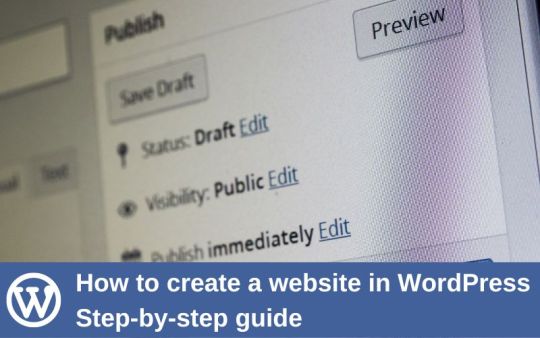
Are you considering creating a website? Especially if you’re not tech-savvy, starting a website could seem a daunting idea. Just be calm; you are not alone.
A good website is essential whether you’re establishing a small business from scratch or you already have one and want to increase your internet exposure. While there are many platforms to create a website, WordPress is one of the most popular website hosts due to its flexibility and customization options.
To help those who are not familiar with coding, Our web design institute trainer have made the most step-by-step tutorial on building a WordPress website.It can benefit users of all ages and ability levels.
This is a comprehensive rundown of every step we’ll cover in this guide, from beginning to end.
Understanding a Domain & Web Hosting
Buying a Web Hosting with Free Domain
Installing WordPress
Installing a Free WordPress Theme
Installing Few Necessary Plugins
Configuring or Customizing Settings of website
Creating & Designing Pages
Set up your Website
Setting up the website requires two steps to be done thoughtfully. First is to get a good hosting plan and then an apt domain name for the website.If you’re still unclear about what a domain name is, web hosting is, and how these things relate to websites, see our article How do a website, a domain, and hosting relate to one another?
Getting Web Hosting
Getting web hosting is the first step in creating a WordPress website.WordPress requires web hosting for your site to be accessible online.While there are several platforms offering basic to premium hosting services, some of the most popular ones include GoDaddy, Hostinger, and Bluehost.
Getting a Domain Name
Now buy a domain name from one of the top domain name registrars, such as GoDaddy or Google Domains, and manually link it to your web hosting provider.
The following factors should be considered while selecting a domain name:
The shorter, the better.
Eliminate dashes and numerals.
Though there are other excellent choices as well, try to stay with.com.
Steer clear of copyrighted content and names that are trademarked.
Verify if the domain is still accessible.
Avoid using terms that are hard to spell or pronounce.
Install WordPress
Once you are done with hosting and domain purchase, it’s now the time to install WordPress. Just link your web hosting account to WordPress.
Installing WordPress in Hosting has a process that directly depends on the hosting you are using. Check help page of your hosting and then install it. Once it is installed, login into the wp-panel. Just type “ /wp-admin” just after your domain name in the search bar , it will ask you for the username and password. It will then prompt you to the dashboard of the wordpress where you will be able to customize the website.
Install WordPress Theme
A theme is essentially a website template in the WordPress world. Your website’s appearance, features, and initial capabilities are all controlled by the templates. Every WordPress website has a default theme installed. If you go to your website, it will appear like this:
But don’t fret. You can install dozens of premium and free WordPress themes on your website.
From the admin panel, you can modify the WordPress theme for the site. Go to the “Appearance » Themes” tab and select “Add New.”
The official WordPress.org themes directory offers over 11,000 free WordPress themes for search on the following screen.We’ll be utilizing Astra for the purpose of this guide. It is a widely-used free WordPress theme that can be used for many different types of websites and has versatile design choices.
You can look for the free theme you wish to install by entering its name in the search area.The theme will appear in search results on WordPress. To install the theme, move your cursor over to it and click the Install option. After installing your theme, select the Customize option from the Appearance menu to begin customizing it. This will take you to the theme customizer, where you can modify the theme settings while seeing a real-time preview of your website.
Install Plugins
Plugins for WordPress work similarly to applications on your website. They let you customize and add new features to your WordPress website like contact forms, picture galleries, AI Chat etc. Following the installation of your theme, you must install and activate all essential plugins to let you increase the functionality of WordPress. However, you should strive to restrict the amount of plugins you use, since too many might slow down your site or cause other plugins to malfunction.
To install plugins, navigate to the Plugins page from your WordPress dashboard. For WordPress, there are presently around 59,000 free plugins available. Additionally, third-party websites and developers sell premium plugins.
All corporate websites should have the following plugins installed:
Elementor
Turn your page editor into a more user-friendly drag-and-drop editor by using a page builder plugin, for example Elementor.
Akismet
Defend your website against comment spam.
Google Analytics
Monitor the traffic and activity on your website. This is a must if you’re a blogger since without it, most businesses won’t collaborate with you.
Jetpack
Offers upkeep, security, and performance improvements for your website.
HubSpot
Enhance your WordPress website with complimentary live chat to offer customer service, email marketing for newsletters, and CRM. Combines well with OptinMonster.
Yoast SEO
Aids in search engine optimization of your postings.
LiteSpeed Cache
An all-in-one, comprehensive plugin for site acceleration that comes with a variety of optimization tools and a dedicated server-level cache.
Disable Gutenberg
It will deactivate the basic WordPress webpage builder that has lots of limitations and will make it easy to use plugins and theme functions that extend the Classic Editor.
Tweaking the Settings
You must set up the settings, such as naming your homepage and blog posts page and modifying your site’s name, tagline, and icon, before you start customizing your web pages or laying out the content of your website.
Here’s how to set up the most popular settings:
Logo: Go to “Appearance” > “customize” > “site identity > “change logo” > upload your logo.
Site title: Go to “appearance” > “customize” > “site identity > input site title (a.k.a. your business name).
Site tagline: Go to “Appearance” > “customize” > “site identity > input site tagline (or simply delete the default WordPress tagline).
Site icon: Go to “Appearance” > “customize” > “site identity > under “site icon” click “change image” > upload the image you want to display as your site icon (a.k.a. favicon).
Homepage: Go to “Appearance” > “customize” > “homepage settings” and select the webpage you want to set as your homepage.
Blog: Go to “Appearance” > “customize” > “homepage settings” and under “posts page” select the page you want to set as your blog.
Permalink settings: Go to “settings” > “permalinks” then choose your preferred structure (typically “post name”) and save changes.
Create Pages
It’s time to start creating your web pages that form the foundation of a website. A company website, for example, usually consists of many pages, including the homepage, prices, services, about, and contact. Posts and pages are the two default content kinds that come with WordPress. Blogging features include posts, which are arranged chronologically backwards (newest entries are seen first). Pages, on the other hand, including your privacy policy, custom landing page, about page, and contact page, are supposed to be static, “one-off” types of material.
To display your most current postings, you can make a distinct page for your news or blog area. As an alternative, you can set up a website with no blog area at all. Here’s how to use WordPress to build and/or modify pages:
Navigate to “pages” using the vertical menu on the left side of the WordPress dashboard.
Click “add new” to start a new page.
Go to “all pages,” find the page in the list of pages, and click “edit” to make changes to an already-existing page.
Choose the option to edit with the page builder (i.e.”edit with Elementor”) at the top as we have installed a page builder plugin.
Compose the copy for your website and add personal touches to each page.
Press publish once you’re finished.
For any additional pages you wish to build, follow these instructions again.
Set Up Navigation Menu
After setting up your pages, design and build your menu. This is how people browse your website; the number of menus you have, such as those at the top and footer of the page, will depend on your theme.
This is how to set up the menu on your website:
Navigate to “menus” under “appearance” from your dashboard.
Choose the page from the list on the left to add it.
To rearrange your menu or to arrange pages as sub-pages beneath other pages, click and hold the pages.
Select “Save Changes.”
Following menu setup, locate the “menu settings” section by scrolling down the same page. In the “display location” column, select “primary” by checking the box. This will configure the menu to appear in your header as the primary menu for your website.
Add Content & Media
Now you need to add blog posts or other needed content to the pages.Many organizations prefer to include blog postings to boost their chances of being seen in search engines like Google. Here’s how to use WordPress to write a blog post:
On your dashboard, choose “posts” from the left side, then click “add new.”
Enter the title of your post.
Decide which category to place it in.
Compose the material for your blog.
When you’re finished, click “Publish.”
The primary difference is that, unlike a page, you can compose a blog post and then set it up to publish at a future date.
You can even add media and other images to enhance your content. You can, for example, include a gallery of your products or work images to make the homepage more appealing.
Market Your Site
It’s important to consider how you’ll market your website. Companies who have engaged in various internet marketing tactics to increase their online exposure and attract more visitors to their website are those that are easily found online.
The following are some of the best strategies for website marketing:
To help your website rank right away, submit the URL to Google Search Console.
When creating any kind of marketing material, such as business cards or email signatures, don’t forget to include your URL.
Make social media profiles for your website (such as a Facebook business page, an Instagram account, or a Pinterest business account) and link to them from your postings.
Establish a Google My Business profile to appear in local search results.
Submit your website to Yellow Pages, Tripadvisor, Yelp, and other pertinent internet directories.
We’ve now already covered how to create a WordPress website, install necessary plugins, add new web pages, and add new themes. If you’d want to go even farther, you can develop strong specialty websites that are able to perform much more. For example, you can add an e-commerce store,start your own podcast, create a web directory etc..
WordPress can be helpful for non-technical people to build simple websites but when it comes to customizable feature rich websites, you need expertise. ESS institute is one of the top Web development institute in Delhi and have recently launched a new online web design course to help you make websiyes. You can enrol in both online and offline batches now for detailed knowledge.
#Website development in wordpress#Web Development Tutorial#Create A Website In Wordpress#web development course#web development institute in delhi
0 notes
Text
How To Create a Website in WordPress | Web Development Tutorial
Are you considering creating a website? Especially if you’re not tech-savvy, starting a website could seem a daunting idea. Just be calm; you are not alone.
A good website is essential whether you’re establishing a small business from scratch or you already have one and want to increase your internet exposure. While there are many platforms to create a website, WordPress is one of the most popular website hosts due to its flexibility and customization options.
To help those who are not familiar with coding, Our web design institute trainer have made the most step-by-step tutorial on building a WordPress website.It can benefit users of all ages and ability levels.
This is a comprehensive rundown of every step we’ll cover in this guide, from beginning to end.
Understanding a Domain & Web Hosting
Buying a Web Hosting with Free Domain
Installing WordPress
Installing a Free WordPress Theme
Installing Few Necessary Plugins
Configuring or Customizing Settings of website
Creating & Designing Pages
Set up your Website
Setting up the website requires two steps to be done thoughtfully. First is to get a good hosting plan and then an apt domain name for the website.If you’re still unclear about what a domain name is, web hosting is, and how these things relate to websites, see our article How do a website, a domain, and hosting relate to one another?
Getting Web Hosting
Getting web hosting is the first step in creating a WordPress website.WordPress requires web hosting for your site to be accessible online.While there are several platforms offering basic to premium hosting services, some of the most popular ones include GoDaddy, Hostinger, and Bluehost.
Getting a Domain Name
Now buy a domain name from one of the top domain name registrars, such as GoDaddy or Google Domains, and manually link it to your web hosting provider.
The following factors should be considered while selecting a domain name:
The shorter, the better.
Eliminate dashes and numerals.
Though there are other excellent choices as well, try to stay with.com.
Steer clear of copyrighted content and names that are trademarked.
Verify if the domain is still accessible.
Avoid using terms that are hard to spell or pronounce.
Install WordPress
Once you are done with hosting and domain purchase, it’s now the time to install WordPress. Just link your web hosting account to WordPress.
Installing WordPress in Hosting has a process that directly depends on the hosting you are using. Check help page of your hosting and then install it. Once it is installed, login into the wp-panel. Just type “ /wp-admin” just after your domain name in the search bar , it will ask you for the username and password. It will then prompt you to the dashboard of the wordpress where you will be able to customize the website.
Install WordPress Theme
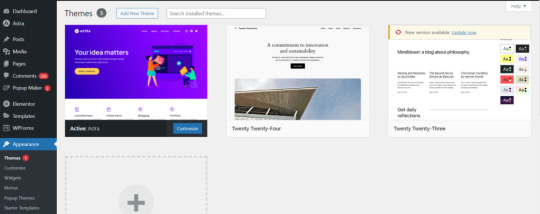
A theme is essentially a website template in the WordPress world. Your website’s appearance, features, and initial capabilities are all controlled by the templates. Every WordPress website has a default theme installed. If you go to your website, it will appear like this:
But don’t fret. You can install dozens of premium and free WordPress themes on your website.
From the admin panel, you can modify the WordPress theme for the site. Go to the “Appearance » Themes” tab and select “Add New.”
The official WordPress.org themes directory offers over 11,000 free WordPress themes for search on the following screen.We’ll be utilizing Astra for the purpose of this guide. It is a widely-used free WordPress theme that can be used for many different types of websites and has versatile design choices.
You can look for the free theme you wish to install by entering its name in the search area.The theme will appear in search results on WordPress. To install the theme, move your cursor over to it and click the Install option. After installing your theme, select the Customize option from the Appearance menu to begin customizing it. This will take you to the theme customizer, where you can modify the theme settings while seeing a real-time preview of your website.
Install Plugins
Plugins for WordPress work similarly to applications on your website. They let you customize and add new features to your WordPress website like contact forms, picture galleries, AI Chat etc. Following the installation of your theme, you must install and activate all essential plugins to let you increase the functionality of WordPress. However, you should strive to restrict the amount of plugins you use, since too many might slow down your site or cause other plugins to malfunction.
To install plugins, navigate to the Plugins page from your WordPress dashboard. For WordPress, there are presently around 59,000 free plugins available. Additionally, third-party websites and developers sell premium plugins.
All corporate websites should have the following plugins installed:
Elementor
Turn your page editor into a more user-friendly drag-and-drop editor by using a page builder plugin, for example Elementor.
Akismet
Defend your website against comment spam.
Google Analytics
Monitor the traffic and activity on your website. This is a must if you’re a blogger since without it, most businesses won’t collaborate with you.
Jetpack
Offers upkeep, security, and performance improvements for your website.
HubSpot
Enhance your WordPress website with complimentary live chat to offer customer service, email marketing for newsletters, and CRM. Combines well with OptinMonster.
Yoast SEO
Aids in search engine optimization of your postings.
LiteSpeed Cache
An all-in-one, comprehensive plugin for site acceleration that comes with a variety of optimization tools and a dedicated server-level cache.
Disable Gutenberg
It will deactivate the basic WordPress webpage builder that has lots of limitations and will make it easy to use plugins and theme functions that extend the Classic Editor.
Tweaking the Settings
You must set up the settings, such as naming your homepage and blog posts page and modifying your site’s name, tagline, and icon, before you start customizing your web pages or laying out the content of your website.
Here’s how to set up the most popular settings:
Logo: Go to “Appearance” > “customize” > “site identity > “change logo” > upload your logo.
Site title: Go to “appearance” > “customize” > “site identity > input site title (a.k.a. your business name).
Site tagline: Go to “Appearance” > “customize” > “site identity > input site tagline (or simply delete the default WordPress tagline).
Site icon: Go to “Appearance” > “customize” > “site identity > under “site icon” click “change image” > upload the image you want to display as your site icon (a.k.a. favicon).
Homepage: Go to “Appearance” > “customize” > “homepage settings” and select the webpage you want to set as your homepage.
Blog: Go to “Appearance” > “customize” > “homepage settings” and under “posts page” select the page you want to set as your blog.
Permalink settings: Go to “settings” > “permalinks” then choose your preferred structure (typically “post name”) and save changes.
Create Pages
It’s time to start creating your web pages that form the foundation of a website. A company website, for example, usually consists of many pages, including the homepage, prices, services, about, and contact. Posts and pages are the two default content kinds that come with WordPress. Blogging features include posts, which are arranged chronologically backwards (newest entries are seen first). Pages, on the other hand, including your privacy policy, custom landing page, about page, and contact page, are supposed to be static, “one-off” types of material.
To display your most current postings, you can make a distinct page for your news or blog area. As an alternative, you can set up a website with no blog area at all. Here’s how to use WordPress to build and/or modify pages:
Navigate to “pages” using the vertical menu on the left side of the WordPress dashboard.
Click “add new” to start a new page.
Go to “all pages,” find the page in the list of pages, and click “edit” to make changes to an already-existing page.
Choose the option to edit with the page builder (i.e.”edit with Elementor”) at the top as we have installed a page builder plugin.
Compose the copy for your website and add personal touches to each page.
Press publish once you’re finished.
For any additional pages you wish to build, follow these instructions again.
Set Up Navigation Menu
After setting up your pages, design and build your menu. This is how people browse your website; the number of menus you have, such as those at the top and footer of the page, will depend on your theme.
This is how to set up the menu on your website:
Navigate to “menus” under “appearance” from your dashboard.
Choose the page from the list on the left to add it.
To rearrange your menu or to arrange pages as sub-pages beneath other pages, click and hold the pages.
Select “Save Changes.”
Following menu setup, locate the “menu settings” section by scrolling down the same page. In the “display location” column, select “primary” by checking the box. This will configure the menu to appear in your header as the primary menu for your website.
Add Content & Media
Now you need to add blog posts or other needed content to the pages.Many organizations prefer to include blog postings to boost their chances of being seen in search engines like Google. Here’s how to use WordPress to write a blog post:
On your dashboard, choose “posts” from the left side, then click “add new.”
Enter the title of your post.
Decide which category to place it in.
Compose the material for your blog.
When you’re finished, click “Publish.”
The primary difference is that, unlike a page, you can compose a blog post and then set it up to publish at a future date.
You can even add media and other images to enhance your content. You can, for example, include a gallery of your products or work images to make the homepage more appealing.
Market Your Site
It’s important to consider how you’ll market your website. Companies who have engaged in various internet marketing tactics to increase their online exposure and attract more visitors to their website are those that are easily found online.
The following are some of the best strategies for website marketing:
To help your website rank right away, submit the URL to Google Search Console.
When creating any kind of marketing material, such as business cards or email signatures, don’t forget to include your URL.
Make social media profiles for your website (such as a Facebook business page, an Instagram account, or a Pinterest business account) and link to them from your postings.
Establish a Google My Business profile to appear in local search results.
Submit your website to Yellow Pages, Tripadvisor, Yelp, and other pertinent internet directories.
We’ve now already covered how to create a WordPress website, install necessary plugins, add new web pages, and add new themes. If you’d want to go even further, you can develop strong specialty websites that are able to perform much more. For example, you can add an e-commerce store,start your own podcast, create a web directory etc..WordPress can be helpful for non-technical people to build simple websites but when it comes to customizable feature rich websites, you need expertise. ESS institute is one of the top Web development institute in Delhi and have recently launched a new online web design course to help you make websites. You can enroll in both online and offline batches now for detailed knowledge.
#Computer Institute in Delhi#Best Computer Institute in Delhi#Graphic design course in delhi#Graphic design institute#graphic design institute in delhi#Web development institute in delhi
1 note
·
View note
Text
Wordpress Speed Optimization

Certainly! Choosing a hosting provider depends on your specific needs, but one popular and reliable option is SiteGround. They offer excellent performance, customer support, and various hosting plans to suit different requirements.
For a good hosting plan, consider SiteGround's GrowBig plan. It provides a balance of features and performance at a reasonable price. This plan includes essential features like free SSL, daily backups, and advanced caching.
Updating PHP to a newer version is crucial for security and performance. SiteGround allows you to easily manage PHP versions through their cPanel. Aim for the latest stable version compatible with your WordPress installation.
To update your WordPress version, log in to your WordPress dashboard, go to the Dashboard > Updates, and click on the "Update Now" button. Before doing so, ensure you have a backup of your website, just in case.
Implementing a caching solution is vital for speeding up your site. SiteGround comes with built-in caching options, but you can also use plugins like W3 Total Cache or WP Super Cache for additional control.
Using a lightweight theme can significantly improve your site's speed. Consider themes like Astra, GeneratePress, or OceanWP. They are optimized for performance without compromising design.
Deactivate and remove unused plugins to reduce the load on your website. Only keep plugins that are essential for functionality.
Optimizing your images is crucial. Use tools like Smush or Imagify to compress images without sacrificing quality. Additionally, consider lazy loading for images to defer the loading of non-visible images.
By following these steps, you'll enhance the performance and speed of your WordPress website. Always remember to back up your site before making significant changes to avoid any potential issues.
#wordpress #wordpressspeedoptimization #wordpressdesign
#wordpressdevelopment #wordpressspeedup #website
0 notes