#xmlrpc wordpress
Explore tagged Tumblr posts
Text
How to Check If Your Website or Plugins Are Using XML-RPC

How to Check If Your Website or Plugins Are Using XML-RPC | https://tinyurl.com/2cmcveav | #Blogging #security #Wordpress #XMLRPC If you’re managing a WordPress site and want to know whether xmlrpc.php is being actively used by your site or plugins, you’ll need to perform some advanced steps. Disabling xmlrpc.php can improve security, but it’s essential to ensure that this won’t break any functionality. Here’s how you can determine if XML-RPC is in use on your site. Monitoring Server Logs for XML-RPC Requests One of the most direct ways to check if your site is using xmlrpc.php is by monitoring your server’s access logs. Steps to Monitor Server Logs What to Look For Using Plugins to Log XML-RPC Requests WordPress […] Read more... https://tinyurl.com/2cmcveav
0 notes
Text
[solved] Python XMLRPC post.date does not work with Wordpress
[solved] Python XMLRPC post.date does not work with Wordpress
Python is a high-level programming language that is widely used to create various web applications and software solutions. One of the essential features of Python is its built-in XML-RPC library that enables web developers to execute remote procedure calls through XML requests and responses. XML-RPC is an open standard protocol that enables clients to execute functions on a server and receive the…
View On WordPress
0 notes
Text
Enhance your WordPress website's security by disabling XML-RPC. Learn to secure your website with this step-by-step guide.
#disable xmlrpc in wordpress#wordpress xmlrpc disable#disable xml-rpc-api#disable xmlrpc#how to disable xml-rpc in wordpress
0 notes
Text
Quick Nginx block xmlrpc.php
Go to your Nginx configuration for the WordPress domain and add the following block in the server section : location = /xmlrpc.php { deny all; access_log off; log_not_found off; } The above will: Deny access to xmlrpc.php , Disable access logging for xmlrpc access ( optional – you can comment out this line), Avoids logging a “404 Not Found” if access is denied ( optional – you can comment…
0 notes
Link
What Is xmlrpc.php in WordPress and Why You Should Disable It
If you’re a WordPress enthusiast focused on safeguarding your website’s security, chances are you’ve encountered the term “xmlrpc.php.” In this article, we’ll delve into the essence of xmlrpc.php, its functions, and the rationale behind potentially disabling it to bolster the security of your WordPress site...
Learn more here:
https://www.nilebits.com/blog/2023/10/what-is-xmlrpc-php-in-wordpress-and-why-you-should-disable-it/
0 notes
Text

Mengenal XMLRPC PHP WordPress dan Mengapa Banyak Rekomendasi Untuk Dinonaktifkan Lengkap 2023 http://dlvr.it/SryZYD
0 notes
Text
Stop HACKERS, SPAMMERS, and BOTS | Set FREE Firewall Rules to Filter Traffic
Stop HACKERS, SPAMMERS and BOTS | Effectively Set FREE Firewall Rules to Filter Traffic | WordPress + CloudFlare How to reduce CPU and Memory uses by a WordPress Website How to Stop Hackers on a WordPress Website How to Stop XMLRPC Requests on a WordPress Website How to Stop Spam on a WordPress Website How to Set Firewall Rules on CloudFlare for a WordPress Website How to Set WAF Web…
View On WordPress
0 notes
Link
0 notes
Text
Experimenting with Cloudflare XML-RPC protections
Experimenting with Cloudflare XML-RPC protections
Looking for a way to further protect XML-RPC without letting it flap in the wind or fully disabling it. Up to now, everything that I’ve found online has been “suck it up” or “completely block it”. Got into Cloudflare this morning and fully blocked XML-RPC then tried to access my site using the WordPress app. Snagged some helpful data in the Cloudflare firewall logs then created a quick and dirty…
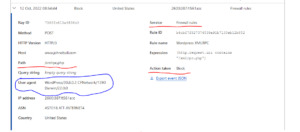
View On WordPress
0 notes
Link
What is XML-RPC used for in WordPress?
In WordPress, XML-RPC is used for the Pingback function, for remote publishing of articles and other functionalities that require specific communication with an external application.
0 notes
Text
XMLRPC Bruteforcer - An XMLRPC Brute Forcer Targeting Wordpress
XMLRPC Bruteforcer - An XMLRPC Brute Forcer Targeting Wordpress #Brute #Brute-force #bruteforcer #Forcer #Hydra
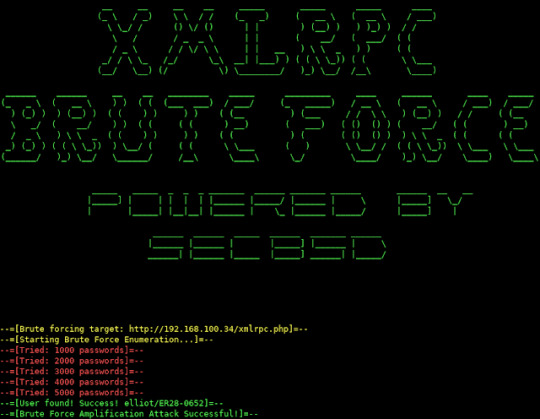
[sc name=”ad_1″]
An XMLRPC brute forcer targeting WordPress written in Python 3. In the context of xmlrpc brute forcing, its faster than Hydra and WpScan. It can brute force 1000 passwords per second.
Usage
python3 xmlrcpbruteforce.py http://wordpress.org/xmlrpc.php passwords.txt username python3 xmlrpcbruteforce.py http://wordpress.org/xmlrpc.php passwords.txt userlist.txt
Bugs If you get an
View On WordPress
#Brute#Brute-force#bruteforcer#Forcer#Hydra#Passwords#python#Targeting#Wordpress#XMLRPC#xmlrpc bruteforcer
0 notes
Text
Why Security Of Website Is Important-With WordPress Plugins
We all are aware of the importance of Security for a website. WordPress is the most popular platform which is mostly used; we need to secure this by using WordPress security plugins.
Every day many WordPress sites get infected with malware if you want to stay away from this. Then you're going to need a topmost security plugin for our website.
In this current situation, many websites harm malware because of a security violation. Most of the people try to keep their website safe, Are you one of them? To keep a safe website, ask yourself do I need a WordPress security plugin?
If you’re a digital marketer, or simply want to optimize your blog or website, then you might want to consider using some WordPress digital marketing plugins that excel at enabling your site with various marketing features and functions. It is most effective for digital marketers because they work with digital media. Simply this is the best security tool for a digital marketing company with these plugins. Using a security tool on your WordPress site is super important to having a successful business online.
In this Article, we are going to connect with the best WordPress Security plugins which are best for your website.
1. Sucuri: Today sucuri Security is the best WordPress security plugin for those people who are looking for a kind of all-in-one system. One of the most trusted platforms for WordPress. Sucuri Security offers both free and pro versions yet most of the websites are satisfied with the free version.
In this Plugin, we get the benefits like Malware Scanning, Blacklist Monitoring, Core Integrity Check, Website Auditing, and Post-Hack Actions except for the malware scanning all these features come with the free version of sucuri security. If you’re waiting for a cost-effective way to protect your WordPress website, Sucuri Security is a top choice.
2. iThemes Security: iThemes Security is another well-liked choice for the WordPress user. Most of the WordPress users are known with the team that builds iThemes Security Pro. iThemes Security does not offer many free benefits if you are going to install the free version of iThemes Security then it comes with the basic features. The pro version offers an improbable number of features
The following are features offer by IThemes Security Plugin Pro
Powerful password enforcement
Two-factor authentication for an extra layer of security
404 detection and plugin scans
Scheduled WordPress backups
Locks out any suspicious IP that scans for vulnerabilities on your site so they can’t gain access
Sends email alerts to notify you of any recent file updates on your site that may be malicious
Ability to limit login attempts
Although there’s no website firewall or malware scanner, they do use Sucuri‘s Site check malware scanner
You can activate 30 total security measures, Getting iThemes Security Pro a great value.
Two-factor authentication
Scheduled malware scans
Google reCAPTCHA
User action logs
WordPress security keys
Importing and exporting capabilities
Dashboard widgets
File comparisons
Password security and expiration
3. Wordfence Security: Wordfence Security is one of the free tools with amazing Security Features that make your website safe and secure. It is the most downloaded security plugin in WordPress. A wordfence protects from hacking malware, spiteful traffic, and many more features.
Wordfence Security provides a wide range of security like login Security, WordPress firewalls, blocking features, Security Scanning, Monitoring Features, Multi-Site Security, Major Theme, and Plugins Support. it fights with spam, malware, and other threats. It is the most popular commonly used plugin of WordPress. The wordfence automatically scans the website with common threats but at the same time, you can launch a full scan.
4. All In One WP Security & Firewall: WordPress has many security plugins but All in One WP Security & Firewall is a very user-friendly plugin that might handle everything to secure your WordPress site.
The plugin takes your website to another level of Security. It is created and addressed by an expert and it is easy to use and understand.
All in One Security & Firewall is the most downloaded and well-maintained plugin for improving your website. All in one security plugin is packed with powerful security features.
The plugin offers the following features such as :
Login lockdown
Security strength meter
System info
Firewall
Backup Wp-config file
Force user logout
Account activity logs
Enable manual approval of new registrations:
Change database default prefix of WP (A highly recommended WordPress database security setting)
Check and improve file system permission
Block IP or IP range as well as user agents.
Block external access to XMLRPC
5. MalCare Security And Firewall: One more exciting WordPress plugin is nothing but malcare Security and Firewall. This plugin is not only a security plugin it is also a firewall. when the thing comes to use malcare is very easy you just need to create an account on the website once you are done then just download and install the plugin and activate it on your website. when the process is completed the basic scan is automatically done by the plugin itself. you can also scan manually by clicking on the button.
The best thing about malcare security is the scan does not affect the website. malcare runs on its own server that's why the website is not getting slow down during a scan.
MalCare Security Plugin Features:
Bulk Website Updates
Website Hardening
Login Protection
Generate Client reports
White-Label MalCare
Team Collaboration
6. SecuPress: Another one plugin to prevent the website from online threats is SecuPress. It Protects your website from malware, black boats, and suspicious Ip. You can use both the free version and pro to download it from WordPress.
This plugin takes care of everything with automated tasks. The free version of secuPress comes with great features like blocked IPs, anti-brute force login, and a firewall. Some features like the protection of security keys make her different from most other free plugins.
The pro version of secuPress activates weekly scan and reports back any unusual activities which happen on the website. SecuPress scanner is also especially useful as it scans your website with six main security points. When scanning is done it offers you a one-click solution to all the detected threats.
WordPress digital marketing plugins are incredibly handy little pieces of software that can assist you in a number of ways on your WordPress blog or website.
#best digital marketing company in pune#best digital marketing company#digital marketing company in pune#digital marketing company
1 note
·
View note
Text
Magento 2 in Ubuntu
Joomla, Drupal, Wordpress, Magneto CE, and other PHP based Information System Installation in the Ubuntu.
--------------------------------------------------------------------
Install and Configure apache2
--------------------------------------------------------------------
# apt update
# apt install apache2
# systemctl stop apache2.service
# systemctl start apache2.service
# systemctl enable apache2.service
--------------------------------------------------------------------
Install and Configure the database (MySql or MariaDB)
--------------------------------------------------------------------
# apt-get install mariadb-server mariadb-client -y
# systemctl start mariadb.service
# systemctl enable mariadb.service
# systemctl stop mariadb.service
-----------------------------------------------------------
Create Database in the MySql or MariaDB server.
-----------------------------------------------------------
# mysql -u root -p
mysql> CREATE DATABASE (DATABASE NAME);
mysql> CREATE USER 'USERNAME'@' web_server_IP' IDENTIFIED BY 'PASSWORD';
mysql> GRANT ALL ON DATABASE NAME.* TO ' USERNAME '@'localhost' IDENTIFIED BY 'PASSWORD' WITH GRANT OPTION;
mysql> GRANT ALL PRIVILEGES ON wordpress.* TO 'WEB_SERVER_USER'@'WEB_SERVER_IP';
mysql> FLUSH PRIVILEGES;
mysql> SET GLOBAL innodb_file_format = barracuda;
mysql> SET GLOBAL innodb_file_per_table = 1;
mysql> SET GLOBAL innodb_large_prefix = 'on';
mysql> EXIT;
--------------------------------------------------------------------
To change the MySql or MariaDB password use this line.
--------------------------------------------------------------------
# mysql_secure_installation
--------------------------------------------------------------------
Install the PHP and its extension
--------------------------------------------------------------------
# apt-get install software-properties-common -y
# add-apt-repository ppa:ondrej/php -y
# apt update -y
# apt install php -y
# apt install libapache2-mod-php -y
# apt install php-common -y
# apt install php-gmp -y
# apt install php-curl -y
# apt install php-soap -y
# apt install php-bcmath -y
# apt install php-intl -y
# apt install php-mbstring -y
# apt install php-xmlrpc -y
Note: In Ubuntu 18.04, We have to use
# apt install php7.1-mcrypt -y
Note: In Ubuntu 16.04, We have to use
# apt install php-mcrypt -y
# apt install php-mysql -y
# apt install php-gd -y
# apt install php-xml -y
# apt install php-cli -y
# apt install php-zip -y
# apt install zip -y
# apt install upzip -y
# apt install curl -y
# apt install git -y
--------------------------------------------------------------------
Edit the php.ini file in the etc directory
--------------------------------------------------------------------
# nano /etc/php/7.1/apache2/php.ini
Note: Update these lines in the file.
file_uploads = On
allow_url_fopen = On
short_open_tag = On
memory_limit = 2G
upload_max_filesize = 100M
max_execution_time = 360
date.timezone = America/Chicago
Note: Unchecked all the extension lines in the file
--------------------------------------------------------------------
Create php information file in the root directory
--------------------------------------------------------------------
# systemctl restart apache2.service
# nano /var/www/html/phpinfo.php
// php information file creator
<?php
// Show all information, defaults to INFO_ALL
phpinfo();
?>
--------------------------------------------------------------------
Edit the apache configuration file in the etc directory.
--------------------------------------------------------------------
# nano /etc/apache2/sites-available/000-default.conf
<VirtualHost *:80>
ServerAdmin [email protected]
DocumentRoot /var/www/html/FOLDER NAME/
ServerName example.com
ServerAlias www.example.com
<Directory /var/www/html/FOLDER NAME/>
Options Indexes FollowSymLinks MultiViews
AllowOverride All
Order allow,deny
allow from all
</Directory>
ErrorLog ${APACHE_LOG_DIR}/error.log
CustomLog ${APACHE_LOG_DIR}/access.log combined
</VirtualHost>
--------------------------------------------------------------------
Download the CMS and install in the Root Directory
--------------------------------------------------------------------
// Here, we are going to install Magento 2
// Here, we are going to download Magento 2 from github download
# cd /var/www/html/
# cd /var/www/html
# curl -sS https://getcomposer.org/installer | sudo php -- --install-dir=/usr/local/bin --filename=composer
# cd /var/www/html
# composer create-project --repository=https://repo.magento.com/ magento/project-community-edition (FOLDER NAME)
--------------------------------------------------------------------
For downloading the Magento 2, we will have to generate a set of public and private key in the Magento stie.
--------------------------------------------------------------------
Public Key 060f1460c97de693f3de3a8525db0ae8
Private Key b5c35b486038e871d5baca9fb326988e
# chmod 777 -R /var/www/html/
# chown -R www-data:www-data /var/www/html/FOLDER NAME /
# chmod -R 777 /var/www/html/FOLDER NAME/
# a2ensite magento2.conf
# a2enmod rewrite
# systemctl restart apache2.service
# chmod 777 -R /var/www/html/ // Most Important command in the installation
--------------------------------------------------------------------
After installation command
--------------------------------------------------------------------
# cd /var/www/html/magento2
# bin/magento maintenance:enable
# php bin/magento indexer:reindex
# php bin/magento cron:install
# php bin/magento maintenance:disable
# php bin/magento setup:store-config:set --base-url="http://www.cellon.com/ma/"
--------------------------------------------------------------------
Magento Update command
--------------------------------------------------------------------
# composer require magento/product-community-edition 2.3.0 --no-update
# composer update
# php bin/magento setup:upgrade
# php bin/magento setup:di:compile
1 note
·
View note
Photo
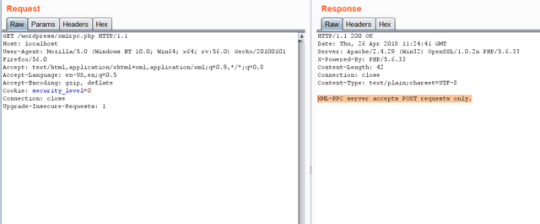
Wordpress xmlrpc.php -common vulnerabilites & how to exploit them ☞ https://medium.com/@the.bilal.rizwan/wordpress-xmlrpc-php-common-vulnerabilites-how-to-exploit-them-d8d3c8600b32 #php #laravel
1 note
·
View note
Video
youtube
How To Disable WordPress XML RPC To Enhance Your Site Security? Easy Method Tutorial 🔒 https://www.youtube.com/watch?v=5ABRHVYVc5E 🛟🎯🎬 #Security #Disable #WordPress #XMLRPC
0 notes
Text
Install PHP 8.1 Debian 11
Install PHP 8.1 Debian 11
Add the DEB.SURY.ORG repository PPA on Debian 11 curl -sSL https://packages.sury.org/php/README.txt | sudo bash -x sudo apt update Install php 8.1 FPM and other relevant modules. sudo apt install php8.1-fpm php8.1-common php8.1-mysql php8.1-gmp php8.1-curl php8.1-intl php8.1-mbstring php8.1-xmlrpc php8.1-gd php8.1-xml php8.1-cli php8.1-zip php8.1-soap php8.1-imap Confirm new PHP version php…

View On WordPress
0 notes