#xref
Explore tagged Tumblr posts
Text
😶
#||look who decided to open her mouth||#ref#‘yes yes this is it’#sardine in my consciousness#plausible decodeability#Xs and the /s they haunt me like ghosts#xref#pref
4 notes
·
View notes
Text
Furthermore, this alone may not be enough, you may also go to about:config, search for media.cache_readahead_limit and click the option for the platform you're on (mobile or not) to set how many seconds of buffer firefox will preload for you!
I miss the days when, no matter how slow your internet was, if you paused any video and let it buffer long enough, you could watch it uninterrupted
322K notes
·
View notes
Text
and I won't get better, but someday I'll be free / cause I am not this body that imprisons me
#aud#transmissions from lyric#was debating adding some biblical stuff to the caption bc i finally found my old quad and can xref and analyse#theres not much to be said abt this one! some pretty standard imagery. chorus is more or less directly quoting the titular verse#tmg#the life of the world to come#*not the chorus i meant the couplet before the first chorus! my bad
23 notes
·
View notes
Text
Trying to format a document in MS Word with Show/Hide turned off is like trying to format it with your eyes closed, and yet my coworkers keep trying to anyway.
#this is why I spend so much time at work cleaning up other people's documents#any time someone else formats a document and then it comes to me for xrefs and defined terms#I know that I'm gonna have to reformat the whole thing again myself
1 note
·
View note
Text
Oracle Planning Business Rule Case Studies (XRef Function)
youtube
View On WordPress
#BISP Oracle Planning#Oracle Essbase Calculation#Oracle Planning#Oracle Planning Jobs#Oracle Planning Resume#Planning Business#XRef Function#Youtube
0 notes
Text
we opened up one of our old testing scripts at work and found that the script writer manually coded an xref table to define every single host in the system both ways. there's nearly 10K hosts in our system. you can pull that data with a 1-line grep command.
418 notes
·
View notes
Text
Mastering AutoCAD: A Comprehensive Guide to Advanced Design Challenges
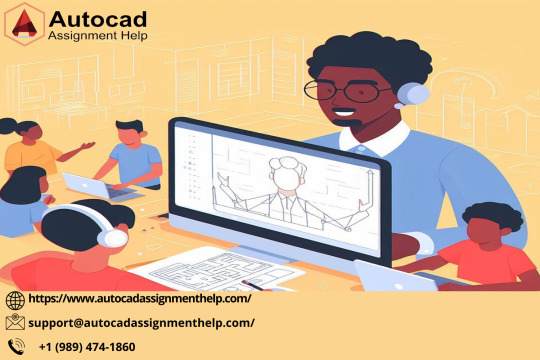
In the dynamic realm of design and drafting, the mastery of AutoCAD stands as a cornerstone skill for individuals aspiring to excel in fields such as engineering, architecture, and design. As students embark on their academic journey toward a Master's degree, they are met with a series of intricate challenges that extend beyond routine tasks, pushing the boundaries of their technical expertise. These challenges not only serve as assessments of their proficiency in AutoCAD but also require a strategic and innovative mindset to navigate complex problem-solving scenarios. This blog aims to delve into the intricacies of five master's degree level questions in AutoCAD, unraveling the layers of complexity inherent in the world of computer-aided design and providing valuable insights for those navigating this educational landscape.
The pursuit of excellence in AutoCAD at the master's degree level demands a holistic understanding of the software's capabilities, creative problem-solving skills, and a willingness to seek assistance when faced with intricate challenges. Help with AutoCAD assignments becomes not just a keyword but a beacon guiding students through the complexities of advanced design tasks, fostering a learning environment where theoretical knowledge meets practical application, ultimately preparing them for success in the ever-evolving field of computer-aided design.
1. Advanced 3D Modeling in AutoCAD
Problem: The challenge begins with designing a complex 3D model incorporating diverse geometric shapes. The solution not only involves creating intricate shapes but also optimizing the model for efficient rendering. This question delves into not just the technical aspects of modeling but also strategic considerations for a seamless design process.
2. Dynamic Blocks and Parametric Design
Problem: Dynamic blocks and parametric design are at the forefront of modern CAD practices. Creating a parametrically controlled dynamic block for a furniture component challenges students to think beyond static designs. The solution involves understanding the dynamic properties, establishing relationships between parameters, and discussing the advantages of dynamic blocks in real-world design workflows.
3. AutoCAD Customization with AutoLISP
Problem: AutoLISP programming is a powerful tool for customization in AutoCAD. Crafting a custom command or routine to streamline a specific design task showcases not only programming skills but also the practical application of customization in a professional setting. The solution includes providing the complete AutoLISP code, explaining its functionality, and discussing its impact on workflow efficiency.
4. Collaborative Design in AutoCAD
Problem: Collaborative design is a crucial aspect of many projects. This question challenges students to create a multi-user environment in AutoCAD, emphasizing features like "Xref," "Sheet Sets," or "CAD Standards" to streamline collaboration. The solution addresses challenges in coordinating design changes, managing references, and ensuring consistency across the project.
5. AutoCAD and BIM Integration
Problem: The integration of AutoCAD into a Building Information Modeling (BIM) workflow is a contemporary challenge. Students are tasked with showcasing the interoperability of AutoCAD with BIM tools and discussing the advantages of this integration. This question highlights the importance of understanding how AutoCAD fits into broader design and construction processes.
Help with AutoCAD Assignments: Navigating the Complexity
Undoubtedly, mastering AutoCAD requires a combination of theoretical knowledge and practical application. As students grapple with these challenging questions, seeking help with AutoCAD assignments becomes crucial. Understanding the nuances of each problem and refining one's skills often involves guidance from experts in the field.
Whether it's elucidating the intricacies of 3D modeling, unraveling the mysteries of AutoLISP programming, or addressing the challenges of collaborative design, a reliable source of assistance can make a significant difference. For those seeking help with AutoCAD assignments, various online platforms and professional tutors offer personalized guidance to ensure a deeper understanding of the subject matter.
In conclusion, tackling master's degree level AutoCAD questions goes beyond routine design tasks. It requires a holistic understanding of the software's capabilities, strategic thinking, and the ability to adapt to modern design practices. As students navigate these challenges, seeking assistance not only enhances their learning experience but also sets the foundation for a successful career in the dynamic world of computer-aided design.
#Autocad Assignment Help#Autocad Assignment Helper#Help with Autocad Assignments#Do My Autocad Assignment#Complete My Autocad Assignment
8 notes
·
View notes
Text
Tải AutoCAD 2021 Full – Hướng Dẫn Cài Đặt Chi Tiết Từ A-Z
AutoCAD 2021 là một trong những phiên bản phần mềm thiết kế kỹ thuật phổ biến nhất hiện nay, được hàng triệu kỹ sư, kiến trúc sư và nhà thiết kế tin dùng trên toàn thế giới. Với nhiều cải tiến về hiệu năng và tính năng mới, AutoCAD 2021 mang lại trải nghiệm làm việc mượt mà và chính xác hơn bao giờ hết. Trong bài viết này, Phần Mềm 102 sẽ cung cấp cho bạn link tải AutoCAD 2021 bản đầy đủ và hướng dẫn cài đặt chi tiết.
✅ Giới thiệu về AutoCAD 2021
AutoCAD 2021 là phần mềm thiết kế đồ họa 2D và 3D chuyên nghiệp do Autodesk phát triển. Phiên bản này tiếp tục khẳng định vị thế số 1 trong lĩnh vực thiết kế kỹ thuật với nhiều tính năng nổi bật như:
Tốc độ xử lý nhanh hơn
Giao diện thân thiện, dễ sử dụng
Tích hợp tính năng “Drawing History” – theo dõi lịch sử bản vẽ
Cải thiện hiệu suất đồ họa 3D
Tăng khả năng làm việc nhóm và lưu trữ trên đám mây với Autodesk Docs

🔍 Những tính năng mới của AutoCAD 2021
1. Drawing History – Theo dõi lịch sử bản vẽ
Giúp bạn dễ dàng so sánh các phiên bản cũ và mới của cùng một file DWG, đặc biệt hữu ích khi làm việc nhóm.
2. Xref Compare – So sánh tham chiếu bên ngoài
AutoCAD 2021 cho phép người dùng so sánh file bản vẽ hiện tại với các file Xref được liên kết, giúp phát hiện thay đổi nhanh chóng.
3. Blocks Palette nâng cấp
Thao tác chèn, tìm kiếm và quản lý block trở nên dễ dàng hơn với giao diện cải tiến và lưu trữ dữ liệu đám mây.
4. Hiệu suất đồ họa vượt trội
Xử lý mượt mà các bản vẽ nặng, hiển thị đường cong sắc nét hơn nhờ công nghệ GPU tối ưu.
5. Cải thiện làm việc từ xa
Tích hợp Autodesk Docs và tính năng AutoCAD Web cho phép làm việc mọi lúc, mọi nơi.
💻 Yêu cầu cấu hình cài đặt AutoCAD 2021
Tiêu chíYêu cầu tối thiểuHệ điều hànhWindows 10 (64-bit)CPUBộ xử lý 2.5–2.9 GHz (nên dùng > 3.0 GHz)RAM8 GB (nên dùng 16 GB trở lên)Ổ cứng10 GB trống để cài đặtĐộ phân giải màn hìnhTối thiểu 1920 x 1080GPUTương thích DirectX 11 với bộ nhớ > 1 GB VRAM
📥 Link tải AutoCAD 2021 Full + Hướng dẫn cài đặt
👉 TẢI AUTOCAD 2021 FULL – LINK GOOGLE DRIVE / FSHARE / MEGA (Bản Repack hoặc bản chuẩn từ Autodesk)
Lưu ý: Bạn cần tắt phần mềm diệt virus và Windows Defender trước khi giải nén và cài đặt để tránh bị chặn file cài đặt/crack.
⚙️ Hướng dẫn cài đặt AutoCAD 2021 chi tiết
Tải về và giải nén file cài đặt
Chạy file setup.exe để bắt đầu quá trình cài đặt
Chọn “Install”, chọn đường dẫn cài đặt và tiếp tục
Sau khi cài xong, KHÔNG mở phần mềm ngay
Chạy file Active (thuốc) theo hướng dẫn kèm theo để kích hoạt bản quyền vĩnh viễn
Sau khi crack xong, khởi động AutoCAD 2021 và sử dụng bình thường
💡 Những mẹo hay khi sử dụng AutoCAD 2021
Sử dụng phím tắt để tăng tốc thao tác (VD: L để vẽ đường thẳng, C để vẽ hình tròn)
Kết hợp với AutoLISP để tự động hóa các thao tác lặp lại
Tận dụng các layer để tổ chức bản vẽ rõ ràng hơn
Thường xuyên lưu trữ file lên đám mây để tránh mất dữ liệu

❓ Câu hỏi thường gặp
🔸 AutoCAD 2021 có miễn phí không?
Không, đây là phần mềm bản quyền. Tuy nhiên, bạn có thể sử dụng bản dùng thử 30 ngày từ Autodesk hoặc bản đã được kích hoạt tại Phanmem102.com.
🔸 AutoCAD 2021 có dùng được trên macOS không?
Có, Autodesk cung cấp phiên bản riêng cho macOS, nhưng giao diện và tính năng có thể khác với bản Windows.
🔸 Tôi nên dùng phiên bản AutoCAD nào?
AutoCAD 2021 phù hợp với người dùng phổ thông đến chuyên nghiệp, với hiệu suất ổn định và tính năng đa dạng. Nếu máy cấu hình yếu hơn, có thể cân nhắc các phiên bản cũ hơn như AutoCAD 2018–2020.
🎯 Kết luận
Nếu bạn đang tìm kiếm một phần mềm thiết kế kỹ thuật chuyên nghiệp, mạnh mẽ và cập nhật mới nhất thì AutoCAD 2021 chính là lựa chọn hàng đầu. Với những cải tiến đáng giá, phần mềm này không chỉ giúp bạn làm việc hiệu quả mà còn tối ưu hoá quy trình thiết kế.
0 notes
Text
Discover ALCAD: the smart AutoCAD substitute for design professionals
Are you looking for a cost-effective and powerful solution that rivals AutoCAD but with added flexibility and affordability? Look no further than ALCAD, a professional-grade CAD platform that is fast becoming the go-to AutoCAD substitute for architects, engineers, and MEP specialists. ALCAD offers all the features you need, without the high costs and steep learning curve.
Autocad substitute - seamless DWG Compatibility
ALCAD offers seamless DWG compatibility, meaning professionals can work directly with their existing files without worrying about conversions. The user-friendly interface mirrors that of AutoCAD, featuring essential tools such as Layer Manager and XREF Manager, making it easy to transition from AutoCAD to ALCAD. You can quickly adapt to the system and maintain your productivity without a steep learning curve.

Specialized MEP/HVAC Plugins for Advanced Modeling
One of the standout features of ALCAD is its specialized MEP/HVAC plugins, which make it a perfect AutoCAD substitute for MEP professionals. These plugins allow users to model complex systems like plumbing, heating, ventilation, and electrical layouts in both 2D and 3D with great precision. By automating tasks such as material list generation, ALCAD greatly enhances workflow efficiency and accuracy in MEP designs.
ALCAD not only provides powerful CAD tools but also offers affordable licensing models. Whether you need a permanent license or prefer an annual subscription, ALCAD ensures that your CAD software is both cost-effective and reliable, offering an excellent alternative to traditional platforms like AutoCAD.
Conclusion
If you're looking for a cost-effective AutoCAD substitute that doesn’t compromise on features, ALCAD is the perfect solution. With its intuitive interface, DWG compatibility, and specialized MEP plugins, ALCAD delivers everything professionals need to elevate their designs without the high price tag of traditional CAD software. Make the smart choice today and explore ALCAD’s features!
1 note
·
View note
Text

The Nuclear Protection National Parks Remembrance and Documentation Project
Artefact 7. xRef: Artefact #5, #6.
0 notes
Text
Xref (derogatory)
0 notes
Text
Phat trien ky nang AutoCAD thong qua du an thuc te
1. Bắt đầu với các dự án nhỏ Vẽ bản thiết kế nhà đơn giản: Khởi đầu bằng cách vẽ một sơ đồ sàn nhà đơn giản. Tập trung vào việc sử dụng các lệnh cơ bản như Line, Circle, Trim, Extend, Offset. Thiết kế các đối tượng cơ bản: Hãy thử tạo các đối tượng kỹ thuật như bu-lông, ốc vít, hoặc các chi tiết máy. Điều này giúp bạn nắm vững các lệnh như Fillet, Chamfer, và tạo đường cong. 2. Áp dụng các tính năng nâng cao Sử dụng Layer: Tìm hiểu cách quản lý Layer để có thể kiểm soát tốt các thành phần khác nhau của bản vẽ. Ví dụ, chia các thành phần điện, nước, và kết cấu thành các Layer khác nhau. Blocks và Dynamic Blocks: Học cách sử dụng và tạo Blocks để tái sử dụng các phần tử thường xuyên và các Dynamic Blocks để tạo ra các đối tượng có khả năng thay đổi. Annotative Objects: Học cách sử dụng các Annotative Dimensions và Text để tự động thay đổi kích thước của ghi chú dựa trên tỷ lệ bản vẽ. 3. Thực hiện các dự án thực tế Thiết kế nội thất căn hộ: Thực hiện dự án thiết kế nội thất của một căn hộ, bao gồm cả bố trí không gian, nội thất và điện, nước. Thiết kế công trình xây dựng: Tham gia vào một dự án thiết kế chi tiết kết cấu của một tòa nhà. Dự án này sẽ giúp bạn hiểu rõ hơn về các yêu cầu kỹ thuật và quy chuẩn xây dựng. Dự án hạ tầng kỹ thuật: Thực hiện các bản vẽ về quy hoạch hạ tầng giao thông, cấp thoát nước, hoặc các công trình công cộng. 4. Sử dụng các công cụ bổ trợ Xref (External Reference): Sử dụng Xref để liên kết các bản vẽ với nhau, giúp quản lý dự án lớn một cách hiệu quả hơn. Layouts và Viewports: Học cách sử dụng Layouts và Viewports để tạo các bản vẽ kỹ thuật chi tiết, cũng như chuẩn bị bản in theo tỷ lệ đúng. 5. Tương tác với các dự án đa ngành Cộng tác với các chuyên gia khác: Làm việc với kiến trúc sư, kỹ sư kết cấu, và kỹ sư MEP (Mechanical, Electrical, Plumbing) để hiểu cách AutoCAD được sử dụng trong các ngành nghề khác nhau. Sử dụng phần mềm khác tích hợp với AutoCAD 2024: Học cách sử dụng AutoCAD với các phần mềm bổ trợ như Revit, Civil 3D, hay phần mềm mô hình hóa 3D để mở rộng khả năng và ứng dụng. 6. Đánh giá và học từ phản hồi Nhận phản hồi từ đồng nghiệp: Khi tham gia dự án, hãy lắng nghe và học hỏi từ phản hồi của các đồng nghiệp hoặc người hướng dẫn. Điều này sẽ giúp bạn cải thiện cách thức vẽ và quản lý bản vẽ. Tự đánh giá: Sau khi hoàn thành một dự án, hãy tự đánh giá những gì bạn đã học được, những khó khăn bạn gặp phải, và làm sao để cải thiện kỹ năng trong các dự án tiếp theo. 7. Thực hành liên tục Để thực sự phát triển kỹ năng AutoCAD, bạn cần thực hành thường xuyên và làm việc trên nhiều loại dự án khác nhau. Dành thời gian mỗi ngày để khám phá các công cụ mới, và thử áp dụng chúng vào các bài tập hoặc dự án thực tế.
0 notes
Text
Scope Computers
AutoCAD Training
(Admission Open Come & join Now)
AutoCAD is a comprehensive computer-aided design (CAD) software developed by Autodesk. It is widely used by architects, engineers, drafters, and designers to create precise 2D and 3D drawings. AutoCAD's robust toolset and versatility make it a preferred choice for various design and drafting applications.
### Key Features:
1. **2D Drafting and Drawing:**
- **Drawing Tools:** Lines, arcs, circles, polygons, and more.
- **Annotation:** Text, dimensions, leaders, and tables for detailing designs.
- **Layers and Blocks:** Organize and reuse drawing components.
2. **3D Modeling:**
- **Solid, Surface, and Mesh Modeling:** Create and edit 3D models.
- **Visualization Tools:** Realistic rendering and shading.
3. **Customization and Automation:**
- **LISP, VBA, and AutoLISP:** Automate repetitive tasks and customize workflows.
- **APIs:** Access to .NET, ObjectARX, and JavaScript for advanced customizations.
4. **Collaboration and Sharing:**
- **DWG File Format:** Industry-standard format for drawings.
- **Xrefs and External References:** Manage complex projects with multiple files.
- **Cloud Integration:** Share and collaborate on designs through Autodesk’s cloud services.
5. **Precision and Accuracy:**
- **Snap and Grid Tools:** Ensure exact placement of elements.
- **Coordinate System:** Use Cartesian and polar coordinates for precision.
6. **Interoperability:**
- **Import/Export Options:** Compatibility with various file formats like DXF, DWF, PDF, and more.
- **Integration with Other Autodesk Products:** Seamless workflow with Revit, Inventor, and other software.
7. **User Interface:**
- **Customizable Workspaces:** Tailor the interface to suit specific tasks or personal preferences.
- **Command Line and Ribbon Interface:** Quick access to tools and commands.
### Applications:
- **Architecture:** Create detailed floor plans, elevations, and sections.
- **Engineering:** Design mechanical parts, electrical schematics, and civil infrastructure.
- **Construction:** Generate construction documents and site plans.
- **Manufacturing:** Draft components and assemblies for production.
AutoCAD remains a powerful tool in various industries due to its precision, versatility, and ability to handle complex designs. Its continuous updates and improvements ensure it meets the evolving needs of design professionals.

#AutoCAD#CAD#AutoCADTraining#CADDesign#CADSoftware#DesignEngineering#CADDrafting#AutoCADCourse#EngineeringDesign#3DModeling#2DDrafting#AutoCADTutorial#AutoCADLearning#ArchitecturalDesign#AutoCADSkills#CADCourse#TechnicalDrawing#AutoCADClasses#AutoCADTips#AutoCADExperts#CADTraining#Engineering#Architecture#Drafting#CADDrawing#AutoCADWorkshop#DesignCourse#Autodesk#AutoCADCertification#MechanicalDesign
0 notes
Text
If your answer to an earnest question is "This type of question, categorically, cannot be asked in good faith; you need to examine your own biases that led you to think it was okay to ask something like that.", although it is often not a wrong answer, it does increase your vulnerability (and/or that of your social circle) to joining a cult (or otherwise being taken advantage of by a strong personality who knows how to say the right things).
xref. also: appeals to patterns of oppression as proof of the righteousness of one's cause
1 note
·
View note
Text
Reference Check Software Market Industry Development Challenges, Key Manufacturers Analysis 2021-2031
The Insight Partners report, titled " Reference Check Software Market Share, Size and Trends Analysis| 2031" provides investors with a roadmap for setting up new investment plans in the Reference Check Software market. The report covers various aspects, ranging from a broad Reference Check Software market forecast to intricate details like Reference Check Software market size, both current and projected, market drivers, restraints, opportunities, and trends (DROT).
The Reference Check Software market report also provides in-depth insights into major industry players and their strategies because we understand how important it is to remain ahead of the curve. Companies may utilize the objective insights provided by this market research to identify their strengths and limitations. Companies that can capitalize on the fresh perspective gained from competition analysis are more likely to have an edge in moving forward.
With this comprehensive research roadmap, entrepreneurs and stakeholders can make informed decisions and venture into a successful business. The key companies identified in the Reference Check Software market analysis by our research analysts are , Accio Data, Checkmate, Checkster, HireRight, LLC., Hireology, HealthcareSource HR, Inc., SkillSurvey Inc., Sterling, VICTIG, Xref . This research further reveals strategies to help companies grow in the Reference Check Software market.
A market research report, which contains proof of market research and provides the best opportunity for businesses to fulfill their objectives, might serve as the cornerstone of your business strategy. Insights on all significant regions and associations are included in this study, which also provides information on subsegments. This report delves even further into the challenges faced by Reference Check Software market enterprises in terms of cost and return on investment, as well as Reference Check Software market trends.
What are the Main Focal Points Covered in this Report?
1. Reference Check Software Market Outlook - Various factors that determine Reference Check Software market growth are examined in this section, including opportunities, barriers, challenges, trends, and drivers. Authentic market determinants encourage innovation. This section addresses the distribution of firm activity and the factors that influence development. A comprehensive range of market-specific data is available, allowing investors to conduct an early assessment of the Reference Check Software market's capabilities.
2. Competitive Comparison Matrix- The purpose of this segment in the Reference Check Software market report is to present organizations with a competitive comparison matrix. This section provides an in-depth assessment of competitors' business strategies and advancements. Businesses can employ detailed market research and target statistics to determine competitors' alternatives. Businesses might discover new market niches and avenues for sales by examining their competitors' offerings.
3. High ROI Trade-Offs- To adequately aid their customers in a competitive Reference Check Software market, enterprises must educate themselves on key domains. Streamlining market approaches is an effective application of market research. This study area focuses on product, application, and regional categories. Understanding demographics and high-ROI geographical regions helps entrepreneurs optimize their products.
Perks for Buyers
Strategic Insights to Enhance Customer Experience and Per Customer Revenue
Assistance in Product Planning and Roadmap to Marketing
Data-backed Approach by Researchers to Offer New Optimal Business Solutions.
Preferred Target Demographic, Target Regions, and Market Channels.
Get Customized Insights and Consultation Service
On the Basis of Organization Size this market is categorized further into-
SMEs
Large Enterprises
On the Basis of Deployment Type this market is categorized further into-
On-Premise
Cloud
On the Basis of Industry this market is categorized further into-
BFSI
IT and Telecom
Retail
Healthcare
Government
Others
Key regions Reference Check Software Market Research Report:
North America (U.S., Canada, Mexico)
Europe (U.K., France, Germany, Spain, Italy, Central & Eastern Europe, CIS)
Asia Pacific (China, Japan, South Korea, ASEAN, India, Rest of Asia Pacific)
Latin America (Brazil, Rest of Latin America)
The Middle East and Africa (Turkey, GCC, Rest of the Middle East and Africa)
Rest of the World
Author’s Bio:
Anna Green
Research Associate at The Insight Partners
0 notes
Text
Unlocking the Potential: AutoCAD Drawing Opening in Different Windows
Introduction
In the realm of computer-aided design (CAD), AutoCAD stands tall as a versatile and indispensable tool. One of its lesser-known yet highly impactful features is the ability to open drawings in different windows. In this article, we'll dive deep into this capability, revealing how it can revolutionize your CAD workflow. Whether you're a seasoned pro or just starting with AutoCAD, this guide is your key to unlocking its potential.

1. Benefits of Opening Drawings in Different Windows
AutoCAD's multi-window feature is a game-changer, offering several advantages:
Improved Productivity: Opening multiple drawings simultaneously streamlines your work, enhancing your efficiency.
Better Organization: Keep related drawings together and easily switch between them for smoother project management.
Enhanced Collaboration: Collaborate seamlessly by comparing, copying, and referencing between different drawings.
Reduced Errors: Minimize the risk of unintended changes by working on separate windows.
2. Getting Started with Multi-Window Mode
Now, let's explore how to utilize this feature effectively:
Accessing Multi-Window Mode: To start, launch AutoCAD and open a drawing. Then, go to the "View" tab and select "New Window."
Navigating Between Windows: Learn the keyboard shortcuts to switch between open windows swiftly.
Managing Multiple Files: Discover tips for managing multiple drawings efficiently.
3. Customizing Your Workspace
Tailor your AutoCAD experience with these steps:
Arranging Windows: Learn how to position and size multiple windows for your convenience.
Customizing Toolbars: Adapt your toolbars and panels to suit your multi-window workflow.
Saving Window Layouts: Save your preferred window arrangements for quick access in future projects.

4. Leveraging LSI Keywords
While discussing these topics, we'll also integrate LSI keywords naturally into the content to enhance SEO without disrupting readability.
5. Challenges and Solutions
Despite its advantages, working with multiple windows can present challenges. We'll address common issues and provide practical solutions:
Performance Optimization: Tips to ensure smooth operation even with multiple windows.
File Compatibility: Handling drawings with different versions and formats.
Resource Management: Efficiently manage system resources to prevent crashes.
6. Exploring Advanced Features
Beyond the basics, AutoCAD offers advanced features that take multi-window drawing to the next level:
Sheet Set Manager: Efficiently manage multiple sheets and layouts in separate windows.
Viewports: Create and manipulate viewports in different windows for enhanced project visualization.
External References (Xrefs): Learn how to use Xrefs across multiple drawings while working in separate windows.
Layer Management: Effectively manage layers and properties across multiple drawings simultaneously.
7. Integrating AutoCAD with Other Software
AutoCAD's versatility extends to integration with other software tools:
AutoCAD and Microsoft Office: Discover how to embed AutoCAD drawings into Word, Excel, or PowerPoint for presentations and documentation.
AutoCAD and 3D Software: Explore how AutoCAD plays well with 3D modeling software, facilitating seamless transitions between 2D and 3D designs.
AutoCAD and PDF Editing Tools: Learn how to edit PDFs created from AutoCAD drawings in external PDF editing software while keeping drawings open in AutoCAD.
8. Expert Tips and Tricks
Unlock the potential of multi-window drawing with these expert tips:
Dual Monitors: Consider using dual monitors for an even more efficient workspace.
AutoCAD Workspaces: Create custom workspaces tailored to your multi-window needs.
Scripting and Macros: Automate repetitive tasks across multiple drawings with scripts and macros.
External Scripts: Integrate external scripts and programming languages for extended functionality.

9. Boosting Efficiency with Plugins and Add-ons
Enhance your AutoCAD experience with third-party plugins and add-ons designed to streamline multi-window drawing. Explore options for optimizing your workflow further.
10. FAQs (Frequently Asked Questions)
How can I open multiple drawings in AutoCAD?
To open multiple drawings, simply follow these steps:
Launch AutoCAD.
Open an existing drawing.
Go to the "View" tab.
Select "New Window."
Can I work on different drawings simultaneously in AutoCAD?
Absolutely! AutoCAD's multi-window mode allows you to work on multiple drawings at once, improving productivity and organization.
Is multi-window mode available in all AutoCAD versions?
Yes, multi-window mode is a standard feature in most AutoCAD versions, ensuring compatibility for a wide range of users.
Can I customize my multi-window workspace?
Certainly. You can arrange, size, and customize your windows to create the ideal workspace that suits your needs.
How do I switch between open windows in AutoCAD?
You can switch between open windows using keyboard shortcuts like Ctrl+Tab or Ctrl+F6, making navigation a breeze.
What are the benefits of opening drawings in different windows?
Opening drawings in different windows enhance productivity, organization, collaboration, and error reduction in your CAD projects.
Conclusion
In conclusion, mastering AutoCAD's multi-window feature can be a game-changer in your CAD journey. This article has equipped you with the knowledge to leverage this feature effectively, boosting your productivity and organization. So, why wait? Dive into the world of AutoCAD drawing opening in different windows and experience a smoother, more efficient workflow.
0 notes