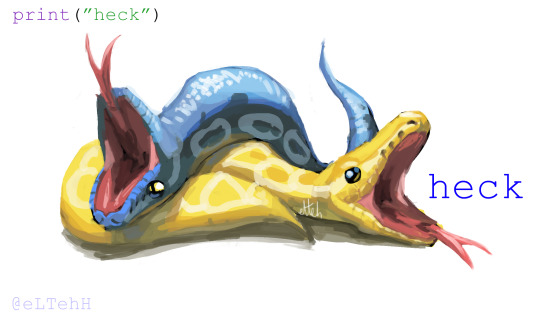Have you tried turning it on and off again? Or, perhaps, hitting it with a large hammer? Well, if none of that worked, you've come to the right place. I'm Agent Baran, a nerdy computer technician with a knack for fixing both mundane and weird PC problems. I've been making it easier for kids to watch Youtube videos and moms to send recipes and vacation photos without their e-mails getting hacked since the 90s.
Don't wanna be here? Send us removal request.
Text



who wants to come over and do some esoteric programming
3K notes
·
View notes
Text
if it is powered by any form of electricity, it must be IT persons' job 😭
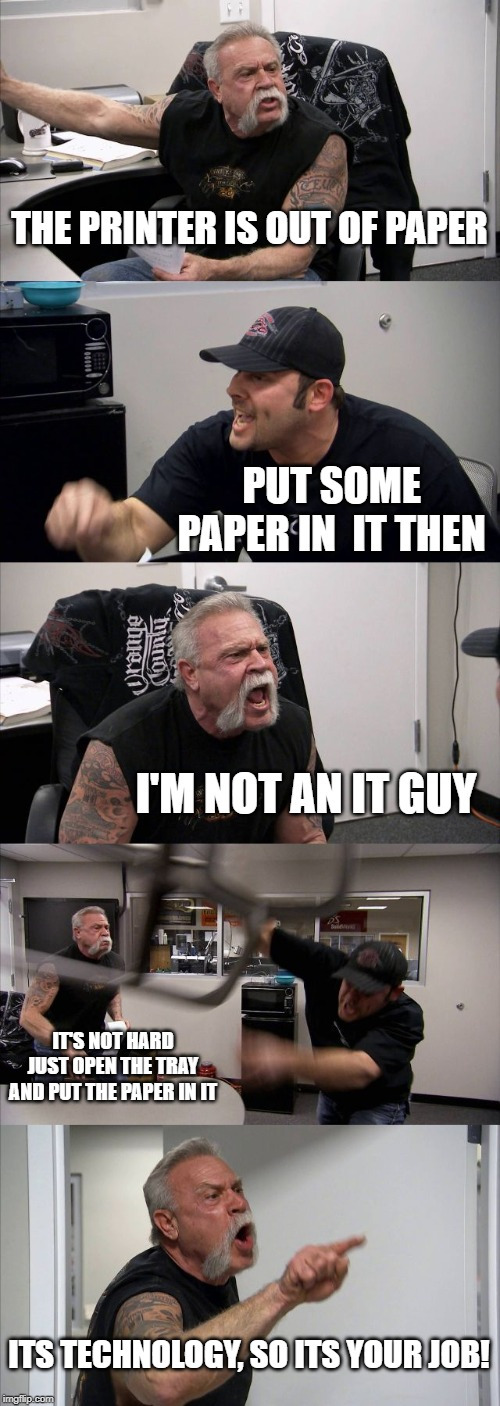
75 notes
·
View notes
Text

persistence of a cat's memory by dalle (openai)
0 notes
Text
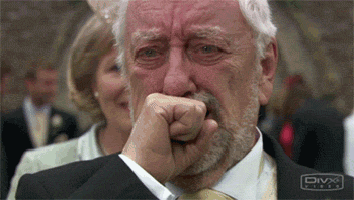
I'm laughing so hard I'm crying at lil ol' baby Musk.
He's going through it
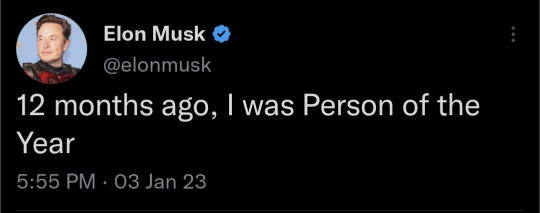
46K notes
·
View notes
Link
This guide shows you how to reinstall the driver for your Bluetooth adapter or Bluetooth device in Windows 11.
2 notes
·
View notes
Text
Help! I Think I Have a Virus on My Computer... Pt. 2
If you’re here after reading Part One of this Technological Saga, then you’re probably thinking, “Agent Baran, what can I do to remove a computer virus? And how did I get a virus anyway?”
I truly can’t tell you how you managed to get a computer virus, if that’s what’s causing your computer issues. Tracking down where, exactly, a piece of malware came from and how it got onto a machine is a tedious task as it is often noticed after establishing a long paper trail on the computer. Going through the logs would be useless, unless you caught the malware on the exact day it was downloaded and installed.

While I can’t tell you how you, personally, got a virus on your PC, I can give you a list of common ways that malware can get on a device in the first place. This is just a short list, but in Part Three of the Malware Saga I will be delving into this list and explaining how you can avoid becoming a victim to malicious files and attacks from people looking to exploit your data and compute resources.

3 Ways Malware Gets On a Computer
Through Ads on Websites
Bundled with Free Software
Fake Programs / Drive-By Downloads
Luckily, there are several things you can do on your own to take care of the problem before taking your computer to your local repair shop or calling a Tech Support Line and paying for services.
Please note, if you suspect that your device has been infected with Ransomware, DO NOT continue on with these next steps! Stick around for a bonus post all about Ransomware and how to deal with it, coming at the end of the Malware Saga.

Top Things to Do To Find and Remove Malware on a PC
1. Clean Install of Operating System
The only way to truly remove malware from an infected machine is to perform a clean install of the operating system. What this does is wipe the drive of all data and put back just the ones that make it possible for you to communicate with the computer and see a default set of programs on the screen. Any personal files like documents, photos, videos, third-party applications such as Chrome, Spotify, Google Earth, Microsoft Office, etc will be removed from the device and need to be reinstalled.

If you don’t have any personal data or proprietary software on the computer that you care about or if it’s all backed up to the cloud / physical backup drive, you can go ahead and make a bootable USB or CD with your favorite operating system and perform a clean installation.
After you’re sure the system files are in order, you can go ahead and sync your files from your cloud / physical backup and keep using the computer as normal.
Here are some of my recommendations when it comes to easy to install and use Operating Systems (note: In order to use Windows, you will need a valid product key upon installation):
Windows 10

Windows Media Creation Tool
Fedora Workstation

Fedora Media Writer
Linux Mint

Rufus
+
ISO image of Linux Mint
2. Malware Removal Software
You should only be using ONE active Anti-virus Program on your device at at time. I know it’s tempting to download a bunch of AV and think that you’re extra protected, but it’s actually the exact opposite.
When you have multiple AV running on your machine, the programs are competing with one another for computer resources and can over-ride each other’s core functionality. The competition creates holes in the layers of protection, leaving your system vulnerable to cyber attacks.

If you suspect that you do have a computer virus, however, you can go ahead and scan the machine with a few different programs - one by one - making sure to remove each program in the process as not to have 2 AV running on the machine at the same time.
These are some of my favorite, reputable and effective Virus Scanners:
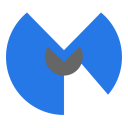
Malwarebytes

RKill
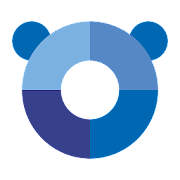
Panda Security

AVG
Run and free version of these programs, remove any traces found, and then uninstall the AV and move on to the next until, hopefully, your machine is running more smoothly!
3. Check Browser Settings and Extensions
Chrome and other browsers are susceptible to attracting malware, especially due to malicious extensions.
If you’re dealing with a stubborn infection, it is more than likely trapped in a synced browser extension. Make sure to only use trusted and reputable extensions. Just because it is available as an extension does not mean that it is safe to use!
To check if an extension is the cause of your malware problems, the following steps can be performed as a verification
Steps:
a. Uninstall Chrome.
b. Go to the chrome directory in %LocalAppData%\Google\
c. Rename the chrome directory to “chrome.bak”
d. Reinstall Chrome, but do not sign into your Google Account
e. See if the issue persists.
f. If it only persists when you are signed into your Google account, it means that a malicious extension is being used/synced across devices and causing your malware headache.
g. Remove unknown extensions.
4. Go Through Your Apps/Programs and Remove
In your windows search box look for “Add and Remove Programs,” this will populate all the programs that are currently installed on your device. If there is anything on there that you don’t recognize, uninstall it and restart the computer to make sure all changes were processed and that the program is no longer able to run on the machine.
If you’re unsure about the program check out this handy site that tells you about a program and whether or not other users have removed it from their device: Should I Remove It?
That’s it for now, folks. Next part will go into how to protect yourself from malware and prevent infections going forward! Thanks for tuning intomy Tech Ted Talk and stay tuned for more random ramblings about Windows, Linux, MacOS, and Android woes.
#tech support#computer virus#ask a computer nerd#tech tips#basic computer course#agent baran#tech for beginners
1 note
·
View note
Text

305 notes
·
View notes
Text
Help! I Think I Have a Virus on My Computer... Pt. 1
Have you ever turned on your computer and thought to yourself, “How long have I been staring at this loading bar / spinning beach ball / window accordion?”

Or maybe when you’re typing you feel like the keys are slow to respond or have a mind of their own?
Well, those are definitely things to be concerned about on a computer, but it doesn’t necessarily mean that there’s malware on the device itself. While there is no 100%, fool-proof way, to know if your machine is infected with malware such as a virus or worm - there are some steps you can take to take care of these symptoms and remove any infected files in the process.
As a nerdy computer technician who’s had their hands on thousands of gadgets over the past 20 years, I can give you some good news right here, right now:
Malware is rarely the reason for the unexpected and frustrating things happening while you’re using your computer.
I know, I know. Many of you won’t believe me.

But think about it this way. When you’re not feeling well - perhaps sluggish and stuffy - is it always because you’ve caught a virus? Sometimes, it’s seasonal allergies, a reaction to new vitamin or supplement, or just a change in diet or routine.
Just like our bodies, computers have their own set of reasons to act up on us. Perhaps you’re due for a software update, need to clean up unnecessary files and free up disk space, or just need a tune up to make sure that all your system files are in order and working properly.

But Agent Baran, what if I’ve done all those things and my computer is STILL lagging, closing programs down, and all around acting like a possessed robot?
Well, then maybe it’s some kind of malware. But, still, it’s hard to tell unless you’re an expert. Even Anti-virus programs are not 100% accurate in detecting and removing malware.
Malware is constantly evolving because it is easy for hackers to change the code in a malicious program and make it harder to detect once they realize their files are being flagged by anti-virus programs. Because these changes often happen from a variety of different sources, AV programs have a hard time keeping databases up-to-date with the newest types of spyware, adware, and ransomware. As a result, a lot of malware can stay completely hidden on a system for a long time.

The longer a malicious program is running on a computer, the more damage it does over time to the machine. And to many people’s surprise, many times the user won’t notice any issues with their device until AFTER a virus has been removed.
Maybe they do a monthly virus scan or have just downloaded a new AV program that has detected the malicious files. The AV removes every trace that it can find, but some hackers have gotten smart and injected a piece of code into the program that if it’s program files are removed, so are some important system files. That way, when the device is restarted and these changes are applied, the computer is either in really poor shape or completely inoperable.

Some common signs of malware:
- Your antivirus program such as Windows Defender, Malwarebytes, Trend Micro, Webroot, etc, alert you that there is malware on the computer AND you are absolutely sure that it is not a false positive.
-Your documents, photos, or other files suddenly start disappearing or become encrypted so that then you try to open them, they don’t work.
-Your computer fans are running all the time (perhaps even getting loud and obnoxious), the computer is always and shutting off intermittently without cause or warning.
-When you search things on the internet, you get redirected to strange sites that don’t seem related and that you know you haven’t clicked on yourself.
-There are programs on your computer that you don’t recognize.
-Your command prompt/ Windows Powershell pops up at start up and quickly disappears.

That’s it for now folks. Stay tuned for Pt. 2 where I talk about some of the ways that you can remove malware on your own and how to protect your devices from malicious attacks in the future.
Keep in mind, 9/10 times people without tech knowledge find it easier and more cost-effective to take their device to a technician for diagnostics and repairs rather than taking on the complicated and frustrating task of doing it themselves. This is especially important if there are important files on the device. Don’t mess around if you can’t afford to lose it for good.
As always, go ahead and like, share, follow and all that good stuff. And if you’re having issues, ask me your tech related questions here and I’ll try to answer them to the best of my knowledge.
I have a demanding job outside of the internet, so please be patient when it comes to replies and new posts. If you would like to fuel me in making content more frequently and consistently, you can go ahead and send me a fiver for a cup of coffee on Venmo @barely
#tech tips#computer virus#malware#ask a computer nerd#ask a technician#agent baran#pt 1#tech talk#basic computer course#tech for beginners#windows 10#tech support
1 note
·
View note