AnyPicker is a powerful yet easy to use web scraper for the chrome browser
Don't wanna be here? Send us removal request.
Text
0 notes
Text
0 notes
Text
0 notes
Text
0 notes
Text
Tutorial: How To Define Extraction Rules in AnyPicker
1 – Choose The Data You Want To Extract On Target Page

For example, if you want to extract the product image URL, title, price, review counts, and description.
Launch AnyPicker, Go to Step 2: Define Extract Rules
Click the image, then click the title, price, then review count in the sequence you would like anypicker to extract
The target data field will be highlighted in grey

Remember that each item we selected will generate a rule of defining a column in the result excel.
2 – Remove Unwanted Data Field

3 – Rename Data Field

This concludes the extraction rule setup, you can move forward to define the source list in the next post.
0 notes
Text
How To Scrape Data From A Website – The Easiest Way

What if you do not know how to program, nor wanting to learn the complicated software? Is there an easy way to just get the data you want from any website without much hassle? The answer is a big YES. AnyPicker is designed to work for everyone. The intuitive user interface makes it easy to operate and extract data one would need to get the job done. Simply launch AnyPicker on the page where you want to extract or scrape data. Then click on the data you want to collect, and just hit run. Your data will be scraped and presented in a nicely structured excel file for you to further review.
How To Scrape Data From A Website?
Step 1 – Install AnyPicker on Your Chrome Browser
If you haven’t done it already, please install AnyPicker from Chrome Web Store. It’s free!
Step 2 – Browse To the Web Page Where You Want to Extract Data From
Depending on the type of data you want to extract, load the page where the data you want to extract is present and loaded. For example, if you want to extract just the list of porducts showing up in the search result of an amazon search, simple perform a search and wait for the search result page to load. However, if you want to extract the data in the product description page (i.e detailed bullet points, reviews, etc,) please click into one of the search result and load up the actual product detail page.
Step 3 – Launch AnyPicker

Click the AnyPick logo in your chrome extension tool bar located in the upper right coner of chrome browser. AnyPicker will automatically load current page and analyze for possible data to scrape.
P.S You might need to log in using your chrome/google account information in order for AnyPicker to work.
Step 4 – Click On The Data To Setup Extraction
Use your mouse to click on the data you would like to extract. If you need to extract data from more than one page, make sure you tell anypicker where the page navigation button is located. Simply follow the intuitive on-screen guidance and you will be all set.
Step 5 – Start Scraping and Download Data

0 notes
Text
0 notes
Text
How To Scrape Website Data That Reuiqres A Login?
Many people need to extract/scrape data from various websites for work or personal use. There are many website scraping tools available to make it happen. If you would like to know a list of the best top 5 web scraping tools in 2021, you can check out this post: Best 5 Free Web Data Scraping Tools in 2021.
Most of these tools are very capable for scraping data that is openly accessible. But many valuable data is behind login. Many tools become unusable as they cannot access data behind login. Many website ultilizes more strict login mechanism to prevent unauthorized data leak, unfortuantely this also imposed more restrictions on data scraping.
So How To Scrape Website Data That Requires A Login? You will need to use a scraper tool that supports browser session and login. Usually most browser based extention would have no problem accessing data behind logins, but a majority of the desktop based tools cannot natively do this. Cloud based scraping tools will also have issue scraping data behind logins.
The Quick Answer: Use Browser-Based Scraping Tools
Browser-based scraping tools natively support logins and usually have no problem with scraping data behind a login. You can consider the following tools you need to scrape data behind login:
AnyPicker – All Around Easy To Use Chrome Based Data Visual Scraper

AnyPicker is a free chrome extension that scrapes data with just a few clicks. You do not need to have the deep technical know-how to use it. You can start scraping data within minutes just by following the guided steps. AnyPicker also supports multiple tab concurrent crawling to make data scraping much faster
You can learn more about AnyPicker here
Webscraper.IO

Data Miner

0 notes
Text
Tutorial: Define The Source List
What is a Source List?
Source List is what AnyPicker uses to identify the source of links to the detailed data page you would like to scrape. It can be the search result page or a list of the product pages. The source list is not required if you do not intend to extract data from different page hierarchies.
Source List is Optional
If you are only extracting data from the list of product page, you can leave the source list blanet.
Define the Source List

1 – Navigate to the Source List Page
Once you have picked the data to scrape in the detail product page, click the last page button to navigate to the previous page, as the source list is usually the previous page you used to navigate to the product detail page.
2 – Identify The Links to Product Detail Page

You will now need to tell AnyPicker the actual links to the product detail page you would like to scrape data from. Simply click on the LINK LIST SUGGESTION button to get a list of suggested links. AnyPicker does this automatically and can recognize all related links to the data page by grouping similarly patterned link groups.
All the links that might lead to the detailed data page will be highlighted.
3 – Remove Incorrect/Unwanted Source Links (Optional)

This step is optional, AnyPicker is smart enough to grab all the related data in your source list. However, if you keep finding unwanted data in your scraping result file, you can come back here and delete the links that are not linking to the detailed data/product page you want to scrape data from.
Simply move your mouse to the left panel and click on the “-” button to remove links that are not appearing as the correct ones. AnyPicker will hightlight the links to better assist you to manually remove them.
0 notes
Text
Best 5 Free Web Data Scraping Tools in 2022
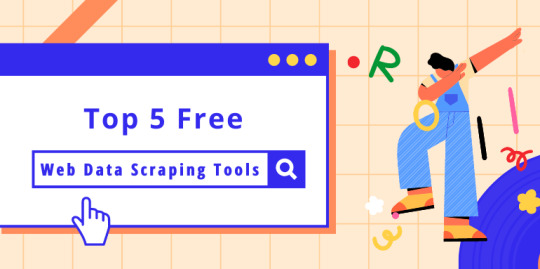
As modern professionals, we deal with data almost every day. It is very common that we will need to collect and analyze data from websites to reach certain conclusions. This task would be extremely tedious if you are extracting data manually. Luckily, there are many solutions out there to help with this exact task. Here today, we are listing the best 10 web data scraping tools for data extraction in 2021.
1 – Octoparse, Most Powerful Desktop Data Scraping Tool For Experts
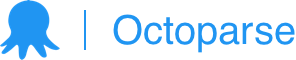
Octoparse is a cloud and desktop client-based web data scraper. It is very powerful and comes with lots of features including scheduled extraction, IP rotation, API access, and unlimited storage.
Octoparse offers a free plan but limits the amount of records export to 10,000. If you need to extract and export more than 10,000 records, you will need to pay $75 or $209 per month depending on your need.
https://www.anypicker.com/wp-content/uploads/2021/03/2021-03-24_15-03-28-1536x987.png
Although very powerful, Octoparse can be a bit difficult to use and require some training. You will need to be very computer literate and knows around it’s complicated interface.
The verdict – Octoparse is one of the most used web scraper offered for a fair price with great features
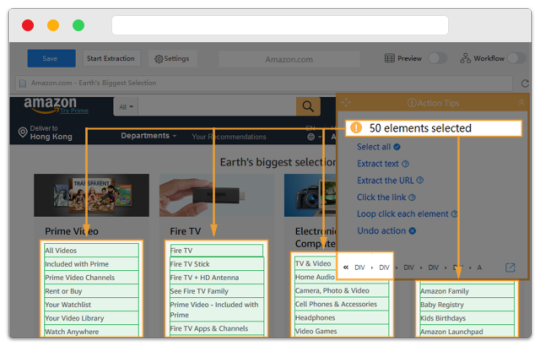
2 – AnyPicker.com | Most Easy To Use Browser-Based Scraper
.anypicker.Picker.com is a chrome-based web scraper with an easy-to-use visual interface. It doesn’t require any coding skills or a complicated learning curve and everyone can use it intuitively.
The free tier offered by AnyPicker is also the most generous of all the tools; offering 750 pages each month, you can use it comfortably if you are not doing any heavy-duty data scraping jobs.
The Verdict – AnyPicker is the easiest to use web scraper and with features that are good enough for everyday use
3 – Parsehub
www.parsehub.com
Parsehub is a powerful desktop client scraping tool with many features. You can do a lot of things with Parsehub once you manage to get around the complicated setup and data structure. You would need to be familiar with HTML structures and other technical terms in order to use all the features.
If you are not technically fluent, Parsehub might be a bit too complicated for you to use. But once you can get around the complicated setup, you will find parsehub one of the most powerful data scrapers available.
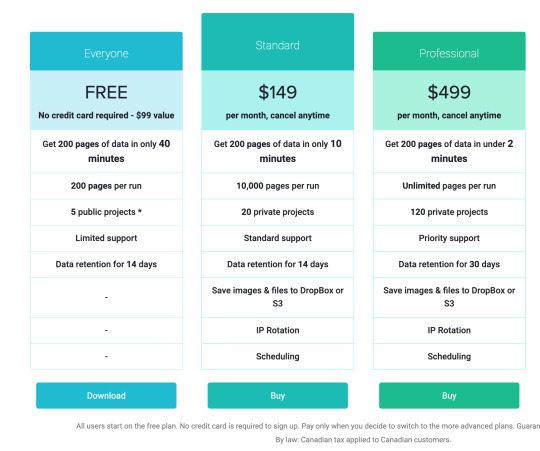
Parsehub is powerful, complicated to set up, and expensive. If you are technically enabled and knows your way around HTML structures and are doing data scraping professionally, parsehub might be worth considering. For light users or even professional users who are less technic, I would recommend you to look elsewhere.
The Verdict – Parsehub is powerful, but expensive and hard to setup
4 – Grespr
www.grespr.com
Similar to AnyPicker, Grespr is also a chrome-based extension tool that can be used anywhere Chrome Browser is available. Grespr also utilizes a visual data selection interface that requires minimum training or coding skills to use. Grespr also offers a full service for businesses customers and API interface.
https://www.anypicker.com/wp-content/uploads/2021/03/2021-03-26_00-48-46-2048x967.png
Another issue grespr has, would be website compatibility, although fairly easy to use, grepr’s chrome extension would need the website to be written in very structured way in order to be functioning properly. This further limits the usability of grespr. It is easy to see why as they are mainly focusing on the service portion of their business. It definitely makes more sense price wise to just pay for their service in some circumstances.
In conclusion, Grespr is an expensive and easy-to-use scraper that works on certain websites.
5 – ScrapeStorm
www.scrapestorm.com
ScrapeStorm is a AI-Powered visual web scraping tool which can be used to extract data from almost any websites without writing any code. It is powerful and very easy to use. For experienced and inexperienced users, it provides two different scraping modes (Smart Mode and Flowchart Mode). ScrapeStorm supports WindowsMac OS and Linux. You can save the output data in various formats including Excel, HTML, Txt and CSV. Moreover, you can export data to databases and websites.

ScrapeStorm can export files in excel,csv,txt,html,MySQL,mongoDB and many more, making your life much easier if you ever needed them.
However ScrapeStorm has this complicated workflow setup process and is required everytime when you need to setup a job. You will need to go through many of it’s training videos to know exactly what to do. The free tier also offers very little compared to other products.
0 notes