#CSS tutorial
Explore tagged Tumblr posts
Text
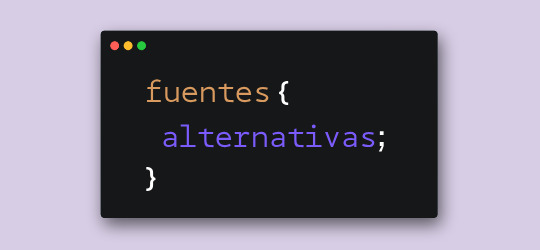
Hace unos días, cuando estaba compilando las fuentes para el pack que les subimos, me llegó una duda. Verán, algunas fuentes tienen versiones alternativas o caracteres alternativos. En Photoshop es fácil elegir la opción para usar esas variantes, pero me surgió la duda de cómo se lograría en CSS.
Bueno, al parecer la opción sí existe y se llama font-feature-settings. ¿Es infalible? Nope. ¿Podré usar todos los caracteres que tenga la fuente? No lo sé al cien por ciento. De todas maneras, quise hacerles este post para compartirles mi nuevo descubrimiento.
Tomemos de ejemplo la primera fuente de este pack, Balgon. Lo primero que vemos es el nombre de la fuente con caracteres que no están en los glifos principales, ¿cierto?
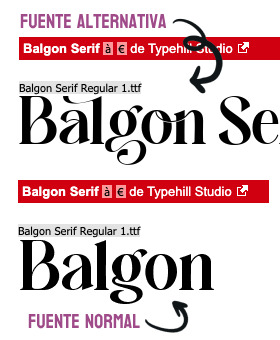
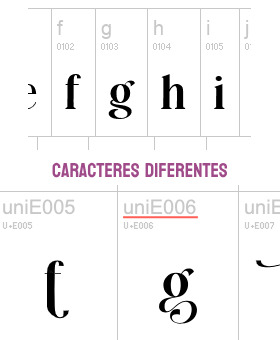
Pero si clickamos en "Ver todos los glifos", podremos darnos cuenta que sí están incluidos en la fuente, sólo que bajo un nombre diferente. En el caso de la fuente Balgon, tienen el nombre uniE000, de acuerdo al caracter. A veces, en otras fuentes, estos caracteres alternativos se llaman alt, aalt, salt, etcétera.*
Entonces, si queremos usar estas versiones, basta con agregar lo siguiente:
.tu-clase { font-feature-settings: "salt" 1; -webkit-font-feature-settings: "salt" 1; }
*Si no funciona con "salt", intenta alguno de los otros nombres como alt, aalt, etcétera.
¡Y voilà! Puedes ver el resultado dando click acá. ✨
¡Pero espera, hay más! Si hay más de un estilo alternativo, puedes sustituir el 1 por 2, o 3. Inténtalo y nos cuentas.
78 notes
·
View notes
Text
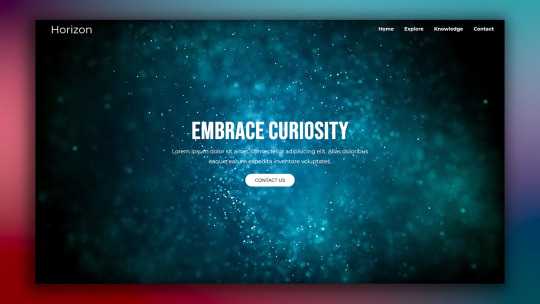
Responsive Web Layout with Video Background
#responsive web design#responsive web layout#css3#html css#divinector#frontenddevelopment#webdesign#html#learn to code#css#html5 css3#html css tutorial#css tutorial#video background
8 notes
·
View notes
Note
tutorials for css you say...😈
https://www.w3schools.com/css/default.asp - this site is excellent for learning how to code shit (I rely on it so heavily for neocities lmfao)
ao3commentoftheday posts their own site skins and also has helped people with specific css functions in the past
finally you can just look up site skin on ao3, people post site skins that change how everything looks to site skins that just hide specific functions AND people post css for workskins too! (La_temperanza's rounded playlist work comes to mind), so you can always pick these apart for specific bits of code
Thanks so much im gonna check those out!
I didnt know that ao3 skins were a thing until today and im having an absolute blast with it
4 notes
·
View notes
Text
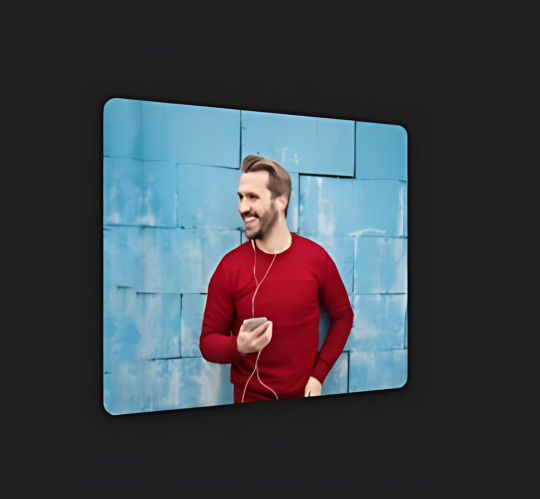
Card Flip Animation
#card flip animation#css cards#card animation#css animation examples#html css#css#html#frontenddevelopment#css animation snippets#css card flip effect#css animation tutorial#css tutorial#learn to code#css3#flip animation css
3 notes
·
View notes
Video
🚨 NEW VIDEO ALERT! 🚨
In this video, we’re breaking down the essentials of CSS—syntax, ways to add it to your HTML, key types of selectors, and even some advanced concepts like combinators, pseudo-classes, pseudo-elements and specificity. Enjoy! 🎉
#css #webdevelopment #csstutorial #learncss #thecommoncoder
https://youtu.be/qoNSnSErLJQ?si=eLcSF5AFPZL6mYGl
#youtube#css#css tutorial#csstutorial#webdevelopment#web development#thecommoncoder#the common coder
3 notes
·
View notes
Text

Responsive Website Layout
#responsive website layout#codenewbies#html css#frontenddevelopment#html5 css3#webdesign#css#css tricks#responsive web design#css tutorial#create a website#make a website
4 notes
·
View notes
Text
Responsive Animated Website With HTML & CSS
youtube
#html#tamilitmemes#css3#tamilwebdesign#css animation#web development#web design#website#webdesign#youtube#responsivewebdesign#responsive design#responsive webdesign#responsive web design#webdev#htmlcodes#htmlcss#learn html#html5#html course#css tutorial#html css#html5 css3#css#htmlcoding#frontenddevelopment#javascript#csstricks#websitedesign#website development
5 notes
·
View notes
Text

CSS Landscape | 2024 #2 Welcome to CSS Landscape digest, where we curate the latest articles, tutorials, and videos to keep you informed and inspired in the world of CSS. In this edition, discover techniques for breaking words effectively, explore innovative CSS button styles, and learn how to handle dark mode with CSS and JavaScript. Dive into advanced tooltip design, captivating border animations, and much more. Stay ahead in CSS trends and techniques with CSS Landscape digest. https://freefrontend.com/css-landscape-2024-03-29/
2 notes
·
View notes
Text
Profolio Glass - Profile Template
Profolio Glass is a meticulously crafted, modern, and visually stunning personal portfolio template designed to help developers, designers, and creative professionals showcase their skills, projects, and achievements in an exceptionally engaging and professional manner.
#webdevelopment #html #css #design
Live Demo | Buy Now | On Gumroad |
youtube
Key Features Sophisticated and Contemporary Design (Modern & Aesthetic Design):
Elegant Glass morphism Effect: The template prominently features a refined "glass morphism" design, applying translucent, frosted-glass effects to key sections and elements. This provides a sleek, futuristic, and premium look that adds visual depth and sophistication to your portfolio.

Dynamic Background: A subtle, slow-panning background image creates a dynamic yet non-distracting visual ambiance, enhancing the overall user experience without detracting from your content.
Harmonious Color Palette: A carefully curated color scheme ensures optimal contrast, readability, and a professional aesthetic, with a vibrant primary blue accentuating important calls to action and visual elements.
Fully Responsive Across All Devices (Seamless Multi-Device Experience): Mobile-First Approach: Built with responsiveness at its core, "Profolio Glass" ensures an impeccable display and smooth user experience on any device, from the smallest smartphones to large desktop monitors.

Adaptive Layout: All sections and components intelligently adjust and reflow based on screen size, guaranteeing that your portfolio always looks its best, maintaining its design integrity and functionality across diverse viewports.
Intelligently Structured and Feature-Rich Sections: Hero Section - Your Grand Introduction: Impactful Entry Point: A prominent hero section immediately captures attention, featuring your name, a professional profile picture (stylishly bordered), and a concise summary of your expertise.
Integrated Social Media: Easily accessible social media icons (Twitter, LinkedIn, GitHub, Instagram) allow visitors to connect with you across your professional networks.
Clear Calls-to-Action (CTAs): Strategically placed "Download CV" and "Contact Me" (via WhatsApp) buttons provide direct and convenient ways for potential clients or employers to reach out.
Skills Section - Visualize Your Expertise:
Interactive Skill Bars: Showcase your technical proficiencies and soft skills through visually engaging progress bars, offering a quick and intuitive overview of your strengths.
Organized Presentation: Each skill is presented cleanly within a dedicated card, making it easy for visitors to grasp your capabilities.
Work Section - Highlight Your Projects:
Dynamic Grid Layout: Projects are presented in a clean, responsive grid, adapting beautifully to different screen sizes while maintaining visual balance.
Equal Height Boxes: A critical design detail, all project boxes are engineered to maintain equal heights regardless of the content length within them. This ensures a uniform, tidy, and professional appearance across your portfolio.
Consistent Button Alignment: The "Visit Now" buttons are precisely aligned at the bottom of each project box, ensuring a cohesive look and predictable user interaction, even when project descriptions vary in length.
Engaging Project Previews: Each work item includes a captivating image, a bold title, and a concise yet descriptive paragraph, providing a compelling snapshot of your work.
Clean and Maintainable Codebase (Developer-Friendly): Separated Files: The template adheres to best practices by separating HTML (for structure), CSS (for styling), and JavaScript (for interactivity) into distinct files (index.html, style.css, script.js). This modular structure ensures excellent organization, making the code easy to understand, maintain, and extend.
Future-Proof JavaScript: The script.js file is included as a placeholder, ready for any future interactive functionalities or dynamic behaviors you may wish to implement (e.g., animations, form validations, advanced UI elements). This ensures the template is scalable and adaptable to your evolving needs.
Well-Commented Code: The CSS includes clear comments, facilitating easier understanding and customization for anyone working with the template.
Ease of Use and Customization: Ready-to-Deploy: The template is designed to be largely plug-and-play. Simply replace placeholder content (like images, text, and links) with your own information.
Highly Customizable: With a clean and logical CSS structure, modifying colors, fonts, spacing, and other design elements is straightforward, allowing you to personalize the template to match your brand.
#web development#front end#HTML#CSS#JavaScript#responsive design#portfolio website#personal portfolio#web design#UI/UX#modern design#glassmorphism#developer portfolio#creative portfolio#website template#free template#premium template#coding tutorial#web dev project#CSS tutorial#HTML template#JS interactivity#portfolio showcase#responsive template#custom website#web developer#designer portfolio#code tutorial#build a website#front end development
1 note
·
View note
Text
CSS Tutorial for Beginners: Build Stylish Web Pages

In the digital world, design is everything. A clean, stylish website can make a powerful first impression, keeping users engaged and encouraging them to return. While HTML is responsible for the structure of a web page, it is CSS (Cascading Style Sheets) that gives it life, color, and personality. If you're looking to create beautiful, modern websites, this CSS tutorial for beginners is the perfect place to start.
Whether you're new to web development or just want to improve your front-end skills, this tutorial will help you build stylish web pages using CSS. We'll walk through the fundamentals of CSS, explore how it works with HTML, and give you real examples to apply immediately.
What Is CSS?
CSS (Cascading Style Sheets) is the language used to describe the presentation of a document written in HTML. It defines how elements like text, images, and layouts should appear on a webpage—everything from font sizes and colors to spacing and positioning.
Without CSS, all websites would look plain and unstyled. CSS separates content (HTML) from design, making web pages easier to manage and more visually appealing.
Why Learn CSS?
Learning CSS offers several benefits, especially for beginners:
Design freedom: Customize any website with colors, fonts, layouts, and animations.
Responsive design: Make your web pages look great on all screen sizes and devices.
Better user experience: Improve readability, navigation, and visual appeal.
Easy maintenance: Update styles quickly without altering the content.
Career advantage: Front-end developers, designers, and content creators all use CSS.
How CSS Works with HTML
CSS works hand-in-hand with HTML by selecting specific HTML elements and applying styles to them. There are three main ways to use CSS in an HTML document:
Inline CSS – inside HTML elements
Internal CSS – inside a <style> tag in the head section
External CSS – in a separate .css file linked to your HTML
Here’s a simple example of internal CSS:<!DOCTYPE html> <html> <head> <style> h1 { color: blue; text-align: center; } p { font-size: 16px; color: gray; } </style> </head> <body> <h1>Welcome to My Website</h1> <p>This is a styled paragraph using CSS.</p> </body> </html>
CSS Syntax Explained
CSS consists of selectors and declarations. Here's the basic structure:selector { property: value; }
Example:p { color: green; font-size: 18px; }
p is the selector (targets <p> tags)
color and font-size are properties
green and 18px are values
You can apply multiple styles to one element by including multiple property-value pairs inside the braces.
Key CSS Concepts Every Beginner Should Know
1. Selectors
Selectors define which HTML elements you want to style. Common types include:
* – universal selector
p, h1, div – element selectors
.className – class selector
#idName – ID selector
Example:#main { background-color: #f0f0f0; }
2. Colors and Fonts
CSS allows full control over colors and typography.body { background-color: white; color: #333; font-family: Arial, sans-serif; }
3. Box Model
Every HTML element is a rectangular box, made up of:
Content
Padding
Border
Margin
Understanding the box model is key to layout and spacing.div { padding: 10px; border: 1px solid #ccc; margin: 20px; }
4. Positioning and Layout
Use CSS properties like position, display, flex, and grid to control layout..container { display: flex; justify-content: space-between; }
5. Responsive Design
Make your site mobile-friendly using media queries.@media (max-width: 600px) { body { font-size: 14px; } }
Build a Simple Styled Web Page
Let’s build a simple web page using HTML and CSS:
HTML (index.html)<!DOCTYPE html> <html> <head> <link rel="stylesheet" href="style.css"> <title>My Stylish Page</title> </head> <body> <header> <h1>My Stylish Web Page</h1> </header> <main> <p>This is a simple paragraph styled with CSS.</p> </main> </body> </html>
CSS (style.css)body { background-color: #f9f9f9; color: #333; font-family: 'Segoe UI', sans-serif; } header { background-color: #007BFF; color: white; padding: 20px; text-align: center; } main { padding: 20px; }
Save both files in the same folder, open index.html in a browser, and admire your styled page!
Tools to Help You Learn CSS
CodePen – Try CSS code snippets online.
MDN Web Docs – Comprehensive documentation for CSS.
Visual Studio Code – A great editor with live preview extensions.
CSS Zen Garden – Explore examples of what’s possible with CSS.
Final Thoughts
This CSS Tutorial for Beginners is your gateway to designing elegant, responsive, and professional-looking web pages. By learning CSS, you gain control over how content appears and interacts with users. Start small, practice consistently, and experiment with real-world projects.
Once you master the basics, explore advanced topics like animations, transitions, flexbox, grid, and preprocessors like SASS.
0 notes
Text

CSS Tutorial for Beginners: No Code Needed!
This infographic provides a visual CSS tutorial for beginners, breaking down core concepts such as selectors, properties, values, and the box model. Learn how to style text, layout elements, and manage spacing with margin and padding. Perfect for those new to web design, it simplifies styling basics into easy steps to help you build beautiful, responsive web pages with CSS.
CONTACT INFORMATION
Email: [email protected]
Phone No. : +91-9599086977
Website: https://www.tpointtech.com/css-tutorial
Location: G-13, 2nd Floor, Sec-3, Noida, UP, 201301, India
0 notes
Text
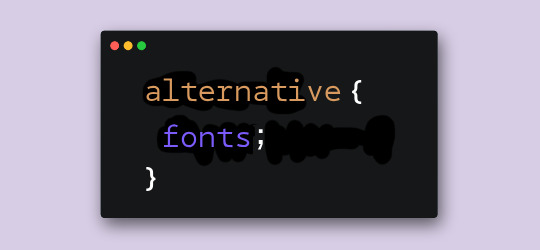
We have noticed we have followers who would also benefit from having these posts in English (or maybe even Portuguese or French, which may come in the future) so we decided to start posting in both languages from now on. Without further ado, let's get into the tutorial.
As I was saying in the Spanish version, this question popped up in my head while searching for fonts. I noticed many of them had alternative characters that were not easily accesible outside of desktop or Photoshop use. But what if I want to use those characters in CSS?
Well, the option actually exists and it's called font-feature-settings. But some things first: Will it always work? Nope. Will I be able to use all the alt types or letters? I'm not 100% sure. Regardless of that, I still wanted to make this post/tutorial to share my findings.
So, let's take the first font in this pack, Balgon. The first thing we notice is that the font name is written with different types, right?
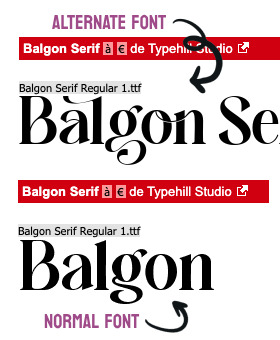
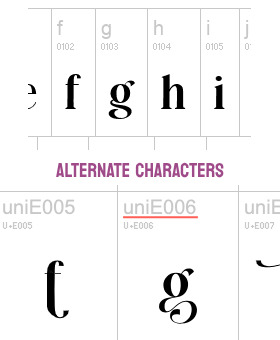
Now, if we click on "View all glyphs", we will see that those glyphs are indeed in the font under a different name. In the case of Balgon, for example, they are uniE000, with every number changing according to each glyph. Sometimes, other fonts use alt, aalt, salt, etcetera.*
So, if we want to use these versions, we need to add the following code:
.your-class { font-feature-settings: "salt" 1; -webkit-font-feature-settings: "salt" 1; }
*If "salt" doesn't work, try using some of the other spellings like alt, aalt, etc.
Voilà! You can see the results here (text in Spanish). ✨
But wait, there's more! If the font has more than one alt type, you can change the number 1 to 2, or 3. Try it and let us know if it worked for you.
17 notes
·
View notes
Text

CSS Card Flip
#card flip animation#css animation#pure css animation#css tutorial#html css tutorial#html css#divinector#css#html#learn to code#animation html css#css card flip effect
4 notes
·
View notes
Text

Become a CSS Wizard: Style Like a Pro!
Ready to take your web design skills to the next level? In this CSS tutorial, you’ll learn everything you need to become a CSS wizard — from styling basics to advanced techniques like Flexbox, Grid, animations, and more. Whether you’re a beginner or looking to sharpen your skills, this guide is packed with tips, tricks, and real-world examples. Style like a pro and transform your websites into stunning masterpieces. Let’s dive into the magic of CSS!
0 notes
Text
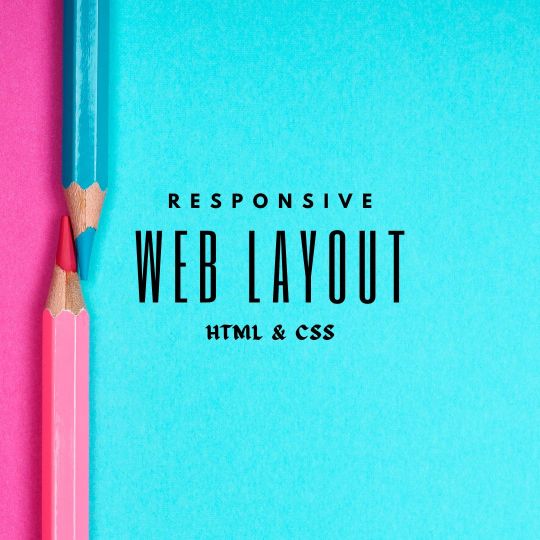
Responsive Web Layout Design
#responsive web design#html css#frontend#css#html#css3#frontenddevelopment#webdesign#responsivedesign#neduzone#create a website#responsive design#css tutorial#css tutorial for beginners
9 notes
·
View notes