#2018 Photoshop Tutorial: How to Make YouTube Channel Art
Explore tagged Tumblr posts
Video
youtube
2018 Photoshop Tutorial: How to Make YouTube Channel Art !! Simple & Eas.Link:https://youtu.be/BvC2Itt-D90
#2018 Photoshop Tutorial: How to Make YouTube Channel Art#technical hoque#2018#photoshop#tutorial#youtube#channel art
1 note
·
View note
Text
Artist Resources (Part 1?)
This is basically just going to be a bunch of resources I have found to be useful. I can’t say that I’ve used all of them, but I’m sure they’re all worth checking out.
I’m also gonna try to put a detailed description for most of the links so you have a better idea of what you’re getting. I apologize in advance if some of them are redundant lol
(I put “Part 1″ if in the case I make another one)
~Links to Tutorials, Tips, Resources, etc~
Another Resource List -- Leads to another Tumblr post. Apparently, the post isn’t mobile-friendly, so it’s suggested to view this on Tumblr browser. Has a bunch of other links. I’ve checked out a few of them (mainly the copyright stuff lol), and it seems that some of the links may be a bit outdated. Still, it doesn’t hurt to check out the links.
Arms and Legs -- Leads to another Tumblr post. A handy tutorial on elbow and knee placement.
Art & Game Dev -- This leads to my personal playlist of a bunch of YouTube videos. Has a bunch of tutorials and interesting videos that I’ve collected over the course of a few years lol.
Blamblot -- A website that contains resources and tutorials on comic lettering. This is primarily in reference to western comics, but it doesn’t help to take a looksie.
Commission Calculator -- Leads to another Tumblr post. Helps artists to stop selling themselves short.
Comparing Heights (hikaku-sitatter) -- A height comparer for centimeters.
Comparing Heights -- A height comparer for feet and inches.
Mouth Shapes and Lip-Syncing -- Leads to another Tumblr post. Useful for... drawing mouth shapes.
Reference Angle -- Useful for when you’re trying to map out a face from an odd angle.
Soft Proofing for Printing -- Leads to another Tumblr post. Helps when you’re trying to make prints of your artwork.
Textures -- A website full of different and mostly free textures. While this website is made for 3D texturing, it can also be useful for 2D drawings. Signing up gives you 15 free credits everyday, and you can use those credits to download some textures for free.
The Models Resource -- A website of models ripped from a wide array of games.
The Spriters Resource -- A website of sprites ripped from a wide array of games.
The Textures Resource -- A websites of textures ripped from a wide array of games.
~Links to Stock Images~
Please check out whatever policies they may have for their images before using them!
(not sure if any of them are active anymore as I followed some of these accounts a long time ago when I used to be more active on Deviant Art lol)
adorkastock (formerly senshistock)
anatoref -- Leads to another Tumblr post. Has a bunch of hand photo references
charligal-stock
HumanAnatomy4Artist -- Does contain nudity
null-entity
PhelanDavion
RobynRose
~Links to Other Artists~
Akihito Yoshitomi -- Yoshitomi is a mangaka who has tutorials on manga making. He also has an insightful series in which he drafts and draws a 30-page manga in 18 days. Remember that every artist works differently and his process may be different from another’s.
Drawfee -- Drawfee is an improv drawing show of four artists: Nathan Yaffe, Jacob Andrews, Julia Lepetit, and Karina Farek. While they don’t have tutorials in a sense, their videos explain the different processes they go through as they draw. They also occasionally provide tips, tricks, and resources in their videos. They do have another channel and a Twitch channel where they host drawing classes in addition to other fun shenanigans.
EtheringtonBrothers -- Has a bunch of useful and eye-catching tutorials called “How to Think When You Draw”.
Mark Crilley -- Mark is a comic artist, specializing in manga, who has a bunch of tutorials about anatomy, perspective, comic making, and other things.
Miyuli -- Miyuli is an artist who posts tutorials on their Twitter. Their tutorials range from anatomy to clothing to other things. They even have a few books of art tips. Currently (as of the time of posting this), their 2018 version is free for download, so I highly recommend you download that. Some tips may be outdated, but they should still be helpful.
Whyt Manga (Twitter/YouTube) -- Odunze is a comic artist, specializing in manga, that has a bunch of tutorials on manga making and drawing characters of color.
~Links to Free Programs~
Blender -- A free 3D program if you’re into 3D modeling and such. I also personally haven’t used Blender (I use Maya lol), but I know it’s a respectable program.
Krita -- A free painting program if you can’t afford Photoshop or Clip Studio Paint. I personally haven’t used Krita, but I have recommended it to a few friends and they have positive reviews about it.
Paint Tool SAI -- Okay, this one isn’t free, but it’s a significantly cheaper painting program where you don’t have to pay a subscription. It’s 5,500JPY (~50 USD). I’m not sure how well it still works on modern computers (the last update was 2016), but I still use it here and there because I love the pen tool feature it has, and it still works like a charm for me.
~General Tips From Raine~
Raine admits that she’s guilty of not following her own advice, but Raine hopes that the tips that she does know will be beneficial to someone who will follow them. She’s also going to keep all her tips under the cut so as to not make this post a huge wall of text (even though it technically already is lol)
Also, if you have some resources, tutorials, tips yourself, please feel free to send them to me and maybe I’ll make a part 2 to this post!
ALWAYS LOOK FOR REFERENCE. This should really go without saying. You can’t draw from life if you refuse to observe life itself.
If you can’t find the exact thing you need, MAKE YOUR OWN REFERENCE. Time and time again, I can’t find something exactly that I need. So instead, what I do is that I take pictures of my own reference. Sometimes I even grab a friend and take pictures of them doing whatever it is I need.
Have a mirror handy when you’re drawing. Sometimes what you need is actually right there in front of you.
Having trouble drawing something? Do some studies. Take the time to understand what it is you’re drawing. I can’t remember the exact story, but I heard that the people who were working on Tarzan were having a hard time drawing his hands. So, what they did was spend a few hours looking at hands to try and understand how they work.
IT’S OKAY TO STUDY THE ART OF OTHER ARTISTS. Just as we look to the old masters as a reference, it’s definitely okay to look at modern-day artists for reference. Just don’t go copying exactly everything that they do, or worse, trace what they do. Just don’t do it... at all.
Not every line needs to be realized. The viewer of your work will automatically connect the dots.
DO NOT TRASH YOUR OLD DRAWINGS. Please, never ever do this. Your old drawings have value to them, even if they look terrible to you. Old drawings may hold ideas for things you could do for the future. They also serve as a way to see how far you’ve come as an artist.
GETTING BETTER AT DRAWING TAKES TIME AND EFFORT. You’re not gonna get better overnight. It’ll take months, or even years, to feel like you’re a competent artist, and even then, you’ll still have room for improvement.
DON’T LOOK DOWN ON YOURSELF IF YOU’RE TAKING A LONG TIME TO GET BETTER. It’ll be better for your mental health in the long run.
Alternatively, DON'T LOOK DOWN ON OTHER ARTISTS EITHER, ESPECIALLY TO MAKE YOURSELF FEEL BETTER. You know the struggles it took for you to get where you are, so don’t go putting down other people when you’ve been in their shoes once.
KEEP DRAWING. If you’re not making an effort to get better, then you’re not going to be better. I get that it’s hard to find the inspiration to draw (I’m very guilty of this), but just keep trying. It doesn’t have to be big or spectacular. You don’t even have to post it if you’re the type who likes to post their art stuff.
Try to find references from real-life. It’ll help you better understand form, lighting, shadows, etc., especially if you’re going for a more realistic kind of art style. Otherwise, finding reference from things like cartoons, anime, comics, etc. are just as good.
Try new things. Try new art mediums. Try a different art style. Switch up the way you do things. Maybe you’ll hate it, maybe you’ll like it. Who knows if you don’t try.
Watch time-lapses (or speed draws/speed paints) of other artists!
Pinterest and Google are your friends if you need tutorials or references or whatever.
If you’re offering commissions, DO NOT WORK UNDER YOUR LOCAL MINIMUM WAGE. You are literally devaluing the work you actually put into a piece.
I like to think I’m an aficionado of Photoshop, so feel free to ask me questions on how to achieve something! I’ve used Photoshop for about 11 years now and know my way around the program. On another note, I do recommend setting custom keyboard shortcuts in Photoshop because the default shortcuts are terrible (in my opinion), and because having custom shortcuts increases the speed of your workflow.
Because I’ve been seeing this a lot lately in Twitter, you’re never too old to start in art. Art is just one of those things that anyone can pick up at any age because the only thing you really need to get good in art is time, diligence, and patience.
Try not to post hi-res images of your artwork to prevent art stealers from selling your artwork in high resolution.
Always, always, always add your signature and watermark on your artwork. I like to add my signatures and watermarks in places that’ll be hard to erase or crop out. I’ve also seen people add their signatures and watermarks in creative ways (ex. on a character’s shirt). You need to protect your work in an era where people will just blatantly steal it and make profit off your work.
Tag List
@reality-is-often-disappointing
#artists#artists on tumblr#artist tips#artist resources#art resources#artists of tumblr#art tips#art tutorial#raine rambles and muses#raine can art
173 notes
·
View notes
Photo
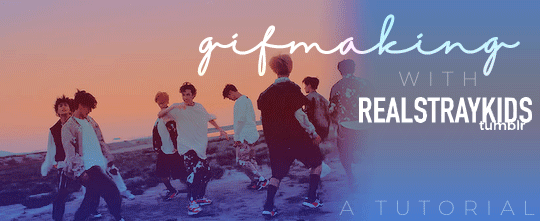
One of the most frequent asks I get is “how do you make your gifs?” Previously I had just linked my FAQ where I have some resources on how to gif listed, but I figured to (hopefully) stop receiving the same ask over and over, I’d just make a tutorial on how I personally gif!
* Please note that everyone has different giffing styles and settings preferences, so the following is just how I make my gifs. Other people are likely to do things differently!
This post will be a comprehensive guide that includes details about DOWNLOADING VIDEOS, USING VAPOURSYNTH TO MAKE GIFS, USING PHOTOSHOP TO MAKE GIFS (+ a blurb on TOPAZ), and COLORING.
This post was last updated on July 30, 2020. Keep reading to get started!
DOWNLOADING VIDEOS
I use a number of sources to download videos/get video clips, depending on the origin of the video. In general, I try to gif from videos that are at least 1080p - the higher, the better. It’s almost impossible to make gifs look high quality if they don’t originate from a high quality video! Below are the sources I use:
TS files: kpop24hrs (you need an account), kpopexciting, occasionally torrent links from Google or download links from Twitter (search the group name + date in YYMMDD format + .ts)
Youtube videos: 4K Video Downloader
Vlive videos: Soshistagram
Twitter videos: Twitter Video Downloader
Instagram videos: Dredown
Long videos: If I don’t have the space (or patience) to download a certain video, or if it’s not a downloadable video (e.g. Fanship, paid online concert, etc.) then I screen record with Quicktime Player
(Side question: what’s a TS file? A TS file is essentially a very high quality video that you can find for live show performances and aired music show interviews! TS files are generally 60fps, so they’re how gifmakers can make those super clear and smooth live performance gifs. If a TS file is available for what you want to gif, use it.)
USING VAPOURSYNTH TO MAKE GIFS - OLD AND NEW VERSION
05/2020 update: I have re-installed Vapoursynth to its latest version, so I am including updated instructions/screenshots for both the old version (that I downloaded ~mid-2018) and the latest version.
After I’ve downloaded my video, I use Vapoursynth to crop, resize, sharpen, and denoise gifs. Vapoursynth is like Avisynth in that both programs can be used to crop and resize gifs without losing video quality, but VS has the added capabilities of sharpening and denoise. VS is the reason I don’t need to use Topaz on any of my gifs! You can install Vapoursynth here.
First you drag your video file to the Vapoursynth app installed on your computer. You’ll be prompted to enter a start timestamp in HH:MM:SS format (so if you want the video to start 5 seconds in, you would enter 00:00:05). Then you put the encoding duration also in HH:MM:SS format (if you want the video to be 8 seconds long, you would enter 00:00:08). Generally I’ll look for the exact moment I want to gif and enter the start timestamp 1 second earlier and have the encoding duration be between 3-5 seconds.
After you’ve entered this, a resizer.html window will automatically pop up. Below are screenshots of examples of my normal settings for my performance gif 4sets (ex. here or here) for both the old and new versions of Vapoursynth.
Old version:
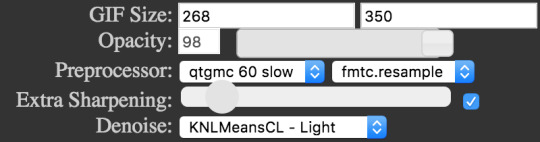
New version:
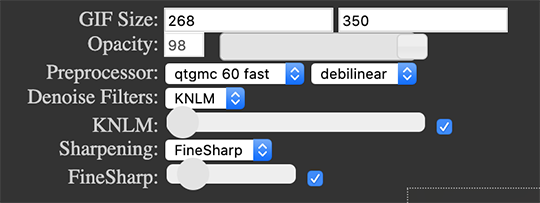
Below is an explanation of the parts:
GIF Size | The gif widths (the first number) recommended for Tumblr:
1 gif per row: 540px
2 gifs per row: 268px
3 gifs per row: 177px
You can use any height, but these are the ones that I tend to use:
1 gif per row: 243px or 300px most frequently, but sometimes I’ll do 220px/201px/400px/450px/540px depending on how large or small I want them
2 gifs per row: 350px
3 gifs per row: 300px, occasionally I’ll do 375px or 400px if it’s a very long video (e.g. some fancams)
Opacity | Don’t worry about this; it just changes how you view the video in the window.
Preprocessor | This refers to how the video will render! Super important because you’ll be given the option of 60 vs. 30 - these numbers refer to frames per second. For live performance gifs, I always use qtgmc 60 fast (slow in theory gives you better quality gifs but I’m far too impatient for that). For all other gifs, I do not use any preprocessing method. A basic rule is that if you’re using a TS file, you should preprocess it because it’ll de-interlace the file. If you’re using an mp4 or mkv or any other file, you don’t need to preprocess.
Extra Sharpening/Sharpening | Pretty self-explanatory. You can move the slider up or down depending on personal preference! I try to keep the sharpening low unless the video quality is especially bad. In the new version, I use FineSharp over VCFreq because I find the latter a little harsh for my tastes.
Denoise/Denoise Filters | Will help remove noise from gifs. In the old version, I almost always used the Light setting unless the video is super grainy, and then I might have chosen Medium instead. In the new version, I use KNLM at its lowest setting. I’ll only bump it up if the original video is quite grainy.
Once you’ve configured all your desired settings, you can copy & paste the output in the resizer.html window to your Vapoursynth editor file and enter the beginning and end frames.
The editor file for the old version:

The editor file for the new version:
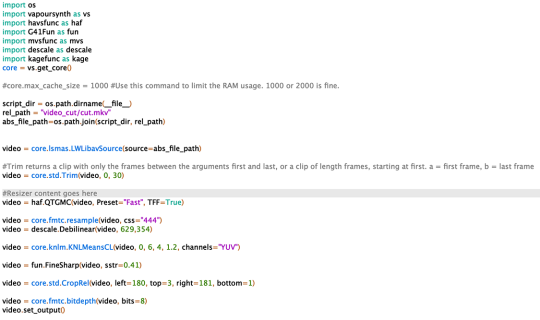
To make the gifs in the old version, just save the file and then wait until everything finishes processing! In the new version, you have to go to Script > Encode video, and then under the gif preset click ‘start.’ Wait until it finishes encoding. On my laptop, this takes anywhere from 20 seconds to 3-4 minutes, so sometimes you have to be patient. This is the end of the Vapoursynth portion of gifmaking.
USING PHOTOSHOP TO MAKE GIFS
To create gifs in Photoshop, go to File > Import > Video Frames to Layers and then select your video file/output file from Vapoursynth (output.mov). These are my settings to create the frame animation:
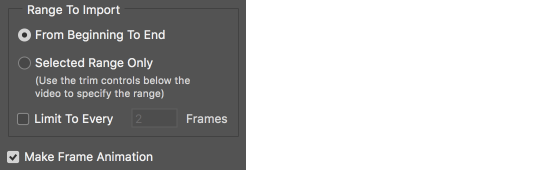
Once your frames have been imported, you can delete frames and add a coloring psd on top of all your layers.
Photoshop is also where you adjust the timing of your gif. In general, these are my settings:
30fps: 0.04/0.05
60fps: 0.02/0.03/occasionally 0.04 if I want it to be super slo-mo
Honestly, just use whatever timing setting that looks good to you! Some prefer faster gifs, others prefer slower, so just do what you like and things will be okay.
Save through File > Export > Save for Web (Legacy) with these settings (you can play around with selective vs. adaptive or diffusion vs. pattern; they all have slightly different looks, but 256 colors is a must):
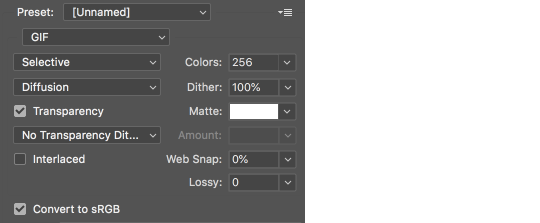
Make sure your gif is under 8mb - to decrease a gif’s size, I usually delete frames and/or use selective color to increase the black percentage for whites, neutrals, and blacks.
After you save, you’ll have your gif! Below is the same moment giffed in different ways to illustrate how much a difference that file type + giffing style can make. You can tell that the TS file is higher quality and less grainy than the mp4 file, but it really isn’t unless you use Vapoursynth that the gif becomes super sharp and smooth. This is because if you import a TS file straight into Photoshop, it will only import at 30fps because the video itself is interlaced. You have to run it through a de-interlacer (like VS) to actually get a 60fps clip.
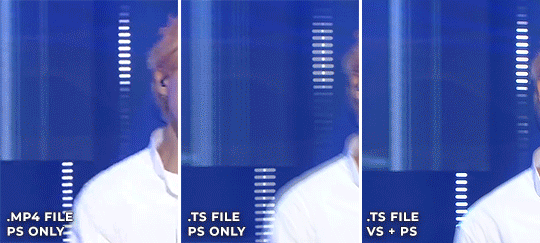
With regard to TOPAZ*, I mentioned above that because Vapoursynth has sharpening and denoise functionalities built into the program, I no longer use Topaz. However, if you do not have access to Vapoursynth, then I highly recommend downloading Topaz (download links can be found through quick searches on Tumblr) and using Denoise and Clean to adjust your gifs. A warning: Topaz can take a long time to process and many gifmakers have a love/hate relationship with it, so be prepared for that. The way you apply Topaz is to select all your frames and layers, then do Filter > Convert to Smart Filters. Add the Topaz/smart sharpen adjustments, then Flatten Frames Into Layers. Once that has happened, hit Convert Frames > Flatten Frames to Clips and then Convert Frames > Make Frames from Clips.
COLORING
I get questions a lot on coloring and the truth is that coloring is an art - I by no means consider myself an expert, but I do experiment a fair amount with different settings and layers so I at least have a decent understand of what’s possible when it comes to coloring.
A few tips I’ll give:
Everyone has different coloring preferences! Whatever coloring you like may not be what others like, and that’s okay. Don’t be afraid to experiment!
PSDs are good for learning how to color - download premade ones and look at how other people made them: what layers did they use? in what order did they put them? what blending mode? at what opacity? These are all questions you’ll need to ask yourself when you create your own PSDs. (Remember not to edit others’ PSDs if they do not allow it, and given them due credit when necessary. Also don’t claim as your own!)
Tips to bring out idols’ natural tan/unwhitewash: increase vibrance, decrease brightness + increase contrast, use selective color and decrease cyan and increase black on the reds channel, use a gradient map that goes from a black/dark red to light pink/coral and change the blending mode to soft light or decrease opacity of the layer to 20-40%.
Below are some examples to show how much a difference coloring can make. I’d consider a basic PSD one that has less than 10 coloring layers/doesn’t make much change to the actual coloring of the gif besides lighting adjustments. More complex PSDs generally have 15 or more layers (the ones I used below in have 16-25+) and drastically change the colors in the original gif. You can also mix PSDs too - for a lot of my performance gifs, I’ll first add a basic PSD that increases the contrast of a gif to make the skin glow, and then I’ll add an additional PSD that adjusts colors and other various lighting aspects.

You can see just how much of a difference coloring makes:
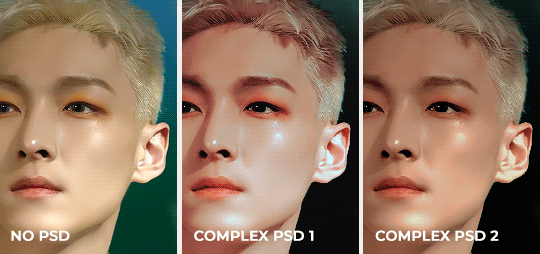
Don’t be afraid to experiment with different layers/styles! Everyone has individual preferences for how they like their gifs to look, and in a sense, coloring is the main way you can make gifs “yours.”
FINAL NOTES
Giffing is hard and requires a lot of patience - you definitely won’t be able to make amazing gifs right when you start! Even though I’ve been giffing for close to a year now, I still dislike many of the gifs I make and think that I can definitely improve. Don’t be afraid to reach out to other gifmakers for advice and help - 99% of the time, they’ll be happy to answer your questions!
I have posted a sped-up version of my gifmaking process here that you can also use as a resource!
Please let me know if I’ve missed something, and feel free to reach out if you still have questions. Good luck!
908 notes
·
View notes
Text
The Resbang Art Tools Masterpost!

YEETHAW resbangers, hope you’re enjoying Resbang 2018 so far! This post is specifically for our talented artists, but we have a similar one for authors right here.
Welcome to the Resbang Artist Resource Masterpost!
This is a collection of handy advice, tools, and tutorials to help you create amazing fanworks in your partnerships.
Your health is just as important to take care of as our writers’, so first things first: Treat yoself.
CARPAL TUNNEL STRETCHES
stretches you can try at home to help desk monkey fatigue
Help your hip flexors – that’s the front of your hips, yo
did you know chewing helps your brain do the thing?
get comfy, don't forget to feed yourself, and remove pants (optional)
Set the mood with some music, should you so desire.
8TRACKS
transformative -indie, alternative, shoegaze, soundtrack 27 minutes
i'm not your killer - vidya game musics, ambient, medieval, 1.5 hrs
sounds like childhood - Up, Spirited Away, Howl's Moving Castle, 35 min
don't stop - WERE YOU GONNA PUT THAT PEN DOWN? YOU BETTER STOP THAT RIGHT NOW
delicate fantasies - folk, acoustic, chill, 1 hr
RAISE HELL - write stuff and feel awesome while doing so. 1 hr 11 min.
This String Is Moving Your Bones - 3hrs, ambient, alternative. that’s right I’m plugging myself
Exam Cram II - it's not exam time but it can be cram time 11hr 32min
Songs I Love that Don't Have Words - like it says 52min
Femme Finesse - relaxing female vocalists 4hr 22min
Audible Adderall XXXR - pumped up and productive 3hr 1min
Writing - fairly self-explanatory 55min
Thou Shalt Hit The Books - no idea how long it runs, so i guess you’ll just have to work until it finishes
YOUTUBE
long vid: Classical Music for reading
long vid: Late Night Vibes
long vid: Studio Ghibli relaxing piano collection
long vid: Space walks ~ lofi hip hop mix for studying
long vid: Fantasy music for inspiration/studying
playlist: Ambient Study Music
playlist: Chilled Cow chillhop/jazzhop/lofi hiphop collection
playlist: Skyrim OST
stream: Calm Piano Music
stream: Chillhop lofi hiphop studying stream
Would you rather have some nice noise generators instead? Take these.
mynoise.net - customize a billion different noises to your liking
get it free on iOS
get it free on Android
White Noise Lite - a free app for iphones
Relaxio - free app for Android
Rainymood
A soft murmur
Coffitivity - live the coffee shop AU you’ve always dreamed
Okay, enough of the reruns, how about some art-focused links.
Get warmed up with some practice:
Quick Poses - free, timed sessions for gesture drawing practice
Mechanical drawing exercises - flex your built-in pen stabilizer lying dormant in your meat container
Art Warm Up & Exercises - by sinix
Reference material:
Sketchfab - 3d models you can move around and view from any angle!
Basics of using references
Skin color swatches - with a downloadable!
Heads at angle/perspective - what are chins, anyway
More heads!
Models of color - blogs that are exclusively PoC
Morguefile - a whole lot of legit stock photos that aren’t painfully goofy or watermarked
Human action/pose stock photos - dA is a goldmine y’all
An Ear - a whole one, even
The color zones of the face - and also the body
Semi-realistic eye tutorial
Simple eye tutorial
Lips!
Mouths from an angle
Lighting angles - for the body
Single source lighting
Period clothing - from medieval to modern
Even more period clothing - all on individual boards on pinterest
Sketching hack for two point perspective - this is just witchcraft tbh
Anatomical guide to BOOTS
Coil foreshortening technique - by Sycra
Foreshortening with unfamiliar angles - by lovelifedrawing
How to (properly) source an image - coz we want you to source your images you use in things like aesthetic/mood boards.
Watercolor tips
Quick and dirty guide to making comics
Digital art resources/tutorials:
a bunch of art cheats - a small collection of useful skills in digital painting
understanding your lineart - and how to separate lines on a scan to its own layer
forest interior tutorial - by dpaint
another forest/lighting tutorial - by ninjaticsart
some SAI brushes - with some explanations
The Ribbon Technique - for rendering hair
Digitalbrushes.tumblr - just. a ton.
Painting like a sculptor - sinix design
Anatomy quick tips video playlist - sinix design
Programs/Tools
DesignDoll - posable 3d models for reference. (beware, free version does not allow you to save your pose, so take lots of screenshots! full version is 80 cash dolla)
Three awesome tools - as listed below
PureRef - an easy way to view and sort your references without bogging down your art program
Work Timer - tell it which programs you work in, and it times how long you are in that program (also silently judges you when you’re not). Great for commissions!
Carapace - add an image, create vanishing points, profit (this link works; the one in the tumblr post does not)
Deskpins - pin a reference photo on top of any program
Holy Free Art Programs, Batman - coz adobe don’t give a damn about our budget
Krita - free, photoshop-esque
Mischief - free version has no layers, but has an infinite vector canvas. paid version is full and a modest 25 dolla
A ton of videogame (2d/3d/animation) software resources
GifCam - a painless way to make animated gifs via screen capture
CamScanner - don’t have a scanner for your traditional work? use ur phone!
find it on android and ios
Crafts/Cosplay:
chain headpiece DIY - youtube
wire wrapping for beads and findings
foam and worbla tutorial - by amenokitaro
Tattoo Tights/Stockings DIY - by crissey8
How to dye fabric - by mangosirene
PosteRazor - scale images/reference to size by dividing into printer-paper-sized sections
Cosplay Library - ohicosplay
Basic hand stitching - by ladycels
Sewing basics for beginners - by kamuicosplay
Detangle and revive wigs - by iwasaka miyuki
Free Music/Composition/Sound editing programs:
GarageBand - digital audio workstation - mac
Tracktion - digital audio workstation - mac/windows/linux
AmpliTube Custom Shop - virtual guitar rig. mac/windows
SyndtSphere - slick, minimalist synthesizer - mac/windows
Audacity - the classic multi-track editor and recorder. mac/windows/linux
Reference/Inspiration blogs/channels:
artutorials.tumblr - art tutorials
anatomicalart.tumblr - focused on anatomy
digitalbrushes.tumblr - custom brush presets
youtube/Sycra - art tutorials
youcancosplay21.tumblr - cosplay tutorials
cosplayblog2.tumblr - more cosplay tutorials
cosplayfortheplussize.tumblr - tutorials and resources for plus-sized fam
theartofanimation.tumblr - art inspiration
youtube/wlop - timelapses of digital painting
simonist.tumblr - wide collection of various art techniques
youtube/sinix - useful illustration tutorials and speedpaints
Need some motivation or community support?
Grigori Wings/Resbang discord - come chat with us!
find a beta here (2018)
request a beta here (2018)
Remember, Resbang isn't a competition. Just remember we are all here with you! We’re all working together to kick this challenge in the butt. We love you guys!
Have more recommendations for artists? Add them to this post! Share the wealth of knowledge <3 Be gay do crimes!
Questions about Resbang? Have some links!
FAQ | Rules & Requirements | Schedule
Discord | Email | Twitter | Askbox
#soul eater#resbang#resbang 2018#art resources#modpost#longpost#reblog to save an artist#soil water reason ants bag bong 2k18#masterpost
95 notes
·
View notes
Text
Essay
Designer Essay: Vivziepop
17th October 2018
Vivienne Medrano, more well known as Vivziepop, is a popular YouTuber, artist and animator based in America who, since graduating SVA (the School of Visual Arts) in New York City, has generated a large fan base using various popular internet pages and apps such as DeviantArt, tumblr and YouTube. Vivienne’s work had been around for many years but didn’t start becoming popular until she began uploading a web comic series she had been working on at the time and becoming more well known upon releasing her short animation to YouTube on the 4th May 2014.
The web comic series that brought attention to Vivienne was the series known as Zoophobia. The comic arose from Vivienne’s experimental faze during her time at university and was published first onto the site known as DeviantArt, around September in 2008. The story follows a girl who winds up getting a job in another universe where all sorts of creatures and animals greet her as their new guidance councillor (VivzMind, 2018). Vivienne later removed the comic in order to focus on other projects but did state that she was going to reform the whole series at a later date (Vivziepop, 2018). This increase in interest was minimal however, when compared to her YouTube channel after releasing the short animation by the name Timber. The animation was a project of her’s that she had been working on as a school project. The video is only 5 and a half minutes long but currently has about 302 thousand likes and over 10 million views on YouTube (Vivziepop, 2018). The animation features a world that is divided by how many eyes a person has, her main character – the only one with two eyes in the animation – goes about her day and saying hello to everyone she meets, when not allowed into a party she starts one of her own and shows the other characters that they can all enjoy themselves.
The use of a simplistic but readable cartoon-like style, is what makes her animations so alluring and popular. Along with Vivienne’s style, her composition throughout her work is well placed and visually pleasing. Vivienne’s style often incorporates shapes into her characters and scenes rather than doing a more realistic style such as comic-book or manga, this allows her to differentiate all of her characters and scenes from one another with ease whist also making them instantly recognisable. Another part of Vivienne’s style is how she uses gradient. When Vivienne adds shading or lighting to her work, rather than using a general gradient from one shade to another, Vivienne will create the gradient and then erase around it making it much more gentle but sharp. This, almost incomplete, gradient from one colour to the next is another reason her work is so recognisable and popular as it has’t been done before in this way or magnitude. Much like her gradient technique, Vivienne’s line-work is one of the most prominent, important, yet subtle features that adds to her artwork. Using colours that complement the fill, she changes the colours of the line-work. It is the last feature she changes on almost all of her speed-paint videos and the use of it changes her artwork drastically into a final piece (Vivziepop, 2018).
The main techniques that Vivienne uses in her work include sketching, inking, animation and digital means. As explained previously, one of Vivienne’s main techniques is the utilisation of gradient and shape – something she does consistently on a digital basis. When creating traditional art pieces however, her main techniques are more variant, though sketching and inking are her main focuses (Drawing Tutorials Online, 2018). Vivienne often uses coloured pencils when she does her sketches as they can be used in different ways from normal pencil. She also uses a variety of media when inking or colouring some of her pieces, her best ones being that of using black ink, biro or felt tip pens. When it comes to Vivienne’s digital pieces, like all those who work digitally, she has her own preference of apps and programs. For her animations, she uses the program TV paint as well as Adobe premiere, After effects, Sai and Photoshop. Sai, in particular, is the main program she uses to do her digital drawing on (Vivziepop, 2018).
Vivienne has had to do many things to arrive where she is, her visit to Paris, France was one of those experiences she went on in order to build inspiration, experimentation and knowledge to further her understandings and artwork. Her Paris trip took place in the Summer of 2016, during which she visited an animation, concept art and design exhibition in one of the museums there, attended an animation and acting class (a summer school/class), went sightseeing to places like the Eiffel Tower, the Louvre and Disneyland, tried the local dishes and saw the catacombs underneath Paris before returning to America (Vivziepop, 2018). Vivienne also spent several years prior in New York graduating from the SVA (School of Visual Arts) and is now currently based in Los Angeles working on her latest animation project to be known as the Hazbin Hotel.
Vivienne first showcased her new project as a trailer on YouTube on April 20th 2018 and currently has about 287 thousand likes and over 3.5 million views (Vivziepop, 2018). Stated in the trailer, the project is to be released and/or finished by 2019. Previews and sneak peaks of the animation, characters and storyline have already been published by Vivziepop and show the main character, the princess of Hell, attempting to save her people from extermination by suggesting a new alternative on how to hinder overpopulation there in Hell. The original concept and characters that have been released have created a whole fan base to themselves as her followers eagerly wait for the project’s forthcoming.
In conclusion, Vivienne Medrano (AKA Vivziepop), has quickly risen to the top using style and flare in her works. Her colour schemes, usually bright a colourful, continue to grab more attention and the unique flow in her work is pleases the eye. Though only age 25, her fan base is over 990 thousand subscribers on YouTube and continues to grow across other pages as well (Vivziepop, 2018) (Vivienne Medrano, 2018) (VivzMind, 2018) (VivienneM. @VivziePop, 2018) (vivziepop, 2018). With more projects she will design more characters and with her techniques and uses of basic graphic elements would make a good case study for aspiring designers, animators, writers and artists. Vivienne’s style is likely to become very recognisable in the future and her animation are sure to entertain all.
Bibliography
@Vivziepop, V. (2018) Vivienne M. (@VivziePop) on Twitter, Mobile.twitter.com. Available at: https://mobile.twitter.com/VivziePop (Accessed: 17 October 2018).
Medrano, V. (2018) "MY PARIS ADVENTURE (Vlog Summer 2016)", Vivziepop. Available at: https://m.youtube.com/watch?v=xpaKu93Ycic&t=1929s (Accessed: 15 October 2018).
Medrano, V. (2018) Vivienne Medrano is creating "Hazbin Hotel" as well as artwork, and animation! | Patreon, Patreon. Available at: https://www.patreon.com/VivienneMedrano (Accessed: 17 October 2018).
Medrano, V. (2018) "Vivienne’s Sketchbook". Online - YouTube.
Medrano, V. (2018) "Vivienne’s Sketchbook - For the Love of Animation". Online - YouTube.
Medrano, V. (2018) "Vivienne’s Sketchbook Part II". Online - YouTube.
Medrano, V. (2018) Vivziepop, YouTube. Available at: https://m.youtube.com/user/SpindleHorse/about (Accessed: 17 October 2018).
vivziepop (2018) Chocolate Salmon Milk: Vivz Blog, Tumblr.com. Available at: https://www.youtube.com/redirect?redir_token=_5zivF4lAfJZ_yXjG7AzF76EAaR8MTUzOTgyMjc1MUAxNTM5NzM2MzUx&q=http%3A%2F%2Fvivziepop.tumblr.com&event=channel_description (Accessed: 17 October 2018).
Vivziepop (2018) HAZBIN HOTEL (Official Trailer). Online: YouTube.
Vivziepop (2018) Messy Zoophobia Ramble. Online: YouTube.
Vivziepop (2018) TIMBER- SVA Thesis Film -VivziePop. Online: YouTube.
Vivziepop (2018) VivziePop's SPEED WORKS. Online: YouTube.
VivzMind (2018) VivzMind on DeviantArt, DeviantArt. Available at: https://www.deviantart.com/vivzmind (Accessed: 17 October 2018).
VivzMind (2018) Zoophobia by VivzMind on DeviantArt, DeviantArt. Available at: https://www.deviantart.com/vivzmind/gallery/428885/Zoophobia?coffset=50 (Accessed: 17 October 2018).
2 notes
·
View notes
Video
Smoke Logo Animation
CONTACT DETAILS BELOW:
~ Smoke Logo Animation ~
** Get One For Your Business Today **
📲 DM me for a quote
📲 ✔️Whatsapp- +917011794163
✔️Twitter- @raghav21kapoor
✔️Email - [email protected]
#animationvideo #logo #logodesigner #logodesigns #logos #logomaker #logodesinger #logotype #logoanimation #logoanimationforyourbusiness #animatedlogo #animation #animated #animatedvideo #animations #animatedillustration #business #businesscasual #businesscards #businessman #businesslogo 25 creative motion graphics ( logo animation ) - intro,logo,animation,graphic,intro,creative,motion,25,clip,creator,design,smooth,after effects,made,free,3d,2d,minecraft,viewed,most,how to animate a logo,logo design,how to,animated logos,logo animation design,logo animation in after effects,logo animation template,animated logo after effects,animated logo design,animated logo designs,animated logos after effects,animated logos and brands,animated logos examples,animated logos 2018,animated logos free,animated logos on websites,logo animation examples,logo animation inspiration,animated logo gif,animated logo template,logo animation free,captureditz,picsart,picsart tutorial,vector portrait,cartoon logo,cartoon portrait,how to edit cartoon images,circle cartoon logo,cartoon image editing,cartoon logo for youtube,vector photograph,vector image editing,cartoon drawing,cartoon portrait picsart,vector portrait picsart,cartoon art,vector art,logo art,vector logo,logo design picsart,cartoonify yourself like pro,50 best motion logos,best motion logos,logo animation,logo intro,intro animation,best logo intro,logo motion design,animated logos,logo design,how to animate logo,animated logos 2020,logo animation design,animated logos example,logo animation template,animated logo design,animated logo designs,animated logos examples,animated logos on websites,logo animation examples,logo animation inspiration,animated logo gif,cool logo animation,cool logos,logo animation in after effects,text animation in after effects,how to make youtube channel intro in after effects,how to animate text in after effects,after effects tutorials,after effects logo animation,shine logo animation in after effects,after effects cc,after effect tutorial for beginners,after effects free logo intro templates,free download after effects logo templates,flip logo animation in after effects simple logo animation in after effects,premiere pro,free download,template intro premiere pro,intro template premiere pro,logo intro,free logo intro template,photoshop tutorial,photoshop,photoshop cs6 tutorial,photoshop cc tutorial,photoshop logo design tutorial,logo design,skull,logo,graphic design,photoshop cc 2015.5,animated,gif,gif file,how to make 3d logo,3d logo animation,after effects tutorial,3d intro video,3d logo,logo animation,animated logo,3d intro maker,element 3d,element 3d tutorial,3d gold logo reveal,after effects & element 3d epic logo animation,logo animation in after effects,3d intro video,3d intro template,after effects templates,3d animation in after effects,3d title intro,intro in after effects,3d logo intro,3d logo intro reveal,3d,3d intro video tutorial,animated video logo kaise banaye mobile se,news channe ke jaisa animated logo kaise banaye,how to make m animated logo,how to make animation logo like news channels,how to make animated logo like news channels,animation logo,animated logo
0 notes
Link
How to Create Professional Youtube Channel Logo With Android 2019 | Bangla Tutorial | Tech Time Pro Tech Time Pro Subscribe Link.. https://bit.ly/2HynyKF Video Link... https://youtu.be/CBObrCtH2Is আসসালামুয়ালাইকু�� সবাই কেমন আছেন ? আসা করি ভালো আছেন । আমরা প্রতিদিন নতুন নতুন প্রজনিয় Online Earning And Tips And Tricks শেয়ার করে থাকি, অনলাইনে আয় করার সঠিক দিকনির্দেশনা পেতে TECH _ TIME এখনি সাবস্কাইব করুন পরবর্তী ভিডিও সবার আগে পেতে বেল আইকন ক্লিক করে রাখুন.... Thank You... #TechTimePro #MhMobarock #techtimepro #TechTime -----------------------------More Videos----------------------------- 1-- Bitcoin Cloud mining 2018 And $777 Signup Bonus - CopleCoins.com. Review Bangla - https://www.youtube.com/edit?o=U&ar=1&video_id=S1Q1Wq4zPd0 2--- সুন্দর ১টি অ্যান্ডয়েড সফটওয়্যার 2017##না দেখলে মিস-- https://www.youtube.com/edit?o=U&video_id=Tcr1XRpYYXE 3--- How To add Youtube Channel Watermark-- https://www.youtube.com/edit?o=U&video_id=nORQRcywyzA 4-- How To Create A Google AdSense Account Bangla-- https://www.youtube.com/edit?o=U&video_id=_Mv31IxuWuQ 5-- How To Youtube Channel Customization-- https://www.youtube.com/edit?o=U&video_id=gU_2YzQKjmE ~~~~~~~~~~~~~~~~~~~~~~~~~~~~~~~~ Contacts Me ... Facebook. https://ift.tt/2ITZYts Facebook Group. https://ift.tt/2Tp9tEO Google Plus. https://ift.tt/2IU00l4 Twitter. https://twitter.com/TechTime36 ~~~~~~~~~~~ youtube channel logo template youtube channel icon maker free logo maker for youtube channel art how to make a youtube logo in photoshop youtube gaming logo maker youtube logo download youtube channel logo ideas youtube channel logo size Please - Subscribe Here LIKE--COMMENT--SHERE
0 notes
Link
To finish off every year I enjoy taking a moment to look back at my content from the past 12 months to compare how all my articles, tutorials, freebies and videos performed in terms of view counts. This is my greatest hits collection for 2018, broken down into individual top 10 roundups for each category. Did you miss any of these most popular posts? Which one from the list was your favourite? Or was there a particular piece of content you found really useful that didn’t make the cut?
My Most Popular Content From 2018
Total view counts are down overall compared to last year’s greatest hits, but my most popular piece of content for 2018 was my Illustrator tutorial showing how to create an Isometric Type Effect. With a similar number of views, my 30 Free Film Dust Textures come in second place. Despite the single most popular post being a tutorial, free resources appear to be the most sought after content type on Spoon Graphics, although video tutorials do get regular attention over on my Spoon Graphics YouTube Channel as well as being embedded as blog posts.
My Top 10 Freebies From 2018
32,082 Views: 30 Free Film Dust Textures to Add Dirty Effects to Your Work
29,397 Views: 10 Free Textures To Simulate Holographic Foil Print Effects
28,819 Views: 24 Free Dirt Textures in High Resolution JPG & PNG Format
27,571 Views: Free Watercolour Text Effect Smart PSD for Adobe Photoshop
20,871 Views: 10 Free Ink Splatter Photoshop Brushes and PNG Textures
18,798 Views: 10 Free Abstract Stripes Backgrounds with Distorted Lines
17,533 Views: 30 Free Vintage Shading Brushes for Adobe Illustrator
17,452 Views: Free Pirate Vector Graphics & Logo Templates Pack
17,294 Views: 10 Free Winter Blues Photo Effect Actions for Adobe Photoshop
16,000 Views: 10 Free Floral PNG Graphics of Flowers & Bouquet Illustrations
My Top 10 Tutorials From 2018
36,791 Views: How To Create an Isometric Type Effect in Adobe Illustrator
17,276 Views: How To Create Vector Avatar Characters with Adobe Illustrator
16,299 Views: How To Create a Line Art Badge Logo in Adobe Illustrator
15,566 Views: How To Add Heavy Rain to an Image in Adobe Photoshop
15,283 Views: How To Create a Shaded Type Effect in Adobe Illustrator
13,713 Views: How To Create 80s Style Retrowave Art in Adobe Photoshop
12,565 Views: How To Create a Retro 70s Style Striped Logo Type Effect
10,923 Views: How To Create a Color Font in Photoshop Using Fontself
10,778 Views: How To Cut Out Hair in Photoshop (Even Difficult Backgrounds)
10,357 Views: How To Create an Animal Fur Text Effect in Adobe Photoshop
My Top 10 Articles From 2018
16,211 Views: 40 Stationery Mockup Templates You Can Download for Free
13,430 Views: Fantastic “Color Fonts” and Where To Find Them
11,484 Views: 45 Doodled Portrait Illustrations in the Style of Grime Art
9337 Views: 30 Vector Line Art Illustrations with Detailed Patterns & Geometric Shapes
7739 Views: 30 Legendary Chinese Dragon Illustrations and Paintings
7599 Views: 40 Clever Ambigram Logo Designs That Work Upside Down!
7497 Views: Art of the Ampersand: 35 Creative Examples of The ‘&’ Character
7334 Views: 50 Vintage Type Designs with Detailed Decorative Flourishes
7284 Views: Showcase of 40 Creative Embroidered Patch Designs
7,077 Views: Amazing Inception Style Drone Photos by Aydin Buyuktas (and how to make them!)
My Top 10 Videos From 2018
26,370 Views: Abstract Pixel Sorting Effect Photoshop Tutorial
25,543 Views: Neon Sign Effect Illustrator & Photoshop Tutorial
24,824 Views: Dripping Slime Custom Type Effect Illustrator Tutorial
20,988 Views: Tiny Planet Effect Photoshop Tutorial
16,831 Views: How To Create a “Fauxsaic” Mosaic Text Effect
14,618 Views: 5 Ways To Create a Matte Photo Effect in Photoshop
14,462 Views: How To Create Vibrant Gradient Orbs in Adobe Illustrator
13,765 Views: How To Create a Watercolor Text Effect in Adobe Photoshop
12,344 Views: Text Portrait Effect Photoshop Tutorial
11,202 Views: How To Create a Surreal False-Color Infrared Effect in Photoshop
The post Spoon Graphics Greatest Hits: My Most Popular Posts of 2018 appeared first on Spoon Graphics.
from graphics http://bit.ly/2SrSNbX
0 notes
Text
The iPhone XS vs a Cinema Camera: Can You Tell the Difference?
youtube
As a filmmaker, I come across many different types of cameras, lenses, and of course all the peripherals that come with movie making. For commercial shoots I am currently shooting on a Canon C200 cinema camera using the Canon RAW lite codec. The results are incredible.
A few weeks ago I picked up the new iPhone XS max and as a photographer and film maker the first thing I did was open up the camera app to see how it looked. To be honest, I was actually shocked. It looked awesome.
Over the next few days I took a few videos and found myself actually watching them back on the phone and being pretty impressed. I would then watch a video I shot on the C200 and to be honest I would question which one I liked more. So that was it, I just had to test them out.
It was pretty simple. I stripped back the C200 to the body the Sigma 18-35mm f/1.8 Art as this gave me a pretty similar focal length to the wide lens on the iPhone. I attached the iPhone XS to the top of the C200 and placed them both on the DJI Ronin-S (I cant believe I actually got this balanced). I used the regular Apple camera app and spend an hour shooting to see what I could come up with.
Back at may studio (In Color Studios), I put the footage together and threw on a color grade. The iPhone footage took almost no work to color grade whereas the C200 to a lot of heavy lifting which is one of the joys of shooting in RAW.
When viewed the footage on a small iPhone scene they both looked fantastic. I was impressed to say the least but it all fell apart when viewing in fullscreen on my 27-inch iMac. Too much sharpening meant the details just got lost and all the leaves with details just got smushed together. The C200 still looked great. You can see the results for yourself in the video.
The dynamic range of the iPhone XS is super impressive. It’s able to keep the highlights on the bright sun while keeping details in the shadows. This is some crazy multiple exposure processing that’s been done. Considering this is all being done in real time in the palm of your hand, it’s super impressive.
In conclusion, the iPhone camera is a smartphone camera and always will be. It is incredibly small but gives completely mind-blowing results. If you are shooting to video that is intended to be viewed on a smartphone and you don’t want to do any post processing then the files strait from the app are impressive. Apple has done a great job of optimizing the output to make the files look great instantly.
Does it come close to a cinema camera? Not at all. Is it as good as a cinema camera, not at all. Is it the best camera I have ever seen on a smartphone? 100%.
About the author: Ed Gregory is a photographer and the founder of Photos in Color. The opinions expressed in this article are solely those of the author. Gregory teaches tutorials on Photoshop, Lightroom, and photography, and you can find more of his videos on his YouTube channel. This article was also published here.
from Photography News https://petapixel.com/2018/10/09/the-iphone-xs-vs-a-cinema-camera-can-you-tell-the-difference/
0 notes
Text
20 inspiring design channels you should follow on YouTube
YouTube is full of awesome designers who are doing amazing work not just with their art, but as creative entrepreneurs making it big. When you’re looking for inspiration, trying to brush up your design skills or you want advice on building your business from someone who’s been there, done that and came back to talk about it, YouTube’s got what you need.

If you’re looking for some great YouTube design channels to follow, check out these 20 designers and entrepreneurs. They’re some of our favorites and we think you’ll love them too.
Charli Marie —
youtube
Charli Marie is a London-based graphic designer and YouTuber who covers a variety of topics in her videos that are incredibly valuable to freelance designers: from creating mockups to making sure you get paid on time to frank discussions on burnout. To balance out the design and career advice-focused videos she creates, Charli Marie gives glimpses into her personal and professional life, like her series of videos on how and why she learned to code. On her channel, expect a first-person look into the freelance graphic designer life delivered in an easy, conversational narration style.
What to expect
Design tutorials, DIY projects, business advice, vlogs. Charli Marie does a lot of “talking shop” aimed at freelance creatives.
Watch CharliMarieTV on YouTube
Yes I’m a Designer —
youtube
Yes I’m a Designer is a design tutorial channel created by Martin Perhiniak, a graphic designer based in the United Kingdom. Instead of narrating his videos, he provides instructions and insight via text in the corner of the screen on each video. Each tutorial covers a specific technique that he explains through these text blurbs as he demonstrates the technique. Elsewhere on the channel, Yes I’m a Designer covers Photoshop updates, working with Illustrator, working with InDesign, product reviews and basic lessons in learning Photoshop.
Specific videos you’ll find on Yes I’m a Designer include:
Creating animal hybrids in Photoshop
New brushes in Photoshop for 2018
Shading and coloring vector illustrations in Illustrator
Symmetrical composition in InDesign
Learn how to draw anything in Illustrator
What to expect
Specific design tutorials, like creating line art avatars and working with perspective lines.
Watch Yes I’m a Designer on YouTube
Gigantic —
youtube
Gigantic, whose real name is Marco, is a graphic artist based in Montenegro who creates flat character designs in Adobe Illustrator. His videos primarily focus on specific aspects of character design, like drawing superheroes or dragons. One thing you’ll notice about his videos is that he uses the word “easy” in many of their titles. He’s not underselling himself, he’s making his work look easy to viewers. Click on any one of them to watch him walk you through creating a type of character or going over an aspect of designing characters in Adobe Illustrator, step by step.
What to expect
Adobe illustrator tutorials with minimal narration and soothing music
Watch Gigantic on YouTube
The Simple Designers —
youtube
Like their name implies, The Simple Designers keep it simple. You won’t hear human voices at all in their videos, just beat-heavy music as you watch them turn basic shapes into cute 2D images in Adobe Illustrator. Their tutorials get super specific, so expect to learn how to make images like medical icons, calendar icons and beach scenes when you watch this YouTube design channel.
What to expect
2D design, quick-paced tutorials and icons—lots of icons
Watch The Simple Designers on YouTube
Dan Gartman —
youtube
From his videos, you might think Dan Gartman is just a tattooed pair of hands that can rip through a pencil drawing at a breakneck speed. And although he does do that, that’s not all. Dan also has a few tutorials on his channel, including one about using a grid as an illustration aid and one on making line art look great. But the bulk of his videos are his speed drawing videos. His fast-moving hands will mesmerize you as you watch him create quirky, video game-y characters and scenes. Prepare to feel inspired.
What to expect
Time lapse videos of highly-detailed pencil and watercolor drawings
Watch Dan Gartman on YouTube
Will Paterson —
youtube
If you want to know what’s wrong with certain famous logos, like the Google and Starbucks logos, look no further than Will Paterson’s YouTube design channel. Will Paterson’s not just a critic, he’s a graphic designer who does product reviews and provides valuable logo design tips that you can use to improve your own logo design skills. He also critiques his subscribers’ logos, giving a thorough “why” with every review.
What to expect
Logo critiques, logo design tips and product reviews
Watch Will Paterson on YouTube
Every Tuesday —
youtube
If you’re wondering when Teela Cunningham posts new videos, take a look at her YouTube design channel name. Every Tuesday features typography and watercolor effects. Her channel is mostly tutorials that show how to create certain effects in your work, like:
Seamless patterns in Illustrator
Paint streak typography in Photoshop
Confetti brush in Photoshop
Drop shadow effects in Illustrator
Watercolor textures for typography in Photoshop
Blending with metallic watercolor paints
Every Tuesday’s style is painterly. It’s flowy, streaky and fabulous whether she’s working on paper or on screen.
What to expect
Watercolors and text effects in Adobe Illustrator
Watch Every Tuesday on YouTube
Matt Borchert —
youtube
Matt Borchert, a designer based in Minneapolis, MN, is a designer who creates tutorials. His videos are technical, but don’t feel intimidated—his instructions are easy to follow and he walks the viewer through every step of each process he explains. A few examples of the kinds of design tutorials he publishes are:
Creating sliced text in Photoshop
Loading brushes in Illustrator
Exporting layers in Photoshop
Scaling patterns in Illustrator
Although most of his videos are tutorials, he also has videos that cover broader skills designers should develop, like improving UX with Nielsen’s 10 usability heuristics and handling negative feedback on their work. He also gives advice about products designers use and helps viewers choose the right products for themselves. He’s covered buying the right hard drive, choosing between a PC or a Mac laptop and various part considerations for designers who want to build their own PCs.
What to expect
Adobe Illustrator and Photoshop tutorials as well as practical advice
Watch Matt Borchert on YouTube.
The Futur —
youtube
The Futur isn’t one person, but a group of guys based in Santa Monica, California who make videos on a variety of entrepreneurship and lifestyle topics, covering everything from how to supercharge your personal brand to duplicating likes and comments on Facebook ads to really determining what you’re good at. The Futur aims to prepare and pump up new and aspiring entrepreneurs who need confidence boosts and tactical advice to pursue their goals.
What to expect
Pep talks, practical advice and tips on how to maintain a successful business
Watch The Futur on YouTube
Pixel & Bracket —
youtube
Pixel & Bracket is headed by Spencer, a designer from Indianapolis, Indiana. His videos fall into a few categories: Adobe Illustrator tutorials, spotlights on free goods available on Creative Market (an online marketplace for design assets) and discussions on topics that are relevant to creative entrepreneurs, like setting goals and developing ideas. This third video category also includes discussions about Spencer’s personal experience, like why he chose to quit his previous job and why he spends his time creating relatively basic Illustrator tutorials for his YouTube channel. All of his discussions are delivered in a conversational, easy-to-follow manner that makes Pixel & Bracket’s videos feel more like a conversation with a friend than an instructional channel.
What to expect
Design tutorials, breakdowns of the weekly free goods on Creative Market and entrepreneurship advice
Watch Pixel & Bracket on YouTube
Made by Mighty —
youtube
When you want to learn how to create really cool effects in Illustrator and Photoshop, queue up Made by Mighty. Their videos are all about applying futuristic effects like an animated glitch and powder blast effects to text to give it a fun, engaging feel. Made by Mighty doesn’t have nearly as many videos as some of the other channels on this list, but you can use their effects to nail the exact aesthetic you’re going for, whether that’s cyberpunk spaceman or avant garde papercrafter.
What to expect
Photoshop tutorials, Illustrator tutorials and speed art
Watch Made by Mighty on YouTube
Spoon Graphics —
youtube
Chris Spooner is the creative genius behind Spoon Graphics. His YouTube design channel is all about creating cool effects in Photoshop and Illustrator, but unlike Made by Mighty, Spoon Graphics gets into specific kinds of projects like creating a VHS-style poster and colorizing black and white photos.
What to expect
Photoshop and Illustrator tutorials
Watch Spoon Graphics on YouTube
Dansky —
youtube
Dan White, known on YouTube as Dansky, is a professional designer who left the world of commercial design to devote himself to creating YouTube tutorials full-time. Dansky’s tutorials cover working with specific tools to create original images as well as working in Photoshop to edit existing images, like his video on “alienizing” portraits and his video on removing and softening highlights. Dansky’s focus is on teaching the viewer, rather than showing off his own skills.
What to expect
Photoshop and Illustrator tutorials focused on working with specific tools
Watch Dansky on YouTube
Tutvid —
youtube
Nathaniel Dodson, the creator behind tutvid, has been a serial entrepreneur since he was 12 years old. A photographer and graphic designer, his current focus is on creating valuable content for designers and entrepreneurs. His video library includes tutorials for working with various Adobe programs, like Premier Pro, Photoshop, Audition, Illustrator and Xd. He also talks about entrepreneurship and business topics on his podcast, the Dodcast, that he records visually and posts to his YouTube design channel.
What to expect
Adobe tutorials and business discussions with entrepreneurs
Watch tutvid on YouTube
Ste Bradbury Design —
youtube
Ste Bradbury Design is headed by Stephen Bradbury, a graphic designer based in the United Kingdom. His style has a bit of an edge to it, with a focus on graffiti-style typography.
YouTube isn’t his full-time gig like it is for some of the other YouTubers on our list. When he uploads videos, Stephen often features projects he’s done for clients. He also showcases his speed art and posts video tutorials.
What to expect
Speed art and tutorials
Watch Ste Bradbury Design on YouTube
Nobu Design —
youtube
One of the first things you’ll notice about Nobu Design’s videos is the soothing lo-fi hip hop soundtrack. The next thing you’ll notice is how thoroughly they walk you through each tutorial. A lot, but not all, of their tutorials are focused on typography effects. Don’t expect narration in Nobu Design’s videos, because you’re not gonna hear it. Instead, you’ll feel the trance music relax you as Nobu walks you through their creative process. We like to call it trance meets typography.
What to expect
Photoshop and Illustrator tutorials
Watch Nobu Design on YouTube
AIGAdesign —
youtube
AIGAdesign is a bit different from the other YouTube design channels on our list. Instead of featuring one specific designer or small group of designers, AIGAdesign is the official YouTube channel for the Professional Association for Design. Here, you’ll see interviews and discussions from big names in design like Milton Glaser as well as discussions led by emerging voices in the design world. AIGAdesign’s channel covers topics related to living and working as a designer, tackling issues like imposter syndrome and diversity in the design field.
What to expect
Discussions on personal and professional issues designers face
Watch AIGAdesign on YouTube
Swerve Tutorials —
youtube
Swerve Tutorials, as their handle implies, publishes video tutorials. These tutorials are a lot of fun. They’re modern, a lot of them are cartoony and they’re engaging. Swerve Tutorials make graphic design feel fun and easy to learn. If you’re interested in building your Photoshop skills to a hip-hop soundtrack, definitely check out Swerve Tutorials.
What to expect
Tutorials for Photoshop & Illustrator and roundups of great designers
Watch Swerve Tutorials on YouTube
Draw with Jazza —
youtube
Draw with Jazza is a fun, eclectic YouTube design channel. Unlike many of the other designers in this list, Jazza, whose real name is Josiah, works in a variety of media. He’s got videos on polymer clay, videos on working with watercolors and even some out-of-the-box media like condiment art and drone-aided painting. Draw with Jazza is fun, irreverent and provides high quality content without taking itself too seriously.
What to expect
Weekly videos, speed painting, art product reviews and challenges
Watch Draw with Jazza on YouTube
Roberto Blake —
youtube
Roberto Blake’s channel is all about building and launching a career as a freelance creative. As he puts it, he “motivates a new generation of creatives to not be starving artists.” His videos largely fall into two categories:
Practical business-building advice, like choosing the right camera and lighting equipment for your YouTube videos
Personal advice for entrepreneurs, like overcoming performance anxiety and staying mentally healthy
Roberto Blake is direct, candid and focused on helping his viewers build financially lucrative creative careers. A must-watch if you’re looking to jump-start your freelancing endeavors.
What to expect
Real talk, direct interaction with the audience in the form of Q&A’s and responses to comments on social media and previous videos.
Watch Roberto Blake on YouTube
Feeling inspired yet? —
Time to bookmark this article and check out these channels one after the other—we promise you’ll feel inspired in no time. Follow these Youtube channels to learn new skills and stay on top of your creative game. We’re loving the videos these YouTubers create, and we’re always looking for great new design channels to follow on YouTube.
Do you have a favorite design-focused YouTube channel you’d like to share with us? Tell us about it in the comments.
The post 20 inspiring design channels you should follow on YouTube appeared first on 99designs.
20 inspiring design channels you should follow on YouTube published first on https://www.lilpackaging.com/
0 notes
Text
20 inspiring design channels you should follow on YouTube
YouTube is full of awesome designers who are doing amazing work not just with their art, but as creative entrepreneurs making it big. When you’re looking for inspiration, trying to brush up your design skills or you want advice on building your business from someone who’s been there, done that and came back to talk about it, YouTube’s got what you need.

If you’re looking for some great YouTube design channels to follow, check out these 20 designers and entrepreneurs. They’re some of our favorites and we think you’ll love them too.
Charli Marie —
Charli Marie is a London-based graphic designer and YouTuber who covers a variety of topics in her videos that are incredibly valuable to freelance designers: from creating mockups to making sure you get paid on time to frank discussions on burnout. To balance out the design and career advice-focused videos she creates, Charli Marie gives glimpses into her personal and professional life, like her series of videos on how and why she learned to code. On her channel, expect a first-person look into the freelance graphic designer life delivered in an easy, conversational narration style.
What to expect
Design tutorials, DIY projects, business advice, vlogs. Charli Marie does a lot of “talking shop” aimed at freelance creatives.
Watch CharliMarieTV on YouTube
Yes I’m a Designer —
Yes I’m a Designer is a design tutorial channel created by Martin Perhiniak, a graphic designer based in the United Kingdom. Instead of narrating his videos, he provides instructions and insight via text in the corner of the screen on each video. Each tutorial covers a specific technique that he explains through these text blurbs as he demonstrates the technique. Elsewhere on the channel, Yes I’m a Designer covers Photoshop updates, working with Illustrator, working with InDesign, product reviews and basic lessons in learning Photoshop.
Specific videos you’ll find on Yes I’m a Designer include:
Creating animal hybrids in Photoshop
New brushes in Photoshop for 2018
Shading and coloring vector illustrations in Illustrator
Symmetrical composition in InDesign
Learn how to draw anything in Illustrator
What to expect
Specific design tutorials, like creating line art avatars and working with perspective lines.
Watch Yes I’m a Designer on YouTube
Gigantic —
Gigantic, whose real name is Marco, is a graphic artist based in Montenegro who creates flat character designs in Adobe Illustrator. His videos primarily focus on specific aspects of character design, like drawing superheroes or dragons. One thing you’ll notice about his videos is that he uses the word “easy” in many of their titles. He’s not underselling himself, he’s making his work look easy to viewers. Click on any one of them to watch him walk you through creating a type of character or going over an aspect of designing characters in Adobe Illustrator, step by step.
What to expect
Adobe illustrator tutorials with minimal narration and soothing music
Watch Gigantic on YouTube
The Simple Designers —
Like their name implies, The Simple Designers keep it simple. You won’t hear human voices at all in their videos, just beat-heavy music as you watch them turn basic shapes into cute 2D images in Adobe Illustrator. Their tutorials get super specific, so expect to learn how to make images like medical icons, calendar icons and beach scenes when you watch this YouTube design channel.
What to expect
2D design, quick-paced tutorials and icons—lots of icons
Watch The Simple Designers on YouTube
Dan Gartman —
From his videos, you might think Dan Gartman is just a tattooed pair of hands that can rip through a pencil drawing at a breakneck speed. And although he does do that, that’s not all. Dan also has a few tutorials on his channel, including one about using a grid as an illustration aid and one on making line art look great. But the bulk of his videos are his speed drawing videos. His fast-moving hands will mesmerize you as you watch him create quirky, video game-y characters and scenes. Prepare to feel inspired.
What to expect
Time lapse videos of highly-detailed pencil and watercolor drawings
Watch Dan Gartman on YouTube
Will Paterson —
If you want to know what’s wrong with certain famous logos, like the Google and Starbucks logos, look no further than Will Paterson’s YouTube design channel. Will Paterson’s not just a critic, he’s a graphic designer who does product reviews and provides valuable logo design tips that you can use to improve your own logo design skills. He also critiques his subscribers’ logos, giving a thorough “why” with every review.
What to expect
Logo critiques, logo design tips and product reviews
Watch Will Paterson on YouTube
Every Tuesday —
If you’re wondering when Teela Cunningham posts new videos, take a look at her YouTube design channel name. Every Tuesday features typography and watercolor effects. Her channel is mostly tutorials that show how to create certain effects in your work, like:
Seamless patterns in Illustrator
Paint streak typography in Photoshop
Confetti brush in Photoshop
Drop shadow effects in Illustrator
Watercolor textures for typography in Photoshop
Blending with metallic watercolor paints
Every Tuesday’s style is painterly. It’s flowy, streaky and fabulous whether she’s working on paper or on screen.
What to expect
Watercolors and text effects in Adobe Illustrator
Watch Every Tuesday on YouTube
Matt Borchert —
Matt Borchert, a designer based in Minneapolis, MN, is a designer who creates tutorials. His videos are technical, but don’t feel intimidated—his instructions are easy to follow and he walks the viewer through every step of each process he explains. A few examples of the kinds of design tutorials he publishes are:
Creating sliced text in Photoshop
Loading brushes in Illustrator
Exporting layers in Photoshop
Scaling patterns in Illustrator
Although most of his videos are tutorials, he also has videos that cover broader skills designers should develop, like improving UX with Nielsen’s 10 usability heuristics and handling negative feedback on their work. He also gives advice about products designers use and helps viewers choose the right products for themselves. He’s covered buying the right hard drive, choosing between a PC or a Mac laptop and various part considerations for designers who want to build their own PCs.
What to expect
Adobe Illustrator and Photoshop tutorials as well as practical advice
Watch Matt Borchert on YouTube.
The Futur —
The Futur isn’t one person, but a group of guys based in Santa Monica, California who make videos on a variety of entrepreneurship and lifestyle topics, covering everything from how to supercharge your personal brand to duplicating likes and comments on Facebook ads to really determining what you’re good at. The Futur aims to prepare and pump up new and aspiring entrepreneurs who need confidence boosts and tactical advice to pursue their goals.
What to expect
Pep talks, practical advice and tips on how to maintain a successful business
Watch The Futur on YouTube
Pixel & Bracket —
Pixel & Bracket is headed by Spencer, a designer from Indianapolis, Indiana. His videos fall into a few categories: Adobe Illustrator tutorials, spotlights on free goods available on Creative Market (an online marketplace for design assets) and discussions on topics that are relevant to creative entrepreneurs, like setting goals and developing ideas. This third video category also includes discussions about Spencer’s personal experience, like why he chose to quit his previous job and why he spends his time creating relatively basic Illustrator tutorials for his YouTube channel. All of his discussions are delivered in a conversational, easy-to-follow manner that makes Pixel & Bracket’s videos feel more like a conversation with a friend than an instructional channel.
What to expect
Design tutorials, breakdowns of the weekly free goods on Creative Market and entrepreneurship advice
Watch Pixel & Bracket on YouTube
Made by Mighty —
When you want to learn how to create really cool effects in Illustrator and Photoshop, queue up Made by Mighty. Their videos are all about applying futuristic effects like an animated glitch and powder blast effects to text to give it a fun, engaging feel. Made by Mighty doesn’t have nearly as many videos as some of the other channels on this list, but you can use their effects to nail the exact aesthetic you’re going for, whether that’s cyberpunk spaceman or avant garde papercrafter.
What to expect
Photoshop tutorials, Illustrator tutorials and speed art
Watch Made by Mighty on YouTube
Spoon Graphics —
Chris Spooner is the creative genius behind Spoon Graphics. His YouTube design channel is all about creating cool effects in Photoshop and Illustrator, but unlike Made by Mighty, Spoon Graphics gets into specific kinds of projects like creating a VHS-style poster and colorizing black and white photos.
What to expect
Photoshop and Illustrator tutorials
Watch Spoon Graphics on YouTube
Dansky —
Dan White, known on YouTube as Dansky, is a professional designer who left the world of commercial design to devote himself to creating YouTube tutorials full-time. Dansky’s tutorials cover working with specific tools to create original images as well as working in Photoshop to edit existing images, like his video on “alienizing” portraits and his video on removing and softening highlights. Dansky’s focus is on teaching the viewer, rather than showing off his own skills.
What to expect
Photoshop and Illustrator tutorials focused on working with specific tools
Watch Dansky on YouTube
Tutvid —
Nathaniel Dodson, the creator behind tutvid, has been a serial entrepreneur since he was 12 years old. A photographer and graphic designer, his current focus is on creating valuable content for designers and entrepreneurs. His video library includes tutorials for working with various Adobe programs, like Premier Pro, Photoshop, Audition, Illustrator and Xd. He also talks about entrepreneurship and business topics on his podcast, the Dodcast, that he records visually and posts to his YouTube design channel.
What to expect
Adobe tutorials and business discussions with entrepreneurs
Watch tutvid on YouTube
Ste Bradbury Design —
Ste Bradbury Design is headed by Stephen Bradbury, a graphic designer based in the United Kingdom. His style has a bit of an edge to it, with a focus on graffiti-style typography.
YouTube isn’t his full-time gig like it is for some of the other YouTubers on our list. When he uploads videos, Stephen often features projects he’s done for clients. He also showcases his speed art and posts video tutorials.
What to expect
Speed art and tutorials
Watch Ste Bradbury Design on YouTube
Nobu Design —
One of the first things you’ll notice about Nobu Design’s videos is the soothing lo-fi hip hop soundtrack. The next thing you’ll notice is how thoroughly they walk you through each tutorial. A lot, but not all, of their tutorials are focused on typography effects. Don’t expect narration in Nobu Design’s videos, because you’re not gonna hear it. Instead, you’ll feel the trance music relax you as Nobu walks you through their creative process. We like to call it trance meets typography.
What to expect
Photoshop and Illustrator tutorials
Watch Nobu Design on YouTube
AIGAdesign —
AIGAdesign is a bit different from the other YouTube design channels on our list. Instead of featuring one specific designer or small group of designers, AIGAdesign is the official YouTube channel for the Professional Association for Design. Here, you’ll see interviews and discussions from big names in design like Milton Glaser as well as discussions led by emerging voices in the design world. AIGAdesign’s channel covers topics related to living and working as a designer, tackling issues like imposter syndrome and diversity in the design field.
What to expect
Discussions on personal and professional issues designers face
Watch AIGAdesign on YouTube
Swerve Tutorials —
Swerve Tutorials, as their handle implies, publishes video tutorials. These tutorials are a lot of fun. They’re modern, a lot of them are cartoony and they’re engaging. Swerve Tutorials make graphic design feel fun and easy to learn. If you’re interested in building your Photoshop skills to a hip-hop soundtrack, definitely check out Swerve Tutorials.
What to expect
Tutorials for Photoshop & Illustrator and roundups of great designers
Watch Swerve Tutorials on YouTube
Draw with Jazza —
Draw with Jazza is a fun, eclectic YouTube design channel. Unlike many of the other designers in this list, Jazza, whose real name is Josiah, works in a variety of media. He’s got videos on polymer clay, videos on working with watercolors and even some out-of-the-box media like condiment art and drone-aided painting. Draw with Jazza is fun, irreverent and provides high quality content without taking itself too seriously.
What to expect
Weekly videos, speed painting, art product reviews and challenges
Watch Draw with Jazza on YouTube
Roberto Blake —
Roberto Blake’s channel is all about building and launching a career as a freelance creative. As he puts it, he “motivates a new generation of creatives to not be starving artists.” His videos largely fall into two categories:
Practical business-building advice, like choosing the right camera and lighting equipment for your YouTube videos
Personal advice for entrepreneurs, like overcoming performance anxiety and staying mentally healthy
Roberto Blake is direct, candid and focused on helping his viewers build financially lucrative creative careers. A must-watch if you’re looking to jump-start your freelancing endeavors.
What to expect
Real talk, direct interaction with the audience in the form of Q&A’s and responses to comments on social media and previous videos.
Watch Roberto Blake on YouTube
Feeling inspired yet? —
Time to bookmark this article and check out these channels one after the other—we promise you’ll feel inspired in no time. Follow these Youtube channels to learn new skills and stay on top of your creative game. We’re loving the videos these YouTubers create, and we’re always looking for great new design channels to follow on YouTube.
Do you have a favorite design-focused YouTube channel you’d like to share with us? Tell us about it in the comments.
The post 20 inspiring design channels you should follow on YouTube appeared first on 99designs.
via 99designs https://99designs.co.uk/blog/creative-inspiration-en-gb/must-watch-youtube-design-channels/
0 notes
Video
youtube
Today's subscriber hangout will be filled with fun banter as always and of course, we'll be looking at channels and giving tips on how you can improve. Become a channel member today to get my Photoshop file for testing thumbnails and additional perks - https://www.youtube.com/channel/UCei6wyubYC1I1FwZ54LZFiA/join (Read video description for details about the stream) ⚠️⚠️⚠️ THE FORM TO ASK YOUR QUESTIONS: ⚠️⚠️⚠️ https://ift.tt/2MjPZuA ✅ Get TubeBuddy and maximize the potential of your channel: https://ift.tt/2I0eOsO How to use TubeBuddy to get more views: https://www.youtube.com/watch?v=dui4buTRx5o&index=2&list=PLsDhsOkbwsC47qoxbcXBuOTkBVwriqYsy ⚠️ Subscribe to Dee here: https://www.youtube.com/deenimmin?sub_confirmation=1 ⚠️ Subscribe to this channel you're watching here: https://www.youtube.com/nicknimmin?sub_confirmation=1 ✅ Get FREE stock videos to use in your videos at https://www.youtube.com/freestockvids?sub_confirmation=1 💗 Follow Nick on Instagram: https://ift.tt/2lLXM8G 💗 Follow Dee on Instagram: https://ift.tt/2yYniRI 🔴🔴 Meet me at these events in 2018, click the links for details 🔴🔴 Video Marketing World Conference & Workshop in Dallas, Texas: http://vidpow.com Vid Summit in Los Angeles, California (URGENT - EARLY BIRD PRICING ENDS SOON!): https://vidsummit.com/ 💡 If my content has ever helped you in some way, become a Patreon - https://ift.tt/2ulaptU 🔴 Join the Nimminati Discord - https://ift.tt/2pHeDvc ⚠️ What we're doing in the stream: During our streams, we answer YouTube questions and look at channels of people who are subscribed and give actionable tips they can use to improve. ⚠️ How it works: We do this for free (Thanks to our show sponsor https://ift.tt/2I0eOsO). However, if someone gives a "super chat" they move to the front of the queue. For the free gradings, we will ask a trivia question. If you are the first to answer that question correctly (It has to be 100% correct) you will have your channel pulled onto the screen and we'll give you a few quick tips. Please keep in mind that because of the number of people who pass through the stream, we can't look at every channel or answer every question. It doesn't mean we're ignoring you, it just means we didn't see it or continued with the planned format of the show. Everything we mention about the channels we pull up can be applied to yours so we recommend you pull up your channel and follow along. ⚠️ Note: Because we have a limited amount of time, we will put a notice on the screen when super chat donations are no longer being accepted. If you super chat once that notice is on the screen we will assume it's a donation to the cause of us helping other creators and your channel will not be put in the queue. ⏬ JOIN THE NIMMINATI! ⏬ ✅High-quality Nimminati shirts now available on Amazon for a very low price! https://ift.tt/2lMpe6p ✅ Upgrade your live streaming setup at Streamlabs - https://streamlabs.com/ ✅ Get graphics for your videos and more at https://ift.tt/2IYKmjW ✅ Great source for YouTube music: https://ift.tt/2I4Simr 📘 This is the book we have on the desk: Fast track your journey to 5,000 subscribers: http://amzn.to/2rw5gOq ✅ Morning fame is a must-have analytics tool you should check out here: https://ift.tt/2FcXKTq ⚠️ Disclaimer: Some of the links in this description are affiliate links. If you make a purchase through these links you'll help support the channel at no additional cost to you. Win/Win! Thanks! ⚠️ Disclaimer: This live stream is sponsored by TubeBuddy. https://ift.tt/2I0eOsO Other Videos You Should Watch: ✅ Tutorials on the software I use for the stream - https://www.youtube.com/watch?v=Ba-UtVSaXjo&list=PLsDhsOkbwsC6eeNPd1k4j8dnLo78MGRd2&index=2 🔴 Tutorial for tagging with Tube Buddy - https://www.youtube.com/watch?v=dui4buTRx5o 🔴 YouTube Tips For Beginners https://www.youtube.com/watch?v=_2CkvWp1H-Y&list=PLsDhsOkbwsC6wix-Z4giWo7cAnTIg94Zp 🔴 Make channel art on your phone - https://www.youtube.com/watch?v=geuFmCgep1Y 🔴 Make intros on your phone - https://www.youtube.com/watch?v=GFHlcSO4lss ⚠️ Channel First Impression Review Qualifications: ⚠️ - You upload regularly...at least once in the last week. - You have custom channel art. - You're using custom thumbnails. - Beggars are automatically disqualified from channel grading...so be cool. - Your channel is using the custom layout feature (playlists and navigation displayed on your homepage). - Patience. I'll start pulling up channels when it's that time in the show, it doesn't do any good to request it before that time. Thanks for following the rules! #livenow #NIMMINATI
0 notes
Text
Note: In this post, I have links that you can click on to watch the different types of videos, as well as affiliate links. I receive no credit for the videos I show, but I appreciate it that you give them some love by subscribing to these channels. For the affiliate links, I do get a small percentage of any purchases made. Thank you.
This picture was taken from the Carnival Dream By P.Lynne Designs copyright 2018
You created a new YouTube channel. Congratulations. You have everything set up to upload your first YouTube video. 5 months into your new channel, you run out of ideas, and you are not exactly sure of what is the most
popular video for your subject. Stay tuned, I am going to show you what types of videos you can make without pulling your hair, and ready to shut down your channel.
ASMR
I just watched an ASMR. What is an ASMR? It is a new type of video (at least new to me), where you stimulate the senses.
ASMR stands for Autonomous Sensory Meridian Response. It is supposed to be like pins and needles to your body. It starts from your scalp and it is supposed to stimulate all the way down your spine through the help of a microphone and simulating that feeling. Laura Lemurex-ASMR and GentleWhisper (named Maria) are some of the top people who know how to stimulate you in all the right places (If you are into that sort of thing). The one I just watched was Laura’s and this included stroking, brushing of the makeup brush, and scratching her nails on one of those big microphones you use for voiceovers. I have also watched (rather listened to) one of Maria’s videos. I cannot say that I am a fan of this type of video, especially one that involves scratching one’s nails on a microphone that is amplified to heights unknown only to that of a 747 plane, but maybe I will learn to appreciate the effort. I like the whispering one better, but if this is still a trend when I hit 70, will my old ears be able to hear it, LOL? Do not expect neither one to come to my channel anytime soon.
Other types of popular videos
This has given me some thought into researching other types of videos that has come to the forefront of the YouTube community. What are the other videos that are out there? They are:
Muckbong
Muckbang, or however you spell it and pronounce it, is the art of buying a bunch of already prepared food and have a smash party with it. I have watched several, and even attempted one, except I did my version, a single food, but I did not post it. Why? Because I have seen several of these videos, and they had several types of food from the same place or one type of food from several different places, and frankly, I do not like mine. I will erase it from the hard drive. It is basically gluttony at its finest, and they say it is a sin, but I have committed several since the age of 0 days, and the Good Lord God has not struck me down yet, so I am good. Not sure if my doctor will have the same reaction as God, but I will tape it again with a different food, and maybe I will invite someone to share this Muckbong with. Stay tuned.
Cooking
This goes with Muckbong. If you do not want to buy the food, maybe you can cook some food, and have a Muckbong with it (hmm, a Leftover Muckbong sounds interesting). No, just kidding. What I really mean is make your favorite dish on camera. My favorites are Tasty, Food Wishes and Laura Vitale. Basically, if you want to make it like that, it is simple: find a dish (Laura sometimes does her family dishes and American favorites), get your ingredients, prep the ingredients (so people will not have wait while you are slicing and dicing), and make your dish. You can also show cooking with your 4-year-old.
Reviews
I have a fondness for reviews, rather they are gadget, travel, a restaurant, or shopping. I love them all. I love them so much that I make them myself. I have not made many, but I made enough to know what a person would like to see. There are usually in the form of sponsored videos, but most are made because the person has bought a new product, and they want to let the world know of their thoughts on said product or service. Reviews are now used as a means to decide on what brand to buy. The consumer knows that they want to upgrade their RAM on heir computer for example, and what I went through yesterday, but they are not sure what will give them the best performance. You do not want to bring a computer back for any reason.
Unboxing Videos
And
Haul Videos
I grouped these two together because they are basically the same thing. You are showing what you got from your favorite store or what the subscription box services sent you. I do the haul videos, not because I want to show you that I have enough money to buy it, for these are some needs and a few wants. OK, mostly wants. If you are in the hunt for the item that I bought, you will know where I got it from.
Another form of this is called an unboxing video. This is mainly for those who on the fence about a service, like Blue Apron, Graze, or The Planner Society, which were the subscription box services I used in the past and reviewed on camera. Loved all three. On these videos, I am here to point out to you the products in the subscription, price, and coupon code to get a free box to start your own subscription.
Both the hauls and the unboxing are 100% bought with my own money, which does not make them sponsored videos. I do it because as I said, I am an influencer, and if I like it, I will tell my viewers.
How-to Videos
Tutorials, or tuts, as I call them. The “show me how to make this project” videos. I do “this is what I made” videos because I do not have the right setup to leave the phone on the tripod and use both hands. I have a tripod to hold my phone, but I have not found the right angle for it to look down over the project. I have found a DIY video to show me how to make one from PVC pipes that cost under $5, but at this point, by the time I find the time to buy the materials and put it together, a brand new one from Amazon can arrive on my doorstep in under two hours, but I am trying to resist the temptation of buying one.
Basically, it is the same as the cooking videos, you grab the materials, enough to make two, one you made off-camera, and one deconstructed and ready to make on-camera. Have them ready, at least most of the prep work done, and instruct your audience to make anything from a cabinet to greeting cards to a cute Dollar Tree-inspired flower arrangement.
Screencast Videos
These are nothing more than “tuts” on your computer. You are showing your computer screen. This can also be a gaming video. You are showing your viewer how to do a step in a software or showing viewers how to get through a game like Fortnite. This is how I learned how to create graphic designs in Photoshop or get game hints from SimCity BuildIt.
Traveling
I recently made a short video of my cruise in January. I was not proud of it, it was through Google from my pictures. I do not recommend this method at all. There was an unflattering picture of my friend in her swimsuit that I had to take out, and it added a video that was supposed to be a standalone video, but I left it in there because I was too lazy. Anyway, as I said in my posts back in January I had fun, but I will do my editing in the manner I see fit from now on.
A couple of tips: only do highlights, unless there is a show or place you want to viewer to see if they go on this same trip and do not upload the video while there, It gives in to unwanted pest (thieves) to your home. They are always lurking on social media waiting for someone to slip up. You can edit your video while on vacation, but upload when you get home, plus you do not want roaming charges on a 5-20-minute video in the middle of the Atlantic Ocean.
Whatever, wherever you go on your travels, make it an interesting video. Show the fun side, scaling back on the serious side of your trip.
Final thoughts and takeaways:
I am in awe of the many types of videos you can make and have a different one each time you upload. You can even combine two types into one video, like an ASMR with a Muckbang video or a “come with me” shopping video with a haul attached at the end. The trick here is to be consistent and make it interesting so the viewer will want to come back. Marketing your video through your social media also helps. If a viewer loves your channel, they will bring others.
Other types of videos I missed that are popular are the daily vlog, family vlogs, and “Come With Me” videos. Daily vlogs are just that, a chronological account where you pick up the camera and talk about your day. A variant of the daily vlog is a family daily vlog where you show your family daily activities. “Come with Me” videos are videos where you vlog in a store and show new products. The trick to this video is to only show the product, record on your phone, not a regular camera where the staff can see it. Some companies do not like it. If you do get caught, simply explain what you are doing, and you are not video tapping their customers or their employees, which is a clear violation of a person’s privacy. I will explain more about these videos in my next post.
Coming up: I will talk about the daily, family, and “Come with Me” type videos in more detail.
Until then, be safe, have fun, and God bless.
from Blogger http://bit.ly/2tcw49q via IFTTT
0 notes
Photo

HOW TO make YouTube channel art in PHOTOSHOP (2018)
WATCH TUTORIAL => http://videotutorials411.com/how-to-make-youtube-channel-art-in-photoshop-2018/ #Adobe #Photoshop #GraphicDesign #Illustrator #Lightroom #photography
0 notes