#All in one twitch streaming software for mac
Explore tagged Tumblr posts
Text
The reason why gamers and gaming companies are the reason why the gaming industry is at its last legs:
Let's start with the gamers:
Gamers:
After further observation of the way you people operate with your stupid political correctness in the form of a slang dictionary, you people give a bad rap to the gaming industry and community because you're also demanding with your 4K and 2K digital waste of resources. This also deals with streamers who are very very popular and waste their network resources on a single stream towards twitch or any other place that accepts that type of medium.
P2p/p2w? I would rather see that fed down your throats as freemium because that is the actual definition and the actual legitimate definition of your slang...
And trust me you don't like me telling you this because you know it's true but instead you act like it's false because you don't want yourselves exposed. Well that's my exposition for you guys because you're just as stupid as the companies which I'll explain about here momentarily.
The only video game that I have ever played was bejeweled and that was it.
But as a result of this, I was lucky enough to start developing a c++ game in popcaps original framework from 2008 called sci jewel. And yes the version number starts at 4.00. uh oh Yalek.... Spoiler alert...oh diiiiick... Yeah. this game will pretty much break all the necessary regulations that were put in place by companies and gamers themselves especially for the PC on Windows Linux and apple/mac OS. Mobile might take some time though...
Here's another thing for you gamers... You don't really understand the open source mindset with video games because you would rather make money with it. That's a problem in my eyes because as I see it video games are software and should be treated as entertainment, and should not hold ownership by a corporate entity. Even Indie / independent developers should have no right to own something unless they are trying to hold a leadership role for it..
Companies, such as EA, Nintendo, Activision, square enix, etc:
What I will never understand is why you think owning an entire genre of video game is the coolest thing that ever happened to you...
Well it's not. Once a genre has been made it can be remade either for the better or for the worse. Depends on the type of person who wants to develop it.
Also you enslave your programmers to do things that would seem disrespectful to their own identity. Well here's the thing okay... The programmer is the one that's writing the code and they can determine whether or not they can listen to you executives or not. They have every right to say no, and if you ignore this, is coercion in the first degree and is an actual federal crime. May not be rape, but coercion is close to it. Also shouldn't the programmer be determining solutions for the executives instead of the executives dictating what goes into what goes out of it? Because one of the executives don't know what the heck they're doing which a lot of them don't...? What are the game accidentally leaks code or crashes their whole system? And there's no way to get community input because you executives try to get your way by having your own system developers /debuggers debug the application instead having the community do it for you.
For both gamers and the companies: start cooperating with each other and start understanding that a piece of software is just a piece of software and should not be treated as a greedy means of existence.
I guess I'll add on to the streamers here too...
Y'all have no right to stream. Because you don't have any understanding of being able to realize that your network bills are going to be much more than what your stream income is going to be. Stream income is one of the worst forms of income to ever come by because there's no way that you guys are going to be able to afford, in today's age, the. necessary housing, water, and bills that the worldwide capitalisocioeconomy is trying to induce unto you all. And I personally believe your guys' popular ignorance will catch up with you in the end.
0 notes
Text
Logitech C920 HD Webcam - Your Ultimate Video Calling Companion
In today's digital era, video communication has become an integral part of our lives. Whether it's attending virtual meetings, catching up with friends, or connecting with loved ones across the globe, high-quality webcams are essential for crystal-clear video calls. One such impressive option is the Logitech C920 HD Webcam, a user-friendly device that enhances your online communication experience.

Outstanding Image Quality:
The Logitech C920 HD Webcam offers stunning image quality with its 1080p Full High Definition resolution. This means you can enjoy sharp, vivid visuals with true-to-life colors, making you look your best on any video call or recording.
Fluid Video Performance:
Thanks to its smooth video performance at 30 frames per second, the C920 ensures seamless, uninterrupted conversations. The webcam captures every detail with precision, making your interactions feel as if you were sitting right next to the person you're speaking to.
Dual Stereo Microphones:
Communication is not only about the visual experience but also about the audio quality. The C920 boasts dual built-in stereo microphones, which deliver clear sound without any distortion or background noise. Your voice will come through loud and clear, making sure your message is always understood.
Autofocus Feature:
Say goodbye to blurry or out-of-focus images. The C920 features an advanced autofocus function that automatically adjusts the focus to keep you sharp and in focus, even if you move around during your video calls.
Flexible Mounting Options:
The C920 comes with a flexible, adjustable mount, allowing you to easily attach it to your laptop, desktop monitor, or tripod. This ensures that you can position the webcam at the perfect angle for the most flattering and comfortable video chatting experience.
Compatibility and Plug-and-Play:
Whether you're using Windows, macOS, or Chrome OS, the Logitech C920 HD Webcam is compatible with all major operating systems. Plus, it's a plug-and-play device, so you don't need to install any additional software or drivers to get it up and running.
Ideal for Streaming and Content Creation:
If you're an aspiring content creator or love live streaming, the C920 is an excellent choice. It works seamlessly with popular streaming platforms like Twitch, YouTube, and Facebook Live, enabling you to share your experiences with the world in high-definition clarity.
Low-Light Correction:
Worried about attending video calls in dimly lit environments? The C920's low-light correction technology automatically adjusts the video settings to enhance visibility and deliver clear images, even in poorly lit conditions.
Background Removal:
With the C920's background removal feature, you can easily replace your background with custom images or blur it out, creating a more professional and distraction-free video call environment.
Security and Privacy:
Protecting your privacy is essential, and the C920 ensures it with a built-in privacy shutter. You can physically cover the lens when the webcam is not in use, giving you peace of mind and preventing any accidental video sharing.
Frequently Asked Questions (FAQs):
Can I use the Logitech C920 HD Webcam with my Mac computer?
Yes, the C920 is compatible with macOS and works seamlessly with popular video conferencing apps like Zoom and FaceTime.
Does the webcam require any special software to function?
No, the C920 is a plug-and-play device. It doesn't require any additional software or drivers for basic functionality. Simply connect it to your computer's USB port, and you're good to go.
What is the maximum resolution supported by the C920?
The Logitech C920 HD Webcam supports a maximum resolution of 1080p at 30 frames per second.
Can I use the webcam for recording videos and creating content?
Absolutely! The C920 is an excellent choice for content creators and streamers, thanks to its high-definition video quality and compatibility with popular streaming platforms.
Does the C920 work well in low-light conditions?
Yes, the C920 features low-light correction technology that adjusts video settings to improve visibility in dimly lit environments.
How do I mount the Logitech C920 HD Webcam?
The webcam comes with a flexible, adjustable mount that allows you to attach it to your laptop, desktop monitor, or tripod easily.
Does the C920 have a built-in microphone for audio?
Yes, the C920 features dual stereo microphones that deliver clear audio during your video calls.
Can I use the C920 with Windows 10?
Yes, the Logitech C920 HD Webcam is compatible with Windows 10 and works well with various video calling apps like Microsoft Teams and Skype.
Does the webcam support background removal for video calls?
Yes, the C920 has a background removal feature that allows you to replace your background or blur it out during video calls.
Is the C920 suitable for gaming purposes?
While the C920 is primarily designed for video conferencing and content creation, it can be used for basic gaming purposes as well.
Can I use the C920 with multiple video conferencing applications simultaneously?
Yes, the C920 can work with multiple applications at the same time, allowing you to switch between video calls and other video-related tasks seamlessly.
How does the autofocus feature work on the C920?
The autofocus function on the C920 automatically adjusts the focus to keep you sharp and clear, even if you move around during your video calls.
Can I record videos with the C920 and use it as a webcam simultaneously?
Yes, the C920 supports simultaneous video recording and webcam usage.
Is the Logitech C920 HD Webcam suitable for live streaming on platforms like Twitch?
Yes, the C920 is widely used by content creators and streamers on platforms like Twitch, YouTube, and Facebook Live.
How do I ensure my privacy when not using the webcam?
The C920 comes with a built-in privacy shutter that physically covers the lens when not in use, ensuring your privacy and preventing accidental video sharing.
Can I use the C920 with video conferencing apps on my smartphone?
The Logitech C920 HD Webcam is primarily designed for use with computers and laptops and may not be directly compatible with smartphones. However, some smartphones may support external webcams with the appropriate adapters or software.
Does the C920 support 4K video resolution?
No, the C920 supports a maximum resolution of 1080p at 30 frames per second and does not offer 4K resolution.
Is the C920 suitable for recording podcasts or voiceovers?
While the C920 primarily focuses on video, its built-in dual stereo microphones can provide decent audio quality for basic voice recording purposes.
Can I use the C920 on Linux-based operating systems?
The Logitech C920 HD Webcam is generally compatible with Linux-based systems but may require some configuration or setup depending on the specific distribution and software you're using.
Does the C920 support digital zoom during video calls?
The C920 does not have a built-in digital zoom feature. However, some video conferencing applications may offer digital zoom functionality independently.
How do I update the firmware or software for the Logitech C920 HD Webcam?
Logitech periodically releases firmware and software updates for their devices. You can download and install the latest updates from the official Logitech website to ensure your C920 functions optimally.
Can I use the C920 with third-party video conferencing applications?
Yes, the C920 is compatible with most third-party video conferencing applications like Zoom, Skype, Google Meet, and others.
Does the C920 have a privacy indicator light?
The Logitech C920 HD Webcam does not have a privacy indicator light to show when the camera is active. However, its physical privacy shutter ensures that the lens is covered when not in use.
Is the C920 suitable for recording videos in a noisy environment?
The dual stereo microphones on the C920 are designed to capture clear sound while minimizing background noise. However, in extremely noisy environments, it's advisable to use an external microphone for better audio quality.
Can I use the C920 with video editing software?
Yes, the videos recorded with the Logitech C920 HD Webcam can be imported and edited in video editing software like Adobe Premiere Pro, Final Cut Pro, or Windows Movie Maker, among others.
Conclusion:
The Logitech C920 HD Webcam is a reliable and feature-rich device that offers exceptional video quality and clear audio for all your video communication needs. Whether you're attending virtual meetings, staying in touch with family and friends, or creating content, the C920 ensures a smooth and immersive experience. Its user-friendly design, compatibility with various platforms, and privacy features make it a top choice for anyone seeking a high-quality webcam. So, say hello to better video calls and step up your virtual presence with the Logitech C920 HD Webcam!
0 notes
Text
Youtube Screen Recorder Free Mac
Screen Record It 2.6 for Mac is free to download from our application library. This free software for Mac OS X was originally produced by elimisoft. This Mac download was scanned by our built-in antivirus and was rated as malware free. Screen Record It for Mac lies within Design & Photo Tools, more precisely Screen Capture. OBS (Open Broadcaster Software) is free and open source software for video recording and live streaming. Stream to Twitch, YouTube and many other providers or record your own videos with high quality H264 / AAC encoding.
Can I record YouTube videos on Mac with original quality? This article gives you two ways to do so. Scroll down to learn more...
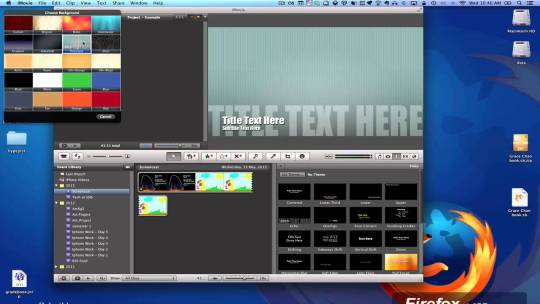
YouTube, the most popular online video-sharing website, covers almost all the sorts of video types, like music video, self-shot funny video, TV shows video and hot Hollywood movies, etc, from which you can find out any video you care a hang and enjoy it online. But accidents always tend to happen. What if don't have time at the moment and just want to save the YouTube video to watch later offline?
The idea of capturing YouTube videos to Mac may come up to your mind. Yes, why not? If you have the right YouTube vdieo recorder for Mac, it will be just as easy as a pie.
The Coolest Video Recorder for Mac to Record YouTube Video for Unlimited Offline Enjoying
On this occasion, some users may think about QuickTime player. Yet, one point should be noted: QuickTime can record full screen only, which will increase unnecessary output storage, and it will record both the sound of Mac speaker and noise from the enviroment. Well, if this means we can do nothing but nail-biting? Certainly not, trust me, there is always a way to tackle this trouble. You can choose to capture the non-downloadable YouTube video with a professional yet credible YouTube recorder. Fortunately, the world-renowned MacX Video Converter Pro is the very one you can resort to. It enables to let you faultlessly record any live streaming video on YouTube from your Mac screen (El Capitan and macOS Sierra) with terrific high quality.
Youtube Screen Capture
It will record YouTube videos on Mac with original audio and video quality;
As the preeminent screen recorder for Mac, it can also capture any web video from Dailymotion, Metacafe, Vimeo, etc. with unaffected quality such that any online video can be accumulated by you for personal enjoyment or editing;
It also serves as a YouTube video downloader with which you can capture YouTube videos by free downloading (no matter HD/4K from YouTube or other 1000+ sites) with fast speed;
You can save the captured YouTube videos on Mac to MP4, MOV, 3GP, AVI, WMV, H264 etc. for iPhone, iPad, Android devices.
How to Record YouTube Live Streaming Video on Mac
This intuitive YouTube recorder for Mac OS will lead you to accomplish the YouTube video recording task easy as A-B-C and meanwhile reserving 1:1 original video and audio quality.
Step 1: Click 'Screen Recorder' Button.
After free downloading and running YouTube video recorder for Mac, press the 'Screen Recorder' button on the main interface.
Step 2: Adjust Capture Settings.
In this area, you are allowed to customize the screen recording area by choosing 'Keep Full Screen' or 'Crop Region'. Moreover, before you capture YouTube video on macOS, you have the choice to select the quality of video to be recorded, tweak the video frame rate, add sound effect to your video, and alike.
Tips: for smoothly recording the audio, you're suggested not to adjust the audio settings lest the unexpected heightened volume would hurt your hearing. You can capture streaming videos on Mac from not only YouTube, but also any other sites.
Mac Os Video Screen Capture
Step 3: Select the Destination Folder.
Click 'Target Folder' button to select a destination folder and save your recorded YouTube video.
Step 4: Start Record.
Hit 'Start Record' button, the program will start capturing YouTube screen video within a fraction of seconds.
After recording YouTube video on Mac, you can simply load the recorded YouTube video into the video converter for further conversion and editing. You are allowed to be fully tapping into this Mac video converter to convert your recorded YouTube video to MP4, FLV, AVI, MOV, WMV, etc for playback on Samsung Galaxy S7/Note 4, HTC 10, Amazon Fire Phone, iPhone, iPad anywhere anytime.
How to Capture YouTube Videos for Mac via YouTube Videos Free Download
As mentioned above, the Mac YouTube video recorder offers another way to capture YouTube streaming videos: free download. Using this way, you can skip the video playback process while recording, and capture YouTube videos for Mac computer right away.
Step 1:Free download YouTube video capturing software Mac version for Macbook Pro/Air, iMac etc. (Windows version is also available for 10/8/7/Vista/XP) and launch it. Then click 'YouTube' icon and 'Paste & Analyze' button to detect YouTube streaming videos.
Step 2: Choose the output video format, resolution, video size as you need.
Step 3: Click the 'Browse' button and choose the location where you would like to save your captured YouTube videos.
Step 4: Press 'Download Now' to save the YouTube videos offline. It takes half-a-minute to get a 4-minute HD music video. You can also capture YouTube audio on Mac only by converting the video into MP3 or other audio formats.
Youtube Screen Recorder Free Mac
Still have any problem on how to record YouTube on Mac with original quality, just email us >>
1 note
·
View note
Text
Apowersoft Free Screen Recorder Windows 10
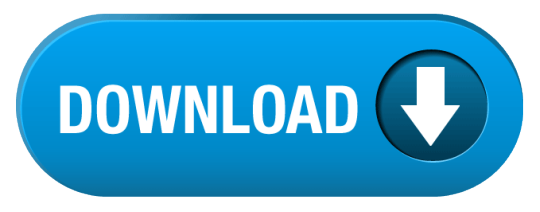
Parents will always worry about what their children watch on the internet through their computers. Most teenagers are sneaky and could continuously watch harmful content without their parents' knowledge, which later affects their behavior due to psychological disturbances. However, there is a way to turn around such scenarios or problems to benefit such adolescents by redirecting their paths in life through screen recording with the free screen capture software.
Apowersoft online, free Screen Recorder Windows 10
Apowersoft Free Online Audio Recorder
Apowersoft Screen Recorder Pro Free
Apowersoft Download
DownloadApowersoft Screen Recorder Apps for PCWindows 7,8,10,XP.Apowersoft Screen Recorder is a free app that enables you to record screen activities without any hassles and save as HD videos. Aside from recording screen, it can also record audio from mic and synchronize with screencast videos. Screencast-O-Matic, Open Broadcaster Software, Debut Video Capture, ShareX, and Apowersoft may be the best free screen capture software that your kids need to screen record important clips. However, DemoCreator is the ultimate best screen capture software for Windows 10 in 2020 because it screen records fast-paced games as well, provides a full.
PC screen recording is quite entertaining because your children and family members can record presentations and educational videos that they can watch later to correct their behavior, and share with you as soon as you live work, as well as age mates. Similarly, you may run into a non-downloadable motivational clip while away for business or seminar and record it to share with them, to inspire them to do better in life. To achieve this, you need the best screen capture software for Windows 10 in 2020. There are multiple such tools including Camtasia and Movavi. Unfortunately, these are costly and unfavorable for purchase during tough financial times. This article will inform you of the best free screen capture software, which does not require spending and that you can acquire at any moment.
1. Free Cam
This is one of the best free screen capture software that you will find quite helpful when it comes to recording your screen. The software is quite easy to download, and the developers will not ask you to provide any irrelevant details to reach the download link. The interface is also quite intuitive, and you will find all the features very easily accessible.
As soon as you open the app, a dialogue box will appear up providing you with the option of New Recording or Browse to open an old recording for some tweaks. When you click New Recording, it will give you a screen selector that you can drag according to the area that you want to capture.
You will also get to set the screen resolution, and you can record up to 1080p. The video quality that you will get will be crisp, and you will also get to set the keyboard shortcuts to start/stop the recording. The software will also allow you to record the cursor movements along with the clicks.
Features
There will be no watermarks or ads throughout the recording.
The video recording will not have any time limit.
The system rounds and mic input will be recorded.
The video quality will go all the way up to full HD.
You can export video to your storage or upload it to YouTube right from the interface.
Also gives you the option to reduce background noise.
There is also a long list of audio effects to choose from.
2. Screencast-O-Matic
Screencast-O-Matic is one of the most reliable free screen capture software since it allows people to speed up their footage. It also comes with a built-in video editor, which enables you to modify recordings to make them more attractive and entertaining. Editing features like the addition of music are great options where the video's audio has no use. Similarly, incorporating blurs in the clips ensure that you help viewers focus and understand the most important aspects. Most professionals or entertainment fans prefer using this tool because it further allows users to share videos on YouTube, without necessarily downloading it.
Pros
It is compatible with Mac and Windows computers
It has varieties of editing options, such as adding images, blurs, titles, and music
It compresses clips to desired sizes
It stores the clips in a range of formats
It exports screen capture to various cloud platforms like Google Drive and sites like YouTube quickly.
It does a webcam recording too.
Cons
It limits your screen recording time to a maximum of 15 minutes
The quality of the video captured is always lower.
The free version puts a watermark on your captured videos
The free version does not allow adjustment of the higher and lower quality recording
3. OBS Studio
This powerful and free video capture software makes screencasting intuitive and so it is among the most reliable tools for Windows 10. Open Broadcaster Software has a clean and easy to read interface that enables the addition of images and sources, specific windows and capture cards, among other items. It also has interesting features like real-time audio and video mixing. The easy to use audio mixer ensures that you can exclude noises through suppression. Additionally, it allows streaming to websites like Facebook Live, YouTube Live, Hitbox, and Twitch. When screen capturing, the software allows you to select your monitor's resolution.
Pros
It is an open-source and free cross-platform
It allows users to do real-time video streaming from majorities of the streaming video platforms
It enhances functionality through over 20 plugins
It supports multiple filters
It gives users the freedom to video record, without time limitations, making it perfect for long-time recording
It syncs webcam
Cons
It is dysfunctional in Windows XP
It is impossible to link the audio file as a source.
It is not suitable for beginners since it requires some technical knowledge
It is slow and the streaming quality is quite disappointing.
It can drop out if the internet becomes weak.
4. Debut Video Capture
Debut Video Capture is among the best free screen capture software that allows you to record all Windows 10 happenings. It has the ability to capture microphone sound, allowing you to make demonstration clips without audio recording. Despite having an odd interface, it is user friendly as the elements are well labelled so that new users can navigate them easily. This tool gives you unlimited recording time and does not apply watermarks to your clips. Additionally, it provides Windows screen recording options; you can use the entire virtual desktop, draw a rectangle of the recording area, or select under the cursor.
Pros
It is compatible with several formats like LLV, MP4, MOV, WMV, and 3GP
It gives users unlimited recording time
It is effective in security systems since it also records from external cameras
It enables users to schedule their recording
The quality of the clips remains intact having not been compromised
It is customizable and easy to work with
Cons
It does not edit recording due to lack of editing features
It cannot upload clips to platforms like YouTube for sharing
The interface appears outdates, making it unattractive
It is a slow software considering that uploading videos take a while
5. ShareX
Professionals consider ShareX as one of the best screen capture software for Windows because it is a small-installation based program, making it a lightweight. Therefore, this open-source free screen capture software frees the space in your PC, enabling you to use it constructively with other matters. It has multiple capture modes feature that diversify how you quickly take screenshots of any region, window or the entire screen. Additionally, it records your screen in two forms, GIF and video. With the built-in image editor, you can make your screenshots interesting before using the automatic upload feature to upload them online instantly.
Pros
It comes with editing tools
It does video recording in high-quality
All features, which are useful and important, are freely available
It allows you to record screen video and audio and take screenshots on more than one monitor.
It perfectly facilitates quick sharing of videos, GIFs, and screenshots through the auto-upload feature, which uploads them to your server
It allows customization of the shortcut key to bind your command
Cons
It is impossible for Instagram users to sync it with the site.
The Customization of the recording settings is quite cumbersome.
It is complicated and thus not recommended for beginners
6. Apowersoft
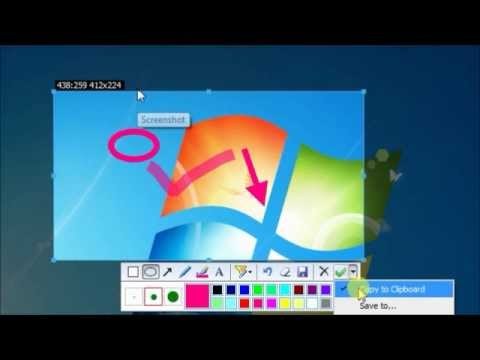
Apowersoft, a free screen capture software, allows you to capture your Windows 10 screen without challenges. To begin with, it does not need the installation of computer software since it is a web-based free video capture software. It has a cheerful and clear interface that is quite easy to understand, making it appropriate for beginners and learning children. Due to its multiple capabilities and tools, this software offers numerous editing and capturing features, such as timed video screen recording. The ability to share the screen in Facebook and Twitter posts and also email image files helps users in sharing crucial entertaining content.
Pros
It does not have recording time limitations
It supports webcam as well as screen video recording
There are multiple video exporting options
It allows usage of FHD and HD output formats
It handles full image editing. You can include shapes, arrows, and text, apply effects such as pixelate, sharpen and blur, and rotate, resize, crop, and add borders.
It allows users to share screen recordings in Facebook and Twitter, and email attached image file
Cons
It demands a very stable internet connection
It is not beneficial to game players since it is not appropriate for game recording
It cannot capture on a secondary monitor
7. CamStudio
If you are looking for a free screen capture software windows 10 that can provide you with the basic functionality and you don't have to dig in the features to find something, CamStudio can be one of the choices that you can make. It's not very bulky software, and you can install it with some very simple steps.
The software is also quite needed by the users who aren't going to edit their videos intensely. Like some previous ones on this list, CamStudio is also an opensource application, and you will get all the features free.
As you will open the application, the dialogue box will show you all the options right up front. If you are looking for a screen recorder that can also provide editing capabilities, this one is not for you.
There is one thing that you need to take care of, and it's that before the setup file is downloaded, it will ask you for some surveys, you should deny everything as it may download some malware on your system.
Features
The videos that you are created will primarily be in AVI format. However, later you can convert them into SWF.
This software will allow you to record screen-in-screen video.
The files/videos that you will render using CamStudio can be saved in small sizes.
You will also get to set a custom cursor/pointer, and it will be very helpful in recording tutorials.
The animation/transition effects are present but are very limited.
You will also get to record your audio.
8. ScreenRec
The screen recording can't get simpler than this. The interface that ScreenRec is offering you will be very intuitive, and you will get to understand all of it without any problem easily. It is also free software, and you will not need to pay a single penny to access all the features.
There will be no ads or restricted access, and you will get to record the screen quite easily. If you are looking for a recorder for your professional needs, i.e., to host business meetings, this one offers that functionality as well. You should note one thing that ScreenRec doesn't offer you any editing tools whatsoever.
The recorder will also allow you to add separate audio input so that you can add crisp voice-overs for the tutorial or presentation that you are recording. ScreenRec will be available for all the operating systems, including Linux. Apart from not providing any editing tools, you will also not be able to record your webcam footage.
Apowersoft online, free Screen Recorder Windows 10
Features
The video that will be recorded will be in full HD, providing you with all the details intact.
You will also be able to take the screenshots and annotate them to clear what you are saying.
The format will be MP4, and it will allow you to play the footage on any device.
System sounds will also be recorded along with the mic.
The application will also allow you to share the video with your team by creating a link. You will also get 2GB of cloud storage included.
The recorder is free, and you will also not get any ads using any feature.
9. Ezvid
It is also one of the applications that come with a very user-friendly interface, and all the features are easily accessible. If you are wondering if it’s supported on your operating system, we are sorry to disappoint you, but it’s supported only on Windows. The features that are offered here will allow you to record & upload videos in no time, and it’s the reason that Ezvid is quite popular among gamers and YouTube creators.
The feature set this application has to offer will allow you to draw while you are recording. It will be a very helpful feature for all the teachers out there.
The final video will be exported in the WMV format, which will be a bit bulkier, but you will get to maintain the original quality that you have recorded. Before you ask, yes, this one is also absolutely free, and you will not need to spend a single penny to access all the features.
Features
The video can be captured up to 1080p.
The interface is designed in a very sleek design that you will be able to understand quite easily.
The application also includes a wide range of audio tracks.
You can increase or decrease the speed of the recorded footage.
The editor will also allow you to add videos & pictures from your device to the recorded video.
There will be no watermark or ads, and you will also get to record the webcam footage.
From the above analysis of the 5 best screen capture software for Windows, the most basic similarities are that they are all free for use and need a reliable internet connection for full functionality. So, you do not have to spend money to use them so long as you have good internet. Four of the 5 free video capture software, namely Screencast-O-Matic, OBS, Debut Video Capture, and Apowersoft, sync webcam and screen recording allowing users to make webcam recordings as well. However, they lack recommendable built-in editors and limit users' recording time, making them unsuitable for game recording and professional use by teachers and office personnel. Eventually, the only best free screen capture software that you should consider is Wondershare DemoCreator.
DemoCreator Highlights Introduction
Apowersoft Free Online Audio Recorder
DemoCreator Software is considered the best screen capture software for Windows 10 in 2020 because it is designed to record any desktop activities, including motivational and educational videos, and presentations. Once it captures that media content it saves the videos in various formats, making them suitable for playback in multiple players.
DemoCreator stands out because it is suitable for professionals and beginners and comes with pleasant beneficial features. The most interesting feature is the powerful built-in editor that helps with the manipulation of recordings to makes them attractive. The editing tools include changeable cursor effects that allow adjustment of cursor size, shape, and color. The annotations enable the addition of multiple elements such as texts. With the tutorial features, you can draw circles or use arrows to explain your recording content.
Recording simultaneously through 2 devices, the webcam, and the camera, is also interesting. You can also perfectly record fast-paced games using this free video capture software, due to 15-120 FPS in Windows and up to 60FPS when using Mac. Using the picture in picture feature, you can include a second video or image, such as a gaming facecam, to your footage. DemoCreator further gives you the option to record part or all of the screen. You may also export your recording to multiple formats such that sharing on social media and with friends will not be a problem.
To enjoy all the above features unlimitedly, DemoCreator will cost some money. However, this should not discourage you because the price is pocket friendly and gives you access to all corners of the software, as well as the privilege of acquiring a non-watermarked clip. These features are very important for screen recording as well as office use. Generally, getting DemoCreator will benefit you both at home and at work.
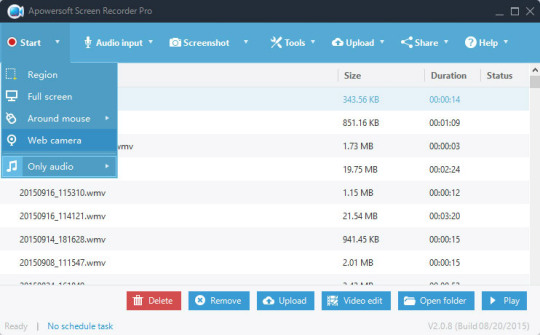
Conclusion
Apowersoft Screen Recorder Pro Free
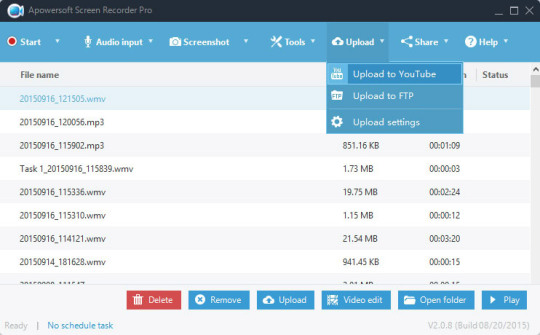
Screencast-O-Matic, Open Broadcaster Software, Debut Video Capture, ShareX, and Apowersoft may be the best free screen capture software that your kids need to screen record important clips. However, DemoCreator is the ultimate best screen capture software for Windows 10 in 2020 because it screen records fast-paced games as well, provides a full editing suite, allows webcam recording that enables you to use the picture in picture feature effectively, and exports in multiple formats to facilitate sharing. The small price that you pay for it will hardly bother you as soon as you begin using DemoCreator at home and work.
Apowersoft Free Screen Recorder is a robust application for users to record the screen of their Windows PC. You can choose the audio input (system audio and microphone audio), take simple screenshots, and annotate, add lines and arrows, and more. Users can then save and upload the recordings via FTP or YouTube and share on favourite social media portals.
How useful is this software?
Click on a star to rate it!
Average rating 4.7 / 5. Vote count: 27
No votes so far! Be the first to rate this post.
Version3.2.1Operating System SupportWindows 98, Windows 8, Windows 2012, Windows 2000, Windows 2008, Windows 7, Windows XP, Windows 2003, Windows 10, Windows VistaCurrent LanguageEnglishAvailable LanguagesEnglish, French, Polish, Chinese, Italian, Japanese, German, SpanishLicenseFreeDateFriday, April 20th 2018DeveloperApowersoftDeveloper URLhttps://www.apowersoft.com
Apowersoft Free Screen Recorder has a basic screenshot capture function and also has advanced features with different recording options as well as a task scheduler, which allows users to take scheduled screen recordings.
Key features include:
Incredibly simple screen recording.
Record the whole screen or custom region.
Apowersoft Download
Multiple audio mode support.
Screen recording share support.
No limit on record time.
Allows webcam recordings.
Record picture-in-picture.
Apowersoft Free Screen Recorder can be used for a range of scenarios on your Windows PC. You can record a wide variety of content and use built-in editing tools to create video streams, tutorials and demonstrations, live chats, and more. You can also export saved videos in a range of formats to suit your needs, including MP4, WMV, FLV, MPEG, VOB, ASF and GIF.
Even though it’s simple to use, ApowerSoft Free Screen Recorder does much more than just record your PC screen. It supports webcam recordings, and even allows the capture of audio alongside your video recordings. This means you have the ability to create facecam or picture-in-picture to take your videos to the next level.
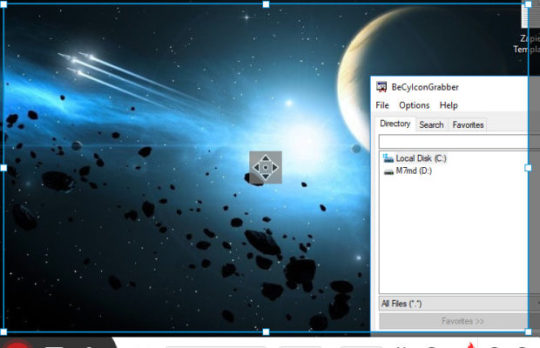
Overall, Apowersoft Free Screen Recorder is a great screen recording tool that is simple to use and has a couple of useful features such as the screenshot capture tool and the ability to choose the audio input. The application has a really easy to use interface and even novice users will be able to get to grips with the layout and functions.
Unlock more powerful screen recording features with Apowersoft Screen Recorder Pro.
Find out how to add facecam to videos using Windows PC.
4.7
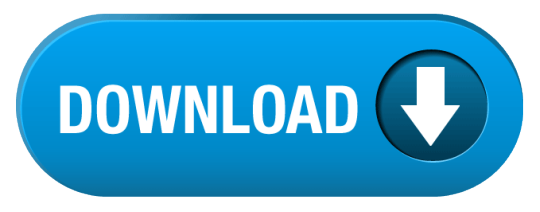
1 note
·
View note
Text
Using Smartphone As Being A Web Camera, Cost-free
Figure out how to use your mobile phone as a video camera to supply totally free and incredibly simple (House windows and Mac pc)
In this post I will reveal how to use your mobile phone as a webcam under Microsoft windows and Macintosh operating systems. To achieve this we shall require a mobile device and use a little app on our operating-system.
It will be possible to use your smartphone being a web camera both cabled and wireless network. Virtually no time limits or trial run variations. All of this completely free along with an incredible rate of response.
Use your cell phone as being a hard wired or wifi webcam
Most are the applications that serve to replicate everything you see on our mobile over a t . v . or laptop or computer however that a lot of function gradually, are aged, have limited time useful. For a while now I actually have been looking for a remedy to employ a cellphone like a web camera under Windows and this app that I will demonstrate nowadays tends to make almost everything very simple, practical and for free.
No lag using it by wi-fi
It's not Droidcam, why am I clarifying this? For the reason that it is one of the most popular applications to use your cellular phone as being a camera but it really has personally offered me dreadful results. Generally If I used Droidcam being a webcam throughout the wi-fi, the offset created was incredible, nearly unusable. And the reality is that I really do not think it is excellent sometimes.
Making use of mobile phone being a webcam for Skype, Hangouts, Focus, Satisfy, and so forth.
What you are going to be capable of do is to use your mobile phone as webcam "almost" native of Microsoft windows, which means that you will be capable of use the primary plans of videoconferences together with your smartphone without difficulties.
Use your mobile phone like a digital camera for streaming

The same, whenever it operates like a natural Microsoft windows webcam it will be possible to use your cell phone as a digital camera for the Youtube, Twitch, Fb transmissions, etc. In addition to, the resolution you will send is going to be that of a professional web camera.
Iriun 4K webcam for PC, Mac and Linux
This application is offered for Android and iPhone, is the one that allows you to make use of your telephone like a camera for Home windows, Macintosh and Ubuntu. It will be possible to make use of the camera up to 4K solution by wifi.
Iriun 4K, app to transform mobile to web camera.
Iriun 4K, app to convert cellular to webcam.
Methods to setup Iriun:
It's really easy, you first down load the applying as outlined by your cellular os: Iriun 4K Web camera for Android - Iriun 4K Web camera for apple iphone.
Once the app is installed you have got to install software program on your personal computer that will allow you to pick possibilities including quality for example. camsxxxx.com You may transmit as much as 4K quality. Down load Iriun for the personal computer with Windowpane, Apple computer or Ubuntu.
Operate Iriun on the cellular and on your personal computer.
Make use of your beloved online video conferencing or internet streaming app and choose Iriun as your webcam.
Video clip of Iriun at work:
Join our You tube station: 'El Rincón De Cabra' and stick to us around the social media sites Fb, Flickr and Instagram. Also you can http://www.bbc.co.uk/search?q=webcam sign up for our e-zine to acquire with your mail box the most crucial reports of the website.
1 note
·
View note
Text
Mio’s status report
The motivation and energy are back, and I have finally removed an important task from my shoulders, so I’ll be able to draw or even continue to write the Time-Space analysis! I have a file listing all my pending projects, including the last Afterw@rd video (haha I didn’t forget about it dw). And good news! Twitch is working on a Mac version of their streaming software. I’ve tested the beta. For now no game capture function, but it’s in progress. And that’s very good ‘cause it means my wish of streaming Feferi’s and Eridan’s PQ route will come to fruition after all :D The projects that were in hiatus will be resumed, and new ones are in perspective. So stay tuned folks~
#mio#status report#the gears are in motion once again#but before diving back into anything#gonna finish me new profile picture#then maybe write#idk#we'll see#projects#old and new#twitch studio#streaming#pesterquest#video editing#homestuck#typos#sorry I'm tired
2 notes
·
View notes
Text
Very Best Ways To Obtain Your Free Unused Steam Wallet Codes List
What on this planet is Steam?
Steam is a recognized electronic distribution platform. It Completely was initially founded in movement for Home windows individuals way back again in 2003. Later, it opened as much as Linux and Marketplaces.
It may be developed significantly to factor One of the best Laptop gaming communities. That could be as a result of to its superb attributes which attract lots a lot more additionally more refreshing gamers each day.
A variety of 3rd get with each other publishers have already got hopped on board, like Namco Bandai, Activision, and Square Enix. The Method has drawn a great deal of impartial exercise developers who use choose choices to reach audiences.
Installing a Steam Account
It might be exceptionally Tremendous easy to produce a distinct Steam account. You are going to just complete the fields as essential more than the menu and pick an alias which hasn't been taken. It may be a pain-free course of action which you may assume to just want to perform The instant.
eight Crucial Attributes of Steam
Steam is undeniably a notebook or Laptop computer or Personal computer gaming juggernaut. And, when it truly is vastly popular for having wonderful gaming specials and taking care of activity libraries, it sports activities activities a wonderful present of other productive apps. These are certainly the Considerable Picture Strategy and In-Household Streaming. Below, we go about numerous of The crucial element important solutions of Steam:
I. Engage in Thrilling On the internet, Multiplayer Online games
Apart from video clip clip video game titles which operate across Just about all genres around, Steam is loaded with titles which you have the opportunity to operate out within your machine without any problem.
You can make video game purchases applying the built-in Steam Keep facet. But, we recommend skimming via the products description in Each and every specific video clip recreation's sub menu to be sure your gadget fulfills the minimum strategy demands and has the demanded tricky disk demands. That could help see to it that the game you would like to get will almost certainly run The perfect way without having issues.
Sure, numerous that facts could be definitely specialized. However, in most cases, you are able to anticipate to just want to give some thought of to the general particulars. On top of that, you can Keep in mind the on line video games are delivered in 3 distinct sections, Linux, specifically Personal computer, and Mac. It'd be the most suitable option of yours just in the event that you intend to Produce your gaming library instantly or are attempting to discover to find fast gaming.
II. Get Aid
You can request guidance from your Steam Group just in the event you may get trapped where ever. Moreover, you can make use of the Steam Help for aid with one among A form titles. You should be able to also receive handy recreation manuals through Steam's exercise information group.
You can get these by selecting a particular match from your Library. A summary of back 1-way hyperlinks will open up on the appropriate. Just click on' Group Guides', and you could come upon various pertinent guides.
III. Socialize
When it will occur down to communities, Steam could not get any significantly better. The Group is with out doubt a fantastic place to shell out time, crank out new mates, and chat although actively participating in numerous titles.
You will have a chance to get in touch with friends' names swift from the' Group' tab. Way too, you have the ability to search for lots of games along with look into by means of Dialogue board posts. Subsequently, you can expect to have a simple time connecting with players who're into your Alternatives, whether it is hardcore situation-participating in game titles Or perhaps straightforward third individual person shooter kinds.
Don't pause to go in and Look at for nearly any important details. Be respectful, nevertheless.
IV. Are living Broadcasting
youtube
Most other businesses like Twitch call for One of a kind application for sport streaming. Over the flip side, Steam will probably allow the chums of yours to watch how to add money in steam wallet for free you Interact in seamlessly with no requirement for any Exclusive application.
Essentially Develop the Steam Broadcast features in a way that any Steam purchaser and perhaps just buddies can ask for to watch. You have to have not be troubled about extraneous useful resource drain. You can not be broadcasting somewhat one thing until when everyone begins observing.
The 1 draw back This is often that game titles are not recordable for testing in a while. Nevertheless, the Steam Broadcast attribute is very beneficial for sharing with your folks.
V. Husband or wife and children Sharing
With Steam's Kin Sharing, Laptop or computer process shoppers are Geared up to authorize other pcs to get into their comprehensive gaming library. That works seamlessly properly provided that you take place to become not playing the movie on line games at an identical time.
To check out your gaming library, there's a chance you're envisioned to log in by using the merchandise you want to grant entry to your library. Authorize the account of theirs from your' Loved ones' tab to support them to put in and become involved in the online video clip on the internet game titles you possess. Steam permits you to authorize all around 5 buyers and 10 devices.
VI. Sport titles' Backup and Restore
A result of the simple fact video movie games can choose up lots of House, it might be fair to have to include and perhaps alter really hard drives out of your respective gaming Notebook. Steam allows customers to backup and replenish their activity titles straight away.
You can get that by heading toward the' Backup and Restore' tab within the critical menu, locating the games you want to backup, and acquiring your chosen backup holiday vacation spot. You will have the choice to revive the backup straight from the very same menu.
VII. Recognize Tunes Although Taking part in
While actively participating in, the new songs you might be Hearing will founded the temper for that absolutely sure gaming session. That could be fundamentally the clarification why Steam formulated a New tunes Library coupled with Participant. Boost your favored MP3 tunes in the Steam Library suitable right before actively actively taking part in them.
Within the desktop is labored from the Tunes Participant. But, after you begin taking part in, it is possible to accessibility the assorted settings from identical Steam's overlay you might function with to print on the Steam browser, chat, or perhaps your buddies' suggestions.
VIII. Server Manager - Regulate your most well-liked Servers
Often, figuring out a positive server for a particular action can validate for getting a obstacle. Moreover, it will most surely need to have many tries, undergoing even the bad types. Yet, Steam's inbuilt Server Manager allows persons to search for through distinct servers, Inspite of if one particular's not inside of a Activity.
So, you can mark specific servers as favorites. You can retain a listing of your LAN servers, also. It genuinely is a neat characteristic which tends to make sustaining with many of the spots you prefer making the most of from a fairly quick exercise. Customers can use their Steam servers by heading for the Check out menus and picking the' Servers' tab.
Introducing Hard cash in the Steam Wallet

You can incorporate methods for your own Steam Wallet through the use of the straightforward actions underneath:
1. Indication into your Steam account
two. Click on your alias in the ideal of correct-hand corner and get there at the' Account Specifics' tab
a few. Simply click the' +Insert funds' button and determine your required sum
Making use of Steam Wallet Codes in order to insert Cash
Steam Wallet participating in playing cards may be acquired within the world at many corner shops, online video game merchants, and electronics suppliers. These include codes which you can redeem into your Steam Wallet. Likewise, shoppers can purchase codes that happen to be printed promptly on receipts and in many cases sent by the use of e-mail by way of e-Commerce Web sites, kiosks, and various cybercafes.
Conserve on Steam Buys with Fully free Steam Wallet Codes
Steam happens to be available for all around 10 a few years now. It actually is keep on to One of many most exceptional indicates of purchasing for video video games, as a consequence of its simplicity of use, Enhanced accessibility, and comfort.
But there are quite a few fascinating, but high priced online video games though in the Steam Retail outlet. But, not everybody is All set or keen a good amount of money for game titles. Which won't suggest that you just can not take pleasure in these highly-priced features.
You could be basically for the suitable Net-site entirely free of charge Steam video game titles. Free of charge Steam codes get seen as becoming the prime magic formula to supreme gaming and amusement.
Steam Repo - Certainly absolutely free Steam Wallet Code Generator
Steam Repo is a electronic repository which on a regular basis delivers Steam Wallet card codes as giveaways Any time products are available. With our thoroughly free Steam Wallet codes, you may need not commit A great deal on your amusement.
The codes are offered at random and, So, with arbitrary values. That you're not wanted to purchase something in the slightest degree. It actually is a fairly easy and study course of motion that's quickly.
So how do our Absolutely free of charge Steam Wallet Codes Function?
You can reap the benefits of our Steam Wallet codes Similarly as you would likely with reward playing cards. You can then redeem your codes to main up your account's credit rating. Consequently, you can tackle to obtain supplemental game titles, software, or some other solutions you intend to purchase in the Steam Hold.
Steam just isn't likely to decreased any location from making use of these codes. Abide by these rules to redeem your Steam Wallet codes:
just one. To start with, be specified you have got acquired a Steam account. You can then indicator into your head and account to http://www.steampowered.com/wallet.
2. Critical in the exceptional code into your Wallet Code discipline. Click on' Carry on', in addition the credit score score will be immediately redeemed on to your account.
three. The code's distinct printer will possible be topped up into the Steam account's harmony.

Gains of using our Expense-free of charge Steam Wallet Code Giveaways
-We have made this Site as we genuinely like gaming just like you have to do
-It truly is fully secure, with none adware, malware, and virus considering that challenges are World wide web-dependent
-It was examined and confirmed
-The full class of motion is conveniently rapid and seamless
-We provide only codes which materialize to be legitimate and bonafide
-You is able to make use of this site as normally moments as you'd drive when objects are in inventory
-We are reliable by quite a few followers and players from all elements of the earth
Have a good time: Benefit from our Unquestionably free Steam Wallet Codes
We've been giving Steam account homeowners with reputable Steam Wallet codes for an incredibly very long time instantly and at no cost! You can easily redeem them entirely cost-free Steam video clip games anytime and any place you would like. We have experienced several evaluations which are beneficial, specially throughout the lowered-budgeted gamers who will rarely take care of to order All All those very-priced on-line video games.
With our free of charge code generator, You can find an entire ocean of thrill awaiting you. You have a chance to also invite friends to use our absolutely cost-free codes. We now have manufactured this Product for the advantage of yours. It really is a golden chance to uncover the attainable Steam has in retail retail outlet with your scenario!
1 note
·
View note
Text
Guide To Twitch Streaming
Who wants to sit and watch people play video games all day? Millions of people, it turns out. Live-streaming website Twitch is one of the biggest things in games, with 15 million daily viewers who come to watch the wealth of professional tournaments, gaming talk shows and casual solo sessions that the site's 2-million-plus broadcasters offer.
Twitch's biggest streamers are a new breed of Internet celebrity, with legions of dedicated fans who tune in daily to watch them dominate Fortnite matches or hilariously scream their way through horror games. Many of these personalities have a litany of sponsors and hundreds of thousands of social media followers — two traits more typical of a pro athlete than someone who plays video games for a living.
But while only a lucky few make it to the NBA or the NFL, anyone with a decent gaming PC or modern game console can be a Twitch streamer. If you want to take a shot at Twitch stardom, here's everything you need to know about how to become a Twitch streamer, from basic hardware requirements to tips from the pros on keeping viewers happy.
What You Need to Become a Twitch Streamer A Good Computer
Although there are a few exceptions I'll outline below, you'll likely be doing most of your streaming from a gaming laptop or gaming desktop PC. As far as specs go, Twitch recommends having at least an Intel Core i5-4670 processor (or its AMD equivalent), 8GB of RAM and Windows 7 or newer. (Don't worry; you can stream from a Mac, too.)
If you're streaming PC games, you'll need a graphics card strong enough to support whatever you're playing and, ideally, one that supports DirectX 10 and up. The faster your Internet connection, the better — you should probably aim to have an upload speed of at least 3MB per second, which should be attainable on most home Internet connections or even via mobile.
While we recommend streaming from a desktop if possible, going live from a laptop is totally doable with the right specs. If you want to go the mobile route, be sure to check out our guide to streaming to Twitch from a laptop.
One PC or two?
While Twitch's core system requirements are pretty forgiving, streaming and playing graphically intense games at the same time can put quite the load on your computer. Some popular streamers remedy this by using two PCs at once — one for gaming, and another for broadcasting. If that sounds too complicated, you can check out desktops such as CyberPower's Pro Streamer, which houses two complete PCs in a single body.
Fortunately, thanks to to recent strides made by Nvidia, creating a high-quality stream from a single PC is becoming more feasible. If you own a gaming desktop or laptop with one of Nvidia's new RTX graphics cards, you'll be able to take advantage of Nvidia's dedicated hardware encoder that's built into each card. This essentially relieves your CPU of having to do too much of the heavy lifting.
Open Broadcaster Software, which we'll touch on below, is optimized for the new Nvidia cards, meaning that it's quite easy to get a smooth single-PC stream going so long as you've got OBS as well as a system with an RTX 2060, 2070, 2080 or 2080 GPU.
A Twitch account
You can visit Twitch.tv to join for free, and you should probably add a custom avatar, banner and description so that viewers can learn a little bit about you. If you want to make sure that all of your broadcasts are temporarily archived for later viewing, you can head to Settings > Channel & Videos > Archive Broadcasts.
Streaming Software
The most essential part of any streamer's tool kit, broadcasting software lets you show your gameplay to the world. The two most commonly used streaming programs are Open Broadcasting Software (OBS), which is completely free, and XSplit, which has a highly intuitive interface but requires a paid subscription in order to use its key features.
Regardless of your choice of software, setting up your stream consists of the same general steps: picking your sources (such as your computer monitor, gameplay feed or webcam), laying out how they'll all appear for the viewer, and finally, syncing up your Twitch account and going live.
Microphone and Camera
While you can technically get by with a gaming headset, you'll want a dedicated microphone so that your viewers can hear you clearly. The $129 Blue Yeti is our favorite USB mic thanks to its crisp audio quality and adjustable pickup modes. If you're on a tight budget, consider the $36 Samson Go Mic; for something more portable, check out the $99 Blue Yeti Nano. For more on microphones, be sure to also check out our podcasting guide.
If you don't already have a webcam and want to show your face, the $49 Logitech HD Pro C920 is our top overall pick thanks to its sharp 1080p capture quality and wide field of view. The $99 Logitech C922 offers the same quality but with automatic background removal, which allows you to superimpose yourself onto your game without the need for a green screen. There's also the $99 Razer Kiyo, which is similarly sharp and offers a built-in ring light for illuminating your face.
Streaming from Consoles
If you're wondering how to become a Twitch streamer without any fancy PC hardware, both the Xbox One and PS4 let you stream directly from your console, without any extra devices or software. On Xbox One, you'll just need the free Twitch app; on PS4, you can go live right from the system's Share menu. Folks on Xbox can also stream directly to Microsoft's Mixer platform, which is just as easy to set up. While you won't get to customize your stream the way you would from your PC, console streaming is still a great way to get your feet wet.
If you want to stream from your Nintendo Switch or any other console (or just want more control over your broadcast), you'll need a capture card that records your console gameplay to your PC.
The most popular capture card option out there is the $129 Elgato Game Capture HD, which seamlessly records 1080p video from Xbox One/360, PS4/PS3, Wii U and just about any other system with an HDMI output. It also has a Component adapter, in case you want to stream from one of your dusty retro consoles. If you want smoother, 60-frame-per-second streams, you can step up to the $151 Elgato HD60.
Twitch is home to a growing stable of bona fide gaming celebrities who make their living broadcasting — but not just because they play the latest games or have a fancy stream setup. The top Twitch streamers are true entertainers; some are known for their incredible Call of Duty headshots, while others are famous for blowing through entire Zelda games in 20 minutes. But more than that, they're just great personalities.
"[Our top streamers] are humble, friendly, highly interactive and treat the people in their chat as if they are the stars of the show," said Chase (yep, just Chase), Twitch’s director of public relations.
If you're looking to get into the finer points of growing an audience, popular Hearthstone player Jeffrey "Trump" Shih's "Streaming 101" video is an excellent place to start. Shih neatly breaks down the core components of streaming into an acronym he calls OPTICS (Opportunity, Presence, Technology, Interaction, Consistency and Skill), noting that focusing on any number of these factors could help you make a name for yourself.
Grow big enough on Twitch, and you just might be offered a partnership, which allows you to get a cut of broadcast revenue and offer your viewers exclusive perks in exchange for a monthly subscription fee. No matter what level of Twitch stardom you're shooting for, here are tips from some of the streamers who do it best.
Find Your Niche / Games You Enjoy Playing
How do you stand out among Twitch's 2 million streamers? For Burke Black, all it took was a pirate hat and lots of patience. After two years of steady streaming, Black is now a partnered broadcaster with more than 23,000 followers that tune in to catch his late-night, swashbuckling-themed antics.
Fire up any of Black's broadcasts, and you'll see him in full brown-and-beige pirate garb, complete with a skull-and-crossbones bandana and an epic beard to match. The 36-year-old is the farthest thing from imposing, though, as he giggles and cheers his way through anything from Grand Theft Auto V to Pirates! (naturally) while enthusiastically chatting with his viewers.
"I consider it a show, not just some dude streaming games," Black said. "People come in because they like the atmosphere … [it's a] nice friendly environment where they can come and have a good time with some cheesy pirate stuff going on."
Becoming a pirate isn't the only way to stand out on Twitch. Perhaps you're exceptionally skilled at the world's most obscure platformer, or you have a really cute dog you can put in front of the camera while you blast through Counter-Strike matches. Find your specialty, and run with it.
Be Consistent
Consistency is crucial — just as people tune in to their favorite TV shows at the same time every night, they should know exactly when you'll be live on Twitch. Whether you broadcast in the afternoon or the wee hours of the morning, stick to your schedule, and make sure it's prominently displayed across both your Twitch page and social media sites.
"You will never get the same viewers if you stream at random times when you are just starting out," said That's Cat, a 26-year-old streamer that specializes in survival games and has almost 30,000 followers.
Make Some Friends
Sonja "OMGitsfirefoxx" Reid is one of Twitch's biggest stars, with more than 631,000 followers and her own merchandise store. While much of her success can be attributed to her unfiltered sense of humor and constant interaction with her viewers, one of her biggest breaks came from working with others.
"We started a daily Minecraft stream, with the idea of just playing some Minecraft with friends and hanging out," said Reid of "Mianite," a series in which she and other popular Twitch stars broadcast their daily hijinks in the popular crafting game. "It blew up, and turned into a huge series, which is going into its third season."
That's Cat also made a name for herself by playing with other broadcasters. In fact, the streamer had 500 Twitch followers before she even went live on her own channel, simply because she made plenty of friends beforehand.
"I ended up having over 80 viewers [on] my first stream, because of my presence in the community prior to streaming," said Cat, who got offered a partnership after just three months of broadcasting.
Be Very Interactive w/ Your Audience
What sets Twitch streams apart from other forms of entertainment is that the audience is almost always a key part of the experience. All Twitch broadcasts are accompanied by a chat room, which allows streamers to interact directly with the people who support them. The more you make your viewers feel like they're sitting on the couch with you while you play, the better chance you have at building a loyal following.
Reid affectionately refers to her fans as her "foxx family." Even with hundreds of thousands of followers, she makes sure to keep things personal.
"I get to know a lot of my [viewers], and remember what's going on in their lives and chat with them about it in stream," she said. "Having a community that really feels like a family is really important to me."
Audience interaction is a top priority for Black, who has a monitor dedicated solely to viewing his Twitch chat. Black also does frequent giveaways, which, according to the streamer, helps encourage fans to come back every night.
That's Cat's following has grown so loyal that she can count on having viewers no matter how obscure the game she's playing.
"I literally played Barbie's Dream house and still had my entire community cheering me on," she said.
Don't Stress About Your Gear (At First)
Just because your favorite streamer has a super-sharp webcam and a fancy green screen and streams from two high-end PCs at once doesn't mean you have to — at least at first. Twitch's system requirements are quite lenient, which means you should focus on growing an audience before you spend thousands turning your bedroom into an all-out studio.
MORE: The Best Gaming Keyboard You Can Buy
"I started streaming on an old HP laptop that overheated to the point of burning my hand, and an old foldout chair from Walmart," said Reid, who's been able to upgrade to a decidedly better setup as her channel grew.
Be Patient, and Have Fun!
As with any type of success, "making it" on Twitch takes lots of patience and hard work.
"If you're doing [this] just to make money, you'll usually fizzle out in the first three or so months," Black said. "For the first six months, it was just awful because I didn't know what I was doing. Try not to get discouraged, because everyone's been that way."
Black's patience is now paying off; the streamer is closing in on 24,000 followers, and his Twitter feed is full of pictures of loyal fans wearing T-shirts with his name on them. Black, who currently works in photography, is considering becoming a full-time streamer once he hits 500 paid subscribers.
Reid stressed the importance of relishing every viewer, no matter how few there are in the beginning.
"Even if you have three viewers, or 30 or 300, there are people that are choosing to hang out and watch you," Reid noted.
In the end, it's important to remember that we're all still playing video games. Whether it's a hobby or something you hope to make into a career, streaming should be fun — the more you enjoy yourself, the more everyone watching you probably will, too.
5 notes
·
View notes
Text
MP3 To FLAC Converter
If you should convert FLAC to MP3 in Mac OS X free of charge, one of the simplest ways to take action is utilizing a utility called All2MP3. Would changing MP3 to FLAC make sense? Up changing MP3 to FLAC is possible? Easy methods to convert MP3 to FLAC without loss of audio high quality? Many people could have questioning this kind of query. This text goals to introduce the very best MP3 to FLAC Converter for convert flac to mpc files Mac and Windows in addition to a step by step information on the best way to convert MP3 to FLAC quickly. This was the unique 1-minute stereo music file used to transform to all the opposite formats. Step 2: Select MP3 format from Audio presets. Bigasoft FLAC file converter for Mac supports operating in background and publish-job like auto shut download, log off, exit program. If you wish to help the artist, there are a number of sites that allow you to buy FLAC recordsdata. Click "Add Video" button on the main window to pick out the flac files you need to convert flac to mpc files. audio format like AAC or MP3. Wait until the audio has completed, hit the left purple button once more to stop the recording. Should you want to examine the processed file you'll be able to see it under the output folder. Click on Convert button and then obtain the transformed file to your laptop.
You'll be able to upload remote audio information through their direct URL in addition to information stored in your Google Drive account. One of many often uncared for features of VLC is its skill to convert media information. Not only can it convert just about any audio format, it may possibly additionally extract audio from video files, which could be very useful for transcription work. On this article, we will be talking about tips on how to convert WAV information to MP3. While bodily discs are nonetheless common, their usefulness will finally be eclipsed by the convenience of purely digital files: whether or not meaning streaming or software program information stored in your community or within the cloud. As a format FLAC will most likely never be as well-liked a format as CD and DVD have been in their heydays, however it's shortly grow to be the format of choice for people who care about sound high quality. You've gotten the option to decide on the standard of MP3 recordsdata you want, which can be found at the decrease section of this window labelled Profiles". Step Three: Click on Convert Now! button to begin extract lossless audio track from video in batch. If you wish to stop the method, please click Stop button to halt the encoding. And please click "Output Folder" at the backside left corner after that the file convert fully. You may click on: Options > Common to Set Output Folder as you like. From Rel. 3.2 FreeRIP Professional can take advantage of the multi core architecture of newer PCs, spawning as many parallel file conversion tasks as the out there CPUs. Which means changing, as an example, 20 FLAC files to MP3 on twin core machine would take roughly half the time it would be wanted on a single core machine with the same clock speed.Since this model is free, so you're only permitted to obtain videos or audios from YouTube. However if you wish to download from different websites you would download the HD Video Converter Factory Professional which helps downloading from Vimeo, Dailymotion, Twitch and different pop video sharing websites. It can be possible that your PC won't have tools which help FLAC audio mode, hence it becomes essential to convert information to MP3 format, which is kind of a common format for playing audio recordsdata. Comply with our step-by-step guide to convert FLAC to MP3 utilizing VLC media player.Click on + so as to add your FLAC file to be transformed. Used this for ages and it does exactly what it says on the tin! Don't anticipate bells and whistles then complain about it. It's a easy and straightforward to make use of, old-college UI shell utilty for changing files (eg flac to mp3). I use it primarily for a car media participant which does not support flac.The final technique you need to use is by using iTunes to transform your FLAC information to MP3 format. Nonetheless, FLAC file is not supported by iTunes, and one of the simplest ways to play one of these files is through the use of an software known as Fluke. This app may serve as an AppleScript, it truly works by letting iTunes detect FLAC file as a Quick Time Movie file. So it is a extra accurate resolution for handling FLAC comparing with other video gamers like VLC which simply helps many file codecs.
1 note
·
View note
Text
Video Downloader App Review

Video downloader app is an application that allows users to download their favorite videos from the internet for offline viewing. This has become a very popular use for many people, as it is often necessary to watch videos in a place where there is not an internet connection available. This can be very useful for eLearning purposes, or even for simply storing videos that you want to view later on your device. Read more great facts on google pay, click here.
The best video downloader apps offer fast and easy downloads of your favourite videos, with no adverts or watermarks to worry about. Some also have more advanced features than others, which can be useful if you are looking for the best solution to your video downloading needs. For more useful reference regarding vidmate app, have a peek here.
One of the most popular video downloader apps on the market is VidMate, which provides users with a simple and effective way to save their favourite videos from YouTube. Its interface is user-friendly and features are well organized in categories like new releases, top rated and coming soon.
It supports almost all video formats, including MP4, AVI, MOV and WMV. It also has a built-in browser that lets you search and browse for the video you need to download.
This is a great video downloader app that offers a straightforward, easy-to-use interface with support for hundreds of websites. Its video-processing engine is very powerful and will quickly convert any video into a format compatible with your computer, mobile or tablet.
In addition to this, it will also provide you with a full range of editing functions, such as trimming video into clips, merging several videos into one, adding effects and more. It also supports DVD ripping and editing, and can be used on both Windows and Mac.
VDownloader is a free software that works with more than 1,000 video hosting sites, including Dailymotion, Break, Twitch, Vimeo, and more. It's easy to use and includes internal search for videos, as well as features to record live streams and save them with subtitles.
To start, select a video from the list and click the "Download" button. FVD will open a page that lets you enter a file name (optional), as well as choose a resolution and quality. Then, it will automatically pull the filename from the video's URL.
You can also add multiple files to the queue at once and it will automatically process them in batches. This makes it very fast to download a large number of videos at once, and it can help you manage your downloads more effectively.
The program is free to use, but it does have a premium version that allows you to remove advertisements and watermarks from your downloaded videos. It can also be a good choice if you need to download videos in high-resolutions, as it will allow you to do this with ease.
Another great option for free video downloader apps is YTD Video Downloader, which is a lightweight, simple to use, and free video downloader that is available on most devices. The app has a built-in web browser that lets you download videos from YouTube and other video sites, including Facebook and Twitter. Please view this site https://www.wiki-how.in/vidmate-apk-download-latest-verion/ for further details.
0 notes
Text
5 Best Webcam For Streaming 2019 Plus Buyer’s Guide
I am convinced that technology is becoming bigger and bigger part of our lives. Knowing this, we must admit that communication has gone as far as using visual technology when two people are trying to connect. The most important aspect here is playing the webcam. There are a number of things one person can do with the webcam when it is attached to his/her computer. Just by using or installing some software you can do a lot more with your camera than just the regular video calls or checking your make-up or hair. These things sound great, And if you are a guy seeking a webcam for streaming, This Guide: Best Webcam For Streaming 2019, will set you on a right path.
Top 10 Best Webcam For Streaming 2019
# Preview Product Price 1

Logitech C922x Pro Stream Webcam – Full 1080p HD Camera – Background Replacement Technology for… $72.46 Buy on Amazon 2

Logitech BRIO – Ultra HD Webcam for Video Conferencing, Recording, and Streaming $176.80 Buy on Amazon 3

Pro Stream Webcam 1080P HD Video Auto Focus Camera for Streaming, Game Recording, Conferencing, USB… $59.99 Buy on Amazon 4

Logitech 1080p Pro Stream Webcam for HD Video Streaming and Recording at 1080p 30FPS $84.95 Buy on Amazon 5

Logitech C922 Pro Stream Webcam 1080P Camera for HD Video Streaming & Recording 720P at 60Fps with… $79.63 Buy on Amazon 6

Spedal Full HD Webcam 1536p, Beauty Live Streaming Webcam, Computer Laptop Camera for OBS Xbox… $42.99 Buy on Amazon 7

Razer Kiyo: Full HD 1080p 30FPS / 720p 60FPS - Built in Adjustable Ring Light - Advanced Autofocus… $87.80 Buy on Amazon 8

Logitech C920S Pro HD Webcam with Privacy Shutter - Widescreen Video Calling and Recording, 1080p… $69.99 Buy on Amazon 9

Spedal Full HD Webcam 1080p, Beauty Live Streaming Webcam, Computer Laptop Camera for OBS Xbox… $32.99 Buy on Amazon 10

Dericam 1080P Full HD Live Streaming Webcam, USB Desktop and Laptop Webcam, Mini Plug and Play Video… $24.95 Buy on Amazon
Why You Should Buy a Webcam
You can get your own camera for the price of 50$ up to 100$, and there are many places where you can get them. If you are asking yourself what are the cool things you can do with your camera here are some examples that might help you: • You can use your camera as a surveillance system in your home or even your office. • You can use your face to log in to windows. • Optical character recognition. • You can create cool time lapse videos. • Turning your boring PC into a photo booth. • You can use it to watch the birds that visit your bird feeder. • You can even create your own fonts. • You can do live streaming. • You can use it to make your gaming sessions more fun.
How I Picked These Top 5 Webcam for Streaming
When it comes to streaming cameras I have 5 favorites that happened to be liked by other users as well. The first one is Logitech HD Pro Webcam C920 with its 1080p Camera. The second one is Logitech C922x Pro Stream Webcam, then the Microsoft LifeCam HD-3000, then the Logitech C930e 1080P HD Video Webcam and the last, but not least, is Logitech HD Pro Webcam C910.
Top 5 Picks Reviews: Choose Your Best Webcam For Streaming
All of these webcams have 1080p camera, which is probably the main reason why I picked them. Another important thing when choosing a webcam is how fast and compatible with most of the computers they are and these 5 stand strong on that point. You will also want a camera that is easy to use, so easy that even beginners can use it, out of all these 5 the Microsoft LifeCam HD-3000 is probably the easiest to use. Of course, when I invest my money in something I want quality products and all five of these have great quality for a relatively fair price. Another thing is that these five webcams have similar design and they are easy to install on the monitor. Therefore, low price, great picture, good sound, handling dark and light settings with ease, fast installation, looks good on your monitor what else can you ask for a fairly priced webcam? For me personally, these are the main characteristics that I look for when I buy a webcam.
Logitech HD Pro Webcam C920 Reviews
The Logitech HD Pro Webcam C920 has no bounds with self-expression. No matter if you use it for Skype or video blogs, this webcam will offer you lifelike HD picture. For Skype video calls this camera offers you full HD 1080p up to 1920 x 1080 pixels same as the video recordings. This webcam also has built-in microphones, which has an automatic noise reduction and that will ensure natural stereo sound. The webcam has a lens that has a five-element glass with very precise auto-focus that will give you amazingly clear and detailed picture. It also has a low-light correction and it can be used with a tripod and it has a universal clip for LCD monitor and laptops. This webcam is compatible with Windows 7, Windows 8, Windows 10 or later, Mac OS 10.6 or later, Android v 5.0 or above, Chrome OS, Available USB port, and Internet connection.
What Current Owners said This Webcam
People, who have bought this webcam, say that it is more than what they expected from a webcam that does not cost much. They are surprised by the quality and the wide view that this webcam offers. Another thing that the users like is that you are able to adjust focus, color, white balance, zoom and so on, the way you prefer it. Buyers are also pleased with this webcam’s monitor mouth, which can be clamped at any monitor. Probably the biggest pro for this webcam will be the low cost, and then the quality and clarity of the view and that it can be put on any monitor. The only con might be the auto-focus meaning when you use this camera for streaming the auto-focus will constantly try to find focus and that might make the stream unwatchable.
The Logitech C922x Pro Stream Webcam Reviews
The Logitech C922x Pro Stream Webcam is the webcam you need if you what your YouTube or Twitch videos to have a professional quality. The recordings or the stream will have a very lifelike view with this webcam with its HD 1080P video at 30Fps/ 720P at 60FPS. This webcam has full HD glass lens with premium auto-focus that will give you clear video. This product also has built-in microphones that will capture the voice in rich Stereo Audio. You do not have to worry if you are recording in dim or poorly backlit settings as this webcam has an automatic light correction. For all the streamers out there by purchasing this webcam you will receive, for free, a six-month Xsplip license, an app that can help you make your streams as professional looking as possible. If you are streaming games, lagging will never be an issue with the Logitech C922x Pro Stream Webcam. The performances that this webcam offers will simply give you a quality that will raise you above the others and that will be possible from your very own home. The webcam also has technology that offers background replacement and you can use it without the need for a green screen. This webcam is compatible with Windows 7-10, Mac OS X 10.9 or later, Chrome OS, and Android v5.0 and above, all you will need to start broadcasting is a USB port.
People find it easy to set up this webcam and they are very pleased with the quality of the view. The con would be that some people have experienced difficulty when streaming music due to the sound phasing when you use it in stereo. Anyhow, once you figure out how to work with this webcam the possibilities that it offers are endless.
The Microsoft Life Cam HD-300 Reviews
The Microsoft Life Cam HD-3000 offers you a widescreen with 720p HD recording and video chat. The built-in microphone has noise reduction, which is always a good thing. Thanks to the True Color technology your videos will be colorful and bright. You can attach it to any laptop, desktop or notebook thanks to the universal attachment base. As its manufacturer would say ‘your picture or video is worth 1,000 texts’ and this webcam will interpret that with HD view. Another thing is that this camera is easy to use that you do not have to be a professional to make good videos.
What Current Owners said This Webcam
Users have reported that you get your money worth with this webcam. They are satisfied with the clarity of the picture, as well as with the wide angle lens which allows for a better picture. Users have noticed that this webcam handles dark and light settings with ease and the attachment that comes with it is easy to put on any monitor without damaging it. The video is stutter free on record and the microphone offers crystal clear audio. There have been noticed some flows like Windows 7 might not support this webcam and so far there has not been found a solution for this problem. Also, some people have reported that the webcam is not compatible with Windows 10. Knowing that this is a relatively cheap camera you cannot expect a long working period, but it is a good webcam that, for a low cost, can give you a good starting point with your streaming hobby.
Logitech C930e 1080P HD Video Webcam Reviews
The Logitech C930e 1080P HD Video Webcam is a business grade HD video webcam that offers full 1080p HD videos at 30 frames per second for the purposes such video conferences on your PC or Mac. This camera has the widest field of view of 90 degrees and it is the perfect tool for face to face video collaboration or whiteboard presentations in any office. This camera comes with a universal clip that fits laptops, CRT or LCD monitors. The webcam has HD 1080p H.264/SVC UVC 1.5 encoding, this frees up system bandwidth and your video stream will be smoother by putting video processing in the camera. Other features are pan, zoom and tilt functions as well as the advanced light correction technology which will deliver you the best video experience that you can ever fish for. The autofocus is smooth and it will keep your video image razor-sharp, even in close up situations. This webcam is compatible with Microsoft Lync 2013 and Skype and it is compatible with the of most UC and web conferencing applications.
What Current Owners said This Webcam
People who have bought this camera are pleasantly surprised by how wide the screen actually is. Another pleasant feature, that its users found, is how professional the image looks with this camera and no need to mention that the clarity of the image was impeccable. When it comes to this webcam’s flows some users have noticed that the autofocus can get jumpy at times. Every single time something moves the camera will try to readjust the focus and you end up with a few frames of defocus before everything becomes sharp again. You can get around this issue by setting the focus to manual. Also, the camera sometimes might not be recognized by your computer even after you have unplugged it and restart it several times. And finally, some of the users have found that the sound is not so great and the recording capacity of the microphone is poor.
The Logitech HD Pro Webcam C910 Reviews
The Logitech HD Pro Webcam C910 has a Logitech Fluid Crystal

Technology which gives you Full HD 1080p video recording and smooth HD 720p video calling. With this webcam, it will take you only click to upload a video on either YouTube or Facebook. The webcam also has 5 MP HD sensor and precision Carl Zeiss lens. For crystal clear videos and awesome 1- MP photos this webcam has autofocus and an intelligent auto light correction. The built-in microphones have noise-canceling properties which will make your sound be heard in clear and rich HD quality dual stereo. This webcam works with Logitech Vid HD, Yahoo Messenger, Microsoft Live Messenger and Skype. The wide HD 720p screen will is with no doubt a nice feature.
What Current Owners said This Webcam
People that had the chance to try this product have reported that the installation is very quick and easy and they find the menu easy to understand. Users are also satisfied with how sharp the picture is with this webcam and the longevity of the camera is also quite long. The users have also noticed that the built-in microphones are capable of picking up even the quiet voices. About the flaws, some have noticed that the quality of the picture is not as good when they have used the webcam for video chats. Also, the clip that comes with the camera might not fit some laptop monitors.
If I Were You, I Will Choose Logitech C922x Pro Stream Webcam, Here Are the Reasons
Now comes the question which one out of these five should you buy. Since we are mainly interested in streaming my personal favorite is the Logitech C922x Pro Stream Webcam. This is the webcam that will make your videos look very professional, even if you are only a beginner. The audio is impeccable and it will capture even the quiet voices and the auto-focus will make every frame look crystal clear. Plus, we can forget that by purchasing this webcam you will receive, for free, a six-month Xsplip license, this the app that can help you make your streams as professional looking as possible. So, if you are about to start career or hobby with streaming, this is the webcam that I would strongly recommend for you.
5 Important Features when Choosing a Webcam
The functionality of the camera you choose has a direct correlation with the sum of money you are ready to spend on that camera. Naturally, if you need a webcam for the sole purpose of video chatting with your friends and family, then you will need one that cost less and that does not have high quality. But, if you are in search of a webcam for professional purposes, then you might want to check one with functionality such as video conferencing, because those are the ones that offer more features and higher picture quality.
The market is offering thousands of different webcams that have different sizes, shapes, prices, and specifications. Here are the 5 main tips you should pay attention to, and that will help you select the one that will meet your own needs:
The megapixels – Those tiny color dots that when they are combined they make the resulting visual picture are named megapixels. Naturally, the more megapixels one webcam has the more vivid and clear picture it will deliver. Nowadays, there is no big issue with the quantity of megapixels as there have been in the earlier period. The majority webcams on the market today are providing a realistic image quality. You are advised to for one that has 640X480 or 320X240 pixels as it will give you a good picture. You should pick a better specification for your webcam of 1280X720 pixels if you have the HD functionality.
The frame rate – First we saw that the megapixels are responsible for the image and its color vividness, and the frame rate is the one responsible for the smoothness and quality of the video. The amount of images that are displayed per second is decided by the frame rate. For a webcam that you will need for standard use 30fps (or frames per second) is more than fitting for you. But, those who are looking for with higher quality moving image and also one that is smoother should pick a webcam with the capabilities of 60 frames per second.
The lens quality – the video processing comes in stages and the first one is the lens. Naturally, it is very important for you to buy the exact lens to cater to your needs. Here you are advised to get a webcam with glass lens and not with plastic one because the glass one has more quality.
The continuous autofocus – Many times you will want to record with your camera scenario where there is a significant amount of movement in the background and the autofocus will enable the webcam to maintain you as the central focus and not diverting to another movement inside the frame.
The low light quality – You will with no doubt end up with very poor image quality if you use your camera in low light surroundings or in the evenings. In case you try interfering with the screen contrast and brightness, you will create a foggy and continued bad image on the screen. Some of the Logitech webcams have created ‘Right Light’ in the webcam. This will enable the image quality to be optimized in the reduced light conditions.
Other important thing you should consider when you use a webcam is your Internet connection’s speed. The speed of your computer processor and Input/Output ability is also an important issue. The video images take up lots of the capacity of the computer’s communications, therefore the faster it is the better it will work. I would suggest the fastest broadband speed you can find for the money you have, to avoid jumpy, start and stop video images. A lot people have bought webcams and very soon have faced a disappointment because of the bad video quality that resulted from the communications and computer limitations.
Choosing Webcam? It’s your turn now!
Just like when you want to buy a computer, there are many models of webcams available on the market. The prices start from low and very affordable to extremely pricey ones. You have to figure out what you need and want from your webcam so that you will not end up buying some extra features that will cost you more and you will never need to use.
What You Definitely Need
You need to pay attention to the webcam’s resolution; you will want one with high resolution. If you buy one with a lower resolution you will end up with an image that will look grainier on other’s screens. Your starting point for a good resolution should be 640 x 480.
Just like with the resolution the frame rate is also crucial, so you should look for a high FR. The reason for this is that high frame rates mean that the webcam will produce images will not periodically freeze or stutter on the viewer’s screens. Just look on the webcam’s packaging and find the fps (frames per second) a good frame rate starts at 15 fps and above. The higher you go the better you streams will be. Try to get as close as you can to 30 fps if you can afford higher than that it’s going to be even better for you.
What You Should Get
When it comes to the lens of the webcam you should always go for the glass lenses and try to avoid the plastic ones. This is because the glass ones will offer you a better performance and the price for them is not so much higher than the plastic ones. Needless to say, the lens is a crucial feature for the webcam’s performance.
If you are going to use your webcam in a room with a poor light that the auto-focusing, as well as the auto light adjustment, are the technologies that will come very handy to you.
Other standard webcam features are the ability to take still images and the built-in microphone. Also, make sure that the webcam you choose is able to take at least 2.0 megapixels images.
Bells and Whistles
Some webcams come with the feature like motion sensor and this is useful if you want to use your webcam as a security system. This feature can be built into the webcam or you can later download the software for it.
Some webcams have the abilities that include special and video effects; this will come handy if you want to include those kinds of things into your streams and videos. These features can also be downloaded as software.
High-Def Considerations
Another popular feature that a webcam can have is the ability to capture videos in high-definition. This feature will come handy if you plan to use your webcam for video streams to the YouTube or Twitch sites. You must be aware that this feature will also make the webcam cost a lot more; therefore, if you do not need it then it is better to not spend your money on it. Capturing video in 720p or higher is considered to be an HD.
What You Should Get
You will want a webcam with high resolution and high FR fir better images that do not tend to freeze or stutter. A glass lens for better performance alongside with auto-focusing and auto light adjustment. Your webcam should be able to take at least 2.0 megapixels images and to have a built-in microphone.
Pricing
When it comes to the prices, just like I mentioned above, they can be from very affordable to the high-end ones. Usually, the prices start from $9.97 and go up to $299 on websites like Amazon.com and ToysRUs.com. What you must figure out is exactly what you want and need from your webcam so that you will not end up buying or not buying the features that you need or don’t need.
Conclusion
Read 5 Best Webcam For Streaming 2019 Plus Buyer’s Guide on Game Roe.
source https://www.gameroe.com/best-webcam-for-streaming source https://sheepmone.tumblr.com/post/183955438267
1 note
·
View note
Text
5 Best Webcam For Streaming 2019 Plus Buyer’s Guide
I am convinced that technology is becoming bigger and bigger part of our lives. Knowing this, we must admit that communication has gone as far as using visual technology when two people are trying to connect. The most important aspect here is playing the webcam. There are a number of things one person can do with the webcam when it is attached to his/her computer. Just by using or installing some software you can do a lot more with your camera than just the regular video calls or checking your make-up or hair. These things sound great, And if you are a guy seeking a webcam for streaming, This Guide: Best Webcam For Streaming 2019, will set you on a right path.
Top 10 Best Webcam For Streaming 2019
# Preview Product Price 1

Logitech C922x Pro Stream Webcam – Full 1080p HD Camera – Background Replacement Technology for… $72.46 Buy on Amazon 2

Logitech BRIO – Ultra HD Webcam for Video Conferencing, Recording, and Streaming $176.80 Buy on Amazon 3

Pro Stream Webcam 1080P HD Video Auto Focus Camera for Streaming, Game Recording, Conferencing, USB… $59.99 Buy on Amazon 4

Logitech 1080p Pro Stream Webcam for HD Video Streaming and Recording at 1080p 30FPS $84.95 Buy on Amazon 5

Logitech C922 Pro Stream Webcam 1080P Camera for HD Video Streaming & Recording 720P at 60Fps with… $79.63 Buy on Amazon 6

Spedal Full HD Webcam 1536p, Beauty Live Streaming Webcam, Computer Laptop Camera for OBS Xbox… $42.99 Buy on Amazon 7

Razer Kiyo: Full HD 1080p 30FPS / 720p 60FPS - Built in Adjustable Ring Light - Advanced Autofocus… $87.80 Buy on Amazon 8

Logitech C920S Pro HD Webcam with Privacy Shutter - Widescreen Video Calling and Recording, 1080p… $69.99 Buy on Amazon 9

Spedal Full HD Webcam 1080p, Beauty Live Streaming Webcam, Computer Laptop Camera for OBS Xbox… $32.99 Buy on Amazon 10

Dericam 1080P Full HD Live Streaming Webcam, USB Desktop and Laptop Webcam, Mini Plug and Play Video… $24.95 Buy on Amazon
Why You Should Buy a Webcam
You can get your own camera for the price of 50$ up to 100$, and there are many places where you can get them. If you are asking yourself what are the cool things you can do with your camera here are some examples that might help you: • You can use your camera as a surveillance system in your home or even your office. • You can use your face to log in to windows. • Optical character recognition. • You can create cool time lapse videos. • Turning your boring PC into a photo booth. • You can use it to watch the birds that visit your bird feeder. • You can even create your own fonts. • You can do live streaming. • You can use it to make your gaming sessions more fun.
How I Picked These Top 5 Webcam for Streaming
When it comes to streaming cameras I have 5 favorites that happened to be liked by other users as well. The first one is Logitech HD Pro Webcam C920 with its 1080p Camera. The second one is Logitech C922x Pro Stream Webcam, then the Microsoft LifeCam HD-3000, then the Logitech C930e 1080P HD Video Webcam and the last, but not least, is Logitech HD Pro Webcam C910.
Top 5 Picks Reviews: Choose Your Best Webcam For Streaming
All of these webcams have 1080p camera, which is probably the main reason why I picked them. Another important thing when choosing a webcam is how fast and compatible with most of the computers they are and these 5 stand strong on that point. You will also want a camera that is easy to use, so easy that even beginners can use it, out of all these 5 the Microsoft LifeCam HD-3000 is probably the easiest to use. Of course, when I invest my money in something I want quality products and all five of these have great quality for a relatively fair price. Another thing is that these five webcams have similar design and they are easy to install on the monitor. Therefore, low price, great picture, good sound, handling dark and light settings with ease, fast installation, looks good on your monitor what else can you ask for a fairly priced webcam? For me personally, these are the main characteristics that I look for when I buy a webcam.
Logitech HD Pro Webcam C920 Reviews
The Logitech HD Pro Webcam C920 has no bounds with self-expression. No matter if you use it for Skype or video blogs, this webcam will offer you lifelike HD picture. For Skype video calls this camera offers you full HD 1080p up to 1920 x 1080 pixels same as the video recordings. This webcam also has built-in microphones, which has an automatic noise reduction and that will ensure natural stereo sound. The webcam has a lens that has a five-element glass with very precise auto-focus that will give you amazingly clear and detailed picture. It also has a low-light correction and it can be used with a tripod and it has a universal clip for LCD monitor and laptops. This webcam is compatible with Windows 7, Windows 8, Windows 10 or later, Mac OS 10.6 or later, Android v 5.0 or above, Chrome OS, Available USB port, and Internet connection.
What Current Owners said This Webcam
People, who have bought this webcam, say that it is more than what they expected from a webcam that does not cost much. They are surprised by the quality and the wide view that this webcam offers. Another thing that the users like is that you are able to adjust focus, color, white balance, zoom and so on, the way you prefer it. Buyers are also pleased with this webcam’s monitor mouth, which can be clamped at any monitor. Probably the biggest pro for this webcam will be the low cost, and then the quality and clarity of the view and that it can be put on any monitor. The only con might be the auto-focus meaning when you use this camera for streaming the auto-focus will constantly try to find focus and that might make the stream unwatchable.
The Logitech C922x Pro Stream Webcam Reviews
The Logitech C922x Pro Stream Webcam is the webcam you need if you what your YouTube or Twitch videos to have a professional quality. The recordings or the stream will have a very lifelike view with this webcam with its HD 1080P video at 30Fps/ 720P at 60FPS. This webcam has full HD glass lens with premium auto-focus that will give you clear video. This product also has built-in microphones that will capture the voice in rich Stereo Audio. You do not have to worry if you are recording in dim or poorly backlit settings as this webcam has an automatic light correction. For all the streamers out there by purchasing this webcam you will receive, for free, a six-month Xsplip license, an app that can help you make your streams as professional looking as possible. If you are streaming games, lagging will never be an issue with the Logitech C922x Pro Stream Webcam. The performances that this webcam offers will simply give you a quality that will raise you above the others and that will be possible from your very own home. The webcam also has technology that offers background replacement and you can use it without the need for a green screen. This webcam is compatible with Windows 7-10, Mac OS X 10.9 or later, Chrome OS, and Android v5.0 and above, all you will need to start broadcasting is a USB port.
People find it easy to set up this webcam and they are very pleased with the quality of the view. The con would be that some people have experienced difficulty when streaming music due to the sound phasing when you use it in stereo. Anyhow, once you figure out how to work with this webcam the possibilities that it offers are endless.
The Microsoft Life Cam HD-300 Reviews
The Microsoft Life Cam HD-3000 offers you a widescreen with 720p HD recording and video chat. The built-in microphone has noise reduction, which is always a good thing. Thanks to the True Color technology your videos will be colorful and bright. You can attach it to any laptop, desktop or notebook thanks to the universal attachment base. As its manufacturer would say ‘your picture or video is worth 1,000 texts’ and this webcam will interpret that with HD view. Another thing is that this camera is easy to use that you do not have to be a professional to make good videos.
What Current Owners said This Webcam
Users have reported that you get your money worth with this webcam. They are satisfied with the clarity of the picture, as well as with the wide angle lens which allows for a better picture. Users have noticed that this webcam handles dark and light settings with ease and the attachment that comes with it is easy to put on any monitor without damaging it. The video is stutter free on record and the microphone offers crystal clear audio. There have been noticed some flows like Windows 7 might not support this webcam and so far there has not been found a solution for this problem. Also, some people have reported that the webcam is not compatible with Windows 10. Knowing that this is a relatively cheap camera you cannot expect a long working period, but it is a good webcam that, for a low cost, can give you a good starting point with your streaming hobby.
Logitech C930e 1080P HD Video Webcam Reviews
The Logitech C930e 1080P HD Video Webcam is a business grade HD video webcam that offers full 1080p HD videos at 30 frames per second for the purposes such video conferences on your PC or Mac. This camera has the widest field of view of 90 degrees and it is the perfect tool for face to face video collaboration or whiteboard presentations in any office. This camera comes with a universal clip that fits laptops, CRT or LCD monitors. The webcam has HD 1080p H.264/SVC UVC 1.5 encoding, this frees up system bandwidth and your video stream will be smoother by putting video processing in the camera. Other features are pan, zoom and tilt functions as well as the advanced light correction technology which will deliver you the best video experience that you can ever fish for. The autofocus is smooth and it will keep your video image razor-sharp, even in close up situations. This webcam is compatible with Microsoft Lync 2013 and Skype and it is compatible with the of most UC and web conferencing applications.
What Current Owners said This Webcam
People who have bought this camera are pleasantly surprised by how wide the screen actually is. Another pleasant feature, that its users found, is how professional the image looks with this camera and no need to mention that the clarity of the image was impeccable. When it comes to this webcam’s flows some users have noticed that the autofocus can get jumpy at times. Every single time something moves the camera will try to readjust the focus and you end up with a few frames of defocus before everything becomes sharp again. You can get around this issue by setting the focus to manual. Also, the camera sometimes might not be recognized by your computer even after you have unplugged it and restart it several times. And finally, some of the users have found that the sound is not so great and the recording capacity of the microphone is poor.
The Logitech HD Pro Webcam C910 Reviews
The Logitech HD Pro Webcam C910 has a Logitech Fluid Crystal

Technology which gives you Full HD 1080p video recording and smooth HD 720p video calling. With this webcam, it will take you only click to upload a video on either YouTube or Facebook. The webcam also has 5 MP HD sensor and precision Carl Zeiss lens. For crystal clear videos and awesome 1- MP photos this webcam has autofocus and an intelligent auto light correction. The built-in microphones have noise-canceling properties which will make your sound be heard in clear and rich HD quality dual stereo. This webcam works with Logitech Vid HD, Yahoo Messenger, Microsoft Live Messenger and Skype. The wide HD 720p screen will is with no doubt a nice feature.
What Current Owners said This Webcam
People that had the chance to try this product have reported that the installation is very quick and easy and they find the menu easy to understand. Users are also satisfied with how sharp the picture is with this webcam and the longevity of the camera is also quite long. The users have also noticed that the built-in microphones are capable of picking up even the quiet voices. About the flaws, some have noticed that the quality of the picture is not as good when they have used the webcam for video chats. Also, the clip that comes with the camera might not fit some laptop monitors.
If I Were You, I Will Choose Logitech C922x Pro Stream Webcam, Here Are the Reasons
Now comes the question which one out of these five should you buy. Since we are mainly interested in streaming my personal favorite is the Logitech C922x Pro Stream Webcam. This is the webcam that will make your videos look very professional, even if you are only a beginner. The audio is impeccable and it will capture even the quiet voices and the auto-focus will make every frame look crystal clear. Plus, we can forget that by purchasing this webcam you will receive, for free, a six-month Xsplip license, this the app that can help you make your streams as professional looking as possible. So, if you are about to start career or hobby with streaming, this is the webcam that I would strongly recommend for you.
5 Important Features when Choosing a Webcam
The functionality of the camera you choose has a direct correlation with the sum of money you are ready to spend on that camera. Naturally, if you need a webcam for the sole purpose of video chatting with your friends and family, then you will need one that cost less and that does not have high quality. But, if you are in search of a webcam for professional purposes, then you might want to check one with functionality such as video conferencing, because those are the ones that offer more features and higher picture quality.
The market is offering thousands of different webcams that have different sizes, shapes, prices, and specifications. Here are the 5 main tips you should pay attention to, and that will help you select the one that will meet your own needs:
The megapixels – Those tiny color dots that when they are combined they make the resulting visual picture are named megapixels. Naturally, the more megapixels one webcam has the more vivid and clear picture it will deliver. Nowadays, there is no big issue with the quantity of megapixels as there have been in the earlier period. The majority webcams on the market today are providing a realistic image quality. You are advised to for one that has 640X480 or 320X240 pixels as it will give you a good picture. You should pick a better specification for your webcam of 1280X720 pixels if you have the HD functionality.
The frame rate – First we saw that the megapixels are responsible for the image and its color vividness, and the frame rate is the one responsible for the smoothness and quality of the video. The amount of images that are displayed per second is decided by the frame rate. For a webcam that you will need for standard use 30fps (or frames per second) is more than fitting for you. But, those who are looking for with higher quality moving image and also one that is smoother should pick a webcam with the capabilities of 60 frames per second.
The lens quality – the video processing comes in stages and the first one is the lens. Naturally, it is very important for you to buy the exact lens to cater to your needs. Here you are advised to get a webcam with glass lens and not with plastic one because the glass one has more quality.
The continuous autofocus – Many times you will want to record with your camera scenario where there is a significant amount of movement in the background and the autofocus will enable the webcam to maintain you as the central focus and not diverting to another movement inside the frame.
The low light quality – You will with no doubt end up with very poor image quality if you use your camera in low light surroundings or in the evenings. In case you try interfering with the screen contrast and brightness, you will create a foggy and continued bad image on the screen. Some of the Logitech webcams have created ‘Right Light’ in the webcam. This will enable the image quality to be optimized in the reduced light conditions.
Other important thing you should consider when you use a webcam is your Internet connection’s speed. The speed of your computer processor and Input/Output ability is also an important issue. The video images take up lots of the capacity of the computer’s communications, therefore the faster it is the better it will work. I would suggest the fastest broadband speed you can find for the money you have, to avoid jumpy, start and stop video images. A lot people have bought webcams and very soon have faced a disappointment because of the bad video quality that resulted from the communications and computer limitations.
Choosing Webcam? It’s your turn now!
Just like when you want to buy a computer, there are many models of webcams available on the market. The prices start from low and very affordable to extremely pricey ones. You have to figure out what you need and want from your webcam so that you will not end up buying some extra features that will cost you more and you will never need to use.
What You Definitely Need
You need to pay attention to the webcam’s resolution; you will want one with high resolution. If you buy one with a lower resolution you will end up with an image that will look grainier on other’s screens. Your starting point for a good resolution should be 640 x 480.
Just like with the resolution the frame rate is also crucial, so you should look for a high FR. The reason for this is that high frame rates mean that the webcam will produce images will not periodically freeze or stutter on the viewer’s screens. Just look on the webcam’s packaging and find the fps (frames per second) a good frame rate starts at 15 fps and above. The higher you go the better you streams will be. Try to get as close as you can to 30 fps if you can afford higher than that it’s going to be even better for you.
What You Should Get
When it comes to the lens of the webcam you should always go for the glass lenses and try to avoid the plastic ones. This is because the glass ones will offer you a better performance and the price for them is not so much higher than the plastic ones. Needless to say, the lens is a crucial feature for the webcam’s performance.
If you are going to use your webcam in a room with a poor light that the auto-focusing, as well as the auto light adjustment, are the technologies that will come very handy to you.
Other standard webcam features are the ability to take still images and the built-in microphone. Also, make sure that the webcam you choose is able to take at least 2.0 megapixels images.
Bells and Whistles
Some webcams come with the feature like motion sensor and this is useful if you want to use your webcam as a security system. This feature can be built into the webcam or you can later download the software for it.
Some webcams have the abilities that include special and video effects; this will come handy if you want to include those kinds of things into your streams and videos. These features can also be downloaded as software.
High-Def Considerations
Another popular feature that a webcam can have is the ability to capture videos in high-definition. This feature will come handy if you plan to use your webcam for video streams to the YouTube or Twitch sites. You must be aware that this feature will also make the webcam cost a lot more; therefore, if you do not need it then it is better to not spend your money on it. Capturing video in 720p or higher is considered to be an HD.
What You Should Get
You will want a webcam with high resolution and high FR fir better images that do not tend to freeze or stutter. A glass lens for better performance alongside with auto-focusing and auto light adjustment. Your webcam should be able to take at least 2.0 megapixels images and to have a built-in microphone.
Pricing
When it comes to the prices, just like I mentioned above, they can be from very affordable to the high-end ones. Usually, the prices start from $9.97 and go up to $299 on websites like Amazon.com and ToysRUs.com. What you must figure out is exactly what you want and need from your webcam so that you will not end up buying or not buying the features that you need or don’t need.
Conclusion
Read 5 Best Webcam For Streaming 2019 Plus Buyer’s Guide on Game Roe.
source https://www.gameroe.com/best-webcam-for-streaming source https://sheepmone.tumblr.com/post/183955438267
1 note
·
View note
Text
5 Best Webcam For Streaming 2019 Plus Buyer’s Guide
I am convinced that technology is becoming bigger and bigger part of our lives. Knowing this, we must admit that communication has gone as far as using visual technology when two people are trying to connect. The most important aspect here is playing the webcam. There are a number of things one person can do with the webcam when it is attached to his/her computer. Just by using or installing some software you can do a lot more with your camera than just the regular video calls or checking your make-up or hair. These things sound great, And if you are a guy seeking a webcam for streaming, This Guide: Best Webcam For Streaming 2019, will set you on a right path.
Top 10 Best Webcam For Streaming 2019
# Preview Product Price 1

Logitech C922x Pro Stream Webcam – Full 1080p HD Camera – Background Replacement Technology for… $72.46 Buy on Amazon 2

Logitech BRIO – Ultra HD Webcam for Video Conferencing, Recording, and Streaming $176.80 Buy on Amazon 3

Pro Stream Webcam 1080P HD Video Auto Focus Camera for Streaming, Game Recording, Conferencing, USB… $59.99 Buy on Amazon 4

Logitech 1080p Pro Stream Webcam for HD Video Streaming and Recording at 1080p 30FPS $84.95 Buy on Amazon 5

Logitech C922 Pro Stream Webcam 1080P Camera for HD Video Streaming & Recording 720P at 60Fps with… $79.63 Buy on Amazon 6

Spedal Full HD Webcam 1536p, Beauty Live Streaming Webcam, Computer Laptop Camera for OBS Xbox… $42.99 Buy on Amazon 7

Razer Kiyo: Full HD 1080p 30FPS / 720p 60FPS - Built in Adjustable Ring Light - Advanced Autofocus… $87.80 Buy on Amazon 8

Logitech C920S Pro HD Webcam with Privacy Shutter - Widescreen Video Calling and Recording, 1080p… $69.99 Buy on Amazon 9

Spedal Full HD Webcam 1080p, Beauty Live Streaming Webcam, Computer Laptop Camera for OBS Xbox… $32.99 Buy on Amazon 10

Dericam 1080P Full HD Live Streaming Webcam, USB Desktop and Laptop Webcam, Mini Plug and Play Video… $24.95 Buy on Amazon
Why You Should Buy a Webcam
You can get your own camera for the price of 50$ up to 100$, and there are many places where you can get them. If you are asking yourself what are the cool things you can do with your camera here are some examples that might help you: • You can use your camera as a surveillance system in your home or even your office. • You can use your face to log in to windows. • Optical character recognition. • You can create cool time lapse videos. • Turning your boring PC into a photo booth. • You can use it to watch the birds that visit your bird feeder. • You can even create your own fonts. • You can do live streaming. • You can use it to make your gaming sessions more fun.
How I Picked These Top 5 Webcam for Streaming
When it comes to streaming cameras I have 5 favorites that happened to be liked by other users as well. The first one is Logitech HD Pro Webcam C920 with its 1080p Camera. The second one is Logitech C922x Pro Stream Webcam, then the Microsoft LifeCam HD-3000, then the Logitech C930e 1080P HD Video Webcam and the last, but not least, is Logitech HD Pro Webcam C910.
Top 5 Picks Reviews: Choose Your Best Webcam For Streaming
All of these webcams have 1080p camera, which is probably the main reason why I picked them. Another important thing when choosing a webcam is how fast and compatible with most of the computers they are and these 5 stand strong on that point. You will also want a camera that is easy to use, so easy that even beginners can use it, out of all these 5 the Microsoft LifeCam HD-3000 is probably the easiest to use. Of course, when I invest my money in something I want quality products and all five of these have great quality for a relatively fair price. Another thing is that these five webcams have similar design and they are easy to install on the monitor. Therefore, low price, great picture, good sound, handling dark and light settings with ease, fast installation, looks good on your monitor what else can you ask for a fairly priced webcam? For me personally, these are the main characteristics that I look for when I buy a webcam.
Logitech HD Pro Webcam C920 Reviews
The Logitech HD Pro Webcam C920 has no bounds with self-expression. No matter if you use it for Skype or video blogs, this webcam will offer you lifelike HD picture. For Skype video calls this camera offers you full HD 1080p up to 1920 x 1080 pixels same as the video recordings. This webcam also has built-in microphones, which has an automatic noise reduction and that will ensure natural stereo sound. The webcam has a lens that has a five-element glass with very precise auto-focus that will give you amazingly clear and detailed picture. It also has a low-light correction and it can be used with a tripod and it has a universal clip for LCD monitor and laptops. This webcam is compatible with Windows 7, Windows 8, Windows 10 or later, Mac OS 10.6 or later, Android v 5.0 or above, Chrome OS, Available USB port, and Internet connection.
What Current Owners said This Webcam
People, who have bought this webcam, say that it is more than what they expected from a webcam that does not cost much. They are surprised by the quality and the wide view that this webcam offers. Another thing that the users like is that you are able to adjust focus, color, white balance, zoom and so on, the way you prefer it. Buyers are also pleased with this webcam’s monitor mouth, which can be clamped at any monitor. Probably the biggest pro for this webcam will be the low cost, and then the quality and clarity of the view and that it can be put on any monitor. The only con might be the auto-focus meaning when you use this camera for streaming the auto-focus will constantly try to find focus and that might make the stream unwatchable.
The Logitech C922x Pro Stream Webcam Reviews
The Logitech C922x Pro Stream Webcam is the webcam you need if you what your YouTube or Twitch videos to have a professional quality. The recordings or the stream will have a very lifelike view with this webcam with its HD 1080P video at 30Fps/ 720P at 60FPS. This webcam has full HD glass lens with premium auto-focus that will give you clear video. This product also has built-in microphones that will capture the voice in rich Stereo Audio. You do not have to worry if you are recording in dim or poorly backlit settings as this webcam has an automatic light correction. For all the streamers out there by purchasing this webcam you will receive, for free, a six-month Xsplip license, an app that can help you make your streams as professional looking as possible. If you are streaming games, lagging will never be an issue with the Logitech C922x Pro Stream Webcam. The performances that this webcam offers will simply give you a quality that will raise you above the others and that will be possible from your very own home. The webcam also has technology that offers background replacement and you can use it without the need for a green screen. This webcam is compatible with Windows 7-10, Mac OS X 10.9 or later, Chrome OS, and Android v5.0 and above, all you will need to start broadcasting is a USB port.
People find it easy to set up this webcam and they are very pleased with the quality of the view. The con would be that some people have experienced difficulty when streaming music due to the sound phasing when you use it in stereo. Anyhow, once you figure out how to work with this webcam the possibilities that it offers are endless.
The Microsoft Life Cam HD-300 Reviews
The Microsoft Life Cam HD-3000 offers you a widescreen with 720p HD recording and video chat. The built-in microphone has noise reduction, which is always a good thing. Thanks to the True Color technology your videos will be colorful and bright. You can attach it to any laptop, desktop or notebook thanks to the universal attachment base. As its manufacturer would say ‘your picture or video is worth 1,000 texts’ and this webcam will interpret that with HD view. Another thing is that this camera is easy to use that you do not have to be a professional to make good videos.
What Current Owners said This Webcam
Users have reported that you get your money worth with this webcam. They are satisfied with the clarity of the picture, as well as with the wide angle lens which allows for a better picture. Users have noticed that this webcam handles dark and light settings with ease and the attachment that comes with it is easy to put on any monitor without damaging it. The video is stutter free on record and the microphone offers crystal clear audio. There have been noticed some flows like Windows 7 might not support this webcam and so far there has not been found a solution for this problem. Also, some people have reported that the webcam is not compatible with Windows 10. Knowing that this is a relatively cheap camera you cannot expect a long working period, but it is a good webcam that, for a low cost, can give you a good starting point with your streaming hobby.
Logitech C930e 1080P HD Video Webcam Reviews
The Logitech C930e 1080P HD Video Webcam is a business grade HD video webcam that offers full 1080p HD videos at 30 frames per second for the purposes such video conferences on your PC or Mac. This camera has the widest field of view of 90 degrees and it is the perfect tool for face to face video collaboration or whiteboard presentations in any office. This camera comes with a universal clip that fits laptops, CRT or LCD monitors. The webcam has HD 1080p H.264/SVC UVC 1.5 encoding, this frees up system bandwidth and your video stream will be smoother by putting video processing in the camera. Other features are pan, zoom and tilt functions as well as the advanced light correction technology which will deliver you the best video experience that you can ever fish for. The autofocus is smooth and it will keep your video image razor-sharp, even in close up situations. This webcam is compatible with Microsoft Lync 2013 and Skype and it is compatible with the of most UC and web conferencing applications.
What Current Owners said This Webcam
People who have bought this camera are pleasantly surprised by how wide the screen actually is. Another pleasant feature, that its users found, is how professional the image looks with this camera and no need to mention that the clarity of the image was impeccable. When it comes to this webcam’s flows some users have noticed that the autofocus can get jumpy at times. Every single time something moves the camera will try to readjust the focus and you end up with a few frames of defocus before everything becomes sharp again. You can get around this issue by setting the focus to manual. Also, the camera sometimes might not be recognized by your computer even after you have unplugged it and restart it several times. And finally, some of the users have found that the sound is not so great and the recording capacity of the microphone is poor.
The Logitech HD Pro Webcam C910 Reviews
The Logitech HD Pro Webcam C910 has a Logitech Fluid Crystal

Technology which gives you Full HD 1080p video recording and smooth HD 720p video calling. With this webcam, it will take you only click to upload a video on either YouTube or Facebook. The webcam also has 5 MP HD sensor and precision Carl Zeiss lens. For crystal clear videos and awesome 1- MP photos this webcam has autofocus and an intelligent auto light correction. The built-in microphones have noise-canceling properties which will make your sound be heard in clear and rich HD quality dual stereo. This webcam works with Logitech Vid HD, Yahoo Messenger, Microsoft Live Messenger and Skype. The wide HD 720p screen will is with no doubt a nice feature.
What Current Owners said This Webcam
People that had the chance to try this product have reported that the installation is very quick and easy and they find the menu easy to understand. Users are also satisfied with how sharp the picture is with this webcam and the longevity of the camera is also quite long. The users have also noticed that the built-in microphones are capable of picking up even the quiet voices. About the flaws, some have noticed that the quality of the picture is not as good when they have used the webcam for video chats. Also, the clip that comes with the camera might not fit some laptop monitors.
If I Were You, I Will Choose Logitech C922x Pro Stream Webcam, Here Are the Reasons
Now comes the question which one out of these five should you buy. Since we are mainly interested in streaming my personal favorite is the Logitech C922x Pro Stream Webcam. This is the webcam that will make your videos look very professional, even if you are only a beginner. The audio is impeccable and it will capture even the quiet voices and the auto-focus will make every frame look crystal clear. Plus, we can forget that by purchasing this webcam you will receive, for free, a six-month Xsplip license, this the app that can help you make your streams as professional looking as possible. So, if you are about to start career or hobby with streaming, this is the webcam that I would strongly recommend for you.
5 Important Features when Choosing a Webcam
The functionality of the camera you choose has a direct correlation with the sum of money you are ready to spend on that camera. Naturally, if you need a webcam for the sole purpose of video chatting with your friends and family, then you will need one that cost less and that does not have high quality. But, if you are in search of a webcam for professional purposes, then you might want to check one with functionality such as video conferencing, because those are the ones that offer more features and higher picture quality.
The market is offering thousands of different webcams that have different sizes, shapes, prices, and specifications. Here are the 5 main tips you should pay attention to, and that will help you select the one that will meet your own needs:
The megapixels – Those tiny color dots that when they are combined they make the resulting visual picture are named megapixels. Naturally, the more megapixels one webcam has the more vivid and clear picture it will deliver. Nowadays, there is no big issue with the quantity of megapixels as there have been in the earlier period. The majority webcams on the market today are providing a realistic image quality. You are advised to for one that has 640X480 or 320X240 pixels as it will give you a good picture. You should pick a better specification for your webcam of 1280X720 pixels if you have the HD functionality.
The frame rate – First we saw that the megapixels are responsible for the image and its color vividness, and the frame rate is the one responsible for the smoothness and quality of the video. The amount of images that are displayed per second is decided by the frame rate. For a webcam that you will need for standard use 30fps (or frames per second) is more than fitting for you. But, those who are looking for with higher quality moving image and also one that is smoother should pick a webcam with the capabilities of 60 frames per second.
The lens quality – the video processing comes in stages and the first one is the lens. Naturally, it is very important for you to buy the exact lens to cater to your needs. Here you are advised to get a webcam with glass lens and not with plastic one because the glass one has more quality.
The continuous autofocus – Many times you will want to record with your camera scenario where there is a significant amount of movement in the background and the autofocus will enable the webcam to maintain you as the central focus and not diverting to another movement inside the frame.
The low light quality – You will with no doubt end up with very poor image quality if you use your camera in low light surroundings or in the evenings. In case you try interfering with the screen contrast and brightness, you will create a foggy and continued bad image on the screen. Some of the Logitech webcams have created ‘Right Light’ in the webcam. This will enable the image quality to be optimized in the reduced light conditions.
Other important thing you should consider when you use a webcam is your Internet connection’s speed. The speed of your computer processor and Input/Output ability is also an important issue. The video images take up lots of the capacity of the computer’s communications, therefore the faster it is the better it will work. I would suggest the fastest broadband speed you can find for the money you have, to avoid jumpy, start and stop video images. A lot people have bought webcams and very soon have faced a disappointment because of the bad video quality that resulted from the communications and computer limitations.
Choosing Webcam? It’s your turn now!
Just like when you want to buy a computer, there are many models of webcams available on the market. The prices start from low and very affordable to extremely pricey ones. You have to figure out what you need and want from your webcam so that you will not end up buying some extra features that will cost you more and you will never need to use.
What You Definitely Need
You need to pay attention to the webcam’s resolution; you will want one with high resolution. If you buy one with a lower resolution you will end up with an image that will look grainier on other’s screens. Your starting point for a good resolution should be 640 x 480.
Just like with the resolution the frame rate is also crucial, so you should look for a high FR. The reason for this is that high frame rates mean that the webcam will produce images will not periodically freeze or stutter on the viewer’s screens. Just look on the webcam’s packaging and find the fps (frames per second) a good frame rate starts at 15 fps and above. The higher you go the better you streams will be. Try to get as close as you can to 30 fps if you can afford higher than that it’s going to be even better for you.
What You Should Get
When it comes to the lens of the webcam you should always go for the glass lenses and try to avoid the plastic ones. This is because the glass ones will offer you a better performance and the price for them is not so much higher than the plastic ones. Needless to say, the lens is a crucial feature for the webcam’s performance.
If you are going to use your webcam in a room with a poor light that the auto-focusing, as well as the auto light adjustment, are the technologies that will come very handy to you.
Other standard webcam features are the ability to take still images and the built-in microphone. Also, make sure that the webcam you choose is able to take at least 2.0 megapixels images.
Bells and Whistles
Some webcams come with the feature like motion sensor and this is useful if you want to use your webcam as a security system. This feature can be built into the webcam or you can later download the software for it.
Some webcams have the abilities that include special and video effects; this will come handy if you want to include those kinds of things into your streams and videos. These features can also be downloaded as software.
High-Def Considerations
Another popular feature that a webcam can have is the ability to capture videos in high-definition. This feature will come handy if you plan to use your webcam for video streams to the YouTube or Twitch sites. You must be aware that this feature will also make the webcam cost a lot more; therefore, if you do not need it then it is better to not spend your money on it. Capturing video in 720p or higher is considered to be an HD.
What You Should Get
You will want a webcam with high resolution and high FR fir better images that do not tend to freeze or stutter. A glass lens for better performance alongside with auto-focusing and auto light adjustment. Your webcam should be able to take at least 2.0 megapixels images and to have a built-in microphone.
Pricing
When it comes to the prices, just like I mentioned above, they can be from very affordable to the high-end ones. Usually, the prices start from $9.97 and go up to $299 on websites like Amazon.com and ToysRUs.com. What you must figure out is exactly what you want and need from your webcam so that you will not end up buying or not buying the features that you need or don’t need.
Conclusion
Read 5 Best Webcam For Streaming 2019 Plus Buyer’s Guide on Game Roe.
source https://www.gameroe.com/best-webcam-for-streaming source https://sheepmone.tumblr.com/post/183955438267
1 note
·
View note
Text
5 Best Webcam For Streaming 2019 Plus Buyer’s Guide
I am convinced that technology is becoming bigger and bigger part of our lives. Knowing this, we must admit that communication has gone as far as using visual technology when two people are trying to connect. The most important aspect here is playing the webcam. There are a number of things one person can do with the webcam when it is attached to his/her computer. Just by using or installing some software you can do a lot more with your camera than just the regular video calls or checking your make-up or hair. These things sound great, And if you are a guy seeking a webcam for streaming, This Guide: Best Webcam For Streaming 2019, will set you on a right path.
Top 10 Best Webcam For Streaming 2019
# Preview Product Price 1

Logitech C922x Pro Stream Webcam – Full 1080p HD Camera – Background Replacement Technology for... $72.46 Buy on Amazon 2

Logitech BRIO – Ultra HD Webcam for Video Conferencing, Recording, and Streaming $176.80 Buy on Amazon 3

Pro Stream Webcam 1080P HD Video Auto Focus Camera for Streaming, Game Recording, Conferencing, USB... $59.99 Buy on Amazon 4

Logitech 1080p Pro Stream Webcam for HD Video Streaming and Recording at 1080p 30FPS $84.95 Buy on Amazon 5

Logitech C922 Pro Stream Webcam 1080P Camera for HD Video Streaming & Recording 720P at 60Fps with... $79.63 Buy on Amazon 6

Spedal Full HD Webcam 1536p, Beauty Live Streaming Webcam, Computer Laptop Camera for OBS Xbox... $42.99 Buy on Amazon 7

Razer Kiyo: Full HD 1080p 30FPS / 720p 60FPS - Built in Adjustable Ring Light - Advanced Autofocus... $87.80 Buy on Amazon 8

Logitech C920S Pro HD Webcam with Privacy Shutter - Widescreen Video Calling and Recording, 1080p... $69.99 Buy on Amazon 9

Spedal Full HD Webcam 1080p, Beauty Live Streaming Webcam, Computer Laptop Camera for OBS Xbox... $32.99 Buy on Amazon 10

Dericam 1080P Full HD Live Streaming Webcam, USB Desktop and Laptop Webcam, Mini Plug and Play Video... $24.95 Buy on Amazon
Why You Should Buy a Webcam
You can get your own camera for the price of 50$ up to 100$, and there are many places where you can get them. If you are asking yourself what are the cool things you can do with your camera here are some examples that might help you: • You can use your camera as a surveillance system in your home or even your office. • You can use your face to log in to windows. • Optical character recognition. • You can create cool time lapse videos. • Turning your boring PC into a photo booth. • You can use it to watch the birds that visit your bird feeder. • You can even create your own fonts. • You can do live streaming. • You can use it to make your gaming sessions more fun.
How I Picked These Top 5 Webcam for Streaming
When it comes to streaming cameras I have 5 favorites that happened to be liked by other users as well. The first one is Logitech HD Pro Webcam C920 with its 1080p Camera. The second one is Logitech C922x Pro Stream Webcam, then the Microsoft LifeCam HD-3000, then the Logitech C930e 1080P HD Video Webcam and the last, but not least, is Logitech HD Pro Webcam C910.
Top 5 Picks Reviews: Choose Your Best Webcam For Streaming
All of these webcams have 1080p camera, which is probably the main reason why I picked them. Another important thing when choosing a webcam is how fast and compatible with most of the computers they are and these 5 stand strong on that point. You will also want a camera that is easy to use, so easy that even beginners can use it, out of all these 5 the Microsoft LifeCam HD-3000 is probably the easiest to use. Of course, when I invest my money in something I want quality products and all five of these have great quality for a relatively fair price. Another thing is that these five webcams have similar design and they are easy to install on the monitor. Therefore, low price, great picture, good sound, handling dark and light settings with ease, fast installation, looks good on your monitor what else can you ask for a fairly priced webcam? For me personally, these are the main characteristics that I look for when I buy a webcam.
Logitech HD Pro Webcam C920 Reviews
The Logitech HD Pro Webcam C920 has no bounds with self-expression. No matter if you use it for Skype or video blogs, this webcam will offer you lifelike HD picture. For Skype video calls this camera offers you full HD 1080p up to 1920 x 1080 pixels same as the video recordings. This webcam also has built-in microphones, which has an automatic noise reduction and that will ensure natural stereo sound. The webcam has a lens that has a five-element glass with very precise auto-focus that will give you amazingly clear and detailed picture. It also has a low-light correction and it can be used with a tripod and it has a universal clip for LCD monitor and laptops. This webcam is compatible with Windows 7, Windows 8, Windows 10 or later, Mac OS 10.6 or later, Android v 5.0 or above, Chrome OS, Available USB port, and Internet connection.
What Current Owners said This Webcam
People, who have bought this webcam, say that it is more than what they expected from a webcam that does not cost much. They are surprised by the quality and the wide view that this webcam offers. Another thing that the users like is that you are able to adjust focus, color, white balance, zoom and so on, the way you prefer it. Buyers are also pleased with this webcam’s monitor mouth, which can be clamped at any monitor. Probably the biggest pro for this webcam will be the low cost, and then the quality and clarity of the view and that it can be put on any monitor. The only con might be the auto-focus meaning when you use this camera for streaming the auto-focus will constantly try to find focus and that might make the stream unwatchable.
The Logitech C922x Pro Stream Webcam Reviews
The Logitech C922x Pro Stream Webcam is the webcam you need if you what your YouTube or Twitch videos to have a professional quality. The recordings or the stream will have a very lifelike view with this webcam with its HD 1080P video at 30Fps/ 720P at 60FPS. This webcam has full HD glass lens with premium auto-focus that will give you clear video. This product also has built-in microphones that will capture the voice in rich Stereo Audio. You do not have to worry if you are recording in dim or poorly backlit settings as this webcam has an automatic light correction. For all the streamers out there by purchasing this webcam you will receive, for free, a six-month Xsplip license, an app that can help you make your streams as professional looking as possible. If you are streaming games, lagging will never be an issue with the Logitech C922x Pro Stream Webcam. The performances that this webcam offers will simply give you a quality that will raise you above the others and that will be possible from your very own home. The webcam also has technology that offers background replacement and you can use it without the need for a green screen. This webcam is compatible with Windows 7-10, Mac OS X 10.9 or later, Chrome OS, and Android v5.0 and above, all you will need to start broadcasting is a USB port.
People find it easy to set up this webcam and they are very pleased with the quality of the view. The con would be that some people have experienced difficulty when streaming music due to the sound phasing when you use it in stereo. Anyhow, once you figure out how to work with this webcam the possibilities that it offers are endless.
The Microsoft Life Cam HD-300 Reviews
The Microsoft Life Cam HD-3000 offers you a widescreen with 720p HD recording and video chat. The built-in microphone has noise reduction, which is always a good thing. Thanks to the True Color technology your videos will be colorful and bright. You can attach it to any laptop, desktop or notebook thanks to the universal attachment base. As its manufacturer would say ‘your picture or video is worth 1,000 texts’ and this webcam will interpret that with HD view. Another thing is that this camera is easy to use that you do not have to be a professional to make good videos.
What Current Owners said This Webcam
Users have reported that you get your money worth with this webcam. They are satisfied with the clarity of the picture, as well as with the wide angle lens which allows for a better picture. Users have noticed that this webcam handles dark and light settings with ease and the attachment that comes with it is easy to put on any monitor without damaging it. The video is stutter free on record and the microphone offers crystal clear audio. There have been noticed some flows like Windows 7 might not support this webcam and so far there has not been found a solution for this problem. Also, some people have reported that the webcam is not compatible with Windows 10. Knowing that this is a relatively cheap camera you cannot expect a long working period, but it is a good webcam that, for a low cost, can give you a good starting point with your streaming hobby.
Logitech C930e 1080P HD Video Webcam Reviews
The Logitech C930e 1080P HD Video Webcam is a business grade HD video webcam that offers full 1080p HD videos at 30 frames per second for the purposes such video conferences on your PC or Mac. This camera has the widest field of view of 90 degrees and it is the perfect tool for face to face video collaboration or whiteboard presentations in any office. This camera comes with a universal clip that fits laptops, CRT or LCD monitors. The webcam has HD 1080p H.264/SVC UVC 1.5 encoding, this frees up system bandwidth and your video stream will be smoother by putting video processing in the camera. Other features are pan, zoom and tilt functions as well as the advanced light correction technology which will deliver you the best video experience that you can ever fish for. The autofocus is smooth and it will keep your video image razor-sharp, even in close up situations. This webcam is compatible with Microsoft Lync 2013 and Skype and it is compatible with the of most UC and web conferencing applications.
What Current Owners said This Webcam
People who have bought this camera are pleasantly surprised by how wide the screen actually is. Another pleasant feature, that its users found, is how professional the image looks with this camera and no need to mention that the clarity of the image was impeccable. When it comes to this webcam’s flows some users have noticed that the autofocus can get jumpy at times. Every single time something moves the camera will try to readjust the focus and you end up with a few frames of defocus before everything becomes sharp again. You can get around this issue by setting the focus to manual. Also, the camera sometimes might not be recognized by your computer even after you have unplugged it and restart it several times. And finally, some of the users have found that the sound is not so great and the recording capacity of the microphone is poor.
The Logitech HD Pro Webcam C910 Reviews
The Logitech HD Pro Webcam C910 has a Logitech Fluid Crystal

Technology which gives you Full HD 1080p video recording and smooth HD 720p video calling. With this webcam, it will take you only click to upload a video on either YouTube or Facebook. The webcam also has 5 MP HD sensor and precision Carl Zeiss lens. For crystal clear videos and awesome 1- MP photos this webcam has autofocus and an intelligent auto light correction. The built-in microphones have noise-canceling properties which will make your sound be heard in clear and rich HD quality dual stereo. This webcam works with Logitech Vid HD, Yahoo Messenger, Microsoft Live Messenger and Skype. The wide HD 720p screen will is with no doubt a nice feature.
What Current Owners said This Webcam
People that had the chance to try this product have reported that the installation is very quick and easy and they find the menu easy to understand. Users are also satisfied with how sharp the picture is with this webcam and the longevity of the camera is also quite long. The users have also noticed that the built-in microphones are capable of picking up even the quiet voices. About the flaws, some have noticed that the quality of the picture is not as good when they have used the webcam for video chats. Also, the clip that comes with the camera might not fit some laptop monitors.
If I Were You, I Will Choose Logitech C922x Pro Stream Webcam, Here Are the Reasons
Now comes the question which one out of these five should you buy. Since we are mainly interested in streaming my personal favorite is the Logitech C922x Pro Stream Webcam. This is the webcam that will make your videos look very professional, even if you are only a beginner. The audio is impeccable and it will capture even the quiet voices and the auto-focus will make every frame look crystal clear. Plus, we can forget that by purchasing this webcam you will receive, for free, a six-month Xsplip license, this the app that can help you make your streams as professional looking as possible. So, if you are about to start career or hobby with streaming, this is the webcam that I would strongly recommend for you.
5 Important Features when Choosing a Webcam
The functionality of the camera you choose has a direct correlation with the sum of money you are ready to spend on that camera. Naturally, if you need a webcam for the sole purpose of video chatting with your friends and family, then you will need one that cost less and that does not have high quality. But, if you are in search of a webcam for professional purposes, then you might want to check one with functionality such as video conferencing, because those are the ones that offer more features and higher picture quality.
The market is offering thousands of different webcams that have different sizes, shapes, prices, and specifications. Here are the 5 main tips you should pay attention to, and that will help you select the one that will meet your own needs:
The megapixels – Those tiny color dots that when they are combined they make the resulting visual picture are named megapixels. Naturally, the more megapixels one webcam has the more vivid and clear picture it will deliver. Nowadays, there is no big issue with the quantity of megapixels as there have been in the earlier period. The majority webcams on the market today are providing a realistic image quality. You are advised to for one that has 640X480 or 320X240 pixels as it will give you a good picture. You should pick a better specification for your webcam of 1280X720 pixels if you have the HD functionality.
The frame rate – First we saw that the megapixels are responsible for the image and its color vividness, and the frame rate is the one responsible for the smoothness and quality of the video. The amount of images that are displayed per second is decided by the frame rate. For a webcam that you will need for standard use 30fps (or frames per second) is more than fitting for you. But, those who are looking for with higher quality moving image and also one that is smoother should pick a webcam with the capabilities of 60 frames per second.
The lens quality – the video processing comes in stages and the first one is the lens. Naturally, it is very important for you to buy the exact lens to cater to your needs. Here you are advised to get a webcam with glass lens and not with plastic one because the glass one has more quality.
The continuous autofocus – Many times you will want to record with your camera scenario where there is a significant amount of movement in the background and the autofocus will enable the webcam to maintain you as the central focus and not diverting to another movement inside the frame.
The low light quality – You will with no doubt end up with very poor image quality if you use your camera in low light surroundings or in the evenings. In case you try interfering with the screen contrast and brightness, you will create a foggy and continued bad image on the screen. Some of the Logitech webcams have created ‘Right Light’ in the webcam. This will enable the image quality to be optimized in the reduced light conditions.
Other important thing you should consider when you use a webcam is your Internet connection’s speed. The speed of your computer processor and Input/Output ability is also an important issue. The video images take up lots of the capacity of the computer’s communications, therefore the faster it is the better it will work. I would suggest the fastest broadband speed you can find for the money you have, to avoid jumpy, start and stop video images. A lot people have bought webcams and very soon have faced a disappointment because of the bad video quality that resulted from the communications and computer limitations.
Choosing Webcam? It’s your turn now!
Just like when you want to buy a computer, there are many models of webcams available on the market. The prices start from low and very affordable to extremely pricey ones. You have to figure out what you need and want from your webcam so that you will not end up buying some extra features that will cost you more and you will never need to use.
What You Definitely Need
You need to pay attention to the webcam’s resolution; you will want one with high resolution. If you buy one with a lower resolution you will end up with an image that will look grainier on other’s screens. Your starting point for a good resolution should be 640 x 480.
Just like with the resolution the frame rate is also crucial, so you should look for a high FR. The reason for this is that high frame rates mean that the webcam will produce images will not periodically freeze or stutter on the viewer’s screens. Just look on the webcam’s packaging and find the fps (frames per second) a good frame rate starts at 15 fps and above. The higher you go the better you streams will be. Try to get as close as you can to 30 fps if you can afford higher than that it’s going to be even better for you.
What You Should Get
When it comes to the lens of the webcam you should always go for the glass lenses and try to avoid the plastic ones. This is because the glass ones will offer you a better performance and the price for them is not so much higher than the plastic ones. Needless to say, the lens is a crucial feature for the webcam’s performance.
If you are going to use your webcam in a room with a poor light that the auto-focusing, as well as the auto light adjustment, are the technologies that will come very handy to you.
Other standard webcam features are the ability to take still images and the built-in microphone. Also, make sure that the webcam you choose is able to take at least 2.0 megapixels images.
Bells and Whistles
Some webcams come with the feature like motion sensor and this is useful if you want to use your webcam as a security system. This feature can be built into the webcam or you can later download the software for it.
Some webcams have the abilities that include special and video effects; this will come handy if you want to include those kinds of things into your streams and videos. These features can also be downloaded as software.
High-Def Considerations
Another popular feature that a webcam can have is the ability to capture videos in high-definition. This feature will come handy if you plan to use your webcam for video streams to the YouTube or Twitch sites. You must be aware that this feature will also make the webcam cost a lot more; therefore, if you do not need it then it is better to not spend your money on it. Capturing video in 720p or higher is considered to be an HD.
What You Should Get
You will want a webcam with high resolution and high FR fir better images that do not tend to freeze or stutter. A glass lens for better performance alongside with auto-focusing and auto light adjustment. Your webcam should be able to take at least 2.0 megapixels images and to have a built-in microphone.
Pricing
When it comes to the prices, just like I mentioned above, they can be from very affordable to the high-end ones. Usually, the prices start from $9.97 and go up to $299 on websites like Amazon.com and ToysRUs.com. What you must figure out is exactly what you want and need from your webcam so that you will not end up buying or not buying the features that you need or don’t need.
Conclusion
Read 5 Best Webcam For Streaming 2019 Plus Buyer’s Guide on Game Roe.
source https://www.gameroe.com/best-webcam-for-streaming
1 note
·
View note
Text
Movavi screen recorder 11 mac

MOVAVI SCREEN RECORDER 11 MAC MOVIE
MOVAVI SCREEN RECORDER 11 MAC SOFTWARE
MOVAVI SCREEN RECORDER 11 MAC PC
MOVAVI SCREEN RECORDER 11 MAC FREE
Top Online Screen Capturing Tools for Windows & Mac Users
MOVAVI SCREEN RECORDER 11 MAC SOFTWARE
#12) Open Broadcaster Software (Windows, Mac OS, and Linux).
#10) Screencast-O-Matic (Windows, Mac OS, Chromebook).
#8) Movavi Screen Recorder Studio (Windows & Mac OS).
#6) Aiseesoft Screen Recorder (Windows & Mac).
Top Online Screen Capturing Tools for Windows & Mac Users.
MOVAVI SCREEN RECORDER 11 MAC MOVIE
In addition, it should also support recording movie at 60 fps.įor recording from your game console, IPTV, or another external device, you should look for the one that supports recording from external devices. Make sure that the software supports at least AVI and MPEG4 movie recording. You should also look at the file formats supported by the online screen capturing tool. The feature is not required if you want to upload standard quality files quickly online. However, do remember that these videos take a lot of time to upload. In case you want to stream a gaming video, you should make sure that the app supports system audio and microphone recording.Īn app with HD recording is important if you want to create the best quality videos. Also, you should ensure that the software has image editing feature for adding annotations in the videos or images. If you want to record a video for a business or educational presentation, then you should select software that allows you to mix up scenes and edit audio in videos. What Factors Should be Considered While Buying a Screen Capturing App?īefore buying a screen capturing tool, you should assess your needs. The other common features of screen capturing apps include audio recording, the ability to record a specific area, one window, or the entire screen, image or audio sharing options, and hardware acceleration for screen capturing. In addition, it should support screen capture in the popular image and video formats such as Jpg, Avi, and MPEG-4. What are the General Features the Software Should Have?Ī screen record application should have editing tools that will let you annotate and highlight captured images and videos. The other uses of a screen capturing app include creating a storyboard, drafting a technical manual, or collaborating on a project. In addition, users can use the app for creating educational materials and business presentations. Most people use screen capture software tools for streaming game videos on sites such as Twitch. What are the uses of Screen Recording Software? You can also use the software to record videos from external devices such as IPTV, smartphone, webcam, and PlayStation/Xbox. Using the app, you capture videos, games, webinars, and Skype sessions. The best screen recording app will allow you to create videos and images in HD quality. With this software, you can capture any part of the screen and save it as an image or a video.
MOVAVI SCREEN RECORDER 11 MAC PC
Reading the reviews will save a ton of time when it comes to researching the best screen recording tool online.Ī screen recorder lets you record and stream from your PC or mobile screen. In addition, we have also reviewed the apps that you can buy online. In this article, we have answered some common questions regarding screen recording application. If you are pressed for time, then this article is just for you. You shouldn’t just look at the features and prices, but also the online reviews. Selecting the best one requires you to thoroughly research online. While there are many apps online that lets you capture the desktop screen, not all of them offer value for money in terms of features.
MOVAVI SCREEN RECORDER 11 MAC FREE
List of the Best Free Screen Recording Software Apps That are Useful for Capturing Your Screen Effectively:Ī lot of people ask us about the best screen recording software online.

0 notes
Text
Free twitch streaming software

#FREE TWITCH STREAMING SOFTWARE FOR FREE#
#FREE TWITCH STREAMING SOFTWARE HOW TO#
#FREE TWITCH STREAMING SOFTWARE INSTALL#
#FREE TWITCH STREAMING SOFTWARE WINDOWS 10#
#FREE TWITCH STREAMING SOFTWARE CODE#
To stream on Twitch through PS4, just press the DualShock 4’s Share button, select Broadcast Gameplay and choose Twitch as the streaming service. If you are a PS4 or Xbox One Gamer, you can directly broadcast from your console box without worrying about any external hardware or software. Now you are streaming live and gonna rock the Twitch World!!
Click on Start Streaming on the OBS main screen.
For example, you might want to add any kind of stickers or clips to your gameplay, you might like to add a small box with live streaming of yourself using a webcam.
Select Preview Stream and Edit Scene to test your stream layout and make changes as your desires.
You can add images, stickers and text to customize your layout, use Monitor Capture if you want to show anything on your display or select Video Capture to use your webcam.
Right-click the Sources box again to add any additional feeds.
Select Your Game of choice from the drop-down menu and select OK.
On the main OBS screen, right-click on the Sources box and select Add > Game Capture.
#FREE TWITCH STREAMING SOFTWARE CODE#
Copy and Paste that code into the Stream Key box in the Broadcast Settings menu.
Go back to your Twitch dashboard and select Stream Key.
Select Twitch as your Streaming Service and click Optimize on the bottom-left of the menu.
Go to the Settings menu and Select Broadcast Settings.
Click on OBS Studio’s icon and select Run as Administrator (It is necessary for Screen/Game Capture).
#FREE TWITCH STREAMING SOFTWARE WINDOWS 10#
Xpadder Windows 10 download and tutorial 2021.Top 15 Best Movies Downloading and Streaming Sites 2021.
#FREE TWITCH STREAMING SOFTWARE HOW TO#
How To Watch IPL 2020 Live FREE Without Hotstar Premium.
Search for Game and then select it, whatever you want to play under the Playing tab.
Select the option Dashboard from the drop-down menu at the top-right corner of the screen.
OBS is free and open-source but requires to be set up a bit complicated but it is one of the best, while XSplit is highly intuitive but requires a paid subscription for some of its better features. A common solution for OBS Studio, which is widely used and it is available on Windows, Mac, and Linux, and there is one more named as, XSplit, and is built for Windows.
#FREE TWITCH STREAMING SOFTWARE INSTALL#
Install broadcasting software on your PC.If you are a PC Gamer or if you want to stream games and grow your own Twitch Channel from other kinds of console boxes such as the Nintendo Switch, all you need, is a good and decent kind of hardware, streaming software like OBS Studio, and just create an account on Twitch. You will be asked to visit your mailbox and do verify your account. Click on the “ Sign Up” button to create an account.Enter your desired username, password, your birth date, and your e-mail address, where you can get your account confirmation mail.At the top of the page, click on the button “ Sign Up”.4.1.1 Conclusion: Free Premium Twitch Accountsįollow these instructions as per written.3 Configure Stream using OBS studio Right.2 Setting up Twitch Account for Streaming.Gaming Consoles like PS4 and Xbox One, already have built-in functions to stream through Twitch but before Streaming, you must have an account on Twitch, so here is the guide to creating an account on Twitch Account. Nearly 140 million unique monthly users visit this amazing website and spend hours of their lives watching live gaming streams with a platform that has 2-million-plus creators that stream at least 8 hours per day, one of our favorites PUBG, Apex Legends, Fortnite, Warcraft, and Dota 2.Īnyone in this world can become a Twitch Streamer. The world’s biggest platform for live Video Game’s streaming and broadcasts is Twitch. Twitch is the home of Gaming and the Gamers. Twitch Prime Accounts:But Twitch has been thrashing the internet in Gaming Industry ever since Gaming got its hype. So in this article, Geeks10 is going to explain step by step methods to access Prime Twitch Accounts easily. Even Facebook has also launched its own Streaming Service sometime before. YouTube Streaming service is on fire these days. YouTube, Instagram, and Facebook, everywhere Gaming Clips, Videos, and Memes are trending.
#FREE TWITCH STREAMING SOFTWARE FOR FREE#
Hi there, Are you looking for Free Twitch Accounts of 2021? Video Game Lovers! Gaming is ruling the Internet these days.

0 notes