#AutoSum
Explore tagged Tumblr posts
Text
Oh, yeah. Sorry. Moose out front should've told you. Excel formulae are a great insight into how someone's mind works. Somewhat. It definitely usually tells you if they are trained at coding logic.
I failed a 'test' for a job interview process. They wanted me to program it to fill out the first and last days of each month as part of the dataset reporting. So, being myself, I used the EOMONTH formula to pull the last day. Quick, easy, clean. And, according to the employer, a failure. Because they explicitly wanted to test my ability to use nested ifs. Like, my dudes, maybe put it in the directions if that's what you want. So A) they didn't understand there was an easier way than nested ifs and B) they failed me for being too efficient. Probably dodged a bullet not getting that job.
okay never mind i DO want push notifications for “exciting updates” from businesses because i just learned that excel delivered the xlookup function unto the starving masses FIVE YEARS AGO. general release MARCH 2020. are you kidding me. are you kidding me!!! it took until 2025 for me to make a typo in the formula bar and go oh hello? what’s this? and change my entire life. not only have i been dealing with a global pandemic i have been doing it WHILE indexing and matching and nesting iserror vlookups i am going! to! walk into the sea!!!
12 notes
·
View notes
Text
Post NaNoWriMo - Now What?
So if you've only been loosely paying attention, the NaNoWriMo organization has collapsed in a controversy of mismanagement, lack of oversight, abusive forum moderation and a whole host of issues that's resulted in souring the whole thing for a great deal of people. While the spirit of NaNoing will probably continue, a lot of people understandably don't want anything to officially do with the organization anymore.
But you - like I have - still think NaNoWriMo has been very useful to get writing done. Here's some ideas on how to keep going.
How to Get Started
Think Local - All those places you used for NaNo events, libraries, schools, cafes, etc - may be more than willing to launch something similar with enough interest. Just because it won't have the NaNoWriMo name slapped on it doesn't meant it can't continue. My local library has started a monthly write-in event, for example.
Take the Initiative - If you know of a group that you usually NaNo with, it's never too late or early to reach out to them about create an alternative plan. You probably aren't the only one thinking about it!
Talk to your (former) ML - Many Municipal Liaisons I know feel burned by NaNo and won't join it again, but they did love running the event. My local ML is continuing our group under a different name, and yours might appreciate getting assistance or sharing resources about how to run a month-long writing event if you ask.
Find Your People - If you're in school, new to an area, or just not good at reaching out, I feel you. But if you do nothing, you get nothing. Reach out to people you know. Online Discord or Zoom meetings can work just as well as in-person events if you're too remote or broke to meet.
What to Use to Get Started
Shut up and Write provides quick and easy ways to find local groups or form your own to carry the write-in momentum all year round.
MyWriteClub copies the writing tracking method of NaNoWriMo to keep track of your wordcount.
Pacemaker Planner offers multiple ways to track your writing.
Regular old Excel. Or LibreOffice if you'd prefer to wash your hands of Microsoft. It's not as exciting, but a regular spreadsheet with an AutoSum of your daily progress can work just as well as a fancy website.
You can keep going with the NaNo energy without the official name. My local library has started a monthly write-in, and I know many people who have found success with Shut Up and Write. Look into what works for you!
729 notes
·
View notes
Text
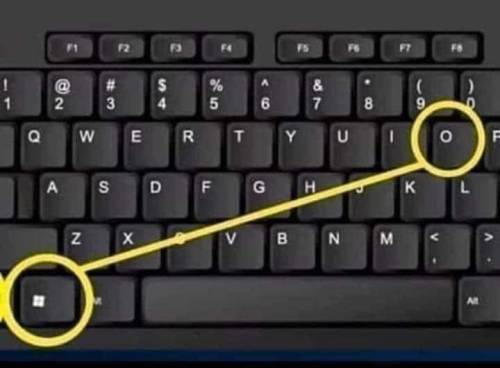
Ctrl + E - Seleccionar todo
Ctrl + N - Negrita
Ctrl + C - Copiar
Ctrl + D - Rellenar
Ctrl + B - Buscar
Ctrl + G - Guardar
Ctrl + L - Reemplazar
Ctrl + K - Italic
Ctrl + U - Nuevo libro de trabajo
Ctrl + A - Abrir
Ctrl + P - Imprimir
Ctrl + R - Nada bien
Ctrl + S - Subrayado
Ctrl + V - Pegar
Ctrl W - Cerrar
Ctrl + X - Cortar
Ctrl + Y - Repetir
Ctrl + Z - Deshacer
F1 - Ayuda
F2 - Edición
F3 - Pegar el nombre
F4 - Repite la última acción.
F4 - Al ingresar una fórmula, cambie entre referencias absolutas / relativas
F5 - Ir a
F6 - Panel siguiente
F7 - Corrector ortográfico
F8 - Ampliación del modo.
F9 - Recalcular todos los libros
F10 - Activar la barra de menú
F11 - Nueva gráfica
F12 - Guardar como
Ctrl +: - Insertar la hora actual
Ctrl +; - Insertar la fecha actual.
Ctrl + "- Copia el valor de la celda arriba
Ctrl + '- Copia la fórmula de la celda de arriba
Cambio - Ajuste de compensación para funciones adicionales en el menú de Excel
Shift + F1 - ¿Qué es?
Shift + F2 - Editar comentario de celda
Shift + F3 - Pegar la función en la fórmula
Shift + F4 - Buscar siguiente
Mayús + F5 - Buscar
Mayús + F6 - Panel anterior
Mayús + F8 - Añadir a la selección
Shift + F9 - Calcular la hoja de cálculo activa
Shift + F10 - Visualización del menú emergente
Shift + F11 - Nueva hoja de cálculo
Mayús + F12 - Guardar
Ctrl + F3 - Establecer nombre
Ctrl + F4 - Cerrar
Ctrl + F5 - XL, tamaño de la ventana de restauración
Ctrl + F6 - Ventana del siguiente libro de trabajo
Shift + Ctrl + F6 - Ventana del libro de trabajo anterior
Ctrl + F7 - Mover ventana
Ctrl + F8 - Cambiar tamaño de ventana
Ctrl + F9 - Minimizar el libro de trabajo
Ctrl + F10 - Maximizar o restaurar ventana
Ctrl + F11 - Insertar 4.0 hoja de macros
Ctrl + F1 - Abrir archivo
Alt + F1 - Insertar un gráfico
Alt + F2 - Guardar como
Alt + F4 - Salida
Alt + F8 - Cuadro de diálogo macro
Alt + F11 - Editor de Visual Basic
Alt + 64 - @
CTRL + Esc. Puedes regresar rápidamente a la pantalla de inicio. Y aquí no ha pasado nada.
Ctrl + Shift + F3 - Crear un nombre usando los nombres de las etiquetas de fila y columna
Ctrl + Shift + F6 - Ventana anterior
Ctrl + Shift + F12 - Impresión
Alt + Shift + F1 - Nueva hoja de cálculo
Alt + Shift + F2 - Guardar
Alt + = - AutoSum
Ctrl + `- Cambiar valor / visualización de la fórmula
Ctrl + Shift + A - Insertar los nombres de los argumentos en la fórmula
Alt + flecha abajo - lista de vista automática
Alt + '- Formato de diálogo de estilo
Ctrl + Shift + ~ - Formato general
Ctrl + Shift +! - Formato de coma
Ctrl + Shift + @ - Formato de hora
Ctrl + Shift + # - Formato de fecha
Ctrl + Shift + $ - Formato de moneda
Ctrl + Shift +% - Formato de porcentaje
Ctrl + Shift + ^ - Formato exponencial
Ctrl + Shift + & - Coloque el borde del contorno alrededor de las celdas seleccionadas
Ctrl + Shift + _ - Eliminar el borde del contorno
Ctrl + Shift + * - Seleccione la región actual
Ctrl ++ - Insertar
Ctrl + - - Eliminar
Ctrl + 1 - Formato del diálogo de celda
Ctrl + 2 - Negrita
Ctrl + 3 - cursiva
Ctrl + 4 - Subrayado
Ctrl + 5 - Tachado
Ctrl + 6 - Mostrar / Ocultar objetos
Ctrl + 7 - Mostrar / Ocultar barra de herramientas estándar
Ctrl + 8 - Alternar símbolos de esquema
Ctrl + 9 - Ocultar líneas
Ctrl + 0 - Ocultar columnas
Ctrl + Shift + (- Mostrar líneas
Ctrl + Shift +) - Mostrar columnas
Alt o F10 - Activar el menú
Ctrl + Tab - En la barra de herramientas: Siguiente barra de herramientas
Shift + Ctrl + Tab - En la barra de herramientas: Barra de herramientas anterior
Ctrl + Tab - En un libro: activa el siguiente libro
Mayús + Ctrl + Tab - En una c arpeta: activar la carpeta anterior
Ficha - Siguiente herramienta
Mayús + Tabulador - Herramienta anterior
Entrar - Hacer el pedido
Mayús + Ctrl + F - Lista desplegable de fuentes
Mayús + Ctrl + F + F - Formato de cuadro de diálogo de celdas Fuente de pestaña
Mayús + Ctrl + P - Lista desplegable de tamaño de punto.
........................
Ctrl + E - Select all
Ctrl + N - Bold
Ctrl + C - Copy
Ctrl + D - Fill
Ctrl + B - Search
Ctrl + G - Save
Ctrl + L - Replace
Ctrl + K - Italic
Ctrl + U - New workbook
Ctrl + A - Open
Ctrl + P - Print
Ctrl + R - Not good
Ctrl + S - Underline
Ctrl + V - Paste
Ctrl W - Close
Ctrl + X - Cut
Ctrl + Y - Repeat
Ctrl + Z - Undo
F1 - Help
F2 - Edition
F3 - Paste the name
F4 - Repeat the last action.
F4 - When entering a formula, switch between absolute/relative references
F5 - Go to
F6 - Next panel
F7 - Spell checker
F8 - Expansion mode.
F9 - Recalculate all books
F10 - Activate the menu bar
F11 - New graph
F12 - Save as
Ctrl +: - Insert current time
Ctrl +; - Insert the current date.
Ctrl + "- Copy the cell value above
Ctrl + '- Copy the formula from the cell above
Change - Offset adjustment for additional functions in Excel menu
Shift + F1 - What is it?
Shift + F2 – Edit Cell Comment
Shift + F3 - Paste the function into the formula
Shift + F4 – Find Next
Shift + F5 - Search
Shift + F6 - Previous Panel
Shift + F8 - Add to selection
Shift + F9 - Calculate active spreadsheet
Shift + F10 - Popup menu display
Shift + F11 - New Spreadsheet
Shift + F12 - Save
Ctrl + F3 - Set name
Ctrl + F4 - Close
Ctrl + F5 - XL, restore window size
Ctrl + F6 - Next workbook window
Shift + Ctrl + F6 - Previous workbook window
Ctrl + F7 - Move window
Ctrl + F8 - Resize window
Ctrl + F9 - Minimize the workbook
Ctrl + F10 - Maximize or restore window
Ctrl + F11 - Insert 4.0 Macro Sheet
Ctrl + F1 - Open file
Alt + F1 - Insert a chart
Alt + F2 - Save As
Alt + F4 - Exit
Alt + F8 - Macro Dialog Box
Alt + F11 - Visual Basic Editor
Alt + 64 - @
CTRL + Esc. You can quickly return to the home screen. And here nothing has happened.
Ctrl + Shift + F3 – Create a name using row and column label names
Ctrl + Shift + F6 - Previous window
Ctrl + Shift + F12 - Print
Alt + Shift + F1 - New Spreadsheet
Alt + Shift + F2 - Save
Alt + = - AutoSum
Ctrl + ` – Change value/formula display
Ctrl + Shift + A - Insert argument names into the formula
Alt + down arrow - auto view list
Alt + '- Format style dialog
Ctrl + Shift + ~ - General Format
Ctrl + Shift +! - Comma format
Ctrl + Shift + @ - Time format
Ctrl + Shift + # - Date format
Ctrl + Shift + $ - Currency Format
Ctrl + Shift +% - Percentage format
Ctrl + Shift + ^ - Exponential format
Ctrl + Shift + & - Place the outline border around the selected cells
Ctrl + Shift + _ - Delete the outline border
Ctrl + Shift + * - Select the current region
Ctrl++ - Insert
Ctrl + - - Delete
Ctrl + 1 - Format Cell Dialog
Ctrl + 2 - Bold
Ctrl + 3 - italic
Ctrl + 4 - Underline
Ctrl + 5 - Strikethrough
Ctrl + 6 - Show/Hide objects
Ctrl + 7 - Show/Hide Standard Toolbar
Ctrl + 8 – Toggle Outline Symbols
Ctrl + 9 - Hide lines
Ctrl + 0 - Hide columns
Ctrl + Shift + (- Show lines
Ctrl + Shift +) - Show columns
Alt or F10 - Activate the menu
Ctrl + Tab - In the toolbar: Next toolbar
Shift + Ctrl + Tab - In the toolbar: Previous Toolbar
Ctrl + Tab - In a book: activate the next book
Shift + Ctrl + Tab - In a folder: activate the previous folder
Tab - Next tool
Shift + Tab - Previous Tool
Enter - Place the order
Shift + Ctrl + F – Font dropdown list
Shift + Ctrl + F + F - Format Cells Dialog Box Tab Source
Shift + Ctrl + P - Point size drop-down list.
54 notes
·
View notes
Text
Top 30 Excel Formulas and Functions You Should Know
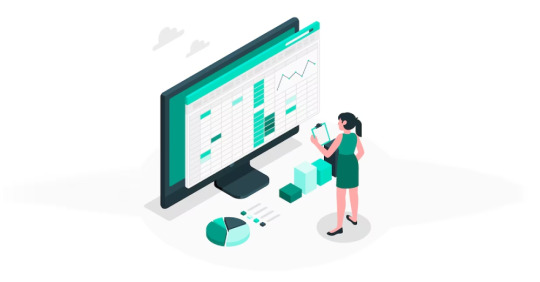
Microsoft Excel stands as a powerhouse, and at the heart of its prowess lies a tool that transforms raw data into meaningful insights — Formulas. These dynamic instructions, initiated with the humble equal sign (=), unleash a spectrum of functions, from basic arithmetic operations to intricate statistical analyses.
Join us on a journey to unravel the mysteries of Microsoft Excel Formulas, where we’ll delve into their diverse functionalities, explore how they automate tasks, and understand their pivotal role in data analysis and manipulation.
What is an Excel Formula?
In Microsoft Excel, a formula is more than just an equation; it’s an expression that operates on values within a range of cells. These formulas execute calculations, from basic arithmetic operations like addition and subtraction to more complex tasks such as calculating averages, percentages, and manipulating date and time values.
In Microsoft Excel, both formulas and functions are essential tools for performing calculations and manipulating data within a spreadsheet. While the terms “formula” and “function” are often used interchangeably, they have distinct meanings in the context of Excel.
Excel formula: a formula in Excel is an expression that performs a calculation on values in a range of cells. Formulas can be simple or complex, involving various mathematical operations, cell references, and functions. Formulas always begin with an equal sign (=), indicating to Excel that it should interpret the following characters as a formula. For example, a simple addition formula to add the values in cells A1 and B1 would be written as =A1 + B1.
In essence, a formula is a user-created instruction that Excel follows to calculate a result based on the provided data.
Excel function: a function, on the other hand, is a predefined formula built into Excel. Functions are designed to perform specific tasks or calculations and are categorized into various types, such as mathematical, statistical, logical, text, date and time, and more. Functions are like ready-made tools that users can utilize to simplify complex calculations without having to write out the entire formula manually.
Functions are typically written with a specific syntax and may have arguments (input values) that define their behavior. For example, the SUM function is used to add up a range of values. The formula =SUM(A1:A5) would sum the values in cells A1 through A5.
Differences: The key difference lies in their origin and nature:
Formula: It is a user-created expression or set of instructions for performing calculations.
Function: It is a predefined operation or task built into Excel, designed to simplify common calculations.
In summary, while all functions are formulas, not all formulas are functions. Formulas encompass a broader range of expressions, including those that users create themselves, whereas functions specifically refer to predefined operations provided by Excel for various tasks.
How to use formulas in Excel
Choose a cell: Select the target cell for your calculation.
Enter an equal sign (=): Initiate the formula with the equal sign.
Enter the address of a cell or select from the list: Specify the cells involved in the calculation.
Enter an operator: Use operators like +, -, *, / for your mathematical operations.
Press Enter: Execute the formula.
Basic Arithmetic Operations
Click on the cell where you want the result to appear.
Type the equal sign (=).
Enter the formula using cell references and operators (e.g., =A1+B1).
Using Functions
Excel provides numerous built-in functions for various purposes (e.g., SUM, AVERAGE, IF).
Type the equal sign (=).
Start typing the function name (e.g., =SUM().
Enter the range or values the function should operate on.
Close the function with a closing parenthesis.
AutoSum Feature
Select the cell below or to the right of the data you want to sum.
Click the AutoSum button (Σ) on the toolbar.
Excel will automatically suggest a range. Press Enter to apply the formula.
Common Excel Functions
SUM: Adds up a range of numbers (e.g., =SUM(A1:A5)).
AVERAGE: Calculates the average of a range (e.g., =AVERAGE(B1:B10)).
IF: Performs a conditional test and returns different values based on the condition (e.g., =IF(A1>50, “Yes”, “No”)).
VLOOKUP: Searches for a value in the first column of a table and returns a value in the same row (e.g., =VLOOKUP(“ProductX”, A1:B10, 2, FALSE)).
Dragging and Copying Formulas
After entering a formula, you can use the fill handle (a small square at the bottom-right corner of the selected cell) to copy it to adjacent cells.
Click and drag the fill handle to cover the desired range.
Absolute and Relative References
Relative Reference: When you copy a formula, cell references adjust relative to their new location (e.g., A1 becomes B1 if you copy the formula one column to the right).
Absolute Reference: Use a $ sign before the column or row reference to make it absolute (e.g., $A$1 won’t change when copied).
Error Checking
Excel provides error checking features. If a formula contains an error, a small green triangle appears in the top-left corner of the cell. Click on it for options to correct the error.
Formula Auditing Tools
Excel offers tools like Trace Precedents and Trace Dependents to visualize and understand complex formulas.
By following these steps, you can effectively use formulas in Excel to perform calculations and analyze data in your spreadsheets.
Top most useful MS Excel formulas
SUM
The SUM formula is fundamental, adding up all the numerical values within a specified range. This is useful for calculating totals, such as the sum of sales figures or expenses in a given period. Formula: =SUM(range)
AVERAGE
AVERAGE computes the mean of a range of numbers, providing a quick way to assess the central tendency of a dataset. It is commonly used to find the average score or rating. Formula: =AVERAGE(range)
COUNT
COUNT tallies the number of cells in a range containing numerical data. This is handy for tasks like counting the number of completed tasks in a to-do list. Formula: =COUNT(range)
MAX
MAX identifies the highest value in a range, helping users find the peak performance, maximum sales, or the highest recorded temperature, for instance. Formula: =MAX(range)
MIN
On the flip side, MIN locates the lowest value in a range. It’s useful for finding the minimum stock levels, lowest test scores, or minimum temperatures. Formula: =MIN(range)
IF
The IF formula introduces conditional logic into Excel. It returns one value if a given condition is true and another if false. For example, it can be employed to categorize students as “Pass” or “Fail” based on their scores. Formula: =IF(logical_test, value_if_true, value_if_false)
VLOOKUP
VLOOKUP searches for a value in the first column of a table and returns a corresponding value from another column. This is often used for tasks like retrieving product prices based on product codes. Formula: =VLOOKUP(lookup_value, table_array, col_index_num, [range_lookup])
HLOOKUP
Similar to VLOOKUP, HLOOKUP searches for a value in the first row of a table and returns a corresponding value from another row. It’s useful when dealing with datasets organized horizontally. Formula: =HLOOKUP(lookup_value, table_array, row_index_num, [range_lookup])
INDEX and MATCH
INDEX and MATCH together offer a powerful alternative to VLOOKUP. INDEX returns the value in a specified row and column intersection based on the MATCH function, allowing for more flexible searches. Formula: =INDEX(return_range, MATCH(lookup_value, lookup_range, 0), MATCH(lookup_value, lookup_range, 0))
CONCATENATE
CONCATENATE joins together two or more text strings. This is useful for combining first and last names or merging text with predefined phrases. Formula: =CONCATENATE(text1, [text2], …)
LEFT
LEFT extracts a specified number of characters from the beginning of a text string. For instance, it can be used to extract area codes from phone numbers. Formula: =LEFT(text, num_chars)
RIGHT
Conversely, RIGHT extracts a specified number of characters from the end of a text string. This is handy for capturing file extensions from filenames. Formula: =RIGHT(text, num_chars)
LEN
LEN returns the number of characters in a text string. It’s beneficial when you need to limit the length of input in a cell, such as for usernames or passwords. Formula: =LEN(text)
TRIM
TRIM removes extra spaces from a text string. It’s useful for cleaning up data, especially when dealing with imported or copied text. Formula: =TRIM(text)
LOWER
LOWER converts text to lowercase. This can be helpful for standardizing text data, ensuring consistency in naming conventions. Formula: =LOWER(text)
UPPER
Conversely, UPPER converts text to uppercase. It’s useful for making text stand out or adhering to specific formatting requirements. Formula: =UPPER(text)
PROPER
PROPER capitalizes the first letter of each word in a text string. This is beneficial for enhancing the presentation of names and titles. Formula: =PROPER(text)
IFERROR
IFERROR is employed to handle errors in formulas. It returns a specified value if a formula results in an error, ensuring that error messages are replaced with more user-friendly responses. Formula: =IFERROR(formula, value_if_error)
COUNTIF
COUNTIF counts the number of cells within a range that meet a single condition. This is valuable for situations where you need to quantify occurrences based on a specific criterion. Formula: =COUNTIF(range, criteria)
SUMIF
SUMIF adds the cells specified by a given condition. For example, it can be used to calculate the total sales for a particular product. Formula: =SUMIF(range, criteria, [sum_range])
COUNTIFS
COUNTIFS extends the functionality of COUNTIF, allowing users to count cells based on multiple conditions. This is useful for more complex data analysis tasks. Formula: =COUNTIFS(range1, criteria1, [range2, criteria2], …)
SUMIFS
Similar to COUNTIFS, SUMIFS adds cells based on multiple conditions. This is often used for intricate financial or sales analyses. Formula: =SUMIFS(sum_range, range1, criteria1, [range2, criteria2], …)
DATE
The DATE formula returns the serial number of a date. It’s helpful for various date-related calculations and is often used in conjunction with other date functions. Formula: =DATE(year, month, day)
NOW
NOW returns the current date and time. This dynamic function is useful for tracking when a particular calculation or data entry occurred. Formula: =NOW()
TODAY
TODAY, in contrast to NOW, returns only the current date. It’s frequently used for date stamping or for calculating durations. Formula: =TODAY()
TEXT
TEXT converts a value to text in a specific format. This is useful for presenting dates or numbers in a more readable or standardized way. Formula: =TEXT(value, format_text)
IFNA
IFNA is used in combination with VLOOKUP to handle #N/A errors. It returns a specified value if the VLOOKUP result is not available, preventing error messages from disrupting the spreadsheet. Formula: =IFNA(value, value_if_na)
OFFSET
OFFSET is a versatile formula that returns a sum of a specified number of rows and columns from a starting cell. It’s useful for dynamic range calculations. Formula: =OFFSET(starting_cell, rows, columns, [height], [width])
INDEX-MATCH-MATCH
This combination of functions is an advanced alternative to VLOOKUP and HLOOKUP. It allows users to find a value at the intersection of a specified row and column based on two matching criteria. Formula: =INDEX(return_range, MATCH(lookup_value1, lookup_range1, 0), MATCH(lookup_value2, lookup_range2, 0))
HYPERLINK
HYPERLINK creates clickable links in Excel. This is useful for creating navigation within a spreadsheet or linking to external documents or websites, enhancing the interactivity of the spreadsheet. Formula: =HYPERLINK(link_location, [friendly_name])
These Excel formulas cover a broad range of functionalities, from basic arithmetic and text manipulation to complex data analysis and lookup operations. They are essential tools for users working with data in various capacities.
Conclusion
Embarking on the journey of Excel formulas opens doors to a realm of unparalleled data manipulation and analysis. In the intricate dance of numbers, Excel emerges as the choreographer, and formulas, its nimble performers, transform raw data into valuable insights. From the fundamental SUM to the sophisticated INDEX-MATCH-MATCH, these formulas orchestrate a symphony of calculations, ensuring efficiency and precision in every keystroke.
Excel’s prowess lies not just in its computational abilities but in its user-friendly interface that empowers individuals, irrespective of their mathematical prowess, to delve into the depths of data manipulation. Each formula, an instrument in this orchestra, brings a unique set of capabilities, allowing users to craft tailored solutions for diverse tasks — from simple arithmetic to complex lookup operations.
The journey doesn’t end here; it evolves with every new formula mastered and every data challenge conquered. Excel, with its arsenal of functions, becomes not just a spreadsheet software but a dynamic toolkit for those seeking to navigate the vast seas of data. So, embrace the power of formulas, chart your course through the Excel landscape, and let each formula be a stepping stone toward data mastery.
Interesting headings:
Affiliate marketing case studies
Bonuses
Reviews
2 notes
·
View notes
Text
Mastering Excel: Formatting Shortcuts, Functions & Keys | UniAthena
Feeling buried under spreadsheets? Spending too much time clicking through Excel menus? You're not alone. If you’re handling data daily, then mastering Excel Shortcut Keys isn’t just a nice-to-have skill; it’s essential. With just a few keystrokes, you can cut hours off your workflow and reduce errors significantly.
Whether you're just getting started or already using Excel regularly, sharpening your skills with Excel formatting shortcuts and advanced Excel commands can transform how you work.

Why Excel is More Vital Than Ever
Microsoft Excel isn’t just a spreadsheet program; it’s a data powerhouse. In our digital economy, Excel drives everything from inventory management to financial forecasting and business analytics.
Professionals across finance, healthcare, logistics, and even education rely on Excel for handling large datasets, performing calculations, and visualizing trends. With real-time cloud integration via Microsoft 365 and OneDrive, Excel enables seamless collaboration and file sharing.
And if you're serious about boosting your productivity, enrolling in free resources like UniAthena’s Essentials of MS Excel - Formulas and Functions free course is a great place to begin.
Top Excel Workbook Shortcut Keys You Should Know
Let’s get right to it. Here are some essential shortcut keys for handling your Excel workbooks like a pro:
Ctrl + N – Create a new workbook
Ctrl + O – Open an existing workbook
Ctrl + S – Save your current file
Ctrl + Page Up/Page Down – Navigate between sheets
Ctrl + W – Close your workbook
Want to level up fast? The Mastering Excel Spreadsheet & Workbook - Formulas And Functions free course by UniAthena is an excellent way to explore all the shortcuts in detail.
Excel Formatting Shortcuts to Speed Up Your Workflow
Need to clean up or reformat your data fast? These Excel formatting shortcuts will help you whip your spreadsheets into shape:
Ctrl + 1 – Format cells
Ctrl + Shift + $ – Apply currency format
Ctrl + B – Bold
Alt + E + S + V – Paste special (Values only)
Ctrl + Shift + ~ – General number format
These keystrokes come in especially handy when you're cleaning data, managing reports, or prepping presentations.
Must-Know Advanced Excel Commands
Once you’ve mastered the basics, it’s time to dive deeper into advanced Excel commands that can streamline even the most complex tasks:
Ctrl + Shift + L – Turn filters on/off
Alt + = – AutoSum
Ctrl + Shift + Enter – Array formulas (Legacy, but useful)
F4 – Repeat last action or cycle through cell references
To dive deeper into formula mastery, explore UniAthena’s Essentials of MS Excel - Formulas and Functions free course—an excellent stepping stone to more advanced concepts.
Excel Shortcut Keys for Pivot Table Power Users
If you frequently work with Pivot Tables, these shortcuts are game-changers:
Alt + N + V – Create a Pivot Table
Alt + J + T – PivotTable Tools
Alt + Shift + Right Arrow – Group data
Alt + Shift + Left Arrow – Ungroup data
Using Pivot Tables efficiently can save you hours of manual calculations, especially when paired with Excel's newer functions.
5 New Excel Functions That Will Change How You Work
Here are five recent Excel functions that every professional should know:
GROUPBY Quickly group and summarize data—without needing a Pivot Table. It updates in real-time as your data changes.
PIVOTBY Combines the flexibility of formulas with the power of Pivot Tables. Perfect for multi-dimensional analysis.
PERCENTOF Simplifies percentage calculations across your dataset, especially useful for financial analysis.
BYCOL Apply functions to entire columns with ease—ideal for bulk operations.
BYROW Like BYCOL, but for rows. Great for analyzing data line-by-line without copying formulas repeatedly.
Excel Skills for Professionals
Excel remains a cornerstone of business and administrative roles. Whether you’re in finance in Lagos, education in Abuja, or logistics in Port Harcourt, the demand for Excel proficiency is high.
Upskilling with UniAthena's Online Short Courses gives professionals a competitive edge. Start with a Diploma in Microsoft Excel—it's free, fully online, and tailored to help you build real-world skills fast.
Learning Excel isn’t just about convenience—it can open doors to higher-paying roles, promotions, and freelance opportunities both locally and internationally.
Conclusion
Why work harder when you can work smarter? Whether you’re formatting cells or creating complex Pivot Tables, Excel shortcut keys are your secret weapon.
Want to go further? Earn your Diploma in Microsoft Excel or explore Mastering Excel Spreadsheet & Workbook - Formulas And Functions—all available for free through UniAthena’s Online Short Courses.
The time you invest now can pay off big in productivity and career growth.
Bonus Tips to Excel Faster
Here are a few rapid-fire tips to take your Excel game to the next level:
Ctrl + C / Ctrl + V – Classic copy/paste
Ctrl + A – Select all
F2 – Edit active cell
Learn A-Z of shortcut keys—they work across Microsoft apps like Word and PowerPoint too.
Bookmark this guide and keep practicing!
Ready to boost your productivity and career? Check out UniAthena’s Essentials of MS Excel - Formulas and Functions free course or enroll in a Diploma in Microsoft Excel today. Your next promotion could be one shortcut away.
#MasteringExcel#ExcelFormattingShortcuts#ExcelFunctions#ExcelKeyboardShortcuts#DataAnalysis#SpreadsheetSkills#ExcelSkills#UniAthena#LearnExcel#ExcelTips#ProductivityHacks#ExcelMadeEasy#OfficeSkills#ExcelTraining#SpreadsheetTips#ProfessionalDevelopment#CareerSkills#DataManagement#E-learning#OnlineCourses
0 notes
Text
Excel Shortcut Keys: A-Z List of the Top 100+
Boost productivity with 100+ Excel shortcut keys, covering tasks like navigation (Ctrl + Arrow Keys), formatting (Ctrl + B/I/U), formulas (Alt + = for AutoSum), and data management (Ctrl + Space to select a column). These shortcuts enhance efficiency in data analysis, reporting, and spreadsheet management Read More

0 notes
Video
youtube
How to Use AutoSum In Excel || Tips And Tricks For New Users Hello everyone, Today I will present you, How to Use AutoSum In Excel || Tips And Tricks For New Users. If this video useful to you please give it a Thumbs-Up and Subscribe to this channel so that you will notified as soon as we release another tutorial. If you have any special tutorial requests, please post them below this video. Facebook Page: https://www.facebook.com/Eot89 Twitter: https://twitter.com/RehanaDhaka1216 Please, Subscribe to My Channel: https://www.youtube.com/channel/UC-pus296zbGdNpffiuaVDvg #Microsoft_Excel #Microsoft_Excel_tutorial #Tips_And_Tricks_in_excel #autosum_in_excel_not_working #How_to_Use_AutoSum_In_Excel
0 notes
Video
youtube
Blogspot Tubes : How To Sum Formula in MS Excel - How To Autosum Formula...
0 notes
Text
10 Advanced Excel Tips to Skyrocket Your Career Growth
People seem to think that they have completely grasped everything in Excel. But this is far from the reality. Excel has been one of the most amazing tools for anyone in business, being used more than any other software by a financial analyst, planner, and project manager. Excel's advanced features can revolutionize how you manage and analyze your information and streamline workflows. However, to achieve such great advantages, one has to go beyond the basic stuff.
Mastering advanced Excel skills isn’t just about boosting your productivity—it’s also about standing out in a competitive job market. Whether you’re deep into financial analysis or organizing project data, knowing Excel’s more advanced functions will make you faster, more effective, and indispensable in any workplace.
Below, we break down 10 actionable tips to elevate your Excel expertise. Get ready to save time, manage data effortlessly, and unlock features you may not even know existed.
Master Keyboard Shortcuts for Faster Workflows
Say goodbye to excessive mouse-clicking. Keyboard shortcuts are the secret weapon for working smarter, not harder. They drastically reduce the time spent on repetitive tasks and help you fly through your spreadsheets.
Some essential shortcuts include:
Ctrl+C / Ctrl+V / Ctrl+Z: Copy, Paste, Undo—your basics.
Alt+H+V+V: Paste Values (to paste clean data without formulas).
Alt+=: Instantly calculate AutoSum for rows or columns. Pro Tip Download a keyboard shortcut cheat sheet and keep it handy while working!
Harness the Power of Conditional Formatting
Data is much easier to interpret when it’s visually organized.
Conditional formatting allows you to automatically color-code or highlight cells based on predefined conditions. For example: Highlight sales figures below a certain threshold. Apply color scales to track performance (green for high performance, red for low). Quick Guide
Select your data range.
Go to Home > Conditional Formatting.
Choose a rule, such as “Greater Than...” or “Text Contains.” Use this feature to spot trends and anomalies at a glance.
Use Advanced Formulas to Save Time
Excel isn’t just a calculation tool—it’s a data wizard when you know how to combine its advanced formulas. Here are the must-know ones:
VLOOKUP/HLOOKUP: Lookup and retrieve data from a table.
INDEX & MATCH: A more flexible alternative to VLOOKUP.
TEXT: Format numbers into readable text, such as turning “20231201” into “01 December 2023.” Example Use VLOOKUP to fetch sales data: =VLOOKUP(“ProductA”, A2:D100, 2, FALSE) These formulas offer massive efficiency gains, especially when you’re wrangling data from multiple sheets or tables.
Simplify Data Cleaning with “Flash Fill”
Tired of manually cleaning messy datasets? Enter Flash Fill, a magical feature that automatically fills in patterns based on your input. It’s perfect for tasks like splitting first and last names into separate columns or extracting specific text snippets. How to Use:
Enter an example of how you want the data formatted.
Press Ctrl+E to activate Flash Fill. Bonus Tip Combine Flash Fill with “Text to Columns” for even greater data-cleaning power.
Learn Pivot Tables for Data Analysis
Pivot Tables are a game-changer for anyone analyzing large datasets. They allow you to summarize, categorize, and interpret your data in seconds. Example Use Case Track monthly sales by region:
Select your dataset.
Go to Insert > Pivot Table.
Drag “Region” to Rows and “Sales” to Values for an instant summary.
You can take it further by adding filters or calculated fields. With a Pivot Table, even the most chaotic data becomes easy to digest.
Improve Visualization with Charts and Graphs
Excel’s charting tools can transform dull data into meaningful visuals that tell a story. Here’s how different chart types can work for you:
Bar/Column Charts compare performance metrics across categories.
Pie Charts showcase proportions with clarity.
Line Charts illustrate trends over time.
Pro Tip
Use slicers to make your charts interactive—filter data directly within the graph! To create a chart: Highlight your dataset. Go to Insert > Chart, and select your preferred style.
Streamline Work with Macros
Wish repetitive tasks could be handled themselves? With macros, they can. Macros automate sequences of tasks, whether it's formatting a range of cells or running complex validations.
How to Create a Macro:
Go to Developer > Record Macro.
Perform your tasks.
Save and assign it to a button for instant access.
Note: Enable macros only from trusted sources to avoid security risks.
Take Data Management to the Next Level with Power Query
Managing data from multiple sources can quickly become overwhelming. Power Query simplifies this by allowing you to clean, transform, and consolidate data effortlessly. Example Use Case: Import sales results from multiple files, combine the data and create a unified report—all without manual entry. To begin:
Go to Data > Get & Transform Data.
Load, merge, or append datasets as needed.
Power Query is a goldmine for professionals dealing with complex data workflows.
Collaborate Effectively with Shared Workbooks
Team collaboration becomes seamless when you use shared workbooks in Excel. By sharing your file via the cloud (e.g., OneDrive), you avoid version control struggles and can work in real-time with others.
Best Practices for Collaboration:
Enable “Track Changes” to monitor edits.
Use comments to annotate cells for clarity.
Avoid overwriting by working from the latest version.
Collaborating in Excel ensures teams stay aligned with minimal friction.
Practice Secure Data Practices with Password Protection
Working with sensitive data? Protect your worksheets or entire workbooks with Excel’s built-in password authentication.
How to Secure a Worksheet
Go to File > Protect Workbook > Encrypt with Password.
Set a strong password.
Take it further by locking specific cells or ranges to protect critical formulas. Reminder Always store your passwords securely—there’s no recovery option for forgotten Excel passwords!
Next Steps to Master Excel
Advanced Excel skills are more than just resume fillers—they’re tools that set you apart in a competitive market. From simplifying workflows to unlocking new insights, these tips can elevate how you work and help you progress in your career. Start integrating these techniques into your daily tasks one step at a time, and don’t forget to keep learning. For even more guidance and professional learning, you can join NIPSTec.
Transform your Excel knowledge today and unlock a brighter professional tomorrow.
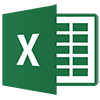
1 note
·
View note
Note
Hi! I came across your post where you talked about being an accountant, and got excited because I am currently studying to become an accountant so it was cool getting to hear about what you do! I'm focusing on taxes and currently working through the Enrolled Agent certification exams, but I love the bookkeeping side of things also. I don't know if this is the case for you but for me accounting just feels like doing logic/word puzzles, when I do it right it's satisfying to me the same way that doing sudoku feels satisfying.
Do you have any shortcuts or formulas in excel that you find exceptionally helpful? Personally I love autosum, it's one of my favorite shortcuts.
Also forensic accounting sounds fascinating, I'd love to hear more about it if you're willing to share!
Hi there! Sorry it took me so long to get to this- everything is happening all at once all the time, as it does. I'm so glad to hear that my post was of such interest to people- I really, truly didn't expect it to get as much attention as it ended up getting!
That is exactly the kind of sensation I get with doing accounting, especially the bookkeeping side of things. I love making things balance out, and it does tickle the same part of my brain that Sudoku and sorting games and other logic puzzle games do! It's great, because it's that except I get to do it and get paid for it!
(It's great most of the time. Sometimes there's this thing where I'm too efficient and I run out of things to do and I have to sit around for 3 hours waiting for someone to be free to train me on something new so I can fill my time back up. Like right now!)
My personal favorite thing in Excel is VLookup- it's so useful for creating new tables out of old tables of data. I also make excel spreadsheets for people I know for their non-accounting work and VLookup is undeniably the formula I use the most, though neat trick I also use just as often is adding the contents of two cells together via &" "& or &"-"& depending on whether you want a space or a dash between the two. Also, don't forget when you're trying to copy a formula to a lot of cells (such as by highlighting a cell with a formula in it and dragging the little box on the bottom right of the cell), you can put $ in front of the letter or number or both to keep it from automatically changing- this is helpful for VLookup formulas especially, where you're trying to make sure all of your formulas reference the same cell, but when you copy the formula it auto-changes the cell you're referencing!
I'm happy to talk about forensic accounting, but I do have to add the caveat that these things are what I've heard- I've never had a forensic accounting job, and I don't want to pretend that I know things that maybe might be different once you get into the job, you know?
The bulk of it is investigating white collar crimes that center around businesses- fraud, embezzlement, misappropriation of assets, false insurance claims, straight up money laundering, tax fraud, etc etc. The bigger the business you're auditing, the more complex this is. If the evidence and analyses you provided are used to take the case to court, you may have to testify, or you may have to present your findings to a whole group of people and explain them in a way that non-accountants can understand, which is the part I would have the hardest time with, tbh. But ohhh the satisfaction of finding the numbers and making them all line up so that you know exactly how the situation you're looking into occurred...
1 note
·
View note
Text
Quick Excel Shortcuts You Should Know in 2025
Are you spending hours clicking through Excel menus? Does navigating spreadsheets feel like a never-ending chore? If so, it's time to master Excel shortcut keys. Whether you're crunching numbers, formatting reports, or analyzing data, knowing the right shortcuts can save you hours of work every week.
By mastering these Excel shortcuts, you’ll work smarter, faster, and with greater accuracy. In this guide, we'll explore essential Excel shortcuts, from workbook management to Pivot Tables, helping you level up your skills in no time. If you're ready to dive deeper, consider enrolling in Mastering Excel Spreadsheet & Workbook - Formulas And Functions, a free course offered by UniAthena.

Essential Excel Workbook Shortcut Keys
Let’s kick things off with some must-know workbook shortcuts that will make handling multiple spreadsheets a breeze. If you’re looking for a structured learning path, the Essentials Of MS Excel - Formulas And Functions free course will guide you through these and many more Excel features.
Ctrl + N – Create a new workbook
Ctrl + O – Open an existing workbook
Ctrl + S – Save the current workbook
Ctrl + W – Close the workbook
Ctrl + Tab – Switch between open workbooks
Time-Saving Excel Shortcuts for Formatting Data
Formatting data properly makes spreadsheets clearer and more readable. Here are some quick formatting shortcuts you need to know:
Ctrl + B – Bold
Ctrl + I – Italic
Ctrl + U – Underline
Ctrl + 1 – Open the Format Cells dialog box
Alt + H + A + C – Center align cell contents
Ctrl + Shift + % – Apply percentage format
For an in-depth understanding of formatting and functions, check out the Essentials Of MS Excel - Formulas And Functions free course at UniAthena.
Advanced MS Excel Shortcut Commands
Ready to take your Excel skills to the next level? These advanced shortcuts will help you work like a pro:
Ctrl + Shift + L – Apply or remove filters
Alt + = – AutoSum selected cells
Ctrl + T – Convert range to Table
Ctrl + Shift + " – Copy value from the cell above
If you're serious about Excel, consider earning a UniAthena’s free Diploma in Microsoft Excel to validate your expertise.
Quick Excel Keys for Spreadsheet Functions
Excel functions are powerful, but knowing the right shortcuts can make them even more efficient:
Ctrl + ` – Show/hide formulas
F2 – Edit the active cell
Ctrl + Shift + Enter – Enter an array formula
Alt + H + O + R – Rename a worksheet
Microsoft Excel Shortcuts for Pivot Tables
Pivot Tables simplify data analysis. Use these shortcuts to navigate them faster:
Alt + D + P – Open the Pivot Table Wizard
Alt + J + T + F – Refresh the Pivot Table
Ctrl + - – Remove a Pivot Table field
Alt + H + B + A – Apply borders to a Pivot Table
Excel and Business Productivity in Namibia
Excel is a game-changer in the business world, and in Namibia, companies are increasingly relying on Microsoft Excel for financial management, inventory tracking, and data analysis. Whether you're a student, entrepreneur, or working professional, mastering Excel can significantly enhance your job prospects.
Online learning platforms like UniAthena’s Free Online Short Courses that help Namibians and professionals worldwide gain practical Excel skills. Enroll in the free Diploma in Microsoft Excel and take advantage of globally recognized certification opportunities.
Conclusion
Work smarter, not harder! Mastering Excel shortcut keys can help you speed up your workflow and boost efficiency. If you’re looking to go beyond the basics, explore the Mastering Excel Spreadsheet & Workbook - Formulas And Functions free course at UniAthena. Want to make your learning official? Enroll and gain a valuable certification.
Bonus Tips
The more you use Excel shortcuts, the faster you'll work. Start with basics like Ctrl + C (Copy), Ctrl + V (Paste), and Ctrl + A (Select all).
Many Excel shortcuts are the same across other Microsoft applications like Word and PowerPoint. Mastering them means improving your efficiency across the board.
Keep a shortcut cheat sheet handy until they become second nature.
Upgrade your Excel skills today with Free Online Short Courses from UniAthena, and take your productivity to the next level!
#QuickExcelShortcuts#ExcelTips#ExcelTricks#ProductivityHacks#TimeSavingTips#ExcelForBeginners#SpreadsheetSkills#DataManagement#MicrosoftExcel#OfficeHacks#ExcelShortcuts#EfficientWork#ExcelMagic#LearnExcel#ExcelSkills#BusinessSkills#TechTips
0 notes
Text
Excel Shortcut Keys: A-Z List of the Top 100+
Boost productivity with 100+ Excel shortcut keys, covering tasks like navigation (Ctrl + Arrow Keys), formatting (Ctrl + B/I/U), formulas (Alt + = for AutoSum), and data management (Ctrl + Space to select a column). These shortcuts enhance efficiency in data analysis, reporting, and spreadsheet management Read More

0 notes
Text
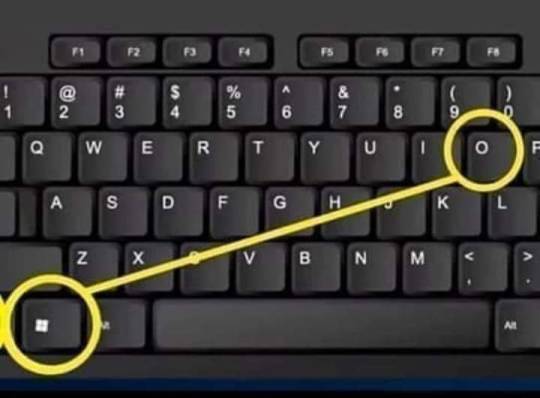
Para quienes hacen trabajos por computadora.
Ctrl + E - Seleccionar todo
Ctrl + N - Negrita
Ctrl + C - Copiar
Ctrl + D - Rellenar
Ctrl + B - Buscar
Ctrl + G - Guardar
Ctrl + L - Reemplazar
Ctrl + K - Italic
Ctrl + U - Nuevo libro de trabajo
Ctrl + A - Abrir
Ctrl + P - Imprimir
Ctrl + R - Nada bien
Ctrl + S - Subrayado
Ctrl + V - Pegar
Ctrl W - Cerrar
Ctrl + X - Cortar
Ctrl + Y - Repetir
Ctrl + Z - Deshacer
F1 - Ayuda
F2 - Edición
F3 - Pegar el nombre
F4 - Repite la última acción.
F4 - Al ingresar una fórmula, cambie entre referencias absolutas / relativas
F5 - Ir a
F6 - Panel siguiente
F7 - Corrector ortográfico
F8 - Ampliación del modo.
F9 - Recalcular todos los libros
F10 - Activar la barra de menú
F11 - Nueva gráfica
F12 - Guardar como
Ctrl +: - Insertar la hora actual
Ctrl +; - Insertar la fecha actual.
Ctrl + "- Copia el valor de la celda arriba
Ctrl + '- Copia la fórmula de la celda de arriba
Cambio - Ajuste de compensación para funciones adicionales en el menú de Excel
Shift + F1 - ¿Qué es?
Shift + F2 - Editar comentario de celda
Shift + F3 - Pegar la función en la fórmula
Shift + F4 - Buscar siguiente
Mayús + F5 - Buscar
Mayús + F6 - Panel anterior
Mayús + F8 - Añadir a la selección
Shift + F9 - Calcular la hoja de cálculo activa
Shift + F10 - Visualización del menú emergente
Shift + F11 - Nueva hoja de cálculo
Mayús + F12 - Guardar
Ctrl + F3 - Establecer nombre
Ctrl + F4 - Cerrar
Ctrl + F5 - XL, tamaño de la ventana de restauración
Ctrl + F6 - Ventana del siguiente libro de trabajo
Shift + Ctrl + F6 - Ventana del libro de trabajo anterior
Ctrl + F7 - Mover ventana
Ctrl + F8 - Cambiar tamaño de ventana
Ctrl + F9 - Minimizar el libro de trabajo
Ctrl + F10 - Maximizar o restaurar ventana
Ctrl + F11 - Insertar 4.0 hoja de macros
Ctrl + F1 - Abrir archivo
Alt + F1 - Insertar un gráfico
Alt + F2 - Guardar como
Alt + F4 - Salida
Alt + F8 - Cuadro de diálogo macro
Alt + F11 - Editor de Visual Basic
Alt + 64 - @
CTRL + Esc. Puedes regresar rápidamente a la pantalla de inicio. Y aquí no ha pasado nada.
Ctrl + Shift + F3 - Crear un nombre usando los nombres de las etiquetas de fila y columna
Ctrl + Shift + F6 - Ventana anterior
Ctrl + Shift + F12 - Impresión
Alt + Shift + F1 - Nueva hoja de cálculo
Alt + Shift + F2 - Guardar
Alt + = - AutoSum
Ctrl + `- Cambiar valor / visualización de la fórmula
Ctrl + Shift + A - Insertar los nombres de los argumentos en la fórmula
Alt + flecha abajo - lista de vista automática
Alt + '- Formato de diálogo de estilo
Ctrl + Shift + ~ - Formato general
Ctrl + Shift +! - Formato de coma
Ctrl + Shift + @ - Formato de hora
Ctrl + Shift + # - Formato de fecha
Ctrl + Shift + $ - Formato de moneda
Ctrl + Shift +% - Formato de porcentaje
Ctrl + Shift + ^ - Formato exponencial
Ctrl + Shift + & - Coloque el borde del contorno alrededor de las celdas seleccionadas
Ctrl + Shift + _ - Eliminar el borde del contorno
Ctrl + Shift + * - Seleccione la región actual
Ctrl ++ - Insertar
Ctrl + - - Eliminar
Ctrl + 1 - Formato del diálogo de celda
Ctrl + 2 - Negrita
Ctrl + 3 - cursiva
Ctrl + 4 - Subrayado
Ctrl + 5 - Tachado
Ctrl + 6 - Mostrar / Ocultar objetos
Ctrl + 7 - Mostrar / Ocultar barra de herramientas estándar
Ctrl + 8 - Alternar símbolos de esquema
Ctrl + 9 - Ocultar líneas
Ctrl + 0 - Ocultar columnas
Ctrl + Shift + (- Mostrar líneas
Ctrl + Shift +) - Mostrar columnas
Alt o F10 - Activar el menú
Ctrl + Tab - En la barra de herramientas: Siguiente barra de herramientas
Shift + Ctrl + Tab - En la barra de herramientas: Barra de herramientas anterior
Ctrl + Tab - En un libro: activa el siguiente libro
Mayús + Ctrl + Tab - En una c arpeta: activar la carpeta anterior
Ficha - Siguiente herramienta
Mayús + Tabulador - Herramienta anterior
Entrar - Hacer el pedido
Mayús + Ctrl + F - Lista desplegable de fuentes
Mayús + Ctrl + F + F - Formato de cuadro de diálogo de celdas Fuente de pestaña
Mayús + Ctrl + P - Lista desplegable de tamaño de punto.
0 notes
Text
The Mysteries of Excel's Functions.
Microsoft Excel is a popular spreadsheet program that is known for its robust features that make doing complex computations and data processing much easier. Data manipulation and insight extraction are simplified with the use of Excel functions, which are pre-built formulae that execute certain tasks.
Let's Take Apart an Excel Function
The following are the standard components of an Excel function:
For example, "SUM," "AVERAGE," or "IF" would be examples of functions.
The function's body begins with an opening pair of parentheses, denoted by "(".
Functions perform their work on something called "arguments," which might be either a value or a reference. When passing numerous arguments to a function, separate them with commas. Count Function In Excel is used widely.

The function is terminated with the closing parenthesis (")".
Syntax: There is a prescribed format or syntax for inputting each function. Excel's built-in Function Wizard (Fx) or the Excel manual will lead you to the correct syntax for a function.
Fundamentals of Excel
Let's take a look at a handful of Excel's most useful and versatile built-in features:
SUM is used to sum a set of numbers together. Formulas should look like "=SUM(number1, number2,...)".Excel Index Function is actually fantastic.
The AVERAGE function finds the midpoint of a set of integers. "=AVERAGE(number1, number2,...)" is the correct syntax.Excel Filter Function is the best.
The MAX function returns the highest value in a set of integers. "=MAX(number1, number2,...)" is the correct syntax.Excel Sumproduct will always give you accurate results.
The MIN function takes a range of integers and returns the smallest one. To use this formula, type "=MIN(number1, number2,...)".Excel Roundup is used widely.
COUNT returns the total number of numeric cells within the specified range. The formula looks like this: "=COUNT(value1, value2,...)".Excel Offset has been outstanding.
The IF statement makes a computation dependent on whether or not a certain condition is met. "=IF(logical_test, value_if_true, value_if_false)" is the correct syntax. People generally apply Excel Concatenate.
VLOOKUP is a function that searches a table for a value in the first column and returns another value in the same row from a different column. "=VLOOKUP(lookup_value, table_array, col_index_num, [range_lookup])" is the correct syntax to use. Excel Mod Function will get you the finest results.
Using the Function Wizard and AutoSum
Excel's built-in features make it easy to quickly and accurately enter formulas. You may easily insert frequently used functions like SUM and AVERAGE into selected cells by clicking the AutoSum button () on the Home tab of the Ribbon. The Function Wizard (Fx) makes it simple to look up and incorporate new functions while learning their specific syntax and needs. Choose Function Excel is excellent.

Experiment and Perform
Using Excel's functions effectively is best learned by doing. Learn the fundamentals first, and then go on to more complex formulae and functions as your confidence grows. Excel's wide range of features makes it useful for everything from simple arithmetic to complex statistical analysis.
Learning Excel's fundamentals is a first step toward maximizing your productivity with this powerful spreadsheet program. Excel's power to conduct sophisticated computations, analyze data, and simplify operations may be fully used with some time spent practicing and learning the function syntax.
0 notes
