#BulkEditing
Explore tagged Tumblr posts
Text
Tips and Tricks for Efficient Image Editing with Autoretouch
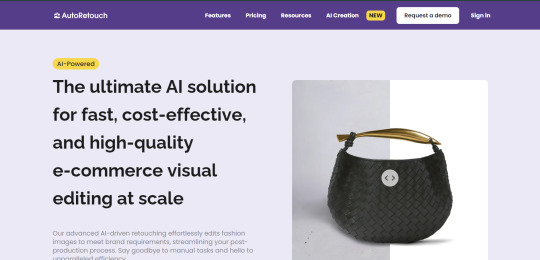
Autoretouch offers powerful tools to help you simplify and streamline the image editing process, but there are some best practices you can follow to ensure the best results. Here are some tips and tricks for using Autoretouch effectively.
Tip 1: Use High-Quality Original Images
Explanation: The quality of the original image impacts the final result. Start with high-resolution images to achieve the best output after retouching, ensuring your products look their best.
Tip 2: Create and Save Custom Templates
Explanation: Save time by creating custom templates for frequently used editing tasks, such as background removal and shadow creation. Reusing templates ensures consistency across all images and reduces the need for repetitive adjustments.
Tip 3: Leverage Batch Processing for Large Catalogs
Explanation: Use the batch processing feature to edit multiple images simultaneously. This is particularly useful for e-commerce businesses with large product catalogs, allowing you to edit all images in one go.
Tip 4: Adjust Shadows and Lighting for a Professional Look
Explanation: Add or adjust shadows to create a more realistic and professional look. Proper lighting adjustments can help make your products stand out and look more appealing to customers.
Tip 5: Review and Make Manual Adjustments as Needed
Explanation: While Autoretouch provides automated editing, reviewing and making manual adjustments can help fine-tune the final result. This ensures that every detail is perfect before publishing.
Use these tips to enhance your image editing workflow with Autoretouch. Visit Autoretouch and start creating high-quality images today!
#Autoretouch#ImageEditingTips#PhotoRetouching#AIinDesign#BulkEditing#ECommerce#ProductPhotography#DigitalContent#EditingWorkflow#VisualContent
0 notes
Text
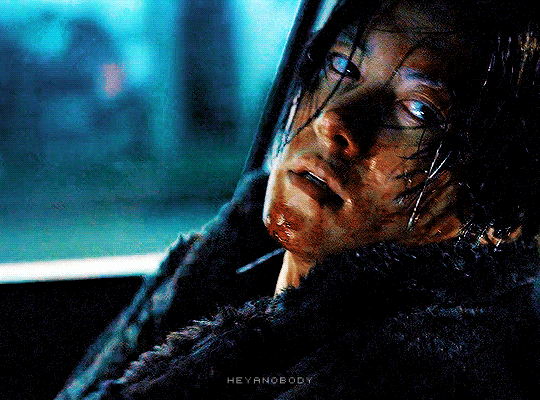

JI CHANG-WOOK as YOON GIL-HO Gangnam B-Side (2024) • dir. Park Noo-ri • [ 0011 ]
#kdramaedit#tvedit#dailyasiandramas#dailymenedit#dailyflicks#cinemapix#filmtvcentral#filmtvtoday#dailytvfilmgifs#filmtvdaily#blood tw#gangnam b side#ji chang wook#kdrama#tv shows#gangnam b-side#*mine#*bulkedit
256 notes
·
View notes
Text
#YouTubeTips#VideoUpdate#YouTubeSEO#YouTubeGrowth#ContentCreator#VideoMarketing#YouTubeStrategy#YouTubeChannel#HowToUpdate#YouTubeGuide#DescriptionUpdate#BulkEdit#YouTubeHacks#YouTubeHelp#VideoOptimization#ChannelTips#CreatorTips#YouTubeTools#EditVideos#YouTubeTutorials
0 notes
Text
How to create-edit-delete a post in wordpress.
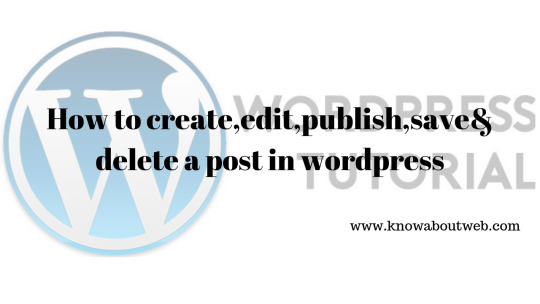
Are you looking for how to add a new post in wordpress?Then read this article fully to know more about each features.Lets learn how to create-edit-delete a post in wordpress.Wordpress has classic editor which is similar to text editor.In this modern era,there are page builders are also available.Some builders are free and pro.While others come along with their theme.
Page Builders
Elementor (free & pro versions availableVisual Composer(come along with theme)Divi Builder(come along with theme)Beaver Builder(free & pro version available)Themify Builder(pro & free version available)Page builder by Site Origin(pro & free version available)We will be teaching you each builders separately in upcoming tutorials.Classic editor has features like notepad and also can be coded in text tab.Lets learn how to create-edit-delete a post in wordpress.Step by step is shown here.
How to create-edit-delete a post in wordpress
Add new/Create a post in wordpress:
First step is to login to your dashboard.Click Post on the sidebar of dashboard.Now click add new button.Write title and description to create a post.
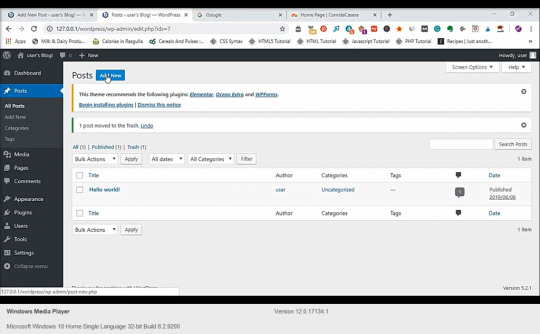
How to use Text Formatting:
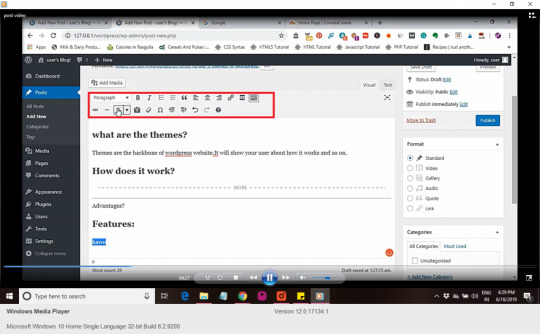
Text formatting icons:There is no need to explain these icons in detailsHeading type:Bold:BOLDItalic:ITALICBulletein listNumbered listBlockquote:Left alignCenter alignRight alignAttachment fileUnderline:abcStrikethrough:abcHorizontal line: Text color:Paste as textClear formattingSymbol:©Increase indentDecrease indentUndoRedoKeyboard shortcuts
How to insert image into post:
Click on the add media button.Then click upload button.Select the image and click upload and insert into post.You can also insert image through url.Click on the insert url link and then paste the url into tab.Press enter and then click insert into post button.
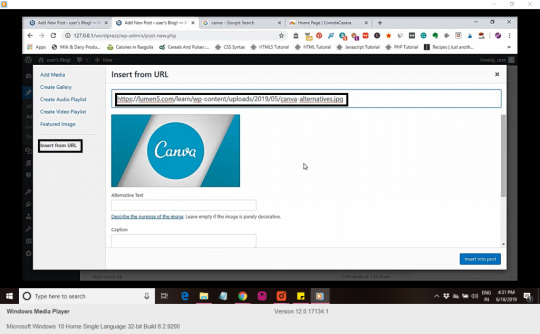
How to insert featured image into post
Click the add media button and then select featured image option.Then select the image in media library and click set as featured image option.
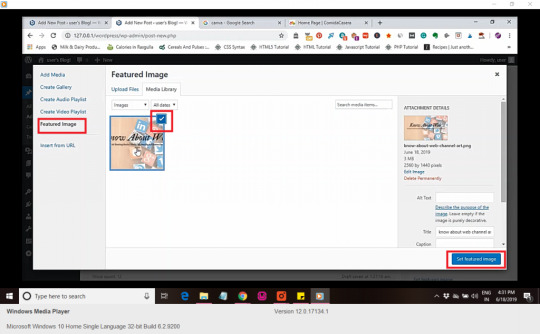
How to write html codes in post:
In the post click on the text tab on the corner.In this section you can add html codes if needed.
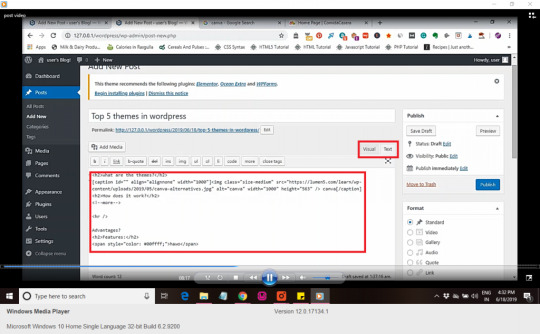
Change the visibility option of post:
On the top corner near visibility click the edit link.Now select your preferences:Private:Visible to particular persons.Password protected:Visible to persons who know the password.Public:Visible to all.Then click ok.
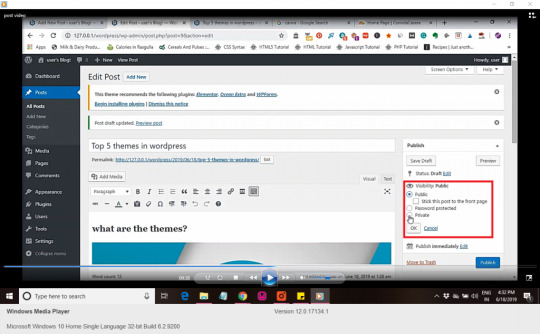
Change the Status option:
On the top corner near status click on the edit link.Now select your options.Draft:saved not published.Published:Visible to all.Then click ok.
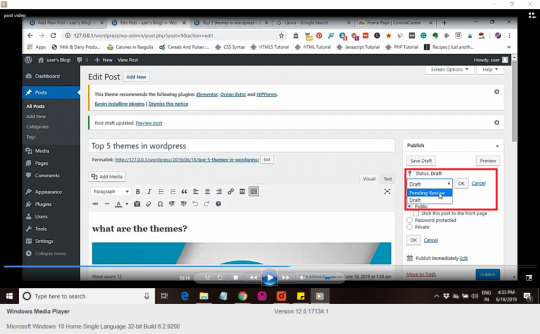
Schedule your post timings:
Click on the edit link near the publish immediately icon.Select your date and time.Then click schedule.

How to insert tags into post:
In the side of the post,type the tags required for your post.Then press enter or click ok button to add tags.
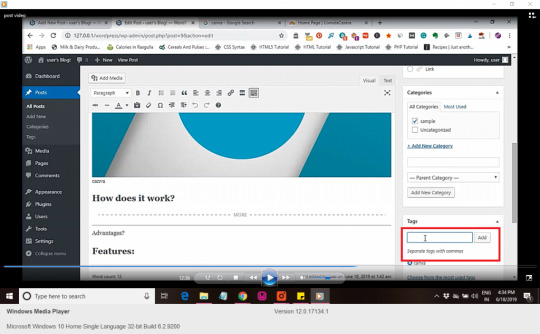
Insert categories into post:
For adding new categories,type in the box and select parent category.Then click add new category button.This will add new category.
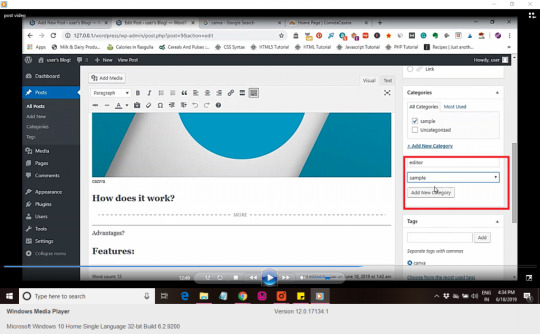
How to bulk edit the post:
Select the posts and then click bulk edit option.Then add tags in the box,then edit the following optionsAuthor:User or default author is selected.Comments:Allow comment or not is selected.Status:published,draft and pending review are the options.Format:Standard,media,gallery,video,link.Sticky:Post is sticky if you need it to be on the front page always.Else select non sticky option.Pings:Allow ping or not is selected.
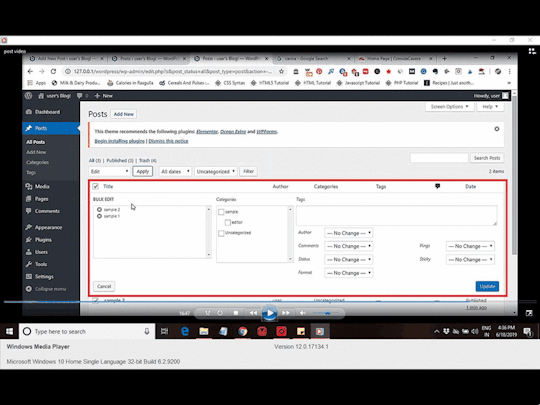
Bulk delete a post:
Select the post you want to delete.Then click the move to trash option under bulk edit option.Click apply.This will delete the posts automatically.
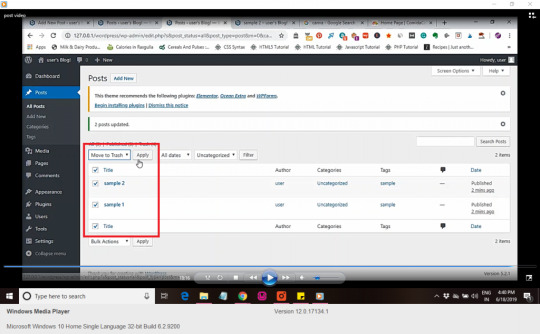
Tutorial video:
You may also likeInstall wordpress locally without serverHow to add,upload & delete a themes in wordpressFor more videos like this in your inbox.Click here to signup for the newsletter. Read the full article
1 note
·
View note
Photo

WP Sheet Editor Nulled 1.7.4 WooCommerce Products (Premium) Download WP Sheet Editor Nulled is the perfect p...
#bulkedit#products#spread#WooCommerce#WP_Sheet_Editor_WooCommerce_Products_Premium_Download#WP_Sheet_Editor_WooCommerce_Products_Premium_Free_Download#WP_Sheet_Editor_WooCommerce_Products_Premium_GPL#WP_Sheet_Editor_WooCommerce_Products_Premium_Nulled
0 notes
Text
Outsource Image Editing Services
When customers have better business with retouched pictures they are naturally touched by the good service provided by the virtual editor - photo editing companies. If you want to make your images and your marketing campaign stand out from the rest, outsource image editing services to Bulkediting.
0 notes
Photo
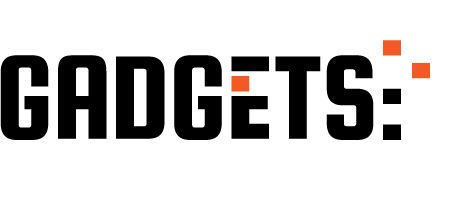
Increase your team's productivity with Office 365 http://ehelpdesk.tk/wp-content/uploads/2020/02/logo-header.png [ad_1] See how Microsoft 365 can help y... #bulkediting #bulkupload #contentservices #dataanalysis #datamodeling #datavisualization #excel #exceldashboard #excelformulas #excelfunctions #excelmacros #excelvba #microsoftaccess #microsoftoffice #microsoftoffice365 #microsoftpowerbi #microsoftproject #microsoftword #office365 #officelens #officeproductivity #onedrive #pivottables #powerpivot #powerpoint #sap #sharepoint
0 notes
Text
I didn’t want to go back
Over 10 years ago, I left a business that I started. It was struggling, and I let it go. I was a software engineer, and worked with many companies on many projects large and small. Some of them were very challenging and fun to problem solve. Whether I was working on my own or with a team.
I closed up shop, ended all the contracts, and never looked back. I was DONE with programming, and everything about it.
I did some traveling, and got into making videos. Having a great time. My entrepreneurial spirit never rested, though. I started making videos and putting them on YouTube. I have always loved making videos, so it was a natural transition for me.
Then, I started putting myself out there to do some video editing and animations (motion graphics). I enjoy making and editing videos for others almost as much as I enjoy making them myself.
Recently, I had a couple of projects cross my desk that screamed for automation. Doing some research, I discovered there is a way to code some processes in Adobe's suite of applications. It isn't very well documented, but I was able to figure it out, with the help of a few great forums.
This made me realize that there might be more jobs like this.
Now, I am back to coding. LOL. BUT, at least it is something that is integrated with my other passion in life.
I have been working hard at creating a new service that I am really going to push hard. It can be called many things; batch editing and bulk editing are two popular terms. I like the term "Automated Editing". To me, that just sounds nicer than "Bulk" or "Batch".
To learn a little more about it, you can visit my site that explains it a little more.
http://tailored-media.net/editing-automation/
0 notes
Text
YouTube krijgt meer non-skippable reclame
Kijkers van YouTube gaan vaker reclames zien die ze niet kunnen overslaan. Het videobedrijf van Google gaat volgende week nieuwe reclame-instellingen wereldwijd activeren die daarvoor zorgen. Het betreft een aanpassingen in de instellingen bij YouTubers die lid zijn van het partnerprogramma. Dat zijn contentmakers nu al geld verdienen met hun kanaal. Zij krijgen er een optie bij die tot op heden was voorbehouden aan een selecte groep uploaders. Videomakers die de optie ‘laat videoreclames overslaan’ hebben aan staan, krijgen automatisch ook de non-skippable optie geactiveerd. Die kunnen ze met een bulkedit wel uitzetten. YouTube introduceert de optie video’s níet te laten overslaan omdat producenten daar meer geld mee kunnen verdienen. Adverteerders betalen graag wat meer als ze zeker weten dat hun commerciële boodschap helemaal wordt vertoond en – waarschijnlijk zelfs – gezien. Aan de duur van een non-skippable commercial zit een maximum van vijftien of twintig seconden. De exacte lengte kan wisselen per land. Foto: zoidberg72 (cc) http://dlvr.it/QhdpKC
0 notes
Text
How Autoretouch Helps E-Commerce Businesses Improve Product Images

High-quality product images are essential for e-commerce businesses looking to attract and retain customers. Autoretouch provides an AI-powered solution for efficiently editing product images, ensuring a professional and consistent presentation.
Problem Statement: E-commerce businesses often struggle to maintain consistent, high-quality product images across their websites. Manual editing can be time-consuming and expensive, particularly when dealing with large product catalogs.
Application: Autoretouch enables e-commerce businesses to automate the process of removing backgrounds, adjusting lighting, and retouching product images. For example, an online clothing store can use Autoretouch to quickly remove backgrounds from hundreds of product photos, creating a uniform look for their website. The batch processing feature allows businesses to edit large quantities of images at once, ensuring consistency while saving time.
Outcome: By using Autoretouch, e-commerce businesses can significantly reduce the time and cost associated with image editing while maintaining a professional visual style. This leads to improved product presentation, increased customer confidence, and higher conversion rates.
Industry Examples:
Apparel Retailers: Clothing brands use Autoretouch to remove backgrounds, adjust lighting, and create shadows, ensuring their product images are consistent across all listings.
Jewelry Stores: Jewelry retailers use the platform to enhance the appearance of their products, removing blemishes and adjusting colors to make the items stand out.
Furniture Stores: Furniture e-commerce sites use Autoretouch to create clean, high-quality images of their products, removing backgrounds and adding realistic shadows.
Additional Scenarios: Autoretouch can also be used by photographers to edit event or portrait photos, by real estate agents to enhance property images, and by creative teams for marketing visuals.
Discover how Autoretouch can help your e-commerce business improve product presentation and boost sales. Get started today at
#ECommerce#Autoretouch#ImageEditing#ProductPhotography#AIinDesign#PhotoRetouching#BackgroundRemoval#BulkEditing#DigitalMarketing#ProductPresentation
0 notes
Text

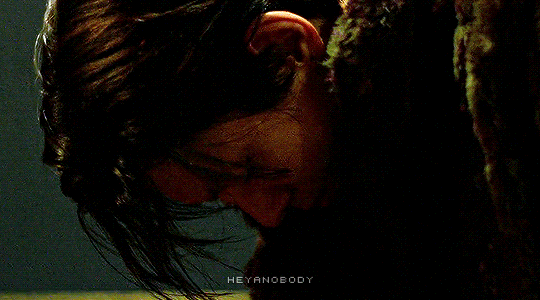
Gangnam B-Side (2024)
#kdramaedit#tvedit#dailyflicks#cinematv#dailymenedit#flawlessgentlemen#dailyasiandramas#korean drama#gangnam b side#gangnam b-side#yoon gil ho#ji chang wook#tv shows#*mine#kdrama#*bulkedit
150 notes
·
View notes
Text
Simplify Image Editing with Autoretouch: AI-Powered Bulk Photo Retouching
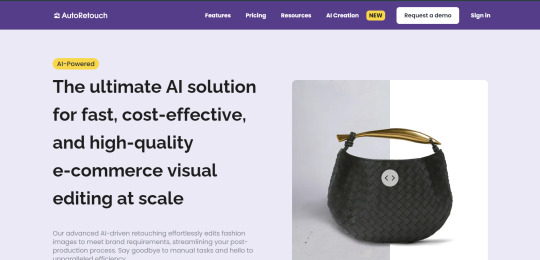
Autoretouch is an AI-powered image editing platform that simplifies and accelerates the process of photo retouching. Designed for e-commerce businesses, photographers, and creative teams, Autoretouch enables users to enhance product images, remove backgrounds, and adjust lighting with just a few clicks. The platform’s bulk editing capabilities make it easy to process large volumes of images efficiently, saving time and reducing costs.
Core Functionality: Autoretouch automates the retouching of images, enabling users to remove backgrounds, adjust colors, and enhance product images effortlessly. The platform’s AI-driven features help create consistent, high-quality visuals for product listings, catalogs, and promotional materials.
Key Features:
Background Removal: Automatically remove backgrounds from product images, creating a clean, professional look suitable for e-commerce sites.
Batch Processing: Edit large numbers of images at once, saving time and ensuring a consistent visual style across all products.
AI Retouching: Apply AI-driven enhancements, including lighting adjustments, shadow creation, and blemish removal, for polished images.
Template-Based Editing: Create and reuse templates for different editing tasks, ensuring a streamlined and consistent editing process.
Customizable Editing Workflow: Tailor your editing workflow to fit your needs, allowing for more control over the final output.
Benefits:
Efficiency: Automate repetitive editing tasks, enabling you to process large volumes of images quickly and reduce manual work.
Cost Savings: Eliminate the need for costly manual retouching services by using AI to handle your image editing needs.
Professional Results: Produce consistent, high-quality images that enhance product presentation and boost customer confidence.
Ready to streamline your image editing process? Visit Autoretouch and start enhancing your product images today!
#AI#Autoretouch#ImageEditing#PhotoRetouching#ECommerce#ProductPhotography#AIinDesign#BackgroundRemoval#BulkEditing#DigitalContent
0 notes
Text


JI CHANG-WOOK as YOON GIL-HO Gangnam B-Side (2024) • dir. Park Noo-ri • [ 017 ]
#kdramaedit#tvedit#dailyasiandramas#dailyflicks#cinemapix#filmtvcentral#filmtvtoday#dailytvfilmgifs#filmtvdaily#ji chang wook#gangnam b side#flashing gif#kdrama#gangnam b-side#tv shows#*mine#*bulkedit
91 notes
·
View notes
Text

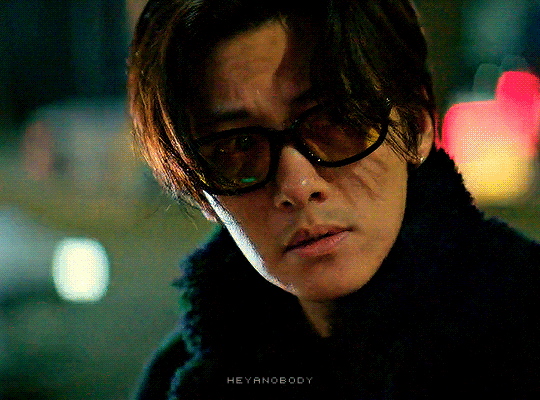
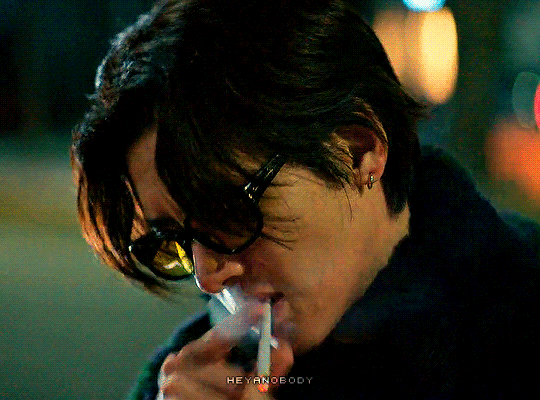
JI CHANG-WOOK as YOON GIL-HO Gangnam B-Side (2024)
#kdramaedit#tvedit#dailymenedit#dailyasiandramas#dailyflicks#cinematv#flawlessgentlemen#cinemapix#filmtvtoday#filmtvcentral#gangnam b-side#gangnam b side#yoon gil ho#ji chang wook#tv shows#*mine#kdrama#*bulkedit
114 notes
·
View notes
Text



JI CHANG-WOOK as YOON GIL-HO Gangnam B-Side (2024) • dir. Park Noo-ri • [ 016 ]
#kdramaedit#tvedit#dailyasiandramas#dailymenedit#mancandykings#dailyflicks#cinemapix#filmtvcentral#filmtvtoday#dailytvfilmgifs#filmtvdaily#gangnam b side#ji chang wook#kdrama#gangnam b-side#tv shows#*mine#*bulkedit
86 notes
·
View notes
Text



JI CHANG-WOOK as YOON GIL-HO Gangnam B-Side (2024) • dir. Park Noo-ri • [ 015 ]
#kdramaedit#tvedit#dailyasiandramas#dailymenedit#mancandykings#dailyflicks#cinemapix#filmtvcentral#filmtvtoday#dailytvfilmgifs#filmtvdaily#gangnam b side#ji chang wook#kdrama#gangnam b-side#tv shows#*mine#*bulkedit
141 notes
·
View notes