#Canon Printer Driver Not Working
Explore tagged Tumblr posts
Text
i mean the truth is that we do not need and should not have all this stupid plastic clutter in or houses. no one should be producing or selling this shit. everyone make your own merchandise and charge a living hourly wage to sell it 🤷 sorry to be so simplistic about this but it's one of the results of the lack of class unity specifically in the means of production-owning creative class, who is not mentioned or dealt with by the core Marxist texts as far as I know (i asked about this earlier on here, did marx ever address in his analysis people like, for example, a professional photographer who owns a camera ans prints his own dagguereotypes? or a portrait painter or idk, independent milliner or seamstress? these people all own the means of production and do not employ anyone, and the answer from better educated people than I was that no, Marx didn't mention them), I'm not well read on this at all, there is just a big void where leftist analysis of what modern economists call "the creative class"
I'm getting off topic. my point is make your own keychains in your kitchen. it's actually not hard. you can even mass produce (on a small scale) little plastic crap if you want, with resin and a UV lamp, or a 3d printer, or a laser cutter and acrylic sheets (or just use balsa wood damn, at least its biodegradable and less tacky).
all this stuff is available to little creators AND there are hundreds of people who already own these machines who will take work for you and produce your designs. you just have to actually find them and know them and email them. that's what I mean about the class unity issue with creatives. we have no large scale union, we have no large scale class consciousness, and we're all sending our orders for little plastic crap to sweatshops instead of emailing a guy with a laser cutter in his garage and saying "hey Keith can I get uhhhhhhhhhhh 50 laser cut keychains of this twerking Diggler design I made, like how much would that cost" and he's like sure here's the work and materials cost and tbh it's always always less than i think it's going to be. you just have to do some basic arithmetic and then order shipping, and I hate order fulfillment with my life but you can actually pay or barter with someone to do that for you too. learn to delegate and then factor that into your unit cost. this is basic shit every commercial creator needs to know. they should teach you this in art school but they dont
don't give me crap about "I can't afford a laser cutter" either because I just told you to email Keith. and all these machines get sold secondhand when a manufacturer or hobbyist needs to upgrade. i got a color laser printer perfect for making zines and wheatpastes and shipping labels from a retired lesbian on capital hill for $75 and it was still full of ink. my friend gave me her 20 year old canon dslr because she just didn't need it and didn't want to bother selling it. it works fine because I spent the time finding the right drivers and shit for my computer. and card readers exist. Craigslist. Facebook marketplace. nextdoor sales section. eBay. everyone always forgets eBay. eBay lets you save searches and will email you when it finds a guy selling his vinyl plotter in your city with local pickup. I'm serious
#long post#pro doom strats#leather embossing is another one#risograph prints#woodblock prints#rubber prints#etchings even#silicon molds for sculpey or resin or clay#local pottery studios#local photography studios#professional art printers with giclee printers!#ive used all these techniques to make merch#none of them are difficult or out of reach its just EASIER and adverised more to order shit from china#oh my god i forgot button presses#ALSO WE NEED A UNION AND STANDARDIZED HOURLY WAGES BTW#TIRED OF THIS BICKERING ABOUT PRICE UNDERCUTTING
406 notes
·
View notes
Text
Have a Canon printer I got for my birthday a while back that we've been trying very hard to get to work on my fresh new Linux PC. The printer was released in 2012 and since then not a single driver update has been made. So it just doesn't print.
I also have an old Epson inktjet with scanner from 2007, and guess what, the Linux drivers all got updated very recently and work perfectly, including the maintenance utility!
Don't get Canon, kids! They print nice until you need an update.
#and seeing the reviews on the canon: linux OS is not the only one with this issue#fr#printers#computing
12 notes
·
View notes
Text
canon: here is a printer. you can connect it wirelessly to your computer using this driver 🤗✨❤️
me: ok cool. does the driver work
canon: no 🫢
me: ok. can i connect it with a cable
canon: yes 💖🥰
me: is that cable included in the box
canon: no 😛
21 notes
·
View notes
Text
What’s the easiest way to connect my iPhone to a printer?
Connecting your iPhone to a printer is easy if your printer supports AirPrint. Just ensure both devices are on the same WiFi network. Open the file you want to print, tap the share icon, and select “Print.” For printers without AirPrint, download the manufacturer’s app (like HP Smart or Canon PRINT) from the App Store and follow setup instructions. Still unsure how to get it all working? Our remote operating system support can walk you through every step, whether it’s WiFi configuration, app setup, or printer driver installation.
0 notes
Text
Price: [price_with_discount] (as of [price_update_date] - Details) [ad_1] Plug and Play, No Driver Required. Ideal USB Printer Cable: type A to Type B printer cable is a versatile solution for connecting both USB-A enabled devices to your printer. This USB hp printer cord is the perfect choice for desktops and laptops, providing an efficient way to reduce clutter and save money. Additionally, the added benefit of compatibility offers even greater flexibility in how you connect and use your printer, embracing the convenience of Printer Cable. 480Mbps High-speed Transfer: High speed Lexmark printer cord transfers data fast speed up to 480 Mbps for USB 2.0 devices, this USB A to B canon printer cable is backward compliant with low-speed USB 1.0 (1.5 Mbps) and full-speed USB 1.1 (12 Mbps). Compared to a WIFI connection, a printer USB type b cable provides a more stable connection and offers a more efficient work way for you. Easy to Plug & Durable Dell Printer Cord: Simply connect to your printer, no driver is required. Tangle-free printer cable USB B with TPE jacket eliminates bunching, tangles, and knots, photo scanner cable makes the USB 2.0 printer cord more flexible and offers a long lifespan. ▶WIDE COMPATIBILITY - ideal for connecting your Printer, Scanner, Fax, Hard Drive Disk, Server, Keyboard, Midi, DAC, Snowball mic, Development board, UPS, Digital Camera and more to a Laptop, Computer (Mac and PC) and other legacy devices with a USB-B port. Also is a good USB Type B replacement cord for devices like Arduino, Blue, Brother, Canon, CyberPower, Dell, Epson, Fujitsu, HP, IOGEAR, Lexmark, M-Audio, and Panasonic, Plug and play, no need to install any plug-in, No drive required. HP Deskjet, HP Officejet, HP Envy, HP Photosmart, Epson Stylus, Canon Pixma, Brother MFC, Brother DCP, Lexmark, Samsung, Oki, Yamaha digital piano, sound bar, DAC etc.HP Deskjet, HP Officejet, HP Envy, HP Photosmart, Epson Stylus, Canon Pixma, Brother MFC, Brother DCP, Lexmark, Samsung, Oki, Yamaha digital piano, sound bar, DAC etc. ✅ [Universal Printer Cable]: Sweguard USB 2.0 Printer Cable is ideal for connecting your scanner, printer, server, camera such as HP, Canon, Lexmark, Epson, Dell, Xerox , Samsung and other usb b devices to a laptop, computer (Mac/PC) or other USB-enabled device. 【Ideal Printer Cable】Printer Cable can easily can connect usb type b scanners, printers, all-in-one machines, fax machines and other usb-b devices to your laptop. It can help you solve the problem of file transfer errors and improve office efficiency. Note: This USB Printer Cable is suitable for most printer devices, printing is related to software, please make sure that your device has downloaded the driver, select the corresponding model when printing. ▶UPGRADED VERSION-SHIELDING RING - The normal printer cable will receive all kinds of messy high-frequency signals in the surrounding environment, and these signals are superimposed on the originally transmitted signal, and even change the original transmission of useful signals. Shielding Ring Connector make the normal useful signal Stable Transmission better, and a good suppression of high-frequency interference signal, this is why FEDUS improve the cable with Layer Shielding Structure. ▶REINFORCED & MORE DURABLE - 10X DURABLE CABLE: In order to enhance the durability of the printer cable and ensure that customers can achieve the purpose of "NEVER CHANGE THE CABLE", we strive to perfection in both material selection and wire structure. High quality PVC and machine moulded connector provides strong protection for the printer cord. At the same time, the special SR design makes the internal core not to be damaged no matter how many times the customer bends. ▶2 YEAR REPLACEMENT WARRANTY - 1 Year manufacturer warranty and product support provide peace of mind when purchasing, Each Printer Cord goes through rigorous testing to ensure a secure wired connection If for any reason you are not satisfied with the item, you will get a replacement
0 notes
Text
Let’s be real here, look at how Portia, Philipa and Prudence treat Penelope, their family member. The pure disdain they hold for her that they don’t even try to hide. If they’re treating their own daughter/sister that way I can’t begin to imagine how they treat their house staff.
My head canon is Penelope is the ONLY ONE in that house that know’s everyone’s name and treats them all with kindness, respect and gratitude. Not just the head housekeeper, but the cooks, the ladies maid(not just her own but the others as well), the house maids, carriage drivers, etc. We know from her Whistledown scene in season 2 when she demanded the printer pay his delivery boys more that she has a deep respect for the working class.
I know, in my heart of hearts, that Penelope is the one person in that house that treats the staff like the valued members of society that they are. And they have had to stand by and silently watch as her family continually puts her down, criticizes her weight, tells her she’s worthless, that no one will ever fall in love with her, etc etc. So, when she finally finds the resolve to find a husband and gtfo of that situation they all just silently band together to make that happen for her. And when the news gets back to the Featherington house that Penelope is finally engaged to the guy they all saw her pine over for years I imagine the house stuff in the servants quarters are cheering.
After watching the first half I’ve come to the very distinctive conclusion that all the help that works in the Featherington Household is very pro-Pen. Her hand-maid (I guess that’s what her role is??) literally left Penelope with Colin MULTIPLE times. They also probably KNOW that Pen is doing shady stuff, running around covered in ink and secrets, but they just sit back and watch. And we’ve gotta mention the MVP so far… the coachman. He saw Colin run to their carriage, STOPPED IT, let him get in with no protest and probably slowed the pace down so they had more time together to do whatever it is they were doing.
The Featherington Household’s servants are all pro-polin. I love them.
#my head canons#Bridgerton#penelope is a class queen#netflix bridgerton#bridgerton season 3#bridgerton season three#polin
3K notes
·
View notes
Text
How to Connect Printer to Cricut Design Space: Full Guide
Welcome to my blog! Are you interested in Cricut machines? So am I. Well, I am a Cricut enthusiast and a seasoned crafter. To date, I have helped many aspiring crafters like you. If you want to learn how to connect printer to Cricut Design Space, I’m here to help you with everything.
I recently started blogging as a homemaker, and this work makes me happy. I get hundreds of messages a day on social media about many queries. And nothing can answer better than a blog, right?
In this guide, you’ll learn the basic connection steps for connecting a printer to your Cricut app. This method is a must-do for using Cricut’s Print Then Cut feature. So, let’s begin our artistic journey with Cricut.
Which Printers Should You Use With Cricut Design Space?

While selecting printers, you should know which are compatible with the Cricut software. As there are many printers on the market, choosing one can be tricky. But I can make your work less complicated by suggesting printers that work well with the Design Space app.
Samsung Laser printers
Canon PIXMA printers
Brother printers (All-in-one)
HP DeskJet printers
These printers are the best selection for the Cricut application. Use them for your printing tasks.
How to Connect Printer to Cricut Design Space?
Here, you will get some straightforward steps to understand the connection between the printer and the Design Space app.
Step 1: Install Your Printer
Before directly jumping into the connection steps, you need to set up your printer and check if it works seamlessly or not. This step is to avoid any interruptions further. Here are some common steps you must follow to learn how to connect printer to Cricut Design Space.
Unbox your printer and install it in a safe place near a power outlet. Also, connect it to a power cord and turn it on.
After installation, you must get the ink cartridges according to your printer type. For more details, you can find a reference in your printer’s manual.
Now, you must insert the papers into the loading tray. Also, ensure that you align them correctly.
In the next step, you should connect your printer to a wireless connection. Set up a Wi-Fi connection on your printer.
The main part is to get printer drivers to understand the computer commands.
After performing all these steps, your printer will be well-prepared for upcoming tasks, and you’ll get everything clear and precise. Let’s delve into the next steps for learning how to connect printer to Cricut Design Space.
Step 2: Download the Cricut Application

On smartphones, you can download and install the software. Then, you need to log in to your Cricut ID by entering your correct details. However, you can also create a new account if you’re a beginner.
Step 3: Connect Printer to Cricut Design Space
It’s time to connect your printer to the Cricut app, which is our first priority. But you can’t do it before taking all the above steps. Check out the steps here for connection.
Launch the Cricut Design app on your computer or mobile device. Also, check if you’re logged in to the account. If not, log in to the account.
Now, it’s time to create a new project or use an existing project to send it to the printer.
To do this, either create your imagination on the canvas or select a design you want to use on your printing project.
When the design is ready, configure the print settings — print size, personal preferences, quality, and alignment.
Once you finish the settings, select your printer under the available list of devices.
Also, check if your printer is ON and on the same Wi-Fi network as your device.
And finally, you can hit the print option to initiate the print job on your printer.
Ultimately, you’ll get a creative reflection of your selected design.
Conclusion
Finally, you know how to connect printer to Cricut Design Space. You can perform all the steps with ease. Also, ensure that you completely install the printer and the Cricut software on your computer. Select a compatible printer that works well with your Cricut machine. In the end, you’ll connect your printer to Design Space and get a print job.
FAQs
Can I Use Any Printer With Cricut?
No, you can’t use any printer with your Cricut machine. All you need to do is choose a specific printer that is compatible with the Cricut Design app. You need a versatile printer that can print on thick materials, including paper, cardstock, printable vinyl, etc. Hence, it’s important to choose your printer carefully.
Can I Print on Fabric With Cricut?
Yes, you can print customized fabric and many other DIY projects related to fabric with your Cricut machine. You can use fabric prints to create perfect banners, embellishments, and pillows. And with Cricut’s Print Then Cut feature, you can create projects better.
How to Connect Cricut Design Space to Device?
Connecting Cricut software to a computer device is easy with a USB cord and Bluetooth. Once you’ve connected your devices with USB and Bluetooth, you can visit design.cricut.com on your internet browser. Then, install the Cricut app on your computer. After that, you can continue with the on-screen directions.
Source: connect printer to cricut design space
Visit here to know more: Cricut.com/setup3
Twitter
0 notes
Text
https://www.advancemarketanalytics.com/reports/7058-global-office-supplies-market-1
2024 Review Office Supplies Market Growth Analysis and Market Sizing
Advance Market Analytics released a new market study on Global Office Supplies Market Research report which presents a complete assessment of the Market and contains a future trend, current growth factors, attentive opinions, facts, and industry validated market data. The research study provides estimates for Global Office Supplies Forecast till 2029*.
Office Supplies offers products such as paper, pencils and pens, business forms, stationery, storage containers, and other office related products. The increasing number of small as well as big-sized office supply businesses and as such wholesalers are able to offer economic bundles of needed office equipment. These office products are purchased in bulk quantity through online as well as offline channels. Furthermore, the increasing rate of purchases of office supplies through e-commerce sites has driven the global office supplies market.
Key Players included in the Research Coverage of Office Supplies Market are:
Office Depot Inc. (United States), Staples, Inc. (United States), Tesco PLC (United Kingdom), Walmart (United States), 3M Company (United States), Carrefour (France), Target Corporation (United States), Stanley Bostitch (United States), Faber-Castell (Germany), The Hewlett-Packard Company (United States), Kokuyo Co., Ltd. (Japan), Canon Inc. (Japan), Dell Inc. (United States), A.T. Cross Company, LLC (United States)
What's Trending in Market: Eco-Friendly Products are an Emerging Area in Developed Countries
Challenges: Need to Handle Carefully as it May Cause Pain or Damage to the External Ear Canal Skin
Opportunities: Rising Use of Computer & Printer in Offices Growing E-commerce Marketplace in Office Supplies
Market Growth Drivers: IT Integration and Industrial Automation Increasing Number of Corporate Offices Growing Flexible Working Space
The Global Office Supplies Market segments and Market Data Break Down by Type (Desk Supplies, Filing Supplies, Binding Supplies, Paper Products, Computer/Printer Supplies, Others), Application (Online, Supermarket & Hypermarket, Stationery Stores, Others), Office Size (Big, Small-Medium), Sales Channel (Online, Supermarket & Hypermarket, Stationery Stores, Others)
Get inside Scoop of the report, request for free sample @: https://www.advancemarketanalytics.com/sample-report/7058-global-office-supplies-market-1
To comprehend Global Office Supplies market dynamics in the world mainly, the worldwide Office Supplies market is analyzed across major global regions. AMA also provides customized specific regional and country-level reports for the following areas.
• North America: United States, Canada, and Mexico.
• South & Central America: Argentina, Chile, Colombia and Brazil.
• Middle East & Africa: Saudi Arabia, United Arab Emirates, Israel, Turkey, Egypt and South Africa.
• Europe: United Kingdom, France, Italy, Germany, Spain, Belgium, Netherlands and Russia.
• Asia-Pacific: India, China, Japan, South Korea, Indonesia, Malaysia, Singapore, and Australia.
0 notes
Text
Black Taxi Cab Photo Booth Hire - Amazing Photo Booths
Hire A Black Taxi Cab Photo Booth STOP, think what you are doing, do you really want a booth in a box, when you can turn the fun factor up to the max Penny, is a true iconic London classic, a black cab photo booth hire, formerly plying her trade along the highways and byeways of our capital city, she now entertains clients the across the length and breadth of this green and pleasant land. Fitted with a sophisticated photo booth system, this is one stunning photo booth, built into a fun classic taxi. The London Taxi Photo Booth A photo booth built into a quintessential British icon. This is a vehicle that is known around the world, primarily working its trade in London, but also present in many other cities. We have taken a classic Fairways Driver London taxi cab, from the streets of London itself, worked our magic and turned it into a stunning London taxi photo booth with; •A Quality Dye Sub Printer, Instant Prints In Seconds •A Canon DSLR Camera System •A Touch screen Fully Automated Control System •State Of The Art Photo Booth Software The process is controlled automatically, press the start button and take a shot or two, or how ever many you want, we don't limit the number of visits. History Of The Black Cab As Standard Our Booths Come With; •Custom Themed Prints •Guest Book •Additional Print Pack •Fun Props Box •Fun Booth Butler •Online Gallery Of Images We also offer a range of additional options; •Customised Number Plates •Video-booth •Larger Print Sizes •Additional Print Packs •Custom Branding •Include Social Media Integration. Taxi Booth Theming Our black taxi photo booth (also available as a white taxi) lends itself to a variety of themes, with self adhesive bullet holes we have regularly used it as a gangster themed booth, along with themed props and sound effects, or as standard it is old fashioned looking and can pass as a vintage car. For weddings we can add flowers, and number plates with Mr and Mrs, or even the happy couples names. For corporate clients we can customise the car starting with adding simple logos to the doors and bonnet, and ending with a full vinyl wrap, perfect for sales promotions or exhibitions. Many upper class hotels and exhibition venues have suitable access for us to bring the booth indoors so don't automatically assume that it must be used outdoors only.We have a range of sophisticated social media tablets that link with our taxi booths control system, allowing your guests to upload their images straight to Facebook, Twitter and Pinterest, or to email themselves copies along with a thank you message, sales promotion or special offer.We are experienced at customising our range of taxi cab booths, this can be as little as adding a customised number plate, through to providing a full vinyl wrap to fully brand the taxi for a corporate promotion. There are also additional advertising opportunities inside the taxi which can be used for branding purposes. Also the control system can be customised with logos applied, sales messages, even custom data collection.The London black cab is a true British icon, the shape is instantly recognised around the world, and many a visitor to London views a ride in an authentic black cab as part of the holiday experience. We have a number of these traditional vehicles that have been turned into photo booths and find them to be one of our most popular offerings.WHERE CAN I HIRE A BLACK CAB PHOTO BOOTH NEAR ME; We can supply you with a cab anywhere in the U.K. WILL THIS WORK INDOORS; It has been used indoors many times, but it is a real vehicle, so it needs a large entrance door. Hire black cab photo booths In London, Scotland, The North East, The Midlands, Yorkshire, Lancashire And Anywhere Else In The U.K. And Europe. A London black cab photo booth is ideal for military functions, college events, parties, weddings, corporate events, company fun days and exhibitions, in fact we can't think of an event where it doesn't go down a storm. JTNDaGVhZCUzRSUwQSUwQSUzQ2xpbmslMjByZWwlM0QlMjJjYW5vbmljYWwlMjIlMjBocmVmJTNEJTIyaHR0cHMlM0ElMkYlMkZ3d3cuY3JhenlhbmRjby51ayUyRmJsYWNrLXRheGktY2FiLXBob3RvLWJvb3RoLWhpcmUtYW1hemluZy1waG90by1ib290aHMlMkYlMjIlMjAlMkYlM0UlMEElMEElM0NsaW5rJTIwcmVsJTNEJTIyYW1waHRtbCUyMiUyMGhyZWYlM0QlMjJodHRwcyUzQSUyRiUyRnd3dy5jcmF6eWFuZGNvLnVrJTJGQU1QJTJGQmxhY2stVGF4aS1Cb290aC1IaXJlLmh0bWwlMjIlMkYlM0UlMEElMEElM0NzY3JpcHQlMjB0eXBlJTNEJTIyYXBwbGljYXRpb24lMkZsZCUyQmpzb24lMjIlM0UlMEElN0IlMEElMjAlMjAlMjIlNDBjb250ZXh0JTIyJTIwJTNBJTIwJTIyaHR0cCUzQSUyRiUyRnNjaGVtYS5vcmclMjIlMkMlMEElMjAlMjAlMjIlNDB0eXBlJTIyJTIwJTNBJTIwJTIyUHJvZHVjdCUyMiUyQyUwQSUyMCUyMCUyMm1wbiUyMiUyMCUzQSUyMCUyMkNGQ0JUQiUyMiUyQyUwQSUyMCUyMCUyMnNrdSUyMiUzQSUyMCUyMlBlbm55JTIyJTJDJTBBJTIwJTIwJTIybmFtZSUyMiUyMCUzQSUyMCUyMkJsYWNrJTIwVGF4aSUyMENhYiUyMEJvb3RoJTIwSGlyZSUyMiUyQyUwQSUyMCUyMCUyMmltYWdlJTIyJTIwJTNBJTIwJTVCJTBBJTIwJTIwJTIwJTIyaHR0cHMlM0ElMkYlMkZ3d3cuY3JhenlhbmRjby51ayUyRlNjaGVtYSUyRkJsYWNrLUNhYi0xMS5qcGclMjIlMkMlMEElMjAlMjAlMjAlMjJodHRwcyUzQSUyRiUyRnd3dy5jcmF6eWFuZGNvLnVrJTJGU2NoZW1hJTJGQmxhY2stQ2FiLTQzLmpwZyUyMiUyQyUwQSUyMCUyMCUyMCUyMmh0dHBzJTNBJTJGJTJGd3d3LmNyYXp5YW5kY28udWslMkZTY2hlbWElMkZCbGFjay1DYWItMTY5LmpwZyUyMiUwQSUyMCUyMCUyMCU1RCUyQyUwQSUyMCUyMCUyMmRlc2NyaXB0aW9uJTIyJTIwJTNBJTIwJTIyU1RPUCUyQyUyMHRoaW5rJTIwd2hhdCUyMHlvdSUyMGFyZSUyMGRvaW5nJTJDJTIwZG8lMjB5b3UlMjByZWFsbHklMjB3YW50JTIwYSUyMGJvb3RoJTIwaW4lMjBhJTIwYm94JTJDJTIwd2hlbiUyMHlvdSUyMGNhbiUyMHR1cm4lMjB0aGUlMjBmdW4lMjBmYWN0b3IlMjB1cCUyMHRvJTIwdGhlJTIwbWF4LiUyMFBlbm55JTJDJTIwaXMlMjBhJTIwdHJ1ZSUyMGljb25pYyUyMExvbmRvbiUyMGNsYXNzaWMlMkMlMjBvdXIlMjBibGFjayUyMGNhYiUyMHBob3RvJTIwYm9vdGglMjBoaXJlJTJDJTIwZm9ybWVybHklMjBwbHlpbmclMjBoZXIlMjB0cmFkZSUyMGFsb25nJTIwdGhlJTIwaGlnaHdheXMlMjBvZiUyMG91ciUyMGNhcGl0YWwlMjBjaXR5JTJDJTIwc2hlJTIwaXMlMjBub3clMjBlbnRlcnRhaW5pbmclMjBjbGllbnRzJTIwdGhlJTIwbGVuZ3RoJTIwYW5kJTIwYnJlYWR0aCUyMG9mJTIwdGhpcyUyMGdyZWVuJTIwYW5kJTIwcGxlYXNhbnQlMjBsYW5kLiUyMEZpdHRlZCUyMHdpdGglMjBhJTIwc29waGlzdGljYXRlZCUyMHBob3RvJTIwYm9vdGglMjBzeXN0ZW0lMkMlMjB0aGlzJTIwaXMlMjBvbmUlMjBzdHVubmluZyUyMHBob3RvJTIwYm9vdGglMkMlMjBidWlsdCUyMGludG8lMjBhJTIwZnVuJTIwY2xhc3NpYyUyMHZlaGljbGUuJTIyJTJDJTBBJTIwJTIwJTIydXJsJTIyJTIwJTNBJTIwJTIyaHR0cHMlM0ElMkYlMkZ3d3cuY3JhenlhbmRjby51ayUyRmJsYWNrLXRheGktY2FiLXBob3RvLWJvb3RoLWhpcmUtYW1hemluZy1waG90by1ib290aHMlMkYlMjIlMkMlMEElMjAlMjAlMjJicmFuZCUyMiUyMCUzQSUyMCU3QiUwQSUyMCUyMCUyMCUyMCUyMiU0MHR5cGUlMjIlMjAlM0ElMjAlMjJCcmFuZCUyMiUyQyUwQSUyMCUyMCUyMCUyMCUyMm5hbWUlMjIlMjAlM0ElMjAlMjJQaG90byUyMENyYXp5JTIyJTJDJTBBJTIwJTIwJTIwJTIwJTIybG9nbyUyMiUyMCUzQSUyMCUyMmh0dHBzJTNBJTJGJTJGd3d3LmNyYXp5YW5kY28udWslMkZ3cC1jb250ZW50JTJGdXBsb2FkcyUyRjIwMjIlMkYwMiUyRkNyYXp5X0FuZC1Db19Mb2dvLnBuZyUyMiUwQSUyMCUyMCU3RCUyQyUwQSUyMCUyMCUyMm9mZmVycyUyMiUyMCUzQSUyMCU3QiUwQSUyMCUyMCUyMCUyMCUyMiU0MHR5cGUlMjIlMjAlM0ElMjAlMjJPZmZlciUyMiUyQyUwQSUyMCUyMCUyMCUyMCUyMnByaWNlJTIyJTIwJTNBJTIwJTIyNDk5JTIyJTJDJTBBJTIwJTIwJTIwJTIwJTIycHJpY2VDdXJyZW5jeSUyMiUzQSUyMCUyMkdCUCUyMiUyQyUwQSUyMCUyMCUyMCUyMCUyMnByaWNlVmFsaWRVbnRpbCUyMiUzQSUyMCUyMjIwMjMtMTItMzElMjIlMkMlMEElMjAlMjAlMjAlMjAlMjJhdmFpbGFiaWxpdHklMjIlM0ElMjAlMjJJblN0b2NrJTIyJTJDJTBBJTIwJTIwJTIwJTIwJTIydXJsJTIyJTIwJTNBJTIwJTIyaHR0cHMlM0ElMkYlMkZ3d3cuY3JhenlhbmRjby51ayUyRmJsYWNrLXRheGktY2FiLXBob3RvLWJvb3RoLWhpcmUtYW1hemluZy1waG90by1ib290aHMlMkYlMjIlMEElMjAlMjAlN0QlMkMlMEElMjAlMjAlMjJhZ2dyZWdhdGVSYXRpbmclMjIlMjAlM0ElMjAlN0IlMEElMjAlMjAlMjAlMjAlMjIlNDB0eXBlJTIyJTIwJTNBJTIwJTIyQWdncmVnYXRlUmF0aW5nJTIyJTJDJTBBJTIwJTIwJTIwJTIwJTIycmF0aW5nVmFsdWUlMjIlMjAlM0ElMjAlMjI1JTIyJTJDJTBBJTIwJTIwJTIwJTIwJTIyYmVzdFJhdGluZyUyMiUyMCUzQSUyMCUyMjUlMjIlMkMlMEElMjAlMjAlMjAlMjAlMjJ3b3JzdFJhdGluZyUyMiUyMCUzQSUyMCUyMjElMjIlMkMlMEElMjAlMjAlMjAlMjAlMjJyYXRpbmdDb3VudCUyMiUyMCUzQSUyMCUyMjM2JTIyJTBBJTdEJTJDJTBBJTIwJTIwJTIycmV2aWV3JTIyJTIwJTNBJTIwJTdCJTBBJTIwJTIwJTIwJTIwJTIyJTQwdHlwZSUyMiUyMCUzQSUyMCUyMlJldmlldyUyMiUyQyUwQSUyMCUyMCUyMCUyMCUyMmF1dGhvciUyMiUyMCUzQSUyMCU3QiUwQSUyMCUyMCUyMCUyMCUyMCUyMCUyMiU0MHR5cGUlMjIlMjAlM0ElMjAlMjJQZXJzb24lMjIlMkMlMEElMjAlMjAlMjAlMjAlMjAlMjAlMjJuYW1lJTIyJTIwJTNBJTIwJTIyTHVjeSUyMEhpbXN3b3J0aCUyMiUwQSUyMCUyMCUyMCUyMCU3RCUyQyUwQSUyMCUyMCUyMCUyMCUyMnJldmlld1JhdGluZyUyMiUyMCUzQSUyMCU3QiUwQSUyMCUyMCUyMCUyMCUyMCUyMCUyMiU0MHR5cGUlMjIlMjAlM0ElMjAlMjJSYXRpbmclMjIlMkMlMEElMjAlMjAlMjAlMjAlMjAlMjAlMjJyYXRpbmdWYWx1ZSUyMiUyMCUzQSUyMCUyMjUlMjIlMkMlMEElMjAlMjAlMjAlMjAlMjAlMjAlMjJiZXN0UmF0aW5nJTIyJTIwJTNBJTIwJTIyNSUyMiUyQyUwQSUyMCUyMCUyMCUyMCUyMCUyMCUyMndvcnN0UmF0aW5nJTIyJTIwJTNBJTIwJTIyMSUyMiUwQSUyMCUyMCUyMCUyMCU3RCUyQyUwQSUyMCUyMCUyMCUyMCUyMnJldmlld0JvZHklMjIlMjAlM0ElMjAlMjJIYWQlMjB0aGUlMjBibGFjayUyMExvbmRvbiUyMHRheGklMjBwaG90byUyMGJvb3RoJTIwZm9yJTIwb3VyJTIwd2VkZGluZyUyMHBhcnR5JTIwYW5kJTIwZXZlcnlvbmUlMjBsb3ZlZCUyMGl0JTIxJTIwVGhlJTIwbGFkeSUyMHJ1bm5pbmclMjBpdCUyMHdhcyUyMGxvdmVseSUyMGFuZCUyMFdlJTIwaGF2ZSUyMGhhZCUyMHN1Y2glMjBhJTIwbGF1Z2glMjBsb29raW5nJTIwdGhyb3VnaCUyMG91ciUyMGd1ZXN0JTIwYm9vay4lMjIlMEElMEElMEElMEElMjAlMjAlN0QlMEElN0QlMEElM0MlMkZzY3JpcHQlM0UlMEElMEElMEElMEElM0MlMkZoZWFkJTNF Read the full article
0 notes
Text
I somehow managed to get the document I need. But now there’s a new problem. The PDF is on my computer. I need it on a physical piece of paper. Ok I’ll just print it out! I forgot to reinstall the printer driver when my hard drive had a whoopsie last year. No problem I can just google “Canon printer drivers” and redownload it. Google is not working. Fine! I’ll email the PDF to myself and print it out when I get to the place that needs it. Gmail is not working. What about my other email? Oh that’s not working either.
If I slam my head against my desk enough times will it cause a concussion?
I have to log in to a work website but a lot of the company’s computers are affected by the CrowdStrike thing and it’s so painfully slow. Type in one number. Wait 2 minutes for it to load. Type in another number. Repeat infinitely.

7 notes
·
View notes
Text
photo: Argh Canon Pro 9000, Passport Photos, and HP Color LaserJet M478
What a pain, I’ve had a really high-quality printer, the Canon Pro 9000 for years now, but Canon has unfortunately stopped supporting drivers for it. I have probably $200 worth of ink left and like my other Canon (which died some horrible hardware death). There was a rumble that the old High Sierra CUPS driver would work and I did download it, but it crashed in setup. I do think it installed…
0 notes
Text
Canon Printer Driver Not Working Error [5 Fixes]
When using your Canon printer, you might sometimes get error messages with a popping “driver is unavailable.“ A printer is an important tool, especially in offices. You can copy, print, scan, and share documents with a printer. It is important for your printer to perform since working is crucially important, and non-working of it may cause bottlenecks.
Visit at- setup canon printer drivers
If your printer suddenly malfunctions and throws up an error message, the error might be because of an incompatible or outdated driver. Sometimes it could even be possible that the printer driver may act faulty and stop responding to system commands.
It may also be due to an old Canon printer’s daily wear and tear. The printer driver may also become faulty when underused or disused because of paper bits, caked ink, dirt, and dust accumulated on your printer components which may cause damages and obstructions in the working of your Canon printer. Still, we can say that most of the time, the major reason for the printer driver not working comes down to software-related issues with the drivers installed on your computer. There are many easy fixes to resolve the Canon printer driver not working issue.
Fix 1: Apply A Windows Update
Because of an outdated operating system, you may experience the driver not working error. For this reason, we should always keep our printer up to date and apply the updates as soon as possible. By keeping your windows up to date, it can solve your other system issues as well. So here is below a step by step to update your windows to fix Canon printer driver issues:
Click on the window key on your keyboard and then go to the Start menu.
Now, click on the gear icon on the left hand and open the Settings app.
In Settings, go to Update & Security and then click on Windows Update.
Then go to the widows, download, and install all available updates.
At last, reboot your system.
This is the fastest method to restore your printer’s functionality when facing an error.
Fix 2: Update The Printer Driver Automatically
Like your windows needs regular updates, just like that printer driver also needs regular updates. If it’s been a long time since you updated your printer hardware driver, you may get an unavailable printer error. It can also be possible sometimes that because of an outdated or incompatible printer driver, you may get these errors. The printer driver, which works perfectly, may also get faulty if it is incompatible with the current operating system. Whatever your problem, updating your Canon printer driver can surely solve your problem. Normally it is a smooth process, but it might get complicated if you install incompatible drivers to your system. You can also update your drivers by automatically updating your drivers with windows:
Click and hold the windows key and press the X key on the keyboard.
Then click on Device Manager.
After that, locate the driver you want to install from the list. If the printer driver is not functioning accurately, you may find it by going to Unknown devices or other devices.
After that, click on the printer driver and then click on “update driver.”
Click on “Search automatically for drivers” in the next window.
Fix 3: Manually Update Your Printer
You can install the Canon printer driver manually if you’re not able to update your printer automatically. To do this, you just need to have the model name of your Canon printer with you, as you need to choose the correct driver according to your Canon printer model name.
Following are the steps to update your Canon printer manually:
First of all, find your Canon printer model name.
Then go to the Control Panel and click on the hardware and sound.
In the Devices And Printers section, note down the details.
After that, go to the manufacturer support page and locate the Canon driver name you need.
Now, finally, download and run the installer as an administrator.
Visit at- ij start canon setup
Fix 4: Completely Reinstall Your Canon Printer
You will need to plug off your Canon printer from the power source and then connect it back to the power source. You will also need to remove your Canon printer and the drivers installed on your PC and then reinstall it back. This might be a time-consuming process, but the final result will be worth it.
Fix 5: Use a Generic Printer Driver
Some printers are slow with releasing compatible printer drivers, and because of this, your printer driver may be unusable after upgrading to Windows 10. If your device doesn’t work, no fresh update exists, and you can use the generic printer driver from Microsoft.
Follow the following instructions to use a generic printer:
Go to the Device Manager, and then navigate to “Update driver.”
In the next window, click on the Browse button to browse your computer for the driver.
Then on the next window, select a driver from the list of drivers for your Canon printer.
Finally, go to the Generic software and then click on the Next button. Then Windows will automatically install a Generic driver for your printer. With the help of this, you will be able to use your printer to perform basic functionalities, if not all.
Final Words
This blog has explained every detail about the Canon printer driver not working issue with a step-by-step process. We hope we have resolved all your issues regarding your Canon printer driver.
Source Url- Canon Printer Driver Not Working
0 notes
Note
Hi Anna!
What kind of printer do you use for either your inkjet or laser prints? Printers break easily for me so I always have a hard time choosing the right one. Please let me know if you have a preferred model or company. Love your work :))
thank you :)
i use very cheap printers. my oldest, the one that produced wonderful negative ghost imagery is Samsung ML-1660: https://www.samsung-driver.org/2018/04/samsung-ml-1660-driver-download-windows.html
the ones i use now are Brother HL-L2300D for laser printing: https://www.brother-usa.com/products/hll2300d and Canon Pixma TS5050 for ink: https://topnewreview.com/canon-pixma-ts5050-review/ i've been using these for years now and am quite happy with them.
15 notes
·
View notes
Text
#please tell us the model @kakzendingen
It's an old Epson Stylus, number is irrelevant rn because you'll never find it again (because old). But Epson!! They still provide me driver updates for the newest Linux versions! Despite the old age printer! Also the ink is affordable and available. Ngl it's a little harder to get the scanner working in the latest Windows versions. But that's windows fault, not epson. also Canon printers are the worst for drivers don't ever get one of those I'm warning you.
dedication to my loyal printer
. it’s the best printer. it’ll use every last drop of ink. squeeze it out. and still print hq. and even when black ink is out, it’ll be like “you want to pretend black by mixing the colours together?” “sure, hon, you do that” i mean it’s so polite and when one of the colours is empty it’ll just notify you and ask “your page is gonna look fugly without magenta. you still want me to print it?” “sure, hon, you do that” i’m in love with this printer
14 notes
·
View notes
Text
Why Is Your Canon Printer Not Printing?
Whenever your Canon printer not printing, it becomes difficult to know what to do. Well, this time is advanced, and printers have become important for your business. Nowadays, every work demands a quality printer that can provide a clear print of the softcopies. The Canon is among those top-notch printers. It can print, scan and fax. As it's a technical device, it might create some annoying technical glitches when you operate it.
And Canon printer not printing is one of the common errors users encounter. So, if you also own a Canon printer, you should know what to do while facing this issue. In this blog, I have given a few causes and troubleshooting tips to fix this common error.
Why Is Your Canon Printer Not Printing?
You should know the reasons before going to the solutions. We will discuss the factors that create this hassle:
The papers are jammed in the paper loading tray.
Outdated Canon printer drivers
Incompatible size of the loaded paper.
The network connection is not secured.
The print heads are dusty
When the Canon printer is incompatible with outdated software.
How To Fix The Canon Not Printing Issue?
You have to follow the instructions to fix the issue:
(1) Set your printer as the default
Launch the control panel on your system.
Then, click on "Devices and Printers" from here.
Now, ensure that your Canon printer is the default printer from the list of printers.
If it's not, right-click on the "Canon printer" and select "Set as Default" from here.
Once you set the Canon printer as a default printer, ensure the printer has a green mark on it
(2) Disable offline status
The Canon printer not printing due to offline issues. So, to enable the online status, follow the given steps:
Type control panel in the windows search box.
Then, click the control panel on the screen.
Here, click "Devices and Printers."
From the printer catalog, find your Canon printer and right-click on it. Then, select "See What's printing."
Now, make sure that "Use Printer Offline" is not selected. If it's selected, click to uncheck it.
(3) Remove print jobs from the print queue
If the papers are jammed in the print queue, you might have a Canon printer not printing problem. Follow the given steps:
From the windows search, open the "control panel."
Then, type services.mac in the box and enter.
Now, in the services window, scroll down to the spooler and tap on "Stop" after right click on it.
Once the spooler service is stopped, launch the "Run" box.
Then type spool in the box and enter.
Then open the "printers" folder.
Now delete all files in the folder.
Once you delete all the files, close the spool folder.
Then return to service windows, right-click the print spooler program, and select "Start."
Lastly, take a print to see if the printer turns normal.
(4) Update the Canon printer driver
You must follow some steps to update the printer driver for printing color issues. It's essential to keep the printer drivers updated to prevent such issues.
To update your Canon printer, follow these steps:
Move to the Windows search option and type Run to launch the dialog box.
Enter in "devmgmt.msc" and press enter.
When the "Device Management" window opens, find the printing/print queue category and expand it.
Then, right-click on the Canon printer device and select "Update Driver" from the list.
Next, click "check for automatically updated driver program" to proceed.
Follow the displayed instructions to finish the installation. It lets you complete the driver updates using "Device Manager."
(5) Disable the firewall (temporarily)
In this step, you need to temporarily disable the firewall on your system and take a print test again:
In the search bar, type "Windows Defender Firewall" and click on it.
Then, click the "Turn Windows Defender Firewall on or off" option from the window's left side.
After that, uncheck the Windows Defender Firewall on public and private networks. And then tap OK to keep the changes.
(6) Check print spooler status
Launch the control panel from the "Run" box.
Then, type "services.msc" and enter.
Scroll down to reach printer spooler option and right-click on it. Then, select the "Properties" section.
Now, move to the "General" tab. Under the "Services status" then find "Stop" option and press "OK."
Alter the "Startup type" of the print spooler to "Automatic" and then press "OK."
Now click on the "Start" button and press "OK."
Lastly, restart the printer and check the printing status.
Conclusion
These were the easy steps to perform when your Canon printer not printing. This issue is very common and needs a few settings to alter, and then it returns to normal. Next time you face such issues, try to use these steps to fix them.
1 note
·
View note
Text
j blake smith Arkansas
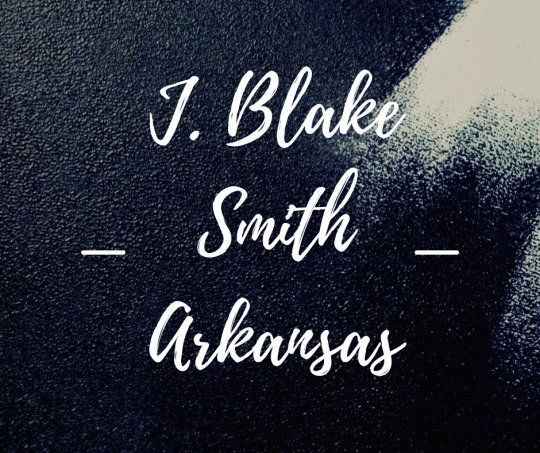
J. Blake Smith Arkansas is a writer and freelancer.Today J. Blake Smith Arkansas discusses Instructions to Troubleshoot Canon Printers.
The Canon Printers are supposed to be the world's best printers, and any issue with this printer seldom happens. As here, you will get familiar with some investigating techniques, likewise named Canon Printer Troubleshooting strategies, which can tackle such minor issues.
Ordinance Pixma Printer Troubleshooting | Problems and Solutions:
While utilizing an ordinance printer, a client might experience the accompanying issues:
The printer isn't turning On.
It isn't printing great.
The print stands up routinely.
It doesn't acknowledge print orders from the PC.
These are typical issues that happen in a printer and can be tackled effectively by adhering to specific directions. The means for Canon Pixma Printer Troubleshooting are portraying the underneath area.
The Troubleshooting Methods
The printers are a significant equipment part of a PC framework and are constrained by the OS introduced in the PC. The OS utilizes some products, also named drivers, to order the printers. Assuming you have recently purchased another printer, its driver's CD or DVD probably accompanies it, keep it convenient. On the off chance that the Canon printer isn't sorting out as expected, then check some things like:
Whether or not the printer is turned on.
The printer USB information link is appropriately associated with the CPU or laptop.
Whether or not the printer driver is introduced.
Check in the control board; the printer should no longer be disconnected.
Whether or not the cartridge is appropriately introduced in the printer.
Here and there, a PC is associated with more than one printer or was associated before. In the manner, while providing the print order, the names of the multitude of printers are associated and were associated with the PC shows up for choice. The clients essentially submit a slip-up that they don't choose the printer related to the PC. So before printing, check once that you are providing orders to a similar printer that you have done.
Assuming the paper caught in the printer, don't make a difference a complex power; haul it out of the course bit by bit, where the print comes out.
Assuming you have a laser printer and its ink finished, then, at that point, take out the cartridge and shake it gradually; you can take 10-20 printouts without any problem.
Before applying paper to the printer, check whether the form is collapsed or broken.
Apply just the excellent quality paper in the laser printer. If you utilize light form, it can rapidly mess up your printer.
Assuming you have provided different print orders together to the ordinance printer, then, at that point, once in a while, the printer quits working, or it hangs up. For this, go to Control Panel and see that there ought to be no print order still in pausing. If it is, then, at that point, drop it or restart the PC.
When a printer doesn't acknowledge the print orders from the PC, there could be an issue with the drivers. You ought to reinstall the drivers in your PC and check again whether the printer is working.
2 notes
·
View notes