#Cricut design space
Text



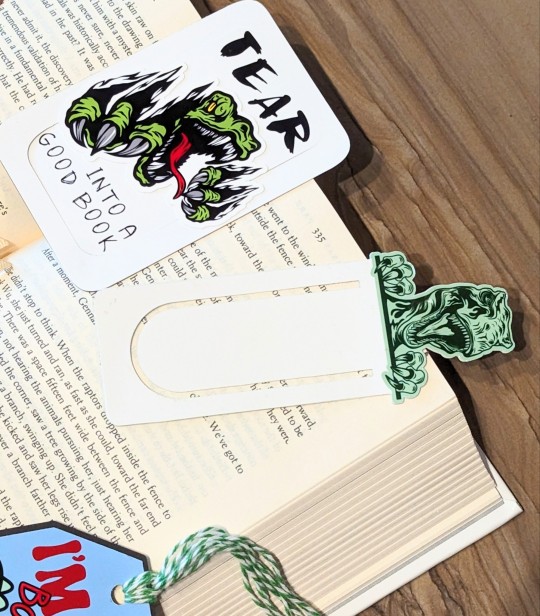
I made some bookmarks for my kiddo the other day. He loves dinosaurs, so I had fun coming up with various ideas and puns.



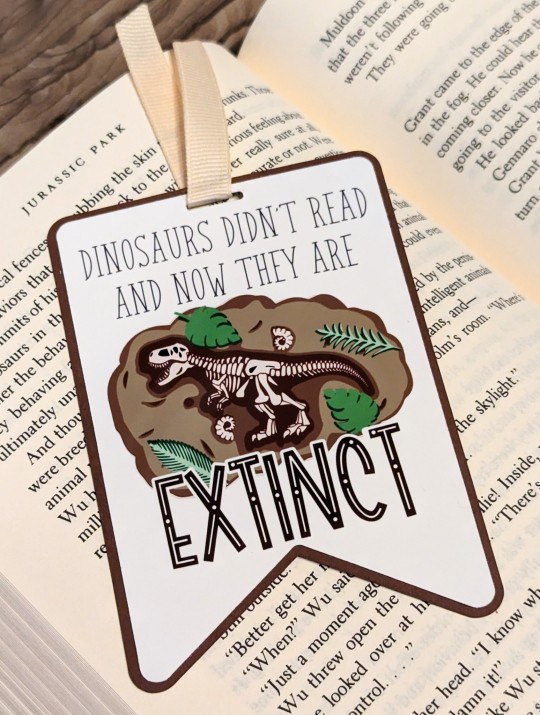

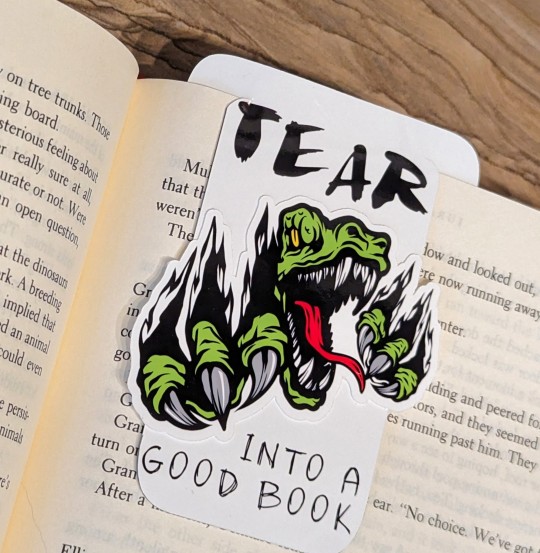
#craft#crafts#crafty#books#bookmark#dinosaur#dinosaur bookmarks#dinosaur puns#t rex#velociraptor#brontosaurus#bookosaurus#bookblr#handmade crafts#handmade#cricut#cricut crafts#print then cut#cricut design space#design space#reading#read a book
3 notes
·
View notes
Text
Do you take your crafts seriously? Cricut is a perfect machine that allows you to craft with your heart. So, use the machine and employ all your crafting skills to end up with a wide range of personalized and professional handmade items. Also, download and install the Design Space software to add more creativity to your project. Go to cricut.com/setup and get the software right away. Once you make a unique and attractive project, give it a professional touch and take your crafting skills to a commercial level. Cricut Design Space Login You can utilize online platforms to sell them and make some extra bucks while staying in the comfort of your home.
#Cricut Design Space#cricut design space login#cricut design space download#cricut design space for mac#cricut design space app#cricut design space setup#cricut software#cricut.com setup windows#cricut.com/setup windows#cricut.com/setup#cricut.com sign in#cricut.com/create#cricut.com design space#design cricut.com download
2 notes
·
View notes
Text
How to Upload Fonts to Cricut? [Easy Ways]

The use of the right font is essential in creating crafts projects. Each font you select gives your project a different feeling and emotional effect. Fonts are an important element in the process for a crafter using Cricut. The good news is they can learn how to upload fonts to Cricut and use them for their project.
Here is a useful tutorial that you can read and learn how. It will teach you quick ways of uploading fonts to the Cricut Design Space software and using them on Windows and Mac. After that, you can use them to give a personalized touch to your project. But to upload a font, you first need to download it. Before starting the uploading process, let's first know where you can find fonts to download.
Where to Find Eye-catching Fonts to Download?
There are several places where crafters can discover both free and paid fonts to download for their projects. They can select from beautiful and high-quality font collections and include them in the Design Space to begin with their project. Most often, their free font downloads option includes a personal use license. It makes them use those fonts for free in their projects. Thus, if you want to sell items with certain fonts, include only the one for commercial use.
Easy Steps to Access Fonts in Cricut Design Space
You can access Fonts in the Cricut Design Space with some basic steps. Here are some of the steps you need to execute for the purpose.
First, download the font you want.
After that, unzip your font file folder.
Double-click on the individual font file.
Follow the prompts to install the font file on your computer.
Now, open Cricut Design Space.
Start to create a New Project.
In the next step, add a new text box to your canvas.
Click on the font drop-down menu to change the font.
How to Upload Fonts to Cricut Design Space on Windows/Mac?
You can access the font on several devices. You only need to download and install the font onto each device you want to use. Here are some easy steps that can help you add fonts to this Cricut's software on Windows and Mac computers.
For Windows
Follow these instructions if you use Windows to access the Cricut Design Space. Once you learn how to upload fonts to Cricut on Windows, you can include those fonts in your project.
First of all, download the font file you want to have in your project.
Next, navigate to your Downloads folder.
Find the downloaded font file and right-click on it.
Choose the Extract option to extract those files.
In the following step, right-click on the font file and choose Install.
Once you perform these steps, the fonts will get installed on your windows. You can find them in the Design Space to access.
For Mac
Do you want to add fonts on your Mac device? Here are a few of the directions that you need to follow.
First, download the font you prefer.
Double-click on the downloaded zip folder.
Once unzipped, select the fonts and use ctrl+click to launch the menu.
Now, select Open with > Font Book option.
Now, you will see a pop-up to install fonts.
Tap on the Install tab to begin the installation process.
It will make your fonts appear in the FontBook. From there, you can use it in the Design Space.
Conclusion
The text gives an emotional touch to the project. Thus, every craft lover should know how to upload fonts to Cricut. The process is also quick and straightforward. Moreover, Design Space makes it effortless and time-saving too. First, download the font from a specific site and then add it on a device - windows or Mac to use it in your project. Keep experimenting with crafts and fonts for attractive projects.
Frequently Asked Questions
How Can I Add Fonts to Design Space on My iPhone?
For this purpose, you first need to install Fonts, a free font manager app. Below are some instructions to make your fonts available in the Design Space app.
Begin to download and install the Fonts app.
Unzip the file after downloading.
Now, open the iFont and choose Font Finder.
After selecting Open Files, move to the font file and select the file you want to install.
Next, select the Installer tab and click on Install to continue.
Now, close the app and open Settings.
Tap on the tab Profile Downloads.
In the end, press install.
Why are My Downloaded Fonts Not Showing Up in Cricut?
Have you downloaded your favorite font, but it's not showing? It can be because of several reasons, which include the following:
After downloading, you still need to install the fonts.
There was no successful installation.
Your font file format was not .ttf or .otf.
You still need to restart the app after installation.
How Can I Unzip the Downloaded Fonts File?
Make sure to execute these easy steps to unzip your downloaded font file. Here they are.
Right-click on the .zip folder with font files.
Next, click on Extract.
Select the TrueType or OpenType font files.
Subsequently, right-click on them and then install them.
At last, click Yes to allow the program to change your device.
Source: How to Upload Fonts to Cricut
Visit: design.cricut.com/setup
Cricut.com/setup
Cricut EasyPress 3 Setup
Cricut heat press guide
Cricut Design Space Login
#Cricut.com/setup#Cricut EasyPress 3 Setup#design.cricut.com/setup#cricut design space#install cricut design space app#cricut design space for mac#Cricut heat press guide#how to upload fonts to cricut
2 notes
·
View notes
Text
Cricut login design space
Unleash your creativity with Cricut machines for custom projects. Whether you're crafting for fun or small business, Cricut's versatile machines and Design Space offer endless possibilities. Visit cricut.com/setup to download and install the Cricut software and access a wide range of free and subscription-based designs. From customizing materials to crafting various projects, Cricut makes creativity easy and enjoyable.
#Cricut.com/setup#design.cricut.com#www.cricut.com/setup#Cricut Design Space#cricut.com/setup windows#Cricut.com setup mac#Cricut setup#Cricut.com setup download#Cricut.com sign in
2 notes
·
View notes
Text
What are Smart Materials for Cricut? [Top 5 DIY Craft Tools]
Since the latest versions of Maker & Explore have been launched, all the crafters are looking for one question, “what are smart materials for Cricut?” However, the answer to this question can be easily understood. These clever cutting materials are designed and are directly fed inside the Maker & Explore machine without requiring a mat. Various versions of these cutting machine materials exist, such as Smart Vinyl, Iron-On & Smart Paper Sticker Cardstock.

Apart from that, they have allowed the creators to dream outside by cutting a single image or repeated image up to 12 ft (3.6m) in one go. It means no slicing and dicing the extra-long banners, wall decals, etc. The Cricut roll holder also keeps these materials organized for precise cuts. Learn the best smart materials for creating customized projects from this blog.
1. Matte Metallic Smart Vinyl- Permanent (3 ft)
Equally important, you can add immediate sophistication to big or small projects through this metallic effect. In the presence of this permanent smart vinyl, it isn’t a big task to create some sort of fashion decal for a mug. As per the designers, this permanent smart vinyl is ideal for all outdoor projects.
2. Smart Iron-On (3 ft)
Under the catalog of what are smart materials for Cricut, with the smart iron-on, you can carry your creativity along with you anywhere. This substance works perfectly on a wide array of materials and lasts up to 50+ washes. Moreover, the crafters prefer this material by giving little personality to T-shirts, jeans and other garments.

3. Smart Vinyl-Permanent (3 ft)
Furthermore, with smart vinyl, you can quickly make your personalized craft with the load & go button. Moreover, creating birthday banners or other labels has become quite easy, leaving a big impact. On the contrary, this vinyl comes with a matte finish look and a weather-resistant outdoor facility.

4. Transfer Tape (21 ft)
Among the smart materials for Cricut, the transfer tape has its individual importance. Through this, the user can shift the customized vinyl to various surfaces easily and precisely. Other than that, it is specially designed for some important materials for creating crafts, such as custom decals, labels, decor etc. Moreover, this isn’t recommended for glitter or shimmer vinyl.

5. Smart Iron-On Holographic (9 ft)
Besides what are smart materials for Cricut, these holographic materials permit crafters to add glimmer and shine to the existing project. This material operates without the cutting mat during the cutting process. In addition, you can add more shine to projects compared to earlier times.

Frequently Asked Questions
Question: How to Prepare Smart Materials for Cutting?
Answer: Read the steps to know about the preparation process:
Align the loaded materials to the machine with the left material guide and slide under the mat guides and up against the rollers.
After that, press the Load button, trim the excess material and save it for future uses.
Try to trim the material straight across rather than at an angle if you plan to load it without the mat.
Question: How Do Cutting Machine Smart Materials Work?
Answer: The existing software will prompt you when it is time to load the respective materials and how much quantity. Followed by this, your machine will measure, ensuring the materials loaded are enough for the project. After that, the machine sensors will cross-check the materials fed inside it and will ask for the allowance. You’ve to wait till the trimming process comes to an end.
Question: What are Smart Vinyl and Its Types?
Answer: The brand-new smart vinyl comes in a huge range of colors, effects and material lengths from 3 ft to 75 ft. However, it has been categorized into two types: Permanent & Removable variables. If you want vinyl that lasts for many years indoors & outdoors, then choose permanent vinyl, as it has a longer time duration. However, if you love to display your creativity, then opt for removable vinyl, which can be easily removed and doesn’t damage the wall.
#What are smart materials for Cricut#Cricut.com/setup#design.cricut.com#cricut explore air 2#cricut design space login#cricut design space#cricut setup
2 notes
·
View notes
Text
How to Use the Cricut Monogram Maker in Design Space
Monograms are single or more letters; the initials merge with the decorative design. You can use Monograms to identify possessions, such as stationery, clothing, and others. Monograms have existed since ancient times and are still famous for adding personalization to the Cricut projects. This comprehensive guide will teach you about the types of monograms, free monogram fonts, and best monogram frames.

Users can add monograms to projects such as ornaments, t-shirts, mugs, towels, robes, tumblers, wall decor jewelry, and more. Also, the monogrammed projects create fantastic gifts. Cricut has simplified crafting with monograms by introducing the Monogram Maker in the Cricut Design Space program. Users can develop monograms with letters, or there are various frame choices to go around their monogram. It is a straightforward method to create a custom monogram.
Also Read: Ultimate Guide to Cricut Tools and Accessories
What is Cricut Monogram Maker, and Who can Use it?
The Monogram Maker in the Cricut Design Space is a brand-new feature that users can access by tapping on the Monogram tool on the left side of the Cricut Canvas. You will see numerous options used to design beautiful monograms. You will know all the essential features in this tutorial.
The Monogram Maker feature is only accessible to Cricut Access subscribers. Cricut Access is a monthly subscription service for fonts and services. You get over 4,000 fonts and 200,000 images as a part of your subscription. You will also obtain perks, such as discounts on product orders and the Monogram Maker.
Instructions to Use Cricut Monogram Maker
Launch a new project in the Cricut Design Space software. The Monogram tool will appear when you tap on the Monogram icon in the Design Panel. Let’s check out each feature of the tool.
Operation Type
Operation type enables users to filter monograms that they can cut through the blade in the Cricut machine and monograms that are cut and drawn ( or foil).
Initials
Here users can write their four initials, for example, CAG. Remember that users need their last name in their last space. This is because many monogram designs have huge letters for the last name, and the Cricut Design Space will utilize the last letter you write as your last name.
Changing Fonts
Now, you must select the desired font. Below the header Classic, you will find several fonts for your monogram, such as handwritten, elegant, modern, and vintage categories. Under every category you will see numerous fonts under different categories. In most monogram types, the last name is at the center and more significant than the other letters.
Simple Borders
Based on your desired font, you can include a simple border. So, for instance, choose the second font below the Modern category, then select a round border. This will automatically change your font color to match your border. Next, you can add this to Canvas. Also, you can convert the colors of the monogram through the color tool on the top.
Also Read: How to Use Flatten Tool in Cricut Design Space
In a few monogram styles, if users change one color in the monogram on the Cricut Canvas, every color changes. You can utilize the Contour Tool and duplicate to separate the layers, but for new users, it can be confusing or fussy.
Thematic Monograms
If you tap on the Thematic tab (next to Classic), you will see a vast range of monogram frames, such as decorative, botanical, interests, occasions, and sports. When you tap on the desired frame, you will view the numerous monograms you can utilize with a frame under the image. You can tap on the original monogram styles and scroll the page using the arrow.
There are numerous options to select the desired one, but sadly Cricut still needs to include the three-letter monogram for your circle monogram frames.
Materials for Monograms
After creating your desired monogram, tap on the Add to Canvas tab, and you can also modify the image. After that, cut the image in your chosen material.
Final Verdict
Cricut has recently made crafting with numerous monograms a lot simpler with the launch of Monogram Maker in Design Space. You can create monograms with letters or many frame options to blend around the monogram. It is a super easy method to create a custom monogram. Users can use monograms on projects, including robes, wedding items, ornaments, tumblers, jewelry, and more. Also, the monogrammed projects make beautiful gifts for your friends or family.
Source:https://hariguide.com/cricut-monogram-maker/
2 notes
·
View notes
Text
How to Connect Cricut to Computer Bluetooth (Effective Points)
When you want to use a Cricut machine, you need a computer or phone to connect it to your crafting machine. To connect both devices, you can either use Bluetooth or a USB cable. If you want to learn how to add your machine to a desktop, you should read this blog. Here, I will write about how to connect Cricut to computer Bluetooth. After reading the post, you will be able to perform the connection process yourself.
When it comes to computers, you can use either a Windows or a Mac, as both of them are compatible with Cricut. Here, you will learn about the full connection procedure for both computers and whichever of the two is your device, you can connect it to your machine.
How to Connect Cricut to Windows With Bluetooth?
If you want to use a machine on a computer, then a Windows PC can be a good choice for that. Cricut works great with Windows and has all the required features to connect it to the machine and download the Design Space app on it. For connecting Windows to a machine, the process is written below:
How to Connect Cricut to Computer Bluetooth (Mac)?
You can also use a Mac system instead of a Windows PC. Both computers are equally good for using your crafting machine. You can connect it to your operating device and download the software. The process for the connection is as follows:
How to Download Cricut Design Space on Desktop?
Once you have learned how to connect Cricut to computer Bluetooth, you have to download the Design Space app. This software is necessary because it creates designs for projects and helps the machine cut them. The easy steps for downloading and installing the software are as follows:
Conclusion
This blog has guided you through learning how to connect Cricut to computer Bluetooth. As I mentioned in the above section, you can use either Windows or Mac, and you can connect both of them to your machine by following the steps in the blog. Here, you also saw the downloading and installing procedure for the Design Space software on your computer because it is equally important to use a crafting machine. Now, you can easily set up your machine and work on it.
FAQs
Can I Connect Any Cricut Machine to a Computer via Bluetooth?
Yes, you can! Almost all the Cricut machines, especially the newer tools, have built-in Bluetooth features. You can add a machine to your device using Bluetooth. However, there are some older models that do not have built-in Bluetooth. You can still connect them wirelessly, but for that, you will need an external Bluetooth adapter. You can buy an adapter and install it on the machine. After that, you can connect your machine to a desktop.
Is There an Alternative Way to Connect Cricut to Computer?
Yes, there is! If you do not want to connect your machine to a computer with Bluetooth, you can use a USB cable. However, a USB cable is a wired connection, and it will not give you as much freedom as Bluetooth while working on a craft project. To connect your devices with a wired connection, you need to connect a USB cable and then insert it into the machine and your computer.
Do I Need a Computer for a Cricut Machine?
You can use a computer to work with a machine. But if you don’t have it, you don’t necessarily need it. You can use your crafting machine without a computer as well. Instead of a computer, you can use a smartphone. A mobile device works equally well with the Design Space app. Just like on a desktop, you can get the software and connect a phone to the machine.
Visit: cricut.com/setup
www.cricut.com/setup login
Source: https://cricricutdesigncut.wordpress.com/2024/09/19/how-to-connect-cricut-to-computer-bluetooth-effective-points/
#design space setup#digital design#cricut design space#cricut.com/setup#www.cricut.com setup login#www.cricut.com/setup\cricut explore air 2 setup#www.cricut.com setup#www.cricut.com/setup login#cricut.com/setup explore air 2 setup#cricut.com/setup mac#cricut.com/setup windows#cricut design space setup#install cricut explore air 2#cricut setup#www.cricut.com/setup#cricut.com setup#mac#cricut design space app#cricut design space login#cricut design space download#cricut design space software
0 notes
Text
Why Won’t My Cricut Design Space Open (Easy Steps)
Why won’t my Cricut Design Space open? This is a question that I frequently receive from many readers. Finally, I got a chance to write something about it. Recently, I experienced the same issue, and it was not opening on my PC at all. At that time, I had to use the Cricut software on my mobile device; thanks to Cricut, it is compatible with smartphones, too.
install cricut design space app
www.cricut.com setup login
cricut.com setup mac
#setting up your cricut maker#cricut setup#cricut design space#cricut setup explore air 2 setup#cricut setup create account#cricut setup for pc#cricut setup maker#cricut software app#cricut setup on computer#cricut setup log in#cricut software download#www.cricut.com/setup login#www.cricut.com setup login
0 notes
Text
How to Connect Cricut Explore Air 2 Bluetooth to Computer?
In this post, I will explain how to connect Cricut Explore Air 2 Bluetooth. Whether you are a Windows or Mac user, this blog will help you connect your machine and device easily.
When I got my crafting machine for the first time, I was a little overwhelmed, as I didn’t know how to connect it to my computer. But one of my friends, John, who is a professional crafter, helped me with this. Since then, I have been setting up my machine without anyone’s support. Now, I want to help you in the same way, as this is a beginner-friendly blog specially curated for novice crafters.
In this blog, I will explain how to connect your machine to the computer of your choice. Before that, I will also explain the system requirements for both Windows and Mac. Let’s start!
System Requirements for Connecting Cricut to Your Computer
Before you learn how to connect Cricut Explore Air 2 Bluetooth, you must review the system specs. This is very important before you set up your machine.
For Windows
For macOS
How to Connect Cricut Explore Air 2 Bluetooth to Windows?
I will show you how to establish a connection between your machine and Windows PC. Although the following steps can be used for another Cricut model, here I am specifically explaining it for the Explore model. Let’s take a look at the below steps:
How to Connect Cricut Explore Air 2 Bluetooth to MacBook?
On a MacBook, you can connect the machine using Bluetooth wirelessly. After this connection, you can set up your machine with your Mac and start using it. Let’s have a look at the following steps to connect:
Final Words
In this blog, I have explained how to connect Cricut Explore Air 2 Bluetooth on Windows PC and Mac. Following the above methods will help you connect your machine easily to your system via Bluetooth. Although I could connect my machine via a USB cable, I prefer a wireless connection. With a wireless connection, you don’t need to manage those tedious wires or cords.
FAQs
Question 1: Why is Cricut Explore Air 2 not connecting to Bluetooth?
Answer: There could be multiple reasons why your machine is not connecting to your Bluetooth. Below, I’ve mentioned the reasons:
Question 2: Why is my Cricut Explore Air 2 not working?
Answer: If your machine is not working properly, then the reasons could be as follows:
Question 3: How can I reset my Cricut Bluetooth?
Answer: In order to reset the machine’s Bluetooth, you will need to walk through the following steps:
Visit: install cricut design space app
Source: https://cricutcreate.blogspot.com/2024/09/how-to-connect-cricut-explore-air-2.html
#cricut design space app#cricut explore air 2#cricut setup#cricut new machine setup#cricut design space#cricut venture#cricut joy xtra#cricutprojects#cricut setup for pc#cricut design space software#install cricut design space#install cricut design space app#install cricut explore air 2#cricut.com/setup#www.cricut.com setup login#www.cricut.com/setup#www.cricut.com/setup login#install cricut
0 notes
Text
How Do I Install Cricut Design Space: All Devices Covered!
How do I install Cricut Design Space - this is a question that all Cricut users face when setting up their crafting machines. If you are facing the same, there is no need to worry. As a long-time Cricut user, I am going to guide you through the process of installing the software on your device. By reading this blog, you can easily download and install the Cricut Design app hassle-free.
Design Space is a versatile and flexible app available for both computers and phones. However, your device needs to meet certain specifications to download and use the software. This works with Android and Apple devices, as well as Windows and Mac computers.
How Do I Install Cricut Design Space on Windows?
If you want to download the app on your computer, then a Windows computer is a great option. Just make sure that you are using Windows 10 or one of any later versions. Here is the process for downloading the software on your computer:
How Do I Install Cricut Design Space on Mac?
If you want to use the Design Space on a Mac system, it is equally good for the app. It has all the features that you have to download and log in with it. But, just like a Windows computer, you have to remember that you are using either a macOS 11 or a newer version. This is the process for downloading the software:
How to Install Cricut Design Space on Android?
A computer is not necessarily needed to use the app on your computer. Even if you do not have a desktop, you can use the app on an Android and Apple phone. Here is how you can install the software on your Android phone:
How Do I Install Cricut Design Space on iOS?
An iPhone is equally good for downloading the application. Here is the complete process for downloading the software:
Conclusion
So, if you have worries about how do I install Cricut Design Space, I am sure that after reading this blog, your problem is solved. Whichever of the above-mentioned devices you have, you can download the software on your device by following the steps written in this post. However, you should keep one thing in mind: after you download it, you will have to log in with your Cricut account. In the case of a first-time user, creating an account will be necessary for you.
FAQs
What do I need Cricut software for?
Design Space is the app that you need to run a Cricut machine. This is a free app by Cricut itself. You can get this app on your operating system and use it to create your own projects. Also, it helps you use the crafting machine on your computer and mobile device. In the app, you can create designs for your projects, or you can upload any design from your device as well. It simply means that the software is the backbone of Cricut.
Can I use my own image on Cricut Design Space?
Yes, Design Space gives you multiple options when it comes to creating or choosing a design for your projects. The first thing you can do is pick any design from the app. The software has over 100,000 ready-made free designs, templates, and texts on the app. You can pick any of them and use them. You can also create your own design by going to the New Project section. If you want, you can choose any design from outside the app and upload it to the app.
How can I upload a file on Cricut app?
To upload a design to the Design Space app, you have to open it and choose the Upload option. Then, you should click on “Browse” and choose the file you want to upload on the app. Once you select it, you will see a preview of the design. If you are happy with the design, you can simply press “Continue,” and the file will be uploaded to the software.
Visit: install cricut design space app
cricut.com setup mac
www.cricut.com setup login
Source: https://cricutcraftcreate.wordpress.com/2024/08/20/how-do-i-install-cricut-design-space-all-devices-covered/
#How Do I Install Cricut Design Space#cricut create connect to computer#cricut setup#cricut design space app#cricut venture#cricut new machine setup#cricut design space#install cricut design space app#cricut.com setup mac#www.cricut.com setup login#www.cricut.com/setup login#www.cricut.com/setup
0 notes
Text

install cricut design space app
"Transform your creative vision into reality by installing the Cricut Design Space app. This powerful yet user-friendly app allows you to seamlessly design and customize your projects, making it easier than ever to bring your unique ideas to life. Simply install Cricut Design Space app, and unlock a world of endless crafting possibilities at your fingertips."
#install Cricut Design Space app#cricut design space#cricut design space login#cricut design space app
0 notes
Text

Discover the limitless possibilities of crafting with Cricut machines. Great for custom t-shirts, greeting cards, and home decor, Cricut allows you to bring your creative visions to life with ease. The Cricut Design Space software provides a vast library of images and text fonts to improve your DIY projects. Navigate to install cricut design space app, then download the Cricut app on your device and set up your machine. Whether you are a novice or a pro crafter, Cricut makes it simple to create stunning designs and projects.
#Cricut Design Space#cricut design space login#install cricut design space app#cricut design space app
0 notes
Text
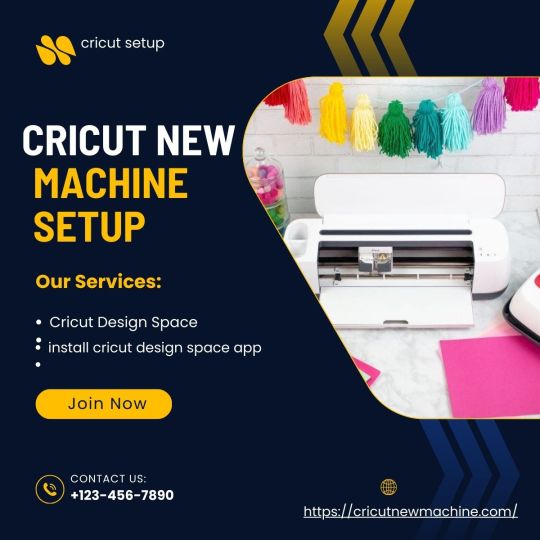
Unlock your crafting skills with Cricut machines, great for creating DIY projects like mugs, paper cards, keychains, coasters, hats, tote bags, and so much more. Cricut Design Space provides access to thousands of designs, fonts, and projects. To get started with Cricut, head over to Cricut New Machine Setup to download and install the Cricut software on your device. Once set up, you can easily turn your creative ideas into reality with Cricut machines. Whether you are a hobbyist or a professional crafter, Cricut makes the crafting process simple.
#design space signin#Cricut Design Space#cricut design space login#cricut design space app#install cricut design space app
0 notes
Text
How to Download Cricut Design Studio: All Devices Are Covered!
Are you wondering how to download Cricut Design Studio on your device? If yes, then you are at the right place. The Cricut Design Space app supports multiple devices, and you can download it on any of them. In this blog, you will learn how to download the Cricut software on all these devices.
Don’t be confused by the term Cricut Design Studio; it’s just another name for Cricut Design Space. So, downloading Cricut Design Studio means you are about to download Design Space. It is supported on phones like Android and iPhone and computers like Windows and Mac. In this write-up, you will see how you can download the app on a desktop and mobile device, and you will be able to download it on your device. So, let’s begin the process!
Minimum System Requirements for Cricut Design Space
Before you learn how to download Cricut Design Studio, you should know the requirements your computer or phone needs. Although different devices have varying requirements, I will list them all to provide a full overview.
Make sure your device meets these requirements before downloading the Cricut app to make your DIY projects.
Download Cricut Design Studio for Windows
To download the Cricut Design Space app on your Windows computer, follow these steps:
Finally, you can easily download and install the Cricut software on your Windows computer and start your crafting journey today.
Download Cricut Design Studio for Mac
Here is the process to download and install the Cricut Design app on your MacBook:
Cricut Design Studio Download on an Android Mobile
Here is how you can download the Cricut Design Space app on an Android phone:
Download Cricut Design Studio on Your iOS Devices
The process to download and install the Cricut Design Space app is as follows:
Downloading and installing the Design Space app is the first step. You need to set up your Cricut machine and connect it to your device. Use a Bluetooth or USB cable to pair your device to the machine. Once connected and logged in, you are all set to start crafting with Cricut.
Conclusion
After reading the write-up, you now know that it is not difficult to download Cricut Design Studio on your device. You can use any of the devices mentioned above to easily download and install the software. Cricut Design Space is versatile and available for free on the internet. Simply download the software, log in with a Cricut ID, and you are ready to start working on projects.
FAQs
Can I use Cricut Design Studio for free?
Yes, for sure! Cricut Design Studio is basically the Design Space app that you can download on your device. This app is available to all Cricut users and can be downloaded and used for free. However, you should remember that some of the features on the app may require payment. The app is free but has some limitations. If you want full access to all the features Cricut offers, you can download the app and get a premium subscription to Cricut Access.
Do I need a computer for Cricut Design Studio?
Not really! You don’t necessarily need a computer to use the Design Space app. If you have a mobile device, download the Design Studio software on that device, too. You just need to log into your Cricut account on your phone. However, if you already have a computer, then you can use it to download and work on the Design Space app. Keep in mind that Chromebook computers don’t support the Cricut app.
Do I need Wi-Fi to use Cricut Design Space?
If you are using a computer to work on your DIY projects, then you will need a Wi-Fi network. But if you are using a smartphone with the Cricut software, then your cellular network can work as well. You can use the app on a phone network, log in with a Cricut ID, and work with the Design Space app, provided it meets the download and upload speed requirements.
Visit: install cricut design space app
cricut.com setup mac
cricut create connect to computer
Source: https://cricutmakermachines.com/how-to-download-cricut-design-studio-all-devices-are-covered/
#install cricut design space app#cricut create connect to computre#cricut setup#cricut software#install cricut design space#cricut#cricut.com/setup#cricutprojects#cricutsetup#cricut setup on computer#cricut setup explore air 2 setup#cricut setup for pc#cricut setup create account#cricut setup maker#cricut design space setup#cricut design space#cricut explore air 2#cricut new machine setup#cricut crafts#cutfilesforcricut#cricut venture
0 notes
Text
Cricut Design Setup: A Complete Guide for Beginners
The Cricut Design setup is a cakewalk. Don’t you think so? It’s okay; I know you might be a beginner crafter who wants to get started with a new Cricut machine. But you need to know that setting up is really not as daunting as it seems to be. First of all, clear these things from your mind that you are a beginner and don’t know how to setup Cricut.
Cricut Design Space is software that is used to setup your Cricut machine. However, the main purpose of the Cricut app is to design and edit them on your device and then cut those designs with your Cricut machine. So what are you waiting for? Let’s delve into this blog and start your Cricut setup hassle-free.
What Do You Need for Cricut Design Setup?
When it comes to setting up a Cricut machine, you will need many things, such as a compatible device, Cricut software, and Cricut ID. The software plays an important role in setting up the machine. Besides, Cricut only supports four types of operating systems, like Windows 10 or 11, macOS 11 or later, Android 10.0 later, and iOS 15 or later. Below, I have mentioned the prerequisites you need to ensure before the setup.
1. A Compatible Device
Here are the system needs you will want on your MacBook for Cricut setup:
Now that you know what you will need to look for when you decide on your system for Cricut Design setup.
2. Cricut Design Space
Here’s how to download the Cricut software on your Mac:
3. Cricut Account ID
Before you learn about the Cricut Design setup, you must create a Cricut account. Here’s how to create an account using the Cricut app:
After completing these prerequisites, you can move further to the next section, where I will explain how to perform the Cricut Design setup.
How to Setup Cricut Machine?
Now that you have everything you need to setup your Cricut product, you need to start with your Mac and set it up. Follow the steps given below to setup your Cricut.
After that, you need to connect your Cricut to your Mac. Follow the steps in the next section, which explains how to connect Cricut to Mac.
How to Connect Cricut Machine to Mac?
Let’s now connect our Cricut machine to a Mac device. The steps will be simple enough for beginners to follow and connect themselves. Here’s how to connect:
Finally, you have done the Cricut Design setup; now, you are all set to start your crafting journey hassle-free.
FAQs
Question 1: Can I connect my Cricut via a USB cable?
Answer: Yes, you can connect your Cricut using your USB cable. However, you can not connect your Cricut Joy via USB cable because the Joy model doesn’t come with a USB port built-in. So, you will need to connect it wirelessly. Besides, all the models are easily connectable via a USB cord.
Question 2: Is Cricut software enough for Cricut Design setup?
Answer: Yes, Cricut Design Space is enough. But still, you will need to ensure other factors, such as your system’s requirements. Systems with the latest operating system are more likely to support the Cricut software, making your machine setup easy and seamless. Although Cricut software will be enough, you must check the other factors as well.
Question 3: How can I setup Cricut product?
Answer: Here are some tips for setting up a Cricut more quickly:
Visit: install cricut design space app
Source: https://connectcricut.com/cricut-design-setup-a-complete-guide-for-beginners/
#install cricut design space app#install cricut explore air 2#cricut.com/setup#cricut heat press#cricut design space#cricut new machine setup#cricut.com/setup mac#cricut venture#cricut.com setup mac#cricut explore air 2#cricut crafts#cricut#cricut setup create account#cricut setup explore air 2 setup#cricut setup maker#cricut setup log in#cricut setup#cricut setup on computer#cricut setup for pc#www.cricut.com setup login#cricut create connect to computer#setting up your cricut maker
0 notes
Text
Cricut Installation Software: Easy Steps to Get Started
Are you in need of Cricut installation software? If you’re a beginner looking to download and install Cricut Design Space on your desktop or smartphone, you’re in the right place. As a professional Cricut crafter, I’m here to guide you through the step-by-step process.
I rely heavily on my Cricut machine for all sorts of crafts. To do this, we need to set up our machine. Whether it’s a heat press or cutting machine, all require a setup before we can use them. But do you know which software we need to use for this setup? It is a Cricut Design Space that is compatible with Mac, Windows, Android, and iPhone/iPad devices.
So, whichever device you are using, installing the Cricut app is a piece of cake for me. Be a part of my journey, and let’s delve into this blog to install the software.
Cricut Installation Software on Desktops
Installing the Cricut Design app on my desktop computer is really a piece of cake. But before you download this app, you must know whether your device is compatible enough to run it. Thus, it’s important to ensure that your desktop, whether it’s a Windows or Mac computer, is running the most up-to-date operating system.
For Mac
Initially, you will need to open an internet browser.
After that, visit the site design.cricut.com.
On the next screen, you will see a checkbox saying I agree to Cricut’s Terms of Use and Privacy Policy. Click on the checkbox and select the Download button.
Next, you will need to wait and let it download the app in your default file folder.
Once downloaded, you have to open the downloaded .dmg file by double-clicking on it
Then, double-clicking the .dmg file will start the installation.
For the Cricut installation software, you will have to drag the Cricut icon to the Applications folder.
In the last step, your Cricut software will be added to the Applications folder.
That’s all you need to do if you want to download and install the Cricut app on your MacBook.
For Windows
The downloading steps are the same as those explained for the Mac above.
Once you have downloaded the Cricut software on your desktop, go to the Downloads folder or any file folder where you have saved your downloaded file.
Next, you have to double-click on the downloaded file to install it.
As you double-click on it, it will start showing the installation progress, meaning your Cricut app is being downloaded.
After that, you are ready to create your Cricut account and then set up your machine.
By now, you might have understood how to download Cricut Design Space on Mac and Windows. I am sure you found the steps easy and helpful.
Cricut Installation Software on Your Mobile
The best thing about Cricut is that we can use it on our mobile devices, including iOS and Android smartphones. All you need is the latest operating system on your device. Then, learn the basic steps below to install the Cricut Design app on your suitable device.
For iOS
To start, open the App Store and navigate to the search bar.
On the search bar, you have to type Cricut Design Space and hit Enter.
After tapping the Enter button, you will notice multiple results. Choose the one with a green Cricut icon in the center of the white box.
Then, hit the Get button and start the Cricut installation software.
After installation, you are ready for the Cricut machine setup.
For Android
In the beginning, launch the Play Store and search for Cricut Design Space.
Then, choose the app from the result and hit the Install button.
After that, the installation will start.
Finally, it will be added to your home screen.
FAQs
Question 1: What are Cricut system requirements for PC & Mac?
Answer: You should know the system requirements for your PC and Mac before downloading the Cricut app:
For Windows
● Operating System — Windows 10 or later (64-bit)
● RAM — Minimum 4 GB
● Disk — 2 GB free
● CPU — Intel Dual Core or equivalent to AMD processor
● Display — Minimum 1024px x 768px screen resolution
● A USB port or Bluetooth is required
For Mac
● Operating System — macOS 11 or later
● CPU — 1.83 GHz
● RAM — Minimum 4 GB
● Display — Minimum 1024px x 768px screen resolution
● A USB port or Bluetooth \is required
● Disk — 2 GB
Question 2: Can I use Cricut software on a Chromebook?
Answer: No, Cricut doesn’t support Chromebook laptops. However, it is only compatible with four platforms, including Windows, MacBook, Android, and iPhones. Plus, the Cricut software is incompatible with Unix/Linux. So, make sure you check the system compatibility of the Cricut Design app before downloading it to any device.
Question 3: How to download Cricut Design Space on Linux?
Answer: You can’t use the Cricut Design Space app on your Linux operating system as it is incompatible with the software. Cricut has officially launched its app for four devices, including MacBook, Windows 10/11, Android, and iPhone/iPad. Therefore, you should know the system requirements of the software before downloading and installing it.
Read more: cricut.com/setup
cricut.com/setup mac
Cricut Design Space
Cricut New Machine Setup
Source: Cricut Installation Software
#Cricut Installation Software#Cricut New Machine Setup#Cricut Design Space#cricut.com/setup mac#cricut.com/setup
0 notes