#DIY Plotter
Explore tagged Tumblr posts
Text
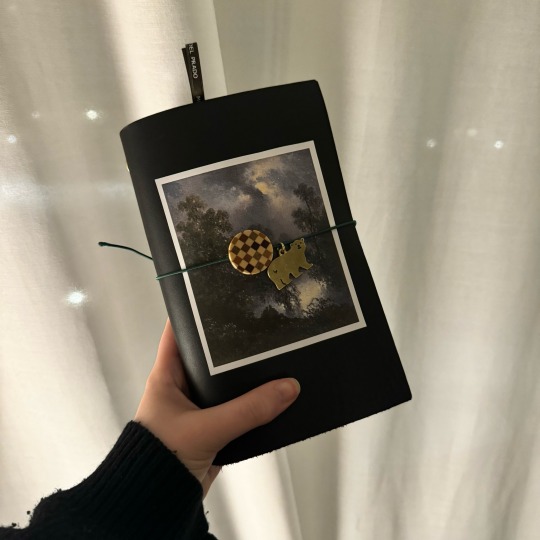

#filofax#plotter japan#plotter usa#diy plotter#ring binder#ring planner#daily planner#planner#journal#diary#own
77 notes
·
View notes
Text
"Unleash Your Creativity with the SkyCut A3 Max5 Cutting Plotter: Precision, Power, and Performance Redefined"
The SkyCut A3 Max5 cutting plotter is a versatile and advanced machine designed for precision cutting. Here are some of its key features:
Cutting Area:
The skycut A3 Max5 model offers a cutting area suitable for A3-sized materials, which is 297mm x 420mm.
Cutting Force and Speed:
It provides adjustable cutting force and speed to handle a variety of materials, including vinyl, paper, cardstock, fabric, and more. The cutting force can typically be adjusted up to 800g.
Dual Head System:
Equipped with a dual-head system, allowing for simultaneous cutting and drawing or cutting and creasing. This feature enhances productivity and versatility.
Touchscreen Interface:
A user-friendly touchscreen interface for easy operation and navigation through the machine’s settings and features.
Connectivity:
Multiple connectivity options including USB, Bluetooth, and Wi-Fi, enabling easy connection to computers and other devices for seamless data transfer.
Software Compatibility:
Compatible with popular design software such as Adobe Illustrator, CorelDRAW, and others. It often comes with its own proprietary software as well.
Contour Cutting:
Advanced contour cutting feature with an integrated camera or optical eye for precise alignment and cutting around printed designs.
Repeatability and Precision:
High precision cutting with repeatability, ensuring consistent results even for intricate designs.
Noise Reduction:
Designed with noise reduction technology for quieter operation, making it suitable for use in various environments including offices and home studios.
Build Quality:
Robust build quality with durable components to ensure long-term reliability and consistent performance.
These features make the SkyCut A3 Max5 cutting plotter a powerful tool for crafters, designers, and small businesses looking for high-quality cutting solutions.
0 notes
Text
Free 'Evergreen' Gym Bag pattern!
Hello Denizens of the internet!
I have made a thing very recently.
It's a gym bag pattern, and it's Free!
Is it perfect? No
Is it easy to follow on how to make it without instructions? Uh....maybe?
Is it free? YES!
Follow the link below to download and use it.
https://ko-fi.com/s/2b8aa626af
It is intended to be viewed, printed if needed, or even possibly printed in true scale at a 1:1 ratio on a plotter printer.
The pattern is also "as is" but I do intend on making a video eventually on how to make it yourself, along with instructions, that may be uploaded as part of the package in the future.
If you use it, please tag me on Instagram (@) kieraoona or go to my community tab on YouTube, and comment on the post I made about the pattern there, at the link below:
Why 'Evergreen' you ask? I wanted to name all my patterns after trees, and the person I made this pattern for, @astras-rambles named it!
Also note I don't have any working photos of the final project at the moment, but I intend to, when I have a chance.
23 notes
·
View notes
Text
Barcelona 24/25 Home Kit Nameset – Bundle Font Download for Fans & Designers

Want to make your jersey designs or football projects look authentic? Our Barcelona 24/25 Home Kit Nameset Font Bundle is here for you! It's based on the official La Liga namesets for the 2024/25 season. You get editable vector files that match the iconic typography of your favorite Barça stars.
🎥 Watch the full showcase on YouTube Shorts:
🛒 Get the full bundle now on Etsy: 👉 Barcelona 24/25 Nameset Bundle Kit – Home Version
🔹 Barcelona 24/25 Away Kit – Nameset Font Bundle

Experience the legacy of Barça with the 2024/25 Away Kit Nameset Font Bundle. This season's away kit honors the club's heritage. It features a stylish sky-blue base, a nod to past designs worn by legends.
🟦 Font Style: Matches the official away kit font. It's perfect for jersey collectors, fans, or Cricut/plotter printing.
🧑💼 Included Players in the Bundle:
Lamine Yamal #19 – The rising star making headlines in La Liga.
Robert Lewandowski #9 – Consistent goal machine and fan favorite.
Pedri #8 – A maestro in midfield with extraordinary vision.
Frenkie de Jong #21 – Elegant and efficient from the backline to midfield.
Ronald Araújo #4 – The wall in defense.
Raphinha #11 – The Brazilian winger bringing pace and flair.
🔗 View the Away Kit Bundle on Etsy
🟣 Barcelona 24/25 Third Kit – Nameset Font Bundle

The 2024/25 Third Kit is a mix of modern design and Barcelona's DNA. Its sleek black base with purple and silver accents makes it a standout in Europe.
🟣 Font Style: Official-style third kit font. It's great for printing, digital use, or football-themed design projects.
🧑💼 Included Players in the Bundle:
Lamine Yamal #19 – Electrifying performances on every stage.
Lewandowski #9 – Sharpshooter and leader up front.
Pedri #8, Frenkie de Jong #21, Raphinha #11, Araújo #4 – All your favorites included.
🔗 View the Third Kit Bundle on Etsy
Want Individual Player Fonts Instead?
If you’re only interested in one player's nameset, we’ve got you covered! Below are individual downloads for your favorite players:
🟦 Lamine Yamal #19 Nameset
Bring the excitement of Barcelona’s young star, Lamine Yamal, to your next project! This product includes his official #19 nameset from the 2024/25 season home kit.

🛠️ What You’ll Get:
Font for "LAMINE YAMAL"
Jersey number 19
Available in: SVG, AI, PDF formats
Perfect for printing, Cricut, Silhouette, or graphic design projects
Fully editable and scalable without loss of quality
🛒 Download Lamine Yamal’s Font 📹 Watch the showcase on YouTube
youtube
🔴 Lewandowski #9 Nameset
Celebrate one of the world’s greatest forwards with the Robert Lewandowski #9 official 24/25 nameset. It’s perfect for DIY jerseys, wall art, posters, or fan-made merch!
🛠️ What You’ll Get:
Font for "LEWANDOWSKI"
Jersey number 9
Available in: SVG, AI, PDF formats
Optimized for high-resolution printing and editing
Use with Adobe Illustrator, Cricut Design Space, Canva, and more
🛒 Download Lewandowski’s Font 📹 See it in action on YouTube
youtube
Why Choose Our Fonts?
✅ High-Quality Vector Files ✅ Instantly Downloadable ✅ Fully Editable & Scalable ✅ Compatible with Canva, Cricut, Adobe, CorelDRAW, Inkscape ✅ Designed for Custom Jerseys, Fan Projects, Posters & More
Get creative and show your love for Barça with fonts that bring your vision to life!
👕 Included Player Names in the Bundle
This font bundle includes pre-designed namesets for the club’s most popular players:
Lamine Yamal #19 – The teenage sensation taking La Liga by storm
Robert Lewandowski #9 – Barça’s world-class striker and goal machine
Pedri #8 – The midfield maestro
Gavi #6 – Grit, energy, and passion in every match
Frenkie de Jong #21 – Composure and class in midfield
Ronald Araújo #4 – Defensive rock
Raphinha #11 – Brazilian flair on the wings
Fermin Lopez #32 – Young talent making waves
Each nameset includes the player name + official jersey number in editable vector format (SVG, AI, PDF). Perfect for print or digital customization.
🛠️ Compatible Design Tools
Use the files with these popular tools: ✅ Adobe Illustrator ✅ Cricut Design Space ✅ Canva ✅ CorelDRAW ✅ Inkscape
Show your passion for Barça with fonts that make your custom designs pop! Whether you're a graphic designer, Cricut enthusiast, or die-hard fan, this bundle gives you everything to represent your club in style.
#Barcelona#font barcelona 24-25#Font Barcelona Vector numbers#Nameset kit Braca#champions league#font#font design#fonts#football jerseys#fonts & typography#football#football numbers#jersey#etsy#soccer font#soccer#la liga#ucl#ucl 24/25#Youtube
4 notes
·
View notes
Text
actually i’m going to diy the robbie life size cutout bc my college library has a giant plotter printer that’s free to use and i have a ton of cardboard i can make it with
5 notes
·
View notes
Text
From Precision to Production: How Vinyl Cutters and Plotters Are Powering the Creative Industry
In today’s fast-paced world of design, signage, fashion, and crafting, vinyl cutters and plotters have emerged as indispensable tools. Whether you're a small business owner creating custom t-shirts or a professional sign maker producing intricate graphics, these machines offer a perfect balance of speed, accuracy, and versatility. But what exactly are they, how do they differ, and why are they becoming more popular than ever in 2025?
Understanding Vinyl Cutters and Plotters
At their core, both vinyl cutters and plotters are machines designed to cut or draw on materials such as vinyl, paper, or heat transfer film. A vinyl cutter uses a sharp blade to precisely slice through the surface of thin materials, primarily used for cutting decals, signs, labels, and heat transfers for apparel. A plotter, in contrast, is a more general term and may refer to devices that draw vector graphics with a pen or cut materials, depending on the model.
The distinction is narrowing in recent years as modern machines often serve dual functions, capable of both plotting and cutting with interchangeable tools.
The Rise in Popularity
One major factor behind the growth of vinyl cutters and plotters is the explosion of small businesses and DIY entrepreneurship. Platforms like Etsy, Amazon Handmade, and Shopify have enabled creators to sell custom products globally, fueling demand for tools that can produce professional-grade items at home or in small studios.
Additionally, affordability and accessibility have improved. Where once vinyl cutting machines were limited to industrial use, today’s models come in compact sizes, with user-friendly software, and are priced for hobbyists as well as professionals.
Applications Across Industries
The applications for vinyl cutters and plotters span numerous industries:
Signage and Advertising: From storefront lettering to car decals, vinyl cutters are a staple for creating clean, weather-resistant graphics.
Fashion and Apparel: Heat transfer vinyl (HTV) can be cut and applied to garments for custom clothing, uniforms, or branded merchandise.
Crafting and DIY: Crafters use these machines for scrapbooking, home décor, and gift-making.
Education: Schools and colleges are integrating vinyl cutters into design and technology programs, giving students hands-on experience with digital fabrication tools.
Features That Matter
Modern vinyl cutters and plotters come equipped with advanced features such as:
Bluetooth and Wi-Fi Connectivity for wireless design transfer.
Precision Cutting with optical sensors for alignment.
Dual Tool Capability, allowing for cutting and sketching in one go.
Cloud-Based Design Software with thousands of templates and font options.
These features make the machines both powerful and user-friendly, even for beginners.
The Future of Creative Production
As customization becomes the new standard in product design, tools like vinyl cutters and plotters are shaping the future of creative production. Businesses can now prototype, personalize, and produce with speed and precision—without needing massive equipment or large production runs.
In conclusion, vinyl cutters and plotters have transcended their original roles as niche tools. They are now central to a growing movement of makers, artists, and entrepreneurs who value quality, creativity, and control. Whether you’re producing one item or a thousand, these machines are proving that the future of design is both digital and personal.
1 note
·
View note
Text

✨ Precision Meets Creativity with Silhouette Cameo Plus! 🎨✂️ This exclusive cutting machine is a game-changer for custom sticker makers, fabric designers, and sublimation pros!
💡 Works on multiple materials – vinyl, paper, fabric, and more! 📞 Get Yours Today: 011-41563389 | +91-7701993306 🌍 Order Now: www.ambitiongifts.com
Best Vinyl Plotter 2024, Heat Transfer Cutting Machine, DIY Small Business Tools
#CraftingEssentials #VinylCutting #DIYHandmade #SilhouetteMachine #CreativeDesigns
0 notes
Text

🎉 Big Sale Alert from Ditto Boss! 🎉
Transform your projects with our 24-inch plotter with stand! 📏✨ For a limited time, get the best price and deal on this amazing equipment. Plus, when you book now, you'll receive a FREE 5-meter color vinyl and free shipping across India! 🚚🇮🇳
Don't miss out on this incredible offer! 🛒✨ CLICK LINK IN BIO to secure yours today! 🔗👇
🛒 Get your bulk orders now! 🔗👉 https://dittoboss.com/ 🌐 📞 +91 9891579158 🌟
BigSale #DittoBoss #Plotter #Vinyl #FreeShipping #India #BestPrice #GraphicDesign #DIY #Crafts #ArtProjects #PlotterMachine
0 notes
Text
For the creative DIY enthusiast, these Vectors/Fonts Designs pack is an absolute necessity for your next project. Our Vector/Font Designs pack includes over 200,000+ Vector and Font format designs for Plotter machines, Brother Scan and Cut, Cricut, and Die Cut machines. All designs come in .AI or .EPS formats. Once purchased, over 200,000+ Vector/Font […] https://tinyurl.com/2j4yvv5t
0 notes
Text
How to Achieve a Seamless Car Wrap Finish: Insider Tips from the Experts
A flawless car wrap isn't just about choosing the right material or design—it's a meticulous process that demands precision and expertise. Professional car wrappers understand the nuances of achieving a seamless finish that not only protects your vehicle but also enhances its aesthetic appeal. From surface preparation to application techniques, every step plays a crucial role in the final result.
Whether you're a DIY enthusiast or considering professional installation, mastering the right techniques can make all the difference in the quality and longevity of custom vehicle wraps.
Surface Preparation: The Foundation of a Perfect Wrap
Cleaning the car surface meticulously removes dirt, grease, and contaminants. Degreasing ensures a clean canvas while smoothing out imperfections like scratches or dents ensures the wrap adheres uniformly. Proper preparation not only enhances the wrap's durability but also prevents premature lifting or bubbling. Professionals often use automotive-grade cleaners and prep solutions to achieve an immaculate surface.
Choosing the Right Wrap Material
Selecting high-quality custom truck wraps or vinyl car wrap material is paramount for achieving a successful finish. Premium vinyl offers better conformability and adhesive strength. Professionals often recommend reputable brands known for their durability and ease of application. This contributes to a superior final appearance. Investing in quality material upfront saves time and effort during installation.
Essential Equipment for Professional Results
Professional car wrappers rely on specific tools and equipment to achieve precise results. Heat guns are used to conform the vinyl around curves and contours. Precision cutting tools such as utility knives or plotter cutters ensure clean edges and precise trimming. These tools contribute to achieving a seamless finish that enhances the overall aesthetics of the vehicle.
Tips for Smooth and Bubble-Free Wrapping
Achieving a smooth wrap requires mastering proper application techniques. Professionals recommend starting from the center and working outward. Applying consistent pressure with a squeegee helps remove air pockets and ensures the vinyl adheres evenly. Heating the vinyl during application softens the material. This makes it more pliable and allows it to conform to complex curves. These techniques result in a professionally wrapped vehicle with a sleek and uniform appearance.
Finishing Touches: Edging, Trimming, and Detailing
The final details of custom vehicle wraps are crucial for achieving a polished look. Precise trimming around edges and curves ensures a clean finish. Professionals use techniques such as knifeless tape or precision cutting tools to create smooth and even edges without damaging the underlying paint. Attention to detail during the finishing process ensures that every aspect of the wrap contributes to professional results.
0 notes
Text
Cricut Cutting Machines: Find the Best Crafting Tool in 2024
Owning Cricut cutting machines means that you are entering a new world and unlocking a new level of creativity. It also helps many crafters turn their hobby into a profession or start a side business for extra income. Last week; I invested all my savings into buying a crafting machine so that I could take the lead on making new DIY stuff. Undoubtedly, I am very happy to have added my Cricut machine to my art room.
Ever since its foundation, Cricut Inc. has established its name as the most famous craft plotter manufacturer across the world. To meet its customers' needs, the company keeps introducing new models in the market. Currently, it is ruling the crafting industry with the ultimate Cricut machines that have their own specs. If you want to learn all the models in depth, then check out this guide.
1. Cricut Maker
Since its launch, the Cricut Maker has been winning the hearts of DIYers. It is a certified craft plotter that can cut approximately 300+ materials and make complicated cuts and designs. In addition to cutting materials, this Cricut cutting machine can draw, write, engrave, emboss, and so much more. In addition, the Cricut Maker supports home inkjet printers and has Bluetooth wireless technology. The DIY projects that can be made from Cricut Maker are Acrylic signs, coasters, bookmarks, water bottles, and so much more.
2. Cricut Maker 3
Cricut Maker 3 is the new member of the Maker family, added in 2021. It is the ultimate Cricut cut machine that blows everyone's mind with its amazing speed and sharp blades. This Maker model works with 300+ materials and is compatible with many tools and materials. Apart from cutting, it can also easily write, foil, draw, and engrave on the materials. Some of the projects that you can make out of Cricut Maker 3 are a doormat, leather keychains, labels, cupcake toppers, and so much more.
3. Cricut Explore 3
Among Cricut cutting machines, Cricut Explore 3 is an upgraded version of Explore Air 2 that uses Smart Materials without a mat. Also, this craft plotter precisely cuts 100+ materials into any shape and size. Other than that, it can also draw, foil, score, and write on the material. In addition, this Cricut smart cutting machine is compatible with a printer and is an ideal choice for making Print Then Cut stickers. The DIY projects that can be made out of this craft plotter are graduation caps, wood signs, wooden wreaths, and the list goes on.
4. Cricut Explore Air 2
Equally important, Explore Air 2 is a Cricut personal cutting machine that will surely turn all your DIY ideas into materiality. With this classic craft plotter, you can easily move your craft status from an 'Idea' to 'I Did It.' Just like its previous version, Explore Air 2 can only cut 100 materials. However, it works with six different tools and has Bluetooth wireless technology, which can make impossible work possible. If you own this cut-die machine, then you are capable of creating projects like tote bags, ornaments, earrings, tumblers, etc.
5. Cricut Joy
Cricut Joy is a small, portable, easy-to-carry craft plotter carrying on the Cricut cutting machines blog. This craft plotter cuts more than 50+ materials and can also write, foil, and draw as per the instructions. Also, this machine can cut difficult designs within a few minutes and has a Bluetooth connectivity feature. Some of the ultimate crafts that you can make out of this craft plotter are greeting cards, stickers, labels, and so much more.
6. Cricut Joy Xtra
In addition to Cricut machines, let's talk about the latest version of Cricut Joy, which is the Cricut Joy Xtra machine. This model is a little bigger and heavier than its ancestor, and it looks great anywhere it is placed. Talking about its capabilities, this craft plotter can cut 50+ materials and cut intricate designs accurately. The projects that you can create out of Cricut Joy are labels, birthday cards, hangers, and so much more.
7. Cricut Venture
Finishing up the Cricut cutting machines list, it's time for you to meet a wide--format professional cutting machine known as Cricut Venture. With this 25-inch craft plotter, you can cut 100+ materials up to 12 ft (3.6m). This craft plotter cuts a single image up to 12 ft (3.6 m) and repeated images up to 75 ft (22.8m). Other than cutting, this recently launched Cricut smart cutting machine is compatible with home inkjet printers & has Bluetooth connectivity.
Overall, one thing has become very clear: the crafter has multiple choices when it comes to choosing a cut-die machine. In the beginning, it will be a little hard for them to learn about the machine, but as time goes on, they will soon become experts in creating new customized projects.
Visit: cricut.com/setup www.cricut.com/setup login cricut.com setup mac
Source: https://spacecricut.wordpress.com/2024/05/06/cricut-cutting-machines-find-the-best-crafting-tool-in-2024/
#cricut.com setup mac#www.cricut.com/setup login#cricut.com/setup#design space setup#cricut explore air 2#digital design#cricut design space#cricut explore 3#www.cricut.com setup login#cricut.com/setup mac#design.cricut.com#design.cricut.com/setup#cricut design space app#cricut new machine setup
0 notes
Text
How to Connect a Cricut to Computer and Mobile: Easy Guide
Hello everyone, I have good news for you: I finally bought the latest model of the Cricut machine. I was talking about adding this crafting tool to my add-on room, and I finally completed my wish. With the Cricut machine, I can create unlimited DIY projects as I want. Before getting started with anything, I need to learn how to connect a Cricut to your computer and phone and then proceed with the cutting process.
You are aware that Cricut has been ruling the crafting world with its models and has impressed many crafters worldwide. All their series are known to produce tons of DIY projects for business and personal use. In addition, they are compatible with Windows, Mac, iOS, and Android devices. In this guide, you will learn the process that you should consider to connect the Cricut machine and create your best projects.
How to Connect a Cricut to a Computer?
As said in the above lines of the blog, the typical way that will assist you in connecting the Cricut machine to a desktop is by enabling the device Bluetooth. If you aren’t aware of the process, then take a look at the forthcoming details:
For Windows
This section will offer the A-Z details based on connecting the craft plotter to the Windows system. Also, you are advised not to skip any step while performing how to connect the Cricut machine to a system:
Commence this connection method by turning on your Cricut product.
After that, put it on a flat table 10-15 ft from your desktop.
Now, select Devices by opening the Start menu > Settings option.
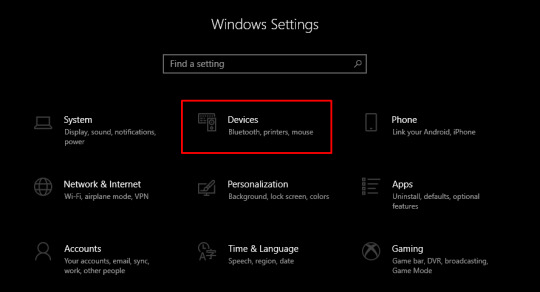
Next, enable your computer’s Bluetooth and tap the Add Bluetooth or other devices option.
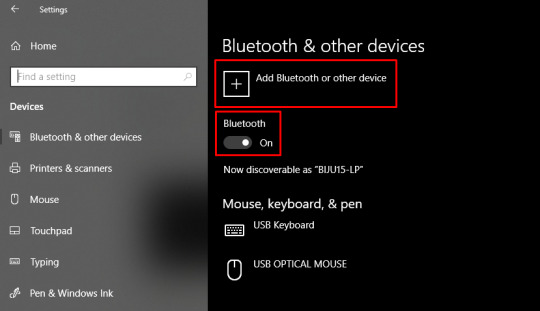
Further, the Add a Device screen will appear on your screen, and tick the Bluetooth option.

Then, you must hold on for a few minutes until your Windows computer detects the nearby machine.
At this point of the connection process, tap on your Cricut model, and your device will be shown as connected during the setup process.
For Mac
Under this part, the details below will teach you how to connect a Cricut to the Mac operating system. To make the perfect connection, pay special attention to the coming explained steps:
Kickstart the method by repeating steps 1 & 2 while connecting Windows to the machine.
Further, click the Apple icon, and a dropbox will open in front of you.
Now, tap System Preferences given inside the dropbox, and a new window will open.
Following this, look for Bluetooth > click it, and the Bluetooth will open.
Next, turn on your Mac Bluetooth by clicking the Turn Bluetooth On and wait for a few seconds.
After the time is over, start searching for your machine name inside the Devices column.
If you are lucky enough to find the name, click on it, and the connection process will instantly start.
To finish the method, go back to the New Product Setup, where the devices are already connected.
Once you have completed the process mentioned above, it’s time to climb the stairs and learn how to connect Cricut to smartphones.
How to Connect Cricut to Phone?
It isn’t a big concern whether you own an Android or iOS device; you can easily connect your craft plotter to your phone. However, to properly execute the process, you must pay attention to the upcoming information.
For Android
Keep going with how to connect a Cricut to an Android phone by scanning the steps shared below:
Commence the method by unpacking your craft plotter and placing it on your table.
After that, you need to check that your Cricut is on and within the range of 10-15 ft apart.
Now, switch on your Android device > open the Settings tab, and then click the Bluetooth option.

At this time, verify that your device’s Bluetooth is on and that the Available Devices section will be visible.
Following this, look for your Cricut model > select it, and close the tab.
Return to the New Product Setup page to conclude the process. There, you will find the devices connected to each other.
For iOS
With the help of the coming steps, you can effortlessly connect both devices without making any serious mistakes:
Perform steps 1 to 3 that you did while connecting Cricut to your Android device.
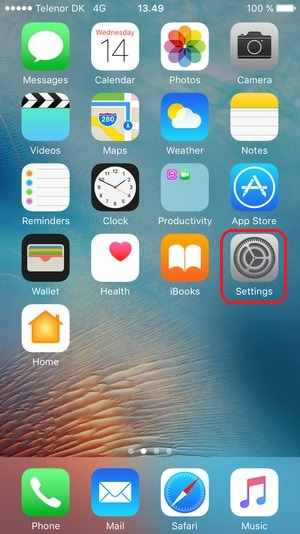
After that, enable the Bluetooth and wait till the scanning process is in progress.
Now, pick up your craft plotter from the Devices column visible on your screen.
In the end, your wireless connection process will finally come to an end.
Wasn’t this guide helpful for learning how to connect your Cricut machine to PCs and smartphones? Following the earlier methods will make it easy for you to finish this process with a snap of your fingers.
Frequently Asked Questions
Question: Why My Device Isn’t Able to Connect My Cricut Machine?
Answer: It isn’t a big task to connect the machine to any device for crafting purposes. However, due to some factors, you might have difficulty connecting the devices. The list of the factors is as follows:
Your device is not enabled.
Using an outdated driver or an earlier version of the Cricut app.
Inserting a USB cable into the wrong port.
Question: How Do I Set up My Cricut to Computer?
Answer: To set up your machine on your computer, follow the steps given below:
Commence the process by plugging in your machine & powering it on.
Now, start pairing your devices via a wired or wireless connection method.
Next, download & install Cricut Design Space and create your account.
Complete the remaining process by following the guidelines given on your screen.
Question: Can I Connect My Cricut Using a USB Cord?
Answer: Yes, you can absolutely connect your Cricut machine with a USB cord. To make a successful connection between devices, you need to put one side of the cable into a device’s USB port and the other end into your machine port. Go to the Cricut New Product Setup page and check that the connection has been built successfully.
Read more: install cricut design space app
cricut.com/setup
cricut.com/setup mac
Source: how to connect a cricut
#how to connect a cricut#cricut.com/setup mac#cricut explore 3#cricut explore air 2#cricut.com/setup#install cricut design space app
0 notes
Text
Φlaumen Cooperative (Lisp-y style guide ref, part 1...)
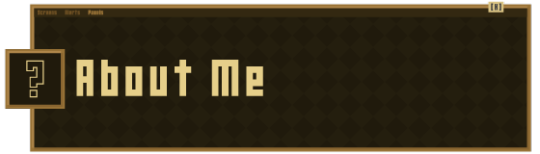
Reads as Pflaumen, loosely inspired onto the eponymous information technology firm within Machinegames' Wolfenstein franchise (reference page card below...) & plenty of historically-informed inspirations like DEC, Symbolics, Konrad Zuse KG, KDE E.V, etc.
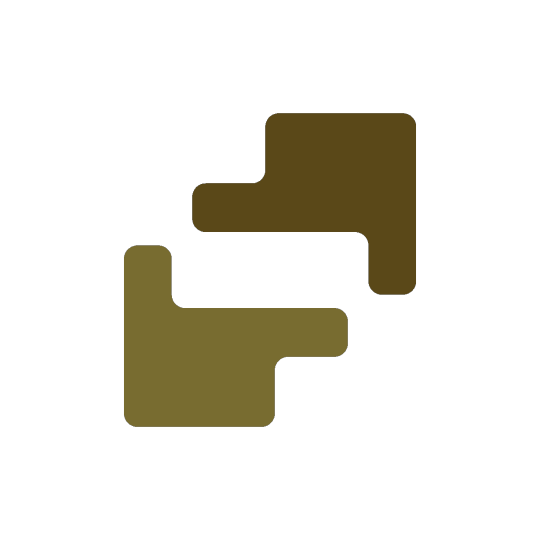
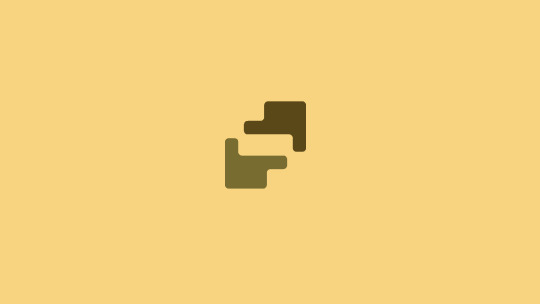

Context
Essentially, I build my way towards a small creative business to call my very own (with major technological & culturally-driven aspects), which is also related to personal worldbuilding projects & manifestation goals of mine.
Some reference pictures


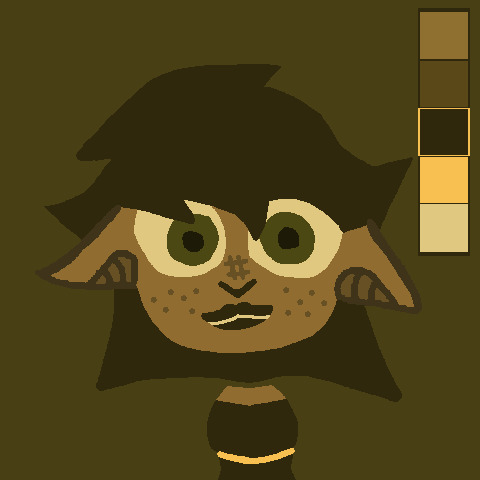

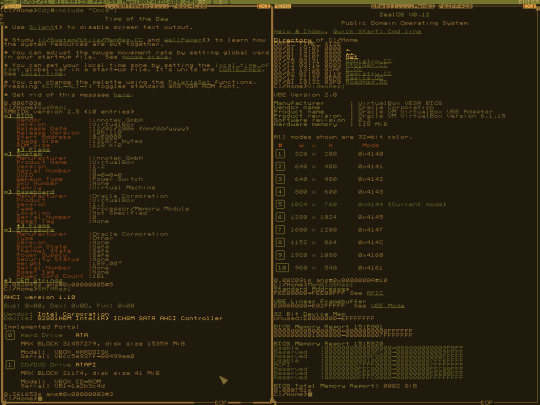
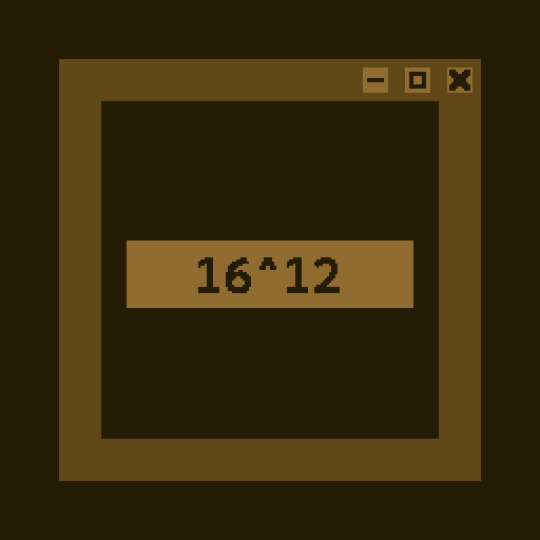





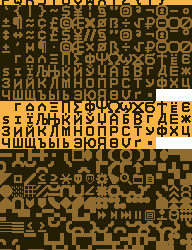
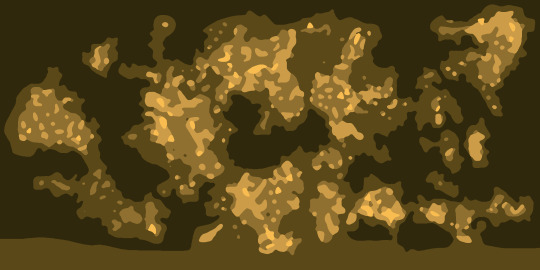
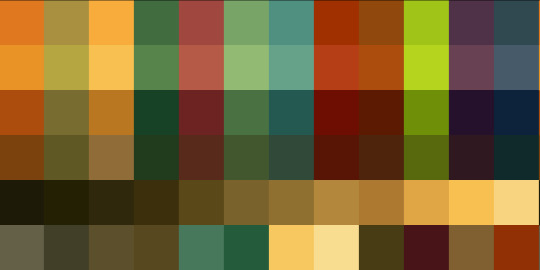
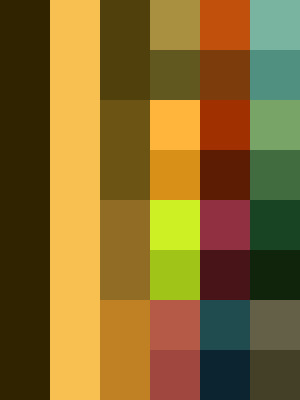
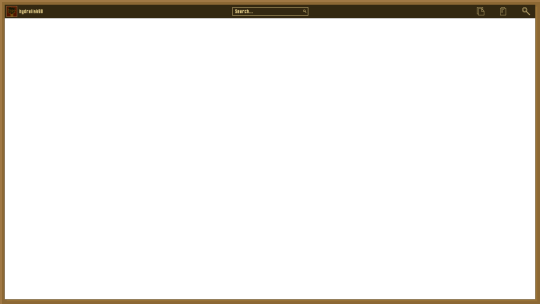

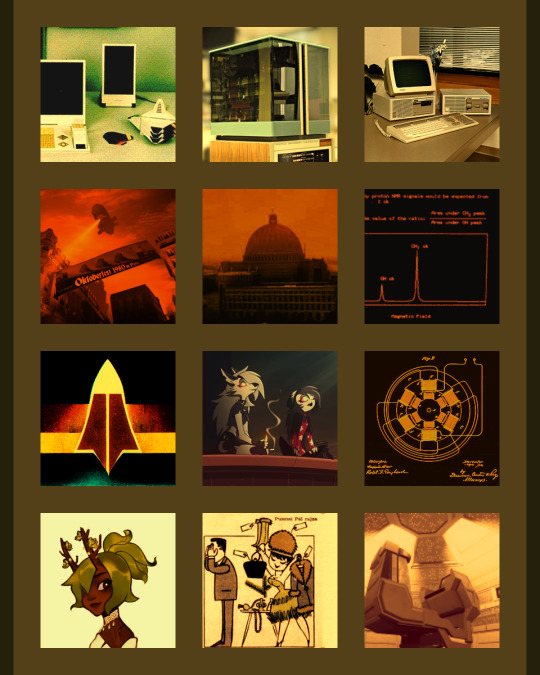
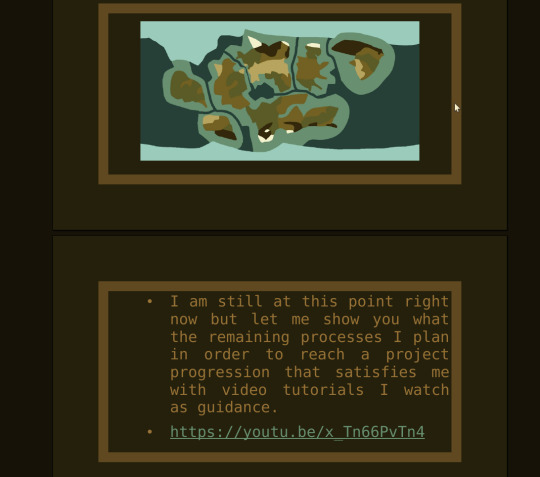
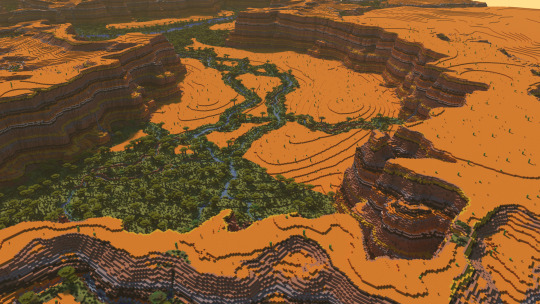

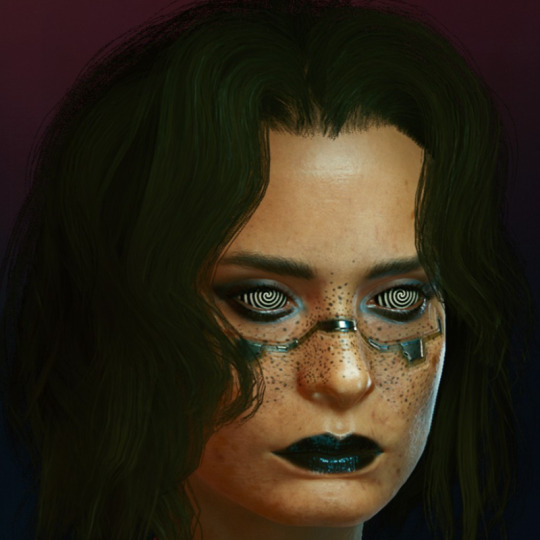

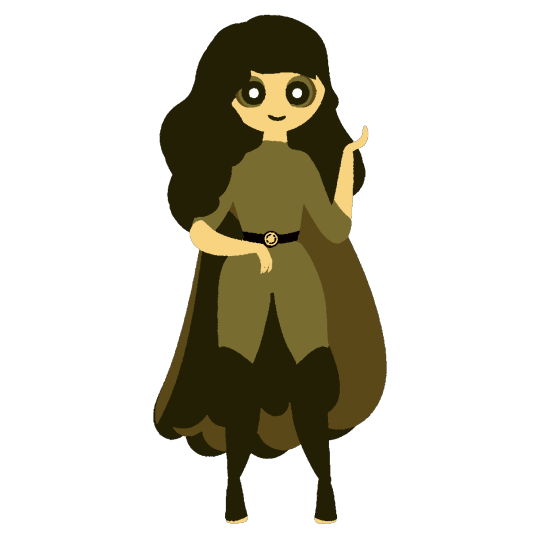
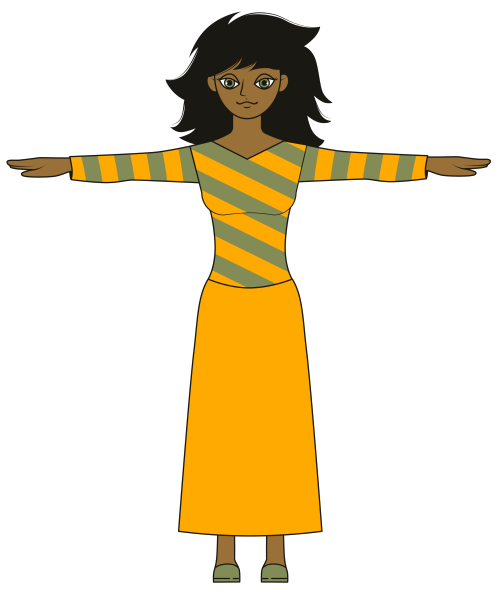

Keywords dump
Groovy soft natural retro grunge warm natural filmic comfort, tramway at dusk from mesas to the ocean far away, distant future LISP DIY copyleft cartoons, symbolic CAS LISP Gruvbox poetic devkit, soft-rounded bold geometric shape language, fontmap vector prefab modules, slice-of-life cozy rollerwave cartoons, communal retrofuturistic optimism, Bauhaus, Art Deco, Art Nouveau, "Gruvbox Light Medium + OldBook Light Academia" mashup, seventies toon cel, copyleft GLOSS data transparency movement, soviet-bloc indie shareware culture, Nintendo 64 console with 64DD expansion cartridge, SEGA Dreamcast, DEC Alpha, Sanyo 3DO TRY, Nuon, Ouya, Commodore PETSCII CBM-II, Commodore Amiga 3000+4000, bronze-age historical time period, Chronokinesis, True Polymorph, lunarpunk mysticism, Teslafunk, Solarpunk, Cyberfunk, syndicalism, georgism, ecology, harmonious innovation, progressives, seventies rollerwave futurism, filmic, OGG container format, OGV, OPUS, Vorbis, OpenEXR, Animated SVG, CSS3 animations, PK3/ZIP file archives, USD format, harsh raster XY plotters & printers, selectric typewriters, comforting Shoshone music / songs / hymns; "Soyuzmultfilm", "Helluva Boss", "The Powerpuff Girls Z", "The Powerpuff Girls", "Jet Set Radio", "Newgrounds", "Jin-Roh The Wolf Brigade", "Android Arts", "Nicky Case", "Jucika", Nintendo 64 with N64DD module, SEGA Dreamcast, Sanyo 3DO, Nuon, Ouya, DEC Alpha, Commodore 64, DECmate II, DECmate III, Intersil 6100 & 6120 lineups, PETSCII, OpenXanadu web, IBM Z/16 Linux One mainframe, OpenPOWER, Libre GLOSS data-transparent Apple Silicon M3 system, RTTY protocols, Minitel / Videotex services, hard-copy terminals, Typex, Telex Teleprinters (read-only & Read/Write), block data terminals, explorable explainers, federated ActivityPub RSS feeds, SPARC Voyager, Xerox Daybreak, R2E Micral Portal, libre bio-modding & cyberware, Pflaumen, Utalics, Lambda Star, Lambda Nova, Wyatt, Sass, MathML, XML+XSL, OpenREXX, PDP-8/e, PDP-12, PDP-15, ALGOL68, LISP 1.5, Steel Bank Common Lisp, Trial Engine, GNU Hurd, Linux, Macroware, SoundTracker, Multi-Agent Simulations, Mixtapes, Android Clades/Classes (Robots, Droids, Synthetics), Open Virtual Worlds, "Rogue Servitors"; "Liberty" caucus within "Union Party", Al-Gore (2000), Trump + Michelle Oprah (2004), Theodore Roosevelt (1912), Charles Hugues (1916), Progressives party since ~1910-1915, Pedro II of Brazil + Haile Selassie equivalent figure during the later 19th century, political split around 2024-2025, female programmers still in charge, gender inclusivity, major 3D, animation & game engine-y frameworks abundant in Common LISP (Trial Engine + AutoLISP as copyleft GLOSS / open source licensed software); Rust red dark grunge wood, translucid glass, matte plastics, fuzzy wool, forest flora, ocean water, arcade cabinets, hyper mall shops & stores, conversation pits, wax cylinder records, 45rpm autoplay mini-vinyl records, datasettes, cassettes, analog Laserdiscs, DECtape, MiniDiscs, programmable androids, retro unit record equipment, mainframes, LTO tape cartridges, amber earmuffs, black spirals-pattern balls, black matte libstick, cloven hoof shoes;
Links
Implicitly includes this blog's archives, especially what deemed relevant under the "maskoch", "maskutchew" & "16^12" hashtags;
Additional detailwork
GRUB 2 Bootloader custom theme, custom global theme with window decorations / Plasma styles / application styles combo, splash-screen / lock screens / login screens, vector-based wallpapers + icons & animated? cursors, 3x4 (soft, medium, hard; dark Gruvbox-alike, light Gruvbox-esque, warm olive green & warm rust orange-red variations), ;
DETAILS
OS: TuxedoOS (will diversify drastically soon, seriously)
DE: KDE/Plasma & KDE/Liquid
WM: KWin
Terminal: Konsole
Shell: Fish shell, with Bash as fallback
Fonts: Cascadia Code & Cascadia Mono
PlasmaStyle: Daisy (+ Old Plastics?), Breeze
Cursor: Simp1e-Gruvbox-Light
ColorScheme: WarmColorsLight
Icons: Gruvbox Plus Dark
Web Browsers: Librewolf, Firefox...
Dotfiles: Not yet anywhere near ready at this time.
More to come relatively soon...
1 note
·
View note
Text
Cricut Machine Set up: Essential Guide for Beginners
Are you wondering about the Cricut machine set up on computers and smartphones? Don't worry, as I am going to help you with everything. If you remember, last time, I taught you what exactly a Cricut is and what its models are. But this blog will teach you how to set up your machine on computers and smartphones. As mentioned in the previous blog, Cricut is a cutting machine that can cut 100+ materials with ease and accuracy.
Before starting the crafting process, all users are supposed to set up their respective systems on the Cricut machine. After completing the setup process, you must connect both devices. Besides, you need a Cricut Design app that will help you make a variety of DIY projects. This post will provide all the details on downloading and installing the Cricut software and setting up the Cricut machine with different systems.
How to Download Cricut Design Space on Mac?
As shared in the introductory paragraph of the Cricut machine set up blog, Cricut Design Space is one of the most essential tools for all DIYers. You can easily make numerous customized projects through its various features and tools within a few minutes. To get the app on your Mac, you are instructed to have a look at the below steps:
Start the process by visiting Cricut Design Space's official portal, design.cricut.com.
After arriving at the portal, tick the Terms to Use and Privacy Policy box.
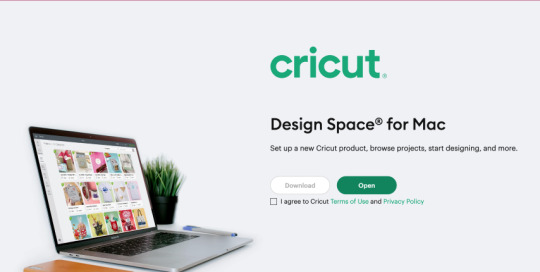
Next, choose the folder to save the Design Space downloaded file.
Then, click the Start button, and the file will download to your system.
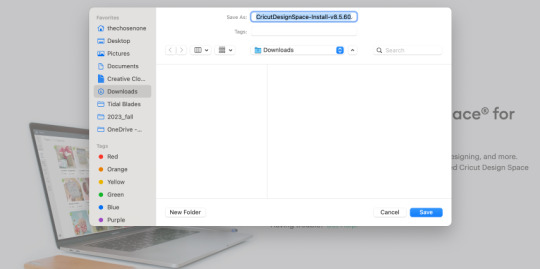
When the download is finished, minimize the window and go to the Downloads folder.
Now, double-click the .dmg file, and a small pop-up window will appear on your system screen.
Following this, move the Cricut software to the Applications folder to start the installation process.
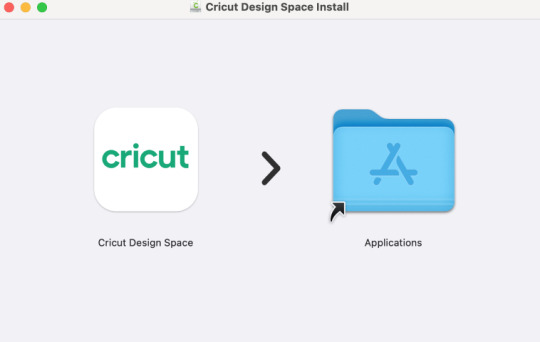
At this point, launch the app by double-clicking the Cricut app, which is available inside the Applications folder.
A small Mac window will appear, and you must click Open to continue the process.
In conclusion, sign in or create your Cricut account using your login details.
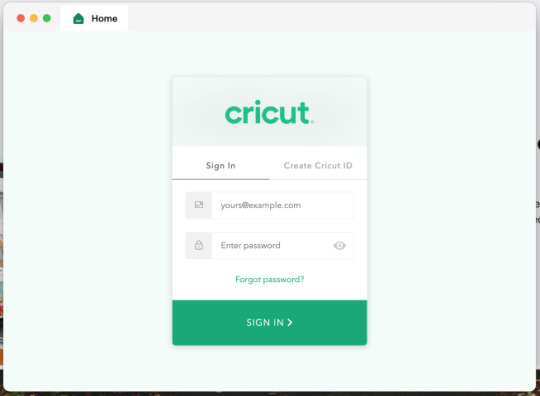
As a result of this process, you can now use the Cricut app to make uncountable DIY designs.
Cricut Machine Set up on iOS Smartphones
Answer: If you are an iPhone user and want to create your DIY ideas from a cutting machine, you must set it up with your mobile device. Have a look at the below steps to learn about the method:
First, plug your machine power cord into the nearby wall socket.
After that, pair your smartphone with the Cricut product via Bluetooth.
Next, install the Cricut Design Space app and create your account.
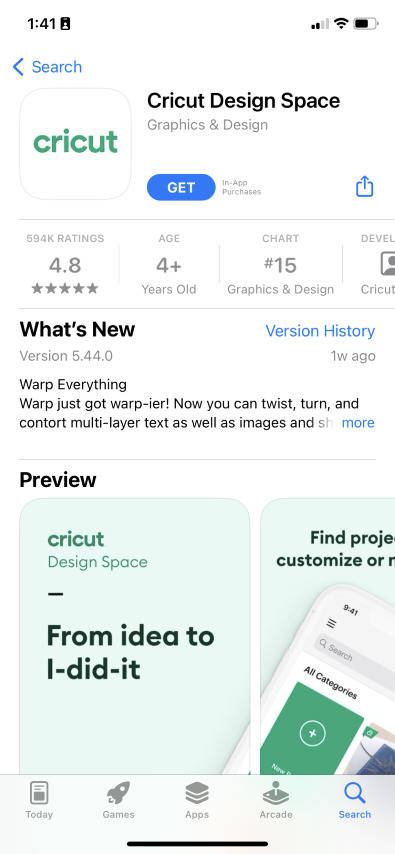
Now, launch the app, create your Cricut ID, or sign in by entering the details.

Following this, open the Menu tab and select the Machine Setup section.
Choose your model and complete the setup by following the on-screen instructions.
Cricut Machine Set up on Mac Computers
Simultaneously, you can set up your devices to get the appropriate craft out of the cutting machine by setting it up with your Mac computer. If you aren't aware of the stages that are part of the setup process, then follow these steps:
Initiate the process by plugging in the Cricut model and turning it on.
Afterward, unpack your device and connect it via USB cable or pair it up with Bluetooth.
Next, go tocricut.com/setup and download the Cricut Design Space app.
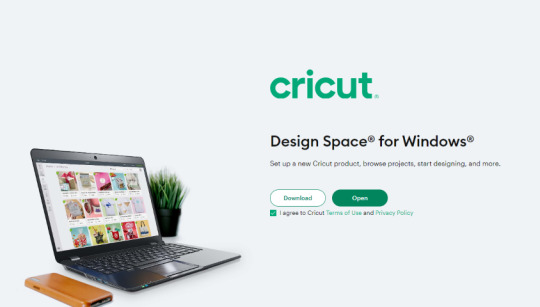
Now, follow the instructions to create your Cricut account and set up your machine.

Finally, you will learn that the setup was made when you were invited to cut a material.
At the end of the Cricut machine set up blog, it's pretty evident that to create your favorite DIY project, you need to set up & connect the craft plotter to desktop and mobile devices. Without performing the process, you won't be able to start the machine and work on the Cricut Design app.
Frequently Asked Questions
Question: How Can I Pair Cricut to My Windows?
Answer: With the help of the following details, you can easily pair up your cutting machine with Windows:
Begin by checking that your machine is on and comes under your computer's 10-15 ft. range.
After that, enable Bluetooth on your device and look for your model name inside the list.
Next, choose your model name from the list and enter the password.
Finish the process by clicking the Pair button in the middle of your screen.
Question: How to Install Cricut Design Space on Android?
Answer: To get the Cricut app on your phones, to get this designing app you need to follow the steps available below:
First, you need to open the Google Play Store and look for Cricut Design Space.
Next, press the Install button visible on the right side of the page.
After the installation is done, open the app and tick the Machine Set up or Sign In.
Finally, you can create various DIY projects on your canvas.
Question: What Do I Need to Use Cricut?
Answer: To use a Cricut machine, you need to have several supplies that will help you create the project as you wish. The names of certain supplies are:
Cricut machine
Cricut ID and password
Computer or mobile device
Materials
USB cable
#how to setup cricut maker#install cricut design space app#Cricut.com/setup#cricut.com/setup windows#cricut.com/setup pc#cricut.com/setup mac#cricut design space#install cricut explore air 2#cricut maker bundle#cricut new machine setup#cricut explore 3#cricut machine set up
0 notes
Text
How to Make Cricut Thank You Cards: Easy and Simple Steps
Welcome back, guys! Look what I made today: Personalized Cricut Thank You cards. I am creating this craft to appreciate my grandfather, as he has done many things for my family. Adding a personal touch to the card will make it look like it was made out of love and respect. Beyond the shadow of a doubt, greeting someone verbally is nice, but expressing it with words directly touches the heart.
I am a little of an introverted person and don't share my feelings with anyone easily, but this time, I have made up my mind and will value his sacrifice to satisfy our unnecessary demands. After making the final decision, it's clear that I will need some crafting items and a complete process to complete the craft.
Stay with this blog until the end and collect full-fledged info about making this custom project with the cut-die machine.
Step 1: Draw a Thank You Card on Cricut Design Space
Commence the method of designing this do-it-yourself project by going to the Cricut sign-in page and creating your account. Now, open the app and press the New Project on the left side of the page. After a few seconds, you will connect to the canvas, press Upload and your image from the Recent Uploads, and tick Add to Canvas.

Before taking a step towards cutting the card:
Decrease your card size and ensure that the details are visible.
Select the card and click Ungroup to edit each layer of this DIY project.
Choose Thanks You Rock, press the Weld button, and repeat the same with the white layers inside the cassette.

In the middle of the card, you will see a straight dotted line; that's where you will score to make the card easily foldable. After observing that, select the line given under the Layers area, tick Operation, and choose Score from the list. Then, select both layers to connect your Cricut Thank You cards with the score line and press the Attach option.

At this time, write the message of your wish, change its color, font, and size, and add a heart at the end. Next, return to operation dropbox, tick the Pen from the list, and press the Attach option. After selecting the option, press the Make It and share the card with the Cricut machine.
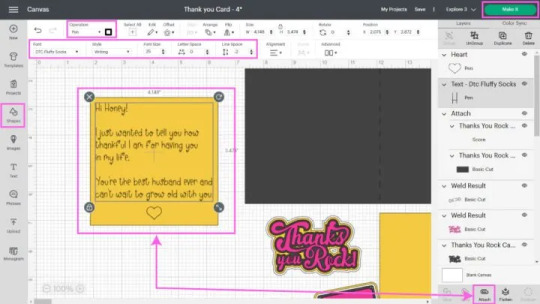
Step 2: Choose Your Material and Start Cutting
After finishing your design, choose On Mat, followed by the Continue option, and start selecting material for your craft. In order to design this project properly, your machine will perform four different kinds of cuts. For this project, choose Medium Cardstock (80lb) and load the tools and materials depending on the cut you will do.

Remove the plastic sheet from your Cricut material and place it on the cutting mat using the brayer tool to remove the bubbles and spaces. Please turn on your craft plotter and insert the mat inside it. After finishing the cutting process, bend your mat and release the design. Follow the same steps with the rest of the mats until you get all the pieces of your Cricut Thank You cards.

Step 3: Stick All the Pieces Together
Give a pat on your shoulder as you have smoothly completed the most crucial steps of designing this custom-made project. It's time to connect all the pieces and make this personalized project from a craft plotter. Start sticking the pieces by taking the Thank You Rock word.

Next, stick the square inside your card and the cassette design. If you need clarification, go to Design Space and check the sequence. Now, give rest to your Cricut Thank You cards and let all the pieces stick together. There you go! Keep your head up and shine like a star in the community after sharing it.

Conclusion
There are many other ways to give perfect form to this custom-made project elegantly. But this is my favorite as it gets complete using fewer crafting supplies and is easily understandable. Apart from that, any fresher or expert can make it out of any Cricut cutting machine within a few minutes. Also, you can start your own business by making and selling Cricut Thank You cards in your society.
Frequently Asked Questions
Question: How Do I Make a Card With Cricut Joy?
Answer: If you have Cricut Joy and want to design any card, then go through the steps given below:
First, select the Thank You created from the Design Space application.
Second, peel off the protective sheet of the card and stick its front part on it.
Third, load the mat into the Joy machine and let the cutting process begin.
At last, remove the extra material with the scraper tool, and your card is ready.
Question: On What Occasion Can I Create Cards With My Cricut?
Answer: Cricut is such a fantastic craft plotter so you can make different cards from it. The ideas include:
Valentine's Day
Birthday
Graduation ceremony
Mother & Father's Day
Halloween party
Thanksgiving party
Christmas
Question: Is It Compulsory to Make a Card in Cricut Design Space?
Answer: Since the Cricut cutting machine is compatible with the Design Space app, all DIYers must create card designs. You will find multiple images, fonts, templates, and ready-to-make projects. Also, you will enjoy the Cricut Access plan, where you will get to use an ever-growing library offering multiple images, fonts, and customized projects.
#Cricut Thank You Cards#cricut explore air 2 software#How to setup cricut maker#cricut explore air 2#cricut setup
0 notes
Text

✂️ Silhouette CURIO-2: The Ultimate Crafting & Cutting Machine! ✂️ With high-precision flatbed cutting, the Silhouette CURIO-2 offers superior accuracy for engraving, embossing, and cutting across multiple materials. Whether you’re crafting custom designs, branding materials, or DIY décor, this machine gets the job done!
📞 Call Us: +91-7701993306, 011-41563389 🌐 Website: www.ambitiongifts.com
Silhouette Cutting Plotter, DIY Cutting Machine, Crafting Vinyl Cutter, Electronic Cutting Tools, High-Precision Cutting Machine
A powerful Silhouette CURIO-2 cutting machine, demonstrating its ability to cut and engrave intricate designs on different materials.
0 notes