#Essential UFW commands
Explore tagged Tumblr posts
Text
Raspberry Pi Firewall Command Line Configuration Step-by-Step
Raspberry Pi Firewall Command Line Configuration Step-by-Step #homelab #selfhosted #rapsberrypi #RaspberryPifirewallguide #UFWsetuponRaspberryPi #SecureRaspberryPinetworking #RaspberryPiUFWconfigurations #TroubleshootingUFWissues #RaspberryPifirewall
Raspberry Pi OS is an extremely popular self-hosting platform many use for running services. Let’s set the tone for Raspberry Pi firewall configuration via the command line and see what we will learn. Raspberry pi os What: A step-by-step how-to guide for UFW (Uncomplicated Firewall) on your Raspberry Pi Where: You can use this on native Raspberry Pi devices or other platforms like virtual…

View On WordPress
#Easy firewall setup on Raspberry Pi OS#Essential UFW commands#Protecting Raspberry Pi with UFW#Raspberry Pi firewall best practices#Raspberry Pi firewall guide#Raspberry Pi network security tips#Raspberry Pi UFW configurations#Secure Raspberry Pi networking#Troubleshooting UFW issues#UFW setup on Raspberry Pi
0 notes
Video
youtube
Discover the EASY Way to Install LINUX Without the Hassle!
*Linux For DevOps:* https://www.youtube.com/playlist?list=PLGj4aMqxhpL6qwlxRuVljjIxvNoMy-W91 *Linux For DevOps: Beginner Level:* https://www.youtube.com/playlist?list=PLGj4aMqxhpL5bLDvXBIpOmS_Vh6U8tjM0 *Linux For DevOps: Intermediate Level:* https://www.youtube.com/playlist?list=PLGj4aMqxhpL79czyihLsCRXHePzY0zQuv ***************************** * Discover the EASY Way to Install LINUX Without the Hassle! * 🎥: https://youtu.be/V7ZOuK6o5KQ *****************************
Linux is a powerful, versatile operating system widely used for servers, development environments, and personal computing. If you're new to Linux, this guide will walk you through the installation process and initial setup to get you started.
Why Choose Linux? - Free and Open Source: Most Linux distributions are completely free to use. - Customizable: Tailor your operating system to your needs. - Secure and Reliable: Preferred for servers and development due to robust security. - Community Support: A vast, active community to help with troubleshooting and learning.
Step 1: Choose a Linux Distribution Popular Linux distributions include: - Ubuntu: Beginner-friendly and widely supported. - Fedora: Cutting-edge features for developers. - Debian: Stable and ideal for servers. - Linux Mint: Great for transitioning from Windows. - CentOS Stream: Suitable for enterprise environments.
Step 2: Download the ISO File 1. Visit the official website of your chosen Linux distribution. 2. Download the appropriate ISO file for your system (32-bit or 64-bit).
Step 3: Create a Bootable USB Drive To install Linux, you'll need a bootable USB drive: 1. Use tools like Rufus (Windows), Etcher, or UNetbootin to create a bootable USB. 2. Select the downloaded ISO file and the USB drive, then start the process.
Step 4: Install Linux 1. Insert the bootable USB into your computer and restart. 2. Access the BIOS/UEFI menu (usually by pressing `F2`, `F12`, `Esc`, or `Del` during startup). 3. Set the USB drive as the first boot device. 4. Follow the installation wizard to: - Select your language. - Partition your disk (use “Automatic” if unsure). - Create a user account and set a password.
Step 5: Perform Initial Setup After installation: 1. Update the System: ```bash sudo apt update && sudo apt upgrade -y # For Debian-based systems sudo dnf update # For Fedora-based systems ``` 2. Install Essential Software: - Text editors: `nano`, `vim`. - Browsers: `Firefox`, `Chromium`. - Development tools: `git`, `gcc`.
3. Enable Firewall: ```bash sudo ufw enable # Uncomplicated Firewall ```
4. Learn Basic Commands: - File navigation: `ls`, `cd`. - File management: `cp`, `mv`, `rm`. - Viewing files: `cat`, `less`.
Tips for Beginners - Experiment with a Live Environment before installing. - Use VirtualBox or VMware to practice Linux in a virtual machine. - Join forums like Ubuntu Forums, Reddit’s r/linux, or Linux Questions for support.
Linux installation, Linux beginner guide, Linux setup, how to install Linux, Linux for beginners, Linux distributions, Ubuntu installation, Linux Mint setup, Fedora installation guide, Linux tips
#Linux #LinuxForBeginners #Ubuntu #LinuxMint #Fedora #LinuxTips #OpenSource #LinuxInstallation #TechGuide #LinuxSetup #ClouDolus #ClouDolusPro
ubuntu,Getting Started with Linux Installation and Basic Setup,linux tutorial for beginners,open source,linux terminal,distrotube,ubuntu is bad,linux tutorial,linux for beginners,linux commands,Linux installation,Linux beginner guide,Linux setup,how to install Linux,Linux for beginners,Linux distributions,Ubuntu installation,Fedora installation guide,Linux tips,cloudolus,cloudoluspro,free,Linux,Linux for DevOps,Linux basics,DevOps basics,cloud computing,DevOps skills,Linux tutorial,Linux scripting,Linux automation,Linux shell scripting,Linux in DevOps,Ubuntu,CentOS,Red Hat Linux,DevOps tools,ClouDolus,DevOps career,Linux commands for beginners,Introduction to Linux for DevOps: Why It’s Essential,devops tutorial for beginners,learn devops,devops tutorial,Who Should Learn Linux for DevOps?,Why You Should Learn Linux for DevOps,Why Linux is Critical in DevOps,Why Linux Essential?,What Is Linux Overview?,What Linux Key Features?,What Linux Key Benefits?,What Is Linux Overview? Linux for DevOps,Linux for cloud,Linux training,devops tutorial Linux,Linux commands for beginners ubuntu,cloud computing Linux for DevOps
***************************** *Follow Me* https://www.facebook.com/cloudolus/ | https://www.facebook.com/groups/cloudolus | https://www.linkedin.com/groups/14347089/ | https://www.instagram.com/cloudolus/ | https://twitter.com/cloudolus | https://www.pinterest.com/cloudolus/ | https://www.youtube.com/@cloudolus | https://www.youtube.com/@ClouDolusPro | https://discord.gg/GBMt4PDK | https://www.tumblr.com/cloudolus | https://cloudolus.blogspot.com/ | https://t.me/cloudolus | https://www.whatsapp.com/channel/0029VadSJdv9hXFAu3acAu0r | https://chat.whatsapp.com/D6I4JafCUVhGihV7wpryP2 *****************************
*🔔Subscribe & Stay Updated:* Don't forget to subscribe and hit the bell icon to receive notifications and stay updated on our latest videos, tutorials & playlists! *ClouDolus:* https://www.youtube.com/@cloudolus *ClouDolus AWS DevOps:* https://www.youtube.com/@ClouDolusPro *THANKS FOR BEING A PART OF ClouDolus! 🙌✨*
#youtube#ubuntuGetting Started with Linux Installation and Basic Setuplinux tutorial for beginnersopen sourcelinux terminaldistrotubeubuntu is badlin
0 notes
Text
How to Open a Port on Linux: A Guide for Ubuntu Users
If you’re running a residential server on Ubuntu, or if you’re using it as your primary OS and need to configure network access, knowing how to open a port is essential. This guide will walk you through the process step-by-step, ensuring that your server or application, such as RDPextra, can communicate effectively over the network. We’ll cover the basics of port management on Ubuntu, using the ufw firewall, and ensuring your system remains secure.
Understanding Ports and Their Importance
Before diving into the technical details, it’s crucial to understand what ports are and why they are important. In the context of network communications, a port is a virtual point where network connections start and end. Each port is identified by a number, and different services and applications use different port numbers to communicate. For instance, web servers typically use port 80 for HTTP and port 443 for HTTPS.
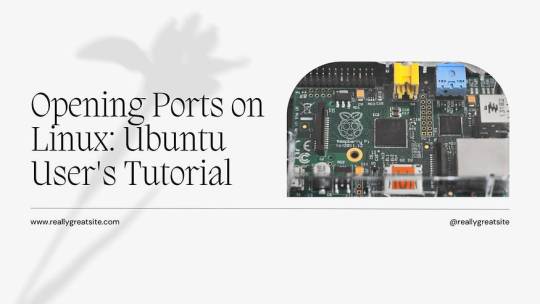
Using UFW to Open Ports on Ubuntu
Ubuntu’s default firewall management tool, UFW (Uncomplicated Firewall), makes it easy to manage firewall rules. Here’s how you can open a port using UFW.
Step 1: Check UFW Status
First, check if UFW is active on your system. Open a terminal and type:bashCopy codesudo ufw status
If UFW is inactive, you can enable it with:bashCopy codesudo ufw enable
Step 2: Allow a Specific Port
To open a specific port, use the following command. For example, if you need to open port 3389 for RDPextra, you would type:bashCopy codesudo ufw allow 3389
Step 3: Verify the Rule
After adding the rule, verify that the port is open by checking the UFW status again:bashCopy codesudo ufw status
You should see a line in the output indicating that port 3389 is allowed.
Configuring Ports for Residential Server Use
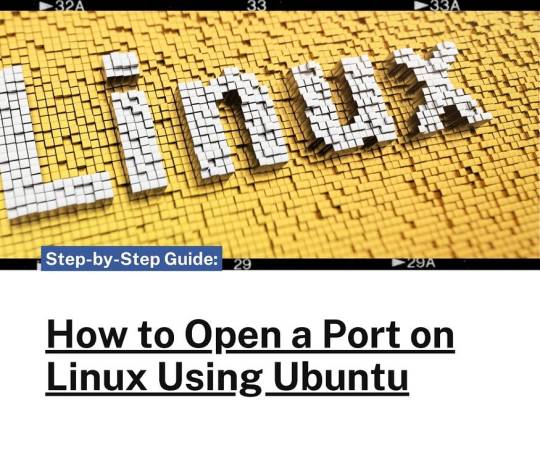
Opening Multiple Ports
You can open multiple ports in one command by specifying a range. For example, to open ports 8000 to 8100:bashCopy codesudo ufw allow 8000:8100/tcp
This command specifies that the range of ports from 8000 to 8100 is allowed for TCP traffic. If you also need to allow UDP traffic, add a separate rule:bashCopy codesudo ufw allow 8000:8100/udp
Specific IP Address Allowance
For additional security, you might want to allow only specific IP addresses to connect to certain ports. For example, to allow only the IP address 192.168.1.100 to connect to port 22 (SSH), use:bashCopy codesudo ufw allow from 192.168.1.100 to any port 22
This command is particularly useful for residential servers where you may want to restrict access to known, trusted devices.
Ensuring Security While Opening Ports
While opening ports is necessary for network communication, it also opens potential entry points for attackers. Here are some tips to maintain security:
Use Strong Passwords and Authentication
Ensure that all services, especially remote access tools like RDPextra, use strong passwords and two-factor authentication where possible. This reduces the risk of unauthorized access even if the port is open.
Regularly Update Your System
Keeping your Ubuntu system and all installed software up to date ensures that you have the latest security patches. Run these commands regularly to update your system:bashCopy codesudo apt update sudo apt upgrade
Monitor Open Ports
Regularly review which ports are open and why. Use the sudo ufw status command to see current rules and ensure they match your intended configuration.
Troubleshooting Common Issues
Even after configuring UFW, you might encounter issues. Here are some common problems and their solutions:
UFW is Inactive
If UFW is not active, ensure you have enabled it with sudo ufw enable. Additionally, check that there are no conflicts with other firewall software that might be installed.
Rules Not Applied Correctly
If a rule isn’t working as expected, double-check the syntax. Ensure there are no typos and that the correct protocol (TCP or UDP) is specified.
Application-Specific Issues
For applications like RDPextra, make sure the application itself is configured to use the correct port. Sometimes, the issue might be within the application settings rather than the firewall.
Conclusion
Opening a port on Ubuntu is a straightforward process with UFW, but it requires careful consideration to maintain system security. Whether you’re setting up RDPextra for remote access or configuring a residential server, following these steps ensures that your ports are open for the right reasons and remain secure. Always monitor and review your firewall rules to adapt to changing security needs and network configurations.
0 notes
Text
How to set up an uncomplicated firewall on Ubuntu cloud server from scratch?
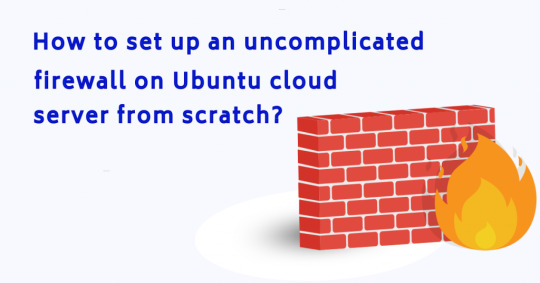
A firewall is essential to all nodes that are connected to the internet. In the past, this was done through complicated tools like iptables. However, they require decent effort on behalf of the user. Hence, they had to learn and understand them.
UFW makes a different stand here. It is considerably easier to use as an alternative. In short, you can manage the firewall with simple commands.
Conte…
View On WordPress
0 notes