#Raspberry Pi firewall guide
Explore tagged Tumblr posts
Text
Raspberry Pi Firewall Command Line Configuration Step-by-Step
Raspberry Pi Firewall Command Line Configuration Step-by-Step #homelab #selfhosted #rapsberrypi #RaspberryPifirewallguide #UFWsetuponRaspberryPi #SecureRaspberryPinetworking #RaspberryPiUFWconfigurations #TroubleshootingUFWissues #RaspberryPifirewall
Raspberry Pi OS is an extremely popular self-hosting platform many use for running services. Let’s set the tone for Raspberry Pi firewall configuration via the command line and see what we will learn. Raspberry pi os What: A step-by-step how-to guide for UFW (Uncomplicated Firewall) on your Raspberry Pi Where: You can use this on native Raspberry Pi devices or other platforms like virtual…

View On WordPress
#Easy firewall setup on Raspberry Pi OS#Essential UFW commands#Protecting Raspberry Pi with UFW#Raspberry Pi firewall best practices#Raspberry Pi firewall guide#Raspberry Pi network security tips#Raspberry Pi UFW configurations#Secure Raspberry Pi networking#Troubleshooting UFW issues#UFW setup on Raspberry Pi
0 notes
Video
youtube
Raspberry Pi 5 Firewall Setup Guide: Easy GUFW GUI Tutorial for Secure
🔐 Secure Your Raspberry Pi 5 with GUFW Firewall - Step-by-Step Tutorial Welcome to our comprehensive guide on setting up a firewall on your Raspberry Pi 5 using GUFW GUI. Whether you're a beginner or an experienced Pi user, this tutorial is designed to help you enhance your device's security with ease. What You'll Learn: ✅ Introduction to Firewalls and their importance ✅ Step-by-step instructions on installing GUFW on Raspberry Pi OS ✅ How to configure basic firewall rules ✅ Tips for maintaining firewall security Equipment Used: Raspberry Pi 5 Model B Raspberry Pi OS (Latest Version) Internet Connection Additional resources and links can be found below Useful Links: Official Raspberry Pi Website @raspberrypi @cybersecurityclub @Microsoft @YouTube https://www.raspberrypi.com/ 👍 Like this video if you found it helpful and subscribe to our channel for more Raspberry Pi tutorials and tips. Don't forget to hit the bell icon to get notified about our latest uploads! #RaspberryPi5 #FirewallSetup #GUFW #Cybersecurity #RaspberryPiTutorial #DIYNetworking
2 notes
·
View notes
Text
YI Cam Remote Access: Your Guide to Self-Hosted Surveillance

Want to have complete control over your YI Cam and go beyond its default cloud? For more privacy and customization, many users prefer YI Cam Remote Access, rather than using the manufacturer's cloud. Therefore, this post explores how to accomplish this sophisticated configuration, assisting you in navigating the frequently challenging process of self-hosting your camera's feed. Walk through this post to learn more details!
Understanding the YI Cam Remote Access
Generally, you need to install a custom firewall on your device if you want to access the YI camera remotely and connect it to your server. Additionally, it allows leveraging the benefits of the RTSP (real-time streaming protocol) streaming as well as FTP access. Moreover, it eliminates the need for third-party platforms and for configuring cameras to the self-hosted servers.
However, it acts as a “Network Remote Controller,” especially for the multimedia servers. It allows users to control media playback remotely. But it does not deliver audio or video streams continuously; instead, it communicates with the servers streaming the multimedia content. Hence, for the YI Cam Remote Access, users must connect their security cameras to the server through RTSP.
How to Connect Camera To Server for YI Remote Access?
Moreover, enabling the YI Cam Remote Access opens up several possibilities and advanced functionalities. So, let’s begin with the essential steps to Connect Camera To Server for managing and monitoring your YI camera remotely.
Initially, confirm your YI Cam supports the RTSP or streaming compatibility, as some models may require custom firmware.
Subsequently, set up your chosen server device, such as a computer, NAS, or Raspberry Pi, with a suitable operating system.
Next, install essential software like Blue Iris, MotionEye, FFmpeg, or Home Assistant to manage the video feed.
Finally, configure secure remote access using methods such as port forwarding, VPN, or Dynamic DNS for external viewing.
Now, you can view, configure, and control your YI camera remotely.
Bottom Line
In conclusion, YI Cam Remote Access empowers you with full control over your camera's feed through self-hosting, prioritizing privacy & customization. Additionally, this advanced setup typically requires RTSP compatibility, a dedicated server, and management software. With secure remote access methods such as VPN or port forwarding, you can ensure seamless monitoring from anywhere.
#YICameraSetup#YICamRemoteAccess#SelfHostedCamera#IPCameraSetup#RemoteCameraAccess#YICamOnServer#RTSPStream#ONVIFCamera#YICamRTSP
1 note
·
View note
Text
Guide to building Software routers and IP Proxies: Improving the efficiency of network operations
With the growing demand for Internet, the concept of Software router is becoming familiar to the public. For individuals, businesses or technology enthusiasts, Software router not only provides highly flexible network management, but also allows users to realize more complex network operations by configuring Proxies IP. It transforms into a powerful router through a software-defined router system, typically used on low-power computing devices such as a Raspberry Pi or a mini-PC running Linux, with the addition of specific router software (e.g. OpenWRT, LEDE, etc.).
In this article, I'll provide a comprehensive introduction to Software routers, discuss how to improve network efficiency through Soft Routing with Proxies IP, and provide concrete steps to follow.
What is a Software router?
Software routers and hard routes are two common routing methods used in current network architectures. First of all, before we figure out Software router, we need to understand what is hard routing?
What is hard routing?

Introduction to Software router?
From the official definition, Software router is actually a router solution through desktop or server with corresponding software. Users can choose the operating system and hardware devices according to their needs, and can even set up and optimize them to achieve some advanced functions.
Compared to hard routing, Software router is a more flexible and powerful routing solution. The concept of Software router is to use desktops, servers or virtual machines as hardware carriers and utilize a specific software system to realize the routing function. The most important feature of Software router is that its software and hardware are completely independent and separate.

The core components of a Software router include: a system, a network card, and a proxy service or firewall. At least two of these network cards are required, one for connecting to the external network (WAN) and the other for managing the internal network (LAN). Advanced users can also use multiple network ports for features such as broadband aggregation.
What are the advantages of Software router?
Software routers have several significant advantages over hard routes:
Flexibility: Software router does not depend on a specific device and users can choose to run it on any supported device, including desktops, servers, and even virtual machines. By choosing different operating systems and software packages, users can adapt the router's functionality to their needs.
Feature-rich: Software router is not only limited to basic Internet access functions, it can also realize traffic management, QoS (quality of service control), VLAN (virtual LAN) and other advanced functions. Users can customize various routing policies to achieve more complex network management needs.
High scalability: Since Software router relies on software to realize its functions, users can constantly expand its functions by upgrading software or adding plug-ins. For example, adding services such as ad blocking, firewall, Proxies, etc. can be realized by simply installing the corresponding software packages on the Software router.
Hardware selection for Software router
While Software routers are highly flexible, it is also important to choose the right hardware device in order to run stably for a long period of time:
Low Power Consumption: Software router needs to run for a long time, the host with power consumption under 20W is more energy efficient and suitable for long-term use.
Multi-port support: If bandwidth aggregation is required, choose a device with multiple ports to enhance network speed.
Compact size: The device should be small enough to be easily placed in the home or office without taking up space.
USB interface: convenient for external large-capacity hard disk, suitable for home server.
Gigabit/2.5G ports: Prepare for future network upgrades and adapt to higher bandwidth demands.
Construction diagram of a Software router
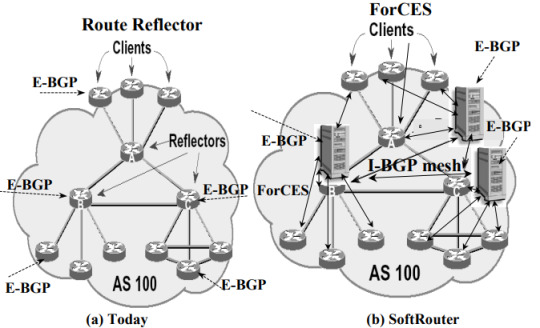
What can I do with a Software router?
With Software router, users can achieve a variety of network functions, it can optimize network performance and traffic management, multiple broadband aggregation, firewall and network security management, advertisement blocking and web filtering, self-built home cloud servers, remote control and monitoring network, Proxies IP setup and management, virtual local area network (VLAN) segmentation, customized routing policies, and so on and so forth.
Especially when used in combination with Proxies IP, it can significantly enhance network flexibility and security. First, Software router enables users to flexibly configure complex network policies, such as traffic management and access control, to ensure rational allocation of network resources. Users can set traffic limits for different devices and optimize bandwidth utilization to ensure smooth operation of critical applications.
With Software routers, users can easily use Proxy IPs to hide their real IP addresses, reducing the risk of being traced, ensuring secure access to websites and avoiding information leakage. In addition, Proxy IPs can also improve access speeds, as Proxy Services can provide faster response times in some cases.
Combined with Proxy IPs, Software router users are able to flexibly configure multiple proxy connections and choose different Proxies to fulfill different usage scenarios, such as Web Crawling, Web Scraping or Market Research. This flexibility enables users to achieve higher efficiency and success rates when dealing with diverse network tasks.
Software routers are also quite scalable, allowing users to enhance the security of their network through plug-ins or additional configurations, such as adding firewalls and intrusion detection systems. Even when using Proxy IP for network activities, users are still able to maintain a high level of security protection and effectively avoid potential Secure Proxy threats. Overall, the combination of Software router and Proxy IP provides users with a more Secure Proxy and efficient Porfiles. Here I focus on how to use Software router to configure Proxies IP.
Proxies IP Introduction
Proxies IPs are intermediate servers that allow users to perform network operations through another IP address. Using Proxies IPs can hide real IP addresses, break through certain geographic restrictions, enhance privacy, and prevent IP blocking by certain websites. There are many types of Proxies, including Static Residential Proxies, Rotating Residential Proxies, and more.
Static Residential IP: unchanged for a long period of time, suitable for operations that require a stable connection.
Rotating Residential IP: The IP address changes periodically, suitable for scenarios that require random IP switching.
Advantages of Software routers with Proxies
When Software router is used in combination with Proxies IP, the flexibility and controllability of network operation will be greatly improved. This combination is suitable for a variety of application scenarios, especially when frequent IP switching or batch network operations are required, and has significant advantages.
1. Fine-grained control of network traffic
Software router allows users to precisely manage and control traffic. By pairing Proxy IPs, users can assign different network requests to different Proxy Services. For example, certain requests can be sent through a residential IP while other sensitive operations are performed through a Rotating IP. This enhances privacy while ensuring the stability of the network connection.
2. Automated Proxies switching
The power of Software router lies in its programmability, which allows users to write scripts or use existing plug-ins to switch Proxies IPs automatically.This is especially important for those who need to operate in bulk or visit multiple websites. For example, by automatically rotating IPs with Software router, you can effectively avoid the same IP being blocked or flagged as abnormal behavior by multiple websites.
3. Enhancing privacy and security
Software router itself can provide additional Secure Proxies through its firewall function, while Proxy IP further enhances network privacy. When combining the two, users can not only hide their real IPs, but also realize multiple levels of Secure Proxies through Proxies Chaining (chained proxies) to prevent traffic from being traced or monitored.
5. Improving marketing and data collection efficiency
In e-commerce, advertising, market research and other scenarios, batch operation is a common demand. With Software router combined with Proxies IP, users can automate data crawling through different IP addresses to avoid being blocked due to excessive access from a single IP address. This approach not only improves operational efficiency, but also significantly reduces the risk of account blocking.
Software router configuration Proxies IP implementations
Step 1: Install the Software router operating system
First, choose a device that can run stably as a Software router server, such as an old computer with strong performance, a mini-server, or a dedicated Software router device (e.g., a host with x86 architecture). Make sure the device has at least two network cards, one connecting to the external network (WAN) and the other for the internal network (LAN).
Download and install the Software router system:
OpenWRT: Lightweight and suitable for a wide range of hardware devices.
pfSense: full-featured and suitable for users who need more advanced features.
MikroTik: Powerful and flexible, but requires a bit of a learning curve.
Take OpenWRTas an example, the download and installation steps are as follows:
Visit the official OpenWRT website to download the image file for your device architecture.
Use a USB utility (e.g. Rufus) to write the image to a USB flash drive, then plug it into the Software router device, go into the BIOS to set up booting from the USB flash drive and install the system.
Basic network configuration:
Enter the Web management interface of the Software router (usually accessed through the intranet IP address, initially set to 192.168.1.1).
Configure the WAN port to connect to the Internet and ensure that the LAN port can assign IP addresses to internal devices.
Verify that the network connection is working properly: use intranet devices to access the Internet and ensure that basic network functions are working well.
Step 2: Configure Proxies IPs
Configuring Proxy IP is the core step to realize the combination of Software router and Proxy service. The following is the detailed Proxies IP configuration process, specifically OpenWRT as an example for illustration, other Software router operating systems such as pfSense and MikroTik operation is similar.
Get Proxy IP service information: Get Proxies information through Proxy IP service provider (e.g. Proxy4Free.com).
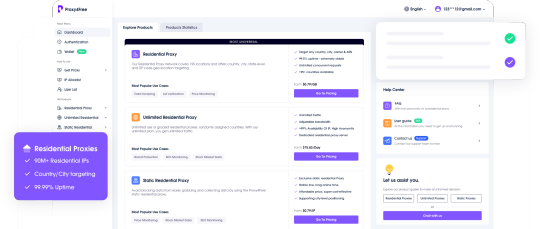
Install Proxies Plug-ins (e.g. Shadowsocks, Privoxy, etc.): On the Software router, install the relevant Proxies plug-ins via the package manager (opkg). For example, Shadowsocks can handle multiple Proxies.
Install the Shadowsocks client on OpenWRT:
In the web management interface, go to "System" -> "Software" and click on "Update lists ".
Search for "shadowsocks", select and install the shadowsocks-libev package.
Once the installation is complete, go to "Services" -> "Shadowsocks" and start configuring Proxies.
Configure Proxies IP:
Go to the Shadowsocks configuration page and click "Add new instance".
Basic settings:
Server: Enter the IP address of the Proxies you obtained from your proxy service provider.
Port: Enter the port number provided by the Proxies service provider.
Password: Enter the Proxies account password (if any).
Encryption Method: Select the encryption protocol recommended by the Proxies service provider (usually aes-256-gcm, etc.).
Advanced Settings(optional):
Setting Multi-Proxies Policy: If there are multiple Proxies IPs to choose from, you can assign different Proxies IPs to different devices and applications.
Save and apply the settings.
Configure routing rules:
In the web management interface of Software router, go to "Network" -> "Firewall" -> "Traffic Rules". Rules".
Create a new rule to forward specific traffic (e.g. HTTP, HTTPS traffic) through Proxies IP. Traffic rules can be customized for different device or application types.
If you need to use Proxies for specific external websites or destination IPs, you can set up IP-based routing policies in the Routing section to forward these specific traffic through the Proxy IP.
Verify the Proxies configuration:
After the configuration is complete, open a device connected to the Software router and visit the IP address lookup website to see if the IP currently in use is a Proxies IP.
Check that the Proxy Service is working properly to ensure that traffic is passing through the proxy server correctly.
Step 3: Implement automated switching of Proxies IPs
Sometimes, users may need to switch Proxies IPs automatically, especially for batch operations or to avoid website blocking. Software router supports automated switching of Proxies IP through scripts or plug-ins. Here is how to realize this function in OpenWRT.
Install the cron timed task plugin:
Go to "System" -> "Software" and search for and install the cron plugin.
cron allows you to create timed tasks that can switch Proxies IPs periodically.
Write switching scripts:
Connect to the Software router using SSH and edit the script file (e.g. /etc/proxy-switch.sh) which will operate by modifying the Proxies settings or switching between different Proxies IPs.#!/bin/sh # Switch Proxies IP ifconfig eth0 down # Modify Proxies settings uci set shadowsocks.server='New Proxies IP' uci commit shadowsocks etc/init.d/shadowsocks restart ifconfig eth0 up
Set up timed tasks:
Ensure that Proxies IPs are switched on a regular basis by running scripts on a regular basis via a cron task.
Go to "System" -> "Scheduled Tasks" and add the following timed task
0 * * * * * /etc/proxy-switch.sh
The task will be automatically executed every hour, switching Proxies.
Test automated switching functions:
Wait for the timed task to execute and verify that the Proxies IPs are automatically switched as expected. You can check the current IP address by visiting the IP Lookup website or other extranet services.
Suppose you want to perform batch operations or data capture on an e-commerce platform, by using a combination of Software routers and Proxies IP, you can easily automate the following tasks:
1. Create and manage multiple accounts in bulk:
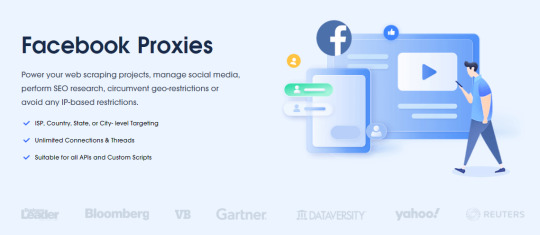
Conclusion
To summarize, the combination of Software router and Proxies IP provides users with great flexibility and privacy protection. Whether you are conducting e-commerce operations, social media management, or data crawling and market analysis, this solution can significantly improve your operational efficiency and reduce risks.
Overall, by utilizing a combination of Software routers and Proxies IP, you can do all kinds of network operations more easily, protect your privacy, and improve your work efficiency at the same time.
0 notes
Text
can't connect local pi with vpn on
🔒🌍✨ Get 3 Months FREE VPN - Secure & Private Internet Access Worldwide! Click Here ✨🌍🔒
can't connect local pi with vpn on
Local network troubleshooting
Local network troubleshooting is essential for maintaining a smooth and efficient network connection within a specific area, such as a home or office setting. When experiencing network issues, it is crucial to troubleshoot the problems to identify and resolve them promptly. Here are some common steps to take when troubleshooting a local network:
Check physical connections: Ensure all cables are securely connected to the correct ports on the router, modem, and devices. Loose connections can result in unstable network connections.
Restart devices: Sometimes, simply restarting the router and connected devices can resolve network issues. Power cycling the devices can help refresh the network connection.
Check network settings: Verify that the network settings on your devices are correctly configured. Ensure that devices are using the correct IP addresses and that the network settings match the router's configuration.
Update firmware: Outdated firmware on routers and devices can lead to network problems. Check for and install any available firmware updates to ensure optimal performance.
Run network diagnostics: Use built-in network diagnostic tools on your devices to identify any network issues. These tools can help pinpoint the source of the problem.
Disable security software: Sometimes, security software such as firewalls or antivirus programs can interfere with network connections. Temporarily disable these programs to see if they are causing the issue.
By following these troubleshooting steps, you can effectively identify and resolve local network issues, ensuring a stable and reliable network connection for your home or office environment.
VPN connection issues
VPN connection issues can be a frustrating experience for many users looking to safeguard their online privacy and access geo-restricted content. There are several common issues that can arise when trying to establish a VPN connection.
One of the most prevalent problems users encounter is slow connection speeds. This can be caused by server overloading, network congestion, or even the distance between the user and the VPN server. To address this, users can try connecting to different servers or switching to a less congested server location.
Another common VPN connection issue is dropped connections. This can happen due to unstable internet connections, outdated VPN software, or firewall settings blocking the VPN tunnel. Users can troubleshoot this problem by updating their VPN client, checking their internet connection stability, and adjusting firewall settings to allow VPN traffic.
Some users may also experience DNS leaks when using a VPN, where their internet service provider can still see their browsing activity. To prevent DNS leaks, users can configure their device to use a secure DNS server provided by their VPN service.
Lastly, compatibility issues with devices or operating systems can also cause VPN connection problems. Users should ensure their VPN provider supports their device and operating system and update their software as needed to avoid compatibility issues.
By understanding and troubleshooting these common VPN connection issues, users can enjoy a more secure and seamless online browsing experience.
Raspberry Pi network setup
Title: Setting Up Your Raspberry Pi Network: A Comprehensive Guide
Are you ready to unleash the full potential of your Raspberry Pi by connecting it to your network? Setting up your Raspberry Pi on a network opens up a world of possibilities, from accessing it remotely to hosting servers and much more. In this guide, we'll walk you through the steps to get your Raspberry Pi connected to your network seamlessly.
Choose Your Network Connection Method: Depending on your Raspberry Pi model, you have several options for connecting it to your network. You can use a wired Ethernet connection for stability and speed, or opt for a wireless Wi-Fi connection for flexibility.
Connect Your Raspberry Pi: If you're using an Ethernet connection, simply plug in the Ethernet cable into your Raspberry Pi and your router or switch. For Wi-Fi, you'll need to configure the wireless connection using the built-in settings in Raspberry Pi OS.
Configure Network Settings: Once connected, you may need to configure network settings such as IP address, subnet mask, gateway, and DNS servers. You can do this manually or use DHCP to automatically assign network settings.
Test Your Connection: After configuring the network settings, it's essential to test the connection to ensure everything is working correctly. You can do this by pinging external websites or accessing local network resources.
Enable Remote Access: To take full advantage of your Raspberry Pi's network capabilities, consider enabling remote access. This allows you to control your Raspberry Pi from another device, making it perfect for headless setups or accessing it while away from home.
By following these steps, you'll have your Raspberry Pi up and running on your network in no time. Whether you're a beginner or an experienced user, setting up your Raspberry Pi network opens up a world of possibilities for projects, experimentation, and learning. So why wait? Get started today and unlock the full potential of your Raspberry Pi!
Troubleshooting VPN configurations
Troubleshooting VPN configurations can be a daunting task, but with the right approach, you can effectively identify and resolve common issues. Whether you're experiencing connection failures, slow speeds, or other connectivity problems, following these steps can help you troubleshoot your VPN configuration:
Check Network Connectivity: Begin by verifying that your device has a stable internet connection. Sometimes, VPN issues can arise from underlying network problems rather than the VPN itself.
Verify VPN Settings: Double-check your VPN settings to ensure they are configured correctly. Pay attention to details such as server addresses, authentication methods, and encryption protocols.
Restart VPN Software: Sometimes, simply restarting your VPN client or application can resolve minor connectivity issues. Close the program completely and reopen it to see if the problem persists.
Try Different Servers: If you're unable to connect to a specific server, try connecting to a different one. Server congestion or maintenance may be causing the issue.
Update VPN Software: Ensure that your VPN software is up-to-date. Developers frequently release updates to address bugs, improve performance, and enhance security.
Check Firewall and Antivirus Settings: Firewalls and antivirus programs can sometimes interfere with VPN connections. Temporarily disable these security measures to see if they are causing the problem.
Inspect VPN Logs: Most VPN clients generate logs that can provide valuable insights into connection issues. Review these logs for any error messages or warnings that could indicate the source of the problem.
Contact VPN Support: If you've exhausted all troubleshooting steps and still can't resolve the issue, reach out to your VPN provider's support team for assistance. They may be able to offer additional guidance or solutions.
By following these troubleshooting tips, you can effectively diagnose and resolve VPN configuration issues, ensuring a secure and reliable connection for your online activities.
Establishing secure connections
Establishing secure connections is crucial in today's digital age where online privacy and security are of utmost importance. Whether browsing the internet, making financial transactions, or sharing sensitive information, ensuring that your connections are secure is vital to safeguard your data from potential threats.
One of the most common ways to establish a secure connection is through the use of Secure Socket Layer (SSL) or Transport Layer Security (TLS) protocols. These protocols encrypt the data exchanged between your device and a website, making it unreadable to anyone who may intercept it. Look for websites with "https://" in the URL and a padlock symbol to ensure that your connection is secure.
Virtual Private Networks (VPNs) are another effective tool for establishing secure connections. VPNs create a private network from a public internet connection, routing your data through a secure server before reaching its destination. This not only encrypts your data but also masks your IP address, enhancing your online privacy.
When connecting to public Wi-Fi networks, it is essential to use caution and implement additional security measures. Avoid accessing sensitive information such as banking or personal accounts over public Wi-Fi and consider using a VPN for added security.
In conclusion, establishing secure connections is imperative for protecting your online privacy and data. By utilizing SSL/TLS protocols, VPNs, and practicing caution when connecting to public Wi-Fi networks, you can significantly reduce the risk of falling victim to cyber threats and ensure a safer online experience.
0 notes
Text
can raspberry pi 1 be used as vpn server
🔒🌍✨ Get 3 Months FREE VPN - Secure & Private Internet Access Worldwide! Click Here ✨🌍🔒
can raspberry pi 1 be used as vpn server
Raspberry Pi 1 VPN server
A Raspberry Pi 1 can be repurposed as a VPN server to enhance online security and privacy. Setting up a VPN server on a Raspberry Pi 1 provides an affordable and reliable solution for individuals seeking to encrypt their internet connection and access geo-restricted content.
To create a VPN server using Raspberry Pi 1, you will need to install OpenVPN, an open-source software application that implements virtual private network techniques to create secure point-to-point or site-to-site connections. OpenVPN allows users to access the internet through a private tunnel, safeguarding their data from prying eyes and potential cyber threats.
Setting up OpenVPN on a Raspberry Pi 1 requires technical knowledge, but there are numerous online guides and tutorials available to help users through the process. By following these step-by-step instructions, even beginners can successfully configure their Raspberry Pi 1 as a VPN server in a relatively short amount of time.
Once the VPN server is up and running, users can connect to it from any device, such as smartphones, laptops, or tablets, to establish a secure connection to the internet. This ensures that all data transmitted between the device and the VPN server is encrypted, protecting sensitive information from hackers and other malicious entities.
In conclusion, repurposing a Raspberry Pi 1 as a VPN server is a cost-effective way to enhance online security and privacy. By leveraging the power of OpenVPN and the reliability of Raspberry Pi 1, individuals can enjoy a safer and more private browsing experience.
Raspberry Pi 1 VPN setup
Setting up a VPN (Virtual Private Network) on a Raspberry Pi 1 can be a cost-effective and efficient way to secure your internet connection and protect your online privacy. Despite the Raspberry Pi 1's limited hardware capabilities compared to newer models, it is still capable of running a VPN server with the right configuration.
To begin, you'll need to choose a VPN protocol. OpenVPN is a popular choice due to its security and flexibility. Install OpenVPN on your Raspberry Pi 1 by following the instructions provided by the OpenVPN community. Make sure your Raspberry Pi 1 is running a compatible operating system such as Raspbian.
Once OpenVPN is installed, generate the necessary encryption keys and certificates using the provided tools. These keys will authenticate and encrypt connections to your VPN server.
Next, configure OpenVPN by editing its configuration files. You'll need to specify details such as the server's IP address, port, encryption settings, and authentication method. Additionally, you may want to configure firewall rules to restrict access to your VPN server.
After configuring OpenVPN, start the OpenVPN service on your Raspberry Pi 1. You can do this using the systemctl command if you're using a systemd-based operating system like Raspbian.
Finally, configure your devices to connect to your Raspberry Pi 1 VPN server. Install an OpenVPN client on each device and import the configuration files generated earlier. Once imported, you should be able to connect to your VPN server securely.
Keep in mind that the Raspberry Pi 1's limited processing power may affect the VPN server's performance, especially when handling multiple simultaneous connections or heavy network traffic. However, for personal use or small-scale applications, a Raspberry Pi 1 VPN setup can still provide adequate privacy and security for your internet browsing.
Raspberry Pi 1 VPN configuration
Raspberry Pi 1 is a powerful single-board computer known for its versatility and affordability. One of the many functions it can perform is acting as a VPN server, enabling users to establish secure and private connections over the internet. Setting up a VPN configuration on a Raspberry Pi 1 is a relatively straightforward process that can provide added security and anonymity to your online activities.
To begin the VPN configuration process, you will first need to install the necessary software on your Raspberry Pi 1. OpenVPN is a popular choice for setting up a VPN server and can be easily installed using the package manager. Once installed, you will need to generate cryptographic keys and certificates to ensure secure communication between the server and clients.
Next, you will need to configure the OpenVPN server by creating a configuration file that specifies the server settings and parameters. This file will include options such as the VPN protocol, encryption settings, port number, and network settings.
After the server configuration is complete, you can then set up client devices to connect to the VPN server. This typically involves installing the OpenVPN client software on the devices and configuring the connection settings to establish a secure VPN tunnel.
Overall, configuring a VPN on a Raspberry Pi 1 can enhance your online privacy and security by encrypting your internet traffic and masking your IP address. By following the necessary steps and configuring the server and client devices correctly, you can enjoy the benefits of a VPN on your Raspberry Pi 1.
Raspberry Pi 1 VPN tutorial
Raspberry Pi 1 is a versatile single-board computer that can be used for a wide range of projects, including setting up your own VPN server. By turning your Raspberry Pi 1 into a VPN server, you can secure your internet connection and protect your online privacy.
To begin with, you will need to install the necessary software on your Raspberry Pi 1. OpenVPN is a popular choice for setting up a VPN server and can be easily installed using the package manager. Once installed, you will need to configure the OpenVPN settings, including generating encryption keys and setting up user authentication.
Next, you will need to configure your router to forward VPN traffic to your Raspberry Pi 1. This will allow devices outside your local network to connect to your VPN server and access the internet securely through your Raspberry Pi 1. Make sure to set up firewall rules to restrict access to the VPN server and secure your connection.
Finally, you can connect to your Raspberry Pi 1 VPN server from your devices by installing an OpenVPN client and importing the configuration file. Once connected, all your internet traffic will be encrypted and routed through your Raspberry Pi 1, ensuring your online activities remain private and secure.
Setting up a VPN server on a Raspberry Pi 1 is a cost-effective and convenient way to protect your online privacy and increase your security while browsing the internet. With a little time and effort, you can create your own VPN server and enjoy a more secure online experience.
Raspberry Pi 1 VPN performance
Raspberry Pi 1 is a versatile, credit card-sized computer that has gained immense popularity among tech enthusiasts, hobbyists, and even professionals due to its affordability and diverse capabilities. One common use case for Raspberry Pi 1 is setting it up as a VPN server to enhance online security and privacy.
When it comes to VPN performance on Raspberry Pi 1, it's essential to understand the limitations of this single-board computer. The Raspberry Pi 1 features a 700 MHz single-core processor and 512MB of RAM, which might struggle to handle the encryption and decryption processes required for VPN connections efficiently, especially when dealing with high data traffic.
In terms of VPN throughput, the Raspberry Pi 1 may face performance bottlenecks, resulting in slower connection speeds compared to more powerful devices. Users might experience slower internet speeds and increased latency when using a Raspberry Pi 1 as a VPN server, particularly when connecting multiple devices simultaneously or streaming high-definition content.
To optimize VPN performance on Raspberry Pi 1, users can consider lightweight VPN protocols such as WireGuard, which is known for its efficient performance even on low-power devices. Additionally, configuring the VPN server settings to prioritize security over speed can help maintain a stable and secure connection.
Overall, while Raspberry Pi 1 can serve as a cost-effective solution for setting up a VPN server, users should manage their expectations regarding performance. It is suitable for personal use or small-scale applications where moderate VPN performance is sufficient, but for more demanding tasks, upgrading to a more powerful device would be recommended.
0 notes
Text
Anydesk pricing

#Anydesk pricing manual#
#Anydesk pricing full#
#Anydesk pricing android#
#Anydesk pricing software#
This authentication process can be via digital certificates through the ICA or a third-party PKI solution and pre-shared secrets. Through IKE negotiation, organizations needing to reach clients can authenticate a user’s identity and verify the security gateway for use.
#Anydesk pricing software#
Onto their remote desktop software offering, Check Point’s solutions are the IPsec VPN and SSL VPN Portal.Īs security gateways, the VPN encrypts and decrypts traffic from designated gateways and clients for remote access. In 2020, Check Pointed launched its global partner program. Since 1993, the Israeli vendor has been an innovative (hello FireWall-1) and consistent cybersecurity solution provider. Otherwise, the cloud remote access infrastructure solution will cost you $2,097 for the first year per license, while the physical appliance is a one-time purchase and available on request.Īlso Read: Survey Shows Security Becoming Major MSP FocusĬheck Point Software Technologies goes way beyond offering just remote desktop software and support solutions. Potential clients can request a free trial. With potential integrations with IAM, CRM, SIEM, and more, Secure Remote Support stands out for organizations with broad support needs. Other features include automation features, custom branding, and log records. BeyondTrust offers unlimited remote access on LAN via remote desktop protocol (RDP), external networks, and isolated segments for unattended support.
#Anydesk pricing android#
Formerly known as Bomgar, BeyondTrust remote desktop software is Secure Remote Support.īeyondTrust offers Secure Remote Support as a cloud or on-premises appliance and supports Windows, Mac, Linux, iOS, and Android operating systems. Started in 1985 as Symark, the Atlanta, Georgia-based BeyondTrust is a leading provider of privileged access management (PAM) solutions. Remote access for 1 technician and 1 deviceĪdvanced security and customization, on-premises ready Deployment options include cloud-based deployment or an on-premises solution for clients that pick the Enterprise plan.Īlso Read: Cloud Service Providers & Channel Partners at Odds AnyDesk PricingĪnyDesk is free for personal use and offers three annual subscription packages with a 14-day free trial. For security, AnyDesk offers military-grade TLS 1.2 technology and RSA 2048 asymmetric encryption. Using its proprietary video codec dubbed DeskRT, AnyDesk has the patent to back up its technology.ĪnyDesk can run on most common operating systems, including applications for Windows, macOS, iOS, Linux, and Raspberry Pi. The Germany-based remote desktop software AnyDesk boasts over 300 million downloads worldwide, 400 million sessions per month, and 42 million bridged miles per month. LogMeIn Best Remote Desktop Software Vendorįounded in 2014, AnyDesk already holds a dominant market position.
#Anydesk pricing full#
For a look at market leaders, see our full reviews of TeamViewer and LogMeIn. With a range of features that enhance customer experience and differentiate their products, we dive into the top vendors in the remote desktop software industry. Instead of traveling or shipping devices, support technicians can resolve client issues from the comfort of their workplace or home office.Īlso read our guide to the Remote Desktop Software Market Whether it’s a workstation, laptop, phone, or server system, remote access solutions give clients the flexibility to continue work no matter their location or distance from the accessed device. Remote desktop software, also known as remote access software, can be an easier option. Adopting the latest advancements in technology and connectivity is good for business, so SMBs up to large enterprises need access to their devices and systems. When problems arise, vendors – especially in the technology space – can strengthen or lose client relationships by their availability and level of support.
#Anydesk pricing manual#
In a world where time is money and everyone seems to be on information overload, reading the instruction manual isn’t always an option. Clients would be more informed and capable of solving technical issues, vendors could scale down support centers, and tech forums might become lonely places. If everyone read the instruction manual for the newest device purchase, the world might be a happier place.

0 notes
Text
You should be able to use YT in browser with UBO on FF if you can get that in iOS OP. The trade off is I don't think you can keep it playing after turning off the screen.
For other devices like TVs or PS4s, you can do something like use a network firewall to block ad domains. There is a Raspberry Pi project that does this too.
For mobile outside the home where this isn't possible, it may be a potential solution to modify system files to block ad domains in the host file but most Android and iOS devices don't give the user the necessary admin powers without some work. If you can give yourself admin access, this should block ads on all apps but it probably will break a lot of them so you'd have to experiment.
I don't have time atm to look up guides or articles but I know these are all generally doable if you put in the work or have a tech buddy.
Amazing
youtube is so full of ads now it’s almost completely impossible to use
#they work hard to make ads unavoidable on smart and mobile devices but there is still a way to beat them#at least until the day having ad domains unblocked is required for functionality anyways
31 notes
·
View notes
Link

In this article, I'm going to guide you, step by step, through the process of setting up a WireGuard VPN on a Linux server. It will let you access secure internet resources from insecure places like coffee shops.
But why a VPN? And why WireGuard?
Whenever you connect to, say, your bank's website from a remote location, you risk exposing password and other sensitive information to anyone listening on the network.
Hopefully, of course, the bank website itself will be encrypted, which means that the key data flowing between the bank and your PC or smartphone will be unreadable to anyone listening along the way.
And what about if you're connecting from your home or office? With a VPN, you can be reasonably sure that those data elements not obscured by regular encryption won't be seen by the wrong people.
But what if you're connecting through a public WiFi router at an airport or coffee shop? Are you sure the network hasn't been compromised or that there aren't hackers watching unnoticed?
To counter this very real threat, you can open a connection on your laptop or phone to a VPN server. This way all your data transfers take place through a virtual tunnel. Every part of your sensitive connections will be invisible to anyone on the local network you're connecting from.
WireGuard is the newest of the three big players in the open source VPN world, with the other two being IPsec and OpenVPN.
WireGuard is built to be simpler, faster, and more flexible than the others. It's the new kid on the block, but it's quickly picked up some important friends. At the urging of Linus Torvalds himself, WireGuard was recently incorporated into the Linux kernel.
Where to build your VPN server?
Sure, you can always put together a VPN server at home and configure port forwarding through your ISP's router. But it'll often make more practical sense to run it in the cloud.
Don't worry. I assure you that this way will be a lot closer to a quick and painless "set it and forget it" configuration. And it's highly unlikely that whatever you build at home would be as reliable - or secure - as the infrastructure provided by the big cloud providers like AWS.
However, if you do happen to have a professionally secured internet server lying around the house (or you're willing to take a chance with a spare Raspberry Pi you've got lying around) then it'll work just about the same way.
Thanks to WireGuard, whether in the cloud or on a physical server, making your own home VPN has never been easier. The whole setup can be done in half an hour.
Getting ready
Get your cloud instance up and running, perhaps using a tutorial from here.
Make sure port 51820 is open to your server. This is done with Security groups on AWS and a VPC network firewall on Google Cloud.
With modern Debian/Ubuntu releases, Wireguard is available to be installed from the package managers like this:
sudo apt install wireguard
Or with yum, from the EPEL repository:
sudo yum install kmod-wireguard wireguard-tools
Step one: create the encryption keys
In any directory on the server where you want to create files containing the public and private keys, use this command:
umask 077; wg genkey | tee privatekey | wg pubkey > publickey
Do the same for the client in a different directory or on your local machine. Just make sure you will be able to distinguish between the different key sets later.
For quick setup you can use an online key generator. However I suggest doing it manually the first time. Make sure that files were created with key hashes in them as you will be using them in the next step.
Step two: create the server config
You need to make a .conf file in the /etc/wireguard directory. You can even have multiple VPNs running at the same time using different ports.
Paste the following code in to the new file:
sudo nano /etc/wireguard/wg0.conf
[Interface] Address = 10.0.0.1/24 ListenPort = 51820 # use the server PrivateKey PrivateKey = GPAtRSECRETLONGPRIVATEKEYB0J/GDbNQg6V0s= # you can have as many peers as you wish # remember to replace the values below with the PublicKey of the peer [Peer] PublicKey = NwsVexamples4sBURwFl6HVchellou6o63r2B0s= AllowedIPs = 10.0.0.2/32 [Peer] PublicKey = NwsexampleNbw+s4sBnotFl6HrealxExu6o63r2B0s= AllowedIPs = 10.0.0.3/32
Start up the VPN
sudo systemctl start wg-quick@wg0
If you don't have systemd (which might be true if your instance is running Amazon Linux) you could use sudo wg-quick up wg0.
Step three: create the client config
First install Wireguard on your client machine, either the same way on Linux or through an app store if you're using Windows, macOS, Android, or iPhone.
If you used an online-key-generator or QR script in Step One, then you can connect your phone by taking a picture of the QR code.
Once WireGuard is installed on the client, configure it using these values:
# Replace the PrivateKey value with the one from your client interface [Interface] Address = 10.0.0.2/24 ListenPort = 51820 PrivateKey = CNNjIexAmple4A6NMkrDt4iyKeYD1BxSstzer49b8EI= #use the VPN server's PublicKey and the Endpoint IP of the cloud instance [Peer] PublicKey = WbdIAnOTher1208Uwu9P17ckEYxI1OFAPZ8Ftu9kRQw= AllowedIPs = 0.0.0.0/0 Endpoint = 34.69.57.99:51820
There are many optional add-ons that you might want depending on your use-case, such as specifying DNS or pre-shared keys for an extra layer of security.
Start up the client in same way as the server if you are on Linux or through the application itself on other systems.
Test your VPN
Type "my ip" in your browser to discover your public IP address. If the IP you get is different from the address your computer had before starting the VPN, then you were successful!
(And if you forgot what it was before, try 'sudo systemctl stop wg-quick@wg0', checking and starting it again.)
troubleshooting:
Make sure your server is configured for IP forwarding. Check the /etc/sysctl.conf file, or run:
echo 1 > /proc/sys/net/ipv4/ip_forward
Your connection dies often? Add this to the peer section of the client configuration:
PersistentKeepalive = 25
Not sure why it's not working? Try "sudo tcpdump -i eth" on the server while trying to use the client.
0 notes
Text
2018-03-16 21 LINUX now
LINUX
Linux Academy Blog
Announcing Python 3 for System Administrators
Linux Academy Weekly Roundup 109
The Story of Python 2 and 3
Happy International Women’s Day!
Month of Success – February 2018
Linux Insider
New Raspberry Pi Packs More Power
SpaceChain, Arch Aim to Archive Human Knowledge in Space
Deepin Desktop Props Up Pardus Linux
Kali Linux Security App Lands in Microsoft Store
Microsoft Gives Devs More Open Source Quantum Computing Goodies
Linux Journal
Oracle Patches Spectre for Red Hat
Linus Bashes CTS Labs, GNOME 3.28 Released, Project ACRN and More
Help Us Cure Online Publishing of Its Addiction to Personal Data
New Raspberry Pi 3B+, Infection Monkey, Samba Password Bug, Facebook's Profilo and More
VIDEO: Learn how to mine Cryptocurrency, including Monero, using Linux.
Linux Magazine
OpenStack Queens Released
Kali Linux Comes to Windows
Ubuntu to Start Collecting Some Data with Ubuntu 18.04
CNCF Illuminates Serverless Vision
LibreOffice 6.0 Released
Linux Today
Convert your PC to entertainment center : Install Kodi on Ubuntu & Debian
3 best practices for securing Kubernetes environments
Rollback an update on RHEL/CentOS - A simple guide
How to Play Rubik's Cube in Linux Terminal with nrubik
GNOME 3.28 Released, This is What's New
Linux.com
Lessons Learned from Growing an Open Source Project Too Fast
Inside the Distros: A Year in Linux Development
Top 10 Reasons to Attend Open Networking Summit NA
CNCF to Host NATS
Defining the Spectrum of Cloud Deployment Technologies
Reddit Linux
This tablet based on Raspberry Pi kinda hit on me... Maybe I can develop some new IoT demo, like teasing my little puppy :) How do you guys think?
Mir 0.31.0 release
What is future of Linux firewalling?
TIL that James Zemlin, the Executive Director of Linux Foundation earns $157K more than Linus Torvalds in Salary
Anarchy-Linux
Riba Linux
How to install Neptune 5.0
Neptune 5.0 overview | an elegant out of the box experience.
How to install Pardus 17.2
Pardus 17.2 overview | a competitive and sustainable operating system
How to install SwagArch GNU/Linux 18.03
Slashdot Linux
Microsoft Launches Bounty Program For Speculative Execution Side Channel Vulnerabilities
No, Space Did Not Permanently Alter 7 Percent of Scott Kelly's DNA
The 600+ Companies PayPal Shares Your Data With
NASA's Planet-Hunting Kepler Space Telescope Is Running Out of Fuel
Planting GMOs Kills So Many Bugs That It Helps Non-GMO Crops
Softpedia
Linux Kernel 4.15.10 / 4.16 RC5
Linux Kernel 4.14.27 LTS / 4.9.87 LTS / 4.4.121 LTS / 4.1.50 LTS / 3.18.99 EOL / 3.16.55 LTS
WebKitGTK+ 2.20.0
gscan2pdf 2.0.1
BIND 9.12.1
Tecmint
Gogo – Create Shortcuts to Long and Complicated Paths in Linux
5 ‘hostname’ Command Examples for Linux Newbies
Get GOOSE VPN Subscriptions to Browse Anonymously and Securely
AMP – A Vi/Vim Inspired Text Editor for Linux Terminal
How to Install Rust Programming Language in Linux
nixCraft
Raspberry PI 3 model B+ Released: Complete specs and pricing
Debian Linux 9.4 released and here is how to upgrade it
400K+ Exim MTA affected by overflow vulnerability on Linux/Unix
Book Review: SSH Mastery – OpenSSH, PuTTY, Tunnels & Keys
How to use Chomper Internet blocker for Linux to increase productivity
0 notes
Text
This is a link to Raspberry Pi documentation, configuration. Of particular interest to me is the part about securing your Pi an in particular the firewall to help keep hackers out of your Pi.
https://www.raspberrypi.org/documentation/configuration/security.md
0 notes
Text
These 4 Courses Are The Perfect Intro For Cybersecurity Beginners
If you don’t know a firewall from a hole in the wall, then the almost daily reports of various cyber breaches, identity thefts and thorough security breakdowns by multi-billion dollar corporations is enough to promote some serious anxiety around the subject. That’s particularly true is you’re a business owner who wants to ensure your company’s vital information and processes are staunchly protected.
But, the best way to arm yourself against all that fear is with the truth — and the training found in The Comprehensive Beginner’s Guide to Cybersecurity Bundle ($29.99, over 90 percent off) will give you a window into a complicated world that any business or IT professional needs to know better.
The collection features four courses specifically created to provide an introduction for those trying to get their hands around cybersecurity for the first time.
The Absolute Beginners Guide to Personal Cyber Security is a straight-forward, no fluff exploration of the field, including best practices to ensure safety and security on websites as well as social media. This course uses real-world examples of hacking attacks as they show you how to stop them, even if you’re never had any IT or cybersecurity training before.
Your remaining three courses each focus in on various aspects of protecting devices, servers, networks and other connected systems from hacking and attacks.
In Part 1: Basic Concepts, students work through security terminology, concepts, and protocols that everyone should know before moving on to hacking methods, malware types, and the tactics security pros use to stop them.
In Part 2: Networks and Privacy, the six-hour training session turns to other core cybersecurity arenas like networking, anonymity, email security, encryption, backups and more. In addition to the latest techniques for stopping cybercrime, this course also familiarizes students with some of the most popular tools for tightening your security net, including VPNs, Kaspersky Antivirus, Bitlocker, and more.
Finally, Part 3: Mobile Security drives everything home with an emphasis on mobile devices, the way more than half of all web traffic is viewed. The course delves into using Malwarebytes, one of the web’s best anti-malware apps, to learn practical skills and techniques to protect mobile devices against hackers and malware. You’ll also learn the personal steps to take to increase your safety out in the world like how to safely access free public Wi-Fi networks and making smart changes to your phone’s default security settings that will help.
Guiding you through the above courses is best-selling instructor Alexander Oni, who has years of online teaching experience and has created over 25 different courses with more than 50,000 students registered worldwide.
Each course in this bundle routinely sells for $200, but by getting in on this current offer, the entire collection is now just $29.99, less than $8 per course.
Note: Terms and conditions apply. See the relevant retail sites for more information. For more great deals, go to our partners at TechBargains.com.
Now read:
ET Deals: $400 Off Samsung Galaxy Note 9, Dell Inspiron 13 7000 Only $500, 6QT Instant Pot Viva Just $50
From Ardunio To Raspberry Pi To ESP32, This Is Your Guidebook Training To DIY Electronics
ET Deals: Last Day to Save Extra 17 Percent Off Dell and Alienware PCs, APC 550VA/330W UPS Just $50
from ExtremeTechExtremeTech https://www.extremetech.com/deals/307951-these-4-courses-are-the-perfect-intro-for-cybersecurity-beginners from Blogger http://componentplanet.blogspot.com/2020/03/these-4-courses-are-perfect-intro-for.html
0 notes
Text
February 21, 2020 at 10:00PM - 2018 Supercharged Cybersecurity Bundle (95% discount) Ashraf
2018 Supercharged Cybersecurity Bundle (95% discount) Hurry Offer Only Last For HoursSometime. Don't ever forget to share this post on Your Social media to be the first to tell your firends. This is not a fake stuff its real.
In this course, you’ll get a rock-solid insight into penetration testing techniques and learn how to test a corporate network against threats like never before. You’ll formulate pentesting strategies by relying on the most up-to-date and feature-rich Kali Linux 2, thereby learning the cutting edge in pentesting tools.
Find out how to download & install your own copy of Kali Linux
Properly scope & conduct the intial stages of a penetration test
Conduct reconnaissance & enumeration of target networks
Exploit & gain a foothold on a target system or network
Obtain & crack passwords
Use the Kali Linux NetHunter install to conduct wireless penetration testing
Create proper penetration testing reports
This book has the most advaned tools and techniques to reproduce the methods used by sophisticated hackers to make you an expert in Kali Linux. From being introduced to Kali’s top tools to finding your way around your target network to proving that vulnerabilities are real and exploitable, this book will help you cover all the bases of modern pentesting.
Set up Kali Linux for pentesting
Map & enumerate your Windows network
Exploit several common Windows network vulnerabilities
Attack & defeat password schemes on Windows
Debug & reverse-engineer Windows programs
Recover lost files, investigate successful hacks & discover hidden data in innocent-looking files
Catch & hold admin rights on the network, and maintain backdoors on the network after your initial testing is done
Kali Linux is a Debian-based Linux distribution designed for digital forensics and penetration testing. This book will take you on a journey where you’ll learn to master advanced tools and techniques to conduct wireless penetration testing with Kali Linux. By the end of the book, you’ll have mastered using Kali Linux for wireless security assessments and become a more effective penetration tester and consultant.
Fingerprint wireless networks w/ the various tools available in Kali Linux
Learn various techniques to exploit wireless access points using CSRF
Crack WPA/WPA2/WPS & crack wireless encryption using Rainbow tables more quickly
Perform man-in-the-middle attacks on wireless clients
Understand client-side attacks, browser exploits, Java vulnerabilities, & social engineering
Develop advanced sniffing & PCAP analysis skills to extract sensitive information such as DOC, XLS, and PDF documents from wireless networks
Use Raspberry PI & OpenWrt to perform advanced wireless attacks
Perform a DOS test using various techniques & tools
There are more web applications than ever these days and a greater need than ever to make them secure. Web penetration testing is the use of tools and code to attack a website or web app to assess its vulnerabilities to external threats. This course will walk you through the web application penetration testing methodology, showing you how to write your own tools with Python for every main activity in the process.
Get an overview of the web application penetration testing process & the tools used
Learn HTTP & how to interact w/ web applications using Python and the Requests library
Test tools against a vulnerable web application
If penetration testing is a battle then Metasploit is the deadliest and stealthiest weapon to use. Metasploit is a feature-rich tool that can be integrated with third-party tools easily. This course is a complete guide to numerous techniques using real-time demonstrations to sharpen your skills and give you a clear understanding of the complete framework.
Learn how to scan for vulnerabilities in the target or network
Build standalone payloads using msfencode
Exploit operating systems
Explain how Armitage can be used to leverage the powers of Metasploit over a GUI interface
Security flaws and new hacking techniques emerge practically overnight, and security professionals need to keep up. With this practical guide, you’ll learn how to build your own virtual pentesting lab environments to practice and develop your security skills.
Learn proven security testing & penetration testing techniques
Build multi-layered complex architectures to test the latest network designs
Apply a professional testing methodology
Determine whether there are filters between you & the target and how to penetrate them
Deploy & find weaknesses in common firewall architectures
Learn advanced techniques to deploy against hardened environments
Mobile phone forensics is the science of retrieving data from a mobile phone under forensically-sound conditions. In this book, you’ll deep dive into mobile forensics techniques in iOS 8-9.2, Android 4.4-6, and Windows Phone devices. You’ll learn the latest open source and commercial mobile forensics tools, enabling you to analyze and retrieve data effectively.
Discover the new features in practical mobile forensics
Understand the architecture & security mechanisms present in iOS and Android platforms
Identify sensitive files on the iOS & Android platforms
Set up the forensic environment
Extract & recover data on the iOS & Android platforms
Understand the forensics of Windows devices
Explore various third-party application techniques & data recovery techniques
This book will illustrate how and why you should learn Python to strengthen your analysis skills and efficiency as you creatively solve real-world problems. Each chapter walks you through a forensic artifact and one or more methods to analyze the evidence. With all this knowledge, you can rapidly develop and deploy solutions to identify critical information and fine-tune your skill set as an examiner.
Discover how to perform Python script development
Update yourself by learning the best practices in forensic programming
Build scripts through an iterative design
Explore the rapid development of specialized scripts
Understand how to leverage forensic libraries developed by the community
Conduct effective & efficient investigations through programmatic pre-analysis
Discover how to transform raw data into customized reports and visualizations
Kali Linux is the most comprehensive distribution for penetration testing and ethical hacking. This course teaches you all about the forensic analysis of computer and mobile devices that leverage the Kali Linux distribution. You’ll get hands-on, seeing how to conduct each phase of the digital forensics process: acquisition, extraction, analysis, and presentation.
Learn how to use each tool to acquire images from the media to be analyzed
Discuss the Autopsy forensic suite & other specialized tools
Anaylze an Android device image using Autopsy
Cover file carving & the recovery of deleted data
Wireshark is a widely used open source tool to profile and monitor network traffic and analyze packets. It lets you control, capture, and dynamically browse the traffic running on the organization’s network. This course will teach you about the new Wireshark 2, with enhanced features to help you protect your organization in a better way.
Brush up on the various network protocols, OSI layers, & the role of Wireshark
Install & configure Wireshark 2
Experience the rich new user interface
Focus on Wireshark’s core functionalities like Packt Analysis, IP filtering, & Protocol filters
See how Wireshark 2 can be used to secure your network
Use Packet Analysis for security tasks, command-line utilities, & tools that manage trace files
from Active Sales – SharewareOnSale https://ift.tt/2v4PTn2 https://ift.tt/eA8V8J via Blogger https://ift.tt/3c0nhMA #blogger #bloggingtips #bloggerlife #bloggersgetsocial #ontheblog #writersofinstagram #writingprompt #instapoetry #writerscommunity #writersofig #writersblock #writerlife #writtenword #instawriters #spilledink #wordgasm #creativewriting #poetsofinstagram #blackoutpoetry #poetsofig
0 notes
Text
Windows : Plex Media Server for Windows
After completing this guide, you will be able to build a media server that meets the following criteria:
Transcoding: Transcode media to portable devices
Meta data: Automatically scrape movies, music, and TV series meta data
Music: Play music on all devices from a shared library
Storage: Store and backup media files with RAID capability
Streaming: Stream media to HTPC using SMB and other protocols
Reliability: Provide peace of mind with minimal amount of maintenance
Energy efficiency: Consume as little power as possible
Price: Reasonably priced
Choose Media Server Hardware
Either your current or spare PC :
When building your own media server, it is good to keep these basic recommendations in mind:
3 GHz dual-core processor (2.4 GHz is a minimum for 1080p transcoding)
4 GB RAM (minimum 2 GB)
3 TB hard drives
Gigabit Ethernet recommended for HD streaming
or
On a smaller pc – the Intel NUC [Celeron Processor]
get the set here :
/|\
//ws-in.amazon-adsystem.com/widgets/q?ServiceVersion=20070822&OneJS=1&Operation=GetAdHtml&MarketPlace=IN&source=ac&ref=tf_til&ad_type=product_link&tracking_id=okinteresting-21&marketplace=amazon®ion=IN&placement=B00XPVRR5M&asins=B00XPVRR5M&linkId=f401c6ba145156c783f7e09e65963fce&show_border=false&link_opens_in_new_window=false&price_color=333333&title_color=0066c0&bg_color=ffffff //ws-in.amazon-adsystem.com/widgets/q?ServiceVersion=20070822&OneJS=1&Operation=GetAdHtml&MarketPlace=IN&source=ac&ref=tf_til&ad_type=product_link&tracking_id=okinteresting-21&marketplace=amazon®ion=IN&placement=B005LDLV6S&asins=B005LDLV6S&linkId=cd7c2b5a1dbc45de31a55dbee270e748&show_border=false&link_opens_in_new_window=false&price_color=333333&title_color=0066c0&bg_color=ffffff //ws-in.amazon-adsystem.com/widgets/q?ServiceVersion=20070822&OneJS=1&Operation=GetAdHtml&MarketPlace=IN&source=ac&ref=tf_til&ad_type=product_link&tracking_id=okinteresting-21&marketplace=amazon®ion=IN&placement=B01FJ4UN76&asins=B01FJ4UN76&linkId=4c2d9ded7c4e1d7620a6b7d6a79dce28&show_border=false&link_opens_in_new_window=false&price_color=333333&title_color=0066c0&bg_color=ffffff
Set Up Windows Storage Spaces
You may be surprised to learn that Windows allows you to organize hard disks into storage pools, which use RAID-style mirroring and parity techniques to keep your media files safe.
This new capability is called Storage Spaces that is included by default in Windows.
I was positively surprised how easy it was to set up storage spaces. In fact, after installing 2 x 1TB spare hard drives to the media server case, it took me only a couple of minutes to configure the system. Configure storage spaces
In this section, you will learn in practice the steps you need to take to keep your data safe with Windows storage spaces.
First, go to Control Panel and select administration options under System and Security. Select the “create a new pool and storage space” option, and you will be prompted to create your first storage space. You will see a list of available hard drives that can be incorporated into your pool. In order to be able to utilize RAID-style resiliency features, you should use at least two hard drives. Next, enter a name, drive letter, and resiliency type for your storage space. I decided to use two-way mirroring resiliency type to protect my data from a single drive failure.
Finally, click “Create storage space”, and your storage pool will be created. Now, set up is completed and you can start copying media files to the storage space. Set Up Plex Media Server
Plex Media Server is a back-end application that you have running all the time at home on various platforms such as Windows, Mac OSX and Linux. The Plex Media Center is actually a fork of the open-source project, XBMC, but particularly the Plex Media Server is closed-code and actively developed by the Plex team.
In addition to it’s own front-end software, Plex Media Center, the back-end server application is compatible with many other front-ends such as XBMC (with Plexbmc add-on). There are also mobile front-end apps available on iOS, Android and Windows Phone operating system.
Plex consist of three main components: Media Server that runs on your Windows, Mac OSX, or Linux computer Media Manager that points Media Server to media folders and automatically scrapes the meta data and organizes them into a beautiful media library Plex clients that provides a simple front-end user interface to access media
The most interesting feature of Plex Media Server is the ability to transcode your videos depending on your device and network. In practice, this means that it will dynamically squish videos so that they still play smoothly on your mobile phone or your iPad over wireless network.
Another great feature of the Plex is that you can continue the video file from where you left off on any device.
Setting up the Plex Media Server is easy. Simply follow these steps, and you will have it set up in less than an hour. These instructions are for Windows, but you can also find instructions to set up Plex Media Server on unRAID Linux OS. Install and Configure Plex Media Server Download the Plex Media Server here. Install the server application on your computer Open the Plex Media Server by right clicking the application icon on your start bar and selecting “Media Manager” In order to create a new folder, click “Add a section” under “My Library”, and select the folder where the media files are located Repeat step four to link all your media folders into Plex Media Server Allow the PMS to go through your media files and scrape the meta data
Now you are ready to add some online content. Configure myPlex Service
MyPlex is a free service that allows you to watch your media over the Internet, share it with friends, or bookmark interesting videos for later viewing. First, go to plex.tv, and setup your free account.
While setting up myPlex service is easy, many people are facing technical issues when attempting to get the connection working over the Internet. A common error message with myPlex is, “myPlex was unable to connect to your server”. Usually, this connection problem relates to the firewall port forwarding issues. You will need to allow the TCP 32400 port through your router’s firewall to enable access for the Plex Media Server. The specific steps to allow port forwarding depends on your router model, so you should check the instructions from portforward.com.
I was not able to get the myPlex service working even after configuring the port forwarding properly. In my particular case, the issue was my router’s firewall settings. After disabling the active firewall in the routers security settings, I was able to get the myPlex working. Add Channels
You can find and install approved channels by going to the “Channel Directory” section.
There are Hulu and Netflix channels available as well. Unfortunately, on Plex, you can forget Hulu and Netflix channels as they do not work (at least according to my experience).
Fortunately, there is an easy way to get Hulu, Netflix and other premium content channels working with PlayOn Media Server.
That’s it; you have completed setting up your own media server. Set Up Plex Clients
Now, you are ready to set up one of the Plex Clients, such as Plex Home Theater (they have rebranded the Plex Media Center desktop app), PleXBMC add-on for XBMC, Plex app for iOS, Plex app for Windows, or other Plex compatible devices. You can also simply use the Plex Web Browser to access and play media files.
However, the most comprehensive Plex client is the Plex Home Theater (a.k.a Media Center) software that is available on Windows, Mac OS X, Apple TV2, and Raspberry Pi. Just download the front-end application here, install it, and you are ready to enjoy your media with Plex.
By the way, if you want to make your Plex client look even cooler, you should download a custom skin called PlexAeon, which is a port from the popular Aeon skin on XBMC.
Download the latest version of the PlexAeon skin here.
Unzip the PlexAeon-master.zip, and copy the content of the PlexAeon-master folder into Program FilesPlexPlex Media Centeraddonsskin.plexaeon (you will need to create the skin.plexaeon folder yourself).
Launch Plex Home Theater (a.k.a Media Center), and go to Preferences > Appearance > Skin > PlexAeon to select the custom skin. Summary
In this article, you have learned how to set up Plex Media Server with Windows 8 Storage Spaces in order to build a media server box to rule them all.
Plex’s strengths are in finding all of your movie and music metadata without any problem, while the channel app store is simple and easy to use. Plex really shines when you need to have your media collection available and in sync in multiple rooms with TVs, and you want to access media files with your table or Roku type media streaming devices.
If your main consideration is to stream online content channels instead of local media files, then you should consider trying PlayOn Media Serverinstead of Plex, as it is much more capable to stream premium content channels.
On the other hand, if you have only one room and will be using a HTPC, then Kodi Media Center should be your main consideration.
source : https://goo.gl/aVvdg3
via Blogger https://ift.tt/2PhlVAI
from WordPress https://ift.tt/2NvNDJI
0 notes
Text
Security tips for your homemade IoT network
*Gosh, imagine the playful fun!
https://makezine.com/2018/07/26/top-tips-to-tighten-security-on-your-homebrew-iot-projects/
In that triumphant moment of getting your connected project up and running, it’s easy to forget how vulnerable IoT projects can be without taking basic security precautions. You might wonder why someone would bother taking control of you house lights, but unprotected entries to your network can provide a treasure trove of information for hackers. Protect yourself and your projects with these easy-to-implement tips.
Get this article and more in Make: Vol. 64. Subscribe now for great projects and articles all year long.
For Raspberry Pi/Linux Boards
1. Change the default user password
All Raspbian OS installs use the same password for the default pi user. Attackers will try common and default passwords to access a system before they move on to more sophisticated attacks. Stop them by using the passwd command to change yours to a new unique and strong value.
See the Raspberry Pi user documentation for details on the passwd command that changes a user’s password. Also check out advice on creating a strong password that will be very difficult for an attacker to guess or ‘brute-force’ attack.
2. Disable password login with SSH
Even a good password is still at risk for a determined attacker to guess its value and access the machine remotely with SSH. Prevent this by using security keys to login to your board instead. These keys grant access only from other allowed computers, and they use sophisticated cryptography that’s extremely difficult to guess or break. Even better, once you set up key-based login you don’t have to remember passwords!
See the Using Key-Based Authentication section of the Raspberry Pi security documentationfor more details on how to configure SSH for key-based login.
3. Keep the OS up to date
No software is perfect; inevitably, vulnerabilities or bugs will be found that could allow an attacker to access your board. Diligently use the apt-get upgrade command to keep your board’s operating system up to date with the latest security patches and fixes.
See the Raspberry Pi updating and upgrading documentation for details on how to get the latest software with the apt-get upgrade command.
4. Set up a firewall
Your IoT gadget likely doesn’t use all the services that the Pi operating system provides, such as web server, email server, and more. Use a firewall to close off access to unused services. This helps prevent an attacker from accessing your board through vulnerabilities and bugs in its services. The best approach is to turn off access to all services by default, and then only turn on services your project uses like web or other access.
See the Install a Firewall section of the Raspberry Pi security documentation for details on how to use the ufw tool to enable a firewall on your board.
5. Review Linux security best practices.
You can follow much of the same advice for securing a general Linux machine. There are great resources available like DigitalOcean’s “Introduction to Securing Your Linux VPS” and “7 Security Measures to Protect a Linux Server.” These guides explain tools like fail2ban and tripwire that go further to detect intrusions and deter attackers. The Linux security world is constantly evolving so it never hurts to periodically consult these guides for the latest tools and best practices.
For All Devices
1. Change default passwords
It bears repeating — it’s the number one vulnerability for internet-connected devices. This applies to your router, IP cameras, network printers, etc. If you can look up the password online, so can everyone else! You do not want hackers getting control of any device that’s on your internal network.
2. Keep firmware and software up to date
Stay protected from known security vulnerabilities. (((etc etc)))
0 notes
Text
Software Engineer Resume: Guide and a Sample [+20 Examples]
Welcome to your new office. There's your brand new Herman Miller chair. Your SSD laptop with vertical and horizontal monitors. Your business credit card.
Down the hall is a staff kitchen like something from the Zuckerberg mansion. There's free food. Free laundry. Free massages.
Basically, you've nailed a job at a unicorn company.
And it all started with a software engineer resume that stood out like Linus Torvalds.
Now. How can you make that dream a reality?
It's simple. Just show that great company how much they need you.
This guide will demonstrate:
A software engineering resume example better than 9 out of 10 other resumes.
How to write a software engineer resume that will land you more interviews.
Tips and examples of how to put skills and achievements on a software engineer resume.
How to describe your experience on a resume for a software engineer to get any job you want.
Here's a sample resume for a software engineer made using our resume builder.
Want to save time and have your resume ready in 5 minutes? Try our resume builder. It’s fast and easy to use. Plus, you'll get tips and right vs. wrong examples while writing your resume. See +20 resume templates and create your resume here.
Software Engineer Resume Example - See +20 resume templates and create your resume here.
1
What's the Best Format for a Software Engineer Resume?
The best example of a software engineer resume is one that gets the interview.
Yet recruiters, and especially those at unicorn companies, spend only six seconds looking at each resume.
That's why you must use a resume format that grabs on like a LogMeIn connection and doesn't let go.
Use the reverse-chronological layout. It front-loads your strengths, showing all your best moments at a glance.
To make it really pop, use clear, legible fonts and plenty of white space.
Finally, save your software developer resume in PDF format. That'll keep your layout intact as it travels through cyberspace.
Pro Tip: PDFs are the way to go unless they conflict with the company's Applicant Tracking System. How can you know? Check the job listing.
Not completely sold on the reverse-chronological resume format? See our guide: "3 Resume Formats: How to Choose the Best One [Examples]"
2
How to Write a Resume Summary or Resume Objective
Many career experts say, "When writing a software engineer resume, don't use a resume summary or objective statement."
Those career experts are wrong.
A generic summary or objective will make recruiters yawn.
But a good one will grab hiring managers like a sudo command.
Use a resume summary if you've got lots of experience.
Use a resume objective if you're a new graduate or you're switching careers.
Let's start with the resume summary for a software developer. It's a highlights reel of your best shining moments.
But there's a right way and a wrong way to do it.
Two Senior Software Engineer Resume Summary Examples
Look at the two very different software engineer resume examples below:
wrong
Software engineer with 7+ years experience, skilled in C++, ASP.NET, SQL, Java, Python, Javascript, C#, Perl, and PHP, looking for a position as a software developer for Oracle.
Okay, it sounds impressive. But it's got a fatal error. It's just like all the others. No wonder career experts say to avoid it!
Now try this short sample, from a much better software developer resume:
right
Results-Focused Software Engineer
Energetic software engineer with 7+ years experience developing robust code for high-volume businesses. Increased code-efficiency of XYZ Corp customer portal by 55%. Boosted customer retention by 25%. Spearheaded a team that won the 2016 BOSSIE Award for cloud computing. An enthusiastic team player and deep creative thinker.
Wow, right? So do you need to win a BOSSIE to get the job? No. Just sift through your past and find those glowing moments that scream, "Hire this genius!"
Start with a deep, brainstormed file of all your "selling points." Then, when writing your software engineer resume summary section, use the 3 or 4 that match the job description.
Our resume builder will give you tips and examples on how to write your resume summary. You can easily copy them straight into your resume - it will save you a ton of time.
Inside our resume builder you will find tips and examples for your resume.
How to Write a Resume Objective for an Entry Level Software Engineer
Maybe your work experience is as thin as a healthcare company firewall. Don't sweat it. Use a resume objective. It's the way to go for fresh graduates or those looking for a new niche.
Use these two very different software engineer resumes as a starting point:
Two Entry Level Computer Science Resume Examples
wrong
Looking for a job as a software engineer because I've got a degree in it, I have studied 23 programming languages like everyone else, and I'm extremely good, trust me.
That's not a resume objective statement. It's a one-way ticket to the recycle bin. Now of course you won't do that, but if you don't get really specific, that's how it'll read.
Think measurable details like in the software developer resume objective below:
right
Team player software engineer with a can-do attitude, phenomenal time management skills, and a strong user focus. Has developed several web and mobile apps, including a home security system using Raspberry Pi and a webcam.
Wow, right? Specific. But the real key here is whether those strong points match the job description. If not, flat tire.
But what if you don't have even that much experience? I'll explain the fix for that in a minute.
Pro Tip: Your resume objective or resume summary is the icing on your job search cake. Write it last, and include the best bits from the rest of your resume.
Still fuzzy on how to write a professional resume summary or objective for a software engineer resume? See the computer science resume template at the top of this article. Or see our guides: "How To Write A Resume Summary: 21 Best Examples You Will See" AND "+20 Resume Objective Examples - Use Them on Your Resume (Tips)"
3
How to Describe Your Software Engineer Experience
Let's circle back to our unicorn company job. The one with lots of breaks and free Fitbits and a complimentary Kinesis keyboard.
How much do you think experience matters to that company?
If you said, "A lot," gold star.
That's why your software engineer resume's experience section needs to sing your programming experience from the rooftops.
Put your most recent work first. Showcase 4-5 wins and responsibilities that fit the job offer.
Glance at the senior software developer resume samples below. They're for a job opening that values leadership, production, file management, and security.
Senior Software Engineer Resume Examples
right
Senior Software Engineer
CloudWallop Inc.
July 2015 - July 2017
Responsible for spearheading teams that handled the software development life cycle for 10 client projects, end to end.
Built infrastructure to handle millions of client files in proprietary systems.
Led the drive to implement the Principle of Least Privilege across 100% of software development staff.
Reduced security breaches by 73% for all customers companywide.
Built security into new product features to achieve 100% compliance with industry best practices.
See that? The candidate used her experience section to prove she fits the job like a glove. She also used great action words to do it.
Now look at another senior software engineering resume example.
wrong
Senior Software Engineer
CloudWallop Inc.
July 2015 - July 2017
Responsible for leading teams of software developers.
Used Java to implement scalable features for client software.
Worked independently to meet tight deadlines in a dynamic team environment.
Used a solid understanding of web protocols to handle a large workload.
Worked on several security projects.
Can you see the problem with that software engineer resume sample? It's generic. No achievements.
Yet this is the same person and the same job. In the second resume objective example, she just hasn't figured out the hack yet!
What if You Don't Have Experience?
If you lack experience, don't fret.
It's actually pretty easy to get some.
You can do free projects for small businesses. You can contribute to open source projects. You can even come up with your own coding activities at home.
Maybe you've designed a home security app for your apartment. To you it was all in fun. But it might make a hiring manager say, "This kid has drive."
Which of the two junior software engineer resume samples below look more impressive?
wrong
Freelance Software Engineer
June 2016 - present
Received my BA in Software Engineering in 2016.
Still trying to build experience. I've sent off 15 software engineer resumes so far.
You can't blame the job candidate for not having experience. But she could have the software engineer experience section below.
right
Freelance Software Engineer
June 2016 - present
Composed an app to allow voice control of lights, garage door, and home thermostat, using an Amazon Echo and Raspberry Pi.
Built a real time stock picking app that compares current price to Uniform Adjusted Financial Reporting Standards data to identify buy-now opportunities.
Built new search functionality into the next generation StratoDB scalable database management system.
President, XYZ University Young Women in Tech. Facilitated monthly meetings to enhance a diverse community in software engineering. Managed activities like monthly tech talks, workshops, and student panels.
Here's a great list of GitHub projects beginners can chip in on to build a little instant PR. And this Quora thread gives suggestions for beginner projects that add quick experience to any resume.
Pro Tip: Don't lie. If you brag about a skill or experience in your resume, then can't demonstrate it in the interview, you're toast. Talk up only those strengths you can prove.
Make your professional software developer resume even better with action words. See our guide: "+80 Examples of Resume Action Words for Every Profession"
4
Is Your Education Section Underperforming? It Might Be
Unless you went to Harvard or got a 4.0, your education section doesn't matter.
Right?
That's absolutely false.
Your education section doesn't matter if you make it generic.
The education section of your computer engineering resume can be the thing that gets you hired.
Start off with the basics:
College Name and Location.
Years in School.
Degree.
The magic happens when you add your list of college "wins." Just like with work experience, make a master list of your achievements first.
Then, pick those 4-6 items that best fit the job description.
Can you spot the difference between these two software developer resume samples?
Two Java Developer Resume Examples
wrong
2012-2015 BA, Software Engineering
University of Washington Bothell
Received a BA in Software Engineering
Took classes in C#, C++, Java, PHP, SQL, Perl, Python, Ruby.
GPA 3.7
Worked in the cafeteria.
As generic as a no-name box of noodles. It could be anyone.
Now clap your eyes on a software developer resume example that grabs the recruiter by the eyeballs:
right
2012-2015 BA, Software Engineering
University of Washington Bothell
Pursued my passion for Java server programming through six advanced classes.
VP of Jugger-Is, the campus machine learning club, 2014-2015.
Delivered an actionable webinar on best practices for security in cloud servers that was linked to by the popular "Dr. Dobbs Journal."
My article, "How Cloud Computing Will Change Your Life" was published in the campus magazine.
See?
That second software engineering resume example stands out like red-font annotation.
The point here isn't that you should go back in time and do all those the activities. It's that you probably already have an impressive list and you just aren't using it.
See the computer science resume template at the top of this article for an example.
Pro Tip: Need help tailoring your software developer resume to the job description? See this great guide on how to tailor a resume any job offer.
For advice to make your software engineer resume jump out like a neon pop-up window, see our guide: "How to Put Your Education on a Resume [Tips & Examples]"
5
How to Put Skills on a Resume for a Software Engineer
Picture you're a hiring manager.
You've got a folder with 250+ junior software engineer resumes.
Do you read every one?
No. You don't.
Like Tony Stark hunting a needle in a haystack, you use a magnet.
In this case, that's an Applicant Tracking System (ATS).
It sends the 75 resumes with the right keywords to another folder, which you read. The others go to folder #2.
Stay out of folder #2.
Don't worry. I'm going to show you how to pick the right software engineer resume skills keywords to get you hired.
First, build your master list of every skill you have. Soft skills, hard skills, any skills at all. You'll refer to it for every software developer resume you make, so spend a little time on it.
Start with the sample resume keywords list below, then brainstorm your own. Look at other job offers online for inspiration too.
"Soft" Skills "Hard" Skills Languages Creativity Web Development Java Leadership Data Structures SQL Communication Open Source Experience C# Critical Thinking Coding Java Script Calm Demeanor Security C++ Collaboration Machine Learning Python Inquisitiveness Debugging iOS Enthusiasm Problem Solving PHP Positive Attitude PHP Ruby/Rails
Next, read the job offer. From a LinkedIn job description, we pulled the following skills keywords:
Skills
Problem analysis, problem solving, distributed systems knowledge, Java, Java debugging, troubleshooting, open source knowledge, interpersonal, self-motivated.
Last, match the skills you truly have with the skills list from the job description. But don't just list them.
Prove them on your software developer resume by weaving them into your experience and education sections.
Example of Skills on a Software Engineer Resume
Here's how to put skills on a software engineer resume.
Let's say you're applying for a job at Airbnb. It values teamwork, building full stack applications, creative thinking, data storage skills, and Java.
So, include those in your skills section, experience section, and education section, like this:
Skills
Skilled in teamwork, leadership, creative thinking.
Adept at data structures, problem solving, end-to-end coding.
Passion for Java, SQL.
Experience
Collaborated with multiple teams daily to build full stack applications for dozens of clients.
Used Java and SQL to build data storage solutions for several high-volume businesses.
Spearheaded the company idea generation program. Improved efficiency in software development life cycle by 38%.
Education
Heavy concentration in data structures, Java, SQL.
Organized the university hackathon in two consecutive years.
Built a mock customer service webapp for a Senior Scholar project.
See how the software engineer resume examples above paint a picture of a candidate who fills the bill like Larry Page or Bjarne Stroustrup?
Finally, there's no need to fudge your skills. Find honest ways to show you've got the right stuff for the job. Otherwise you may get tripped up in the interview.
Pro Tip: Once build a master skills list, you can start your own collection of software engineer resume templates that fit different skill sets.
To make your computer engineering resume skills section crackle, follow the resume template at the top of this article. Also, see this guide: "+30 Best Examples of What Skills to Put on a Resume (Proven Tips)"
6
How to Add Other Sections for an Effective Resume
Got awards, accolades, or certifications and want to put them in your resume?
Add another section.
Call it projects, awards, accolades, hobbies, or whatever seems to fit.
Add only those things that'll make a hiring manager whistle like R2D2.
Look at the examples below from two distinct software engineer resumes:
right
Activities
Moderated a security panel at the Developer Week convention in 2014.
Shortlisted for a National Center for Women and IT Award in 2015.
Member, IAENG Society of Software Engineers since 2013.
Attended the Software Engineering Professionals Hackathon in 2015.
wrong
Activities
Rebuilt a Briggs & Stratton lawnmower engine.
Walked dogs at a local shelter three times.
Long walks on the beach.
The activities in the first example will make a recruiter say, "She's passionate. I bet she'll bring that passion to our company."
Why You Need an Online Portfolio
If you make a good enough resume, recruiters will weed-whack a path to your front steps.
Right?
Sadly, no.
In fact, as G.I. Joe might say, making a great software engineer resume is only half the battle.
The other half is using it to point to good examples of your work.
That's why you need a solid online portfolio.
For inspiration, see this great software engineer portfolio, or this, or this.
Pro Tip: Use your online portfolio to show off all your projects, then link specifically to the ones that make the most sense for the job offer at hand.
Want to show off your personality in a "hobbies" section? See our guide: "+20 Best Examples of Hobbies & Interests To Put on a Resume (5 Tips)"
7
Here's the Most Common Myth About Cover Letters
Nobody writes cover letters anymore, right?
That's true. If you're talking about the ones who don't get hired.
A cover letter is the short version of your resume. It tells recruiters whether you're worth looking at.
Without a cover letter, nearly half of all recruiters will pass by your professional software engineer resume without a second look.
Here are a couple tips to nail it:
Use the recruiter's name.
Mention a detail you like about the company.
Show how you can help the company.
For that last part, look at the sample below, from a cover letter from a software developer resume. The position values leadership, communication, and Java programming.
Example
Spearheaded development for a suite of high-volume services in Java.
Deployed multiple operating services on Linux.
Received a JAX Innovation Award for Java programming, 2014.
Implemented pair programming company-wide for a fast-paced development firm. Increased efficiency 35% for all software engineers.
Pro Tip: After you send in your resume and cover letter, follow up! A quick email or phone call can make all the difference. Use findthat.email to dig up missing contact info.
Plus, a great cover letter that match your resume will give you an advantage over other candidates. You can write your cover letter in our resume builder here. Here's what it may look like:
See more templates and create your resume and cover letter here.
Need more tips to help you craft a stellar cover letter for your software engineer resume? Check out our guide: "How To Write A Cover Letter [Complete Guide With Examples]"
8
How to Add Contact Info to Your Resume
It's easy to add contact info to a software engineer resume. Isn't it?
Not at all.
First add the basics:
Full Name
Updated Phone Number
Professional Email Address
right
Tabitha Hirvanen, [email protected] - 773-457-2703
wrong
Tabitha Hirvanen
2053 Cherry Camp Road
Email: [email protected]
Phone: 773-457-2703
But also include links to your LinkedIn profile and personal portfolio.
Pro Tip: Make your LinkedIn presence sing by following the steps in our guide to fixing up your LinkedIn profile.
Need more tips to craft a killer resume for a software engineer? Check out our guide: "How to Make a Resume: A Step-by-Step Guide (+30 Examples)"
Key Takeaway
Tailor your software engineer resume to fit each job opening. For tips on how to do that, see this excellent guide.
Fit your experience, skills, and education sections to the job description. Choose measurable, memorable wins from each job, and from your education.
Make an online portfolio, and link to it from your resume. An online portfolio lets interested recruiters take the next step on their own. That's true whether you're a junior freelance software developer, or you're writing a resume for a systems engineer position.
Do you have tips or thoughts about making a great professional software engineer resume? Give us a shout in the comments section!
from RSSMix.com Mix ID 8265703 http://ift.tt/2nC4z8L via IFTTT
0 notes