#EventTracking
Explore tagged Tumblr posts
Text
Planning Events? Here’s Your Secret Weapon 🔍Explore everything from national holidays to personal milestones and mark them on your July 2025 printable calendar.
1 note
·
View note
Text
How Google Tag Manager Enhances Google Analytics Tracking
In the ever-evolving world of digital marketing, accurate tracking and data collection are crucial to understanding user behavior and optimizing marketing strategies. Google Analytics is one of the most popular tools for this purpose, providing insights into website traffic, conversions, and user interactions. However, setting up Google Analytics tracking, especially for more complex sites, can sometimes be tedious and require coding knowledge. This is where Google Tag Manager (GTM) comes in to simplify the process.
What is Google Tag Manager?

Google Tag Manager is a free tag management system (TMS) that allows users to update measurement codes and related code fragments collectively known as tags on their website or mobile app. Rather than manually editing website code, GTM lets you manage and deploy marketing tags from a web-based interface.
How Google Tag Manager Works With Google Analytics
At its core, Google Tag Manager helps you manage and implement Google Analytics tags (and other third-party tracking scripts) without needing to modify your website’s code every time a new tag needs to be added or updated. Here’s how it enhances Google Analytics tracking:
Simplified Tag Implementation Traditionally, setting up tracking codes for Google Analytics required modifying the website’s code directly. With GTM, marketers and analysts can add, edit, and remove tags without the need for developer intervention. This reduces the time it takes to deploy changes, especially when tracking specific events, like button clicks or form submissions.
Event Tracking Made Easy One of GTM's standout features is its ability to easily set up event tracking without having to touch the website code. With Google Analytics, event tracking for actions like video views, file downloads, or button clicks can be tricky. However, GTM allows you to set triggers that capture these interactions and automatically send the data to Google Analytics in real-time.
Flexible and Customizable Tracking Google Analytics offers a range of pre-configured tracking options, but sometimes you need more specific data for a more in-depth analysis. GTM allows you to create custom tags that send customized data to Google Analytics. Whether it's tracking user interactions on specific parts of a page or tracking conversions across multiple sessions, GTM makes it all possible with minimal effort.
Streamlined Testing and Debugging GTM’s “Preview” mode lets you test tags before they go live. This is a huge advantage when setting up Google Analytics tracking, as it ensures you’ve configured everything correctly before pushing it to your site. Additionally, the Debug mode allows you to troubleshoot and fix any errors quickly, ensuring the tracking is accurate.
Faster Website Performance When using Google Tag Manager, the tags are managed asynchronously, meaning they load independently from your website’s content. This can reduce the impact of excessive tags on site load time, which is crucial for user experience and SEO. GTM also consolidates multiple tracking scripts into one container, optimizing website performance.
Cross-Domain Tracking If you have multiple domains or subdomains, tracking across them can get complicated. GTM makes it easier to set up cross-domain tracking with Google Analytics by handling the complex tagging configurations needed to track users across different websites and sessions.
Centralized Tag Management With GTM, all tags (including Google Analytics) can be centrally managed. This makes it easier to keep track of which tags are on your website, reducing the chances of duplicates, errors, or outdated tags. Additionally, it allows for quick updates and additions of new tags without needing to dig into the code each time.
Why Should You Use Google Tag Manager with Google Analytics?
The combination of Google Tag Manager and Google Analytics is a powerful one. It not only simplifies the process of adding new tracking tags but also offers greater flexibility, customization, and control over the data you collect. For marketers and website owners, it provides the ability to track a variety of actions and interactions across websites and apps with minimal code and maximum insights.
By using Google Tag Manager alongside Google Analytics, you’ll be able to:
Quickly implement changes without developer help
Track custom user interactions and behaviors
Test tags before going live to ensure accuracy
Improve website performance by optimizing tag loading times
Keep all your tracking tags organized in one place for easier management
Conclusion
Google Tag Manager is an essential tool that enhances the power of Google Analytics by simplifying the process of adding, managing, and customizing tags. With its flexible features, GTM allows you to track specific user interactions, test your tags, and manage your tags efficiently without impacting website performance. If you’re serious about data tracking and analytics, integrating Google Tag Manager with Google Analytics will streamline your processes and enhance the depth and accuracy of your insights.
#GoogleTagManager#GoogleAnalytics#DigitalMarketing#WebAnalytics#TagManagement#EventTracking#MarketingTools#WebOptimization#DataTracking#OnlineMarketing#SEO#MarketingStrategy#DigitalTools
0 notes
Text
Vee Technologies' Tracking & Tracing Status Updates Services

Their tracking and tracing experience helps you save time, money, and effort by reducing manual inspections, lowering logistic costs, and increasing revenue while giving your customers the information about their shipments.
Explore More: https://www.veetechnologies.com/industries/logistics/tracking-and-tracing-status-updates.htm
#Tracking#Tracing#LiveUpdate#ProgressReport#Logistics#SupplyChain#OrderTracking#EventTracking#DeliveryStatus#ShipmentUpdate#TrackingInfo#LocationUpdate#VeeTechnologies
0 notes
Text
Vee Technologies' Tracking & Tracing Status Updates
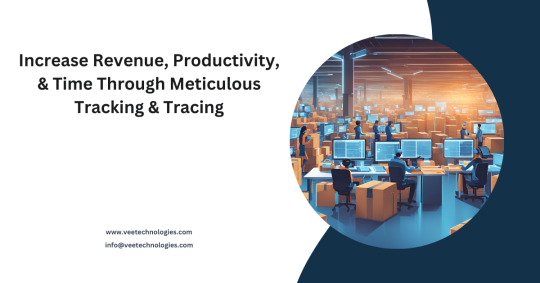
Vee Technologies' tracking and tracing experience helps you save time, money, and effort by reducing manual inspections, lowering logistic costs, and increasing revenue while giving your customers the information about their shipments.
Explore More: https://www.veetechnologies.com/industries/logistics/tracking-and-tracing-status-updates.htm
#Tracking#Tracing#LiveUpdate#ProgressReport#Logistics#SupplyChain#OrderTracking#FleetTracking#EventTracking#DeliveryStatus#ShipmentUpdate#TrackingInfo#LocationUpdate#VeeTechnologies
0 notes
Text
Optimizing Event Tracking and Conversion Goals in Google Ads with JavaScript
JavaScript is very helpful for improving event tracking and conversion goals in Google Ads. Here’s how it can make a difference:
Accurate Tracking of Actions: JavaScript lets you track specific actions users take, like clicks, form submissions, and page views. This helps you understand how people interact with your ads and website.
Flexible Conversion Goals: With JavaScript, you can set up conversion goals that change based on user behavior. For example, if someone visits a certain product page or fills out a form, you can mark that as a conversion, allowing you to see how well your ads are doing.
Real-Time Monitoring: JavaScript allows you to track events and conversions as they happen. This means you can quickly adjust your strategies based on user actions and ad performance.
Easy Integration with Google Tag Manager: JavaScript works well with Google Tag Manager, making it simple to set up and manage event tracking without constantly changing your website's code.
Better Reporting: By using JavaScript for tracking, you can create more detailed reports, helping you make better decisions and improve your campaigns.
Using JavaScript to enhance event tracking in Google Ads not only improves data accuracy but also helps businesses reach their marketing goals more effectively.
#JavaScript#GoogleAds#EventTracking#ConversionGoals#DigitalMarketing#DataAnalytics#GoogleTagManager#AdPerformance#MarketingStrategy#TechTrends
1 note
·
View note
Link
#appreview#deckbuilding#DigitalCardGames#eventtracking#Magic:TheGathering#mobilegaming#MTGArena#MTGArenaCompanionApp#MTGArenaeconomy#MTGArenatipsandtricks#MTGArenaupdates#MTGArenauserexperience#MTGcommunity#MTGOnline#physicalcardplay#playerstats
0 notes
Text
Make Your July Memorable Description: Add personal milestones, anniversaries, and weekend trips to your July 2026 calendar today!
1 note
·
View note
Text
Top 10 Features of Google Analytics 4
Google Analytics 4 (GA4) offers several features that make it a powerful tool for tracking and analyzing website and app data. Here are the top 10 features of GA4:
1. Event-Based Tracking
GA4 uses an event-based data model, which allows for more flexible and detailed tracking compared to the session-based model in Universal Analytics. This enables tracking of specific user actions (clicks, scrolls, form submissions, etc.) without needing to set up custom events manually.
2. Cross-Platform Tracking
GA4 can track users across websites and mobile apps in a unified view. This allows businesses to see the entire customer journey, whether users are interacting via web, iOS, or Android.
3. Enhanced Measurement
Certain key events, such as page views, scrolls, video engagement, and file downloads, are automatically tracked without requiring additional code, making it easier to set up and measure user interactions.
4. Predictive Insights and Analytics
GA4 uses machine learning to offer predictive metrics such as potential revenue, churn probability, and purchase probability. This allows businesses to anticipate user behavior and make data-driven decisions.
5. Customizable Reports
GA4 offers more customizable reports, allowing users to tailor their analytics views according to specific business needs. This includes options for custom dimensions, metrics, and segments.
6. User-Centric Reporting
With GA4, reporting is more focused on users rather than sessions. It provides detailed insights into user engagement over the entire lifecycle, helping businesses understand user behavior over time.
7. Privacy-Centric Data Collection
GA4 is designed to work in a privacy-first world, allowing businesses to comply with regulations like GDPR. It has built-in consent mode and supports data retention controls, making it easier to manage user data responsibly.
8. Deeper Integration with Google Ads
GA4 provides better integration with Google Ads, allowing for more detailed tracking of ad performance and attribution across different platforms and devices. This helps businesses optimize their ad spend and improve ROI.
9. Funnel Analysis
The funnel analysis feature in GA4 allows businesses to visualize the steps users take to complete a goal. This helps in identifying where users drop off and optimizing the conversion process.
10. Debugging Tools
GA4 includes debugging tools like the DebugView, which allows real-time monitoring of data as it's being collected. This is crucial for ensuring that tracking is working correctly before data goes live.
Website : https://growthuper.com
#growthuper #grpwthuperagency #growwithgrowthuper #ppcbappi #GoogleAnalytics4 #GA4 #WebAnalytics #DataTracking #EventTracking #CrossPlatformAnalytics #PredictiveAnalytics #DigitalMarketing #UserInsights #DataDrivenMarketing
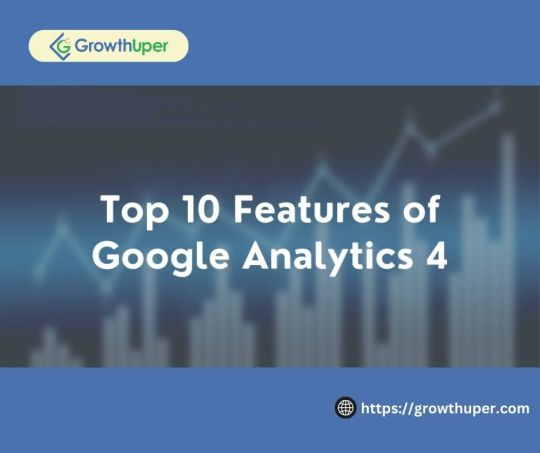
0 notes
Text
Squerspeces Website: iFrame Clarity Call Tracking in GA4 Case Study 🔨
🎯 Introduction:
Squerspeces is a fictitious e-commerce company specializing in selling high-quality square-shaped products. As part of their digital marketing efforts, they decided to revamp their website to improve user experience and increase conversion rates. One critical aspect of this project was to implement iFrame clarity call tracking using Google Analytics 4 (GA4) to gain insights into user interactions with embedded content.
🔥 Implementation:
The Squerspeces development team followed a structured approach to implement iFrame clarity call tracking in GA4. The implementation steps are outlined below:
💡 Set up GA4 property: The team created a new GA4 property and obtained the tracking ID required for integration.
💡 Embed GA4 tracking code: The GA4 tracking code was embedded in the website's header and applied consistently across all pages to capture user interactions.
💡 Configure iFrame tracking: To track user behavior within iFrames, additional customization was necessary. The development team utilized the GA4 Measurement Protocol to send specific iFrame interaction events to GA4.
💡 Implement event tracking: The team implemented event tracking code snippets for each iFrame interaction event on the website.
🔥 Results:
The implementation of iFrame clarity call tracking in GA4 yielded valuable insights for Squerspeces. The following outcomes were observed:
💡 Conversion rate optimization: By analyzing user behavior within the iFrames, Squerspeces identified specific elements that positively influenced conversion rates. They strategically placed compelling videos and engaging social media widgets, leading to a significant increase in conversions. #GoogleTagManager #GoogleAnalytics #GA4 #GTM #GoogleAnalytics4 #AnalyticsTracking #WebsiteAnalytics #EventTracking #ConversionTracking #EcommerceTracking
0 notes
Text
The Gigsterz Technologies Guide to Uncovering the Hidden Secrets of Google Analytics for Optimizing Your Marketing Strategy
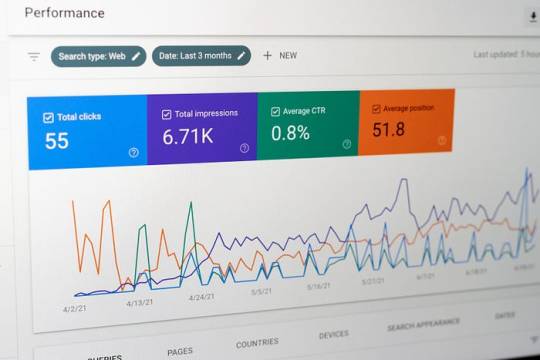
Google Analytics is an incredibly powerful tool that allows businesses to gain valuable insights into their website traffic and user behavior.
However, with so many metrics and data points available, it can be overwhelming to know where to start.
At Gigsterz Technologies, we believe that understanding and utilizing Google Analytics is key to optimizing your marketing strategy.
In this article, we will explore some of the hidden secrets of Google Analytics and provide insights on how to use them to your advantage.
Set Up Goals and Funnels
One of the most powerful features of Google Analytics is the ability to set up goals and funnels. Goals are specific actions that users take on your website, such as making a purchase or filling out a contact form.
Funnels are the steps that users take before completing a goal, such as adding a product to their cart or going through the checkout process.
By setting up goals and funnels, you can track how users are interacting with your website and identify areas for improvement.
To set up goals and funnels in Google Analytics, go to the Admin tab, and click on Goals.
From there, you can create a new goal and define the funnel steps. Once you have set up your goals and funnels, you can track the conversion rates and see where users are dropping off in the funnel.
Use Segments to Analyze Your Data
Another powerful feature of Google Analytics is the ability to use segments to analyze your data. Segments allow you to isolate specific groups of users based on their behavior, demographics, or other criteria.
For example, you can create a segment for users who have made a purchase or users who have visited your website from a specific source.
To create a segment in Google Analytics, go to the Audience tab, and click on Overview. From there, you can select a predefined segment or create a custom segment based on your criteria.
Using segments can help you gain a deeper understanding of your audience and tailor your marketing efforts accordingly.
Analyze User Behavior with Heatmaps
Heatmaps are a powerful tool for analyzing user behavior on your website. They provide a visual representation of where users are clicking and how they are interacting with your site.
By analyzing heatmaps, you can identify areas where users are spending the most time, as well as areas where they are not engaging with your content.
To use heatmaps in Google Analytics, you will need to use a third-party tool such as Hotjar or Crazy Egg.
These tools allow you to integrate with Google Analytics and create heatmaps based on your website data.
Track User Engagement with Event Tracking
Event tracking is a powerful feature of Google Analytics that allows you to track specific actions that users take on your website, such as clicking a button or watching a video.
By tracking user engagement with event tracking, you can gain valuable insights into how users are interacting with your content and identify areas for improvement.
To set up event tracking in Google Analytics, you will need to add code to your website that tracks the specific actions you want to measure.
Once you have set up event tracking, you can track the number of events and see which actions are most popular with your users.
Use Custom Dashboards for Quick Insights
Custom dashboards are a great way to get quick insights into your website data.
They allow you to create a customized view of your data, so you can see the metrics that are most important to you at a glance.
Custom dashboards can save you time and help you stay focused on your marketing goals.
0 notes
Text
I will configure analytics 4 and ga4 funnel exploration ecommerce tracking with GTM
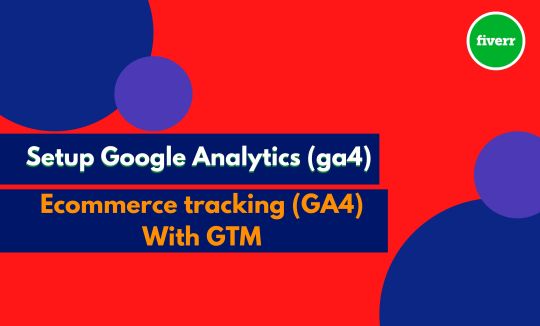
Are you looking for a professional in setting up Google Tag Manager and Google Analytics 4 or someone who can set up google ads conversion tracking, eCommerce tracking, Facebook Event tracking, or dynamic remarketing for your website using Data Layer?
Well, you have landed on the right gig. I'm Raihan and I'll be helping you out with tracking any user interactions on your website using GTM and Google Analytics 4 or helping out with Ecommerce funnel Tracking, Enhanced measurement, Pageview, Add to Cart, purchase conversion tracking and provide reporting.
What I will do for YOU:
Setup Google Analytics 4
Setup GTM
Enable Google signals for cross-device use.
Block internal traffic (Data filter) in Google Analytics(GA4)
Automatically collected events Tracking
Setup Enhanced Measurement Tracking
Ecommerce Tracking in Google Analytics (GA4)
Remarketing Audience in Google Analytics (GA4)
I will report to GA4 for Business Decision Making
I will make unlimited corrections until you are satisfied.
Platform:
WordPress, Shopify, Wix, Laravel, or any PHP site.
We can discuss further more about your tracking goals. Just contact me.
#google analytics#googletagmanager#ga4#gtm#ecommercetracking#eventtracking#googleads#datalayer#WordPress#Shopify#wix
0 notes
Text
What is Google Analytics Phone Click Tracking Event? What are its Benefits and how to Implement it?
Is your website's contact number clickable? If no, then implement it to get more Conversion Rate. One can insert a script code to enable phone click and track those clicks with Google Analytics event tracking.
Read more: https://bit.ly/30JYd6W

0 notes
Text
Google Ads Conversion Tracking With Tag Manager Setup
Are you want to Setup your website to Google Ads Conversion Tracking or Are you looking to Fix the Google Ads Conversion Tracking error setup for Google Analytics GA4 and Google Tag Manager? Then you are in the proper Content.
Order Now: https://www.fiverr.com/s/6RyaLb
googleadsexpert #googleads #analytics #shopifypixel #GTM #GA4 #FB #WooCommerce #FacebookAds #tiktokads #googletagmanager #ecommercemarketing #eventtracking #pixelsetup #conversiontracking
4 notes
·
View notes
Text
The Advantages of Using JavaScript for Advanced Tracking Pixels in Google Ads
Implementing advanced tracking pixels in Google Ads can significantly enhance your advertising strategy, and JavaScript is a key player in this process. Here are some of the major advantages JavaScript offers for setting up and managing tracking pixels effectively:
Real-Time Data Collection: JavaScript allows for real-time tracking of user interactions on your website. This means you can gather data on how users engage with your ads immediately, leading to more timely insights.
Custom Event Tracking: With JavaScript, you can easily set up custom events to track specific actions, such as button clicks or form submissions. This level of detail helps you understand which ads are driving meaningful interactions.
Dynamic Pixel Implementation: JavaScript enables you to dynamically load tracking pixels based on user behavior or conditions. This flexibility allows you to optimize when and where tracking occurs, ensuring you capture relevant data.
Seamless Integration: JavaScript works well with various tools and platforms, making it easy to integrate Google Ads tracking pixels into your existing website setup.
Improved Data Accuracy: By utilizing JavaScript, you can reduce errors in data collection and improve the overall accuracy of your tracking metrics.
By leveraging these advantages, businesses can enhance their tracking capabilities in Google Ads, leading to more effective campaigns and better ROI.
#JavaScript#GoogleAds#TrackingPixels#DigitalMarketing#DataAnalytics#AdPerformance#EventTracking#WebDevelopment#MarketingStrategy#TechTrends
1 note
·
View note
Text
Pulse Free Download
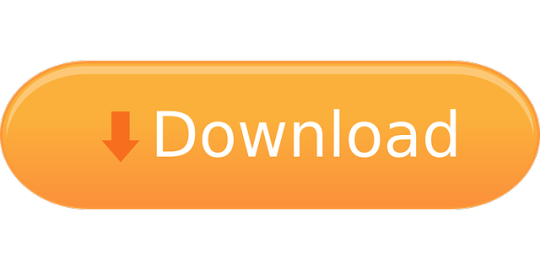
Download file: antusb2.zip Driver for USB ANT+ mini and ANT+ v.2 receiver. Setup file of Pulse Monitor already includes driver so there is no need to install it separately. Q-Pulse 6.2.1.15 can be downloaded from our website for free. The following versions: 6.2, 6.0 and 5.7 are the most frequently downloaded ones by the program users. The program relates to Business Tools. The actual developer of the program is Gael Quality Ltd. Our antivirus analysis shows that this download is virus free. Download EventTracker Pulse for free 👍. EventTracker Pulse ⚙️ enables IT personnel to increase IT efficiency, availability and enhance security by providing dependable access to the insight contained in log data in an easy to implement and cost-effective subscription-based software package. BrowserCam provides you Pulse for Booking.com Partners for PC (computer) download for free. Booking.com Hotels & Vacation Rentals. Developed and designed Pulse for Booking.com Partners application just for Android operating system together with iOS even so, you can even install Pulse for Booking.com Partners on PC or computer.
Download Pulse Secure Free For Windows
BrowserCam provides you Pulse for Booking.com Partners for PC (computer) download for free. Booking.com Hotels & Vacation Rentals. developed and designed Pulse for Booking.com Partners application just for Android operating system together with iOS even so, you can even install Pulse for Booking.com Partners on PC or computer. We shall check out the prerequisites to help you download Pulse for Booking.com Partners PC on Windows or MAC computer with not much trouble.
How to Download Pulse for Booking.com Partners for PC:

Download Pulse Secure Free For Windows
Get started in downloading BlueStacks Android emulator for PC.
As soon as the download process completes double click on the installer to start the install process.
Read the first two steps and click 'Next' to proceed to the last step of set up.
You may notice 'Install' on the screen, simply click on it to begin the final installation process and click 'Finish' soon after its finally done.
Start BlueStacks app via the windows or MAC start menu or alternatively desktop shortcut.
If its your very first time working with BlueStacks Android emulator you need to setup your Google account with emulator.
Then finally, you must be driven to google play store page this allows you to search for Pulse for Booking.com Partners application using search bar and install Pulse for Booking.com Partners for PC or Computer.
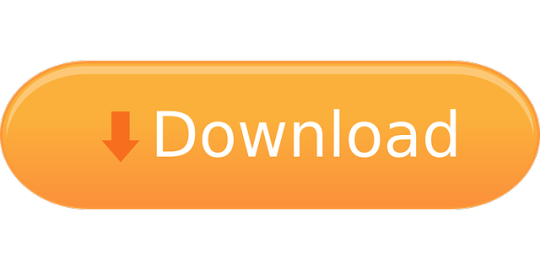
1 note
·
View note
Text
Point&Tag

GA Event tracking for busy people Track events on your website by simply pointing them out. Read the full article
0 notes