#Export OLM Files to PST
Explore tagged Tumblr posts
Text
Streamlining Email Management: A Comprehensive Guide
Email communication remains a cornerstone of business and personal interactions in the digital age. Whether you’re a professional managing multiple accounts or an individual seeking efficient email organization, having the right tools and methods at your disposal is crucial. This guide aims to provide solutions to common email management challenges, covering a wide range of topics from migrating…

View On WordPress
#Apple Mail to Outlook#apple mail to pst#Backup Office 365 Mailbox to PST#EDB to MS Outlook#EDB to PST#Email#Email Marketing#eml to outlook#eml to pst#Export edb files to Outlook PST#Export OLM Files to PST#how to convert from msg to pst#import pst to outlook#mbox converter#mbox exporter#mbox to outlook#mbox to pst#OutLook#outlook pst repair
0 notes
Text
Export OLM files to PST easily and quickly!
OLM to PST Converter Pro is the best olm converter software you can use to export OLM files to PST without facing any difficulties. This software makes it easy to migrate your data from Mac OS Outlook to MS Outlook while ensuring your data is intact secure and unchanged. Although both Mac OS and Windows use Outlook as their primary email client application, they handle different file extensions.…
0 notes
Text
Free Methods to Convert OLM Files to PST for MS Outlook in Easy Steps

Method 1: Manual Export Using an IMAP Account
This method requires configuring an IMAP account, such as Gmail, to act as an intermediary between Mac Outlook (OLM) and Windows Outlook (PST).
Step-by-Step Process:
Set Up an IMAP Account:
Open Gmail, go to Settings > Forwarding and POP/IMAP, and enable IMAP.
Open Mac Outlook, navigate to Outlook > Preferences > Accounts.
Add a new account by entering the IMAP account credentials.
Synchronize OLM Data with IMAP:
Create a new folder within the IMAP account in Mac Outlook.
Drag and drop your emails from Mac Outlook to this IMAP folder to start syncing.
Access Data from Windows Outlook:
After the sync is complete, open Windows Outlook.
Add the same IMAP account to Windows Outlook. You should now see all your emails synced.
Move emails from the IMAP folder to a new PST file by navigating to File > Open & Export > Import/Export and selecting Export to a file.
Method 2: Export Methods Using Microsoft 365
If you have a Microsoft 365 subscription, you can use it to transfer emails between Mac Outlook and Windows Outlook.
Steps to Follow:
Configure Mac Outlook with Microsoft 365:
Open Mac Outlook and set up Microsoft 365 as a new account under Preferences > Accounts.
Drag and drop OLM data into the Microsoft 365 mailbox.
Access Data on Windows Outlook:
Log into your Microsoft 365 account in Windows Outlook. All OLM data should now be available in the Microsoft 365 mailbox.
Copy these emails to a PST file in Windows Outlook to complete the conversion.
Method 3: Exporting via Apple Mail and Importing to Windows Outlook
To migrate Apple Mail to Windows Outlook, first export emails from Apple Mail as MBOX files. Then, use an MBOX to PST converter to convert the files.
This method is more involved and ideal if you need to convert only a few emails or folders.
Instructions:
Export Emails from Mac Outlook: Open Mac Outlook, select the emails or folders you want to export, and export them to .mbox format.
Import MBOX to Apple Mail: Open Apple Mail, go to File > Import Mailboxes, and select the MBOX file. This will load your Mac Outlook emails in Apple Mail.
Use EML Format to Save Emails: Drag each email from Apple Mail to a new folder to save them as .eml files.
Import EML Files into Windows Outlook: Open Windows Outlook, and use a third-party tool to import EML files into PST format, as Outlook does not natively support EML to PST conversion.
Method 4: Using an OLM to PST Converter Tool

Many professional OLM to PST converter tools offer free demo versions, which can be used to convert a limited number of emails or files.
Download a Free OLM to PST Converter: I have explain some best OLM to PST converter tool that offers a demo version (e.g., SysVita OLM to PST Converter, ATS OLM To PST Converter & Vartika OLM to PST Converter).
1. SysVita OLM to PST Converter
Description: SysVita OLM to PST Converter efficiently converts Mac OLM files to PST format, supporting bulk exports with all versions of Outlook and Windows. The software also allows for conversion to multiple formats like MBOX, EML, MSG, and supports direct export to IMAP and Office 365.
Pros:
Bulk export support.
Compatible with all Outlook and OS versions (Mac & Windows).
Includes a free demo version for testing.
Direct migration to IMAP & Office 365 accounts.
Cons:
Limited features in the trial version.
2. ATS OLM to PST Converter
Description: ATS OLM to PST Converter is a user-friendly tool that converts OLM files to PST, EML, MSG, EMLX, and MBOX formats. It doesn’t require Outlook installation and includes a preview feature to verify data before migration. This converter supports all versions of Outlook, from 2000 to 2021.
Pros:
Supports multiple formats: PST, MBOX, EML, MSG.
Preview feature for data verification.
No Outlook installation required.
Free demo for testing, with up to 30 items converted.
Cons:
Limited options in the free version.
3. Vartika OLM to PST Converter
Description: Vartika OLM to PST Converter is designed to convert OLM files from Mac to PST format for Windows Outlook users. This tool also supports conversion to formats like EML, MBOX, MSG, and Office 365. It includes advanced filtering to help you select specific data.
Pros:
Multi-format conversion options.
Advanced filtering for selective migration.
Direct export to Office 365 and Live Exchange.
Allows preview of email items before conversion.
Cons:
Limited options in the free version.
Each converter has unique strengths, so choosing the best one will depend on the volume of data, preferred formats, and additional migration options like direct IMAP or Office 365 compatibility.
Convert OLM to PST Using the Tool: Using a dedicated OLM to PST conversion tool is often the fastest, most reliable method, especially if you have a large number of files to convert. Here’s how to use an OLM to PST converter tool to seamlessly convert your Mac Outlook files to a format compatible with Windows Outlook.
Step-by-Step Guide:
Download and Install a Reputable OLM to PST Converter Tool:
Begin by choosing a well-rated tool with a free trial version, such as SysVita OLM to PST Converter, ATS OLM Converter, or similar.
Install the software on your Windows computer by following the setup prompts.
Launch the Tool and Import the OLM File:
Open the converter software and look for an option like Add File or Open.
Select the OLM file you wish to convert. Many tools also allow you to preview the contents before proceeding.
Choose PST as the Output Format:
In the export options, select PST as the desired output format. You may also be able to configure additional settings, such as preserving folder structure, filtering emails by date range, or converting only specific folders.
Select the Destination Folder:
Specify where you’d like the converted PST file to be saved on your system.
Begin the Conversion Process:
Click Convert or Export to start the process. The time required will depend on the size of the OLM file and the speed of your system.
Open the Converted PST File in Windows Outlook:
Once conversion is complete, open Microsoft Outlook on your Windows system.
Go to File > Open & Export > Open Outlook Data File, locate your newly converted PST file, and import it.
Conclusion
Converting OLM to PST manually can be a time-consuming process, especially for larger files. While free methods are available, they require multiple steps and some technical knowledge. If you regularly need to convert OLM files to PST, investing in a professional OLM to PST converter might be worth considering for a seamless experience.
#news#technology#olmtopst#OLMtoPSTConversion#hashtag#FreeOLMtoPSTMethods#ConvertOLMFiletoPST#MSOutlookOLMConversion#MacOutlooktoWindowsOutlook#IMAPOLMtoPST#Microsoft365EmailMigration hashtag#AppleMailtoOutlook#FreeOLMConverterTools#OLMtoPST hashtag#Step-by-Step hashtag#Guide
0 notes
Text
Restore email mac mails with zero tolerance data integrity
Data integrity is often misjudged when it comes restore mac email. It is about overall accuracy, completeness and consistency of data. So whenever, data transfer takes place, the tool is expected to transfer or convert eh files with completeness and accuracy.
A non-accurate or incomplete transfer of data means the file is unreadable or unrecognizable or broken. In worst cases, the data files transfer or conversion does not take place.
This makes it very crucial to use a highly skilled restore mac email tool for an efficient transfer with zero tolerance data integrity.
We deliver a highly skilled and well-engineered product Mail Backup X. The one of its own kind to restore email mac mails. A tool that maintains hundred percent data integrity and also restore mac email addresses.
The factor is also visible in the applications of the restore mac email app delivering complete data file without any deviation.
Different particulars are transferred while taking backup of emails from Mac. Therefore. We also make sure that mac users undergo the information on Mac OS and Apple mail for a detailed tour on different aspects of them. So, it is advisable to browse the below links on Mac OS and Apple mail for more information.
Maintain data integrity factor in various applications that restore mac emails
It is indicative of the fact that different applications of this restore mac email software preserves data integrity while taking backup of emails from Mac.
The third party mail archive application supports reading and import of common mail archives file formats like .mbox, .rge, .olm, .olk, .pst, .eml, that store mail data by mail clients like Outlook Mac, Outlook Windows, Office 365, Thunderbird, Postbox, Gmail, Yahoo etc.
The inbuilt mail archive application allows you to view important mails from different mail clients. The product allows you to read and import archive files from Mbox viewer, RGE viewer, OLM viewer, OLK viewer, PST viewer, EML viewer without the need to switch between or open mails with different mail clients.
The third application of inbuilt mail migration application is an advanced mail conversion feature to use mail client of your choice on Mac OS. It permits you convert and export mail data to all major mail data file formats like .mbox, .rge, .olm, .pst, .eml.
Test the tool to explore the best way to restore mac email
The best way to explore the data integrity factor is by testing the tool for a realistic experience.

All you need is to download the demo version of the restore mac email tool and on Mac. Use it for 15 days until the validity expires.Switch to the licensed version of the tool, once satisfied.
For complete access of the product, you can click on the licensed version of the tool along with a product key.
For more details on the software, log on to the below website and get all your queries answered in a systematic manner www.mailbackupx.com/restore-mac-email/.
#mac restore tool#mac mail restore#restore mac mailbox#restore mac folder#restore mac data#restore mac files#restore mac email
1 note
·
View note
Text
Simplifying Mac Outlook Migration: A Comparison of Free Methods and SysVita OLM Converter
Introduction
Migrating email data from Mac Outlook (OLM) to Windows Outlook (PST) can be a complex process. It's a transition often necessitated by a change in your operating system or collaboration requirements. In this article, we will explore both free methods and the third-party tool, SysVita OLM Converter, to understand how they simplify the Mac Outlook migration process.
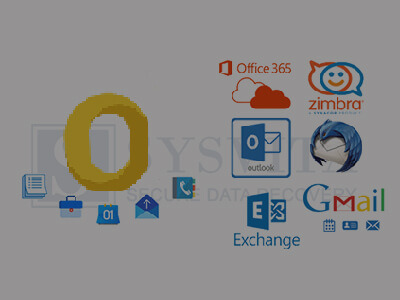
Free Methods for OLM to PST Conversion
Before delving into the benefits of SysVita OLM Converter, let's briefly review the limitations of free methods:
Manual Export and Import
Export from Mac Outlook: In Mac Outlook, navigate to "File" > "Export" > "Outlook for Mac Data File (.olm)" to create an OLM file containing your email data.
Transfer OLM to Windows: Move the OLM file to your Windows PC through email, a USB drive, or other means.
Import to Windows Outlook: In Windows Outlook, select "File" > "Open & Export" > "Import/Export." Choose "Import from another program or file," select "Outlook Data File (.pst)," and follow the on-screen instructions.
Pros:
Cost-effective, as it's free.
No third-party software required.
Cons:
Time-consuming and potentially error-prone.
Limited to email data only.
Risk of data loss during manual transfer.
IMAP Email Account Synchronization
IMAP synchronization is suitable for email items only, excluding contacts, calendars, and other data.
The setup process can be complicated, especially for users unfamiliar with IMAP configuration.
It may not preserve the folder structure and other essential data elements.
IMAP Email Account Synchronization
Setup IMAP Account: Configure IMAP email accounts on both Mac Outlook and Windows Outlook.
Synchronize Folders: Move emails from Mac Outlook folders to the IMAP account, allowing them to sync to the server.
Access on Windows: Configure the same IMAP account in Windows Outlook, and emails will sync down.
Pros:
Free and straightforward.
No third-party tool needed.
Cons:
Limited to email items.
IMAP setup can be complicated.
May not preserve folder structure and other data.
Third-Party Tool: SysVita OLM Converter-Simplifying Mac Outlook Migration
SysVita OLM Converter is a third-party tool designed to streamline and simplify the OLM to PST conversion process. Here are some key advantages:

Comprehensive Conversion
SysVita OLM to PST Converter can transfer not only emails but also contacts, calendars, tasks, and attachments, providing a complete migration solution.
Preservation of Folder Hierarchy
This tool maintains the original folder structure, ensuring that your data remains organized and accessible in Windows Outlook.
Efficiency and Reliability
OLM Converter automates the migration process, significantly reducing the risk of errors and data loss.
Users can rely on the tool's efficiency to complete large-scale migrations without the hassle of manual workarounds.
User-Friendly Interface
The software boasts an intuitive and user-friendly interface, making it accessible to users of all levels of technical expertise.
Data Integrity Guarantee
SysVita takes data integrity seriously, ensuring that your emails and other data elements are transferred without any compromise.
Technical Support
Users can benefit from SysVita's customer support in case of any migration issues or queries.
Positive User Feedback
SysVita OLM Converter has garnered positive reviews and recommendations from users, making it a trustworthy choice for OLM to PST conversion.
For Mac Pc: SysVita OLM Recovery Software
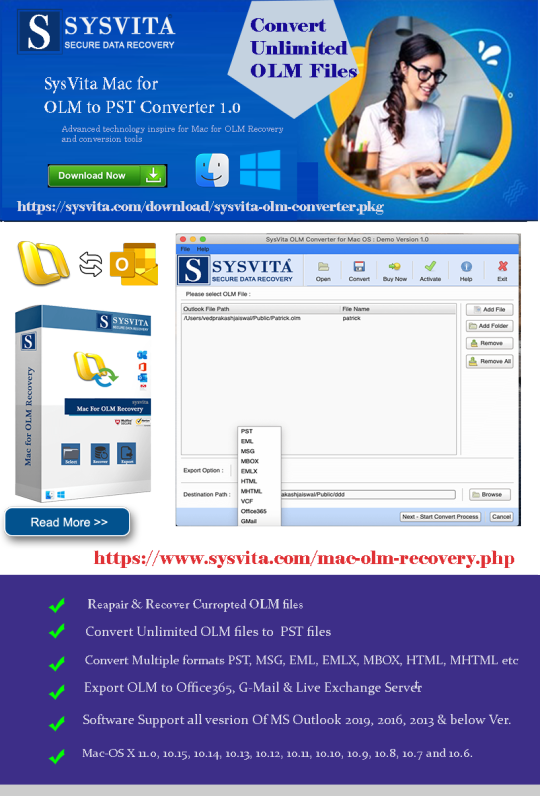
For Windows PC: SysVita OLM to PST Converter
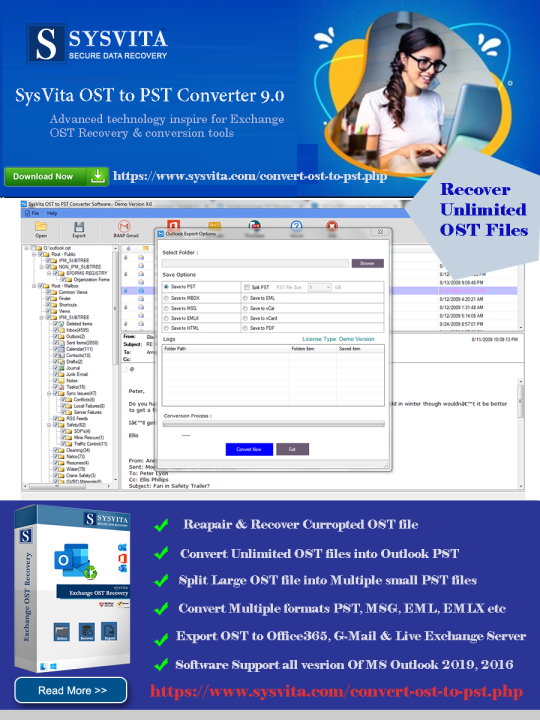
Conclusion
In the realm of Mac Outlook migration to Windows Outlook, free methods can be cumbersome, unreliable, and potentially risky in terms of data loss. SysVita OLM to PST Converter offers a dependable, efficient, and user-friendly alternative, simplifying the transition and ensuring that your valuable email data, including contacts, calendars, and more, is seamlessly migrated. When it comes to OLM to PST conversion, SysVita OLM Converter stands out as a robust solution that simplifies the process and guarantees data integrity.
Read more:
The Best 5 OLM Email Recovery Software for Mac – Get Your Lost Emails Back!
0 notes
Text
A Safe Solution on How to Export OLM to PST
Are you searching an instant and safe ways to export OLM to PST? If your answer is yes, then read the blog carefully as we have discussed the manual way and third-party tool to export OLM to PST file type securely. Many users search for ways to export OLM to PST format and we recommend opting for OLM to PST Converter. Don’t worry as we will mention a professional tool to carry out the conversion of data safely and also discuss the manual steps to export OLM files to PST format.
Steps to Export OLM to PST Manually
● Make an IMAP Account
1. Go to your email account and double-click on the ‘Settings’ tab.
2. Press on the ‘Forwarding and IMAP’ option.
3. Now, enable the IMAP tab and save the changes prior to closing it down.
● Configure the Outlook for Mac
1. Go to the ‘Accounts” button.
2. Right-click on the ‘Email’ tab and fill all the details such as your email address, password, and other details.
3. Fill the IMAP server and fill the ‘SMTP Server’ and ‘SSL’ connection option.
4. Go to the ‘Add Account’ option.
● Move Outlook For Mac Emails
1. Go to the Outlook for Mac and select the files that you wish to move.
2. Press on the selected OLM folder and copy and export the folder.
3. Search the name of the IMAP folder and press on the ‘Copy’ option.
4. Now, update the IMAP folder.
5. After updating the IMAP folder, all the OLM emails are updated on the IMAP account.
Use KDETools OLM to PST Converter to Export OLM to PST Format
Using KDETools OLM to PST Converter is suggested as it ensures 100 % success in exporting OLM files to PST format. It offers a wide range of advanced features that make it possible for the user to select the selected file that they want to export. The user can also split the resultant file by date, folder, and size. The user can save the files at the desired location by using the tool. It has a ‘Message Filtration’ features that allow the user to choose the files between two dates.
Summary
In this blog, we have discussed the manual steps to export OLM files to PST and also discussed a professional tool. Read the blog to find out the manual way to carry out the conversion of data from OLM to PST.
Read more:https://www.kdetools.com/olm/
0 notes
Photo

This tool enables these users to convert Mac compatible OLM files to Windows compatible PST files that can be imported into Windows Outlook. In addition, the utility also converts OLM files to PDF, MBOX, MSG, DOC, DOCX, etc.
#convert olm to pst#Directly Export OLM Content#Export OLM Mailbox Data#olm converter tool#convert olm files
1 note
·
View note
Link
#export olm to pst#import olm to pst#import olm file to pst format#export olm file to pst format#how to export olm to pst#how to import olm to pst
0 notes
Text
Best OLM to PST Converter
I suggest you this Tool4Mail OLM to PST converter wizard, which is very efficient software to convert OLM files from Mac to PST. OLM to PST Converter Exports all OLM files, emails, attachments, journal, notes, contacts, calendar, etc. to PST file format.
This tool keeps Email Massage meta-properties, such as form, CC, Bcc, subject and date of OLM files. This software keeps the folder structure of OLM file intact even after conversion.
OLM to PST converter can convert large files because there is no limitation of file size. This tool is well developed with amazing functionality which is efficient in converting olm files to Outlook pst files.
All users, technical and non-technical, can easily access this tool without any technical skills as no specific knowledge is required for this tool as basic computer knowledge is sufficient for this tool.
1 note
·
View note
Text
A Guide on How to Exchange OLM Files In Mac Mail Safely
Are you still searching on the internet for a quick solution to exchange OLM files to Mac mail safely? If the answer is yes, then don’t worry as we have further discussed a reliable solution to migrate the OLM files to Apple mail securely. You don’t have to search to find a professional method to import OLM files such as attachments, folders, subfolders, and emails to Mac Mail. Before you head out to move OLM files to Mac Mail, you need to have a basic understanding of the conversion process.
Reason Why Does The Users Need to Move OLM Files to Apple Mail
Most of you are already aware that Apple Mail is the default email application of Mac OS. The user does not have to pay a single penny to send or receive email messages such as POP3, IMAP, SMTP, Exchange, and etc. The users often are looking for ways to transfer their OLM files to Apple mail.
Learn How to Migrate OLM Files to Mac Mail
The users cannot transfer their OLM data to Apple Mail directly, however, if they want to migrate OLM files to Apple Mail manually, we have discussed the steps below:
The Manual Method to Extract OLM Files to Apple Mail
● Open Outlook on your system. Select the mailbox you want to transfer to Apple Mail.
● Drag the mailbox to the desktop and it will be saved.
● Then, launch Mac Mail and go to File> Import Mailboxes.
● Select the file type and click on ‘Continue’.
● Find the folder of the MBOX files and click on the ‘Continue’ option to extract OLM files to Apple Mail.
● Click on the ‘Finish’ button.
Limitations of Using the Manual Method to Extract OLM Files to Apple Mail
The manual approach can be exhausting and time-consuming.
The method can be tiresome if you are not from the technical background.
The user can do selective email conversion.
The user needs to have the adequate technical knowledge to perform the conversion.
The manual process is elongated to export OLM to Mac Mail.
It is suggested to opt for a secure and professional automated software that makes the conversion process easier and convenient. We suggest you opt for KDETools OLM to PST tool to move OLM files to Mac Mail.
A Safe Solution to Extract OLM Files to Mac Mail by Using KDETools OLM to PST Software
KDETools OLM to PST software is the ideal way to perform the conversion process of OLM files to Mac Mail. We suggest you opt for a safe solution instead of choosing the manual way as it can cause damage and corruption. The OLM converter enables the user to convert the files in multiple formats. The user can use the free demo version and convert 30 OLM files to Mac Mail. the user can also use the ‘Preview’ option and view the entire data before the conversion process begins.
1 note
·
View note
Text
Comprehensive Guide: Free Methods to Convert OLM File to Outlook PST
Migrating from Outlook for Mac to Outlook for Windows can be challenging, especially when it comes to converting OLM files to PST format. While there are various paid tools available to assist with this conversion, many users seek free methods to accomplish the task. In this comprehensive guide, we'll explore free methods to convert OLM files to Outlook PST, ensuring a smooth transition without the need for paid software.
What Are OLM and PST Files?
Before diving into the conversion process, it’s important to understand the difference between OLM and PST files:
OLM Files: OLM is the file format used by Outlook for Mac to store emails, contacts, calendars, tasks, and other mailbox items.
PST Files: PST (Personal Storage Table) is the file format used by Outlook for Windows to store similar mailbox data.
To access your OLM file data in Outlook for Windows, you must convert the OLM file to PST format.
Free Methods to Convert OLM to PST
Method 1: Using IMAP Configuration
One of the most effective free methods to convert OLM files to PST is by using an IMAP email account. This method involves syncing your OLM data to an IMAP account and then downloading it to Outlook for Windows. Here’s a step-by-step guide:
Step 1: Set Up an IMAP Account
Create a Gmail account (or use any other IMAP-supported email service).
Enable IMAP in the Gmail account settings:
Log in to your Gmail account.
Go to Settings > See all settings.
Click on the Forwarding and POP/IMAP tab.
Under the IMAP Access section, enable IMAP.
Step 2: Configure the IMAP Account in Outlook for Mac
Open Outlook for Mac.
Go to Tools > Accounts.
Click on the + icon to add a new account and choose Email.
Enter your Gmail account credentials and configure the IMAP settings:
Incoming server: imap.gmail.com
Outgoing server: smtp.gmail.com
Save the configuration and allow Outlook to sync with your Gmail account.
Step 3: Move OLM Data to the IMAP Mailbox
In Outlook for Mac, select the emails and other data you want to convert.
Drag and drop the selected items into the IMAP mailbox you configured earlier.
Allow the data to sync with your Gmail account.
Step 4: Configure the Same IMAP Account in Outlook for Windows
Open Outlook for Windows.
Go to File > Add Account.
Enter your Gmail account credentials and configure the IMAP settings.
Once configured, Outlook for Windows will begin syncing the data from your Gmail account.
Step 5: Export Data to PST
After the data syncs, go to File > Open & Export > Import/Export.
Choose Export to a file and select Outlook Data File (.pst).
Select the IMAP folder you want to export and complete the export process.
Method 2: Using Outlook for Mac and Exporting as a .txt or .eml File
Another free method involves manually exporting your OLM data into formats that can be imported into Outlook for Windows. This method is more labor-intensive and may not be suitable for large amounts of data but is still an option.
Step 1: Export OLM Data to .txt or .eml Format
Open Outlook for Mac.
Select the emails or data you wish to export.
Drag and drop the selected items to your desktop. This will save the items as .txt or .eml files.
Step 2: Import the Files into Outlook for Windows
Transfer the .txt or .eml files to your Windows PC.
Open Outlook for Windows.
Drag and drop the .txt or .eml files into the appropriate folders in Outlook.
Method 3: Using Apple Mail as an Intermediary
This method requires the use of Apple Mail to facilitate the conversion process. It’s another free option but requires both Outlook for Mac and Apple Mail installed on your system.
Step 1: Import OLM Data into Apple Mail
Open Outlook for Mac and export the mailbox to an OLM file.
Open Apple Mail and go to File > Import Mailboxes.
Select the OLM file to import the data into Apple Mail.
Step 2: Export from Apple Mail to MBOX Format
In Apple Mail, select the mailbox you imported.
Right-click on the mailbox and choose Export Mailbox.
Save the exported file in MBOX format.
Step 3: Convert MBOX to PST Using a Free Tool
Transfer the MBOX file to your Windows PC.
Use a free MBOX to PST converter tool available online to convert the MBOX file to PST format.
Import the PST file into Outlook for Windows.
Limitations of Free Methods
While these free methods can be effective, they have some limitations:
Time-Consuming: Manual methods can be labor-intensive, especially for large amounts of data.
Risk of Data Loss: There’s a higher risk of data loss or corruption during manual conversions.
No Direct Conversion: Most free methods do not offer a direct conversion from OLM to PST, requiring multiple steps and tools.
The Ultimate Solution: ATS OLM to PST Converter
For those looking for a more efficient and reliable method to convert OLM files to PST, the ATS OLM to PST Converter offers a powerful alternative. This tool simplifies the conversion process, ensuring that all your data is accurately and securely transferred from OLM to PST.
Key Features of ATS OLM to PST Converter:
Direct and Fast Conversion: Converts OLM files directly to PST format without any intermediary steps, saving time and reducing the risk of errors.
Multiple Output Formats: In addition to PST, the tool supports exporting to other formats such as EML, MSG, MBOX, PDF, and more.
Preserves Data Integrity: Maintains the original folder structure, metadata, and email properties, ensuring that all data remains intact.
User-Friendly Interface: Designed for ease of use, even for those without technical expertise.
Batch Conversion: Allows for the conversion of multiple OLM files at once, streamlining the process for users with large amounts of data.
Free Trial Version: Offers a free trial version, allowing users to convert a limited number of items to test the software before purchasing.
Why Choose ATS OLM to PST Converter?
While free methods are available, they often come with limitations that can make the process cumbersome and time-consuming. The ATS OLM to PST Converter eliminates these challenges by providing a straightforward, reliable, and efficient conversion process. Whether you’re dealing with large volumes of data or simply want a hassle-free experience, this tool is designed to meet your needs.
Conclusion
Converting OLM files to PST for Outlook 365 can be done using various free methods, though each has its own set of challenges. Whether you opt for IMAP configuration, manual export, or using Apple Mail as an intermediary, the methods outlined in this guide provide solutions without the need for paid software. However, for a more straightforward and risk-free conversion, the ATS OLM to PST Converter is an excellent choice, offering a powerful and user-friendly solution that ensures your data is accurately and securely migrated to Outlook for Windows.
Software available on Microsoft Store: https://apps.microsoft.com/detail/9nfvmwt3kjr6?hl=en-US&gl=US

#ATS OLM To PST Converter#OLM To PST Converter#Free OLM To PST#Migrate OLM To PST#OLM To IMAP Exporter#technology#news
0 notes
Text
Looking for best OLM to PST converter for Mac your search ends here
The market is flooded with so many OLM to PST converters that it makes it difficult for the users to opt for the perfect OLM to PST converter tool. Just like how you convert your travel currency before you travel to any foreign country, this tool enables the user to reap the benefits of latest auto-load technology that comes along with this product. It also has powerful inbuilt wizard that provides step by step guide to the end user and simplifies the entire process into 4 steps. There are a huge number of features that empowers the end user to try this product.

Let’s Explore some of the features of this amazing OLM to PST converter tool
This tool does an exceptional job in performing the task at a blazing speed. The auto-detect technology directly picks the data from Outlook Identity folders and converts them to PST, hence reducing the turnaround time by 30 times and improving the quality of conversion 200 times better than its counterparts. This OLM to PST tool allows the user to get corruption free data ensuring data integrity at its best. This tool allows user to split large PST file, and options two different modes to export OLM to PST, either through the latest technology or through the traditional conventional method, either of the method guarantees 100% user satisfaction and 0% data loss. This converter exports OLM to PST as and preserves the folder hierarchy hence saving time and effort for the user.
What do I gain by using Demo version?
Most of the other developers offer restricted functionality for their demo product, While Gladwev Software has always been of the belief, “Customer first, Profit Second”. One would not be able to differentiate much between the demo and the paid version. The only difference between the two versions would be that trial version allows to convert 10 random emails from each folder that is all. Other than that even the trial version offers live updates for free. This OLM to PST converter tool comes with price tag that is affordable on pocket and guarantees data integrity.
Read more https://apps.apple.com/us/app/olm-to-pst-converter-ultimate-apped/id888656132
1 note
·
View note
Text
Export OLM to PST quicker
I will be very honest about what I write today as I feel data and database has become very important to everyone now a days. This blog shares my experience about data migration that I dealt from Mac to Windows recently.
Whether you use Mac or Windows, there is always a compatibility matter when you try to convert files using any OLM to PST tool. Therefore, a third party tool is required to execute this activity, however assuring corruption free data is extremely important.
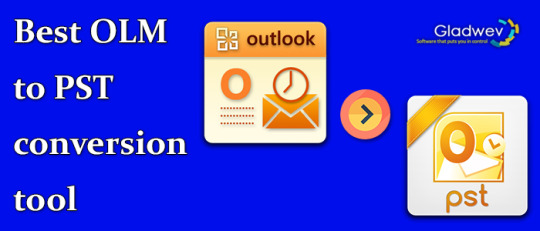
It is not about a simple conversion of the files but maintaining the integrity is correspondingly important in order to run and read those files on windows operating system.
OLM to PST Converter for Mac has always been a crucial topic since these are the two giant operating systems hover around the IT Industry and data migration is not new to it.
Interface is a significance as it gives space to perform the tasks at a quicker rate rather than turning a conventional wheel. It is all about how well you design the interface to export OLM to PST files at a faster rate preventing data loss.
Out of many, the best interface is by Gladwev’s OLM to PST Converter Pro in the form of this OLM to PST tool.
The dashboard will simply blow your mind when you begin the procedure to transfer your files from OLM to PST on Windows.
Offers best deal with preloaded features
This OLM to PST tool comes with lot many features like multiple processing of OLM files in a single transaction, reading of double characters of non-English content, maintaining the hierarchy of folders and sub folders and many others to offer you as a best deal.
What more can we demand when it is already delivering so many features to cater your needs.
Needless to say more, but one should definitely check about the OLM to PST Converter tool through the link given below.

https://download.cnet.com/OLM-to-PST-Converter-Ultimate/3000-2369_4-76144899.html
#gladwevolmtopstconvertertool#export olm to pst#olm to pst converter tool#olm to pst tool#olm to pst converter for mac
1 note
·
View note
Text
A Safe Solution on How to Export OLM to PST
Are you searching an instant and safe ways to export OLM to PST? If your answer is yes, then read the blog carefully as we have discussed the manual way and third-party tool to export OLM to PST file type securely. Many users search for ways to export OLM to PST format and we recommend opting for OLM to PST Converter. Don’t worry as we will mention a professional tool to carry out the conversion of data safely and also discuss the manual steps to export OLM files to PST format.
Steps to Export OLM to PST Manually
● Make an IMAP Account
1. Go to your email account and double-click on the ‘Settings’ tab.
2. Press on the ‘Forwarding and IMAP’ option.
3. Now, enable the IMAP tab and save the changes prior to closing it down.
● Configure the Outlook for Mac
1. Go to the ‘Accounts” button.
2. Right-click on the ‘Email’ tab and fill all the details such as your email address, password, and other details.
3. Fill the IMAP server and fill the ‘SMTP Server’ and ‘SSL’ connection option.
4. Go to the ‘Add Account’ option.
● Move Outlook For Mac Emails
1. Go to the Outlook for Mac and select the files that you wish to move.
2. Press on the selected OLM folder and copy and export the folder.
3. Search the name of the IMAP folder and press on the ‘Copy’ option.
4. Now, update the IMAP folder.
5. After updating the IMAP folder, all the OLM emails are updated on the IMAP account.
Use KDETools OLM to PST Converter to Export OLM to PST Format
Using KDETools OLM to PST Converter is suggested as it ensures 100 % success in exporting OLM files to PST format. It offers a wide range of advanced features that make it possible for the user to select the selected file that they want to export. The user can also split the resultant file by date, folder, and size. The user can save the files at the desired location by using the tool. It has a ‘Message Filtration’ features that allow the user to choose the files between two dates.
Summary
In this blog, we have discussed the manual steps to export OLM files to PST and also discussed a professional tool. Read the blog to find out the manual way to carry out the conversion of data from OLM to PST.
Read more:https://www.kdetools.com/olm/
0 notes
Text
List Email Messages while Working with Pop3Client & MSG Contact to MHT using .NET
What's New in this Release?
Aspose team is pleased to announce the release of Aspose.Email for .NET 19.1, This release includes few enhancements in API and overall functionality of the API has been improved as a result of several bug fixes. This release includes few enhancements to the API’s functionality. These enhancements include listing messages while working with Pop3Client, loading and saving of VCF contact and reading of OLM and MBX files. This release includes several improvements in term of bug fixes, such as improved working with EWSClient while UpdateItems, Improved formatting of HtmlBodyText in output, Improved working with loading EML, Improved working with date in header using MapiMessage to display in MHTML output, Improved working with ImapClient.ListMessagesByPage, MSG contact to MHT conversion is enhanced, Improved working with signed MSG, MailMessage to HTML conversion is enhanced, VCF to MSG conversion is enhanced, PST to MBOX conversion is enhanced and MSG to MHTML is enhanced The main bug fixes & improved features added in this release are listed below
Pop3Client.ListMessages taking too much time
Unable to update email using EWSClient.UpdateItems
Loading and saving VCF contact skips some information
No bullets added to the output of HtmlBodyText
MailMessage.load throwing exception with EML Bug
Update date in header using MapiMessage to display in MHTML output
ImapClient.ListMessagesByPage retrieves last email even if the page does not exist
MSG contact to MHT conversion issue
MapiMessage.fromMailMessage throws exception
Issue while reading MBOX file
Empty body in a signed MSG
MailMessage to HTML conversion generates wrong HTML format
Issues with VCF to MSG Conversion
Issue with duplicate attachment after converting calendar mail
Folder Skipped While Converting PST to MBOX
MSG to MHTML - non-ASCII characters are transformed to question mark
The appointment content is improperly encoding
Issue while reading OLM File
MapiMessage.FromMailMessage throws Exception
Aspose.Email IgnoreSmtpAddressCheck does not allow %20 sequence
How to set MapiTask DateCompletion before Start Date
Unable to open EML file with MailMessage
Converting MSG to MHT throws exception
Newly added documentation pages and articles
Some new tips and articles have now been added into Aspose.Email for .NET documentation that may guide users briefly how to use Aspose.Email for performing different tasks like the followings.
Getting Total Number of Messages from MBox File
Export Microsoft Visio Drawing to PDF
Overview:Aspose.Email for .NET
Aspose.Email for .NET is a set of .net email components allowing developers to easily implement email functionality within their ASP.NET web applications, web services & Windows applications. It Supports Outlook PST, EML, MSG & MHT formats. It allows developers to work with SMTP, POP3, FTP & MS Exchange servers. It supports mail merge, iCalendar, customized header & body, header information, embedded files, Twitter & many more. It makes it easy to work with HTML or plain text emails & their attachments.
More about Aspose.Email for .NET
Homepage of Aspose.Email for .NET C#
Download Aspose.Email for .NET
Online documentation of Aspose.Email for .NET
#work with loading EML#list messages from Pop3Client#PST to MBOX conversion#load VCF contact#reading OLM file#VCF to MSG conversion#.NET Email API
1 note
·
View note