#Free Virtual Webinar
Text
youtube
"Virtual Fall Free Herbalism Project 2023" from Mountain Rose Herbs
#Virtual Fall Free Herbalism Project 2023#Mountain Rose Herbs#Bevin Clare#Geo Edwards#Felicia Cocotzin Ruiz#Herbalism#Webinars & Lectures
0 notes
Text

Register Here: https://forms.gle/4qP5ASdZtcBmXuZc9
Are you ready for Prodevans Technologies’s AUGUST month’s Fireside Chat?!🥳
We are going to set the internet on fire🔥 this month with our TWO super trainer rapid-fire chat on Red Hat Courses!!
✨Call Jaya from Mumbai, Sowmya from Bangalore and Soujanya from Hyderabad to know all about the rapid fire chat and about big course crackers and discounts!✨
Visit us at www.cossindia.net
#redhat#firesidechat#chat#virtual#rapidfirechat#courses#openshift#linux#linuxadministration#systemadministration#opensource#openstack#free#webinar#discounts#goodies#trainer#certified#certification#aws#programming#cloud#vmware#ansible#automation#mumbai#bengaluru#hyderabad
0 notes
Text
REGISTRATION IS NOW OPEN for Terror Camp 2023! RSVP for free at the link above in order to receive links to the virtual webinars and event Discord server ahead of the conference.
We have also announced our lineup of poster presenters on the schedule page: https://www.terror.camp/2023-program
And TODAY (Oct 15) is your last day to sign up for a storefront at our Artists Alley: https://www.terror.camp/artists-alley
xoxo Terror Camp Command
113 notes
·
View notes
Text
There is a virtual event on ABLE accounts taking place on January 16, 7PM EST, hosted by Dysautonomia International. ABLE accounts are savings accounts for people on SSI/SSDI whose payments started before their 26th birthday. ABLE accounts allow you to have more than $2k at a time. You can register for the event at the link below:
13 notes
·
View notes
Text
I made it through the writing program at the Second City Training Center! My virtual sketch show, “Zoomboomafoo,” runs for four consecutive Tuesdays - 10/24, 10/31, 11/7 and 11/14. It runs from 7p to 8p central time / Chicago time.
It’s free! And you can register using the following link:
https://secondcity.zoom.us/webinar/register/WN_f47s_Xb1TgeW8VpNnMPKmA
I have two sketches (“recipe for disaster” and “fishbowl of misery”) in the running, pieces of which I’ve posted here. I also sing and dance and meow in the musical number Because Reasons! Feel free to share if you’re so inclined!
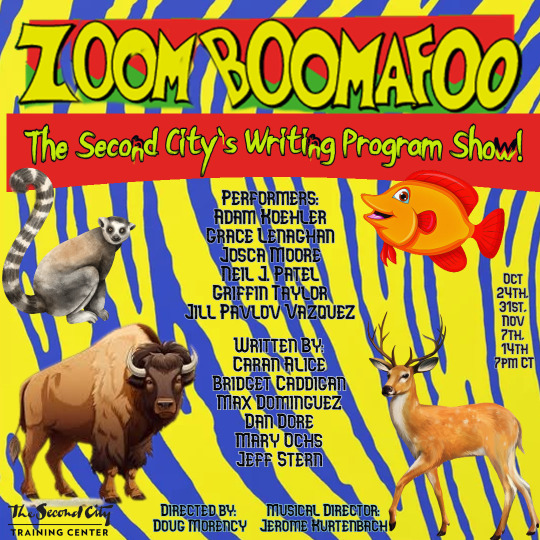
#my writing#comedy#writers on tumblr#thank you for being a part of my writing journey#you may find some ONE-inspired Easter eggs if you squint ^_^
10 notes
·
View notes
Text
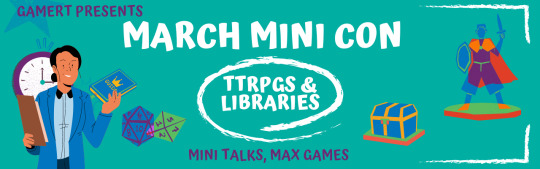
Tabletop role playing games (TTRPGs) are growing in popularity, and now more than ever communities are looking for ways to connect, spaces to play, and new systems to learn. To celebrate this moment in gaming, the Games & Gaming Round Table (GameRT) of the American Library Association is hosting a one-day mini conference dedicated to exploring all things TTRPG and their intersection with the many facets of librarianship. We’ve gathered 17 presentations from librarians and gaming scholars in a variety of fields to examine how these games intersect with our own theory and practice. So gather your party and get ready for an adventure as we delve into this vast and multifaceted gaming cosmos.
The conference will consist of six sessions from 10:00 A.M.- 6:30 P.M. CST on March 31st, 2023. The event is virtual and free for anyone (not just librarians) to attend. If you can’t attend, all sessions will be recorded and posted for later viewing in the ALA GameRT Twitch library.
Register to watch: https://ala-events.zoom.us/webinar/register/WN_hUsUS7bzTJ6XLKoHSQNTbA
The full program schedule can be viewed here: https://bit.ly/GameRTMMC2023ProgramOutline
The conference can also be watched live on Twitch the day of: http://bit.ly/TwitchGameRT
#library#librarianship#ttrpgs#tabletop rpg#role playing game#virtual conference#free to all#open to all
19 notes
·
View notes
Text
Get Started with Microsoft Teams Premium - Microsoft Community Hub
May 19th update: We are excited to share that Intelligent Recap is now in Public Preview! For more, please refer to Intelligent Recap.
Teams Premium makes every meeting from one-on-ones to large meetings, to virtual appointments to webinars, more personalized, intelligent, and secure. With Teams Premium, you can:
Extend your organization’s brand and company culture across meetings with branding, organization backgrounds, and organization together mode scenes.
Use AI to make the meetings you attend (and miss) more productive and impactful through live translation for captions to remove language barriers and intelligent recap features that offer smarter recordings with autogenerated chapters, AI-suggested action items, and insights to quickly catch up on missed meetings where your name was mentioned.
Apply advanced meeting protection such as Watermark, End-to-end encryption for meetings, and Sensitivity labels for meetings with prevent copy/paste of meeting chat to better protect your virtual meetings.
Deliver a high-quality webinar experience through advanced capabilities to streamline event workflows with registration waitlist and manual approval, facilitate behind-the-scene actions through virtual green room for presenters (separate from attendees) before the event begins, and manage the attendee experience so they only see shared content and participants brought on-screen.
Manage the end-to-end virtual appointment experience with advanced features like text reminders, custom branded virtual appointments, and a centralized Virtual Appointment dashboard for a quick view into schedules, queues, and analytics to keep track of key usage insights such as no-shows and wait time information per appointment
What is the release timeline for the preview as a trial and GA?
How can I start the trial for my organization?
Microsoft Teams Premium SKU and Licensing
Premium features to make meetings more Intelligent
Intelligent meeting recap
Live translated captions
Premium features to make meetings more Personalized
Meeting templates
Custom branding
Custom backgrounds for organizations
Organization together mode scenes
Custom user policy packages
Premium features to make meetings more Secure
End-to-end Encryption option for meetings (E2EE)
Watermark
Who can record
Sensitivity labels for meetings with prevent copy option prereq: E5 license
Advanced Webinars
Advanced registration capabilities with waitlist, manual approval, and limit registration date/time
Virtual Green Room
Manage what attendees see
Microsoft eCDN for Teams Live Events
Advanced Virtual Appointments
Virtual Appointment App
Virtual Appointment Analytics
SMS reminders
What is the release timeline for Teams Premium features and general availability?
Teams Premium is generally available for Commercial and GCC customers. Customers with existing Microsoft 365 or Office 365 licenses can purchase Teams Premium as an add-on to their existing Microsoft 365 services. IT admins can enroll in the trial through the Microsoft 365 Admin Center and activate a free Teams Premium licensing trial.
How can I enroll in a trial?
You can enroll your tenant into the trial through the Microsoft 365 Admin Center by searching Teams Premium in the catalog. Once enrolled and activated, tenant admins will receive limited number of trial licenses good for a duration of 30 days they can assign to users in their organization. Admins can also choose to enroll in the trial to gain access to Teams Premium features without assigning the trial licenses to end users, such as understanding the configuration options for the capabilities or assessing how they will be used in their environment. If a user is assigned a Teams Premium trial license and the duration has expired, the user will no longer have access to those Teams Premium features. Similar to user license assignment, once the public preview duration has expired IT admins will lose access to these features.
Having trouble? Check out the trial licensing FAQ.
What is the license count and duration once the trial is activated?
The trial will enable the tenant to receive a limited number of licenses that are good for 30 days.
What happens once my trial duration ends?
Once the duration ends, IT and end users who were assigned Teams Premium licenses will lose access to those features.
For customers who have a paid subscription of Teams Premium in place, the trial licenses will not need to be reassigned.
Microsoft Teams Premium SKU and Licensing
Microsoft Teams Premium is an add-on offering for organizations across enterprise, small business, and government. Tenant administrators will assign Teams Premium licenses to applicable end users like how they’ve assigned existing Microsoft 365 or add-on licenses. Users using or benefiting from the service should be licensed. For additional licensing information, see Microsoft Teams Premium Licensing.
Intelligent
Intelligent recap
Intelligent Recap is in Public Preview as of May 19th, 2023. With intelligent recap features, you get the power of AI to make the meetings you attend (and miss) more productive and impactful.
With Teams Premium, you can use intelligent recap features to:
Follow up on AI suggested action items and owners, so that important tasks are not missed. It’s like having a virtual assistant attend every meeting.
Create smarter recordings with automatically generated chapters and insights such as when your name was mentioned, when a screen was shared, or when you left a meeting early, to help you discover important moments to quickly catch up.
Search smarter with suggested speakers that are personalized to you based on who you closely work with, so that you can quickly search through the transcripts by the people you might be most interested in.
thumbnail image 1 of blog post titled Get Started with Microsoft Teams Premium
How can users access Intelligent Recap?
Located on the new ‘Recap’ tab in Teams calendar and Chat app, this experience allows users to access a comprehensive meeting overview which leverages AI to provide personalized highlights and key insights from the meeting. To use this feature, users need to in Public Preview.
As an admin, how can I enable my tenant for Public Preview?
First, IT admins need to set an update policy that turns on Show preview features. Learn how at Public preview in Microsoft Teams - Microsoft Teams | Microsoft Docs.
Users then choose to join the public preview individually. Learn how at Get early access to new Teams features - Office Support (microsoft.com)
Platforms supported: Windows, macOS
Known limitations:
The intelligent features are only available for Teams Premium users and for meetings that were transcribed and recorded. The user can toggle an option to be anonymized in meeting transcripts, by access Teams setting -> Captions and Transcripts.
AI generated notes and AI generated tasks will not be available for EU tenants during the initial release in May. We will communicate the availability later.
AI generated notes and AI generated tasks will only be available in English during the initial release in May. We will communicate the availability in other languages later.
The Collaborative Meeting Notes component will begin rolling out late May.
Topics are not going to be available during the initial release in May. We will communicate the availability later.
Live translation for captions
Currently, in Teams meetings, you can easily follow along with who’s saying what with speaker-attributed live captions and transcription. But if you are presenting to people who don’t speak the same language, how do you make sure the conversation is seamless? Live translation for captions delivers AI-powered, real-time translations from 40 spoken languages so meeting participants can read captions in their own language. If an organizer has Teams Premium, all meeting attendees can enjoy live translated captions. This helps break down language barriers for your global meetings and calls to be productive and effortless. Learn more about how to enable live translated captions here.
Note: Live translation for captions is temporarily available as a preview for all Microsoft Teams customers. After the preview period, to use live translation for captions, users will need require a Teams Premium license.
Supported languages include:
English (US), English (Canada), English (India), English (UK), English (Australia), English (New Zealand), Arabic (Arab Emirates) (Preview), Arabic (Saudi Arabia) (Preview), Chinese (Simplified China), Chinese (Traditional, Hong Kong SAR), Chinese (Traditional, Taiwan) (Preview), Czech (Czechia) (Preview), Danish (Denmark), Dutch (Belgium) (Preview), Dutch (Netherlands), French (Canada), French (France), Finnish (Finland) (Preview), German (Germany), Greek (Greece) (Preview), Hebrew (Israel) (Preview), Hindi (India), Hungarian (Hungary) (Preview), Italian (Italy), Japanese (Japan), Korean (Korea), Norwegian (Norway), Polish (Poland) (Preview), Portuguese (Brazil), Portuguese (Portugal) (Preview), Romanian (Romania) (Preview), Russian (Russia), Slovak (Slovakia) , Spanish (Mexico), Spanish (Spain), Swedish (Sweden), Thai (Thailand), (Turkey) (Preview), Ukrainian (Ukraine), Vietnamese (Vietnam)
Advanced meeting personalization
Meeting templates (rolling out over the next month)
The all-new custom meeting templates in Teams Premium allow IT Admins to control standard meeting settings plus new security options, such as: Sensitivity label for meetings, Who can bypass lobby, Who can record, End-to-end encryption, and Watermark. With templates, you can create consistent meeting experiences in your organization and help enforce compliance requirements and business rules.
Meeting organizers can select the custom meeting template created by their IT Admin—like a client call, brainstorming meeting, or help desk call—and the options will already be set, reducing the time and thought process around getting the meeting right! This could be especially helpful for organizations that hold highly confidential meetings or external meetings that require specific and consistent meeting options.
How can IT Admins create meeting templates for their organization?
To create a custom meeting template, IT admins can go to Teams Admin Center > Meetings and select Meeting templates.
thumbnail image 2 of blog post titled Get Started with Microsoft Teams Premium
For each meeting option in the template, you can define the Default value, Visibility, and Lock status. Once the template has been created, it may take up to 24 hours to be available to your users. For more on how to create a meeting template, see Create a custom meeting template in Microsoft Teams.
thumbnail image 3 of blog post titled Get Started with Microsoft Teams Premium
Once the meeting template has been created, navigate to Meeting template policies and create a policy to target specific users instead of everyone in the organization. For example, Executives may be targeted with a Board Meeting template that enables end-to-end encryption for every meeting while HR staff may be targeted with an Hiring Interview template that auto-records interviews for every meeting. To learn more, see Manage meeting templates in Microsoft Teams.
Once the IT admin creates and assigns the custom meeting template, users will see the template in the New Meeting drop down when scheduling a meeting from Teams Calendar or Outlook.
thumbnail image 4 of blog post titled Get Started with Microsoft Teams Premium
Custom branding
Custom branding enables organizations to customize their meeting pre-join, lobby and in-meeting experience with their company's logo and brand imagery. By default, Teams Premium licensed users who have been assigned a meeting customization policy can create branding-enabled meetings. These meetings are branded by default, and anyone who joins the meetings can see the branding (this includes licensed and non-licensed internal, external, and anonymous users).
How can IT Admins make Custom Branding for Teams meetings available for their organization?
IT Admins can set up and manage custom branding by navigating to Meeting customization policies in Teams Admin Center. To begin set up, admins will first need to create a new meeting customization policy or modify the organizational global default policy. Admins can create their customization policy by creating a Meeting Theme.
Meeting Themes house the brand assets for your theme. These include:
Logo: your organization’s logo.
Custom Image: brand image from your organization.
Custom Color: your organization's primary or secondary brand color in the meeting experience. Admins can enter the hex code value of your organization's brand color, which will appear on key surfaces of the meeting experience. Note: the final color generated may not match your brand color. This is to support Microsoft accessibility standards.
Custom logo images and custom images must meet Microsoft accessibility contrast rations (4:5:1) and adhere to certain parameters.
thumbnail image 5 of blog post titled Get Started with Microsoft Teams Premium
Assigning a Meeting Customization Policy to Users
Meeting Customization Policies can be assigned to one, many, or a pre-defined user group in your tenant. Make sure that these users have a Teams Premium License to use these features.
For organization’s that have more than one business unit or department under a different brand identity within the same tenant, admins can create meeting customization policies dedicated to each brand, and assign a department or business unit user group to a specific policy. For more on how to create meeting customization policies for multiple brands within the same tenant, see Custom organization branding for Teams meetings.
As a meeting organizer, how can I enable branding for meetings?
If your IT Admin has enabled Meeting Themes for you, you will be able to create custom branded meetings by default. Any meeting attendee that joins your meeting will see your organization’s brand colors and images.
thumbnail image 6 of blog post titled Get Started with Microsoft Teams Premium
If you want to disable branding for a meeting, navigate to the Meeting options menu for a meeting instance. Toggle off the meeting option "Meeting theme" to allow organizers to turn off branding. If your IT Administrator has not provided you the ability to turn off Meeting Branding, you will not be able to disable branding.
thumbnail image 7 of blog post titled Get Started with Microsoft Teams Premium
Platforms supported for Preview: Desktop, Web, Mobile: Android (Versions 11+ only), iOS
Org-defined Backgrounds
Organizational backgrounds enable IT admins to IT Admins to upload custom background images provided at a tenant level making them visible to users in their org. Organizational backgrounds can support marketing moments, product launches, company-events, culture, and holidays.
How can IT Admins make Org-defined Backgrounds for Teams meetings available for their organization?
If you have a Teams Premium license and your IT Administrator has uploaded Org-defined Background images, you will be able to view, select, and apply the background from Background Settings panel. Once the custom background policy is enabled, IT admins can upload up to 50 custom background images.
thumbnail image 8 of blog post titled Get Started with Microsoft Teams Premium
By clicking Save, the uploaded backgrounds are automatically saved and will be visible to end users with a Teams Premium license. For more information, see Custom org defined backgrounds for Teams meetings.
How can users select and apply a meeting background uploaded by IT admins?
Images will appear on end users' interfaces in order of upload. Only users with Teams Premium license will see these images in their Background Settings panel.
thumbnail image 9 of blog post titled Get Started with Microsoft Teams Premium
Platforms supported for Preview: Desktop, Web, Mobile: iOS/Android
Organization Together Mode scenes
Custom Together Mode scenes in Microsoft Teams provide an immersive and engaging meeting environment with the following actions:
Bring people together and encourage them to turn on their video.
Combine participants digitally into a single virtual scene.
Place the participants' video streams in pre-determined seats designed and fixed by the scene creator.
How can IT Admins make Org-defined Together Mode scenes for Teams meetings available for their organization?
IT admins can create an organization Together Mode scene in the scene developer using the Microsoft Scene studio. For step by step instructions on scene creation, see Custom Together Mode scenes in Teams. Once the scene is published by the IT admin, users with a Teams Premium license can activate the custom Together Mode scene during a meeting.
Once the scene is published by the IT Admin, how can licensed users activate it during a meeting?
If the user has a Teams Premium license, they will automatically see the custom Together Mode scenes in the scene gallery. Follow the steps below to activate a custom Together Mode scene during your meeting:
From the Gallery drop-down, select Together Mode. The Picker dialog box appears and the scene that is added is available.
Select Change scene to change the default scene.
From the Scene Gallery, select the scene you want to use for your meeting.
Select Apply. Teams installs the app for the user and applies the scene.
Note: Users can't initiate Together Mode from mobile. However, after a user joins a meeting through mobile and Together Mode is turned on from desktop, the mobile users who have turned on the video, will appear in Together Mode on desktop.
thumbnail image 10 of blog post titled Get Started with Microsoft Teams Premium
Custom policy packages
Custom policy packages allow IT Admins to bundle a set of policies for users with similar roles in their organization. To create a custom policy package, sign into Teams Admin Center and navigate to Policy packages. Click Add to create a custom policy package. After entering the name and description for your package, select the type and name of the policies you’d like to include in the package. For more information, see Manage policy packages in Microsoft Teams.
Advanced meeting protection
Advanced meeting protection in Teams Premium helps organizations better protect confidential and sensitive information during meetings. With new meeting option features like end-to-end encryption, watermarking, who can record meeting, and prevent copy/paste for Teams meetings chats, organizations can select the options that fit their meeting most appropriately. Additionally, E5 customers will be able to apply sensitivity labels to Teams meetings.
End-to-end encryption (E2EE) option for Teams meetings
As part of Teams Premium, we are adding an end-to-end encryption (E2EE) option for Teams meetings. EEE2is the encryption of information at its origin and decryption at its intended destination without the ability for intermediate nodes or parties to decrypt. This builds on top of existing core functionality for an end-to-end encryption option for 1:1 VoIP calls. While E2EE may be applicable for a small amount of meeting use cases, it’s important to understand that when E2EE is not used, Teams data exchanged during calls or meetings is still protected with industry standard encryption in transit and at rest. Chat for end-to-end encrypted calls and meetings is protected with Microsoft 365 encryption. For more information on our standard encryption practices, please see Media encryption for Teams.
When the E2EE option is enabled for a 1:1 calls or meeting, it introduces feature and functionality tradeoffs due to the nature of E2EE. This can impact both the end user experience and IT’s ability to govern that meeting. E2EE communications become non-discoverable for compliance tooling and certain features become unavailable:
Recording
Live caption and transcription
Call transfer (blind, safe, and consult)
Call Park
Call Merge
Call Companion and transfer to another device
Add participant to make the one-to-one call a group call
The presence of these tradeoffs means that an E2EE option should be used for very specific and targeted use cases defined by the customer's IT/security/compliance teams.
How can IT Admins make E2EE for Teams meetings available for their organization?
IT admins can set the E2EE meeting policy for users, groups, or tenant. The settings are available in Teams Admin Center. The following steps can be used to setup E2EE via Teams Admin Center.
Sign into the Teams Admin Center > Enhanced encryption policies.
Name the new policy, then for End-to-end meeting encryption, choose users can turn it on, and Save.
Once you’ve finished creating the policy, assign the policy to users, groups, or your entire tenant the same way you manage other Teams policies.
By default, E2EE isn’t available to users in your tenant. Once you’ve configured the policy, end-to-end encryption is still off by default for users when they schedule a teams meeting. Users need to turn on end-to-end encryption in Meeting Options. For more information, please see End-to-end Encryption for Teams meetings.
thumbnail image 11 of blog post titled Get Started with Microsoft Teams Premium
Once IT Admin has set the enhanced encryption policy, do users automatically get E2EE in meetings?
No. After the policy has been enabled, licensed users will see E2EE as a meeting option. To turn on end-to-end encryption, meeting organizer can follow these steps:
When scheduling a Teams meeting through Outlook or Teams Calendar, open Meeting Options dialog/webpage
Enable end-to-end encryption
thumbnail image 12 of blog post titled Get Started with Microsoft Teams Premium
How can the two parties confirm they’re on an end-to-end encrypted meeting?
User will see the encryption indicator on the Teams meeting window. This indicator shows that the meeting is encrypted. If a Teams meeting is successfully end-to-end encrypted, both parties will see the end-to-end encryption indicator on the Teams meeting window. The Teams end-to-end encryption indicator is a shield with a lock. To confirm that end-to-end encryption is working correctly, verify that the same security code appears for both parties in the meeting.
Note: Audio, Video, and Video-based screen-sharing are end-to-end encrypted. Apps, Avatars, Filters, Chat, Q&A, and Reactions are not end-to-end encrypted. Meeting size is limited to 50 participants. If the 51st person tries to join an E2EE meeting, they will be blocked from joining.
thumbnail image 13 of blog post titled Get Started with Microsoft Teams Premium
Some of the features disabled during an end-to-end encrypted meeting include: Live caption and transcription, Recording, Together mode, Companion mode, Large gallery, Breakout rooms.
Platforms supported: Desktop and Mobile
Note: Unsupported platforms will be blocked from joining.
Watermark
Watermark provides a solution to protect company's confidential artifacts shared during Teams meetings. There have been frequent cases where screenshots of sensitive data shared during the virtual meetings have leaked. Watermark adds viewing participant's email id on top of shared screen and/or video feed in the Teams meeting.
How can IT Admins make Watermark for Teams meetings available for their organization?
Meeting watermarks are enabled by default in the Teams admin center. They can be added by the meeting organizer (the organizer must have a Teams Premium license) while scheduling the Teams meeting or enforced by a template or sensitivity label.
thumbnail image 14 of blog post titled Get Started with Microsoft Teams Premium
If meeting organizer enables Watermark for Shared content and Video feed, participants should see the watermark (their own email id) on the shared screen as well as on video feed (camera content). Below is the in-meeting experience with Watermark enabled on shared screen and video feed:
thumbnail image 15 of blog post titled Get Started with Microsoft Teams Premium
Platforms supported: Desktop and Mobile
Please update your Teams to the newest version to use Watermark.
Unsupported platforms: Teams Web, Virtual Desktop Infrastructure (VDI), Microsoft Teams Rooms on Windows (Watermark support coming soon), Microsoft Teams Rooms on Android (Watermark support coming soon), Cloud Video Interop (CVI), anonymous participants (not signed-in to Teams client), Direct Guest Join (DGJ), meeting overflow, and Microsoft Teams (preview)
Feature limitations
Watermark is not available for all scenarios, including: Recording, PowerPoint Live, Whiteboard, Together mode and Large gallery.
Users joining from unsupported platforms would only hear the audio with no content shown to them.
Who can record
Who can record meeting option can help meeting organizers easily manage who can record their meetings. Today a Teams meeting can be recorded by the organizers or participants who meet specific criteria. Now, with this new Teams meeting option, organizers can choose who can record when scheduling Teams meetings.
When scheduling a Teams meeting from Outlook or Teams, organizers can set up who can record the meeting.
thumbnail image 16 of blog post titled Get Started with Microsoft Teams Premium
Sensitivity labels for meetings with Prevent copy of chat option
In addition to using sensitivity labels to protect documents and emails, you will be able to define and use sensitivity labels to set meeting protection defaults.
Meeting settings that can be controlled with a sensitivity label include:
Who can bypass the lobby
Allow dial in user to bypass lobby
Who can present
Who can record
Encryption for meeting video and audio
Automatically record
Video watermark for screen sharing and camera streams
Prevent or allow chat
Prevent or allow copying chat to clipboard. Support for copy prevention for external meeting joiners, and for meeting chats on Safari, Firefox, and Mobile will come in a few months.
Some of the meeting protection options will not change while the meeting is on-going, they will take affect for the next instance after everyone leaves and re-joins.
To use sensitivity labels with Teams meetings, the following licensing requirements apply:
For the compliance admin: The compliance admin will be able to define sensitivity labels for use with Teams meetings only if there’s at least one E5 license and one Teams Premium license in the organization.
For the end user: End users will be able to use available sensitivity labels when scheduling Teams meetings only if they have both, an E5 license as well as a Teams Premium license.
Sensitivity labels can be created by Compliance Admins in the Microsoft Purview compliance portal.
Please note that if your org uses mandatory labeling for emails, ensure that the mandatory labeling setting for meetings has been explicitly set to None. This step is necessary regardless of whether labels are being used for meetings or not. Mandatory labeling for meetings will be supported very soon.
For instructions to create a sensitivity label, see Configure Teams meetings with protection for highly sensitive data. Once the label is created, Compliance Admins will need to publish it to the intended users.
thumbnail image 17 of blog post titled Get Started with Microsoft Teams Premium
To enable Prevent copy of meeting chat with meeting sensitivity label, go to Chat settings and select the Prevent copying chat content to clipboard checkbox.
How can end users apply sensitivity labels to meetings?
Meeting organizers can apply a sensitivity label to meeting invites from Outlook or Teams.
thumbnail image 18 of blog post titled Get Started with Microsoft Teams Premium
When the meeting starts, any meeting options configured in the label are enforced. Participants from your organization see the label during the Teams meetings. When a label enforces settings, users see a lock and message that explains the settings are applied by a sensitivity label.
thumbnail image 19 of blog post titled Get Started with Microsoft Teams Premium
thumbnail image 20 of blog post titled Get Started with Microsoft Teams Premium
Platforms supported for Meeting Sensitivity label: Desktop (Windows/Mac), Web (Edge/Chrome), mobile (iOS, Android – can only join labeled meeting but not schedule labeled meetings)
Platforms supported for Prevent copy/paste of meeting chat: Desktop (Windows/Mac), Web (Edge/Chrome)
Unsupported platforms during Preview:
Scheduling meeting with sensitivity label from Mobile (iOS and Android) or Graph APIs
Prevent copy/paste support on Safari, Firefox, Mobile
Note: It can take up to 3 days for SCC to allow management of Sensitivity labels for use with Teams meetings, once Teams Premium license has been procured.
Advanced Webinars
Building upon the basic new webinar experience available in Office 365 and Microsoft 365 offerings—registration up to one thousand attendees, co-organizer role, theming, interactivity with Q&A, attendee reporting, and Dynamics 365 marketing integration—with Advanced Webinars in Teams Premium, you get the familiar and secure experience of Teams combined with new host controls and event management controls that make it seamless to connect with any audience.
How can IT Admins enable the new Webinar experience for their organization?
IT Admins can use the new Teams Events Policy (Settings: AllowWebinar and EventAccessType) to control the new webinar experience. Please see the following for PowerShell commands New-CsTeamsEventsPolicy, Set-CsTeamsEventsPolicy, Grant-CsTeamsEventsPolicy, Get-CsTeamsEventsPolicy.
Here are all possible options with existing Teams Meeting Policy and the new Teams Events Policy.
Current webinar experience: AllowMeetingRegistration: ON, AllowWebinar: OFF
New webinar experience: AllowMeetingRegistration: ON, AllowWebinar: ON
No webinar experience: AllowMeetingRegistration: OFF, AllowWebinar: ON
If you currently leverage the flow of adding registration to a meeting by using requiring registration option, this experience will continue to work as is and will not be impacted by this change if AllowMeetingRegistration is ON.
Registration Waitlist and Manual Approval
The registration experience gets even better in Teams Premium with registration waitlist, manual approval, and custom registration start and end times. Enabling the waitlist will keep webinar registration open even after the event has reached the capacity set by the organizer to allow additional people to register and be automatically added to the waitlist. As new spots open, people will be automatically moved to the pending approval state, which enables the organizer to review their registration information and manually approve or reject each of the registrants. In addition, you can customize the registration start and end time to specify when you want registration to start and end, making it easier to plan for and manage your event.
As a meeting organizer, how can I add use the advanced registration settings offered with Teams Premium?
Once you navigate to Teams Calendar and select Webinar, a window with two sections on the left-pane will appear.
Setup: basic webinar information, presenter bios, and theming.
Registration: allows configuration of registration including capacity to set how many can attend an event, whether manual approval of all event registrations is needed, enable a waitlist, and limiting the registration window to a certain date and timeframe.
thumbnail image 21 of blog post titled Get Started with Microsoft Teams Premium
Once you complete the sections in Setup, proceed to Registration and customize the registration form with options to enable manual approval of all event registrations, waitlist, and set limits to the registration window.
thumbnail image 22 of blog post titled Get Started with Microsoft Teams Premium
As people register, if manual approval is on, they will show up in Attendee status for organizers to Approve/Reject.
thumbnail image 23 of blog post titled Get Started with Microsoft Teams Premium
Virtual Green Room
Similar to when you used to gather with the host and presenters in the physical green room ahead of your event, you will be able to connect and manage all the behind-the-scenes action in the virtual green room. Join together with the host and other presenters in a dedicated space separate from attendees, where you can socialize, monitor chat and Q&A, manage attendee settings, and review content before the event starts. And as attendees wait, they will be greeted with a welcome screen and can use chat and Q&A to engage with presenters and each other.
How can I enable Green Room as the meeting organizer?
Go to Meeting Options > toggle Yes for Enable Green room.
thumbnail image 24 of blog post titled Get Started with Microsoft Teams Premium
Below is green room experience for meeting organizer and presenters. When ready to start the meeting, click Start meeting on the top left corner of the meeting stage. For more on how join the meeting as a meeting organizer or presenter, see Meetings, webinars, and live events.
thumbnail image 25 of blog post titled Get Started with Microsoft Teams Premium
While the green room is active, attendees only see the canvas below, informing them that the meeting will start shortly. Attendees will not be able to turn on their video or audio. Other engagement experiences are available if enabled, like chat and Q&A.
thumbnail image 26 of blog post titled Get Started with Microsoft Teams Premium
Platforms supported for Preview: Desktop (Windows and Mac), Web (Note: Safari or Firefox will not be supported in the first release), Mobile (iOS and Android) supported.
Note: The Green Room experience for presenters and organizers on Mobile is not supported. Presenters and organizers will need to join from Desktop or Web.
Manage what attendee see
As engagement is key to making any webinar successful, it’s not just about how attendees can engage, but also what will keep them engaged. With the ability to manage what attendees see, you don’t have to worry about distractions in case someone’s video accidentally turns on or keeping focus while multiple profile photos of attendees show up on-screen. You can curate the attendee view so attendees only see shared content and participants you bring on-screen.
In the below experience, Daniella will show up on the stage, where as, Charlotte and everyone else in the event, will not be shown on the stage. Presenters will automatically start off on the Off Screen pane, and can then be brought on stage.
thumbnail image 27 of blog post titled Get Started with Microsoft Teams Premium
Attendees only see the shared content along with the videos of people who were pushed onto the stage. To request to appear on stage, users should raise their hand.
thumbnail image 28 of blog post titled Get Started with Microsoft Teams Premium
Microsoft eCDN for Teams Live Events
To improve live event experiences within an organization, our Microsoft eCDN (Enterprise Content Delivery Network) will now be included as a part of Teams Premium. With Microsoft eCDN, organizations can seamlessly and securely live stream global meetings, all hands and townhalls, and distribute company-wide trainings using Teams Live Events. As organizations continue to deliver virtual and hybrid large scale events through Teams Live Events, Microsoft eCDN help reduce the load on the corporate network. To learn more, see Introduction to Microsoft eCDN.
How do I activate Microsoft eCDN for my organization?
IT admins can configure eCDN in Teams Admin Center. Navigate to Live events settings and choose Microsoft eCDN from Video distribution providers > SDN provider name drop down.
Advanced Virtual Appointments
With Virtual Appointments capabilities available today in Microsoft 365 and Office 365 offerings, your employees can easily schedule appointments and customers can join in a mobile browser—no need to download an app. And with Teams Premium, you get the following advanced Virtual Appointment capabilities to better manage the end-to-end appointment experience:
Frictionless and personalized customer experiences that allow external attendees to receive text reminders and custom branded virtual appointments through mobile devices
Flexible scheduling and streamlined appointment management to enable scheduling administrators to set-up and manage scheduled and on-demand virtual appointments in one location with appointment queuing and custom wait rooms.
Measure business outcomes and improve customer engagement with rich analytics.
Note: Scheduled queue view and SMS notifications are currently available as part of a preview. Users can continue using these features during the preview period. After the preview, users need a Teams Premium license. To access the on-demand queue during the preview period, users need a Teams Premium trial license.
The Virtual Appointments app provides a dashboard for a quick view into schedules, queues, and analytics and tabs to deep dive into bookings schedule, queue view, analytics, and more. View and monitor all scheduled and on-demand virtual appointments in the Queue View. From here, schedulers can add a new booking, view relevant appointment details, and see appointment statuses throughout the day. They can also send email reminders to assigned staff and attendees and send SMS text notifications to attendees for scheduled appointments. Staff can even join appointments directly from the queue.
thumbnail image 29 of blog post titled Get Started with Microsoft Teams Premium
The Teams Virtual Appointments usage report gives admins an overview of Teams Virtual Appointments activity in your organization. This report provides key metrics such as total number of appointments, appointment duration, lobby wait time, and no shows for appointments created and conducted through multiple scheduling entry points.
thumbnail image 30 of blog post titled Get Started with Microsoft Teams Premium
Customers receive an SMS notification that enables them to easily join their virtual appointment through a mobile web browser and enter a custom waiting room before their appointment is ready.
thumbnail image 31 of blog post titled Get Started with Microsoft Teams Premium
Trial licensing FAQs
I’m not seeing the Teams Premium trial offer in the Admin Center. What can I do?
If you’re not seeing the Teams Premium trial in the Admin Center, click on this link - https://aka.ms/tpdlnk - to be led directly to the correct trial.
What’s next? Start your trial today!
Thanks for tuning into our how-to guide for Microsoft Teams Premium. As a next step, we encourage you to head to the Microsoft 365 admin center to start your free 30-day trial today. Below are the most important resources to help you get started. We’d love to hear more from you as you begin using Teams Premium so please drop your comments below!
Start your free Teams Premium preview from Microsoft 365 Admin Center
Stay in touch, sign up for updates on Teams Premium general availability
Other links:
youtube
3 notes
·
View notes
Text
Digital Entrepreneurship: 10 Zero-Cost Ideas to Kickstart Your Online Business
Discover how to turn your skills and passions into profitable ventures with these 10 zero-cost digital product ideas. From customizable templates to online courses and mobile apps, explore lucrative opportunities in the ever-expanding digital marketplace. Whether you’re an artist, educator, or tech enthusiast, there’s a niche waiting for your unique offerings. Start your journey to digital entrepreneurship today without breaking the bank
1. E-book Guides: Create informative ebooks on topics of interest, such as self-improvement, cooking, or DIY projects. People are always looking for valuable information, and ebooks can cater to their curiosity and desire to learn new skills.
2. Printable Planners: Design printable planners for daily, weekly, or monthly organization. With the increasing demand for productivity tools, individuals are constantly seeking ways to manage their schedules effectively. Printable planners offer a practical solution while allowing for customization based on individual preferences.
3. Digital Art Prints: Showcase your artistic talents by creating digital art prints that can be downloaded and printed for home décor. In today’s visually-driven culture, people are drawn to unique and aesthetically pleasing artwork to adorn their living spaces, making digital art prints a lucrative business idea.
4. Customizable Templates: Develop templates for resumes, business cards, social media posts, and other professional documents. Many individuals lack the design skills or time to create polished documents from scratch, making customizable templates a valuable resource for professionals and entrepreneurs.
5. Online Courses: Share your expertise by offering online courses on platforms like Udemy or Teachable. With the increasing popularity of e-learning, there is a growing demand for courses on various subjects, ranging from photography and graphic design to personal finance and entrepreneurship.
6. Stock Photography: Curate a collection of high-quality stock photos that can be licensed for use in websites, blogs, and marketing materials. Businesses and content creators are always in need of visually appealing imagery to enhance their online presence, presenting a lucrative opportunity for photographers and digital artists.
7. Digital Calendars: Develop digital calendar templates for desktop and mobile devices. In an age where digital organization is paramount, customizable digital calendars offer users a convenient way to plan and manage their schedules efficiently.
8. Mobile Apps: Create simple yet useful mobile apps to solve common problems or cater to niche interests. Whether it’s a fitness tracker, budgeting tool, or language learning app, there is a vast market for mobile apps that provide practical solutions and enhance users’ daily lives.
9. Webinars and Workshops: Host webinars or virtual workshops on topics related to your expertise or interests. With the rise of remote work and online learning, webinars and workshops provide a platform for knowledge sharing and networking opportunities.
10. Digital Music Albums: Produce and distribute digital music albums featuring original compositions or royalty-free tracks. With the increasing popularity of streaming platforms and content creation, there is a demand for high-quality music that can be used in videos, podcasts, and other digital projects.
By leveraging your skills and creativity, you can embark on a digital products business with zero upfront costs, catering to the diverse needs and preferences of today’s digital-savvy consumers.
2 notes
·
View notes
Text
FREE Virtual Event on March 6, at 3PM EST.
Join CPDA, PPFA, ACLU, and FL Rising for a webinar on upcoming reproductive rights cases that are set to be heard by SCOTUS in the coming months. Participants will hear about ways to get involved and take action against the corrupt courts, and what these cases will mean for them and their communities. Almost 2 years after the Supreme Court went against the people and overturned the federal right to abortion, they are still looking for ways they can strip away our reproductive rights. We are making sure these dishonorable judges hear us loud and clear: we won’t back down!
2 notes
·
View notes
Note
Its fun to go on someones blog and you can tell immediately they dont have friends irl. Im sorry you fell for the "no one will love you like i do" abuse tactic shitsrael employs to scare a traumatized people into thinking the only way they will be safe is by participating in an apartheid settler colony. News flash bitch, the issue isnt with jews its with the settler violence you genuinely convinced yourself ull die if you dont enact. Get some help from a professional or smth. Meet jews that arent genocidal maniacs, theyre not hard to find. Saying jews are unsafe anywhere except israel is a threat and you need to recognize it as one before u go parroting it thinking ur somehow making jews feel more safe. You are the entire problem
did you. read my rb. i specifically talked about how i didn't agree with that talking point. at length. and then, and this is crucial, i talked about how if we want to start moving towards peace we need to start listening to each other with good faith and compassion in our hearts, rather than waiting for a moment to jump down their throats and start another fight
also, historical note, this feeling that jews would not be safe without a jewish state (🚨🚨🚨WHICH AGAIN, I DO NOT AGREE WITH🚨🚨🚨) predates the state of israel by a couple thousand years. this isn't some conspiracy cooked up by Big Zionist to emotionally abuse all jews into loving genocide. one thing i wish i had mentioned in my post is tha a lot of people who believe this are absolutely vehemently opposed to the actions of medinas israel both against people within its borders and without (to employ a simplistic binary)
i genuinely believe if you want to stop yelling at each other and start talking to each other and working towards a real, everlasting peace, we need to start listening to each other with compassion, good faith, and open-mindedness. or, you know, at the very least not send someone angry anons based on what you think you read in the first part of a reblog you didn't even bother to finish reading. absolutely embarrassing
if you want a model for how not to be like anon, parents circle and the forgiveness project have a webinar today at noon eastern time, a conversation between a palestinian man and an israeli man, both of whom lost their child to violence in the area. i plan on attending, if any of y'all do too, feel free to send me a message or an anon after, i'm sure we'll have a lot to talk about. here's the link to the event, you need to "buy" a ticket but no cost is required, though donations are greatly appreciated:
#so embarrassing for anon jfc#jumblr#anarchist#leftist antisemitism#anti zionist antisemitism#parents circle families forum#the forgiveness project#restorative justice#radical compassion#radical empathy#radical sympathy#radical kindness#tsiyyonus definition
4 notes
·
View notes
Text
AWS Unveiled: A Step-by-Step Guide for Freshers in Cloud Computing
Embarking on a career in Amazon Web Services (AWS) as a fresher may seem like a daunting task, but fear not! This simple guide is designed to illuminate your path, making your entry into the world of AWS both accessible and rewarding. With AWS Training in Hyderabad, professionals can gain the skills and knowledge needed to harness the capabilities of AWS for diverse applications and industries.

Starting with the Basics
Understanding the fundamentals is the first step in any journey. In the realm of AWS, it begins with grasping cloud computing and becoming acquainted with essential services such as EC2 (Elastic Compute Cloud) and S3 (Simple Storage Service). Luckily, there are user-friendly online courses available on platforms like AWS and Coursera, tailored for beginners. These courses break down complex concepts into digestible bits, providing a solid foundation for your AWS adventure.
Hands-On Learning: Practice Makes Perfect
Theory is essential, but hands-on experience is where the real magic happens. Begin by signing up for a free AWS account, granting you access to a range of services without incurring charges. This is your playground, where you can experiment, make mistakes, and truly understand the workings of AWS. Start small by creating basic projects – perhaps a website using EC2. The more you immerse yourself in practical applications, the more confident you'll become in navigating the AWS landscape.
Elevate Your Skills with Certifications
Certifications are your badges of proficiency in the world of AWS. Consider initiating your certification journey with the AWS Certified Cloud Practitioner. This entry-level certification provides a comprehensive overview of AWS services, ensuring you have a strong foundation to build upon. As you gain confidence, progress to associate-level certifications such as AWS Certified Solutions Architect, AWS Certified Developer, or AWS Certified SysOps Administrator. These certifications not only validate your skills but also open doors to more advanced opportunities. To master the intricacies of AWS and unlock its full potential, individuals can benefit from enrolling in the Top AWS Training Institute.
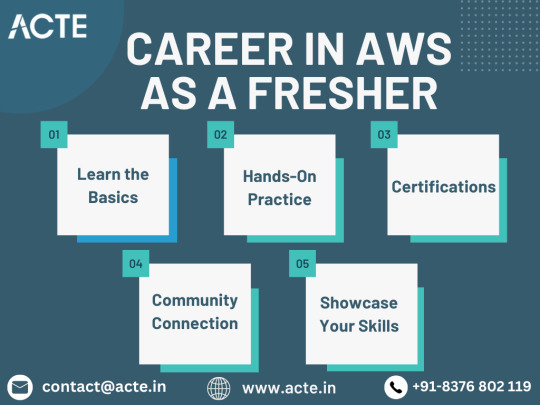
Connect with the AWS Community
The journey becomes more enjoyable when you're not alone. Engage with the vibrant AWS community through online forums like AWS Developer Forums and Reddit. Pose questions, share your experiences, and learn from others who have treaded the same path. Additionally, consider attending local or virtual meetups and webinars. Networking with seasoned professionals can provide valuable insights, mentorship, and even potential job opportunities.
Showcasing Your Talent: Building a Portfolio
Your journey in AWS is a story worth telling. Create a GitHub repository to showcase the projects you've worked on. This serves as a tangible portfolio, demonstrating your practical skills and commitment to mastering AWS. When crafting your resume, highlight these projects prominently. This not only showcases your technical prowess but also exhibits your dedication to becoming proficient in AWS.
In conclusion, starting a career in AWS as a fresher is about taking deliberate and manageable steps. Master the basics, gain hands-on experience, earn certifications, connect with the community, and showcase your skills. With these foundational actions, you're well on your way to not just navigating but thriving in the dynamic and ever-evolving realm of AWS. Your journey awaits – happy exploring!
2 notes
·
View notes
Text
Free Webinar for TTRPG Creators!
Having trouble creating TikToks to market your game?
Join us TOMORROW for a free webinar presented by Philippa Mort, TTRPG designer and TikTok expert! Learn basics of creating short form videos and tricks for TTRPG TikTok.
Save your virtual seat:
https://crowdfundr.com/creatorhub/zoom-meetings/60-seconds-to-sell-your-game-marketing-your-ttrpg-on-tiktok/
12 notes
·
View notes
Text
I made it through the writing program at Second City! My virtual sketch show, “Zoomboomafoo,” runs for four consecutive Tuesdays - 10/24, 10/31, 11/7 and 11/14. It runs from 7p to 8p central time / Chicago time.
It’s free! And you can register using the following link:
https://secondcity.zoom.us/webinar/register/WN_f47s_Xb1TgeW8VpNnMPKmA
I have two sketches (“recipe for disaster” and “fishbowl of misery”), some of which I’ve shared here. I also sing and dance and meow in the musical number, Because Reasons!
Feel free to share if you’re so inclined!

3 notes
·
View notes
Text
Crafting a Perfect SEO Strategy with Limited Resources and No Tricks Up Your Sleeve
In the realm of digital marketing, Search Engine Optimization (SEO) stands as a cornerstone for online success. However, for businesses operating with limited resources and devoid of flashy tricks, navigating the complex world of SEO might seem like an uphill battle. But fear not, for a perfect SEO strategy can be achieved even without an arsenal of tricks. In this article, we unveil a comprehensive approach that maximizes results while making the most of the resources at hand.
1. Lay a Strong Foundation
A solid SEO strategy begins with a sturdy foundation. Start by conducting thorough keyword research to identify relevant terms that resonate with your target audience. Utilize free or affordable keyword research tools to uncover low-competition keywords that align with your content.
2. Content Excellence
Content is king, and quality should always reign supreme. Create valuable, informative, and engaging content that addresses the needs and questions of your audience. Leverage your expertise and unique insights to establish your brand as a reliable source of information.
3. On-Page Optimization
Optimize your website's on-page elements, even without fancy tools. Craft compelling meta titles and descriptions, incorporate keywords naturally within your content, and ensure your website's structure is user-friendly and intuitive.
4. Local SEO Focus
For businesses with limited reach, local SEO can be a game-changer. Optimize your Google My Business listing with accurate information, high-quality images, and customer reviews. Engage with local communities and consider partnerships for cross-promotion.
5. Earn Quality Backlinks
While you may not have the budget for extensive outreach campaigns, you can still earn quality backlinks organically. Publish guest posts on reputable websites within your niche, collaborate with industry peers, and participate in online forums and communities.
6. Social Media Engagement
Leverage the power of social media to connect with your audience and share your valuable content. Engage in meaningful conversations, respond to comments, and foster a community around your brand.
7. Regular Analytics and Adjustment
Utilize free analytics tools like Google Analytics to monitor your website's performance. Regularly analyze data to identify trends, popular content, and areas for improvement. Adjust your strategy based on these insights.
8. Patience and Persistence
SEO success is not instantaneous, especially with limited resources. Patience and persistence are key. Consistently follow your strategy, tweak where necessary, and stay committed to the long-term goals you've set.
9. Leverage User-Generated Content
Encourage your satisfied customers to share their experiences and testimonials. User-generated content adds authenticity to your brand and can attract organic traffic.
10. Collaborate and Network
Networking within your industry can lead to valuable opportunities for collaboration and exposure. Attend webinars, virtual events, and engage with online communities to build relationships that can amplify your SEO efforts.
In conclusion, a perfect SEO strategy is not solely reliant on tricks and an extensive budget. With a solid foundation, quality content, optimization efforts, and a commitment to continuous improvement, businesses can achieve remarkable SEO success even with limited resources. Embrace authenticity, engage with your audience genuinely, and watch your online presence thrive. After all, genuine effort and dedication often yield the most authentic and enduring results in the world of SEO.
https://www.apcorporation.in
3 notes
·
View notes
Text
https://www.scrumstudy.com/classes/scrum-fundamentals-certification-training
Free Scrum Webinar and Virtual Instructor-led Training for SFC™ Certification
SCRUMstudy™ conducts 1-hour free Scrum webinar followed by 4-hour Virtual Instructor-led class to prepare students for the Scrum Fundamentals Certified (SFC™) certification exam. After attending this class, participants can take the SFC™ certification exam (which is a one hour unproctored exam with forty multiple choice questions), and get the highly valued SFC™ credential.
2 notes
·
View notes
Text
NAPP Offers Discounts on Health & Wellness
The savings members enjoy on health-related goods and services are only one of the numerous advantages of belonging to the National Association of Personal Health Professionals (NAPP). This page details a few well-known businesses that offer NAPP members special discounts.
Consider Active & Fit Direct if you're searching for a budget-friendly workout program that provides excellent health and wellness savings. The program offers savings ranging from 20% to 70% at various fitness classes.
An online portal called Active&Fit Direct gives customers access to participating clubs and gym subscriptions. More than 11,900 gyms are available for search in the US. Additionally, you may configure payment details.
The program offers access to a network of high-end gyms and savings. Dance, boxing, and Pilates classes are available at these facilities. Even boutique studios that provide cycling and yoga are open in specific locations.
You must be 18 or older to apply for the program. A working email address is also required. You will also need a prepaid credit or debit card. There will be an enrollment fee of $25. Taxes that may be due will be included in all pricing.
Free digital exercises are also available on Active&Fit Direct. There are 9,000 fitness videos available, all of which address different subjects. These films include diet, fitness, sleep, stress, and more advice. They range from comprehensive activities to customized workout programs.
A Blue365 Health & Wellness Discount is an excellent method to reduce the cost of medical expenses. This initiative works with the Blue Cross Blue Shield Association, a charity that offers health insurance to more than 110 million Americans and its 34 independent member businesses. You must register online and agree to their service terms to participate. Weekly bargains and a monthly drawing for a $25 incentive will be delivered to you. Everybody benefits from this.
The Blue 365 website also provides other advantages relating to health and fitness. Members enjoy various alternatives, including telemedicine and virtual personal training. The business also ensures you know the medical benefits you have previously received. Even a step-by-step manual is provided to assist you in getting started. You will also gain access to the Blue 365 Rewards Program and other advantages.
Members may use various tools and programs via Optima Health and Wellness to enhance their health. Optima covers your wellness requirements, including free smoking cessation programs, online workout videos, and virtual medical appointments. Additionally, they offer discounts on anything from eye tests to massage treatment.
Additionally, Optima provides its staff with a range of educational opportunities. They offer a monthly schedule of webinars on health and wellbeing. These are intended to inform and inspire employees to enhance their wellbeing. The firm even provides on-site tests in cases where there are at least 20 participating workers.
In addition to a virtual medical visit, online fitness videos, disease management experts, and illness management guidelines, Optima offers a comprehensive range of health and wellness services. Optima Health also provides an online wellness purchasing platform for members to access their health-related goods, services, and information. However, you must register to access the forum.
Members of plans may also take advantage of Optima's many health and wellness discounts. Discounts on hearing aids, herbal supplements, massage treatments, and spectacles are a few of them. One of the top wellness product and service lineups is offered by them.
8 notes
·
View notes