#Function insert current date in excel
Explore tagged Tumblr posts
Text
Reforming the Federal Hiring Process and Restoring Merit to Government Service
Issued January 20, 2025.
By the authority vested in me as President by the Constitution and the laws of the United States of America, including sections 3301, 3302, and 7511 of title 5, United States Code, it is hereby ordered:
Section 1. Policy. American citizens deserve an excellent and efficient Federal workforce that attracts the highest caliber of civil servants committed to achieving the freedom, prosperity, and democratic rule that our Constitution promotes. But current Federal hiring practices are broken, insular, and outdated. They no longer focus on merit, practical skill, and dedication to our Constitution. Federal hiring should not be based on impermissible factors, such as one's commitment to illegal racial discrimination under the guise of "equity," or one's commitment to the invented concept of "gender identity" over sex. Inserting such factors into the hiring process subverts the will of the People, puts critical government functions at risk, and risks losing the best-qualified candidates.
By making our recruitment and hiring processes more efficient and focused on serving the Nation, we will ensure that the Federal workforce is prepared to help achieve American greatness, and attracts the talent necessary to serve our citizens effectively. By significantly improving hiring principles and practices, Americans will receive the Federal resources and services they deserve from the highest-skilled Federal workforce in the world.
Sec. 2. Federal Hiring Plan. (a) Within 120 days of the date of this order, the Assistant to the President for Domestic Policy, in consultation with the Director of the Office of Management and Budget, the Director of the Office of Personnel Management, and the Administrator of the Department of Government Efficiency (DOGE), shall develop and send to agency heads a Federal Hiring Plan that brings to the Federal workforce only highly skilled Americans dedicated to the furtherance of American ideals, values, and interests.
(b) This Federal Hiring Plan shall:
(i) prioritize recruitment of individuals committed to improving the efficiency of the Federal government, passionate about the ideals of our American republic, and committed to upholding the rule of law and the United States Constitution;
(ii) prevent the hiring of individuals based on their race, sex, or religion, and prevent the hiring of individuals who are unwilling to defend the Constitution or to faithfully serve the Executive Branch;
(iii) implement, to the greatest extent possible, technical and alternative assessments as required by the Chance to Compete Act of 2024;
(iv) decrease government-wide time-to-hire to under 80 days;
(v) improve communication with candidates to provide greater clarity regarding application status, timelines, and feedback, including regular updates on the progress of applications and explanations of hiring decisions where appropriate;
(vi) integrate modern technology to support the recruitment and selection process, including the use of data analytics to identify trends, gaps, and opportunities in hiring, as well as leveraging digital platforms to improve candidate engagement; and
(vii) ensure Department and Agency leadership, or their designees, are active participants in implementing the new processes and throughout the full hiring process.
(c) This Federal Hiring Plan shall include specific agency plans to improve the allocation of Senior Executive Service positions in the Cabinet agencies, the Environmental Protection Agency, the Office of Management and Budget, the Small Business Administration, the Social Security Administration, the National Science Foundation, the Office of Personnel Management, and the General Services Administration, to best facilitate democratic leadership, as required by law, within each agency.
(d) The Federal Hiring Plan shall provide specific best practices for the human resources function in each agency, which each agency head shall implement, with advice and recommendations as appropriate from DOGE.
Sec. 3. Accountability and Reporting. (a) The Director of the Office of Personnel Management shall establish clear performance metrics to evaluate the success of these reforms, and request agency analysis on a regular basis.
(b) The Office of Personnel Management shall consult with Federal agencies, labor organizations, and other stakeholders to monitor progress and ensure that the reforms are meeting the needs of both candidates and agencies.
Sec. 4. General Provisions. (a) Nothing in this order shall be construed to impair or otherwise affect:
(i) the authority granted by law to an executive department or agency, or the head thereof; or
(ii) the functions of the Director of the Office of Management and Budget relating to budgetary, administrative, or legislative proposals.
(b) This order shall be implemented consistent with applicable law and subject to the availability of appropriations.
(c) This order is not intended to, and does not, create any right or benefit, substantive or procedural, enforceable at law or in equity by any party against the United States, its departments, agencies, or entities, its officers, employees, or agents, or any other person.
2 notes
·
View notes
Text
While I was able to use the holiday Monday at work to catch up on stuff I haven't been able to do in the last six weeks I've been doing my job alone, I spent way more of that time than I wanted to in trying to find a way around Excel breaking my labor saving spreadsheet by refusing to follow its own rules.
I help out my supervisor by turning the reports our phone system generates into a chart of call times she can analyze for coverage purposes. There are two hurdles the way it generates the reports creates. One of them is that the date, beginning time, and ending time, are all in the same cell of its line, and the other is that if there's no active call time in that span, it will more likely than not skip that span.
The easiest way I've come up with to find those times it skipped is to break up the time stamps into separate date, start, and stop cells, and then use conditional formatting to highlight the start times that are different from the end time of the line above. Originally I was using text to columns to do this, but then I decided I wanted to automate that. I set up a spreadsheet that would take the file name of the report and fetch the date and time cell from it, then an array of cells using the MID function to pull out the individual pieces of it.
It worked great! I could just tell it the file to look at and it got the data I needed. And then I'd go to add a line for a skipped time span and all of the formulas would break, because they were referenced based on the line number, and Excel ever so helpfully updates those references when your data moves. But it's okay because if you don't want the reference to be updated, there's a character for that. To keep the same line number, use B$2 instead of B2.
I worked out a fancy formula with INDIRECT, LEFT, and the new to me FORMULATEXT function to automatically assemble a new version of the formula with the crucial absolute reference for each row, since the absolute meant it wouldn't update by line if I just filled down and I was not going into over 300 cells to add one character by hand.
EXCEPT! Marking the reference as absolute only freezes the reference for pasting and directional filling! It turns out it totally ignores the $ if you're shifting and inserting! Excel broke my plans because it doesn't follow its own rules!
After like two hours of beating my head against it and reading a bunch of forum help threads where the answer was "just use INDIRECT" when I was already using INDIRECT, using COUNTIF to count only the cells above that had data in them seemed promising, but it kept giving reference errors as part of the INDIRECT, probably because the COUNTIF syntax needs you to tell it what to look for, and I think the quotation marks around the asterisk weren't playing nicely with the quotation marks of the INDIRECT even though I was using " for the latter and ' for the former. Finally I started looking into other COUNT_____ functions and it turns out that plan old COUNT does exactly what I was looking for. Where "count cells that have data" with COUNTIF needs you to specify cells containing "*", COUNT just does it. By some miracle, I found the right syntax to have the INDIRECT assemble the COUNT with a range from B1 to (current cell) in only one or two tries, and now I finally have a formula that doesn't care if I add lines which are empty in the column it's looking at.
Now I just need to automate adding the missing rows and filling in the zero values in the column I'm doing this all for, but that seems beyond what I can do with just Excel on its own. Seems like something that would be simple to execute in Python if I export a CSV, and if I could get anything to work in VBasic I could probably do a macro, but I'd prefer not to step it out of Excel and back in, and I don't think our workstations have Python, and if they don't have it, I can't add it...
2 notes
·
View notes
Text
Fwd: Postdoc: Barcelona.Bioinformatics
Begin forwarded message: > From: [email protected] > Subject: Postdoc: Barcelona.Bioinformatics > Date: 27 January 2025 at 05:11:51 GMT > To: [email protected] > > > > > The Evolutionary and Functional Genomics Lab at the Institut Botànic > de Barcelona (CSIC) is looking for a bioinformatics postdoctoral > researcher. The postdoctoral researcher will be part of a team carrying > out a research project that aims at understanding the genomic basis of > adaptation to natural environments. The selected candidate will analyze > -omics data to discover and annotate transposable element insertions and > to understand what determines their abundance, diversity, activity, and > functional effects on gene expression and transcriptome diversification > across species. Genomic sequences are already available and more -omics > data sets will be generated within the project. > > Desired Skills and Expertise > > Experience with computing programming > Experience with modeling, statistical analysis and/or machine learning. > Experience with high-performance computing or use of clusters (SLURM). > Knowledge on evolutionary processes is desirable. > Knowledge on transposable element biology is desirable. > Strong organizational skills. Good scientific writing and oral > communication skills. Ability to work as part of a team > > Contract duration and benefits > 2 year contract. Full time: 37,5 hours/week. > Position available immediately, starting date is negotiable. > The candidate will join a research team that has expertise > both in experimental and bioinformatics methodologies > (www.gonzalezlab.eu). Several projects are currently ongoing in the > laboratory which allows for collaborative opportunities. The Evolutionary > and Functional Genomics lab also offers extensive networking opportunities > as we are co-leaders of the European Drosophila Population Genomics > Consortium (https://droseu.net) that brings together 74 research > labs across 28 countries. We are also co-leading the CSIC Genomics Hub > (https://ift.tt/7wKGb64) that brings together 156 research groups > based in Spain. We are also members of the Spanish excellence network > in Adaptation Genomics (https://adaptnet.es), the CSIC LifeHub network > (https://lifehub.csic.es), and the TE hub initative (http://tehub.org/). > > Required Information and Contact > Send your CV and a brief letter of motivation explaining > qualifications and interest in the position to Dr. Josefa González > at [email protected]. Please include “Bioinformatics postdoc > position” in your e-mail subject. Deadline: 28 February 2025. > > > Josefa González | CSIC Research Scientist > Institut Botànic de Barcelona, IBB, CSIC-CMCNB > Passeig del Migdia s/n. 08038, Barcelona. Spain. > www.gonzalezlab.eu | > > @GonzalezLab_BCN > > Co-organizer of the European Drosophila Population > Genomics Consortium(DrosEU) > Coordinator of CSIC GENOME Hub > Vice President of the European Society for Evolutionary Biology > Associate Editor for GBE > Science Outreach La Ciència Al Teu Món > > melanogaster.eu > > Most recent > preprints/publications: > Gene-TE chimeras Genome Res | > TEs context dependent effects Mol Biol Evol | > TE library curation Genome Res | > TE & Epigenetics bioRxiv > > "GONZALEZ PEREZ, JOSEFA"
0 notes
Text
Top 25 Excel Shortcuts to Boost Productivity in 2025

Master Excel in Minutes: Top 25 Shortcut Keys to Supercharge Your Productivity
Are you drowning in data? Do you find yourself spending hours navigating through endless menus in Excel? It doesn’t have to be that way. Learning a few essential shortcut keys can save you valuable time and energy if you work with Microsoft Excel daily. These shortcuts can transform hours of tedious work into a matter of seconds. Let’s explore the most useful Excel shortcut keys you need to know in 2025.
Why Learn Excel Shortcut Keys?
Excel is the go-to tool for data analysis, reporting, and much more. Yet, many users overlook the power of shortcut keys, which can dramatically streamline your workflow. Knowing these shortcuts not only enhances your efficiency but also reduces the physical strain of repetitive tasks. Ready to work smarter, not harder? Let’s dive in.
Excel Workbook Shortcuts
Before tackling advanced features, mastering basic workbook navigation shortcuts is essential. Here are some top shortcuts:
Ctrl+N: Create a new workbook.
Ctrl+O: Open an existing workbook.
Ctrl+S: Save the current workbook.
F12: Open the “Save As” dialog box.
Ctrl+P: Print the workbook.
Alt+F4: Close the current workbook or exit Excel.
By integrating these shortcuts into your routine, you can handle workbooks more efficiently. For a more comprehensive guide, explore the free course on Mastering Excel Spreadsheet & Workbook — Formulas and Functions on UniAthena.
Formatting Data in Cells
Formatting is crucial for clear and professional data presentation. These shortcuts will make your formatting tasks effortless:
Ctrl+1: Open the Format Cells dialog box.
Ctrl+B: Bold the selected text.
Ctrl+I: Italicize the selected text.
Ctrl+U: Underline the selected text.
Ctrl+Shift+&: Apply borders to selected cells.
Ctrl+Shift+~: Apply the general number format.
Whether you need to adjust fonts or fix formatting errors, these commands are your go-to tools. Want more tips? Check out UniAthena’s free courses for in-depth Excel training.
Advanced MS Excel Shortcuts
For those ready to take their skills to the next level, here are some advanced shortcuts that will significantly boost your productivity:
Alt+=: Automatically insert the SUM formula.
Ctrl+;: Insert the current date.
Ctrl+Shift+:: Insert the current time.
Ctrl+Shift+L: Apply or remove filters.
F2: Edit the active cell.
These shortcuts are perfect for data analysts and professionals who frequently work with large datasets. To dive deeper, consider enrolling in the Essentials of MS Excel — Formulas and Functions free course on UniAthena.
Excel Shortcuts for Pivot Tables
Pivot tables are a powerful feature for summarizing data, and these shortcuts make working with them a breeze:
Alt+D+P: Open the PivotTable and PivotChart Wizard.
Alt+J+T: Navigate to the PivotTable Analyze ribbon.
Ctrl+-: Remove a PivotTable field.
Alt+Shift+Arrow Keys: Expand or collapse PivotTable fields.
Mastering these commands will help you analyze data faster and more effectively.
Bonus Points: Universal Shortcuts
Some shortcuts are universal across Microsoft applications, making them incredibly versatile. For example:
Ctrl+C: Copy.
Ctrl+V: Paste.
Ctrl+Z: Undo.
Ctrl+A: Select all.
Ctrl+X: Cut.
These shortcuts are foundational and will come in handy across Excel, Word, and other Microsoft tools.
Conclusion: Excel Skills for Success in Nigeria
Learning Excel shortcuts isn’t just about saving time — it’s about empowering yourself with skills that make a difference. In Nigeria, where efficiency and productivity are critical to success, mastering Excel can set you apart in the competitive job market. Whether you’re a student, entrepreneur, or professional, these skills are invaluable.
Ready to take the next step? UniAthena offers a free Diploma in Microsoft Excel to help you upskill quickly and earn certification. With this diploma, you’ll gain a competitive edge in the workforce.
Don’t wait to enhance your productivity. Explore the free courses mentioned here and unlock the full potential of Microsoft Excel. From foundational shortcuts to advanced commands, these skills are your gateway to a brighter, more efficient future.
0 notes
Text
9 Secrets to Igniting Your Passion and Fulfilling Your Dreams with Custom Keychains
Acrylic keychains are more than just functional accessories—they’re a creative and affordable way to express your passion, connect with others, and bring your dreams to life. Whether you’re creating for personal use or starting a business, custom keychains, including wholesale custom keychains, can be the perfect medium for your creativity. In this article, we’ll explore 9 actionable secrets to help you ignite your passion and fulfill your dreams while designing customized keychains and custom charms.
1. Discover Your Inspiration
The foundation of any creative endeavor begins with inspiration. Look to your surroundings, favorite hobbies, or even pop culture to spark ideas for your personalized keychains. Reflect on themes that resonate with your personality or appeal to your target audience. By channeling this inspiration, you can design meaningful custom charms that tell a story or evoke emotions.
2. Experiment with Creative Designs
The beauty of custom keychains lies in their versatility. Explore a variety of designs, shapes, and materials to uncover unique combinations. Don’t hesitate to test different patterns, colors, and finishes, such as matte, glossy, or metallic. Incorporate elements that make your personalized keychains stand out, ensuring each design feels fresh and tailored to your vision.
3. Practice and Refine Your Skills
Great designs come with practice. Dedicate time to honing your craftsmanship by experimenting with different techniques. The more you work on creating customized keychains, the more confident and skilled you’ll become. Keep refining your process to ensure each piece reflects your best work.
4. Invest in Quality Materials
The quality of your custom keychains begins with the materials you choose. High-quality acrylic blanks, paints, and embellishments contribute to durability and a professional finish. For those considering selling wholesale custom keychains, using top-tier materials ensures customer satisfaction and helps build a strong reputation in the market.
5. Create Memorable Packaging
Packaging plays a vital role in leaving a lasting impression. Consider custom-designed packaging for your customized keychains to enhance their appeal. Creative touches, like branded gift boxes, eco-friendly wrapping, or themed inserts, can elevate the unboxing experience and make your product unforgettable.
6. Build a Strong Social Media Presence
Social media is a powerful tool for showcasing your custom charms and connecting with potential customers. Platforms like Instagram, TikTok, and Pinterest allow you to share your creative process, finished products, and customer testimonials. Use relevant hashtags, post consistently, and engage with followers to increase your visibility. For businesses, promoting wholesale custom keychains on social media can lead to significant growth and recognition.
7. Attend Markets and Craft Fairs
Local markets and craft fairs are excellent venues to showcase your customized keychains in person. These events not only allow you to meet potential customers face-to-face but also provide valuable feedback on your designs. Networking with other artists and creators can inspire fresh ideas and open doors to collaboration opportunities.
8. Collaborate with Other Creators
Collaboration with fellow artists can bring fresh perspectives and innovation to your designs. Partnering with others to create exclusive custom keychains or personalized charms can appeal to a broader audience. Collaborations also foster relationships within the artistic community, which can lead to future projects and mutual support.
9. Stay Current with Trends
Trends evolve rapidly, and keeping up-to-date ensures your designs remain relevant. Monitor fashion, pop culture, and home decor trends to inspire fresh designs for your customized keychains. While staying trendy, be careful to maintain originality and avoid copying others’ work to protect your credibility and creative integrity.
Conclusion
Designing custom keychains is more than just a craft—it’s a gateway to expressing your creativity, connecting with others, and pursuing your dreams. By following these secrets and incorporating your unique flair, you can create captivating designs that resonate with people. Whether crafting for fun or launching a business selling wholesale custom keychains, your passion and dedication will shine through every piece.
FAQs
1. What are some tips for designing standout custom keychains? Focus on originality, invest in quality materials, and experiment with designs and finishes to make your keychains unique.
2. Where can I find inspiration for my acrylic keychains? Nature, art, fashion, and pop culture are excellent sources of inspiration. Observe what resonates with your target audience.
3. How can I promote my custom keychains effectively? Leverage social media, attend craft fairs, and invest in unique packaging to showcase your work and connect with potential customers.
4. What’s the best way to sell custom keychains in bulk? Offer competitive pricing, high-quality designs, and excellent customer service to attract buyers for wholesale custom keychains.
5. Can I use collaborations to grow my custom keychain business? Yes! Partnering with other artists can lead to innovative designs and expanded audiences, benefiting both parties.
6. Why is packaging important for personalized keychains? Creative packaging enhances the unboxing experience, making your product memorable and encouraging repeat purchases.
0 notes
Text

Organizing Your Data: Tips for Excel Beginners
Microsoft Excel is a powerful tool for organizing and analyzing data. For beginners, learning the basics of how to organize data in Excel can significantly improve productivity and streamline workflows. Whether you’re managing small personal projects or large datasets at work, knowing how to effectively organize and present data in Excel is essential.
In this article, we’ll walk through some basic yet essential tips for organizing data in Excel that will help you stay organized and efficient. If you’re looking to master Excel, consider joining the Advanced Excel Course at CADL (Chandigarh Academy of Digital Learning), where you’ll gain expert-level skills to unlock Excel’s full potential.
1. Start with Clean Data
Before diving into organizing data, it’s crucial to ensure your data is clean. This means eliminating unnecessary information, correcting spelling mistakes, and ensuring that all your data follows a consistent format.
Key Tips for Cleaning Data:
Remove duplicates: Use Excel’s “Remove Duplicates” feature to avoid redundant entries in your dataset.
Correct formatting: Ensure that dates, numbers, and text fields are formatted consistently across the sheet.
Trim spaces: Use the TRIM() function to remove any extra spaces that may accidentally be included in your data.
Starting with clean data will make it easier to analyze and organize your information without any complications.
2. Use Headers for Better Understanding
Adding headers to your columns is an essential practice when organizing data in Excel. Headers describe what each column represents, making your dataset more readable and easier to navigate. This becomes especially important when working with large spreadsheets, as headers help you keep track of the information in each column.
How to Add Headers:
Simply enter the name of the data field (e.g., “Name,” “Date,” “Amount”) into the first row of each column.
Use bold formatting to make headers stand out from the rest of the data.
Freeze the header row so that it remains visible when scrolling down large datasets. To do this, go to View > Freeze Panes > Freeze Top Row.
3. Apply Filters for Easy Sorting and Searching
Excel’s filtering feature allows you to easily sort and search through data, especially in larger datasets. Filters can help you find specific entries, highlight particular patterns, or categorize data quickly.
How to Apply Filters:
Select the data range that contains headers.
Go to the Data tab and select Filter.
Small dropdown arrows will appear in the header row, which you can use to sort or filter specific entries (e.g., highest to lowest, alphabetical, or by custom criteria).
Using filters allows you to work more efficiently and focus only on the data that matters for your current task.
4. Group Similar Data with Tables
If you’re working with large datasets, converting your data into an Excel Table can be a great way to keep things organized. Tables allow you to group similar data together, and they automatically update formatting and formulas as you add or remove data.
How to Create a Table:
Select your dataset.
Go to the Insert tab and click Table.
Choose whether your table contains headers, and Excel will format the data for you.
Tables not only make your data more visually appealing but also simplify functions like filtering and sorting, as they come with built-in features to handle these tasks.
5. Use Conditional Formatting for Better Visualization
Conditional formatting is an Excel feature that helps you visually organize your data by highlighting cells that meet specific conditions. This is especially useful when dealing with financial data or datasets where trends and outliers need to be easily identified.
How to Apply Conditional Formatting:
Select the range of cells where you want to apply formatting.
Go to the Home tab and click Conditional Formatting.
Choose the formatting rule, such as highlighting cells that contain values above or below a certain threshold.
Conditional formatting allows you to quickly spot trends, make comparisons, or flag potential issues in your data, improving both organization and analysis.
6. Use Excel Formulas for Automation
One of the key features that make Excel such a powerful tool is its vast array of built-in formulas. Learning to use basic formulas can help you automate repetitive tasks, perform calculations quickly, and organize data more efficiently.
Basic Excel Formulas for Beginners:
SUM(): Adds up a range of numbers.
AVERAGE(): Calculates the average of a set of numbers.
COUNT(): Counts the number of entries in a range.
IF(): Performs a conditional calculation based on a specified condition.
Mastering these formulas will not only help you organize your data better but will also save time when performing complex calculations.
7. Organize Data with PivotTables
PivotTables are an excellent tool for summarizing large datasets. They allow you to analyze and group data in meaningful ways, making it easier to spot trends, relationships, and outliers.
How to Create a PivotTable:
Select the data range.
Go to the Insert tab and select PivotTable.
Drag and drop the fields you want to analyze into the appropriate areas, such as Rows, Columns, and Values.
PivotTables are perfect for organizing and analyzing large amounts of data, making them a must-know tool for anyone working with Excel.
8. Save and Organize Your Workbook Efficiently
Lastly, saving and organizing your workbook properly is essential for maintaining data organization. Use appropriate naming conventions, organize different datasets into separate sheets within a workbook, and back up your files regularly to prevent data loss.
Best Practices for Organizing Workbooks:
Use descriptive file names to identify the contents of your workbook.
Create separate sheets for different data categories.
Regularly save your work and maintain backups in cloud storage or an external drive.
Join the Advanced Excel Course at CADL
If you’re ready to take your Excel skills to the next level, consider joining the Advanced Excel Course at CADL (Chandigarh Academy of Digital Learning). This course covers advanced data management techniques, complex formulas, automation with macros, and more, helping you become an Excel expert.
With CADL’s expert instructors and hands-on learning approach, you’ll master:
Advanced functions and formulas.
PivotTables and data analysis techniques.
Data visualization with charts and graphs.
Time-saving tips with Excel automation.
By the end of the course, you’ll be equipped to handle complex data management tasks, streamline your workflow, and become more efficient in your everyday tasks.
Conclusion
Organizing data in Excel is a crucial skill for anyone working with data, whether you’re a beginner or an experienced user. By cleaning your data, applying filters, creating tables, and using features like conditional formatting and PivotTables, you can stay organized and make better data-driven decisions.
If you want to enhance your Excel skills and boost your productivity, don’t miss out on the Advanced Excel Course at CADL, where you’ll gain the knowledge and confidence to work with Excel like a pro.
0 notes
Text
How to Safely Store Bulk Purchases of the SLAPC Intel Core 2 Duo E7200 CPU
When dealing with bulk purchases of electronic components like the SLAPC Intel Core 2 Duo E7200 CPU, proper storage is crucial to ensure their longevity and functionality. CPUs, despite their robust design, are sensitive to environmental conditions and handling practices. Here’s a comprehensive guide on how to safely store your bulk purchases of these processors to protect your investment and maintain optimal performance.
1. Choose the Right Storage Environment
The environment where you store your CPUs plays a critical role in preserving their quality. Aim for a cool, dry place that is free from excessive heat, moisture, and dust. The ideal storage temperature is between 15°C to 25°C (59°F to 77°F). Extreme temperatures can cause thermal expansion or contraction, which might damage the CPU’s delicate components.
Humidity is another critical factor. High humidity levels can lead to condensation, which can cause corrosion and damage the CPU. Use a dehumidifier or silica gel packets in the storage area to control moisture levels and keep them low.
2. Use Anti-Static Packaging
CPUs are highly sensitive to static electricity, which can lead to electrostatic discharge (ESD) damage. To prevent this, always store your processors in anti-static packaging. Most CPUs come in anti-static bags, which are designed to protect sensitive electronics from static charges. If you’re buying in bulk, make sure to keep the CPUs in their original anti-static bags or repack them in new anti-static materials.
For additional protection, consider using anti-static foam or conductive containers if you need to transfer the CPUs from their original packaging. Avoid using regular plastic bags or cardboard, as these materials do not provide adequate protection against static electricity.
3. Avoid Physical Damage
Handling and storing CPUs requires care to avoid physical damage. Ensure that the CPUs are stored in a stable position to prevent them from being jostled or knocked around. For bulk storage, use padded trays or foam inserts to cushion the CPUs and prevent movement within their containers.
If you’re stacking CPUs, do so carefully and avoid overloading the stacks to prevent crushing. Always handle the CPUs by their edges and avoid touching the pins or contacts, as oils and residues from your fingers can cause damage.
4. Keep an Inventory and Track Expiry Dates
Keeping an organized inventory helps manage large quantities of CPUs efficiently. Label each box or container with the date of purchase and any relevant batch numbers. This practice not only helps in tracking inventory but also assists in managing the shelf life of the components.
Although CPUs like the Intel Core 2 Duo E7200 don’t have a strict expiration date, it’s good practice to use older stock first to ensure you’re working with the most current components. Regularly check your inventory and rotate stock as needed.
5. Implement a Quality Control Routine
Periodically inspect your stored CPUs to ensure they remain in good condition. Look for signs of physical damage or deterioration, such as bulging packaging or corrosion. If any issues are found, address them promptly to prevent further damage.
Also, consider testing a small batch of CPUs periodically to ensure they are still functional. This helps identify any potential problems before deploying them in critical applications.
Conclusion
Proper storage of bulk purchases of the SLAPC Intel Core 2 Duo E7200 CPUs involves creating a controlled environment, using anti-static packaging, preventing physical damage, maintaining an organized inventory, and performing regular quality checks. By following these guidelines, you can protect your investment and ensure that your CPUs remain in excellent condition, ready for use whenever you need them.
WANT TO BUY SLAPC Intel Core 2 Duo E7200 CPU IN BULK FROM VSTL?
If you’re considering buying the SLAPC Intel Core 2 Duo E7200 CPU in bulk, VSTL is a reliable option to explore. This supplier offers competitive pricing for large quantities of the Intel Core 2 Duo E7200, making it a great choice for businesses or tech enthusiasts looking to stock up. By purchasing in bulk from VSTL, you can benefit from cost savings and ensure you have a steady supply of these processors for your needs. It’s advisable to contact them directly to discuss your requirements, get detailed pricing information, and inquire about any available bulk purchase discounts or terms.
0 notes
Text
Does Lottery Maximizer really work, or is it a scam?
As the saying goes, “Winning the lottery is just like winning the lottery. It’s very unlikely and very unusual.” There is a recent wave of thoughts that winning a lottery may not be entirely by luck after all. And a prevalence of repeat lottery winners is causing people to look keenly into the lottery world and how to win. According to Richard, finding a past Grand Prize winner from whom people can learn what it takes to achieve in the lottery world is the key to success and living your dream lifestyle. Since the inventor is a seven-time lottery grand prize winner himself, he believes he is qualified to share his knowledge with others. The 7-time lottery winner is well-respected for developing a number draw prediction strategy over the course of 30 years. He is an acclaimed writer, whose ‘Learn How to Increase Your Chances of Winning the Lottery’ book has sold millions of copies. One of the main reasons why you can trust him is the fact that he is very dedicated to making you learn the methods that surround the Lotto Maximizer System. He makes sure you have full detail of how to play the lottery – knowing it as a game of chance rather than of luck. There are those people who will want to mislead you by selling you the result rather than teach you how to get them. But Richard Lustig will show you how mathematics is applied to this game-of-chance called a lottery.
It doesn't use any illegal techniques, either. Instead, it uses a scientific approach to boost your odds of winning. Some people play the lottery because they know they will never be financially secure, no matter how hard they work. However, it's important to remember that responsible gambling and setting realistic expectations are key when participating in any form of lottery or gambling activity. When you choose a number as a probable lucky one, you mostly do it on gut feeling or put everything on a word called luck. However, when you choose a number using lottery maximizer, you do it more rationally and scientifically and this may increase the chances of winning quite significantly. It works extraordinary to people who are using the right formula and tactics to hit the big jackpots rapidly. Richard is sure that the Lottery Maximizer Software will function flawlessly for you. It employs a predetermined algorithm. The law of averages is the principle underlying the software. It basically states that anything that has happened before is likely to repeat itself. There is a chance that a previously drawn number combination will occur again. In this software, you are offered the best possible combinations to give you a chance of winning. It maintains a "memory" of all previous lotto winning numbers dating back over a decade. It compares this historical data to the results of the most current lotto drawings. The system then automatically inserts all data into the team of specialists' unique computer algorithm. Basically, all you need to do is log in and select the game. The software will then give you the “winning combination.” The gathering advantage loosens the burden of manually calculating the best combination of data from your previous games. You may roll out of bed in the morning, put on this software, and be ready to play your tickets for the day without having to perform any laborious tasks. This software gives you an excellent chance to live the life of your dreams. The software has the capability of lottery data across the globe. This means it ensures that winning chances are high. If you keep persisting and make regular use of Lottery Maximizer, it may be just a matter of time, before you are able to hit the jackpot and walk home with thousands or even millions of dollars.
Click to Visit the Official Website
0 notes
Text
How to Become a Digital Marketing Rockstar?

Because technology is always growing, marketers and entrepreneurs are increasingly turning to digital marketing to raise brand awareness, reach their target market, and ultimately generate sales and profit.
Unfortunately, not many business owners or professionals have the requisite abilities to excel in their craft. As a result, they are unable to provide the best email marketing service and create content that is tailored to their specific market. As a result, of their target demographic, their digital initiatives appear half-baked.
Don’t be concerned. Patience, hard work, and determination are required to develop digital marketing skills. You may teach yourself to develop the one-of-a-kind talents required to create successful digital marketing campaigns for your company, or you can also take help from a professional digital marketing company in India like Mega Web Design.
Tips to Become a Digital Marketing Rockstar
Analyzing Data
Data analytics technologies are readily available nowadays, providing marketers with the knowledge they need to understand their clients and target them with the appropriate messages.
Data analytics is the collection and processing of enormous amounts of data from your target market’s multiple online activities using functional methodologies and current technologies. These encounters can take the form of online purchases. Material consumed search queries, or other online footprints relevant to your business.
Remember that any type of consumer data is meaningless if you don’t know how to evaluate it to research your clients and develop marketing plans to help your business grow.
Data cleansing, like data analysis, refers to the process of removing incorrect, duplicated, or incomplete data from a database. To avoid making ineffective marketing judgments, you must constantly purge your database of obsolete and irrelevant data as a digital marketer.
Capabilities in writing and editing
Content is at the heart of digital marketing. Writing and editing entail more than just generating blog posts and landing pages. It is all about engaging with your target audience and persuading them to take the necessary action by employing relevant content.
Of course, every digital marketer needs relevant, well-written material and content. However, creatively inserting SEO keywords into it can assist in optimizing it. Keyword optimization will help your content rank higher in search engines, making it more accessible to your target audience.
Make it a point to write evergreen articles. This implies that even if someone sees it a day or two after it was published. The content is still relevant to their information needs.
SEO and SEM expertise
A well-written blog post or newsletter is meaningless unless the proper people find it. Remember that the tactics responsible for increasing visitors to your website are search engine optimization (SEO) and search engine marketing (SEM). A greater grasp of it correlates to a more effective implementation of your marketing tactics.
Google’s algorithm is continuously being updated, and the necessity of employing relevant and specialized keywords has reached an all-time high. With the global web becoming more crowded by the day, it’s critical to be up-to-date and completely informed of the latest algorithm adjustments and factors that affect search results. Simultaneously, to attract and engage consumers, marketers must carefully consider those algorithms in their content generation and distribution plans.
Listening capabilities
One common mistake that brands make is focusing too much on content creation and promotion. As a result, they fail to establish a favorable relationship with their customers. Who expected to be evangelists or promoters of their company.
Acquiring and examining the data to assist you in deciding the information your target audience is seeking and how they want it given to them is the foundation of effective content development. If you want to be an effective digital marketer. You must understand the importance of design, information, and how you sell your material.
So, how would you know the most effective technique to communicate your marketing message to customers? By paying attention.
Take a look at social media and pay attention to how your target audience communicates about your company, products, and services. Social listening will also provide you with information on how your target market perceives your competition.
Expertise in Paid Social Media Advertising
Social media is no longer as straightforward as it once was. It requires more than just creating a company page, utilizing the appropriate hashtags. And posting amusing and relevant material regularly to reach your target demographic.
Facebook Ads, for example, offer marketers and advertisers a full tool for creating and managing adverts. But how do you know whether you’re utilizing it correctly? If you don’t understand how social media advertisements work. You may end up spending more than you need to and failing to reach your target audience.
The need for digital marketing services in India has risen to a great level. Digital marketing is the new normal. Businesses of any kind will not take a step backward at any cost when it comes to getting the best digital marketing services in India for their well-being and to maintaining their goodwill.
Source URL :- https://mrguestposting.com/how-to-become-a-digital-marketing-rockstar/
0 notes
Text
Excel Shortcuts That You Should Know in 2023

What is Microsoft Excel?
Although many of you already know about Excel, let’s give a short introduction Microsoft Excel is an application developed by Microsoft that is used to record, analyses or visualize data.
Excel, a spread sheet application, was launched by Microsoft in 1985.
Data in Excel is in the form to rows and columns. Excel is commonly used to record, analyze data save the data, perform mathematical operations, and visualize structured data in charts, graphs. Finally, another great application of Excel helps to automate tasks through Excel Macros.
To quickly perform the above mentioned tasks, Excel has a set of shortcuts. Various operations can be accomplished with a few simple keyboard strokes. Let us dive deep into the Excel shortcuts that help us work better in the Excel spreadsheet.
Need for Excel Shortcuts
Excel supports keyboard shortcuts that help you work efficiently and increase productivity. Instead of accessing the toolbar with the mouse, two or three keystrokes are used to perform significant functions. Isn’t it easy and time saving? Using Excel shortcuts drastically increases speed and thus reduces work time.
Now the question is, should you remember these shortcuts, the answer is no. However, it would be an advantage if you remember some of them. With regular practice, you will be able to memorize common Excel shortcuts.
Now let’s take a look at the cheat sheet of Excel shortcuts that you should know while working in Microsoft Excel. In this article, we have categorized 51 Excel shortcuts based on their operations. First, we’ll look at workbook shortcut keys.
Cell Formatting Shortcut Keys
A cell in Excel contains all the data you are working with. A number of different shortcuts can be applied to a cell, such as editing a cell, aligning cell contents, adding a border to a cell, adding an outline to all selected cells, and more.
Here’s a sneak peek of these Excel shortcuts.
To create a new workbook -Ctrl + N To open an existing workbook- Ctrl + O To save a workbook/spreadsheet -Ctrl + S To close the current workbook- Ctrl + W To close Excel -Ctrl+ F4 To move to the next sheet- Ctrl + PageDown To move to the previous sheet-Ctrl + PageUp To go to the Data tab-Alt + A To go to the View tab-Alt + W To go the Formula tab- Alt + M To edit a cell-F2 To copy and paste cells-Ctrl + C, Ctrl + V To italicize and make the font bold -Ctrl + I, Ctrl + B To center align cell contents- Alt + H + A + C To fill color-Alt + H + H To add a border -Alt + H + B To remove outline border- Ctrl + Shift + _ To add an outline to the select cells- Ctrl + Shift + & To move to the next cell -Tab To move to the previous cell- Shift + Tab To select all the cells on the right -Ctrl + Shift + Right arrow To select all the cells on the left-Ctrl + Shift + Left Arrow To select the column from the selected cell to the end of the table --Ctrl + Shift + Down Arrow To select all the cells above the selected cell -Ctrl + Shift + Up Arrow To select all the cells below the selected cell- Ctrl + Shift + Down Arrow To add a comment to a cell- Shift + F2 To delete a cell comment- Shift + F10 + D To display find and replace- Ctrl + H To activate the filter-Ctrl + Shift + L Alt + Down Arrow To insert the current date- Ctrl + ; To insert current time-Ctrl + Shift + : To insert a hyperlink-Ctrl + k To apply the currency format-Ctrl + Shift + $ To apply the percent format- Ctrl + Shift + % To go to the “Tell me what you want to do” box -Alt + Q To select the entire row- Shift + Space To select the entire column-Ctrl + Space To delete a column-Alt+H+D+C To delete a row- Shift + Space, Ctrl + - To hide selected row- Ctrl + 9 To unhide selected row-Ctrl + Shift + 9 To hide a selected column- Ctrl + 0 To unhide a selected column- Ctrl + Shift + 0 To group rows or columns-Alt + Shift + Right arrow To ungroup rows or columns- Alt + Shift + Left arrow To group pivot table items-Alt + Shift + Right arrow To hide pivot table items-Ctrl + - To create a pivot chart on the same sheet-Alt + F1 To create a pivot chart on a new worksheet- F11 To Evaluate formula box -Alt+M+V To Evaluate formula box-Alt+M+V
Conclusion Excel shortcuts continue to be an essential tool for efficient data manipulation and analysis in 2023. Mastering these shortcuts can significantly enhance productivity, saving valuable time and effort. By familiarizing oneself with commonly used shortcuts such as Ctrl+C, Ctrl+V, and Ctrl+Z, users can quickly copy, paste, and undo actions.
Furthermore, advanced shortcuts like Ctrl+Shift+Arrow Keys, Ctrl+Home, and Ctrl+Page Up/Down facilitate seamless navigation and selection within large datasets. Excel’s wide range of keyboard shortcuts empowers users to perform complex tasks effortlessly, increasing overall productivity and proficiency. As technology advances, staying updated with the latest Excel shortcuts remains crucial for maximizing efficiency and effectiveness in data-driven tasks.
1 note
·
View note
Text
Weather Wordpress Shortcode And Widget Simple Weather Plugin

Weather Wordpress Shortcode And Widget Simple Weather Plugin 4.4.4
The Weather WordPress Shortcode and Widget Simple Weather Plugin is a powerful utility designed to enhance your WordPress website with accurate and visually appealing weather information. This versatile plugin provides you with a shortcode and widget option, allowing you to easily display weather updates and forecasts on your website.With this plugin, you can effortlessly integrate weather functionality into your WordPress site, keeping your visitors informed about the current weather conditions in their location or any other desired location. Whether you run a travel blog, a local news website, or simply want to provide weather updates to your audience, this plugin is an ideal solution.The shortcode feature enables you to insert weather information anywhere within your website's content. You can customize the display to include temperature, humidity, wind speed, and other relevant data. Additionally, the plugin supports various weather metrics, such as Celsius and Fahrenheit, giving you the flexibility to cater to your audience's preferences.The widget option allows you to add a weather widget to your website's sidebar or any widget-ready area. This feature ensures that the weather information is prominently displayed and easily accessible to your visitors. The widget is fully customizable, enabling you to choose the size, color scheme, and layout that seamlessly blends with your website's design.The Weather WordPress Shortcode and Widget Simple Weather Plugin seamlessly integrates with popular weather data sources, ensuring accurate and up-to-date information for your website. The plugin also offers advanced caching options, reducing the load on your website and improving overall performance.Whether you are a WordPress beginner or an experienced developer, this plugin is user-friendly and straightforward to set up. It provides extensive documentation and excellent support, ensuring a smooth integration process and hassle-free experience.Enhance your WordPress website with the Weather WordPress Shortcode and Widget Simple Weather Plugin, and provide your visitors with a visually appealing and reliable weather experience. Stay ahead of the forecast and keep your audience engaged with this essential utility for your WordPress site. Read the full article
0 notes
Text
EEEEEEE HI BABYYYYYY TY FOR TAGGING MEEEEE 😙mwahmwahmwah!
Last Song: Writing on the Wall, Will Stetson
Anyone who wants to know me needs to know that I'm obsessed with Kaveh from Genshin Impact, so when this man WROTE A SONG about my sweet angel Kaveh (AND THEN I DIDN'T FIND OUT HE DID UNTIL THIS WEEK AND I STG IT'S BEEN LIKE A YEAR SINCE IT'S BEEN OUT FFFFF), well, I've had it on repeat. I, uh, cried the first time I listened to it because I'm a sob (also bc I can't hug pixels, that man needs all the happiness and love and success ANYWAY)
Favourite Colour: Yellow!!!!!
Like, pastel yellows, specifically, but also the yellow of the Bumblebee car from Transformers.
Last Movie: Don't Worry Darling (2022)
I'm not really a movie watcher so like, me watching this was spur of the moment bc my mama put it on and I saw Florence Pugh (fucking love her)! IT'S KINDA INSANE??? I missed a bit of the beginning but like, she used to be a doctor, but she would complain to her bf/hubby (played by Harry Styles; girl, if you see this... I know you like him👀) that she was tired and shit, so he's been listening to these weird recordings from some egotistical batshit crazy mf (Chris Pine) like an incel (like Harry's character gave huge inferiority complex incel vibes and excelled at the role) and decided to pledge some like, allegiance shit to Chris's character's organization and got himself and Florence's character all hooked up to these weird eye machines that "transported" them into an alternate reality?? and it looks like the 50s in there, like she was stuck playing the housewife role in this really select community. BUT APPARENTLY SHE'S BEEN GETTING BRAIN ZAPPED WITH ELECTRO SHOCK THERAPY TO NUMB HER BRAIN/MEMORIES SO SHE THINKS IT'S REAL AND IT'S HER REAL LIFE??? y'all it's so fucked BUT SO GOOD.
Sweet/Spicy/Savoury: Savoury
Don't get me wrong, I love spicy shit, I'm a sugar fiend, but savoury just smacks. Every time. Besides, I don't like all spicy things (like tabasco or sriracha, for example) soooo ya.
Relationship Status: Single
Saving myself for my own Kaveh/j/j/j nah, I don't even considering it "dating", but the last person I was with was in fucking middle school, and ever since then, I've either been too busy with school or with work or with my shit health; I wish I realized that paramedic was flirting with me the last time I was waiting in the hospital, GOD, he was so handsome and nice and I looked like I got beat up fr that day
Last thing I googled: "manhwa lightsaber"
LISTEN TO THIS YOU GUYS I NEEDED A REFERENCE PICTURE FOR SOMETHING BUT I ALSO HAD MY SAFESEARCH OFF AND MORE MANHWA PEEN APPEARED ON MY SCREEN IN FRONT OF MY MOTHER and she gave me the biggest fucking side eye I've ever experienced in my life, why do bl manhwa dudes got such massive dicks, man, I'm EMBARRASSED, fucking Cain from Dear Door sabotaged me, GOD
Current Obsession: Hazbin Hotel (specifically Luci 🥰)
The animation, the soundtrack, LUCIFER FUCKING MORNINGSTAR, he's so adorable and dorky and I love his obsession with rubber ducks and making them multi-functional, like other than a bath toy, he made a fucking fire-breathing rubber ducky and I love it so much 🥹 the way I'm planning a self-insert design for this man... goshhhhh.
no obligation tagging! @raspbrrytea @nemjun @lehguru @alstors @lordmaplecrust @mrskreideprinz @jaim-inhothekid (sobbing as i fail to remember y'all's handles kdsfhs)
People I'd like to get to know better
THANK YOU SO MUCH FOR TAGGING ME @shamblespirate I AM SMOOCHING YOU SO HARD
Last song: Tití Me Preguntó by Bad Bunny
I don’t really have an explanation for this song other than it gets me hyped the fuck up and Bad Bunny really just is one of my fav Spanish speaking artists and idk with both him and I being Puerto Rican I just have this sense of pride ya know SKSMDM OKAY ENOUGH OF THAT
Favorite color: light blues
Any shade of light blue! It can be pastel, baby blue, etc etc like blue has me in a chokeholdddddd
Last Movie: Words Bubble Up Like Soda Pop
MY BOYFRIEND SHOWED ME THIS MOVIE AND OH MY GOD IT IS SO CUTE???? Im a sucker for cute shit and this had me *sobbing* 100/10 please go watch it
Sweet/Spicy/Savoury: Savory
Oh this is tough….. I was teetering between spicy and savory but ultimately landed on savory cause I’m just baby when it comes to spice 😭 like I like it when my food has a kick to it but I’ll always love myself a good steak with some A1 sauce or some tacos from this good taco shop down the street like I can live without spicy but I can’t live without savory
Relationship Status: Taken!
I’ve been in this relationship for over 3 years!! High school sweethearts 🥰 I actually knew him for around 6+ years and I’ve been in love with him since the beginning and he has been in love with me too but we haven’t done anything about it till senior year 😭 truly a mutual pining slow burn 🤭fun fact! Our anniversary is the same day as Laws Birthday
Last thing I googled: cenote
I booked a cruise for my birthday and I was looking up excursions and there was one where it was like cave and cenote diving and I didn’t know what it was so I looked it up! It’s basically like a sinkhole filled with water I might just have to do that 👀👀
Current Obsession: Bugsnax
THIS IS SUCH A CUTE VIDEO GAME AND IVE BEEN PLAYING IT NONSTOP FOR THE PAST WEEK I think everyone should be required to play this game at one point in their lives
tagging: @uminozerol @nc-vb @benkeibear @zoros-sheath @turtletaubwrites @purplechemtrails @crimson-hybrid
52 notes
·
View notes
Text
Function insert current date in excel

#Function insert current date in excel how to
#Function insert current date in excel series
These are volatile functions, which means any change in the Excel workbook will cause them to recalculate. FunctionsĮxcel has two functions that will give us the date and time. This shortcut also works while in edit mode and will allow us to insert a hardcoded date into our formulas. Pressing Ctrl + Shift + will enter the current time into the active cell Pressing Ctrl + will enter the current date into the active cell. The dates and times created will be current when they are entered, but they are static and won’t update. These are both quick and easy ways to enter the current date or time into our Excel workbooks. Video TutorialĮxcel has two great keyboard shortcuts we can use to get either the date or time. In this post, we’re going to look at 5 ways to get either the current date or current time into our workbook. The great news is there a lot of ways to get this information into Excel. Excel displays a context menu and selects the appropriate option.The current date and time is a very common piece of data needed in a lot of Excel solutions. Another way to enter your first date will be to right-click the fill handle and drag and release the fill handle through the cells you automatically want to fill with dates.Click the AutoFill Options icon and choose the option you want when the range is populated by sequential dates. You can use the above-mentioned Excel AutoFill options.There are two ways of automatically adding weekdays, months, or years to the selected range of cells. Click the first date on your cell and then drag the fill handle to or from the cells you want Excel to add dates.Enter the original date in the first cell.It is a common way to automatically fill a column or row.
#Function insert current date in excel series
To autofill a series of dates in which one day is incremented, you can use the Excel AutoFill function.
The functions take the current system clock date and time.
The date and the time returned will not be refreshed on an ongoing basis, but only when the chain is reopened or re-calculated.
Please remember that when using the Excel date functions:
Excel Dynamic Chart Linked with a Drop-down List.
#Function insert current date in excel how to
How to calculate Sum and Average of numbers using formulas in MS Excel?.How to Apply Conditional Formatting Based On VLookup in Excel?.How to Find the Slope of a Line on an Excel Graph?.COUNTIF Function in Excel with Examples.Stacked Column Chart with Stacked Trendlines in Excel.How to Calculate Euclidean Distance in Excel?.How to Format Chart Axis to Percentage in Excel?.How to Calculate Mean Absolute Percentage Error in Excel?.How to Calculate Root Mean Square Error in Excel?.Statistical Functions in Excel With Examples.How to Create Pie of Pie Chart in Excel?.How to Calculate the Interquartile Range in Excel?.How to Enable and Disable Macros in Excel?.Positive and Negative Trend Arrows in Excel.Plot Multiple Data Sets on the Same Chart in Excel.How to Find Correlation Coefficient in Excel?.How to Automatically Insert Date and Timestamp in Excel?.How to Remove Pivot Table But Keep Data in Excel?.How to Find Duplicate Values in Excel Using VLOOKUP?.How to Show Percentage in Pie Chart in Excel?.Highlight Rows Based on a Cell Value in Excel.How to Remove Time from Date/Timestamp in Excel?.ISRO CS Syllabus for Scientist/Engineer Exam.ISRO CS Original Papers and Official Keys.GATE CS Original Papers and Official Keys.

0 notes
Text
Unlock Your Productivity: Master the Top 25 Excel Shortcuts in 2025
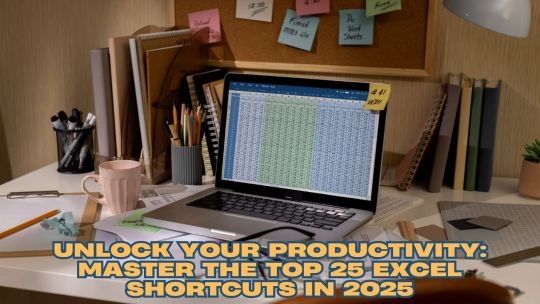
Are you overwhelmed by the sheer amount of data you work with daily? Do you find yourself spending endless hours navigating through Excel menus? It’s time to work smarter, not harder. By mastering a few essential Excel shortcut keys, you can save time, boost your efficiency, and focus on what truly matters.
If you’re in Namibia or anywhere else, learning Excel shortcuts isn’t just about convenience; it’s about transforming your workflow. Whether managing financial reports, organizing large datasets, or simply trying to streamline your daily tasks, these shortcuts can make your life significantly easier. Let’s dive into the must-know Excel shortcuts that every data professional, student, and business owner should have in their toolkit.
Top Excel Workbook Shortcut Keys
Let’s start with the essentials. Workbook shortcuts help you navigate and manage your spreadsheets effortlessly:
Ctrl+N: Create a new workbook
Ctrl+O: Open an existing workbook
Ctrl+S: Save the current workbook
Ctrl+W: Close the current workbook
Ctrl+Page Up/Down: Switch between worksheet tabs
These foundational shortcuts are crucial for anyone who frequently works with multiple workbooks. if you want to learn about all Excel shortcuts related to Workbook you must check out the Mastering Excel Spreadsheet & Workbook — Formulas And Functions free course on UniAthena
Formatting Shortcuts: Clean Up Your Data Quickly
Formatting data can often feel like a tedious chore, but these shortcuts will make it a breeze:
Ctrl+1: Open the Format Cells dialog box
Ctrl+B: Bold text
Ctrl+I: Italicize text
Ctrl+U: Underline text
Ctrl+Shift+”*”**: Apply the default number format
Alt+H+H: Choose a fill color
Mistakes happen, and data formatting often needs tweaking. Knowing these shortcuts ensures that adjustments are quick and painless.
Advanced Shortcuts: Go Beyond the Basics
When you’re ready to take your Excel skills to the next level, these advanced shortcuts are indispensable:
Ctrl+T: Create a table from selected data
Alt+=: Automatically sum selected cells
Ctrl+Shift+L: Apply or remove filters
F4: Repeat the last action
Ctrl+Shift+:: Insert the current time
Ctrl+;: Insert the current date
These shortcuts are particularly useful for professionals who handle large datasets or need to automate repetitive tasks. if you want to go beyond this and even learn some advanced formulas you must check out the Essentials Of MS Excel — Formulas And Functions free course.
Shortcut Keys for Pivot Tables: Analyze Data Like a Pro
Pivot tables are a powerful feature of Excel, and mastering these shortcuts will help you make the most of them:
Alt+N+V: Insert a Pivot Table
Alt+J+T: Open the Analyze tab for Pivot Table tools
Ctrl+-: Remove selected rows or columns from a Pivot Table
Ctrl+Shift+*:: Select the entire Pivot Table
Pivot tables allow you to summarize and analyze data efficiently, making these shortcuts invaluable for business intelligence and reporting tasks.
Bonus Tips: Start with the Basics
Before diving into advanced shortcuts, get comfortable with universal commands that work across Microsoft applications:
Ctrl+C: Copy
Ctrl+V: Paste
Ctrl+X: Cut
Ctrl+Z: Undo
Ctrl+A: Select all
These shortcuts are not only fundamental but also frequently used, making them an excellent starting point for beginners.
Take Your Skills Further: Free Resources for Namibians
If you’re in Namibia and want to take your Excel skills to the next level, consider exploring free courses and certifications. Platforms like UniAthena offer a Mastering Excel Spreadsheet & Workbook — Formulas and Functions course. Additionally, their Essentials of MS Excel — Formulas and Functions course is perfect for those looking to dive deeper into advanced functionalities.
For a more comprehensive learning experience, enroll in the Diploma in Microsoft Excel program. These resources are tailored to help you learn Excel in a short amount of time while earning certifications that can enhance your career prospects.
Conclusion: Empower Yourself with Excel
Excel isn’t just a tool — it’s a career accelerator. By mastering these 25 shortcuts, you’ll not only save time but also enhance your productivity. Whether you’re a student, entrepreneur, or working professional in Namibia, these skills are universally applicable and highly valued.
Don’t stop here. Take advantage of the free resources available to build your expertise further. Upskilling with Excel can open doors to new opportunities and make your daily tasks a breeze. Why wait? Start your journey to Excel mastery today.
#online short course#best online courses#online short courses#online learning#short course#uniathena free courses#online training
0 notes
Text
Tip of the Week: Explaining Excel Formulas

Just under its surface, Microsoft Excel offers a massive variety of functions and features…far more than we could ever realistically cover in this blog. However, there are a few that stand out as relatively essential, particularly to businesses. Let’s go through these functions, starting with how to use them.
How Excel Formulas Work
Once you have a cell selected, you can type one of these formulas into the cell or the formula bar. Keep in mind that all Excel formulas begin with an equals sign, before the type of formula is specified and the appropriate data points are identified. If properly formatted, your spreadsheet can thereby be automated to do a huge variety of tasks based on the data you’ve input.
Here are some common formulas that you could find useful in your business’ operations.
=SUM()
This allows you to total up the value of the cells you’ve selected, making it far simpler to add up long lists of numbers. Let’s say you had a list made up in Column B, beginning at Row 2 and ending with Row 46. To total these numbers, you’d type up =SUM(B2:B46), and that cell would display the total as a result.
=AVERAGE()
In the same vein, =AVERAGE does the same thing, except it produces the average amongst those selected cells. =AVERAGE(X1,Y2,Z3) would give you the average of X1, Y2, and Z3.
=CEILING() and =FLOOR()
These functions allow you to round numbers to the nearest multiple of significance that you’ve established. Dictating =CEILING(F2,5) with F2 being populated with 368 would round up to 370. On the other end of the spectrum, =FLOOR(F2,5) would round down to 365.
=CONCATENATE()
Excel can also track changes in text too, with =CONCATENATE allowing you to tie different text strings together. For instance, if G7 read The 3-2-1 Backup Rule and K12 read helps to ensure your data backup is safe, entering =CONCATENATE(G7,” “,K12) would tie the phrases together and give you The 3-2-1 Backup Rule helps to ensure your data backup is safe. You can also format the formula as =CONCATENATE(G7&” “&K12) for the same results.
=NOW()
This formula will populate a cell with the current date and time, which helps you keep track of when your data was put into the spreadsheet.
=TODAY(), et alia.
There are a number of functions that do a similar thing to =NOW(), such as:
=TODAY(), which populates a cell with the current date
=DAY(TODAY()), which populates a cell with the current day of the month
=MONTH(TODAY()), which populates a cell with the current month, represented as a numerical value between 1 and 12
=TIME(), et alia.
In a similar vein, various functions allow you to track the exact time that data has been added to your spreadsheet.
=TIME() inserts a set time, so long as you format it as a serial number with the hours, minutes, and seconds, which will be converted into a standard format. So, =TIME(13,41,28) would produce 1:41 PM.
=HOUR(NOW()) populates a cell with the current hour as a value between 0 and 23 (12 AM to 11 PM).
=MINUTE(NOW()) does the same with the current minute, between 0 to 59.
=SECOND(NOW()) does the same with the current second, again, between 0 to 59.
=VLOOKUP() and =HLOOKUP()
Vertical lookup and horizontal lookup enable you to seek out a specific value in one column or row and produce the data that is associated with it. Let’s say that you have a table that outlines your business’ assorted costs, perhaps giving you the total, how much is invested into different aspects, and such. These Excel functions allow you to select certain data points as a reference so you can ascertain the relationship between different values.
=IF()
Using =IF() gives you a quick and easy reference to check whether a set condition is true or false in reference to your data. Let’s say you’ve calculated out the returns on investment that some of your business initiatives have produced. Using =IF(), you can generate a clear yes or no answer to whether or not an initiative has seen the returns you wanted it to. Maybe you wanted to weed out any initiatives that saw less than 2% ROI, with the ROI of each occupying a cell in Column E. Using =IF(E1>0.02,”Yes”,”No”) and dragging that formula down to match the cells in Column E will give you an at-a-glance reference of whether or not one of your efforts was worth it.
=COUNTIF() and =SUMIF()
The more data you have, the more challenging even simple tasks—like taking a tally or adding up the values—can be. =COUNTIF and =SUMIF simplify this process for you.
=COUNTIF() allows you to set conditions by which selected cells will be counted. For instance, if you wanted to count how many months you had sold widgets out of the data present in Column J of the sheet, =COUNTIF(J1:J12, “widget”) would give you that total.
=SUMIF() operates in a similar way, although it adds any numbers that match the conditions you’ve set, rather than just counting the instances. So, we could determine the total number of widgets sold during our established timeframe by using =SUMIF(J1:J12, “widget”, K1:K12), provided that Column K was populated with total widget sales for each month.
https://www.infradapt.com/news/tip-of-the-week-explaining-excel-formulas/
#Best Practices#Business#business spreadsheet#excel#excel formulas#excel tips#spreadsheet formula#tip of the week
11 notes
·
View notes
Text
Elegant timepieces with Longines Hydro Conquest

Longines, who have in recent years balanced their popular Heritage Collection (to include the excellent Longines Legend Diver) with their more modern Sport and Elegance ranges, unveiled an updated version of their decade-old HydroConquest at this year’s Baselworld.
Longines’ most recent iteration of their modern sport diver is available in multiple case sizes, colors, and also as an automatic chronograph.
Most prominently, the new Longines HydroConquest is equipped with a new for 2018 ceramic bezel insert, a feature fast becoming a mainstay in modern Swiss diving watches.
In this Hands-On, we’ll dig into the 41mm version of the new HydroConquest to see if the new look and ceramic bezel add to Longines’ dependable design.

The mere fact that Longines have produced the HydroConquest for the last eleven years says something about public interest in the design. With the watch industry full to the brim with “vintage-inspired” models, especially diver’s watches, the HydroConquest has stood out as a piece which isn’t attempting to be anything other than a diver’s watch designed in and for the modern watch era, no faux-vintage lume needed or wanted. For me, that by itself is refreshing.

Other than color, the new Longines HydroConquest dial is much the same as before, with large lumed Arabic indices at twelve, six, and nine, minimal dial text, and a traditional date window at three o’clock. In fact, the only change I can find is the removal of the small trapezoidal applied elements, which previously sat just inside the lumed round hour markers. I’m glad they’re gone, as they didn’t do anything for me and made the dial appear a bit cluttered. The hands are also exactly the same as far as I can tell. Such small changes indicate Longines’ confidence in the HydroConquest as it already existed, and good for Longines for sticking to their guns.
The US exclusive versions of the watch have a few more updates, with “USA” printed at the dial’s perimeter between the four and five o’clock markers, a lumed ’50’ on the ceramic bezel insert for the 50 states, and a unique cashback. The US exclusive models are a limited release, with 1,000 total being produced, and also include new, color-matched rubber NATO straps as an extra.
As the Rolex Submariner, Omega Planet Ocean, Bremont S500 and S2000, and so many other current Swiss watches indicate, ceramic bezel inserts are fast becoming the gold standard for “luxurious” dive watches. Ceramic as a bezel insert material adds depth and visual interest, increases perceived value, and legitimately adds to the durability and therefore functionality of a diver’s elapsed time bezel. On the new HydroConquest, the ceramic bezel is restrained in design and less busy than the previous aluminum insert. It has a very Rolex Submariner feel to it in terms of layout and should make the already reasonably priced HydroConquest an even better buy for those on the fence.
For the perhaps few who might actually take the HydroConquest diving, a ceramic insert means a more durable diving watch. Even if scratched – and scratching ceramic is profoundly difficult – the minute markings should remain legible, ensuring the diver knows their elapsed time. That luxurious look and feel provided by ceramic, has made ceramic a near-ubiquitous choice on new divers in a certain price range.
Viewed together, the updates to the new Longines HydroConquest are, other than the ceramic insert, minimal. Longines already liked the looks of their tried and true sport diver and have clearly tread carefully in terms of updating the design. The addition of a ceramic bezel does add a lot and certainly packs more value, and we anticipate the price to be just around $1,500. The limited versions are, as you would expect, a bit more expensive at $1,800 for the stainless/blue dial configuration and $2,100 for the PVD/grey dial version. For those who already like the HydroConquest, the new watch is a refreshing update that doesn’t stray too far from the original design. In a sea of vintage reissue pieces, the Longines HydroConquest is a design of this century with plenty of modern appeal in a reasonably priced package.
#watches online#just watches#watch store#luxury watches online#mens luxury watches#affordable gucci watch#best hugo boss watches#ladies watches sale#women watch#michael kors watch women#armani mens watches#tissot ladies watches#skagen ladies watches uk#hamilton online watches#designer ladies watches#cheap guuci watch#discount wrist watches
1 note
·
View note