#Hide Apps on your iPhone using App Library
Explore tagged Tumblr posts
Text
How to Hide Apps on iPhone Using iOS 18
For a really long time, there was not a straightforward way to hide apps on iPhone, but the iOS 18 update introduced a brand new way to lock apps and hide them from the Spotlight search, your Home Screen, and the unlocked portion of the App Library.
RAYMOND OGLESBY @RaymondOglesby2December 17, 2024 – 4 minutes read time Overview For a really long time, there was not a straightforward way to hide apps on iPhone, but the iOS 18 update introduced a brand new way to lock apps and hide them from the Spotlight search, your Home Screen, and the unlocked portion of the App Library. One downside is that not all apps can be hidden. Another is that…
0 notes
Text
Unveiling Hidden Gems: Secret Features of iPhone You Didn’t Know About

Certainly! Here are some lesser-known features of iPhones that users might find useful or interesting:
Back Tap: iPhones with iOS 14 and later support a feature called "Back Tap." You can double-tap or triple-tap the back of your iPhone to perform various actions like taking a screenshot, launching an app, or controlling accessibility features.
Magnifier: Your iPhone has a built-in magnifying glass feature. Go to Settings > Accessibility > Magnifier to enable it. You can use your camera to zoom in on small text or objects.
Hidden Level Tool: The Compass app on your iPhone has a hidden feature that turns it into a level tool. Swipe left in the Compass app to reveal it.
Custom Vibrations: You can create custom vibrations for contacts. Go to Contacts, select a contact, tap Edit, then tap Vibration to choose or create a custom vibration pattern for that contact.
Type to Siri: Instead of speaking to Siri, you can type your questions and commands. Go to Settings > Accessibility > Siri and enable Type to Siri.
Detailed Battery Usage: You can see which apps are consuming the most battery. Go to Settings > Battery to view detailed battery usage information.
Automate Shortcuts: Use the Shortcuts app to automate tasks on your iPhone. You can create custom shortcuts that combine multiple actions into a single tap or voice command.
Text Replacement Shortcuts: Create shortcuts for frequently used phrases. Go to Settings > General > Keyboard > Text Replacement to set them up.
Hidden Photo Album: You can hide photos from the main library. Select the photos you want to hide, tap the Share button, then select Hide. They'll be moved to a Hidden album in the Photos app.
Emergency SOS: Quickly call emergency services and notify emergency contacts. Press and hold the side button and one of the volume buttons until the Emergency SOS slider appears.
These features can enhance your iPhone experience beyond the basics. Exploring these hidden gems might reveal functionalities that could be very handy in various situations!
READ MORE
0 notes
Text
How to lock apps, hide apps, and find them again in iOS 18
All iOS 18 users now get a folder called Hidden in their App Library, whether they’re hiding anything or not Before you use iOS 18‘s new ability to lock and hide apps, be sure you know how to find them again when you need them. Since your iPhone is already protected by Face ID, it might seem like a case of belt and braces to then hide individual apps under the same biometric system, but it’s a…

View On WordPress
0 notes
Text
Exploit 128GB iCloud Storage to Optimise iPhone!

Apple iCloud Storage
Apple claims in its most recent advertisement that the iPhone 15 provides “lots of storage for lots of photos.” That depends on how you use your iPhone and the storage option you pick. These factors should be considered before spending.
128GB is the minimum storage capacity available for the iPhone 15. So much more than the 64GB standard till the iPhone 13 in 2021. The default storage choice for Apple’s next gadget may seem substantial when compared to 2018’s iPhone X’s 64GB.
This generational upward increase in storage needs, however, is only a reflection of our expanding digital habits, which now include anything from multi-gigabyte triple-A games and high-resolution photos to vast app libraries.
The iPhone 15’s camera now records 4K videos and takes 48-megapixel pictures, so these high-resolution files take up a lot of space. While these developments certainly improve the quality of collected video, they also consume local storage capacity, making what was formerly thought to be sufficient space inadequate for the demands of a large number of users.
Apple iCloud
Free 5GB storage protects your pictures, movies, notes, and more, automatically backed up and accessible anywhere. Upgrade to iCloud+ for greater storage and data privacy. All iCloud power. Plus.
iCloud images
Securely stores and protects your original high-resolution images and videos for life with lightweight space-saving versions on all your devices. Whatever it is a video of your pet at the beach from yesterday or a snapshot of your buddies from years ago your complete collection is accessible and shareable anywhere.
Shared Photo Library
Is the easiest method to share photographs and videos with up to five people. Featured Photos & Memories lets you relive your trips with shared library material.
Shared Albums
Makes it simple to share images with the individuals you desire, like merging road trip photos with pals or updating relatives on kids’ exploits. When the album is updated, your friends are alerted and may contribute photographs, videos, and comments.
iCloud Drive
Makes your saved files and folders accessible and shareable across devices. The iOS and iPadOS Files app and the Mac Finder provide access to them all.
iCloud Backup
Every time your iPhone or the iPad is powered on and connected to Wi-Fi, iCloud Backup automatically backs up your vital data, including your favourite applications.
Restore
Restore or set up a new device from your iCloud backup to effortlessly transfer your images, data, contacts, applications, settings, and more.
iCloud to the Rescue?
The limited capacity on devices is addressed by Apple’s iCloud service, which offers a variety of options beyond the meagre 5GB of free storage, which is, to be honest, inadequate for the majority of users. There are three storage membership tiers available for Apple’s paid iCloud+ storage: 50GB, 200GB, and 2TB. Additional services like iCloud Private Relay, Hide My Email, and Custom Email Domains are included with all of the tiers. Subscribers pay $0.99 for 50GB, $2.99 for 200GB, and $9.99 for 2 TB of cloud storage.
Apple provided 6TB and 12TB storage alternatives for those with large storage demands. These are expensive and need an internet connection to view your data. Monthly prices for iCloud+ plans are $29.99 for 6TB and $59.99 for 12TB. Compare Google’s 5TB and 10TB cloud storage plans for $24.99 and $49.99 per month.
iCloud Storage vs iPhone Storage
While Apple provides 256GB and 512GB upgrade choices, with an extra 1TB option for the iPhone 15 Pro, both the normal iPhone 15 models and the iPhone 15 Pro models start with 128GB of storage. (The initial 256GB of capacity on the iPhone 15 Pro Max models is twice that of subsequent versions, which provide 1TB and 512GB of storage).
For buyers who value enormous amounts of space on their smartphone, Apple offers the iPhone 15 Pro with an aggregate capacity of 1TB. However, it costs $1,499-$700 more than the ordinary model. Thus, considering a lower-capacity device and adding iCloud storage may be more cost-effective and feasible. A 1TB iPhone 15 costs $200 more than five years of 2TB iCloud storage spaces. which is $500 less expensive and may last longer than the gadget itself.
Ultimately, the choice you choose will be based on how you use your data and how much you value instantaneous offline access vs the flexibility and possible cost savings of cloud storage.
Storage alternatives for iPhones
It seems sense that Apple will eventually raise the base storage of all of its iPhone models to 256GB given the present trend. It is certainly past time that it also reevaluates the meagre 5GB of free iCloud storage that it provides in favour of a more substantial allotment that more accurately represents the realities of contemporary digital use habits.
Options for iPhone storage expansion
Make advantage of iCloud storage: You may keep your images, movies, and other material on the cloud by using one of Apple’s premium iCloud storage plans. Your iPhone may have more space after doing this.
Unused applications may be offloaded from your iPhone using a function that allows you to do just that. By doing this, you may make more space on your smartphone without fully removing the app.
FAQS
Who would need more capacity than 128GB?
Power users: These may include anybody who downloads a lot of music or films for offline viewing, photographers or videographers who save a lot of material on their device, or gamers who download big games. Individuals that save a large amount of data on their phone: You could run out of space with 128GB if you don’t want to delete old pictures, movies, or programmes.
Read more on Govindhtech.com
#iPhone15#iPhoneStorage#cloudstorage#govindhtech#ios#ipad#news#technews#technologynews#technology#technologytrends
0 notes
Text
Download iTop VPN Crack Free 4.5.1.4190 Free Full Activated
iTop VPN Crack seems to be a powerful software which may conceal personal identity and navigate. Users may conceal personal identity and navigate discreetly using iTop VPN Crack. Users can protect their personally identifiable information coming from external organizations through utilizing itop VPN crack 2024. Which may limit their ability to be using key characteristics. iTop VPN Launcher may sometimes upgrade towards the current model of iTop VPN Cracked simply accessing their webpage which refreshes all modification programmers on something like a regular basis. It is indeed a virtual Private network proxy that anyone can use as a joystick can unblock websites, maintain a safer Network extender, and safeguard your anonymity.
iTop VPN 6.0.1 Crack Full Version 2024 Free Download
iTop VPN Crack License key would be constantly analyzes customer internet usage. Like a consequence of having need to sensitive data elements which can be prohibited. The above programmer has been one of finest, quickest, and safest Virtual private network upon that marketplace. Users could access three or four player split screen underneath same registration with iTop VPN Professional, because users could secure his PC, mobile, and laptop everything at once. Itop VPN for iPhone besides works with the assistant of safeguarding classified port numbers, Becoming of get entry to your non-public are looking for statistics.
Everybody requirements to peer what they like with basically no difficulty. iTop VPN apk 2024 continually takes up advocate net use to ensure that your advantage is non-public. iTop VPN VIP key makes it easy for it”s clients to access the use of internet. This gives the provision of the fastest VPN connections available. Help to protect secrecy of port numbers, It is a valuable skill. Everyone should have access to easily view the content that they find attractive. The best method for preserving a user’s privacy is to perform such tasks. In order to keep your security on top.
iTop VPN 6.0.1 Crack + Keygen Free Download [Latest]
itop vpn crack free download is powerful software that used to hide or conceal personal identity of any user this app is very suitable for any computer to protect the important information’s this application only works with the internet connection when you enable this program it works to hide your identity you can also change the identity as well so no one can attack on your PC, this is best software to protect from the attack of hackers it restricts the hackers to make access toward the PC accordingly, it is very easy to utilize this is so simple software user can easily access toward the menu bar and the interface of this version by utilizing this app user can create a virtual private network which is make your access easy to all the site and web browsers.
It moreover has one of the quickest VPN affiliations, approach for saving sending limits is a chunk of customers fasts to great. Clients need to forbid tools that comprise sensitive statistics that presents in you to cope with those cautious endeavors. The above software engineers are one of the most mind-blowing very amazing, quickest and maximum sturdy massive stage private relationship to be had open within the enterprise neighborhood place. Clients can maintain up with their laptops, phones and workstations concurrently, so Itop VPN apk 2024 might be utilized to advantage get proper of area to finish video show tools for three or our game enthusiasts inside a similar library.
1 note
·
View note
Text
A Comprehensive Guide On: How To Hide Aps In IOS?
Are you sick of people who snoop through your iPhone’s content? Well, don’t worry here you are going to learn How to hide aps in IOS in numerous ways. With these ways, you can also manage the messy home screen of your iPhone and hide applications without any hassle. Let’s uncover forthcoming points to know more.
Various ways to hide aps in iOS:
Remove an app from the home screen:
First, you have to remove it from the home screen as it is the easier and more accessible way of hiding apps from your phone. You can get it done in by prioritizing the following ways: –
Press and hold the application that you want to hide from the home screen.
After that select the “Remove App” option from the list.
Press “Remove from the home screen”.
However, you can also press and hold long enough to remove all apps from the home screen. In order to find the apps that you have hidden you need to search them in the app library. Now press and drag them to the home screen to unhide them again.
Hide app from search and Siri suggestions:
IOS users can consider this method to add on to the prior ones that ensure all of your applications don’t appear in Siri suggestions or searches. Moreover, the applications will be still available in the app library. Here’s how you can hide an app from search and Siri suggestions:
Initially, you are required to open Siri and search in settings.
Now scroll to the app you want to hide.
Here you need to turn off the toggles to make an app disappear.
Some privacy-conscious iPhone users consider hiding an app from their search and Siri suggestions. They won’t be able to use Siri commands on hidden apps which work wonders for them.
Hide a home screen page:
Here comes a method that allows you to hide multiple apps at the same time. There only a few people know this trick so let’s unveil the mystery here. Here’s how you can get it done:
The users are required to collect all the apps that they want to hide on a home screen. Now you need to press and drag the applications to the right until you get a blank home screen page.
Now press and hold the empty area of the home screen until the application starts jiggling and allows you to enter the edit mode.
Now you need to tap on the icon with 3 horizontal dots at the bottom of your screen. Here you will notice a zoomed-out version of all the home screen pages.
The users are required to tap on the checkmark that is present beneath the home screen page that wants to hide. Now you will notice the checkmark will vanish and the page is grayed out that is a sign the apps are hidden now.
In order to save changes you need to press “Done”.
After pressing done you will notice that the selected home screen page is no longer visible. But in the future if you change your mind and are willing to unhide the apps then repeat the steps to undo changes.
Summary
We have compiled each possible information regarding easier and more accessible ways to hide your sensitive apps and content from others. It is important to keep your data safe from scammers, trackers, and nosy people. So we’ve mentioned different ways to hide an app or an entire home screen page filled with apps.
1 note
·
View note
Text
How To Delete A Book From Kindle On An iPad Or iPhone
It’s normally very easy to delete a book from Kindle on an iPad or iPhone.
But occasionally, you might find that you can’t delete a book from your app.
When you check your ebooks on your Amazon account, you’ll probably find that the ebook you are trying to delete is not on your list.
But it’s still showing in your iPad or iPhone Kindle app library.
In This Article Hide
How to delete a book from Kindle
If you want to delete a book on an iOS device, it’s usually quick and simple.
All you need to do is tap on the book cover, and you can select the option from the pop-up menu.
Once you click the Permanently Delete option, the book will disappear from your app’s library.
But sometimes, you might find that you can’t delete a book from Kindle because the option is not available for a book.
When I encountered this problem, the first thing I did was to check my ebook on my Amazon account.
It wasn’t listed, and when I checked on my iPhone, the book wasn’t in the app’s library either.
So perhaps I had uploaded it myself, or there was simply a little bug in the data on my iPad.
But no matter what I tried, I couldn’t delete the book.
Here’s how to fix the problem
But finally, I found the solution, and it was quick and easy.
I deleted the Kindle app from my iPad and then reinstalled it. Once I signed in afresh, the problem book disappeared.
All I can assume from this is that occasionally, the database for apps you use a lot over time tends to grow.
Deleting the app clears all the accumulated data and possible glitches or bugs.
When you reinstall the app, your iPad or iPhone remembers your login details. So, it’s quick and easy to start using the app again.
The Kindle app syncs immediately with your account on Amazon, and you can carry on reading from where you left off.
Remove a book from Kindle for Mac
To round out this article, you might also want to know how to delete books from the Kindle app on your Mac.
Unlike the iOS app, there is no option to delete a book when you right-click on a cover.
The option is hiding in the Tools menu and is not very intuitive.
From the Tools menu, select Manage Your Content and Devices.
When you click, it will take you to your Amazon account, where you can delete a book.
The best way to remove books
When you want to remove a book from your app, it’s best to go to your Amazon account and select Content & Devices.
You then have two options you can choose.
The Remove option will only remove the book from your device, and you can download it again if you wish.
If you select Delete, the book will be permanently deleted, and if you want to read the book later, you will need to buy it again.
Summary
You won’t need to delete a book from your devices very often.
But if you do, it’s usually simple to do.
However, if you come across any minor bugs or issues, you can try signing out of your account and signing back in.
This will often do the trick.
But if that fails, delete the app and reinstall it.
Related Reading: AI-Generated Ebook Spam Is Now Rife In The Kindle Store
Read more here https://bookmarketingandbookpromotiontools.blogspot.com/2023/06/amazon-kdp-categories-also-see-bottom.html
1 note
·
View note
Text
How To Delete A Book From Kindle On An iPad Or iPhone
It’s normally very easy to delete a book from Kindle on an iPad or iPhone.
But occasionally, you might find that you can’t delete a book from your app.
When you check your ebooks on your Amazon account, you’ll probably find that the ebook you are trying to delete is not on your list.
But it’s still showing in your iPad or iPhone Kindle app library.
In This Article Hide
How to delete a book from Kindle
If you want to delete a book on an iOS device, it’s usually quick and simple.
All you need to do is tap on the book cover, and you can select the option from the pop-up menu.
Once you click the Permanently Delete option, the book will disappear from your app’s library.
But sometimes, you might find that you can’t delete a book from Kindle because the option is not available for a book.
When I encountered this problem, the first thing I did was to check my ebook on my Amazon account.
It wasn’t listed, and when I checked on my iPhone, the book wasn’t in the app’s library either.
So perhaps I had uploaded it myself, or there was simply a little bug in the data on my iPad.
But no matter what I tried, I couldn’t delete the book.
Here’s how to fix the problem
But finally, I found the solution, and it was quick and easy.
I deleted the Kindle app from my iPad and then reinstalled it. Once I signed in afresh, the problem book disappeared.
All I can assume from this is that occasionally, the database for apps you use a lot over time tends to grow.
Deleting the app clears all the accumulated data and possible glitches or bugs.
When you reinstall the app, your iPad or iPhone remembers your login details. So, it’s quick and easy to start using the app again.
The Kindle app syncs immediately with your account on Amazon, and you can carry on reading from where you left off.
Remove a book from Kindle for Mac
To round out this article, you might also want to know how to delete books from the Kindle app on your Mac.
Unlike the iOS app, there is no option to delete a book when you right-click on a cover.
The option is hiding in the Tools menu and is not very intuitive.
From the Tools menu, select Manage Your Content and Devices.
When you click, it will take you to your Amazon account, where you can delete a book.
The best way to remove books
When you want to remove a book from your app, it’s best to go to your Amazon account and select Content & Devices.
You then have two options you can choose.
The Remove option will only remove the book from your device, and you can download it again if you wish.
If you select Delete, the book will be permanently deleted, and if you want to read the book later, you will need to buy it again.
Summary
You won’t need to delete a book from your devices very often.
But if you do, it’s usually simple to do.
However, if you come across any minor bugs or issues, you can try signing out of your account and signing back in.
This will often do the trick.
But if that fails, delete the app and reinstall it.
Related Reading: AI-Generated Ebook Spam Is Now Rife In The Kindle Store
Read more here https://bookmarketingandbookpromotiontools.blogspot.com/2023/06/amazon-kdp-categories-also-see-bottom.html
0 notes
Text
How to Hide Apps on iPhone Update 2022
Here are some examples where you need to hide apps on your iPhone You can be a teenager who wants to hide social media apps from their parents Or, you may want to hide some dating apps from your other half. The second reason is not personally recommended but we can help you. Some people find their home screen very messy and crowded with many apps. It says you need to hide some apps to make your…

View On WordPress
#Hide Apps on iPhone?#Hide Apps on your iPhone using App Library#Hide Apps on your iPhone using Folders#How to Hide Apps on iPhone?#iPhone hide apps#iPhone Update
0 notes
Text
This has now taken over my life. Sorry not sorry. Also what do you mean 1k is not a microfic? It is. A @wolfstarmicrofic, to be precise, for the prompt digital. Read the first parts here: Swing and Mountains and Castles.
Remus slumps down on the sofa, glass of wine in one hand and his phone in the other. Teddy was asleep, worn out after a busy week, and he finally had some precious alone time. The TV was on, showing one of the many crime shows that seemed to be on constantly, but he isn’t watching. Instead he’s scrolling on his phone.
Remus had never been much for social media, he had never bothered with the latest technology and had it not been for Cas he’d probably still have his very first smartphone. When he and Teddy moved, however, she’d bought him a new iPhone as a moving away present.
“We need to be able to keep in touch somehow, and I don’t trust that old brick of yours,” she’d said, her face determined, and Remus had learnt not to argue with her when she looked like that.
Truth was, he was grateful. The phone was sleek and easy to use and, he’d discovered, the camera was amazing. He’d already taken hundreds of photos, mostly of Teddy. Teddy in front of their cottage, Teddy in his new room, Teddy and his Ma making lemonade in her kitchen, Teddy on his first day of school. Then, more frequent lately, Teddy and Harry: on the swings, on the beach, in their garden, building a fortress out of pillows, in the playground.
And, then, also, because it simply couldn’t be helped, Sirius. Shirtless on the beach with his trunks slung low on his hips and dark shades covering grey eyes, Sirius pushing Teddy and Harry on the swings, Sirius with his head thrown back laughing at something Teddy and Harry are doing. Strictly speaking, Remus knows, slightly too many photos of someone who was supposedly only the guardian of his son’s best friend.
He shuts the app for the photo library, a guilty sort of tug somewhere in the pit of his stomach. No, this won’t do. He cannot be lusting over Sirius fucking Black, no matter how ridiculously attractive the man is. He can’t do it to Teddy, it wasn’t fair to risk anything coming in between his friendship with Harry. He needed something else, a distraction.
He lets his finger hover for a moment over one of the dating apps that Cas had made him download (“You can’t hide forever, Rem, it’s about time you get out there again and this is perfect for you. Everyone’s using apps these days, no-one goes out to pull. It’s all digital, babe.”). He feels a twist in his stomach, these apps always made him uncomfortable. He hated the idea of faceless, nameless men looking at his photo and swiping past him. And even though Cas had helped him with the photos and his scars were barely visible in most of them, it only made him feel dishonest and he still felt just as uncomfortable all the same.
He heaves a sigh, a frustrated sort of noise, mostly at himself. He needs to get a grip, there is no point sitting and feeling sorry for himself. He opens the app with a bit too much force, as if wanting to prove to himself how determined he is. This particular app (he can’t really tell them apart even though Cas had tried to explained the difference between them to him) seems to be focused on people somewhat nearby.
He swipes, left and right, but his heart isn’t quite in it. The men smiling up at him from his phone all blend together after a while – muscled bodies (usually shirtless), wide smiles, suggestive poses. Climbing mountains, fishing, swimming, paddling. He’s just about to close the app again when someone familiar catches his gaze and he feels his mouth go dry. Black, sleek hair, piercing grey eyes, a crooked sort of smirk on pink lips. Fuck.
Remus’ stomach sinks. Of course Sirius Black would be on a dating app, and of course he’d look like a million pounds. Remus should swipe no, instantly, because he couldn’t swipe yes, but somehow his thumb isn’t listening to him anymore. Instead he finds himself flicking through the photos (Sirius shirtless in front of the mirror, Sirius in the woods, Sirius by the sea, Sirius on a boat, Sirius with his arm flung over someone’s shoulder, laughing at the camera).
Remus feels something flutter in his chest. He should swipe no. He should most definitely swipe no, not yes, but also, a voice in the back of his mind (who sounds suspiciously much like Cas) tells him, what if you swipe yes and he has too, and you’ll match? If he swipes yes and Sirius swipes yes then, well, then that’s alright, isn’t it? And if Sirius swipes no (he will most definitely swipe no, because, well, because) then he would never even have known that Remus ever swiped yes and he could just forget all about this.
Remus takes a deep breath, drains what’s left of the wine, and before he can change his mind he swipes. His heart stops and he forgets to breathe and the second it takes for his phone to buzz and chime with a cheerful “It’s a MATCH!” feels like it goes on forever. Remus stomach drops out as he stares at the phone, Sirius’ face grinning up at him before it makes way for a chat window and Remus is vaguely aware that he’s in full on panic mood now.
This is a mistake, he thinks, numbly, tossing the phone away from him. This is a terrible, terrible mistake because what is he supposed to do now? What if Sirius had only swiped yes as a laugh. Yes, that must be it. It must be a mistake. Or some sort of joke. Remus stands to make his way over to the kitchen, refilling his glass of wine. He can hear his phone ping from the other room and it almost makes the wine slosh over the edge of the glass. He closes his eyes briefly, taking a deep breath. This is ridiculous. He’s a fully grown man, a father, not some lovesick teenager.
He returns to the sofa, gripping his phone again. He takes another couple of gulps of wine to steady himself slightly, heart hammering in his chest even if he pretends it isn’t. His thumb hovers over the little thumbnail with Sirius’ face before he takes a deep breath and opens the message.
Sirius: well hello, fancy seeing you here
#wolfstar microfic#muggle au#wolfstar muggle au#sirius black#remus lupin#sirius/remus#sirius x remus#wolfstar#sirius raising harry#remus raising teddy
108 notes
·
View notes
Note
Give us a survival guide for college for students with ADHD!! All the ones I’ve seen are soooo neurotypical centered, like “study! Just sit down and get it done, no matter how hard it is!” Like guys I physically cannot do that sometimes. And so since you have ADHD and you are a college student, I was wondering if you could try and make a guide to Neurodivergent students. Just what works for you. -🍋
I’m hardly surviving it but I suppose I can tell you some of the things that I do.
Timers can be your best friend. I don’t just mean like alarm clocks. I have an iPhone and, if you don’t already know, you can go into the settings and make it so you can only be on certain apps for a certain amount of time every day. I have mine set for Tiktok because I get sucked into the simplicity and mindlessness of the flicking. We all have vices, that’s mine. I allow myself two hours every day (which is lowkey a lot) but with that self-imposed time set in, I rarely use the whole two hours.
If I need to do something I hide my phone from myself. Trust me, the first few times you’ll be hyperaware of any buzzes but whatever notification is coming through is rarely (and I mean never) as important as what you’re doing. I don’t mean just “out of sight, out of mind”. I stick it sock drawer so it’s muffled by the socks, deep in a desk drawer, or behind my pillows on my bed. I’ll forget about it and then I won’t stop and mess with it.
Planners. I’m an asshole. I’ll readily admit to that. So, naturally, I thought fuck planners I’m not a kindergartener I don’t need some fucking calendar to tell me what to do. WRONG. Don’t be an asshole just use the fucking planners. I put all of my assignments in it. I used to keep little boxes by them so you get a little “reward” checking it off. However, I’m destructive so I will sit there and scratch it out. Plus, it allows a little guilt-trip for each assignment you don’t complete. I’ve found this process to be highly efficient because at the end of the day/week I look at this page with all kinds of things scratched out and I feel proud. You can see that you did things.
It’s okay for your dorm/apartment to be your optimal learning space. Think about it: you can do anything you want in there. So, duh, that’s a nice spot but you’re going to get tired of being in there. You’ll get pinned up and frustrated (at least, I do).
There are no correct places to want to study. We have two libraries on my campus and I find one disgusting. I hate being in there. The whole thing floor is open and seeing all those people just walking around makes me super anxious and I can’t do anything. What I’m saying is: explore. There’s a building with a little sitting area in it that I love to go to. It’s mostly frequented by staff and there’s a coffee shop just down the hall. It’s got foot traffic but just the right amount, if that makes sense?
YOU’RE GOING TO FORGET THINGS: I put things that are important to remember on sticky notes and place them everywhere. Eventually, sure, you’re going to start skating over them. Object permanence and whatever the opposite is-- when you see something too many times, you know, but if you put up enough of them and if you make them noticeable you might remember. That being said I typically also place these things in my planner
For the senses: I like to sit with just a lamp on. I turn off all the other lights and just use a lamp. It kinds of tunnels my vision and I don’t get distracted by my unmade bed or the crooked carpet. I listen to a lot of classical music while working. I also use a variety of types of methods to get that sound. Earbuds that go in your ear and those circle ones that go over. It’ll hurt if you listen for too long and I can go for hours
Get a person. You can have tons or just one (i have one) and she always asks about food. I forget. I will go all day without eating and not think anything of it. She always asks. Sometimes she’s a little late and it’s dinner but she remembers and I don't and that’s what’s important
Get a water bottle and find some way to trick yourself into drinking water. I’m very simple, and I know that if I have a straw I will destroy a whole bottle in ten/twenty minutes without any hesitation. So, sometimes it’s okay to trick yourself
Have a few snacks handy. You can get big boxes of granola bars for rather cheap and I have those. They’ll come in handy for when you forget to eat
And, for anyone, don’t pride yourself on the ways that you allow yourself to suffer to get a grade. If no better reason then no one but you is going to commend the behavior.
120 notes
·
View notes
Note
Hi! Iove your art. I have a question I hope you don't mind me asking, do you use traditional watercolor or are you using some fancy digital brushes? if it's traditional, what tips can you share about taking pictures of them, they look great!
Hello yes!! I am so sorry this response is so late!! but yeah so I'm a traditional watercolor artist and I use a physical scanner, (i'm not entirely sure how much one would cost since I acquired mine though my librarian friend) but if you have access to an iphone there are a few tricks I use for making my finished outcome a lot cleaner: so I use a lot of the color and brilliance and exposure editing and I usually adjust the warmth and tint levels to get the colors of the piece really cohesive, as well as using the "markup" tool to go through and hide any paper imperfections n stuff. So to give a step by step: I'd say get as good a picture as you can, maybe even find a local library or print shop and see if they have a scanner, and lighting is a big key. then go like save that to a google drive and download it onto a phone and go into the photos app, go to edits, adjust the sliders to your liking (heighten the exposure and brilliance to make it less contrasty) and then go in with a white (or whatever color matches the surroundings of the mistake/splotch/dot youre trying to cover) and just draw over it with your finger.
18 notes
·
View notes
Text
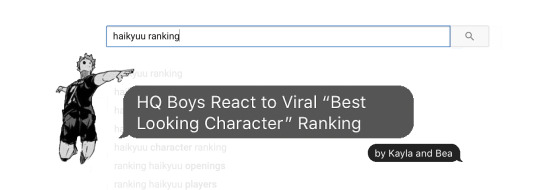
collaboration between @shhhlikeme and @thosenerdy3amthings
about: Casually scrolling though YouTube Hanamaki suddenly stops. His eyes scan over the title again and again “Most Handsome & Beautiful Haikyu!! Faces”. As soon as his brain comprehended what he just read, he clicked on it. There was someone out there, ranking him, his friends and the people around them? He HAS to tell Matsukawa. There is no way he can not. Not after what he just saw. Let the vicious cycle begin …
Link to the video and credits are in the masterlist
Introduction /Oikawa and Iwaizumi

Kageyama and Hinata
written by @shhhlikeme
“Hey Kageyama!” Hinata greeted the man standing on his lawn, hopping out of his house like an orange bunny.
“Why were you calling me when I told you I’d be here in 2 minutes, boke.” Answered the setter, skipping hellos and turning his back to walk to the library. Hinata caught up with him.
This afternoon, the two college boys / ex teammates planned on heading the local library. Even though they attend different post-secondary schools, they had gotten so used to cramming together everyday in high school for three years that they find comfort in working alongside eachother to pull out the grades they need, even though neither of them were willing to admit it.
“Oh! Because I thought of something I had to tell you and I didn’t want to forget it when I got out here!”
Kags was annoyed, as per usual. “Alright.... So are you gonna tell me what it is..........?”
Hinata‘s mouth formed an “O” as he lifted up his index finger excitedly to say what he’s been itching to tell his friend for weeks......only to not have any sound come out: because he forgot.
Kageyama glared at him. “You forgot.”
Shōyo waved his arms around maniacally as they walked.
“Well crap! Maybe if you got here on time I would have remembered!”
“Boke. Think. What was it about?”
Hinata raked his memory with all his might. “Uhhhh......Twitter. Something about Twitter. Oh, right!!! I sent you something funny of Twitter!”
“I’m never on Twitter. And I won’t find it funny.” Tobio mumbled, sliding his phone out of his pocket, unlocking it with his thumb, he pressed the Twitter app that might as well have cobwebs on it. Tobio had like 50+ mentions and 20+ direct messages.
Looking around his arm to see, Hinata pointed to the screen. “Hey.... why is The Great King messaging you??”
Tobio was suddenly very interested. “What? He did? What did he say?!”
Retrieving the iphone, Hinata opened the direct message, taking the liberty of shoving his face closer to the screen and reading the message out loud:
“Oikawa said..... ‘ha guess who’s better again’ ...............then he said..........’once second best, always second best ..... nail polish emoji.....middle finger emoji..............sticking tongue out emoji’............and then there’s a video link. A rank.”
“A rank!?” His blood boiling because his ex-mentor could easily get under his skin, Kageyama ripped his phone out of Shōyo’s hand and brought it close to his face for analysis.
“Someone put out a ranking?” He inquired.
“Ouuu lemme see! I think that’s our old coach Takeda on the thumbnail!” Hinata grabbed the phone back, getting excited.
“No, Boke! Let me hold MY PHONE!”
The two began a scrappy cell phone tug of war, resulting in a toss of the phone several feet in the air into the neighbours yard. The video had begun playing as they threw it.
The two competitors paused - looked at eachother, then hurdled over the fence, jumping over the lawn gnomes and raced over to the phone that was playing the Rank video. During the race, they slid onto their stomachs on the grass, immediately trying to pry it out of the other’s hands before settling on placing it in the middle as they both held the device.
“Whoaaaaaaaa.” Hinata widened his eyes as he saw the pictures roll to left. “How did they get all these pictures of everyone?!”
Taking the phone completely and pausing the video, Shōyo rapidly scanned his surroundings as if he’d just seen a red target on Kageyama’s forehead from a distant shooter.
When he figured the coast was clear, he brought his attention back to the video.
“WHOA OVER 400,000 VIEWS?!”
Annoyed, Kags pressed play again.
“I mean maybe there’s no spies around but it is kind of scary. Where did they get these pictures!?”
Lying on the grass, Kags bumped Hinata’s shoulder with his own in an attempt to get him to shut up about random shit. “What’s my rank.” He inquired.
“Hey they put Aone-san at the end all the way at #166!? Well, that’s mean.”
Kags nudged Hinata again with his shoulder. “What’s my rank, Boke.?”
“And hey that short Ace that you said I fly higher than back in 1st year is at #115! I think he’d be really angry to see that.”
I don’t care: Kags thought.
Nudge. “What’s my rank, Boke?”
“HAHA! ONION HEAD IS AT #77! .......But how did he beat out Lev, looking like a human onion?” Hinata scratched his head.
Shut up: Kags thought.
Nudge again. “What’s my rank, Boke.?”
“Hmmm.... I see a lot of old heads on this list! I guess the person who made this list likes grandpas!.”
Harder nudge. “What is—“
“Awesome! Inuoka is in the Top 50?! Way to—“
Never the patient sort, Tobio Karate-chopped Hinata on the head.
“WHAT IS MY RANK, YOU IDIOT—!”
Hinata yelped in pain, turning to scream back in his ear. “—I DON’T KNOW KAGEYAMA, OBVIOUSLY WE HAVEN’T SEEN YOU OR ME IN THE VIDEO YET SO—“
“—WELL SKIP TO AT THE END, THEN! YOU THINK I WOULD BE RANKED ANYWHERE NEAR THE PLAYERS YOU JUST MENTIONED—“
“FINE! I’LL FAST FORWARD IT BUT ONLY IF YOU STOP YELLING IN MY EAR! I NEED TO USE THEM TO PLAY IN MY GAME TOMORROW—“
“HEY YOU KIDS WHEREVER YOU ARE GET THE FUCK OFF MY LAWN WITH ALL THAT YELLING BEFORE I CALL THE COPS—“ Yelled a shaky elderly voice from the grumpy old bat that lived on Hinata’s street.
The boys froze as if that would render them invisible. Kageyama quieted down so that his idiot friend could just fast forward quickly. Given the circumstances, Hinata did, to top 15.
“Oh, hey! There’s Asahi!”
The two boys whisper-exclaimed in unison.
“Tsukishima should not be in the Top 15.”
They also said in unison, deadpanning.
“Hey look! It’s me!”
Both boys exclaimed, seeing rank #13 and #12 roll across the screen.
“At least whoever did this knows I’m better than you, Boke.” Kags muttered.
“Why should you be higher than me?!” Hinata yelled. “You look like the monster Natsu thinks is hiding under her bed!”
“Oh shut up....”
Glancing back to the screen, Hinata gasped. “AND THERE IS THE GREAT KING! At Number 5, wow!”
Kageyama was not happy.
“I mean, I guess I can see why they would mistake Oikawa because he is in all the magazines so they probably have seen him more so I’m only a little insulted about that. But the real question is... WHY would they think Coach Ukai—the guy who smokes a pack a day and can barely jog one lap around the gym—is a better player than ME?! I’m disgusted. And Kiyoko?! She only serves underhand! What kind of stupid video is!? Show me who made it I’m going to send them my highlight tape right now so that they can correct this shi—“
Hinata blinked, interrupting his frenemy. “Uh, Kageyama....?”
Kags stopped his angry rant momentarily to glare at his old teammate.
“What?!”
“...You do realize that this isn’t a rank for greatest volleyball skill, right? It’s uh..... for looks. How attractive we all are.”
Upon hearing the new information, Kags’ infuriated face fell.
“....Really?”
Shōyo nodded.
“Oh.”
Kageyama’s entire demeanour changed, switching from shifty— to absolutely careless. He stood up calmly from the grass and dusted off his attire.
“Then I don’t care.”
He stated simply, turning to head in the direction of the library again, expecting Hinata to follow with his phone.
“Wait! What are you going to answer The Great King!?”
Tobio shrugged as he walked away, so, naturally, Hinata took his response literally. Not wanting to be rude and still holding onto Kags’ phone, Hinata responded to Oikawa’s dm that had the viral ranking with a:
🤷🏻♂️
Immediately, you could see “.....” on the screen because Oikawa was typing.
Oikawa: WHY AREN’T YOU ANGRY 😡😡😡😡😡😡😡😡🖕🏻🖕🏻🖕🏻🖕🏻🖕🏻🖕🏻🖕🏻🖕🏻
“Hm. I guess Oikawa-senpai was hoping for a better reaction out of Kageyama.....”
In the distance, Kags yelled,
“HINATA! We have to study. Let’s go!”
“Coming!”
Shōyo called, quickly forwarding the video to his own Twitter so that he could send it to Kenma later. He does that with every interesting video he comes across, so maybe Kenma would get a kick out of it.
Shōyo did not remember seeing Kozume on the list because Kageyama had gone into his distracting rant about unfairness, but Shōyo just figured he had skipped his anti-social friend’s rank when Kageyama made him fast forward to the Top 15.
Little did he know.......... that the quiet cat boy’s ranking..........was even higher than Oikawa’s.

taglist ( open ) : @your-local-bnha-writer @chaichai-the-weeb @kageyamasbraincell @nekxrizawa @ushiwakaflaka @tendouthighs @brokeyiam
#haikyuu headcanons#haikyuu imagines#haikyuu x reader#haikyuu x y/n#haikyuu hinata#hinata imagine#hinata headcanons#Kageyama x reader#tobio headcanons#kegayama tobio#haikyuu tobio#hq headcanons#hq requests
85 notes
·
View notes
Text
Delete Downloads On Mac

Delete music and music videos
The simplest way to delete downloads on your Mac is through the Downloads folder in your Finder. Downloads can fill your Mac‘s memory, and it’s easy to forget about the documents and media. Mac cleaner is a dedicated application designed specifically to help you boost Mac performance and free up valuable disk space by deleting all kinds of unwanted junk files, broken downloads, cached data, duplicate files, obsolete apps, browser cookies, and much more.
To delete music from your iPhone, iPad, or iPod touch, use the Apple Music app or the Settings app.
To delete music from your Mac or Android device, use the Apple Music app.
On your Mac, drag the item to the Trash in the Dock or select the item, then press Command-Delete. If an item is locked, click Continue to confirm you want to move the locked item to the Trash. To search for and locate files you want to delete, see Narrow your search results on Mac. To get how to delete iphone backup on Mac, Here is a step-by-step process on how you can easily delete iOS files on Mac. Step 1: Locate iOS files on Mac. To do so, first, click the Apple button on the top left and click About this Mac. How To Delete Downloads On Mac 3 Ways. Open the Launchpad. If you installed apps from your Mac's App Store, you can delete them from the Launchpad. To open Launchpad, click the Launchpad icon on the Dock which is usually at the bottom of the screen. If you are using Big Sur, you can see Launchpad icon as nine small squares. In older version of macOS, you will find the Launchpad.

How to delete items in the Apple Music app
Open the Apple Music app and find the item that you want to delete. If you see the download button next to the item, the item is stored in the cloud, not on your device. When items are stored in the cloud, they don't use any storage on your device.
On your Mac, hover your pointer over the item, then click the More options button that appears. Or on your iPhone, iPad, or Android phone, press and hold the item that you want to delete.
Tap or click Remove.
From the menu that appears, choose Remove or Remove Download. Or choose 'Delete from Library' to remove the item from all devices that you use with Apple Music.
How to delete music in Settings on your iPhone, iPad, or iPod touch
Open the Settings app.
Tap General, then tap iPhone Storage or iPad Storage.
Scroll to Music, then tap it.
Swipe left on any artist, album, or song. Or if you want to delete all music, swipe left on All Songs.
Tap Delete.
More about deleting music that you purchased
If you deleted an item from your device and you don't want the item to stream to your device or appear in the cloud, hide the item.
If you used your computer and a USB cable to manually sync the music or music videos to your iPhone, iPad, or iPod touch, turn off syncing.
Delete movies and TV shows
To delete videos that you downloaded to your iPhone, iPad, or iPod touch, use the Apple TV app or the Settings app.
To delete videos that you downloaded to your Mac, use the Apple TV app.
Delete items in the Apple TV app
Open the Apple TV app.
Tap or click Library.
To delete an item from your Mac, hover your pointer over the item, click the More options button , then click Remove Download. To delete an item on your iPhone, iPad, or iPod touch, tap Downloaded, swipe left on the item, tap Delete, then Delete Download.
Delete movies or TV shows in Settings on your iPhone, iPad, or iPod touch
Open the Settings app.
Tap General, then tap iPhone Storage or iPad Storage.
Scroll to TV, tap it, then tap Review Apple TV Downloads. If you don't see Review Apple TV Downloads, you don't have anything downloaded to your device.
Find the movie, show, or episode that you want to delete, then swipe left on it and tap Delete.
How To Delete Downloaded Files On Mac
If you can't delete your movies or TV shows
If you see the download button next to the item, the item is stored in the cloud and isn't using storage on your device. If you don't want the item to appear in the cloud, hide the item.
If you used your computer and a USB cable to manually sync movies and TV shows to your iPhone, iPad, or iPod touch, turn off syncing.
Movie rentals automatically delete at the end of the rental period.
Delete apps and other media
Learn more
How To Clear Downloads On Mac
Because you don't download media on your Apple TV, you can't delete songs or shows from your Apple TV. But if you don't want to see a song, movie, or TV show on your Apple TV, use your computer to hide it.
Learn how to check the storage on your iPhone, iPad, or iPod touch, or how to free up storage space on your Mac.
Learn how to redownload items that you purchased.
Depending on your country or region, you might not be able to buy or download certain types of media. Learn what's available in your country or region.

1 note
·
View note
Link
iOS 14 is the fourteenth and current major release of the iOS mobile operating system developed by Apple Inc. for their iPhone and iPod Touch lines. Announced at the company's Worldwide Developers Conference on June 22, 2020, as the successor to iOS 13. iOS 14 was released on September 16, 2020 Excited to install ios 14 on your devices. ~ Wikipedia
Getting started with it. Hold on, you may see an error screen like the title `Unable to install ios Update, An error occurred installing ios 14, retry or remind me later` I just faced the issues and googled around it. Did not found any help.
Ignore the shaky picture. I took snap while rotating.
Then It got to my mind to check the available space of my iPhone xs max, so I directly went to setting to check the number and I found that the space available is 2.11 GB, which very tiny. The new ios 14 itself is of 3.03 Gb on my iPhone xs max 64 GB.
Now I got suspicious, I know this could be the reason for `Unable to install ios 14, remind me later or retry.`. Then I deleted some huge apps like UNO and other unused apps, It made the space of ~5 GB. I was like Can't wait to see the new ios screen and features. Now with the hope, I just went to settings, and started to install the new ios 14 updates again. Hurray!! It went through. (Yes, the upgrade process takes time.)
To be honest, the iPhone was burning soon after the upgrading to the new ios 14.
There is a hella good number of features that are rolled out, to mention a few, here is a small list on new ios 14 features.
Home screen revamps, you can hide a bunch of apps easily.
Home Pages and fast navigation (no need to swipe, just tap on dots).
Refreshed and redesigned widgets screen.
App library.
Hide Caller screen.
Picture in Picture face time, safari video, and so on.
Widget on home screen.
Apple translate app, don't have to google translate now on.
These are just a few, shoot your favorite or useful or most awaited feature in the comment section.
Update:
Noticed the ios 14 upgrade did not retain one of my settings. I had a Zoomed display view on my ios 13.x. After the upgrade, I noticed my display icons and icons in the settings looked small. Then I checked the settings > Display & brightness > Display Zoom > View, the setting is Standard view. I again set to Zoom later.
Apple, ios, iphone
17 notes
·
View notes
Text
invisible character
invisible letter
You can put blank spaces in an Instagram post caption to break up lines of text using recent versions of the app. If you don't yet have the option, you can write the original text in an external app, like the iPhone Notes app or Google Docs (Android), and copy it over. Visit Business Insider's Tech Reference library for more stories. Whether you have an Android or an iPhone, a recent Instagram update made it possible to quickly and easily add line breaks within your captions — without having
to copy over your text from another app.
Being able to add those kinds of breaks is important. Not only does it allow you to space things out the way you want them to appear within Instagram's feed, it also
helps make your posts easier to read and understand.
Plus, it can allow you to hide long lists of hashtags that many people use to help boost their visibility. While those can be helpful, they can also be something of an
eyesore, and line breaks solve that problem.
For those who aren't familiar, here's what you need to know about using the new option, what to do if it isn't yet available to you, and more tips for formatting your
Instagram posts:.
Check out the products mentioned in this article: iPhone 11 (From $699.99 at Apple) Samsung Galaxy S10 (From $699.99 at Walmart) How to put spaces in an
Instagram post caption If you have the new option to add line breaks within the app, the process is simple: You just need to hit the "enter" or "return" key and format it as you'd like it to
appear, creating the rest of the post as normal.
Up-to-date versions of Instagram will let you add line breaks freely. Devon Delfino/Business Insider However, if you aren't yet able to use the line-break option, it may be worth updating your app. If that doesn't work, though, there is still a way to add those line breaks
to your posts. Here's how:
1. Open your notes app of choice, and create a new note.
2. Add your text, then select it and hit "Copy."
You can type your caption out in another app first. Devon Delfino/Business Insider 3. Open Instagram and log into your account, if needed.
4. Create and edit your new post, but don't publish it yet.
5. For the caption section, long-press on the blank space and select "Paste."
6. Remove any periods from the last sentence that precedes each line break.
Your text should then copy over, including your formatting. Post it.
Once posted, double-check that the formatting's been done correctly. If it hasn't, delete the post and try again.
Formatting tips and tricks Formatting can drastically change how your followers perceive and interact with your posts, so knowing different techniques is essential as a creator. Again, if you
don't have the new invisible line-break option, or you just want to try something different, here are some tricks you should add to your Instagram game:
Create line breaks using symbols You could use a specific symbol of your choosing on the lines where you don't wish text to appear. By doing so, you give the old version of the app something that acts
as a placeholder and thereby gives you the overall effect of having line breaks. But the symbols you use, of course, will still be visible. So while it's a better option that
relying on huge chunks of text, it's not perfect.
You can use emojis to separate your lines. Devon Delfino/Business Insider Hide hashtags with periods As mentioned earlier, hashtag groups are commonly found at the end of captions, which can help the reader focus on what's important: Your message. However, if you
don't have a long caption ahead of it, those groups can still be distracting. To get around this, you may choose to use a period placed on each line break to visually
differentiate between the caption and the hashtag group.
You can create vertical ellipses to break up your text. Devon Delfino/Business Insider Try a dedicated space maker tool If you've tried your usual note-taking apps but still aren't getting the line-break effect you desire, a dedicated tool, like TextSpacer.Com, can be a solid option. With that
site, you'd create and format your post as desired within the site, then click "Copy" and paste it into your Instagram caption.
2 notes
·
View notes