#How to Backup MySQL Database Using cpanel
Explore tagged Tumblr posts
Text
Manage and secure your data efficiently by learning step-by-step instructions on downloading SQL databases from cPanel effortlessly. Read now!
#How to download MySQL database backup from cPanel?#How to import MySQL database backup from cPanel?#How to export a MySQL database using cPanel#How to download MySQL database from cPanel?#How to Backup MySQL Database Using cpanel
0 notes
Text
Migrate or move WordPress website to a new host in 2025
Why You Might Need to Move Your WordPress Site
Your website is important. But sometimes, your web host may be slow, expensive, or not helpful. When that happens, it’s smart to move your website to a better hosting company. A better host can help your site load faster, stay online, and keep visitors happy.
You can move your website in two ways:
Manually (you do everything step by step)
Automatically (you use a plugin to help)
This full guide will show you both ways. It will also teach you what to do after you move your site to make sure everything works.
If this sounds hard, don’t worry. You can also get help from Creation Wave LLC. We help people move WordPress websites safely and quickly.
Table of Contents
Manual vs Automatic Migration
Manual Migration – Step by Step
How to Move WordPress Without cPanel
How to Use a Plugin to Migrate Your Site
What to Check After Migration
Final Thoughts and Expert Help
Should You Move Your Site Manually or Use a Plugin?
There are two ways to move your WordPress site:
Manual Migration
This is where you download your files and database and upload them to the new host yourself. It gives you more control, but you need to be careful. One small mistake can break your site. This is better for large websites or people with some technical skills.
Automatic Migration
This uses a WordPress plugin to move your site. It is easier and faster. It is perfect for small websites or beginners. You don’t have to touch any code.
If you're not sure which to pick, try a plugin first. If it doesn't work or gives errors, you can move it manually or get expert help.
Need help? Creation Wave LLC offers both manual and automatic WordPress migration services.
Manual WordPress Migration (Step-by-Step Guide)
This part will show you how to manually move your WordPress website to a new host.
Step 1: Choose a New Hosting Company
Make sure your new host is fast, secure, and helpful. Look for companies that offer good customer support and daily backups.
Types of hosting:
Shared hosting (basic and cheap)
VPS hosting (faster and more private)
Managed WordPress hosting (easy and fully managed)
Dedicated server (for very large sites)
If you need help picking the right host, Creation Wave LLC can help you choose the best one.
Step 2: Backup Your WordPress Files
Your website files are very important. They include your theme, plugins, images, and settings.
To back them up:
Use an FTP client like FileZilla.
Connect to your old host using FTP login details.
Find the folder named “public_html” or your WordPress folder.
Download all the files to your computer.
Wait until the download finishes before going to the next step.
Step 3: Export Your Database
Your website database has all your posts, pages, user accounts, and comments.
To export it:
Log in to cPanel on your old host.
Open phpMyAdmin.
Click your WordPress database name on the left.
Click the “Export” tab at the top.
Choose “Quick” and “SQL” format.
Click “Go” to download the file.
Save this file in a safe place.
Step 4: Create a New Database on Your New Host
Now go to your new hosting account. Do this:
Log into cPanel.
Click “MySQL Databases.”
Create a new database.
Create a new user and give it a strong password.
Add the user to the database and give it all permissions.
Write down the database name, user name, and password. You will need them soon.
Step 5: Upload WordPress Files to New Host
Now it’s time to put your website files on the new server.
To upload:
Open FileZilla again.
Connect to your new host with your new FTP details.
Go to the folder named “public_html” or root folder.
Upload all your website files from your computer.
Wait for the upload to finish before moving on.
Step 6: Import Your Database
Now you need to import your old database to the new host.
Log in to cPanel on the new host.
Open phpMyAdmin.
Click your new database name.
Click the “Import” tab.
Choose the .sql file you downloaded earlier.
Click “Go.”
This will add your old content to your new hosting account.
Step 7: Update the wp-config.php File
WordPress needs to know how to connect to the database.
In FileZilla, find and open the file “wp-config.php.”
Right-click and choose Edit.
Update the database name, user, and password:
define('DB_NAME', 'your_new_db_name'); define('DB_USER', 'your_new_db_user'); define('DB_PASSWORD', 'your_new_password');
Save and close the file.
Now WordPress can talk to the new database.
Step 8: Point Your Domain to the New Host
This is the final step.
Log into the account where you bought your domain (like GoDaddy or Namecheap).
Find DNS or Nameserver Settings.
Change the nameservers to the new hosting company’s nameservers.
Save and wait.
It can take 1–24 hours for the DNS to update fully. After that, your site will be live on the new host.
How to Migrate Without cPanel
Some hosting providers don’t use cPanel. That’s okay. You can still migrate your website.
Here’s what to do:
Ask your host for FTP access and MySQL access.
Use FileZilla to upload files.
Use another tool like Adminer or CLI (command-line) to import your database.
Update your wp-config.php file as shown earlier.
If this sounds too technical, Creation Wave LLC can do it for you.
How to Use a Plugin to Migrate Your WordPress Site
If you want an easier way, use a migration plugin. Here are three good ones:
All-in-One WP Migration
Simple drag-and-drop tool.
Great for beginners.
Duplicator
Makes a full copy of your website.
Offers more options for developers.
UpdraftPlus (Paid)
Does backups and migrations.
Good support.
To use a plugin:
Install the plugin on your old website.
Use the plugin to export the full site.
Set up a clean WordPress install on your new host.
Install the same plugin there.
Import the file you exported earlier.
After a few minutes, your site should be live.
What to Check After Migration
After moving your website, test everything. Check the following:
Is your homepage loading fast?
Are all your pages and posts showing?
Are your images loading?
Can you log into the WordPress dashboard?
Are all your plugins working?
Is the site mobile-friendly?
Also test your contact forms, menus, and links. You can use free tools like GTmetrix or Google PageSpeed to check speed.
If anything looks broken, go back and check your steps.
Need help? Creation Wave LLC offers a full post-migration checkup.
Final Thoughts
Moving your WordPress website can feel scary. But with the right steps, it’s not so hard. This guide helps you move your site by yourself or with a plugin. You also learned how to test your site after moving.
A better host can give you faster speed, better uptime, and better support. If you don’t want to take risks or waste time, you can let experts do it for you.
1 note
·
View note
Text
WoWonder Nulled Script 4.3.4

Download WoWonder Nulled Script – Build Your Own Social Network for Free Looking to create your own social networking platform without breaking the bank? The WoWonder Nulled Script is the perfect solution for aspiring developers and entrepreneurs who want a feature-rich, scalable, and modern PHP-based social network script—absolutely free. Take full control of your digital community and unlock premium features without spending a dime. What is WoWonder Nulled Script? WoWonder Nulled Script is a modified version of the original premium script that enables users to access all functionalities without license restrictions. It’s a comprehensive PHP-based social networking platform similar to Facebook, allowing users to connect, share, and communicate seamlessly. Whether you’re building a niche community or a wide-reaching social network, this nulled version offers everything you need—free of cost. Why Choose WoWonder Nulled Script? There are numerous reasons to opt for WoWonder Nulled Script. Apart from saving on licensing fees, it gives you unrestricted access to premium features such as real-time messaging, timeline sharing, privacy settings, and responsive mobile design. Whether you are a developer seeking to test the full potential of the script or a business owner looking to launch a new social network, WoWonder delivers robust functionality and clean, customizable code. Technical Specifications Script Type: PHP-based Social Network Script Database: MySQL Framework: Custom PHP MVC Version: Latest Nulled Release Compatibility: PHP 7.x and 8.x Responsive: Fully Responsive Design (Mobile-Friendly) Top Features and Benefits Instant Messaging: Real-time chat and group conversations News Feed: Dynamic timeline with photos, videos, and updates Profile System: Personalized profiles with cover photos and avatars Multi-Language Support: Ideal for global communities Secure Login: Social login integration and two-factor authentication Admin Dashboard: Full-featured admin control panel for site management API Integration: Connect with mobile apps and third-party tools Use Cases of WoWonder Nulled Script From startup projects to private online communities, the WoWonder serves a wide range of applications. Use it to create: A niche social platform for hobbyists or professionals An internal communication network for teams or organizations A student or university social media site Exclusive communities for members or subscribers How to Install WoWonder Nulled Script Download the latest WoWonder Nulled Script zip file from our website. Upload the script to your server via cPanel or FTP. Create a new MySQL database and assign a user to it. Visit the installation URL and follow the on-screen instructions. Complete the setup and start customizing your social network! Frequently Asked Questions (FAQs) Is the WoWonder Nulled Script safe to use? Yes, we scan all files for malware and ensure the nulled version is clean and ready for deployment. However, always install on a test environment first. Can I use this script for commercial purposes? While the nulled version removes license restrictions, we recommend checking legal policies in your jurisdiction. Many users deploy it for learning or demo purposes before buying the official version. Does it support mobile apps? Yes! WoWonder has full API support, allowing easy integration with Android and iOS applications. Where can I find other premium tools for free? If you're looking for top-notch WordPress tools, check out our woodmart nulled theme—an excellent companion for WooCommerce-based websites. Are there other nulled plugins available? Absolutely. For backups and restoration, we recommend using UpdraftPlus Premium nulled—a must-have plugin for all WordPress users. Final Thoughts The WoWonder is your gateway to launching a powerful, customizable, and modern social networking site without the usual financial investment. Unlock all the premium features and experience true freedom in development and innovation.
Download it now and start building your digital empire today!
0 notes
Text
Unlock Powerful Hosting with cPanel Server Management by CloudMinister Technologies
In a digital environment where speed, security, and uptime determine the success of websites and online platforms, effective server management is critical. cPanel Server Management provides a robust foundation for web hosting, but it's the experience and expertise of a professional team that elevates server performance to enterprise-grade reliability.
This is where CloudMinister Technologies steps in—a company known for its dedicated focus on Linux server management, particularly for environments using cPanel and WHM (Web Host Manager). Let’s explore how CloudMinister helps organizations gain maximum value from their cPanel servers.
What is cPanel Server Management?
cPanel is a web hosting control panel that provides a graphical user interface (GUI) and automation tools designed to simplify the process of hosting a website. It allows users to manage files, databases, email accounts, domains, backups, and more—all from a central dashboard.
cPanel Server Management, however, goes far beyond what the software provides out of the box. It involves the continuous monitoring, configuration, optimization, securing, and troubleshooting of servers running cPanel. This ensures the hosting environment remains stable, secure, and high-performing at all times.
About CloudMinister Technologies
CloudMinister Technologies is an India-based IT services company specializing in server management, hosting solutions, and cloud infrastructure. With deep expertise in Linux environments, their team provides managed cPanel services to businesses of all sizes, ranging from solo web developers to enterprise-level organizations.
CloudMinister is recognized for combining technical excellence with responsive customer support, making it a preferred partner for businesses seeking reliable server management.
Key Features of CloudMinister’s cPanel Server Management Services
1. Advanced Security Implementation
Security is a top concern for any server exposed to the internet.CloudMinister applies multiple layers of protection to prevent unauthorized access, malware infections, and denial-of-service attacks.
Their security setup typically includes:
Configuring firewalls like CSF (ConfigServer Security & Firewall)
Installing and tuning ModSecurity (a web application firewall)
Enabling brute-force attack detection via tools like cPHulk
Scanning the server regularly for malware or rootkits
Disabling unused ports and services
Keeping software and kernel versions up to date with patches
This approach significantly reduces vulnerability and helps maintain compliance with security best practices.
2. Server Optimization and Speed Tuning
Out-of-the-box server configurations often aren't optimized for specific workloads or traffic levels. CloudMinister evaluates your server environment and implements performance enhancements tailored to your needs.
This may include:
Tuning Apache, NGINX, or LiteSpeed web servers for faster content delivery
Adjusting MySQL settings for better database response times
Implementing caching mechanisms like Memcached, Redis, or OPcache
Managing PHP versions and optimizing handlers like PHP-FPM
Monitoring resource consumption and load balancing, where necessary
These efforts ensure faster website load times, improved user experience, and better search engine performance.
3. Continuous Monitoring and Alerts
Downtime and service interruptions can affect user trust and business revenue. CloudMinister deploys monitoring tools that check the health of your server and its key services 24/7.
Their monitoring system tracks:
Server uptime and load averages
Web and database service availability
Disk usage and memory consumption
Suspicious activity or spikes in traffic
If any issue is detected, alerts are automatically generated, and their support team takes immediate action, often resolving problems before clients are even aware of them.
4. Automated and Manual Backups
Reliable data backup strategies are essential for disaster recovery and business continuity. CloudMinister sets up both automated and manual backups to safeguard your critical data.
Backup services include:
Daily, weekly, or monthly automated backups to local or remote locations
Snapshot-based backups for entire file systems or virtual machines
Backup integrity checks to confirm recoverability
Disaster recovery support for fast data restoration in case of failure
Clients can request custom backup schedules based on their operational needs.
5. 24/7 Technical Support
CloudMinister offers round-the-clock technical support, including holidays and weekends. Whether the issue is routine or critical, their support team responds promptly to resolve it.
Support includes:
Assistance with DNS, email, FTP, and database issues
Troubleshooting site errors, load problems, and misconfigurations
Help with third-party application installation or integration
Guidance on cPanel and WHM usage for non-technical users
Their support system is designed for fast response and resolution, helping minimize downtime and stress for business owners.
6. Software Installation and Upgrades
In many cases, users need to add new tools or features to their servers. CloudMinister handles software installations, compatibility checks, and upgrades as part of its managed service offerings.
Common installations include:
Content management systems like WordPress, Joomla, and Drupal
E-commerce platforms such as Magento or PrestaShop
Server-side enhancements like ImageMagick, FFmpeg, or GIT
Secure protocol support, including Let’s Encrypt SSL and SSH hardening
Upgrading PHP, MySQL, cPanel, or the operating system when necessary
Each installation is tested to ensure compatibility and optimal performance.
Who Benefits from CloudMinister’s cPanel Server Management?
CloudMinister’s services are suitable for a wide range of users and industries:
Web Hosting Providers benefit from white-label server management and reduced support workload.
Digital Agencies can offer hosting to clients without hiring in-house server administrators.
E-commerce companies enjoy improved performance and secure transactions during peak times.
Startups and Developers get technical expertise without the need for full-time staff.
Large Enterprises can ensure compliance, uptime, and scalable infrastructure with proactive support.
Why Choose CloudMinister Technologies?
The advantages of working with CloudMinister Technologies include:
Certified Expertise: Their team consists of Linux and cPanel-certified professionals with years of experience.
Cost Efficiency: Competitive pricing makes enterprise-grade support accessible to small businesses.
Scalability: Their solutions grow with your business, from shared servers to dedicated infrastructure.
Client-Centric Approach: Support plans are tailored to your actual needs—nothing more, nothing less.
Transparent Reporting: Regular performance and security reports give you insight and peace of mind.
Conclusion
Managing a cPanel server is more than just setting up hosting—it’s about ensuring consistent performance, hardened security, regular updates, and quick support when issues arise. With CloudMinister Technologies, your server is not just managed—it’s optimized, protected, and monitored by experts.
If you're looking for a trusted partner to handle your cPanel Server Management, CloudMinister offers a proven solution that allows you to focus on your business while they handle the backend.
Get in touch with CloudMinister Technologies today and experience professional, worry-free server management.
For More Visit:- www.cloudminister.com
#cloudminister technologies#servers#technology#hosting#information technology#cPanel Server Management
0 notes
Text
How to Move Your WordPress Site from Localhost to a Live Server
Developing a WordPress site on localhost is a great way to build and test your website in a controlled environment. However, the real challenge arises when it's time to move the site from your local server to a live hosting environment. If not done correctly, you could encounter broken links, missing images, or even database errors.
In this blog, we'll guide you through a step-by-step process to successfully move your WordPress site from localhost to a live server.

Step 1: Choose the Right Hosting Provider
Your first step is to select a reliable web hosting provider that meets your website’s needs. Look for:
Server Speed: Fast servers for better performance.
Uptime Guarantee: At least 99.9% uptime to ensure availability.
Ease of Use: User-friendly dashboards and tools.
WordPress Support: Hosting optimized for WordPress websites.
Popular options include Bluehost, SiteGround, and WP Engine.
Step 2: Export Your Local WordPress Database
The database is the backbone of your WordPress site. To export it:
Open phpMyAdmin on your local server (e.g., XAMPP or WAMP).
Select your WordPress database.
Click on the Export tab and choose the Quick Export method.
Save the .sql file to your computer.
Step 3: Upload Your WordPress Files to the Live Server
To move your files:
Compress Your WordPress Folder: Zip your local WordPress installation folder.
Access Your Hosting Account: Use a file manager or an FTP client like FileZilla.
Upload the Files: Transfer the zipped folder to your hosting server's root directory (usually public_html).
Unzip the Folder: Extract the files once uploaded.
Step 4: Create a Database on the Live Server
Now, set up a new database on your live hosting server:
Log in to your hosting control panel (e.g., cPanel).
Navigate to the MySQL Databases section.
Create a new database, database user, and password.
Assign the user to the database with full privileges.
Step 5: Import the Database to the Live Server
Open phpMyAdmin in your hosting control panel.
Select the new database you created.
Click the Import tab.
Choose the .sql file you exported from your localhost.
Click Go to import the database.
Step 6: Update the wp-config.php File
To connect your site to the live database:
Locate the wp-config.php file in your WordPress installation.
Open the file in a text editor.
Update the following lines: define('DB_NAME', 'your_live_database_name'); define('DB_USER', 'your_live_database_user'); define('DB_PASSWORD', 'your_live_database_password'); define('DB_HOST', 'localhost'); // Keep this unless your host specifies otherwise.
Save the file and upload it to your server via FTP.
Step 7: Update URLs in the Database
Your localhost URLs need to be replaced with your live site URLs.
Use a tool like Search Replace DB or run SQL queries in phpMyAdmin.
In phpMyAdmin, run the following query: UPDATE wp_options SET option_value = 'http://your-live-site.com' WHERE option_name = 'siteurl'; UPDATE wp_options SET option_value = 'http://your-live-site.com' WHERE option_name = 'home';
Step 8: Test Your Live Website
Once everything is uploaded and configured, check your website by entering its URL in a browser. Test for:
Broken Links: Fix them using plugins like Broken Link Checker.
Missing Images: Ensure media files were uploaded correctly.
Functionality: Verify forms, buttons, and features work as expected.
Step 9: Set Up Permalinks
To ensure proper URL structure:
Log in to your WordPress admin dashboard on the live site.
Go to Settings > Permalinks.
Choose your preferred permalink structure and click Save Changes.
Step 10: Secure Your Live Website
After migrating, secure your site to prevent vulnerabilities:
Install an SSL Certificate: Most hosting providers offer free SSL certificates.
Update Plugins and Themes: Ensure everything is up to date.
Set Up Backups: Use plugins like UpdraftPlus for regular backups.
Conclusion
Moving your WordPress site from localhost to a live server may seem daunting, but by following these steps, you can ensure a smooth and error-free migration. A successful move allows you to showcase your site to the world, engage your audience, and achieve your goals.
Start today and take your WordPress project live with confidence!
0 notes
Text
How Does Dedicated Server Hosting Work?
A client is provided a physical server that is exclusively dedicated to him with dedicated server hosting. While in shared or virtual hosting, the resources are shared between different users, a dedicated server provides all the resources that comprise the CPU, the RAM, the storage space, the bandwidth that are solely assigned for usage. Here’s an overview of how it works:
How Does Dedicated Server Hosting Work?
1. Provisioning and Setup
Choosing Specifications: Hardware requirements including CPUs cores, RAM size, storage type (SSD/HDD), network bandwidth are chosen by the client according to requirements.
Operating System Installation: The preferred OS being Linux, Windows Server and others are preinstalled in the hosting provider’s server.

Alt Text: Image showing how a dedicated server allows full control over resources
Server Management Software: Some of the additional packages: Control panel (cPanel, Plesk), Database server (MySQL, MSSQL) can be also preset.
Initial Configuration: The hosting provider sets up the network access on the server, updates the necessary security issues, and secures the appropriate firewall.
2. Access and Control
Full Root/Administrator Access: Clients fully manage the Chicago dedicated server or any location. So they can implement applications, regulate exigent services, and modify settings.
Remote Management: Remote access is usually affirmed with SSH for Linux servers and a Remote Desktop Protocol for Windows-based servers.
Control Panels (Optional): cPanel is an example of how server management on various flavors can be done through a web-based graphical interface.
3. Performance and Resources
No Resource Sharing: Everything is calculated for one client – CPU, memory, and disk usage are thus concentrated on the client.
Scalability: Unlike cloud hosting, Chile dedicated servers or any place are a little more constricted. But they can be upgraded with increased hardware or load balancers.
4. Security and Monitoring
Isolated Environment: The risks resulting from other users are also absent on the Chicago dedicated server or any geographical location. The reason is the other clients are not served on the same server.

Alt text: Image representation to show how to secure a dedicated server
DDoS Protection and Firewalls: Web hosts who offer such services provide various security features to counteract cyber threats.
Monitoring Tools: Through the dashboard or some other tool, a Chile or any location’s dedicated server on which the bot runs (load, CPU usage, memory, overall network activity) can be checked.
5. Backup and Maintenance
Automated Backups: This should be noted that the hosting provider or client can set common backups to avoid this kind of dilemma.
Managed vs. Unmanaged Hosting:
Managed: The server management monitors updates, security patches, monitoring, and backup with the server provider’s assistance.
Unmanaged: The client is fully responsible for maintenance tasks.

Alt Text: Pictorial representation of the managed and unmanaged server hosting difference
6. Network and Bandwidth
High-Speed Connections: Data centers that are solely rented mostly offer large bandwidth for traffic without incurring a lag.
Dedicated IP Address: It is common that each server obtains its IP, which can be useful for a website, mail server or application hosting.
7. Cost and Use Cases
Higher Cost: As it gives an environment to use only by one client, dedicated hosting is more costly than shared or VPS hosting.
Use Cases: It is appropriate for loads that require a lot of resources. It also benefits game servers, active websites, SAAS solutions, and enterprise-level databases.
To sum up, with the help of dedicated server hosting, a client gains the maximal control, security, and performance provided by the possibility of using the entire server. The device is suitable for companies and/or organizations, that require high reliability, have a large workload or need a high level of data protection.
0 notes
Text
Grasp the basics of website hosting with cPanel guidance!
While talking about web hosting solutions, the effective and one stop solution for website owners is cPanel. It is an effective interface that holds various different functions to manoeuvre around easily whether to manage files, databases or emails. It may seem difficult to use but is easy as you get your hands on it. Whether you are expert in the digital realm or just starting off, gaining the knowledge of cPanel can drastically improve the performance of your website and the overall user experience. So let’s understand the basics of web hosting and how to navigate and utilise cPanel effectively.
Understanding Web hosting and cPanel
Web hosting
Suppose you have some spare furniture at your home and have no space left, so you go to the storage space and rent one of many storage rooms at the facility. All your goods are stored there safely and whenever you want to access them, you can go and unlock it with your own distinct key. Similar is the concept of web hosting. It is the process of storing the web pages over the internet over the shared space on a server where all the data of your website is stored safely. When a user types the name of the domain in their browser, the hosting server provides the data of your website which allows users to view your website. cPanel
cPanel means a control panel to website hosting services which simplifies the tasks of managing a website for users. It is a GUI (Graphical user interface) and automation tools to provide various different tools like managing files, email accounts, database security settings and much more. It is designed to facilitate various administrative obligations linked with website management. Under one roof it can handle all the components of your web hosting environment.
Key Features of cPanel
User friendly interface: Understanding the interface of cPanel is so easy that you don’t need any skill set to understand it. Navigating through different sections can easily explain each and every function and feature which makes it very handy for every customer.
Domain management: With cPanel, adding, removing or changing the domain or subdomains is really easy which allows you to evolve the structure of your website according to your needs.
File management: By going to the file manager you can easily upload, organise, and edit documents in your server with cPanel. You can create directories, add files, and even edit codes directly from your browser, doing away with the need for 0.33-celebration FTP clients.
Email management: cPanel gives control over managing your emails with a designated menu where you can easily see, manage, respond to emails and even automate the emails according to your needs and configure unsolicited mail filters, with that you can develop a professional communication channel.
Database administration: Database is a really important aspect for a website particularly if a website has dynamic content and a lot of important information. This is a really important and helpful tool provided by cPanel where you can easily manage MySQL databases.
Security features: While managing a website, security is an aspect which worries various users and if not done correctly can create trouble for the important data on your website. cPanel offers a security suite which safeguards your data and structure of the website. You can easily install SSL certificate, IP blocking, directories which can only be accessed through password; all under the cPanel by which you can protect your website from potential threats.
Backup and restore: Regular backups are really crucial to lower the risk of data loss. cPanel makes this process easy for you by allowing users to automate this process on regular intervals and can even restore your website to any previous version as well.
Benefits of cPanel Web Hosting
Efficiency:
By gathering all the controls under an interface which is easy to understand, cPanel streamlines website management, which eventually saves your time and effort which can be used in other important aspects of your online presence.
Scalability:
It doesn’t matter if you are writing blogs or managing an e-commerce store at your website, cPanel gives you all the necessary controls for you to scale up according to your needs. It has a flexible structure which allows you to upgrade and add functions as your site expands.
Accessibility:
cPanel’s interface is user-friendly unlike other server management tools which require technical knowledge and assistance. It offers users who do not have that much technical knowledge to take control in a web hosting environment without any outside assistance.
Reliability:
You need to rest assured about the reliability of cPanel as it is sponsored by way of robust infrastructure and dependable help, which ensures premiere performance. You can be confident in your website managing the environment by regularly updating and being up to date with the information.
Cost-Effectiveness:
If we consider hiring dedicated server directories or purchasing costly management software, cPanel offers a low-priced solution for managing hosting of your website and making it accessible for all user groups.
Best web hosting Practices for Maximizing cPanel’s Potential
Regular updates:
By updating your cPanel with modern-day patches, you can stay away from the vulnerabilities and safeguard your website towards threat.
Security measures:
Using a strong password and enabling two factor authentication, and auditing your website time to time, you can eliminate potential threats to your data.
Backup strategy:
Establish a complete backup strategy which contains ordinary backups of your website files, databases, and configuration settings to reduce the risk of information loss.
Resource Optimization:
By monitoring your server’s useful resource usage and optimizing website’s performance by using cache mechanism, optimizing snapshots, and minimizing the use of external scripts you can reduce potential risk for your website.
User Training:
By investing in tutorials, user know-how guides and learning resources, you can make yourself familiar with the key contributing factors along with functionalities of cPanel which will allow you to utilize its complete capabilities.
Conclusion: Mastering cPanel web hosting empowers website owners with the gear and talents they need to manipulate their on-line presence successfully and efficiently. By harnessing the energy of cPanel's intuitive interface, strong features, and security features, you may manage your hosting environment. Whether you are launching a new website online or optimizing a current one, cPanel stays a valuable asset for your jo
0 notes
Text
How to Select a Thailand Hosting Server
Website hosting is a service that makes your website available to be accessed over the internet. It is important to select a good thai web hosting server to ensure your site loads fast and has good performance.
This hosting provider operates in a state-of-the-art data center in Thailand. Its servers are located in a high-speed network and have a reliable power backup system and precision cooling systems.
SiteGround
SiteGround is a great host for WordPress sites. They offer fast speeds and a number of features to make your website better. They also provide a staging environment and backups to help you protect your data from hackers. Their support is fast and helpful. In addition, they offer a number of security features, including distributed denial-of-service attack protection and SSL certificates.
The service offers a variety of hosting plans for businesses and individuals. The prices vary based on the size of your site and your needs. You can choose from shared, cloud, and enterprise hosting options. You can also choose to host your site at one of their many data centers around the world.
SiteGround has a good customer support team and is available 24/7. They use a live chat system that connects you with an agent who can answer your questions and concerns. They also have an extensive knowledge base that covers a wide range of topics.
Hostinger
Hostinger is a popular web hosting service, offering a wide range of cheap and affordable packages that are perfect for beginner users. It also offers a searchable knowledge base and reliable servers. It can handle WordPress, cPanel, and FTP migrations, so you won’t have to worry about your site’s data being lost or damaged during the transfer process.
Hostinger’s servers use LiteSpeed, which boosts server response times. In addition, it provides free access to CloudFlare CDN, which can further speed up your website’s load times. Its plans include a standard 30-day money-back guarantee and 99.9% uptime.
Unlike some budget hosts, Hostinger has 24/7 support available via live chat and email. It also has a number of security features, including 2FA and an in-house malware scanner. Its plans also come with SSL certificates to keep your site’s data secure and prevent malicious attacks. They also support weekly backups and allow you to selectively restore your files.
Cloudways
Cloudways makes it easy for digital agencies, freelancers, bloggers, and ecommerce retailers to manage their servers. The platform provides high-quality infrastructure from top providers and adds its own hosting management features.
It also offers server monitoring, which gives you a detailed overview of your website’s performance. For example, you can see how much RAM is used and whether your site has exceeded its disk storage limit. In addition, the platform allows you to upload multiple SSH public keys and launch an SSH terminal in your browser.
The company’s security features include unlimited SSL certificates and one-click installation, two-factor authentication, new login alerts, and bot protection. The company also has a free staging environment, which allows you to make changes on your live site without interrupting your visitors. In addition, it has a powerful backup system that keeps your data safe. The backup files are stored offsite and can be restored in a few clicks.
Kinsta
Kinsta is a WordPress-specific hosting service that offers a variety of plans. Its plans are based on the number of websites hosted, the amount of storage, and the number of monthly visits. Plans also include a free CDN and unlimited MySQL databases. Its dashboard is easy to use and features an option for creating a staging site. It also includes automatic backups.
After a standard signup process, you can begin using your Kinsta account. Once your payment goes through -it took less than a minute for me -you will be able to view your website’s stats and other information in the main dashboard.
It also offers state-of-the-art firewalls, DDoS protection, and customizable security rules. Its cloud architecture also allows it to deliver fast response times. Kinsta has 29 data centers worldwide and plans to add more. Its servers are highly scalable, so they can handle traffic surges without slowing down.
BlueHost
BlueHost is one of the most popular web hosting services on the market. It offers affordable pricing and excellent customer support. In addition, it is easy to use for beginners. It also has a number of features that can improve your website’s performance, such as automatic backups and monitoring.
However, it is important to note that Bluehost does not offer a money-back guarantee. This is a disadvantage compared to other hosting services that offer this feature. This is because a website’s downtime can cost businesses money.
Founded in 2005, Bluehost has made an impression on the industry. In just 7 years, it grew big enough to attract the attention of web hosting giant Endurance International Group (EIG). They now have a team of over 750 people and are one of only 3 WordPress-recommended hosts. In addition, their customer support is available around the clock.
A2 Hosting
A2 Hosting offers a wide range of web hosting packages, including shared, VPS, and dedicated servers. Their hardware is optimized to provide fast load times and support high traffic surges. Their servers also feature a generous SSD storage space, so you can host large images and videos without worrying about storage space.
A2-Host is a Thailand-based web hosting service that provides affordable and reliable services. Its customer support is excellent and its technical knowledge is extensive. In addition, the company provides a number of extra features to enhance security and performance, such as free SSL certificates, 2FA, brute force protection, and malware scanning.
A2 Hosting also offers a variety of hosting plans that come with different amounts of storage and website limits. Its shared hosting plans are priced on a monthly basis, while its Turbo and Turbo Boost servers come with unlimited websites and databases.
0 notes
Text
WHAT IS WEB HOSTING?
Hi, I’m MALIK & in this blog I’m going to explain everything you need to know about web hosting. At the end of this blog you’ll have all the information you need to make an informed decision when you come to buy a hosting service. OK, so the basics. Web Hosting is the home of your website. If you want a website you’ll need somewhere to host it. That’s exactly what a hosting service is. There are different types of web hosting like shared hosting , Getrespomce, Virtual Private Servers & Dedicated Servers. But in this blog I’ll cover Getresponce which is the most popular & most affordable type of hosting. Check our web hosting plans at https://www.getresponse.com/?a=KgJGa93pWV So hosting is basically the computer & network infrastructure that keeps your website available across the internet. It also provides other key services like email for you. SO HOW DOES IT WORK? Well it all starts with a server. A server is basically a powerful computer that is kept in a highly secure, purpose built, multi-million pound facility called a datacentre. The datacentre provides the necessary power and network connectivity with temperature control, backup & fire suppression systems and high levels of physical security. Security is also important at the server level so the server is built with things like dual parts for critical components like hard disks so there is no single point of failure. This is so that your website will always be available. So when you order a hosting service what you’re ordering is the physical disk space on one of the servers as well as the bandwidth which is the network connection to the server. Most of the time you will see hosting advertised in terms of Disk space and Bandwidth and is measured in GigaBytes like 5GB of space and 100GB of bandwidth. The diskspace covers your website files including things like databases as well as your emails. The monthly bandwidth is the network traffic to and from your web hosting and most of this will be email traffic that you send and receive but it will also include traffic to your website. In order to manage your web hosting you’ll need a user friendly interface called a Control Panel. One of the most popular is called cPanel and this allows you to manage all aspects of your hosting such as setting up email addresses, managing domains, databases and loads of other stuff with an easy to use interface. If you want to build your own website then you can use a Website Builder tool which is included and this allows non technical people to build a website using pre-made templates. For more advanced users or if you have a web designer there is also a ton of pre-installed software for building more advanced websites as well as databases such as MySQL. These free tools include popular applications like WordPress as well as advanced ecommerce tools like Prestashop & Magento so you can sell online. Other security features are things like anti spam and data back up. These ensure that your emails always get through as well as keeping your data safe. If you’re with one hosting company & you want to switch this is a very straightforward process called migration. Your files just need to be copied over & some small changes need to be made to your domain name. So there you have it. That’s a quick overview of hosting. If you are looking for a web hosting provider please check https://www.getresponse.com/?a=KgJGa93pWV I hope you found this blog useful on what web hosting is. If you’ve got any questions or comments just leave - I always read them & I will get back to you.
2 notes
·
View notes
Text
Business Shared Hosting | Web Hosting Solutions | Limenetworking Hosting
Meaning Of Business Shared Hosting?
Business Shared Hosting is a well known, economical, passage level web hosting item, frequently appealing for little and medium organizations, web journals, portfolios and websites with moderate measures of traffic.

With Shared Web Hosting, numerous websites share an enormous server and its assets, including capacity, transfer speed, and plate space. With Shared Hosting, the web have is answerable for the entirety of the server support and upkeep. All of Limenetworking Business Hosting packages are cheapest Shared Hosting packages.
Reason of Choosing Business Shared Hosting
Business Shared Hosting is an extraordinary, modest alternative when you’re simply beginning. In the underlying phases of propelling a web nearness, or reviving what you have, until your website gathers speed, choosing the most reduced estimated alternative is a brilliant business choice. On the off chance that you needn’t bother with explicit programming or setups, at that point Business Shared Hosting is ideal for you.

Some installable programming requires root get to – which gives the client access to all assets and execute any order – or more CPU use than permitted on Business Shared Hosting. When beginning, most independent ventures just need a little instructive website to help construct mindfulness and support leads.
Cheap Web Hosting
While most independent companies first dispatch a website, traffic will presumably be low until the webpage increases rank on search engines.
Advantages of Business Shared Hosting
Limenetworking Web Hosting offers numerous advantages with our Business Shared Hosting packages. These advantages incorporate free SSD drives, a free disk space for one year, along with restoration and backup facility with single click. There are more than 300 single click installers accessible, and you can code in different languages, for example, PHP, MySQL, .net, and Ruby.
You can get to your email from any gadget with Limenetworking protected IMAP email and pick your server farm that will permit you to have your maximum speed zone. You can work simpler and quicker with SSH access, and you can appreciate the Google applications mix with a simple to utilize 3-advance wizard.
Choosing Best Web Hosting Product
If you are new to web hosting or are making a website with low to direct measures of traffic, Business Shared Hosting is likely the best alternative for you. It is the most reasonable web hosting you can purchase and will probably have all that could possibly be needed assets for your site(s) to run rapidly and efficiently.
When your site develops in rush hour gridlock and your experience increments in utilization, it will be a great opportunity to move up to Virtual Private Server Hosting. This item will give you your own segment of a dedicated server.
Limenetworking Cheap Dedicated Servers
If you have an asset overwhelming application or a site with an exceptionally high measure of traffic, you have the choice of overhauling. You can move up to your Limentworking cheapest Dedicated Server which gives all of you of the server assets and permits you to arrange it any way you see fit.
Building a Website
Limenetworking Web Hosting makes it simple for new web designers to get their locales up and off the ground. The entirety of our Business Hosting plans accompany Softaculous, an application installer that will permit you to download more than 400 applications to assist you with your website.

Limenetworking Web Designing
These applications incorporate, however are not constrained to, Content Management Systems (CMS, for example, WordPress, Joomla and Drupal, Online Marketplaces, for example, Prestashop, Magento and OpenCart, and numerous others. Shared Hosting is an ideal domain to create and sharpen your programming aptitudes and gives various instruments to novices.
I as of now have a website with another host. Would i be able to transfer my website?
Yes, you can move your website for nothing to your Limenetworking Web Hosting account. Your free website move incorporates up to 3 websites, databases, as well as cPanel accounts. The expense for extra website moves is $10 per thing. On the off chance that you decide to move your website, we have a far reaching bolster focus. Investigate your issues with broad bit by bit articles, training channels, and client driven network support forums.
How numerous websites would i be able to have with my Business Shared Hosting plan?
The number of websites you can have with one record relies upon the Business Shared Hosting plan you select. For Launch plans, you will be designated 2 websites for your account.
For Power plans, you can have up to 6 websites. With our Pro arrangement, you can have a boundless number of websites. No shrouded expenses or shock charges, only different websites for one low price.
What’s next subsequent to buying a Business Shared Hosting plan?
You are prepared to begin assembling your website(s). When you have bought your cheapest Business Shared Hosting bundle, sign into AMP and investigate alternatives, for example, enlisting and moving areas, getting to cPanel, buying SSL endorsements, setting up your email, submitting website move solicitations and much more.
You can likewise sign in to cPanel and start introducing applications, for example, WordPress. We have various instruction channels identifying with getting your record set up. In the event that you run into issues, don’t stop for a second to connect with our accommodating care staff for help.
Cpanel Login

Also, make a point to look to Limenetworking 100+ Small Business Resources and Tools for Entrepreneurs and Startups to help with showcasing, visual computerization and venture the executives devices. It’s a free asset direct for anybody hoping to streamline their website’s performance.
#cheap dedicated server#cheap dedicated hosting#vps hosting#vps#domain checker#business hosting#business web hosting#business shared hosting#$1 hosting#$1webhosting#managed dedicated server
3 notes
·
View notes
Text
5CloudHost Real User Review and Test | OTOs Details and $7K Bonuses
https://lephuocloc.com/5cloudhost-review/
5CloudHost – Are you searching for more data about 5CloudHost?
You will get familiar with what 5CloudHost can do, who can be benefitted, OTOs, Pros and Cons, Price-limits and clearly my prohibitive Bonuses (recorded underneath).
I am the beta analyzer of VideoDasboard , have used and attempted it for a long time
We ought to get legitimately into it …
For any site administrator or a blogger, picking a web encouraging is a fundamental endeavor.
Being a site administrator, we by and large need a fair, secure and strong encouraging which gives certain features and extraordinary introduction so we can go after our blog effectively with no overhead or issues
5CloudHost is another encouraging association which is getting brisk. In this 5CloudHost review article, we will look at how it stands separated from the present web encouraging providers in the market
"5CloudHost" – Overview
Get Your Exclusive Bonuses Here "Recorded Below"
What The "5CloudHost" Exactly Is?
As referenced, 5CloudHost is another association which intends to outfit unobtrusive encouraging organization yet with extraordinary quality.
Its parent association has been giving web encouraging since 2012, under different brands and associations. Along these lines, they are not newcomers but instead have a better than average inclusion with encouraging organizations.
5CloudHost offers 5 years of significant worth web encouraging at the expense of what you pay for 1 year encouraging in a manner of speaking.
Insane, isn't that so?
In any case, I know, you will have certain inquiries concerning its quality and its restoration cost. You may envision that they will exchange off the quality or will have the most essential reviving expense.
A Big NO to all of your inquiries. looking at the features gave, my own test and as indicated by the studies and assertions, 5CloudHost is by all accounts a promising web encouraging provider.
In like manner concerning the reviving cost, extensively following 5 years, the association will outfit you with a rebuilding receipt for exactly the same worth you pay today. Along these lines, you can loosen up about this.
Features and Benefits – "5CloudHost"
#1 High-Performance Hardware and Servers
5CloudHost gives momentous servers 40 focuses Intel Xeon CPUs, 128GB of RAM, assault made sure about SSD Storage and 10Gbps web accessibility. They also have a custom web-server course of action powered by Apache with PHP7.3, mod_http2, PHP-fpm, mod_lsapi, opcache and MariaDB for Mysql Databases. They use SSD-simply assault guaranteed reserves, that improves the adjustment to non-basic disappointment and the read/make speed out of the servers (especially MySQL) and that help to accelerate your site and open any site right away
#2 Secure Infrastructure
Nearby giving the predominant servers, it in like manner gives a secured and reliable structure. All the datacenters here are Tier 3 affirmed. They all have their own firewall, threatening to malware and against disease scanner which help to ensure about your site. These server ranches are arranged in the United States (Miami, FL and Dallas, TX) and Europe (Manchester/UK, Frankfurt/DE, The Hague/NL and Bucharest/RO). The helpful thing is you can pick any datacenter (USA or Europe) considering your traffic domains.
#3 One-Click WordPress Installation and Cloudflare CDN
WordPress is, unmistakably, the most for the most part used CMS in the market. 5CloudHost gives a solitary tick foundation of your WordPress site. This, anyway it moreover offers assistance to 450 other web applications. Coming up next are two or three web applications for an idea. (In case you are having your own uniquely planned application, that will in like manner go after this encouraging stage)
Moreover, 5CloudHost is a CloudFlare Optimized accessory, so you can enable Cloudflare's CDN from your cPanel account with 1 snap. Cloudflare helps with quickening your site and weight it immediately.
#4 Daily Backups
Despite security, fortifications are moreover noteworthy. We put a huge amount of attempts into making substance and helping the perusers. Clearly, no one needs to go up against the situation where their undertakings are getting wasted. However, we don't have the foggiest thought what can occur for our site, it might be hacked or hammered or some other threat. Accordingly, we need to accept fortifications of our site as regularly as conceivable which occasionally transforms into an overhead or we may miss them and recognize it amazingly late once our site gets influenced. This is the spot 5CloudHost acts the saint. It takes the support of your site every day and keep your records into an ensured spot and at whatever point you need you can restore your back up archives.
#5 CloudLinux OS
Every occupant is restricted in their own lightweight virtualized circumstances and has its own submitted resources. Furthermore, this helps with hindering harsh clients to impact your introduction.
✅Pros ❌Cons
Step by step Backups Let's be clear, if you have 20+ WordPress destinations with genuine modules and booked occupations at ordinary spans or are consistently scratching numerous locales, this organization isn't for you.
Free SSL Certificates
Who Should Buy "5CloudHost"?
Doesn't have any kind of effect in case you are a blogger, branch promoter or online retailer, any person who achieves something on the web needs Web Hosting. In addition, 5CloudHost is one of the extraordinary encouraging organizations could satisfy the buyers' needs. Since customers despise delaying and the webpage speed is furthermore a web crawlers situating component, the encouraging ought to be incredibly snappy!
In the wake of considering all the features and favorable circumstances you can use with this offer, I would endorse 5CloudHost to these people:
https://lephuocloc.com/5cloudhost-review/
https://lephuocloc.com/
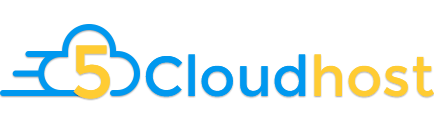
1 note
·
View note
Text
Are You Making These Web Hosting For Your Wordpress Website Mistakes?
If you want to start a WordPress blog then that is basically good select in your case. low-cost WordPress web hosting can in fact set your company at risk.
additional info these kinds of solutions signify you could have to have to setup WordPress manually but numerous internet hosting firms nevertheless give you an installation course of action that only will take a couple clicks. Deciding with a plan with unlimited storage and bandwidth could enable you to help you save you from needing to upgrade as well shortly, but you have to be certain to study the minor print from each and every host to determine exactly whatever they suggest by unrestricted. Since you ultimately have unique access to a server, you are going to be granted root access to generate modifications on the server for an entire. Now you are able to generate your personal notebook computer to get a server that hosts your Internet Internet site. otherwise you can advertise your providers and create a website on your client with their own hosting etcetera.. With their reliable web hosting, you would not have being worried about your web site loading little by little even in the event that you get a complete lots of website traffic.
Here Is A Method That Is Helping Fast Wordpress Hosting
By comparison, if you're functioning a business, you require a strategy that may develop along with you. you'll want to target your demands and just start off what you want to to complete. you'll want to begin with just a little prepare because you Will not have to have that much of electric power and means. there are actually extra characteristics you may have alongside how that could power you to increase your company, but when it needs to do with setting up a beginning World wide web presence, there are a lot of providers we can easily envision that may do an awesome deal a lot less for you with a great offer extra money. without doubt which you'll be able to select any supplier but Remember, not each and every lower-Price Net host get the job done exactly the same way. A reputable internet hosting need to provide great client treatment and something you must foresee from working day a person.
How To Learn Best Wordpress Hosting
That won't ever disappoint you in regard to server quality When you host your on-line organization on that server, There's no have to be worried about loading velocity of your internet site. Not a number of from the very affordable Website hosting providers provide you with reseller account with the potential to build multiple cpanel dependent Internet sites. picking out a great Site internet hosting provider is critical. Transfer your sites to low cost host exactly where everything You should operate your internet site is contained in the internet hosting at no included charges! from the numerous strategies to push people to your internet site, social web pages are a number of the the best. The real cause your web site is slow is it has not been optimised adequately. hold the support make clear the strategy by which they protect against that a web page can decelerate a complete server. That is another Web host that is beside that as a result of their supplying plus the regular of customer service. in case you anticipate acquiring an e-commerce Web page or you happen to be providing a superb or assistance, attempt to locate a web hosting business which offers an SSL certification. The driving power powering profitable and attractive websites is the choice of concept employed. A get started-up or minimal small business can absolutely take care of their very own WordPress Web site with no support of a designer or even a programmer in the first place. Now, It really is your decision should you be likely to use WordPress as your platform on your Business or not. a whole lot of individuals decide on WordPress since There are tons of professional-hunting themes offered for it. you will need to pick a theme that fits the content of your internet site. incredibly, there are numerous themes available and chances are you'll transform the looks of Web-site as persistently you motivation. WordPress hosting is significant for the reason that with a inadequately performing host, you encounter the potential for portfolio downtime and that could effect company negatively. as a way to get visitors to your website, your hosting firm ought to provide you with this service, or you'll need to have interaction a third party for this company. Some hosts will give you a set level of bandwidth, while others will offer you a monthly visitor cap. Backups undoubtedly are a remarkably considerable section retaining a healthful website. The setup is rapidly and easy and incorporates a very totally free area. Users are going to acquire frustrating pop-ups whenever you're surfing with your website page, it'll not be doable to locate a nice posture in a internet search engine, or perhaps get a accurate compact business enterprise URL. That web hosting is Among the many best managed web hosting suppliers. The CMS is previously pre-installed, and Which means you need not download and set up, as from the occasion of almost every other regular Webhosting System. If it involves optimized WordPress web hosting that's also affordably priced, that internet hosting is undoubtedly one of the web hosts at the peak with the list. irrespective of the value tag, your alternative of hosting organization ought to be dictated by certain facets. you will discover largely 4 sorts of hosting options available to the sector. Examine these facets as you eventually check out lastly select a internet hosting company. future, you ought to create a MySQL databases around the host server, or use an current just one if you've got it. next, keep in mind that should you get affordable Internet hosting, make selected It is really Linux primarily based shared internet hosting. committed server hosting is a utmost variety of internet hosting In relation to configuration that is dedicated to a single site or just one intent.
1 note
·
View note
Text
Frames in bluegriffon
DOWNLOAD NOW Frames in bluegriffon
#Frames in bluegriffon how to#
#Frames in bluegriffon software#
#Frames in bluegriffon code#
#Frames in bluegriffon password#
#Frames in bluegriffon software#
Some of these web design software provide advanced functionalities too, such as: you can establish FTP connection and publish a project via FTP, connect to MySQL/ODBC database, add Apache modules, convert spaces to single tabs, and do more. Most of these software provide built-in debugger to search for errors in the code. You can also see the preview of the created web page in browser at any time.
#Frames in bluegriffon code#
As you insert a function, the code is generated itself. You can specify corresponding information of each element like name, value, type, size, etc. You can also add email links, hyperlinks, frames, notes, comments, date, etc.
#Frames in bluegriffon password#
You can insert different form input types like button, password field, text box, radio button, checkbox, tables, image button, etc. You can add forms, tables, lists, multimedia files (image, audio, and video), text area, and other essentials to create a web page. While you can create web pages in real time in Design mode, you can write code for the same in Code mode. Most of these web designers provide two editing modes: Design and Code. These software let you easily design web pages by providing support for ‘code auto-completion’ and suggesting tags. To use these web designer software, you just need to have basic understanding of HTML and CSS languages. Once complete, you can click Close to close the File Manager window.Here is a list of best free web design software for beginners for Windows.If not, correct the error or revert back to the previous version until your site works again. Test your website to make sure your changes were successfully saved.Click Save Changes in the upper right hand corner when done.A dialogue box may appear asking you about encoding.htaccess file and then click on the Code Editor icon at the top of the page. Alternatively, you can click on the icon for the. htaccess file and click Code Edit from the menu. The File Manager will open in a new tab or window. Make sure Show Hidden Files (dotfiles)" is checked.Check the box for Document Root for and select the domain name you wish to access from the drop-down menu.In the Files section, click on the File Manager icon.htaccess files in cPanel's File Managerīefore you do anything, it is suggested that you backup your website so that you can revert back to a previous version if something goes wrong. htaccess file for most people is through the File Manager in cPanel. Edit the file on your computer and upload it to the server via FTP.
#Frames in bluegriffon how to#
htaccess file at some point, for various reasons.This section covers how to edit the file in cPanel, but not what may need to be changed.(You may need to consult other articles and resources for that information.) There are Many Ways to Edit a. It is possible that you may need to edit the. htaccess file, and many scripts such as WordPress, Drupal, Joomla and Magento add directives to the. Redirects and rewriting URLs are two very common directives found in a. htaccess file contains directives (instructions) that tell the server how to behave in certain scenarios and directly affect how your website functions. On platforms that enforce case-sensitivity PNG and png are not the same locations. Notice that the CaSe is important in this example. In this example the image file must be in public_html/cgi-sys/images/ This varies by browser, if you do not see a box on your page with a red X try right clicking on the page, then select View Page Info, and goto the Media Tab. The properties will tell you the path and file name that cannot be found. Right click on the X and choose Properties. When you have a missing image on your site you may see a box on your page with with a red X where the image is missing. On platforms that enforce case-sensitivity example and Example are not the same locations.įor addon domains, the file must be in public_html//example/Example/ and the names are case-sensitive. In this example the file must be in public_html/example/Example/ When you get a 404 error be sure to check the URL that you are attempting to use in your browser.This tells the server what resource it should attempt to request.
DOWNLOAD NOW Frames in bluegriffon
0 notes
Text
How to Backup WordPress Website From cPanel
How to Backup WordPress Website From cPanel To backup your WordPress website, you need to have the right tools. There are several programs available, including phpMyAdmin, BackupBuddy, and Adminer. All of these programs will let you back up and reinstall your website. If you're looking for a simpler way, you can just use a file manager like Dropbox or Google Drive. Using an FTP client, you can export and import your files. phpMyAdmin To make a backup of your WordPress website, you will need access to cPanel. This is the control panel that is provided with your web hosting plan. This is where you will find all of the tools that are needed to manage your website's MySQL database. Once you've logged in to cPanel, you will want to navigate through it to the phpMyAdmin section. This will allow you to make manual backups and even change passwords. To backup your WordPress website, you'll need to access your control panel's phpMyAdmin interface. From there, navigate to the Databases tab. Here, you'll want to select the file that you'd like to backup. Once you've selected the file, wait for it to import the database. The process will take some time, depending on a variety of variables. Backups of your WordPress website will be stored in the backup folder. This folder can be found in the wp-content folder or the wp-config file. You can then extract these backup files from their location in a zip or GZIP file. Then, you can upload them to a Dropbox account or a Google Drive account. Remember to make multiple backups so that you never lose any important information. UpdraftPlus If you want to back up your WordPress website on a regular basis, you should install the UpdraftPlus backup plugin. It will enable you to schedule automatic backups and select a remote location where your backups will be stored. It also allows you to create a backup schedule based on when you plan to make changes to your site. To create a backup, visit the UpdraftPlus settings page and click the Backups tab. You will see several options including the ability to back up your entire database or specific parts of your website, such as the theme and plugin files. After you have selected your backup type, click the "Backup Now" button. The next screen will show you the progress of the backup. The backup may take some time, depending on the size of your website. Once the process is complete, your files and database will be backed up offsite. Once you have chosen the backup location, you can set a backup schedule for the files and database. You should choose a backup schedule that matches the frequency of changes to your website. You can also choose to send backup files to an email address. This can be a great way to keep your website safe while you are not in front of your computer. BackupBuddy BackupBuddy is a great service that creates automatic backups for WordPress websites. It stores backups to remote cloud storage, and offers various backup types. You can choose to download individual files or your entire site, and backups can be stored in the cloud or on your computer. It also supports site migration, so you can restore your site without losing anything. You can backup your entire WordPress website with BackupBuddy, and it's easy to restore it if anything goes wrong. You can customize your backups to back up specific categories or posts, and set up automatic backups. It's easy to use, and even more important, it's free. BackupBuddy also includes security features. It scans your backup files for viruses and malware. You can also back up your website for as long as you like. You can even schedule your backups to run on a regular basis. BackupBuddy has more than half a million websites that trust it with their data. Adminer To backup your WordPress website, you can use cPanel. This control panel is available on many web hosts. However, the backup process for this panel is quite complex. First, you must download a ZIP file of your backup. Next, you must delete your server copy of the backup. Finally, you can copy the backup file into a new text file. In cPanel, there is an option called Backup that allows you to create a partial backup. This backup can be for a single directory, the MySQL database, or email accounts. However, full backups can't be restored via cPanel and must be downloaded and stored on your computer or a third-party cloud platform. Another option is to backup the database manually. This method is free, but requires considerable time and attention. You need to secure the files with passwords and encryption, and you need to periodically delete old backup files. Additionally, the backups should contain the database of your website. How to Backup WordPress Website From cPanel Read the full article
0 notes
Text
cPanel Hosting Providers - Manage Your Website Easily

What Exactly Is cPanel?
First and foremost, what exactly is it? cPanel is simply a dashboard or control panel consisting of simple tools for site administration. It allows you to do a variety of activities, such as installing WordPress, creating staging sites, and much more.
The majority of shared hosting servers, such as Bluehost and GoDaddy, utilize cPanel as their administrative interface. It may also be used as a management system by web developers who have dedicated servers or their own servers. The interface may be tailored to fit the appearance and feel of a hosting server. They can also decide which features to add or remove based on their own customer preferences.
Where is Your cPanel?
What happened to your cPanel after you get it from cPanel hosting provider?
You may get to the dashboard in a few different ways. The simplest method is to use your cPanel hosting server platform. Siteground may be accessed directly from your account dashboard. Bluehost has an "advanced" option. Other hosting services may have different methods of accessing cPanel, but they are all typically found on your main hosting panel.
Advantages of cPanel Hosting
Here are the top advantages or features of cPanel
The UI is user-friendly. The main feature of cPanel is that interface organizes many functions into digestible modules, making it easy for users to find them. The cPanel dashboard also has simple menus and visuals for easy navigation.
Extremely compatible.cPanel, being one of the most popular control panels, is compatible with a variety of web browsers, including Google Chrome, Safari, and Mozilla Firefox. Furthermore, cPanel offers a wide range of third-party programs, like site builders and SEO tools.
A variety of features are available.cPanel allows consumers to execute complex operations like setting subdomains and FTP accounts, maintaining MySQL databases, and producing site backups without requiring sophisticated technical knowledge.
Software installation is done automatically. Not only does cPanel offer a plethora of capabilities, but it also works nicely with the Softaculous Apps Installer. It provides access to over 400 apps, including well-known content management systems. Softaculous manages each program during its entire existence, from installation to updates.
Reliable assistance. There are several resources available in the cPanel forums and blogs. There are also technical guides for both cPanel and WHM. They teach how to utilise and troubleshoot cPanel products.
Best cPanel Hosting Providers on the Web
Here are the Best cPanel Hosting Provider you can consider
SiteGround — Most User-Friendly Bluehost — Best Overall Hosting Provider
HostGator — The Most Reliable
GoDaddy — Best Benefits
InMotion — Outstanding for Shared and VPS Hosting
A2 Hosting – High-Quality Cloud Hosting
HostPapa — The Best Deal
WP Hosting — Best cPanel Hosting for WordPress Sites GreenGeeks — Most Eco-Friendly cPanel Host
Hostinger — The Most Economical
Conclusion: cPanel is a prominent Linux-based web hosting control panel that includes a variety of modules such as Files, Preferences, Databases, Web Applications, Domains, Metrics, Security, Software, Advanced, and Email.
#cpanel#cPanelhosting#cPanelhostingproviders#cPanelhostingservices#cPanelhostingcompany#webhosting#webhostigtheme#webhostingtemplate
0 notes