#How to Use the Windows Snipping Tool in Windows 11
Explore tagged Tumblr posts
Text
How To Take Screenshot On Windows 11
How To Take Screenshot On Windows 11
Taking a screenshot on Windows 11 is easy! You can use several methods depending on your needs. Here are the most common ways:
1. Capture the Entire Screen (Print Screen Key)
Press the PrtScn (Print Screen) key on your keyboard.
This saves a screenshot of your entire screen to the clipboard.
Open an app like Paint, Word, or Photoshop and press Ctrl + V to paste it.
2. Save Screenshot Directly to File (Windows + Print Screen)
Press Windows + PrtScn.
The screen will dim briefly, and the screenshot will be saved automatically in:
This PC > Pictures > Screenshots
3. Capture the Active Window (Alt + Print Screen)
Press Alt + PrtScn.
This captures only the active window and copies it to the clipboard.
Paste it into an image editor (Ctrl + V).
4. Use Snipping Tool (More Control)
Press Windows + Shift + S or search for “Snipping Tool” in the Start menu.
Choose a snip type:
Rectangular Snip (drag to select an area)
Freeform Snip (draw any shape)
Window Snip (select a window)
Fullscreen Snip (capture everything)
The screenshot is copied to the clipboard and can be edited in the Snipping Tool app.
5. Use Game Bar (Windows + G)
Press Windows + G to open the Xbox Game Bar.
Click the Camera icon or press Windows + Alt + PrtScn.
Screenshots are saved in:
This PC > Videos > Captures
Bonus: Delay Screenshot (Snipping Tool Only)
Open the Snipping Tool.
Click the Timer icon (e.g., 3, 5, or 10 seconds delay).
Select the snip type and capture the screen after the delay.
If you need Windows 11, you can go and get it at keyingo.com for better price.
2 notes
·
View notes
Text
How to Take a Screenshot on HP Laptop: Easy Methods (2025)
Taking a screenshot on an HP laptop is a useful skill, whether you're capturing important information, saving error messages, or sharing content. In this guide, we’ll cover multiple methods to take a screenshot, including keyboard shortcuts, built-in tools, and third-party apps.
1. Quick Screenshot Using Print Screen (PrtScn)
One of the fastest ways to take a screenshot on an HP laptop is using the Print Screen (PrtScn) key.
Steps to Use Print Screen:
Locate the PrtScn key on your keyboard (usually in the top row).
Press PrtScn to copy the entire screen to the clipboard.
Open Paint, Word, or any image editor.
Press Ctrl + V to paste the screenshot.
Save the file in your preferred format.
✅ Best for: Capturing the full screen quickly.
2. Capture Active Window Using Alt + PrtScn
If you only want to capture the active window instead of the full screen:
Press Alt + PrtScn simultaneously.
Open an image editor and press Ctrl + V to paste the image.
Save the screenshot.
✅ Best for: Capturing only the active window.
3. Windows + Shift + S (Snip & Sketch)
Windows offers a more advanced snipping feature called Snip & Sketch, allowing more control over screenshots.
How to Use Windows + Shift + S:
Press Windows + Shift + S.
The screen dims, and a toolbar appears.
Select a snipping mode:
Rectangular Snip
Freeform Snip
Window Snip
Full-Screen Snip
The screenshot is copied to the clipboard.
Paste it into an editor or save it from the Snip & Sketch window.
✅ Best for: Quick and flexible screenshots.
4. Snipping Tool (Pre-installed in Windows)
HP laptops come with the Snipping Tool, which allows more precise screenshots.
How to Use the Snipping Tool:
Open Snipping Tool (Search for it in the Start menu).
Click New and select a screenshot mode.
Capture the desired area.
Edit and save your screenshot.
✅ Best for: Custom area selection with easy editing.
5. Taking a Screenshot on an HP Laptop with Windows 11
Windows 11 users have an even more streamlined experience:
Press Windows + PrtScn to automatically save a full-screen screenshot to the Screenshots folder in Pictures.
Use Windows + Shift + S for Snip & Sketch.
The Snipping Tool has an updated UI with new features.
✅ Best for: Windows 11 users looking for built-in screenshot tools.
6. Using the Xbox Game Bar for Screenshots (Windows 10 & 11)
The Xbox Game Bar allows capturing screenshots and recording videos.
Steps to Capture Screenshots with Xbox Game Bar:
Press Windows + G to open the Game Bar.
Click the Camera icon to capture a screenshot.
Find your saved screenshot in Videos > Captures folder.
✅ Best for: Gamers and users who need built-in screen recording.
7. Third-Party Screenshot Tools for HP Laptops
If built-in tools are not enough, consider third-party apps like:
Lightshot – Quick and easy screenshot tool with editing features.
Greenshot – Lightweight and customizable screenshot utility.
Snagit – Advanced tool with annotations and video capture.
✅ Best for: Users needing extra editing and sharing features.
8. Taking a Screenshot on an HP Chromebook
If you're using an HP Chromebook, the shortcuts are different:
Full screen: Press Ctrl + Show Windows key.
Selected area: Press Ctrl + Shift + Show Windows key, then drag to select an area.
✅ Best for: Chromebook users looking for quick screenshots.
9. Where Are My Screenshots Saved?
Windows + PrtScn: Pictures > Screenshots
Snipping Tool & Snip & Sketch: Asks where to save.
Xbox Game Bar: Videos > Captures
Conclusion
Now that you know multiple ways to take a screenshot on an HP laptop, you can choose the method that suits your needs best. Whether you prefer simple keyboard shortcuts, built-in tools, or third-party applications, capturing your screen has never been easier!
🚀 Did this guide help? Share it with others who might need it!
Resources
How to Take Screenshot on HP Laptop:A Step by Step Guide
1 note
·
View note
Text
I just spent the last half hour on a quest to make an addition to a classic meme post that came across my dash, involving fighting with google over how to spell key words in to figure which version was genuinely original, figuring out the rough posting date of a version from a deleted blog (wow tumblr doesn't make that easy), using tumblr search to look for a screenshot because google got hella confused (tumblr also couldn't find it), skimming a youtube video to get a specific screenshot only to decide the only way to get what I want was a screen recording, & fighting with Snipping Tool & Snip and Sketch on my pc.
I have honestly gone through such a journey in 30 minutes & had multiple screenshots of things encountered along the way I wanted to share, but none of that matters now.
While fighting with Snipping Tool, I was looking for Window 11 troubleshooting. Well. After a very confusing two minutes on the Windows website during which I very much felt like my browser had gone rogue & was showing me an archived version, I realized my computer is on Windows 10, not Windows 11.
I have been looking at Windows 11 help guides for probably at least a couple of weeks, desperately confused as to why nothing was working. I was dead convinced this whole time that I had Windows 11 & was avoiding Windows 12 because my brain messed up my Windows Operating System Knowledge file & relabeled all my experiences with Windows 8 as Windows 10, so obviously I was on Windows 11 now, obviously Windows 12 was the new shitty version I didn't want, that would only make sense.
But no. It was Windows 8 with the god awful interface that I had to get multiple programs to fix enough I found it usable, not Windows 10.
So yeah. Nothing like a little mind fuckery that makes you feel like you've shifted timelines at some point without noticing followed up by the realization of just how fucked your memory is these days before you've finished your morning caffeine.
#I'm gonna go do something completely different now#original post idea no longer matters#gotta try to move my brain away from the complete feeling of mind fuck#(I am saving my screenshot of one of my google searches tho)#(that'll be funny to rediscover some day)
0 notes
Link
Recent updates to Windows 11 have introduced an exciting new feature: screen recording. Here's a step-by-step guide to using the Snipping Tool for screen recording.
0 notes
Text
Windows 11 how to take a screenshot
New Post has been published on https://tuts.kandz.me/windows-11-how-to-take-a-screenshot/
Windows 11 how to take a screenshot

youtube
Use the snipping tool and the shortcut PrtSc
0 notes
Text
Capture the Moment: Learn How to Screenshot on Your Laptop Easily

Capturing a screenshot on your laptop is super easy! Here are the methods depending on your operating system:Windows:Print Screen (PrtScn) button: This classic method captures the entire screen and copies it to your clipboard. You can then paste it into an image editor like Paint or directly into applications like Word. Windows logo + Print Screen: This captures the whole screen and saves it as a PNG image in the "Pictures" > "Screenshots" folder. Snipping Tool: Open the Start menu and search for "Snipping Tool." This tool allows you to capture specific regions of your screen (rectangular, freeform, window, etc.) and save them as PNG, JPG, or GIF files. Game Bar (Windows 10 and 11): Press Windows logo + G to open the Game Bar. Click on the camera icon to capture a screenshot. It will be saved in the "Videos" > "Captures" folder. Command + Shift + 3: This captures the entire screen and saves it as a PNG file on your desktop. Command + Shift + 4: This allows you to choose a specific area of the screen to capture. Press Spacebar to capture a specific window. Use Shift to capture only a rectangular area. The screenshot will be saved as a PNG file on your desktop. Command + Control + Shift + 4: This captures a video recording of your screen. Choose the area you want to record and click on the record button. Read the full article
0 notes
Text
Mastering the Art of Taking Screenshots on Windows 11: A Comprehensive Guide
As someone who loves to capture and share moments on my computer, I was thrilled to learn how to take screenshot in windows 11. It's so simple and intuitive! With just a few clicks, I can capture anything from a funny meme to an important document. I especially love the new snipping tool, which allows me to select a specific area of my screen to capture. It's like having a virtual pair of scissors! Plus, with the ability to easily annotate and share my screenshots, I feel like a pro. Thanks, Windows 11, for making my life a little easier and a lot more colorful.
In the digital age, capturing screenshots has become an integral part of daily computer usage. Whether you're documenting an important conversation, saving a memorable moment from a video, or troubleshooting an issue, knowing how to take screenshots efficiently can greatly enhance your productivity. With the release of Windows 11, Microsoft has introduced several new methods and features for capturing screenshots, making the process even more seamless and versatile. In this comprehensive guide, we'll explore various techniques and shortcuts to help you become a screenshot pro on Windows 11.
Using the Snipping Tool: Windows 11 still offers the trusty Snipping Tool, albeit with a refreshed look and feel. Simply search for "Snipping Tool" in the Start menu, open the application, and select the type of snip you want (freeform, rectangular, window, or full-screen). Once you've captured the desired area, you can annotate or save the screenshot directly from the Snipping Tool interface.
Utilizing the Snip & Sketch Tool: Building upon the functionality of its predecessor, the Snip & Sketch tool offers additional features for capturing and annotating screenshots. Press the "Windows key + Shift + S" keyboard shortcut to activate the snipping mode, then select the area you wish to capture. After capturing the screenshot, it will be automatically copied to the clipboard, allowing you to paste it into an application or save it to your desired location.
Taking Screenshots with Keyboard Shortcuts: Windows 11 introduces new keyboard shortcuts for capturing screenshots quickly. Pressing the "Windows key + Print Screen" simultaneously will capture the entire screen and save it as a PNG file in the Screenshots folder within the Pictures directory. Alternatively, you can use "Alt + Print Screen" to capture the active window only.
Using the Game Bar: If you're a gamer or frequently capture screenshots while gaming, the Game Bar feature in Windows 11 can be incredibly handy. Press "Windows key + G" to open the Game Bar overlay, then click on the camera icon to capture a screenshot of your game. You can also customize various settings such as audio recording and capture shortcuts through the Game Bar settings.
Exploring Third-Party Tools: While Windows 11 offers built-in tools for capturing screenshots, third-party applications can provide additional functionalities and customization options. Popular options like Greenshot, Lightshot, and ShareX offer features such as advanced editing tools, cloud storage integration, and custom hotkeys, catering to diverse user preferences and requirements.
Customizing Screenshot Settings: Windows 11 allows users to customize various screenshot settings to suit their needs. You can access these settings by navigating to Settings > Accessibility > Keyboard > Print Screen, where you can toggle options such as saving screenshots automatically, changing the default save location, and enabling or disabling the clipboard history feature.
In conclusion, mastering the art of taking screenshots on Windows 11 can greatly enhance your productivity and efficiency in various tasks. Whether you prefer using built-in tools like the Snipping Tool and Snip & Sketch or exploring third-party applications for advanced features, Windows 11 offers a plethora of options to suit every user's preferences. By familiarizing yourself with these techniques and shortcuts, you'll be able to capture and share screenshots effortlessly, empowering you to communicate and collaborate more effectively in the digital realm.
1 note
·
View note
Text
#Windows11 - Extract Text with Snipping Tool
Hi! A couple of months ago, I wrote about how cool it was to use the “Text Extract” Feature in PowerToys (link). And hey, this is a super cool feature. Now we have a similar feature, out of the box directly in Windows 11 with the Snipping Tool (link). Let’s look at this feature, over a screenshot of an OpenAI email. This feature uses Optical Character Recognition (OCR), which means we can now…
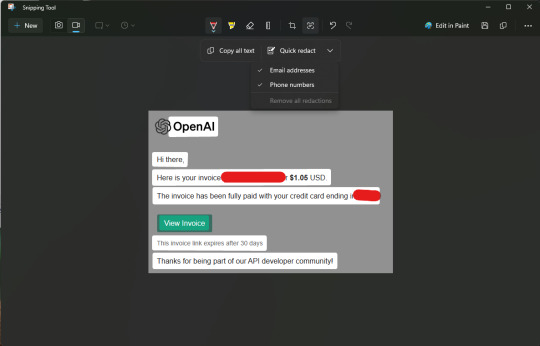
View On WordPress
0 notes
Text
Introducing Microsoft Copilot, your trusted AI friend

AI changes how we use and benefit from tech. Chat interfaces and large language models answer natural language questions. Microsoft Copilot. AI-powered copilots improve GitHub coding, Microsoft 365 productivity, Bing and Edge search, and Windows contextual value across apps and PCs.
Your daily AI companion, Microsoft Copilot, now has these features. Copilot uniquely combines web context, intelligence, work data, and PC activity to improve assistance and privacy. Windows 11, Edge/Bing, 365 simplify. App or right-click. Our most popular copilot and connection apps offer lifelong experiences.
Copilot will launch in its early form as part of our free Windows 11 update on Sept. 26 and across Bing, Edge, and Microsoft 365 Copilot this fall. We’re also introducing exciting new experiences and devices to boost productivity, creativity, and meet people’s and businesses’ needs.
Windows 11 adds Copilot and AI to Paint, Photos, Clipchamp, and more with 150+ new features
AI-powered shopping, search history-based personalized answers, OpenAI DALL.E 3 model, mobile and visual. Bing will support Bing Chat Enterprise.
On November 1, 2023, enterprise customers can use Microsoft 365 Copilot and Chat, an AI assistant that will change work.
Get these AI experiences by pre-ordering our powerful new Surface devices.
Over 150 new features are in Windows 11, including PC Copilot
On Sept. 26, our most personal AI experience update will make Windows the best AI destination.
Windows Copilot preview speeds execution, reduces cognitive load, and simplifies complex tasks.
Paint: Copilot supports all apps and screen sizes at work, school, and home via taskbar or Win+C. Paint now has layers, background removal, and Cocreator preview with generative AI.
Photos: Improved AI simplifies photo editing. Fast background blur highlights your photo’s subject. Photo blurs background. Faster Content-based OneDrive photo search. You can now find photos by location.
With updated Snipping Tool, redact sensitive data or paste image text into another app. Mic and audio simplify screencapture.
Clipchamp’s auto compose feature suggests scenes, edits, and narratives from your photos and footage for professional family, friend, and social media videos.
Notebook saves session state for silent shutdown/restart. Notepad automatically restores tabs, unsaved content, and edits.
The new Outlook for Windows integrates Gmail, Yahoo, iCloud, and more. Intelligent tools simplify OneDrive file and photo emailing and attachment. Some links provide more.
Modern File Explorer’s home, address bar, and search box help you find important content, track file activity, and collaborate without opening a file. File Explorer uploads pics.
Windows 11 allows voice and text editing.
Windows Backup makes Windows 11 PC migration easier than ever. Windows Backup simplifies moving most files, apps, and settings between PCs.
September 26 brings Windows 11 22H2 experiences like Copilot.
Edge and Bing change web browsing
The latest AI-powered Bing and Edge features will enhance your day. Bing Try Edge or bing.com/chat. Feature coming soon.
Personalized responses: Chat history affects outcomes. Bing can tell you if your favorite soccer team is playing. Replies shouldn’t include Bing chat history. Copilot Microsoft Store: Bing and Edge boost online shopping. Requesting Bing information prompts more questions and personalized suggestions. Best deal: Microsoft Edge’s $4 billion savings last year. Soon, you can shop with photos or saved images.
DALLE 3. OpenAI Bing Image Maker. DALL.E 3 understands your needs and renders more accurate finger and eye images beautifully. To simplify editing, Bing will add Microsoft Designer.
Content Credits. Our responsible approach to generative AI includes Content Credentials, which uses cryptography to add an invisible digital watermark to all Bing AI-generated images, including their creation time and date. MS Paint and Designer get Content Credentials.
Bing Chat Enterprise grows. Over 160 million Microsoft 365 users have free access to Bing Chat Enterprise since its launch two months ago, and the response has been amazing. Edge mobile app supports Bing Chat Enterprise. Multimodal visual search and Image Creator are coming to Bing Chat Enterprise. Images improve creativity by discovering and creating information.
Windows, Bing Chat Enterprise, and 365 Copilot change work
We demonstrated in March that Microsoft 365 Copilot can use your words in Word, Excel, PowerPoint, Outlook, and Teams, which millions use daily. Microsoft 365 Copilot will launch to enterprise customers on Nov. 1 after months of learning with Visa, GM, KPMG, and Lumen Technologies.
Microsoft 365 Chat, 365 Copilot’s hero experience, launches today. Microsoft 365 Chat, formerly Business Chat, has improved rapidly since March. Microsoft 365 Chat searches emails, meetings, chats, documents, and websites. Like an assistant, it knows your priorities, tasks, and organization. It books business trips, writes strategy documents, and checks email beyond simple questions and answers.
Work has accelerated recently. Our most active users search 18 times, receive 250 Outlook emails, and send or read 150 Teams chats per workday.Teams users worldwide attend three times more weekly meetings than in 2020.Some Windows users use 11 apps daily. MS 365 Chat spares time. Work account holders can use Microsoft365.com, Teams, and Bing preview today. Copilot icons appear on work logins.
Outlook, Word, Excel, Loop, OneNote, and OneDrive Copilot assist. Bing Chat Enterprise updates help many companies start generative AI. With Windows 365 Switch and Boot, Windows 11 simplifies Windows Cloud PC access. IT deployment, management, and security are simplified, boosting productivity. Windows, Bing Chat Enterprise, and 365 change work.
Designer and Copilot in Microsoft 365 boosts productivity and creativity
Designer, the latest Microsoft 365 consumer app, uses AI to quickly create stunning images, social media posts, invitations, and more. Many powerful new features use OpenAI’s Dall.Image grows, fill adds background, and erase removes objects.4. Dall.E 3 lets designers quickly add high-quality images. From Word, Microsoft 365 Copilot offers Video Designer. The designer suggests adding photos to documents. In seconds, custom graphics can transform text-heavy documents. MS 365 Copilot will grow after customer testing. Creators say 70% of the time starting is hardest. Design, Bing Image Creator, Clipchamp, and Paint can sketch almost anything with prompts.
Today, businesses and individuals can pre-order Surfaces
New Surfaces have Microsoft’s best AI. Surface controls CPU/device. Our powerful Surface Laptop Studio 2 can run the latest AI models thanks to Windows Studio Effects in Surface Pro 9 with 5G and improved performance.
Surface Laptop Studio 2 is strongest. Surface Laptop Studio has 2x better graphics than MacBook Pro M2 Max, a 14.4″ PixelSense Flow touchscreen display, and a three-posture design with Intel Core processors and NVIDIA Studio tools. Custom laptop haptic touchpads are easiest.
Surface Laptop Go 3 is powerful and sleek. The lightweight Surface Laptop has a touchscreen, Fingerprint Power Button, great typing, and four stylish colors. Its Intel Core i5 performance, all-day battery life, and robust RAM and storage options make it the ideal everyday laptop and stage for Microsoft’s latest AI tools
Our most portable 2-in-1 is Surface Go 4 for Business. This fall, organizations can buy Surface Gos for educators and frontline workers. Modernizing and increasing business productivity excites us.
MS Surface Hub 3 is best hybrid collaboration device. Users can easily use Windows Teams Rooms’ bright 50″ or 85″ screens. The 50″ Surface Hub 3 supports Portrait, Smart Rotation, and Smart AV co-creation. AI-enhanced collaboration tools like Cloud IntelliFrame and Copilot in Whiteboard shine on Surface Hub 3.
3D-printed Surface Pen Adaptive Pen Grips enable digital drawing and creation. Print from Shapeways or 3D plans. Watch our video to learn how we’re closing the disability gap.
Visit Bestbuy.com, Microsoft.com, and our Surface for Business page and blog to pre-order today’s products.
Smart Microsoft Copilot
We believe Microsoft responsibly adds powerful, useful AI to your favorite products. Increased these experiences today. Windows 11 boosts school, work, and home AI. Microsoft 365 is the most reliable productivity suite. Welcome to Bing and Edge, the most advanced browser and search engine. Everything’s integrated in Surface’s Windows 11. Copilot links families and nations. Looking forward to your findings.
0 notes
Text
8 Easy Ways to Take Screenshots in Windows 10 and 11
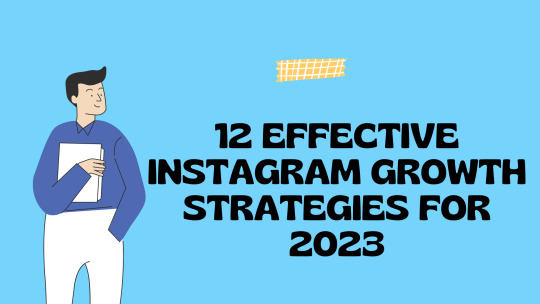
Sometimes you need to save what's on your screen. Maybe you see something you want to share with friends or family, or perhaps there's something you want to save for easy reference later. Thankfully, whether you're running Windows 10 or Windows 11, there are a few easy ways to take screenshots of all -- or part -- of your screen
Snip & Sketch
Sometimes you need to save what's on your screen. Maybe you see something you want to share with friends or family, or perhaps there's something you want to save for easy reference later. Thankfully, whether you're running Windows 10 or Windows 11, there are a few easy ways to take screenshots of all -- or part -- of your screen
Source:
0 notes
Text
(Is there some kind of problem with the Snipping tool in Windows 11?? Because the damn thing crashes when I record more than 30 seconds and ONLY when playing DAI, not when doing anything else. It wasn't doing this before...)
Why the fuck is Celene here?! I mean... I know WHY but still. And why is she talking like Gaspard is still alive when she literally executed him?? I was there????
Josie actually has different dialogues here. I chose Option 8 because that's the closest thing to what I would have said, but I wonder if I should have chosen Option 10 (the reaction is totally worth how OOC it is)

3. The red templars are incredibly annoying, thank the Maker that we have NPC troops to help us. Also there's so much Fen'Harel foreshadowing everywhere in the Temple of Mythal and I love Solas' eye twitching every time Morrigan talks about it (because well 'of course I know him, he's me')
4. The first puzzle in the temple is literally just Wallace's gym puzzle from Pokemon RSE. And as a child that gave me so much pain that I learned to memorise it. So when Morrigan said "do not step on tiles you stepped on before" I IMMEDIATELY knew what to do.
Okay I felt bad for Vivienne and got the real Wyvern heart. As much as she sucks, at least she seemed to love Bastien. Also got Samson’s letters and nearly wavered with Cullen… again.
I’m definitely redoing this run post-game and romancing Josie properly (as in NOT speedrunning the whole damn thing) to prevent this shit from happening.
#dragon age inquisition#'let's celebrate ;) later ;)' when there's a literal fake god on the loose destroying everything lmao i'm fucking dying#inky has a one track mind
14 notes
·
View notes
Text
How to Use the Windows Snipping Tool in Windows 11
how to effortlessly take screenshots with the Windows 11 Snipping Tool. We’ll also spoil down how to edit the screenshots that you’ve taken, as well as how to store them after you’re done
Quick Knowledge Windows key + shift + s is your beginning point, however there is extra you can doCapture a screenshot: Press Windows Key + Shift + S at any time.Edit a screenshot: Select screenshot from pop-up that appears in the backside proper of the screen.When you’re geared up to save a screenshot, press the Save as icon at the pinnacle of the Snipping Tool window. This information will…
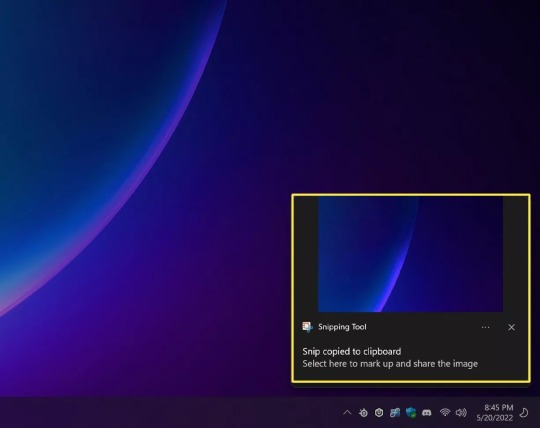
View On WordPress
#Editing pics in Snipping Tool#How do I use the snipping device on a Chromebook?#How do I use the snipping device on a Mac?#How to Edit a Screenshot#How to Make Taking Screenshots Easier#How to Save a Screenshot#How to Use the Snipping Tool to Screenshot#How to Use the Windows Snipping Tool in Windows 11#Snipping Tool notification in Windows 11
0 notes
Note
Can you share me ladytirall's GIF art secrets? I never got to ask her before she ghosted. :(
I'm nowhere near as good as she is, but I'd be happy to share what I know! 😁
This is gonna get long so... snip!
So first you want to open up Photoshop. Make sure under "window" to select "timeline" so you can see the frames you'll be using.
Under the file menu, select "Import" and click "Video frames to layers".
Select the video you want to import, and it will prompt you to select a smaller clip by sliding the little triangles on the bottom like so...

Now that you have your clip, you can start editing it! You can also use the little “play” button on the timeline to preview what you have!
I usually use the crop tool to edit out dialogue and stuff.

Next, if you want to delete frames, select the frames (hold shift or ctrl to select multiples!) and hit the garbage can near the bottom. A great tip Ladytirall gave me for super long clips is to select every other frame and hit delete to trim it down!

Now that your clip is trimmed down, select all your frames by clicking the first one, holding down “shift” and clicking the last one. Tumblr is picky about big gifs so you want between 50-75 frames, that’s the number I’ve come up with from playing around with the size. I have gone as far as 80.
Another great tip I got from LadyTirall: To slow down or speed up the gif, change the framerate! See the little 0.02 at he bottom there?

With all your frames selected, right click that little number and select “other”. You’ll be prompted to enter a number. I think I recall Ladytirall recommending between .08 to .11 depending how fast or slow you want it. This way the gif isn’t going by at lightning speed!
Next, if you want to add a signature (recommended) you head to the right of the screen to your layers.
Make sure you have the topmost layer selected, and click “create new layer”, which looks like a little piece of folded paper at the bottom.

Next, add your signature on the new layer. I just type my name in the bottom left corner.
After that I start futzing with the colors and contrast. To do this, first make sure you have that top layer selected as well as all your frames. Then click the little circle icon to add a layer mask.

Select what kind of mask you want to make. I usually just pick “levels”. This will give you settings to play with above the layers section!

Futz around and see what you like!
Are you happy with it? Yay! Now we export the gif!
To do this, go back to the File Menu and select “export” --> “Save for web”.
Now you’ll get a window that looks like this...

Under “Image size” change the width to 700 pixels. Tumblr seems to like that size as long as your gif isn’t too long! If you have a short gif, you miiiight be able to get away with 800.
Now hit save, and save your gif!
There were a couple more tips she gave me about gradients and splitting a long gif into two, so I’ll happily post guides for that if anyone is interested! These are the basics, though, so I hope this was helpful!
28 notes
·
View notes
Text
FIC: A Pressing Engagement ch2 (Not baon AU)
Summary: Brotherly bonding, by way of felonies.
Tags: Spicyhoney, Fluff and Angst, Dating, Developing Relationship, Humor
Chapter 1
~~*~~
Read it on AO3
or
Read it here!
~~*~~
“Brother,” Blue sighed as he pulled his car up to curb two houses down from the Fell brother’s home. “I’ve known you for a long time.”
Stretch gave him a sideways look. “we’re brothers, i was literally there when you were born.”
Blue ignored that. “And I know we’ve discussed that shortcutting around is rude, but in this situation, I feel as though you could simply pop into Edge’s garage, look for the ring, and we can be back home in time for the new Napstaton special.”
“oh, that’d be too easy for my life,” Stretch grumbled as he pulled a dark knit ski mask over his skull, drawing it down over his face for maximum espionage. The last thing he needed was his white-ass noggin out there bobbing around like a second moon. “i can’t shortcut in. red rigged up some kinda anti-teleportation field around their house, ever since sans stashed all that nitrogen-frozen shaving cream in red’s room.” He tried to flash Blue a grin before he remembered the damn mask. “can’t blame him even if it was funny as hell. i doubt his room has been that clean before or since.”
“Yes, I remember that. Edge wasn’t as amused.”
“that’s ‘cause his sense of humor is atrophied from disuse, we’re working on it. so if shortcuts are out, we gotta be discreet. which is why you should’ve changed when i asked!" Stretch said accusingly. He glared at Blue's bright pink She-Ra t-shirt, showcasing Catra and Adora in a loving embrace. The sentiment was appreciated, the color, not so much, his bro was gonna stand out like an adorably affectionate beacon.
“My apologies for not owning any cat burglar gear, I missed out on auditioning for the remake of Ocean’s 11. Really, brother, we’re breaking into one garage, not a casino vault.” Blue sighed again and turned off the car. “I really don’t think this is a good idea.”
“none of this was a good idea, but here i am.” Should’ve known it was a mistake the second he walked into the jewelry store, could’ve wasted a lot less time if he’d probed Edge for marriage opinions before he opened his wallet. But there wasn’t time (heh) for him to work out his own version of ‘Back to the Future’, so they were gonna have to stick with heist movie.
Stretch got out of the car and skulked closer, inspecting their surroundings, Blue following reluctantly behind. The sidewalks were empty, everyone else was sensibly inside watching their preferred nighttime entertainment since it was dark except for the bright streetlamps positioned evenly down the length of the block.
Stretch paused outside the ring of light by the Fell home, summoning a small, sharpened bone. At his elbow, Blue asked worriedly, “What are you doing?”
“i’m gonna break the streetlamp so no one can see us.”
Blue grabbed his hand, hissing, “You are not! I did not sign on for destruction of property! Unscrew the bulb and we can tighten it again when we leave!”
Okay, to be fair that was a much better idea, even if it took a lot more concentration and a quick mental ‘righty tighty, lefty loosey’. With a little effort, Stretch managed to coax the oversized bulb loose and the light went abruptly dark. Perfect.
The two of them crept closer to the house and if Blue was humming the ‘mission impossible’ theme song under his breath, Stretch couldn’t exactly gripe at him. He’d had it blaring nonstop in the back of his head since they’d left the apartments. They paused by the well-trimmed shrubs that ran alongside the garage while Stretch considered the plan.
Opening the main garage door was out. Even if Stretch could clip the house alarm, there was no way one of the Fell brothers wouldn’t hear that grinding its way open. Reconnaissance was supposed to happen before the damned heist, every movie Stretch ever saw taught him that, but they were working in a time crunch and wasn’t it a shame that the only room in the Fell house that he knew with any real detail was Edge’s bedroom. Also the shower, but neither of those options were real useful right now.
He looked around, squinting through the dimness, hell, they should’ve done this before he killed the streetlight. To his relief, he could see the outline of window in the shadows, up high on garage wall. He gestured to it, whispering to Blue, “give me up boost up.”
Blue gulped visibly and reached out, the faintest glow rising in his fingers. There was a soft ting as his magic enveloped Stretch’s soul, lifting him off his feet and towards the window. Or more like sending him on an increasingly wobbly flight through the air, limbs dangling as he slowly rose. Stretch bit back a squawk as the grip on his soul twisted him nearly sideways, then hastily overcompensated in the other direction to almost send him careening into the building.
“careful!” Stretch whispered furiously, biting back a curse as he shoved away from the wall. “seriously, what have you been learning with all that training you do!”
“I’m terribly sorry, Alphys never covered breaking and entering!” Blue hissed. Sweat was visibly standing out on his skull, glimmering in the moonlight. Another minute of unstable and slightly painful antigravity later and Stretch was hovering outside the window.
His black hoodie was a better choice for more than the color. Its pockets zipped securely shut, holding his tiny collection of burglary tools safe and sound. If Stretch’d been wearing this one earlier, none of this would be happening and wasn’t hindsight a nosy bitch. He dug out his tools, flicking on a penlight to inspect what the paranoid goblin had going for home security. There was an alarm, to be expected, but it looked like a simple wire job. All Stretch needed was five minutes and a pair of wire snips and he’d be inside.
“Oh!” his brother’s voice suddenly carried through the quiet, too loud and verging on a panicked cheer, “Good evening, Mrs. Gerson!”
Stretch’s head whipped around to see an elderly turtle Monster gradually walking up to Blue, cane in hand and waving with dreamy slowness. He couldn’t hear what she said to Blue, but his brother’s voice came loud and clear, “Yes, working on my stretching exercises! I do them for a few minutes every day. Trying to hurry up with it today, it’s later than I thought!”
Not exactly what he’d call discreet, yeah, but Stretch sure as hell got the message.
Frantically, Stretch got to work on the wires, clipping and twisting them into a messy sort of bypass. There was no time to be tidy, not while he was dangling here like a bargain basement Spider-man as Blue tried to keep Mrs. Doubtfire distracted over there. A muffled grunt escaped as Stretch suddenly listed to one side, hanging horizontally in the air. Another twist sent him face-first into the wall and Stretch tried to brace himself against the siding, biting off a yelp as he was dragged noisily upward.
“Whoops,” Blue called in a loud, nervous chuckle, hopefully covering the rattle of bones whacking into the side of a damn wall, “I think I still need to hold that stretch for another couple of minutes.” From this angle, Stretch had no idea what Mrs. Gerson was making of the washboard sound of him lurching up and down the siding like mysterious jug band traveling through the night, “Goodness, not sure how much longer I manage!”
Whatever calisthenics Blue was doing finally bent him in a direction that was close enough to the window for him to reach. Stretch grabbed on, hauling himself upright and holding on frantically with one hand as he clipped the last wire. He shoved up the windowpane, wincing as it screeched ominously the way windows only did in the middle of the damn night when someone was trying to sneak through it. He didn’t wait for Blue to try breaking out in song to cover it up, diving through the narrow panel and nearly tumbled straight to the concrete floor as his brother’s magic released, barely managing to catch himself and drop clumsily to his feet.
Okay, that went well.
Damn good thing he was breaking into Edge’s garage; the entire thing was pin-neat, no suspicious stack of paint cans to knock over or a pile of trash bags to fall into. Only tools on the wall, a clean workbench, and the pristine shape of his car precisely in its place, gleaming metallic cherry-red beneath the narrow beam of the penlight.
Now all Stretch had to do was get into it. A slim jim tool was out, for several reasons. One, despite watching several youtube videos on his way over, Stretch was not confident he could do it, two, it might damage Edge’s car and that was right out.
There was also the small matter that Stretch didn’t have a slim jim, so that left trying to hack into Edge’s Onstar account to wirelessly unlock it.
That he could probably manage and he spent a long, sweaty ten minutes on his phone, wrangling through firewalls and password detectors, searching and fruitlessly guessing, getting more frantic by the second as he silently cursed paranoid fucking Fells and it was only when despair was setting in that it occurred to him to try the door.
It opened easily under his tentative touch and the amount and variety of swearing that went through his mind right then would have sent Blue sprinting to the nearest grocery store for their entire stock of soap.
Okay, no more time for distractions, the finish line was in sight. Stretch crawled inside, penlight flashing as he searched frantically through the interior.
Not that there was much to see, Edge kept his car painfully clean. Even the mats were glossy black, not a speck of dust on the control panel, no stray fries or pennies caught in-between the seats. His panic was hitting all new highs when the light caught on dark velvet wedged in between the passenger seat and the door.
It must’ve fallen when he got out and Stretch picked it up, his knees watery-weak with relief as he opened it to look at the rings which, stupid, what was he afraid he got the wrong velvet box?
Time to get out of here, rescue Blue from Granny Mcgee and get the fuck out for the celebratory fist bump, and he barely had time to even think it when the overhead light came on at the same moment a much harsher blue magic than his brother’s took hold of his soul and slammed him painfully into the garage door. It knocked the breath out of him and Stretch hung there, wheezing, the box clutched tightly in his fingers as the last voice he wanted to hear echoed coldly through the garage.
“Stop struggling.”
Fearfully, Stretch lifted his head to see Edge strolling in through the doorway and it was honestly impressive how imposing he could be in a pair of silk pajamas and slippers.
“I’m afraid you’ve chosen the wrong car to steal, thief, I’m rather fond of it, I—” Edge stopped, his eye sockets narrowing and Stretch cringed as he reached out and roughly tore the ski mask off. His sockets widened in disbelief. “Stretch?”
“um. hey.” Stretch waved feebly with his empty hand.
“What the hell are you doing,” Edge sputtered out, cold anger melting into clear upset, “I could have hurt you!”
Yeah and sweat was running down his tailbone just thinking about it. Good thing it was Edge and not Red who found him, the gremlin might’ve dusted first and felt a micron of guilt later.
Stretch waggled his feet in the empty air. “um. gonna let me down?”
Edge’s gaze narrowed. “I’ll consider it. What are you doing here and if I hear the words shaving cream, I’ll—"
“no! no, nothing like that,” Stretch blurted in automatic denial and regretted it immediately. Shit, mistake, probably should’ve let Edge believe it was a prank of some sort, let him get mad and yell. He would’ve gotten over it eventually and they could’ve gotten back to their non-dates and twice weekly sexytimes with the occasional overnight thrown in for extra flavor. Except, Stretch didn’t like it when Edge was mad at him and not just mad, he would’ve been disappointed, even hurt, because any prank that involved his car was taking it up to a level of cruel. Edge’s car was his baby and Stretch wouldn’t do that to him, never never ever.
Didn’t matter, he’d sort of lost his chance to go with prank when he denied it was one, so there was nothing left but some version of the truth. Stretch took a deep breath and went with the basics, “i left something in your car, is all. didn’t want to bug you to get it, not after begging off on you. stupid, i know.”
“Very stupid,” Edge agreed, “considering that we have motion sensors in the garage.”
Of course he fucking did. “yeah, um, sorry.” Now that a portion of the truth was out there, time for a distraction. Hanging on the wall like a modern art installation probably wasn’t giving off the sexiest vibes, but Stretch gave it a shot, calling up what he hoped passed for an enticing smile, running his tongue lightly across his teeth, “’m feeling a lot better now, though, could head upstairs if you want, make up for a little lost time…?”
Edge raised a silencing hand and Stretch reluctantly obeyed, ah, fuck, he was too late, Edge was thinking about it, shit, and proved it by saying, slowly, “Let me see if I understand. You left something in my car and decided you needed to break into my home, bypass the alarm, pick the locks, and skulk through my garage to get it instead of simply asking me?" Edge crossed his arms over his chest and the intensity of his glare went up a notch, "No."
"no?" Stretch parroted, confused.
"No, that goes beyond the bounds of suspending my disbelief, so you're lying." Edge’s sockets narrowed and Stretch flinched from the true anger he could see there, "I do not like liars or thieves, so show me what you took."
His grip tightened around the velvet box. “but i don’t—”
“Show me,” Edge barked out.
Humiliating tears started welling, fuck, this wasn’t the time for it, all his earlier disappointment rising back up chokingly painful in his soul as Stretch whispered brokenly, "please don't make me."
Edge’s grip on his soul wavered, sending him sliding down an inch as that anger faded into bewilderment, "What…you broke into my garage, why are you—just show me!"
Miserably, Stretch held out the velvet box, let Edge snatch it away. From his continued confusion, he still didn't get it, not until he popped it open. The bands gleamed garishly in the overhead lights, carbon tungsten because the salesman assured him that it was extremely durable, with a twined color strip woven through the black metal of orange and red. Their colors joined together the way Stretch had hoped, stupidly, that their lives would.
Dawning realization as Edge looked from the rings to Stretch and back, again, and once more for good measure.
"Oh," Edge said blankly.
"yeah,” Stretch said, tiredly. “can you put me down now?"
Hastily, he did. "Stretch--" Edge began, all awkward gentleness now, the ring box still open in his hand like a mockery of Stretch’s hopeful daydreams and wasn’t that just typical of his life?
And Stretch just couldn’t. He couldn’t listen to the pity he could already see in Edge’s eye lights, he couldn’t, not right now with what felt like his entire soul choking in his throat. Red’s little shortcut blocker worked for going in, but not out and now that Edge didn’t have him pinned, Stretch was fucking gone. Stumbling out onto the sidewalk outside and almost went to his knees right where Blue was still chatting awkwardly with Mrs. Gerson.
“we need to go,” Stretch blurted. “right now!” And when Blue didn’t move fast enough, Stretch grabbed him around the waist and yanked him off his feet. Let someone else get dragged around for a change tonight, Stretch was sick of it, felt bruised inside and out as he dashed over to the car.
“Oof, bro-oth-er!” Blue yelped as he was all but bowled into the driver’s seat while Stretch scrambled over to the passenger side “What on earth is going on?!”
“go!” Stretch pleaded, “just go, i’ll explain at home.”
Blue probably would’ve put up more of a fight, sure as hell would with any other brotherly manhandling, but he caught sight of tears starting to boil down Stretch’s cheek bones and instead fumbled for his keys. “All right, we’re going.”
The engine started and he began to pull away…right into a massive cage of bones grinding up around the car from the ground, chunks of asphalt falling from the jagged tips. Directly in front of them was Edge, both hands flung out and his roused magic surrounding him in a fiery aura. His crimson eye lights blazed as he forcibly held them back in a glorious depiction of viciously controlled power even while he was still in those damn silk pajamas and slippers.
Really, it was damned impressive. He was fucking gorgeous and Stretch hated himself for noticing, for even thinking it.
“Turn off the car,” Edge said, loudly, and Blue did, sitting mutely as Edge let his magic fade. He walked over the passenger side and opened the door, leaning in as he said evenly, “I think we need to talk, don’t you?”
Stretch buried his face into his hands and wondered if he could get away with a ‘fuck, no.’
He dared to look out and from the expression on Edge’s face, fleeing was only gonna lead to a wild hunt through the city and Blue already said he didn’t want any property damage.
Might as well get it over with. Stretch nodded and impatiently wiped his face on his sleeves as he got out of the car. He couldn’t even be insulted when Edge firmly grabbed his elbow and held on, leading him towards the house despite the way Stretch’s sneakers dragged through the crumbled remains of the road.
Mrs. Gerson smiled and nodded as they walked past, waving as she croaked out, “Have a good night, boys!”
“Thank you, Mrs. Gerson,” they said in unison, Edge crisply polite and Stretch a dismal mutter.
Edge unlocked the front door, pushing Stretch through it and he didn’t look up, not at Red who was on sofa, sitting up from his slouch with a genuinely startled, “what the fuck…?” and not at Edge, who ignored his brother to guide him up the stairs to his bedroom.
He closed the door and firmly set Stretch in the desk chair while Edge sat across from him on the bed.
“All right,” Edge said. He held out the ring box, blessedly closed, hiding the contents that Stretch was pretty sure he never wanted to see again; he’d rather toss them in the trash than try to return them at this point, “Now. Start from the beginning.”
tbc
Read Chapter 3
30 notes
·
View notes
Text
10 tech tricks you'll use again and again
Everyone enjoys a good prank. There's nearly always some shortcut we've never learned, no matter how well we know an app or program. The same is true with hardware: we may use gadgets on a daily basis without realizing their useful features.
Zoom is an excellent example, which millions of Americans have only just found. Tap or click here for 11 Zoom tips you'll wish you'd known sooner.
You may spend a lot of time in quarantine using the technology you already own, especially if you work from home. You may be doing things “the hard way” when you could be saving money by cutting corners.
Speaking of free, touch or click here for 15 free tech upgrades, including free products like Adobe Photoshop and Microsoft Office.
Here are a few of my favorite popular tech tips, tricks, and shortcuts for various apps and tools:
1. Insert your USB drive correctly the first time.
It feels like a no-brainer to connect a USB cord correctly. So, why do we frequently do things wrong on the first try?
Here's the deal: Take any USB cable you have lying around the home. Notice the emblem on one side? It is more than just branding or adornment. If you plug in horizontally, the USB symbol will face you; if you plug in vertically, the USB symbol will face you. You are now aware.
While you're organizing your tech life, tap or click here for seven tips on how to save money on your internet service.
2. Reopen a previously closed browser tab
It occurs on a regular basis. You have a dozen tabs open in your browser and unintentionally close one of them. You could either access your browser's history and reopen the tab from there, or you could accomplish it with a few keystrokes.
To reopen the tab you just closed, press Ctrl+Shift+T on a PC or Command+Shift+T on a Mac.
3. At a specific point, share a YouTube video.
If you see anything in a YouTube video that you want to share at a specific point, you can obtain a link that brings people directly to that spot. Click the Share icon to the right of the video. Look for a checkbox to the right of the link. It will automatically indicate the time at which the video is currently paused.
You have the option of continuing at this time or changing it. Copy the link and share it on your chosen social media platform or send it to a friend through email. When someone clicks on the link, the YouTube video will immediately go to the point you specified.
4. Use "Site:" to find content like a ninja.
Millions of results can be returned by a Google search. Reduce that greatly by using Google's Site: option to search only one site. Open Google in your browser and type "site:" followed by the website you want to search for. Just like this: “site:joomtechsolutions.com,” but without quotation marks.
A tip on a tip: Instead of going to Google, insert “site:joomtechsolutions.com search term” in your browser's URL bar. Again, no quotation marks are required.
5. Report junk texts and stick them to the scammers
Junk SMS messages are vexing, to say the least. You can block them, but taking action also feels fantastic.
With just a few clicks, you can report SMS to the GSMA's Reporting Service. Send the message to 7726 (can you guess what that means?) Alternatively, in your messaging app, simply select "Report Junk."
6. In Google Docs, you can use your voice.
I'm sure you already use your phone's speech-to-text feature to dictate texts or emails, but did you know you can do the same in Google Docs? It's free and surprisingly effective.
Open a new Google Docs document and select Voice Typing from the Tools menu. Then you can begin dictating. Voice Typing also understands commands like "comma," "period," and "new paragraph."
7. Use Disney Plus to download movies
Downloading video content and watching it offline is handled differently by each streaming service. Until 2016, Netflix was a huge holdout. However, Disney Plus immediately allowed this choice. At the bottom of the menu, there is a download icon. You can also download as many titles as your hard disc can store with the Disney Plus app.
8. Take a screenshot and crop it.
Screenshots are ubiquitous, but you frequently capture more than you require. Exposing too much of your screen in a single image can put your security at risk. Instead, snap a screenshot with exact cropping to ensure that only what you want is included.
Press Command + Shift + 5 on a Mac to bring up a rectangle that you can alter as much as you want.
On Windows 10, go to Start, type Snipping Tool into the Search Bar, then press Enter. This will give you a comparable box that you may move around your screen in any shape you choose.
9. Look through WhatsApp chats.
Messages accrue over time, regardless of platform. We're looking for that one funny quotation or a crucial street address, but it's buried in a jumbled sea. Although WhatsApp is the most downloaded software of the decade, many users are unaware that you can search your messages in the same way that you can with Google.
There is a search bar in iOS versions and a search icon in Android versions. In any case, seek for words that are distinctive to a particular conversation to help you identify the exact message you're looking for.
10. Cancel an email
Did you just send an email to everyone that was intended for only one person? Gmail, on the other hand, allows you to unsend an email by modifying one setting before to writing your email.
This message recall also allows you to change spelling mistakes, erroneous recipients, the subject line, and even append missed attachments.
Bonus Tip: How to Sign a PDF Electronically
In many offices across the country, PDFs are already replacing printed papers. They are more adaptable, portable, and convenient to use – but not everyone is aware that you can sign a PDF document in the same way you would a real one.
Almost every PDF-reading application includes a capability for electronically signing papers and forms. To learn how to do it, tap or click here.
The Kim Komando Show, the nation's largest weekend radio discussion show, will keep you up to date on all the latest technologies. Kim answers phones and gives guidance on today's digital lifestyle, from smartphones and tablets to online privacy and data hacking.
2 notes
·
View notes
Text
Video editing - Wikipedia
A high contrast ratio and illuminated buttons are just as important so that you can work comfortably in the darkened studio. And how do we add a sound. Before rendering, we set the video codec. If autoplay is activated, playback will automatically continue with one of the current video suggestions. Some community members have badges that show who they are or how active they are in a community. 11 Good Lightworks for Linux 6. 14.5 Final English Lightworks for Linux The popular video editor Lightworks is now also available for Linux users. 10 Good Lightworks for macOS 6. 14.5 Final English Lightworks for macOS The popular free video editor Lightworks is now also available for macOS users.
At a glance ...
If the project is damaged, it can be restored. The Video Editor has a modern, intuitive user interface that makes it easy to create videos with the help of various wizards. The video editor enables the editing of video files and the creation of video clips of different complexity with a variety of video and audio effects. The program is characterized by its great functionality and a multitude of capabilities - at the same time it has a simple and intuitive user interface with which you can create your video files with minimal effort. If you "just" want to cut a small video - which you recorded with a smartphone, digi or action cam, for example - it is not uncommon for the right software to be missing. Professional video editing programs are expensive and complex - often not affordable or practical for the normal Otto film maker. The Free Video Editor wants to remedy this by not "being able" any more than simply snipping and rudimentary editing of videos. Download the VSDC Free Video Editor and use it completely free of charge with no restrictions (no trial version, no watermarks, no advertising). You have the opportunity to support the project. You can subscribe to technical support. We will help you in every way and quickly to solve your tasks and problems with our products. More information.
They help us a lot to improve the quality of the service to improve.
An option to save a scene along with its source resources.
Context-specific tools enable automatic editing with ripple, roll, slip and slide, depending on the situation Mouse position.
The editing itself is almost self-explanatory - but only almost.
Examples are only used to help you translate the word you are looking for or use it in different ways To help contexts.
I can listen to music, edit videos, send emails and run a virus scan - at the same time and much faster than on my current PC. For users who allow the execution of Javascript in the browser, this number is significantly higher than for users who prohibit this. Therefore, it might help if you activate Javascript in your browser settings, wait a few hours, and then continue using Linguee normally. also extracting frame comments and previewing and exporting audio tracks. VivaVideo is a free video editing app.
See also:
The purchase of this item is a transaction with Google Payments. You agree to the Google Payments terms of use and privacy notice. Video Splitter MAC Edit your videos on Mac with original quality. So much for the basic handling of strips (movie clips) in Blender. Other processing options are transitions from individual sections, changing the speed (slow motion, time lapse) and the like. For security, you can also record on tape. There is a new function to normalize the sound. The maximum volume can be specified in percent. This function is applicable to original content as well as content for which audio filters have already been defined. 2K and 4K videos are supported and it is now possible to open files with H265 / HEVC codecs and live photo images created on iPhone. Familiarize yourself with the tools and learn how to navigate within the work area and control panels. Learn how to import videos from your computer and create your first sequence. In the selection window read the full info here one navigates to his film files and selects the section or several sections. A thumbnail preview can be displayed by activating the corresponding button (see image below).
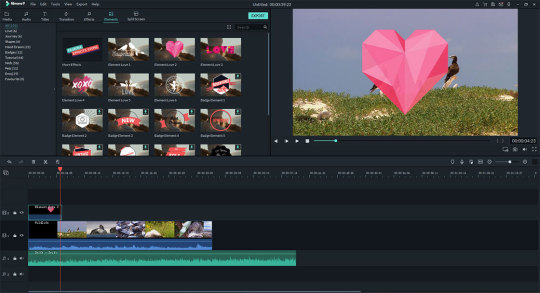
1 note
·
View note