#How to install Malwarebytes on Windows 10?
Explore tagged Tumblr posts
Text
I use this software.
It's an easy way to turn off settings in windows that you'd normally have to put a bit of effort in to find. Settings like trackers and a bunch of other stuff.
It works for windows 10
Revo Uninstaller is a great program for force uninstalling programs you couldn't uninstall otherwise. Like Microsoft Edge.
If you use it to uninstall edge and its not finding the program when you search for it, you'll have to open edge, then use the target mode which allows you to select desired programs manually.
target the opened Microsoft edge window and it'll start the process.
The cool thing about this program is that is does a hard uninstall, completely wipes out everything related to the program and it's stuff in the registry.
might I add, if you uninstall Microsoft edge, it will remove copilot as well. I've done this and it's been a few months since then I think. I've updated my laptop a few times and it hasn't come back. though if you want to avoid edge from coming back with an update, here's a vid on the more indepth process of its removal.
Something I usually do is go into my app manager or program manager window and read through what all is installed. I delete anything I didn't install myself and doesn't have a purpose. If you're not tech savvy, have a web browser open to search for programs you don't recognize. if it looks necessary, leave it alone. Usually windows is pretty good about not letting you uninstall important programs but it's good to play it safe.
Doing this whenever you notice a sudden dip in pc performance is a great way to catch unwanted programs that may have slipped in with something you downloaded recently. Paired with a good anti malware program like Malwarebytes, youre pretty much golden.
last tip.
It's a pretty good practice to Optimize and Defrag your harddrive regularly. It basically does a clean sweep of your harddrive by deleting unnecessary files.
Here's a link to instructions on how to do that. When you set about this process, you should have an option of to what degree the clean up is done (meaning what files is targeted), how regularly this process happens.
It usually deletes residual files, stuff in your downloads folder, trash folder, and stuff like that. you'll get to see what all is there when you do it before you confirm the clean up.
After doing all that, you've got yourself a nice and clean pc that should work better than it did before.
All the programs I linked to are free and can be used without paying for them.
I've been super into computers since I was kid so these are pretty solid methods of pc maintainance on the virtual side. If you have a proper box pc, and I guess if you're feeling brave enough to open up your laptop, don't forget to clean use an air duster to clean out your consul.
I promise you, nothing will help more than a clean pc and cooling fans.
i thought my laptop was on its last leg because it was running at six billion degrees and using 100% disk space at all times and then i turned off shadows and some other windows effects and it was immediately cured. i just did the same to my roommate's computer and its performance issues were also immediately cured. okay. i guess.
so i guess if you have creaky freezy windows 10/11 try searching "advanced system settings", go to performance settings, and uncheck "show shadows under windows" and anything else you don't want. hope that helps someone else.
#its because the os is not properly optimized#you have to debloat it then strip it down to bare bones before doing anything#in regards to windows running like shit#you see#windows is an accordian of itself#its backwards compatibility isnt a simulator#its still got its old old code deep in there#im not sure how far back it is#but in windows 11 when it first came out#you could right click and back pedel in a sense to older option menues#meaning it just kept going into the code and you would get older option menu designs#backwards compatibility is good#but i feel like windows needs to be gutted and scrubbed clean#then new lighter software needs to be developed for backwards compatibility#i doubt it would happen but honestly windows is such a heavy and chunky os#mac and chrome os is relatively light by comparison#its because mac is office work targeting so theres not as much bloat going on there#someone correct me if im wrong though#this is in regards to windows running like shit#windows 10
229K notes
·
View notes
Text
Why Your Computer Gets Slower Over Time — And What You Can Do About It

Ever wondered why a computer that once felt lightning-fast now takes forever to load? You're not alone. Over time, every computer tends to slow down. Whether it’s an older machine or a fairly new one, the frustration is real. Understanding why this happens is the first step to fixing it—and even preventing it.
In this guide, we’ll explore the most common causes of slow PCs and what you can do to bring them back up to speed. If you’re looking for more in-depth solutions, don’t miss our full guide on how to speed up a slow computer.
1. Hidden Bloat and Startup Programs
You install a cool new app today. Then another one next week. Eventually, your system is packed with software—some of which you don’t even remember downloading. Many of these programs run in the background, especially at startup, slowing down your boot time and eating up system resources.
💡 Quick Fix:
Open Task Manager and check the Startup tab.
Disable apps you don’t need launching at startup.
Uninstall programs you no longer use.
2. Running Low on Disk Space
A nearly full hard drive can really hurt your PC's performance. Windows needs free space to manage system files and temporary data. When your drive is full, everything slows down—searches, app launches, and even basic file browsing.
🧹 What to Do:
Delete junk files and downloads.
Use Disk Cleanup or Storage Sense (on Windows 10).
Empty the Recycle Bin regularly.
This small habit can significantly speed up your machine.
3. Malware and Background Apps
Malware isn’t just a security risk—it’s a major performance killer. Even if your PC isn’t showing obvious signs of infection, malicious software could be silently running, using up memory and CPU power.
🔐 Recommended Actions:
Run a full system scan with Windows Defender or Malwarebytes.
Check for browser extensions that might be slowing down your web activity.
Avoid downloading cracked software or files from unknown sources.
Just keeping your PC clean can make a huge difference in speed and stability.
4. Outdated Hardware or Drivers
Sometimes, it’s not the software—it’s the hardware. If you’re still running on a traditional hard drive, switching to an SSD can make your computer feel brand new. Also, missing or outdated drivers can cause hiccups that slow everything down.
⚙️ Upgrade Ideas:
Upgrade to SSD if you're using an HDD.
Add more RAM if your system is lagging with multiple open tabs.
Update your graphics and chipset drivers regularly.
5. How to Keep Your Computer Fast (Even After Years)
Maintaining a fast PC isn’t just about fixing problems—it’s about building healthy tech habits. A few minutes of monthly maintenance can go a long way.
✅ Pro Tips:
Restart your computer at least once a week.
Keep your system and apps updated.
Schedule regular cleanups using built-in tools.
For a more advanced, step-by-step guide, check out our full article on how to speed up a slow computer. It includes expert-level tips tailored for Windows 10 users.
Final Thoughts
Computers slow down for a lot of reasons—but that doesn’t mean you have to live with it. Now that you know what causes the lag, you can take smart steps to keep your system running smoothly. Whether it’s clearing space, upgrading hardware, or simply restarting more often, every small action adds up.
And remember, when you’re ready to dive deeper into the fix, we’ve got a full breakdown of 10 tech tips to help you speed up your computer, right here.
1 note
·
View note
Text
It is common knowledge than an antivirus program is one of the best ways to keep a device or network security. What is not very well known is that the choice of antivirus has a profound effect on how secure a device will be. It is important to avoid free antivirus programs as they will often consume system resources without adequately protecting your device. They should never be a first or sole line of defense. If you do have an antivirus program installed, make sure to check that it is working correctly.How To Check an Antivirus Program - The EICAR Test FileThe quickest and most standardized way to check your antivirus is using the European Institute for Computer Antivirus Research (EICAR) testing file. The EICAR testing file is a string included in most antivirus programs for testing purposes. The string is meant to act like a virus so that the software will detect it. You can download the file or alternatively you can create one yourself quite easily. Save the following string into a notepad file and save it as EICAR.COM.X5O!P%@AP[4PZX54(P^)7CC)7}$EICAR-STANDARD-ANTIVIRUS-TEST-FILE!$H+H*When you save the file, it should trigger an alert automatically on your antivirus program. Windows Defender picks up on it within 10 seconds and triggers an alert, and most antivirus kits will automatically quarantine the file. Other Security MethodsThere are other ways to ensure your antivirus is working correctly and to secure your machine. If you have a Windows device, make sure that updates are scheduled. While these updates can be irritating, never switch them off as they contain essential patches. It can also be a good idea to visit the HOSTS file and replace it with the default, as some malware can modify this file.It is also possible to compare the different types of antivirus software programs online. Many types of antivirus excel in one category and perform poorly in others so it can be a trade-off in many instances. However, there are certainly better and more recognized types of antivirus protection programs. Avast antivirus utilizes little system resources and is very low maintenance, however, it is better at prevention than removal for certain viruses. Norton Antivirus is another well-known antivirus, though it uses more system resources. It can depend on what you are doing, some can affect certain operations such as downloading, while others can affect other operations such as uploading and running executables.A popular combination is to use an antivirus program such as Avast and complement it with MalwareBytes, which is useful for detecting malware. A malware protection tool along with an antivirus program is frequently recommended by security specialists. Windows Defender is another good tool available on Windows 10, but it needs to be complemented with a malware detection tool for complete protection. It should be noted that prevention is always the best defense, and basic online security habits should be adhered to at all times.
0 notes
Text
Security for Remote Work: Safeguarding Your Digital Workspace

Remote work has become a standard in many industries, offering flexibility and convenience. However, it also brings unique cybersecurity challenges, as employees often work outside of secured office environments. Protecting sensitive information and maintaining robust security measures is essential for both organizations and individuals.
This guide outlines best practices for ensuring security in remote work settings.
Why Security for Remote Work Is Important
1. Protects Company Data
Prevents unauthorized access to sensitive files, emails, and databases.
2. Mitigates Cyber Threats
Defends against phishing, malware, and ransomware attacks targeting remote workers.
3. Ensures Compliance
Maintains adherence to data protection regulations like GDPR, HIPAA, or PCI DSS.
4. Builds Trust
Reassures clients and stakeholders that their data is handled securely.
Common Security Risks in Remote Work
1. Unsecured Wi-Fi Networks
Public Wi-Fi can expose sensitive data to interception by hackers.
2. Weak Passwords
Easily guessable passwords increase the risk of unauthorized account access.
3. Phishing Attacks
Remote workers may be more vulnerable to phishing scams due to the reliance on email communication.
4. Unencrypted File Sharing
Sending files without encryption can lead to data breaches.
5. Use of Personal Devices
Devices lacking proper security measures can introduce vulnerabilities.
Best Practices for Secure Remote Work
1. Use Strong and Unique Passwords
Secure all accounts with strong, unique passwords to prevent unauthorized access.
Tips for Passwords:
Use at least 12 characters with a mix of letters, numbers, and symbols.
Avoid reusing passwords across different accounts.
Use a password manager like LastPass, Dashlane, or Bitwarden for secure storage.
2. Enable Two-Factor Authentication (2FA)
Add an extra layer of protection to online accounts.
How 2FA Works:
Requires a password and a secondary verification method, such as a code sent via SMS or generated by an authenticator app.
3. Secure Wi-Fi Networks
Ensure home or public Wi-Fi networks are protected.
How to Secure Wi-Fi:
Use WPA3 encryption for your home network.
Change default router credentials to strong, unique passwords.
Avoid accessing sensitive data on public Wi-Fi without using a VPN.
4. Use a Virtual Private Network (VPN)
Encrypt your internet connection to protect sensitive data from interception.
Recommended VPNs:
NordVPN
ExpressVPN
ProtonVPN
Tip: Ensure your VPN is enabled whenever working remotely.
5. Keep Software Updated
Regular updates patch security vulnerabilities in operating systems, apps, and devices.
What to Update:
Operating systems (Windows, macOS, iOS, Android).
Applications like browsers, collaboration tools, and antivirus software.
Tip: Enable automatic updates whenever possible.
6. Install Antivirus Software
Protect devices from malware, ransomware, and other cyber threats.
Recommended Antivirus Tools:
Norton 360
Malwarebytes
Bitdefender
Tip: Schedule regular scans and enable real-time protection.
7. Use Encrypted Communication Tools
Ensure secure communication with team members and clients.
Recommended Tools:
Messaging: Signal, WhatsApp (end-to-end encryption enabled).
Video Calls: Zoom (with encryption enabled), Microsoft Teams.
Email: ProtonMail, Tutanota.
8. Avoid Phishing Scams
Be vigilant against fraudulent emails and messages.
How to Spot Phishing Attempts:
Generic greetings like "Dear Employee."
Urgent requests to click links or share information.
Suspicious URLs or attachments.
Tip: Verify requests by contacting the sender directly through official channels.
9. Restrict Access to Sensitive Information
Limit data access to only those who need it.
Key Practices:
Use role-based access controls (RBAC).
Revoke access for former employees or unused accounts.
Encrypt sensitive files before sharing.
10. Use Company-Approved Devices
Work on devices configured with security policies, such as antivirus and encryption.
Tips for Secure Device Use:
Avoid using personal devices for work tasks unless authorized.
Report lost or stolen devices immediately to IT administrators.
For Organizations: Establishing a Secure Remote Work Policy
1. Develop a Cybersecurity Policy
Outline rules for secure remote work, including password requirements, approved software, and reporting protocols.
2. Train Employees on Cybersecurity
Provide regular training sessions to educate employees about identifying threats and maintaining security.
3. Implement Endpoint Security Tools
Use software to monitor and protect devices connected to the company network.
Recommended Tools:
CrowdStrike Falcon
Sophos Endpoint Protection
4. Monitor Network Activity
Use tools like firewalls and intrusion detection systems (IDS) to identify suspicious behavior.
5. Backup Critical Data
Regularly back up files to secure, offsite locations to prevent data loss.
Backup Solutions:
Cloud storage (e.g., Google Drive, OneDrive).
Physical storage (e.g., encrypted external hard drives).
Conclusion
Security for remote work requires a combination of tools, policies, and proactive habits. By using strong passwords, enabling 2FA, encrypting communications, and following best practices, both employees and organizations can minimize risks and maintain a secure digital workspace.
Take the necessary steps today to ensure your remote work environment is safe, productive, and resilient against cyber threats.
FAQs
1. Is a VPN necessary for remote work? Yes, a VPN encrypts your internet connection, protecting sensitive data from interception.
2. How can I secure my personal device for work? Install antivirus software, keep software updated, and avoid sharing the device with others.
3. What should I do if I suspect a phishing attempt? Do not click on links or download attachments. Report the email to your IT department immediately.
4. Are public Wi-Fi networks safe for remote work? Public Wi-Fi is risky; always use a VPN if you must connect to such networks.
5. How often should I update my passwords? Change passwords every 3–6 months or immediately if you suspect a breach.
0 notes
Text
It is common knowledge than an antivirus program is one of the best ways to keep a device or network security. What is not very well known is that the choice of antivirus has a profound effect on how secure a device will be. It is important to avoid free antivirus programs as they will often consume system resources without adequately protecting your device. They should never be a first or sole line of defense. If you do have an antivirus program installed, make sure to check that it is working correctly.How To Check an Antivirus Program - The EICAR Test FileThe quickest and most standardized way to check your antivirus is using the European Institute for Computer Antivirus Research (EICAR) testing file. The EICAR testing file is a string included in most antivirus programs for testing purposes. The string is meant to act like a virus so that the software will detect it. You can download the file or alternatively you can create one yourself quite easily. Save the following string into a notepad file and save it as EICAR.COM.X5O!P%@AP[4PZX54(P^)7CC)7}$EICAR-STANDARD-ANTIVIRUS-TEST-FILE!$H+H*When you save the file, it should trigger an alert automatically on your antivirus program. Windows Defender picks up on it within 10 seconds and triggers an alert, and most antivirus kits will automatically quarantine the file. Other Security MethodsThere are other ways to ensure your antivirus is working correctly and to secure your machine. If you have a Windows device, make sure that updates are scheduled. While these updates can be irritating, never switch them off as they contain essential patches. It can also be a good idea to visit the HOSTS file and replace it with the default, as some malware can modify this file.It is also possible to compare the different types of antivirus software programs online. Many types of antivirus excel in one category and perform poorly in others so it can be a trade-off in many instances. However, there are certainly better and more recognized types of antivirus protection programs. Avast antivirus utilizes little system resources and is very low maintenance, however, it is better at prevention than removal for certain viruses. Norton Antivirus is another well-known antivirus, though it uses more system resources. It can depend on what you are doing, some can affect certain operations such as downloading, while others can affect other operations such as uploading and running executables.A popular combination is to use an antivirus program such as Avast and complement it with MalwareBytes, which is useful for detecting malware. A malware protection tool along with an antivirus program is frequently recommended by security specialists. Windows Defender is another good tool available on Windows 10, but it needs to be complemented with a malware detection tool for complete protection. It should be noted that prevention is always the best defense, and basic online security habits should be adhered to at all times.
0 notes
Text
Did the new Windows 10 update install something weird? I swear I restarted my computer the other day and it installed something and now it’s causing a weird lag that I don’t understand.
Like is there something running in the background that’s being hidden? Can I dig it out and uninstall it? Honestly while we’re at it are there other bloatware things I can uninstall to make my computer run more smoothly? I hate how much like. Windows mandatory programming clutters up memory. I get something stuff needs to be running in the background, I do voluntarily run malwarebytes myself and that takes up space. But like. Aaaa. How is my mouse lagging? What did you put in my fucking computer? How do I take it out?
0 notes
Text
How do I install Malwarebytes on Windows?
To start using Malwarebytes on your Windows computer, download and install the latest version of Malwarebytes for Windows. Instructions are provided below to guide you through the installation process of How to Install Malwarebytes.

Download the latest version of Malwarebytes for Windows:-
Locate the setup file that was downloaded, mb3-setup-consumer x.x.x.xxxx.exe. Represents the version number. In most cases, downloaded files are saved to the Downloads folder.
· Double-Press the setup file.
· When User Account Control appears, Press Yes. User Account Control requires permission to install Malwarebytes for Windows.
· Use the drop-down menu to select the setup language, then Press OK. The setup language may default to the language set on your computer.
· To install Malwarebytes for Windows and agree to the End User License Agreement, Press Agree and Install. To choose a different install location, Press Advanced Options.
· When your Malwarebytes for Windows installation is complete, Press Finish to exit Setup.
It was all about, How to install Malwarebytes in windows 10? I hope you have learned this article, I hope you will ask your questions, give us your suggestions, opinion about what articles we have to write. If you faced any problem tell us below by comment, Feel free to tell us. We’re waiting for your suggestion.
When the installation is complete, Malwarebytes for Windows opens automatically and the recommended settings are enabled by default. If you have purchased a Premium license, refer to the article about Uninstall Malwarebytes on mac.
Source:-How to install/Uninstall Malwarebytes?
#How to install/Uninstall Malwarebytes#How to Uninstall Malwarebytes#How to install Malwarebytes#How do I install Malwarebytes on Windows 10?#How do I install Malwarebytes on mac?#How to install Malwarebytes on Windows 10?#How to install Malwarebytes on mac?#install Malwarebytes#malwarebytes install with license key#install malwarebytes free edition#install malwarebytes with key
0 notes
Text
how to deal with the sunglasses scam
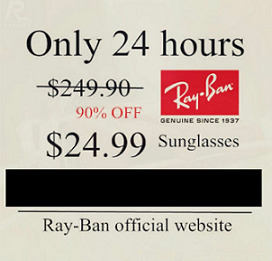
hello, it looks like the ray bans sunglasses scam might be going around again. i decided to write a quick guide based on desktop windows 10, so if you’re using mobile you might have to modify or skip some steps.
1. check your active sessions.
from the tumblr dashboard, go to account > settings and scroll down to the bottom. if there’s any weird sessions from places you’re not familiar with, log out of it immediately.

(i don’t live in taiwan and i don’t use chrome anymore, so you know i’m clicking that X.)
2. change your password on the same page.
make sure you use something strong you don’t use on any other sites. if you don’t do this step the hacker can just log back in.
3. check your queue.
this hasn’t happened to me personally, but i’ve heard sometimes the scammers will make multiple posts. just delete them.
4. check your emails while you’re at it.
on gmail, if you scroll down to the bottom of your inbox you’ll see a section called “last account activity.” clicking “details” will take you to an account activity popup that’s similar to tumblr’s. you can also click “security checkup” and review your settings there. again, change your passwords.


5. check your browser extensions.
always be wary of apps that ask for millions of permissions. now would be a good time to clean out ones you haven’t used in awhile.
6. run your antivirus program.
as far as i’m aware, windows defender alone is pretty good about catching viruses. however, i’ve also heard malwarebytes is a decent free program (i don’t personally use it.) do your own research here.
there’s always more steps you can do to improve your computer’s security and these are just covering some of the basics. don’t click on any weird links. don’t open any emails from people you don’t know. be careful about what you install. and don’t buy any cool discounted sunglasses from here, no matter how tempting it is.
#ray bans#ray bans sunglasses#resources#please keep in mind i'm not an IT professional and i can't diagnose or fix any computer problems#check the notes for additions
24 notes
·
View notes
Text
How To Download Roblox Player Exe
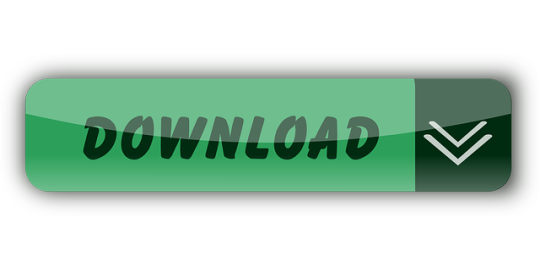
Try using your favorite Web browser to use Roblox. Reinstalling Roblox. If restoring Internet Options was not helpful, try reinstalling Roblox. The reinstallation should overwrite and replace any deleted or broken file. Make sure that all other programs are closed when reinstalling. Reinstallation for Chrome or Edge; Reinstallation for Other. Follow the steps below to provide administrator permissions to the RobloxPlayerLauncher.exe file! Navigate to the location where the RobloxPlayerLauncher is located. The default location is C: Users YourUserName Downloads. Locate the exe file and change its properties by right-clicking its entry either and choosing Properties.
Roblox Player Download Windows 10
Roblox Exe File Download
Roblox Player La Exe Download
How To Download Roblox Player Launcher.exe
Contents
1. What is robloxplayerlauncher.exe?
2. Is robloxplayerlauncher.exe safe, or is it a virus or malware?
3. Can I remove or delete robloxplayerlauncher.exe?
4. Common robloxplayerlauncher.exe error messages
5. How to fix robloxplayerlauncher.exe
6. Update
7. Download or reinstall robloxplayerlauncher.exe
What is robloxplayerlauncher.exe?
robloxplayerlauncher.exe is an executable file that is part of the ROBLOX Player program developed by ROBLOX Corporation. The software is usually about 43.25 MB in size.
The .exe extension of a file name displays an executable file. In some cases, executable files can damage your computer. Please read the following to decide for yourself whether the robloxplayerlauncher.exe file on your computer is a virus or trojan horse that you should delete, or whether it is a valid Windows operating system file or a reliable application.
Recommended: Identify robloxplayerlauncher.exe related errors (optional offer for Reimage - Website | EULA | Privacy Policy | Uninstall)
Is robloxplayerlauncher.exe safe, or is it a virus or malware?
The first thing that will help you determine if a particular file is a legitimate Windows process or a virus, is the location of the executable itself. For example, a process like robloxplayerlauncher.exe should run from C:Program Filesrobloxversionsversion-3ebe0cca16b6421crobloxplayerlauncher.exe and not elsewhere.
To confirm, open the Task Manager, go to View -> Select Columns and select 'Image Path Name' to add a location column to your Task Manager. If you find a suspicious directory here, it may be a good idea to investigate this process further.
Another tool that can sometimes help you detect bad processes is Microsoft's Process Explorer. Start the program (it does not require installation) and activate 'Check Legends' under Options. Now go to View -> Select Columns and add 'Verified Signer' as one of the columns.
If the 'Verified Signer' status of a process is listed as 'Unable to Verify', you should take a moment look at the process. Not all good Windows processes have a Verified Signature label, but neither do any of the bad ones.
The most important facts about robloxplayerlauncher.exe:
Located in C:Program FilesRobloxVersionsversion-3ebe0cca16b6421c subfolder;
Publisher: ROBLOX Corporation
Full Path: C:Program Filesrobloxversionsversion-3ebe0cca16b6421crobloxplayerlauncher.exe
Help file:
Publisher URL: www.roblox.com
Known to be up to 43.25 MB in size on most Windows;
If you had any difficulties with this executable, you should determine if it's trustworthy before deleting robloxplayerlauncher.exe. To do this, find this process in Task Manager.
Find its location (it should be in C:Program FilesRobloxVersionsversion-3ebe0cca16b6421c) and compare the size etc with the above facts.
If you suspect that you may be infected with a virus, then you must attempt to fix it immediately. To delete the robloxplayerlauncher.exe virus, you should download and install a full security application like Malwarebytes. Note that not all tools can detect every type of malware, so you may need to try several options before you're successful.
In addition, the functionality of the virus may itself affect the deletion of robloxplayerlauncher.exe. In this case, you must enable Safe Mode with Networking - a secure environment that disables most processes and loads only the most required services and drivers. When there, you can run a security program and a complete system analysis.
Can I remove or delete robloxplayerlauncher.exe?
You should not delete a safe executable file without a valid reason, as this may affect the performance of any associated programs that use that file. Be sure to keep your software and programs up to date to avoid future problems caused by corrupted files. With regard to software functionality issues, check driver and software updates more often, so there is little or no risk of such problems occurring.
According to various sources online, 1% of people remove this file, so it may be harmless, but it is recommended that you check the trustworthiness of this executable yourself to determine if it is safe or a virus. The best diagnosis for these suspicious files is a complete system analysis with Reimage. If the file is classified as malicious, these applications will also delete robloxplayerlauncher.exe and get rid of the associated malware.
However, if it is not a virus and you need to delete robloxplayerlauncher.exe, then you can uninstall ROBLOX Player from your computer using its uninstaller, which should be located at: 'C:Program FilesRobloxVersionsversion-3ebe0cca16b6421cRobloxPlayerLauncher.exe' -uninstall -alluser. If you cannot find it's uninstaller, then you may need to uninstall ROBLOX Player to completely delete robloxplayerlauncher.exe. You can use the Add/Remove Program function in the Windows Control Panel.
1. In the Start menu (for Windows 8, right-click the screen's bottom-left corner), click Control Panel, and then under Programs: o Windows Vista/7/8.1/10: Click Uninstall a Program. o Windows XP: Click Add or Remove Programs.
2. When you find the program ROBLOX Player, click it, and then: o Windows Vista/7/8.1/10: Click Uninstall. o Windows XP: Click the Remove or Change/Remove tab (to the right of the program).
3. Follow the prompts to remove ROBLOX Player.
Common robloxplayerlauncher.exe error messages
The most common robloxplayerlauncher.exe errors that can appear are:
• 'robloxplayerlauncher.exe Application Error.' • 'robloxplayerlauncher.exe failed.' • 'robloxplayerlauncher.exe has encountered a problem and needs to close. We are sorry for the inconvenience.' • 'robloxplayerlauncher.exe is not a valid Win32 application.' • 'robloxplayerlauncher.exe is not running.' • 'robloxplayerlauncher.exe not found.' • 'Cannot find robloxplayerlauncher.exe.' • 'Error starting program: robloxplayerlauncher.exe.' • 'Faulting Application Path: robloxplayerlauncher.exe.'
These .exe error messages can occur during the installation of a program, during the execution of it's associate software program, ROBLOX Player, during the startup or shutdown of Windows, or even during the installation of the Windows operating system. Keeping a record of when and where your robloxplayerlauncher.exe error occurs is important information when it comes to troubleshooting.
How to fix robloxplayerlauncher.exe
A clean and tidy computer is one of the best ways to avoid problems with ROBLOX Player. This means performing malware scans, cleaning your hard disk with cleanmgr and sfc /scannow, uninstalling programs you no longer need, monitoring any auto-start programs (with msconfig), and enabling automatic Windows updates. Don't forget to always make regular backups or at least define recovery points.
If you have a bigger problem, try to remember the last thing you did or the last thing you installed before the problem. Use the resmon command to identify the processes that are causing your problem. Even in case of serious problems, instead of reinstalling Windows, you should try to repair your installation or, in the case of Windows 8, by executing the command DISM.exe /Online /Cleanup-image /Restorehealth. This allows you to repair the operating system without data loss.
To help you analyze the robloxplayerlauncher.exe process on your computer, you may find the following programs useful: Security Task Manager displays all Windows tasks running, including built-in hidden processes such as keyboard and browser monitoring or auto-start entries. A single security risk rating indicates the probability that it is spyware, malware or a potential Trojan horse. This anti-virus detects and removes spyware, adware, Trojans, keyloggers, malware and trackers from your hard disk.
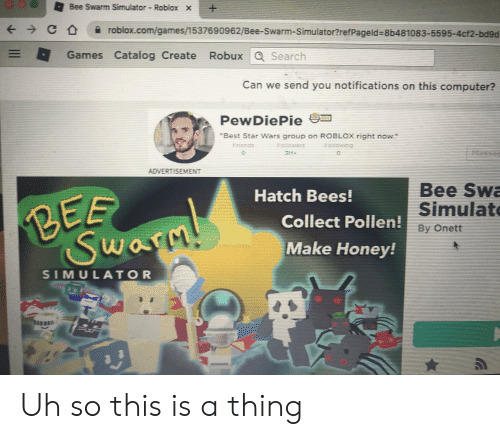
Updated :
We recommend you try using this new tool. It fixes a wide range of computer errors, as well as protecting against things like file loss, malware, hardware failures and optimizes your PC for maximum performance. It fixed our PC quicker than doing it manually:
Step 1 : Download PC Repair & Optimizer Tool (Windows 10, 8, 7, XP, Vista – Microsoft Gold Certified).
Step 2 : Click “Start Scan” to find Windows registry issues that could be causing PC problems.
Step 3 : Click “Repair All” to fix all issues.
(optional offer for Reimage - Website | EULA | Privacy Policy | Uninstall)
Download or reinstall robloxplayerlauncher.exe
It is not recommended to download replacement exe files from any download sites, as these may themselves contain viruses etc. If you need to download or reinstall robloxplayerlauncher.exe, then we recommend that you reinstall the main application associated with it ROBLOX Player.
Operating system information
robloxplayerlauncher.exe errors can occur in any of the following Microsoft Windows operating systems:
Windows 10
Windows 8.1
Windows 7
Windows Vista
Windows XP
Windows ME
Windows 2000
RECOMMENDED: Click here to troubleshoot Windows errors and optimize system performance
Other files in ROBLOX Player:
Other software titles by ROBLOX Corporation:
Massively popular with kids but weak in terms of gaming, Roblox presents a dilemma for modern parents. Although arguably educational in nature - and on several fronts - the online user-generated world structure gives way to genuine safety concerns and a whole new way for kids to spend your money.
A popular game that parents love to hate
Massively popular with kids
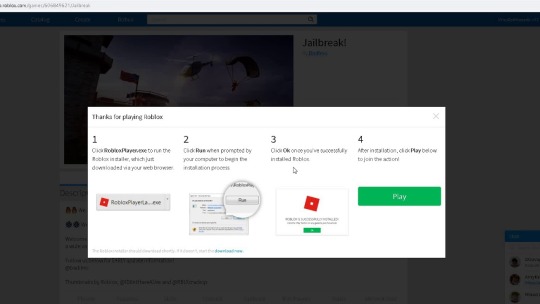
Unless you live under a rock (or perhaps far from kids), you’ll probably have heard of Roblox, a user-generated gaming platform open to all but aimed at kids aged 8 - 15. For the uninitiated, it’s important to remember that this isn’t a game; it’s a platform that lets you create games or join games that others have created.
Roblox allows you to create games that are limited really only by your imagination. You could make - or join - battles, obstacle courses, racing games, treasure hunts, and more. As games are built by anyone, really, and quite probably children, they’re full of knock-offs of famous games, brands that have nothing to do with the originals, and weird and inane storylines. Admittedly, some fairly decent games also occasionally slip in.
To play, you’ll have to jump through some registration and downloading hoops, but the basic game is free. There is a premium tier, called Builders Club, which gives access to premium features, allows you to trade, and removes ads, among other things. There is also an in-game currency, Robux, which allows you to purchase premium items in exchange for real-world money.
In terms of the regular ways we judge the quality of a game, Roblux doesn’t score highly. The graphics are terrible, the controls are clunky, and the gameplay is erratic. That said, the kids who are playing it don’t care. The Roblox developers maintain that despite the shortcomings, it’s very educational. There is a lot of creativity involved in building games and figuring out structural or other challenges and there are certainly lessons to be learned from buying, trading, and selling within the game.
Even so, there are people who argue that the game is unsuitable for children. This is true to a certain extent. Firstly, the game is entirely based on user-generated content - some users are nice people, and some are not. There is also no way of ensuring that users are indeed kids - like anywhere else on the internet, they could well be adults and have dubious motives.
Roblox Player Download Windows 10
Secondly, the game is often hacked (most often for fun by other kids) but sometimes these hacks end up in games and changes that are patently unsuitable (of a violent or sexual nature). There are also theoretically several ways unsuitable content could make it to a child’s screen - games can be unsuitable, received messages can be unsuitable, friend requests...you get the idea.
Both Roblox and parents have and can take steps to minimize this threat and the platform is monitored. Roblox also has created a vast amount of content especially for parents, offering a lot of advice about how to set the platform up as safely as possible, how to report problems, and how to help your child be safer online.
Even so, the nature of the platform - and the nature of the internet - means that it cannot be absolutely safe, all the time. If you have a kid who wants to play, that’s something you should always bear in mind.
Where can you run this program?
This version is for Windows. You can also access it on many other platforms, including Mac, iOS, Android, Amazon Devices, Xbox One, Oculus Rift, and HTC Vive.
Roblox Exe File Download
Is there a better alternative?
From an adult point of view, most certainly. There are literally thousands of games that are better than Roblox. For a child who wants to play Roblox, nope: it’s probably Roblox or bust.
Roblox Player La Exe Download
Our take
Roblox is a game with room for improvements in many aspects. Taking solely the merits of the game platform in terms of potential for entertainment, it is disappointing in some aspects and not something most adults would choose to play. Secondly, the safety worries are legitimate and something that should definitely concern you if you’re responsible for a child. Thirdly, although there are probably some genuine educational benefits you can get from Roblox, they’re outweighed by the cons and the money-centered focus of the game.
Should you download it?
A kid may insist, but no adult in their right mind would download Roblox voluntarily.
How To Download Roblox Player Launcher.exe
2.363.258465
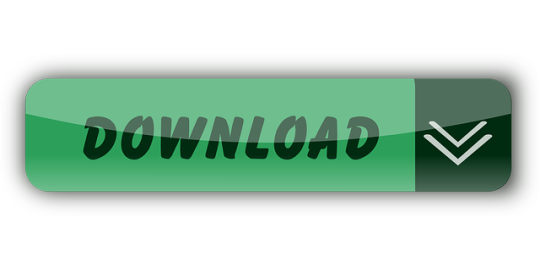
1 note
·
View note
Text
It is common knowledge than an antivirus program is one of the best ways to keep a device or network security. What is not very well known is that the choice of antivirus has a profound effect on how secure a device will be. It is important to avoid free antivirus programs as they will often consume system resources without adequately protecting your device. They should never be a first or sole line of defense. If you do have an antivirus program installed, make sure to check that it is working correctly.How To Check an Antivirus Program - The EICAR Test FileThe quickest and most standardized way to check your antivirus is using the European Institute for Computer Antivirus Research (EICAR) testing file. The EICAR testing file is a string included in most antivirus programs for testing purposes. The string is meant to act like a virus so that the software will detect it. You can download the file or alternatively you can create one yourself quite easily. Save the following string into a notepad file and save it as EICAR.COM.X5O!P%@AP[4PZX54(P^)7CC)7}$EICAR-STANDARD-ANTIVIRUS-TEST-FILE!$H+H*When you save the file, it should trigger an alert automatically on your antivirus program. Windows Defender picks up on it within 10 seconds and triggers an alert, and most antivirus kits will automatically quarantine the file. Other Security MethodsThere are other ways to ensure your antivirus is working correctly and to secure your machine. If you have a Windows device, make sure that updates are scheduled. While these updates can be irritating, never switch them off as they contain essential patches. It can also be a good idea to visit the HOSTS file and replace it with the default, as some malware can modify this file.It is also possible to compare the different types of antivirus software programs online. Many types of antivirus excel in one category and perform poorly in others so it can be a trade-off in many instances. However, there are certainly better and more recognized types of antivirus protection programs. Avast antivirus utilizes little system resources and is very low maintenance, however, it is better at prevention than removal for certain viruses. Norton Antivirus is another well-known antivirus, though it uses more system resources. It can depend on what you are doing, some can affect certain operations such as downloading, while others can affect other operations such as uploading and running executables.A popular combination is to use an antivirus program such as Avast and complement it with MalwareBytes, which is useful for detecting malware. A malware protection tool along with an antivirus program is frequently recommended by security specialists. Windows Defender is another good tool available on Windows 10, but it needs to be complemented with a malware detection tool for complete protection. It should be noted that prevention is always the best defense, and basic online security habits should be adhered to at all times.
0 notes
Text
It's funny how as soon as I disable edge's constant fucking updates my disk usage goes from an unnecessary 100% to 0%.
There were 10+ processes of the update installer. I will never ever use edge because I'm just not interested in bloatware being forced on me, sorry. So the updates were unneeded. But I spent a literal hour trying to get my computer to just open task manager because the disk suddenly being at 100% for seemingly no reason made my computer slow to the laggiest I have ever seen it before it just froze. I thought it was gonna bluescreen on me.
Task manager was saying that the system itself was using up the disk space, alongside windows defender, that windows module installer bullshit, and malwarebytes once I started scanning with that. No threats detected but still at 100%. When the update installer popped back up again after me ending all its processes I looked up to find out how to end it for good, did that and sure enough now it's fine.
Microsoft, fix your shit, this is pathetic.
#vio stormcaller#rant#microsoft: im gonna create a browser that is so shitty#god i hate them and their fucking bloatware
8 notes
·
View notes
Text
How do I install Malwarebytes on Windows?
It was all about, How to install Malwarebytes in windows 10? I hope you have learned this article, I hope you will ask your questions, give us your suggestions, opinion about what articles we have to write.

#How do I install Malwarebytes on Windows 10?#How do I install Malwarebytes on mac?#How to install Malwarebytes on Windows 10?#How to install Malwarebytes on mac?#install Malwarebytes#malwarebytes install with license key#install malwarebytes free edition#install malwarebytes with key
0 notes
Link
Anyone who has used Windows through more than one version knows that, no matter how many utilities Microsoft adds to its operating system, there are always apps and utilities that will enhance your use. We listed several good ones in last year’s edition; this year, we have a few new ones to add to the mix. If you have a brand new system, consider installing some (or all) of these.
We’ve rounded up our favorite and most-used games, apps, and entertainment. Check out our app picks for iPhones, Android phones, PCs and Macs; our favorite mobile games from Apple Arcade and Google Play Pass; and our top choices for gaming PCs, the PS4, Xbox One, Nintendo Switch and VR. We’ve also listed our favorite streaming shows on Disney+, Hulu, ESPN and Netflix, some great sci-fi books, and exciting new podcasts. (Note: pricing was accurate at the time of publishing, but may change.)
2 notes
·
View notes
Text
McAfee 64 bit windows 10
McAfee 64 bit windows 10-Protect your system by downloading the McAfee setup. To boost system performance, activate the subscription at mcafee.com/activate. Having an antivirus software system put in on our laptop may be a should and also the much-needed one. It helps us to be safe each on-line and offline and even protects us from any variety of online threats. In today’s days, on-line phishing is turning into additional frequent. It is like some intruder is pretending to be the correct supply and stealing valid info. It will happen in any way. Virus or Trojan will affect your system in many ways. it’s going to be through files you transfer, websites you visit, links you share and click on and in several different ways that. We should create our laptop to be ready to handle all those things and confirm that our vital and valid stuff doesn’t be purloined by intruders. to create such things happen, we tend to select putting in an Antivirus software system on our laptop and it ought to be good in terms of protection and convenience. So, I’d prefer to use McAfee Antivirus for Windows 10 32/64 bit for free. It will everything that I want and what’s required for my laptop to stay ME safe on-line and offline. it’s continually judicious to use Antivirus for any quite laptop. Over here we’ll review completely different aspects of McAfee Antivirus. Features: McAfee provides services for consumers as well as enterprises. At a higher-level McAfee features many products. a number of these are - McAfee 64 bit windows 10- McAfee Total Protection McAfee Mobile Security for android McAfee Virus removal service McAfee TechCheck McAfee identity theft Protection plus McAfee for Windows 10 Free transfer: McAfee Antivirus is documented for its performance and protection. It even doesn’t affect your pc speed or performance. It permits you to securely download files, software system and install them utterly with none problem. Download McAfee Free Version: You can use McAfee to scan the whole laptop directly or specific folders and attachments. McAfee conjointly scans the e-mail attachments or those share through Instant electronic messaging Services. you’ll even create the scan happen properly and quickly by excluding certain files victimization McAfee. McAfee is one among the popularly known antiviruses and has been within the marketplace for over thirty years. it’s one of the antiviruses that are on the forefront to safeguard devices from cyberthreats. McAfee uses innovative technology to reinforce cybersecurity. it’s powered by distinct and predictive capability, usually referred to as McAfee Global Threat Intelligence. To their credit, McAfee has been a recipient of many awards You can even delete some important files with the assistance of it that cannot even be recovered victimization any file recovery software system. McAfee Antivirus has its firewall. A firewall is incredibly important for each laptop and it decides whether or not your laptop has to access certain applications or not. So, McAfee Antivirus for Windows ten 32/64 bit is claimed to be one of the most effective antiviruses. As of now, each Windows laptop incorporates an inherent firewall that takes care of such things. But, if you wish to use the firewall of McAfee, you’ll conjointly try this. With the McAfee firewall, there’ll no have to be compelled to leave the safety application. it’s conjointly sensible to use the firewall provided by the Antivirus computer code, however, the firewall related to Windows laptop is additionally well. download McAfee Windows 10 32 bit or 64-bit version for laptop computer or laptop. This McAfee is Compatible with Dell, HP, Lenovo, Mac, Apple, Asus, Acer, and every one different laptop computer manufacturers. McAfee will tell you to update Windows applications if they are to be safe from any threats. you’ll conjointly use McAfee Total Protection that permits you to block any variety of Spams and helps you to safeguard your identity. By victimization, the McAfee All Access, all of your devices are often protected and you’ll even be given the password manager. The following are the features of McAfee Antivirus for Windows 10 32/64 Bit: McAfee has its Firewall which supplies you additional advanced features. it’s two-layered protection. you’ll scan email attachments and attachments sent in IM. Performs full system scan or specific folders and even will exclude as per your interest. It helps you to safeguard your identity by victimization higher levels of protection. These are a number of the details and options of McAfee Antivirus that is ideal for Windows ten. If you’ve got something to feature. Malwarebytes: PC threats are common, but due to technological advancements, the sector has grown and found ways to deal with things that may harm your PC. The discovery of Malwarebytes was by Marcin Kleczynski in the year 2004. After the PC he was using got infected with unknown malware. Features of Malwarebytes: McAfee 64 bit windows 10- Cleaning of infected PC’s and Mobile Phones Prevents threats Protects your system from attacks Combats ransomware attack Warns you against malicious apps and websites It has grown to become the best antivirus for different uses. Malwarebytes for Home: Under this section, you can download Malwarebytes for the following devices. For Windows- If you are a Windows PC user, then you can download Malwarebytes for Windows. It does the following things for you. Protects your identity and privacy from hackers, documents, financial files from ransomware, malicious and fraudulent websites, crushes malware attacks that corrupt your installed programs, and cleans an infected computer. You can either download Malwarebytes for Free or Premium. However, the free download expires after fourteen days. For Mac: You can also download Malwarebytes for your Mac PC. The following are things it can protect your Mac PC. Prevents Mac virus, spyware, and malware infections blocks adware or unwanted programs, automatically updates Malwarebytes for real-time protection, and blocks apps from adverse developers. For Chromebook For Android For iOS For the other devices, you can download the Malwarebytes from Google Playstore and App Store, respectively. Follow this link for more information about Malwarebytes for Home. How to download McAfee on your operating system? These steps can be used for the downloading and installation of McAfee in Mac and PC both. Make sure that you read and execute all these steps carefully to attain the best outcomes. Open the internet browser on your preferred device and insert www.mcAfee.com/activate. Locate and tap on the option of My Account in the accessed menu. Select the option of Sign-up to proceed further. Create a McAfee account by inserting your personal details such as Name, Date of Birth, Email Address, along with that attain a secure Password. Once you have successfully created a McAfee account, then insert your account details to Log-in into the McAfee account. Now, you need to choose the McAfee product and the system in which you want to install it. Tap on the Download option to move ahead. Make sure that you read the License Agreement carefully and then accept its terms and conditions. You need to locate and note down the Activation Key. Keep on following the on-screen prompts until the installation process of McAfee antivirus completes.
1 note
·
View note
Text
My PC Is Going For Walks Gradual, What Steps Can I Do To Restoration it?

Below are steps for Microsoft Windows users which could help accelerate the pc or at the least determine why the pc is strolling slow.
1. Tip
This web page best covers an typical sluggish laptop and now not a pc that has a sluggish boot up or slow Internet.
Reboot If your computer has now not been rebooted recently, make certain to reboot it before following any of the steps beneath.
Background packages One of the maximum not unusual reasons for a gradual pc are applications walking within the history. Remove or disable any TSRs and startup programs that routinely begin each time the laptop boots.
2. Tip
To see what packages are going for walks inside the history and how much reminiscence and CPU they may be the use of, open Task Manager. If you're going for walks Windows 7 or better, run Resmon to get a higher expertise of the way your computer resources are being used.
If you've got an antivirus scanner at the pc, spyware safety software, or another safety software, ensure it is not scanning your computer in the background. If a scan is in development, it's going to decrease the general overall performance of your pc. If that is the case, allow the experiment to finish, and the pc's performance must enhance.
Delete temp documents
As a laptop runs applications, temporary documents are stored at the difficult power. Deleting those temp files can help improve computer overall performance.
First, we advocate the use of the Windows Disk Cleanup software to delete temporary files and other files not wanted on the computer.
Temporary folder
Unfortunately, the Disk Cleanup might not delete each document inside the temp listing. Therefore, we additionally propose deleting transient documents manually. To try this, open the Start menu and sort %temp% in the Search area. In Windows XP and prior, click on the Run choice within the Start menu and enter %temp% within the Run field. Press Enter and a Temp folder must open. You can delete all documents located in this folder and, if any documents are in use and can't be deleted, they may be skipped.
Free tough force space
Verify that there is as a minimum 200-500MB of unfastened hard power area. This available space lets in the laptop to have room for the swap document to boom in size, in addition to room for brief documents.
Determining to be had tough force space.
Regaining computer tough power area.
Bad, corrupted or fragmented tough power
Run ScanDisk, chkdsk, or something equal to verify there's not anything bodily wrong with the pc's difficult force.
Run Defrag to help make certain that facts is arranged within the best feasible order.
Use other software program gear to test the tough force for any mistakes by looking at the SMART of the drive.
Scan for viruses
If your laptop is infected with one or extra viruses, it can run greater slowly. If your computer does not have an antivirus application mounted, you can run Trend Micro's loose Housecall online utility to experiment for viruses for your computer, as well as dispose of them. It is likewise advocated that you installation an antivirus software for lively safety against viruses.
Scan for malware
Today, adware and other malware is a huge motive of many computer issues, consisting of slower performance. Even if an antivirus scanner is installed at the pc, we advocate jogging a malware experiment as nicely. Use the unfastened model of Malwarebytes to test your computer for malware.
Hardware conflicts
Verify that the Device Manager has no conflicts. If any exist, resolve those troubles as they may be the cause of your problem.
Update Windows
Make positive you have all of the modern Windows updates hooked up.
If you are on the Internet whilst your computer is sluggish, ensure all browser plugins are updated.
Update your drivers
Make sure you have got the present day drivers in your pc hardware, particularly the modern video drivers. Having out-of-date drivers can motive an assortment of troubles, which include slow overall performance.
Reboot the pc once more
After making any of the modifications above, make sure to reboot your machine.
Run a registry purifier
We generally do no longer endorse registry cleaners. However, when you have accompanied all of the above steps and your pc is still gradual, strive strolling a registry cleaner at the pc.
Memory upgrade
Computer reminiscence aka RAMIf you have got had your pc for more than two years, you could want extra reminiscence. Today, we propose computer systems have not less than 2 GB of reminiscence (RAM) for a 32-bit gadget and four GB for a 64-bit system. By having sufficient reminiscence for applications to run within memory, your computer will not need to switch data stored in reminiscence to the change report. If the difficult pressure light is continuously active, it may be an indication the pc is frequently swapping data among your memory and difficult power.
Determining how lots RAM is hooked up and to be had.
How much reminiscence or RAM have to my laptop have?
What form of computer memory to apply in a reminiscence improve? Hard power improve
SSD
One of the largest bottlenecks of a pc is the difficult disk pressure. Upgrading from a standard hard pressure to a Solid State Drive (SSD) will considerably improve the overall performance of a computer.
How to put in a hard pressure or SSD.
Computer or processor is overheating Make certain your laptop and processor isn't always overheating. Excessive warmness can reason a lower in computer performance because most operating structures mechanically reduce the speed of the processor to help compensate for warmth-related problems.
What need to be the temperature of my laptop processor?
Dust, dust, and hair also can constrict right airflow inside your laptop, that may motive a pc to overheat. Make positive your computer case is clean, and that the lovers are not obstructed.
Steps on cleansing your pc. Increase or improve processor speed Increasing the rate of the processor, or CPU, can help improve your computer's overall performance. There are two alternatives for growing processor pace: overclocking or upgrading.
Overclocking a processor manner increasing its velocity beyond what it's designed to stably run. While overclocking can growth the processor velocity, the growth is frequently now not very widespread, resulting in maybe a 10% or 20% speed boom at most. Furthermore, the processor itself need to be capable of being overclocked. You might want to discover the specs for the processor to your laptop to decide if it is able to be overclocked. An overclocked processor will generate extra warmth, thus requiring a more effective heat sink and fan to tug the extra heat faraway from the processor.
A more secure opportunity to overclocking is upgrading the processor on your pc. You would need to get the specifications for your motherboard to decide what type of more moderen processor can be utilized in it. You can then installation the brand new processor in region of the present processor.
How to put in computer processor.
Erase laptop and start over If not one of the above solutions solve your troubles, some other option is to both reinstall Windows or erase everything and then begin over.
Erasing the whole lot on your computer and reinstalling the operating system can growth overall performance by means of removing old software or drivers. Installing a clean copy of Windows, software programs, and the trendy drivers assist verify there are no software associated problems causing your pc to be sluggish.
Hardware troubles
Finally, in case your computer is still slow after trying all of the above hints, there may also have a extra serious hardware related problem, together with a failing issue inside the pc. Examples of failing hardware should include the difficult force, CPU, RAM, motherboard, or other additives.
You can run hardware diagnostic assessments the use of the Ultimate Boot CD (UBCD) utility. This application affords statistics on whether or not or not your pc has a terrible piece of hardware.
Old pc
If your pc is greater than five years vintage, it'll have slower performance than a new one. As more advanced software packages are released, they are optimized to run more successfully on newer computer systems. Older computers aren't capable of run those new programs as properly, which could reason them to perform more slowly. Furthermore, new software program has a tendency to be extra demanding in standard, that is every other problem for vintage hardware. We suggest that you do not forget buying a brand new pc or upgrading your current one.
1 note
·
View note