#How to install Malwarebytes on mac?
Explore tagged Tumblr posts
Text
How to check if your computer is being monitored
In today's digital age, the issue of privacy and security is more pressing than ever. Whether you’re a casual user or a professional, understanding if your computer is being monitored is crucial. This guide will delve into the signs of monitoring, tools to detect it, and steps to safeguard your privacy.

Understanding Computer Monitoring
Before diving into the signs and detection methods, it’s essential to understand what computer monitoring entails. Monitoring can involve tracking your online activity, keystrokes, file access, and even webcam usage. This can be done by malicious software (malware), spyware, or legitimate monitoring software used by employers or parents.
Types of Monitoring
Malware and Spyware: These are malicious programs that can be installed without your knowledge. They can track your activities and send data back to an attacker.
Keyloggers: This type of software records keystrokes, capturing sensitive information like passwords and personal messages.
Remote Access Tools (RATs): These tools allow someone to control your computer remotely, monitoring your screen, accessing files, and even using your webcam.
Legitimate Monitoring Software: Often used in corporate environments, this software tracks employee activity for productivity or compliance reasons. While legal, it can still infringe on personal privacy.
Signs That Your Computer May Be Monitored
Recognizing the signs that your computer might be monitored is the first step in protecting yourself.
1. Unusual System Behavior
Slow Performance: If your computer suddenly becomes sluggish, it might be due to monitoring software consuming resources.
Frequent Crashes or Freezes: Unexpected system crashes can indicate underlying issues, including malware.
2. Suspicious Programs
Unknown Applications: Check your installed programs for any unfamiliar applications. Many monitoring tools disguise themselves as legitimate software.
High Resource Usage: Use the Task Manager (Windows) or Activity Monitor (Mac) to look for processes consuming excessive CPU or memory.
3. Network Activity
Unexplained Network Traffic: Use network monitoring tools to check for unusual data being sent or received. High outbound traffic could indicate that data is being transmitted without your consent.
Blocked Ports: Monitoring software often uses specific ports to communicate. If you notice blocked ports that you didn’t configure, it could be a red flag.
4. Webcam and Microphone Behavior
Indicator Light Activation: If your webcam or microphone is being accessed without your knowledge, the indicator light may be on even when you're not using it.
Unexpected Recordings: Check for unusual files that could be recordings made by your microphone or webcam.
5. Browser Behavior
Unusual Browser Extensions: Check for extensions you didn’t install. Some can track your browsing activity.
Unexpected Redirects: Frequent redirects to strange sites or altered search results can indicate tracking.
6. Security Alerts
Antivirus Notifications: If your antivirus software frequently alerts you about threats, it may indicate that monitoring software is present.
Firewall Alerts: Unusual outgoing connection attempts can suggest that an unauthorized program is trying to access the internet.
Tools to Detect Monitoring Software
If you suspect that your computer is being monitored, several tools can help you investigate further.
1. Antivirus and Anti-Malware Software
Using a reliable antivirus or anti-malware program can help detect and remove malicious software. Some popular options include:
Malwarebytes: Excellent for detecting and removing malware and spyware.
Norton: Offers comprehensive protection against various types of threats.
2. Network Monitoring Tools
Tools like Wireshark can help analyze network traffic and identify suspicious activity. You can monitor data packets to see if there are any unexpected connections.
3. Task Manager / Activity Monitor
Regularly check the Task Manager (Windows) or Activity Monitor (Mac) for processes that look unfamiliar or suspicious. Research any questionable applications before taking action.
4. System Scans
Use built-in tools to perform system scans:
Windows Defender: Run a full scan for malware and spyware.
Mac’s Built-in Security Features: Use the Malware Removal Tool for additional scanning.
5. Firewall Monitoring
Make sure your firewall is active and monitor logs for any unusual activity. A firewall can block unauthorized access attempts and alert you to potential threats.
Steps to Protect Your Privacy
If you determine that your computer is being monitored or you want to prevent it from happening, follow these steps to enhance your security.
1. Update Your Software Regularly
Keeping your operating system and all software up-to-date ensures that you have the latest security patches. This reduces vulnerabilities that can be exploited by monitoring tools.
2. Use Strong Passwords
Implement strong, unique passwords for all your accounts and devices. Consider using a password manager to generate and store complex passwords securely.
3. Enable Two-Factor Authentication
Two-factor authentication (2FA) adds an extra layer of security by requiring a second form of verification, making unauthorized access much more difficult.
4. Install a Firewall
Ensure you have a firewall activated, whether it’s built-in (like Windows Firewall) or third-party. This helps control incoming and outgoing network traffic.
5. Be Cautious with Downloads
Avoid downloading software from untrusted sources, as this can introduce malware to your system. Always verify the legitimacy of software before installing it.
6. Regularly Review Permissions
Check application permissions on your device regularly. Revoke access for any apps that do not need to access your camera, microphone, or location.
7. Use a VPN
A Virtual Private Network (VPN) encrypts your internet connection, making it difficult for anyone to monitor your online activities.
8. Educate Yourself
Stay informed about the latest cybersecurity threats and best practices. Knowledge is your best defense against monitoring.
When to Seek Professional Help
If you suspect your computer is being monitored and cannot identify or remove the software yourself, consider seeking professional help. Cybersecurity experts can perform a thorough analysis of your system and provide tailored solutions.
Conclusion
Understanding if your computer is being monitored is vital for protecting your privacy. By recognizing the signs, utilizing detection tools, and implementing security measures, you can safeguard your personal information. Remember, vigilance is key in the ever-evolving landscape of digital security. Stay informed, proactive, and secure in your online presence.
#Computer Security#Online Privacy#Cybersecurity#Monitoring Software#Malware Detection#Privacy Protection#Digital Security#Keyloggers#Network Monitoring#Antivirus#VPN#Internet Safety#Personal Data Security#Remote Access Tools#Digital Awareness
2 notes
·
View notes
Text
"Browse Safely" malware alert
I found a "Browsing Safely" add-on my Firefox, it's easy to spot because who uses Yahoo Search any more? All I had to was disable it and restart, and I reported it. I did run the safety software Malwarebytes after and my Mac is uninfected.
But I was surprised to find that there are hundreds of skeevy malware advice sites out there that look useful and may give reasonable advice, but could easily be spreading malware themselves. Avoid anything with "malware" in the domain name!
The browser sites have the legit information:
2 notes
·
View notes
Text
McAfee, Norton, any of the big name anti-virus companies that have their software preinstalled on your computer when you buy it are useless at best and actively causing your computer to have issues at worse.
A lot of people still aren't aware of this so here's Quasi's Short List of Anti-virus Advice (source: I'm an electrical engineer with a security minor who's studying cybersecurity both as a passion and for my Master's degree)
Remove any preinstalled third party anti-virus software on any new computer you purchase. They can and will try to trick you into keeping the software installed, but read the prompts carefully and look up a guide if it's giving you any trouble.
If you are on Windows, Windows Defender is all you need. It used to be really awful back in the day like a decade ago, but nowadays, it's great, and it's built into the Windows operating system.
Sometimes, things happen, and you don't trust that Windows Defender did its job. Get Malwarebytes. If Defender is like the full wash cycle on your laundry machine, Malwarebytes is like the stain remover you apply when the washing machine misses that one grease stain. You don't need to keep it installed, but it's good to have around for a spot check.
I can't speak for Mac users for built-in OS anti-virus software, but Malwarebytes does run on Mac, so the same advice applies: use it as needed.
Linux guys, gals, and non binary pals are good to go out of the box. Generally speaking, Linux distros do not need anti-virus software because how Linux works, but there may be specific instances where one could be needed. Servers are the main example I keep coming across for this one. YMMV, so do your research.
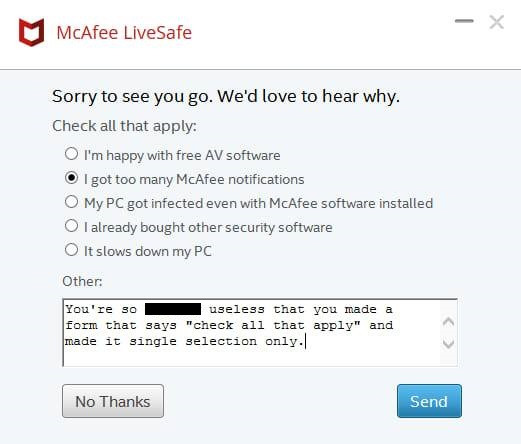
28K notes
·
View notes
Text
How to Install APK Files on Android: A Step-by-Step Guide

Android’s open ecosystem allows users a high level of customization and freedom. One of the most powerful features that Android offers is the ability to install APK files manually. APK files (Android Package Kits) are the file format used by Android to distribute and install apps. This guide will walk you through the process of installing APK files on your Android device step-by-step, whether you're looking to try out an unreleased app, access a version of an app not available in your region, or simply install an app that's not on the Google Play Store.
Before we dive in, a quick disclaimer: Always make sure you're downloading APKs from trusted sources to avoid malicious software or data breaches. Now, let’s break down the process.
What Is an APK File?
An APK file is the package file format used by the Android operating system for distribution and installation of mobile apps. Think of it as an installer—just like .exe files on Windows or .dmg files on Mac. Installing APK files allows you to sideload apps onto your device without using the Google Play Store.
This can be particularly useful for developers testing new applications or users accessing apps restricted in their country or region.
Step-by-Step Guide to Installing APK Files on Android
Step 1: Enable “Unknown Sources”
By default, Android blocks installation from unknown sources to protect users. To install APKs, you need to allow permission.
For Android 8.0 (Oreo) and above:
Go to Settings > Apps & notifications.
Tap Advanced > Special app access > Install unknown apps.
Choose the app (like Chrome or your file manager) that you’ll use to download or open the APK.
Enable “Allow from this source”.
For Android 7.0 and below:
Go to Settings > Security.
Enable “Unknown Sources”.
Step 2: Download the APK File
You can download the APK from a trusted website. Some popular APK repositories include:
APKMirror
APKPure
F-Droid (open-source apps)
Make sure you verify the source and read user reviews or comments before downloading.
Step 3: Locate the APK File
Once the download is complete, open your File Manager and locate the APK in the Downloads folder (or wherever your browser saves downloaded files).
Step 4: Install the APK
Tap the APK file. You may be prompted to allow your browser or file manager to install unknown apps (if not already enabled). Once you grant permission, tap Install.
Step 5: Launch the App
Once installed, you’ll see a confirmation screen. Tap Open to launch the app, or Done if you want to open it later from the app drawer.
Things to Keep in Mind
Updates: Apps installed via APKs won’t automatically update via Google Play. You’ll need to manually download and install newer versions.
Permissions: Be cautious about granting sensitive permissions to sideloaded apps.
Device Safety: Consider using antivirus software to scan APK files before installation.
Planning to Build Your Own Android App?
If you’re reading this guide as a developer or someone interested in launching your own app, you might also be thinking about costs and planning. That’s where a mobile app cost calculator can help you estimate the budget based on your desired features, platforms, and development complexity.
If you're interested in exploring the benefits of Android app development services for your business, we encourage you to book an appointment with our team of experts. Book an Appointment
Bonus Tips for Installing APK Files
Use a VPN if you're trying to download apps restricted in your country.
Use Split APK Installer (SAI) for complex APKs or app bundles that include multiple files.
Keep Storage in Check: APK files can take up significant space, especially for games. Regularly clean your download folder.
Security Best Practices
Use Antivirus Apps: Apps like Avast, Bitdefender, or Malwarebytes can scan APK files for threats.
Check App Certificates: Tools like APKMirror verify digital signatures so you know the app hasn’t been tampered with.
Backup Your Data: Just in case something goes wrong during installation or with the app behavior afterward.
Final Thoughts
Installing APK files on Android can be incredibly empowering. It opens the door to new apps, early releases, and customization options that go beyond the limitations of the Google Play Store. Just be sure to stay informed, use trusted sources, and prioritize your device’s security.
If you’re exploring APK installation because you’re developing your own app or testing a client build, partnering with a reliable android app development company is a smart move. From design to deployment, professional developers can help ensure your app meets the highest standards and gets to market smoothly.
0 notes
Text
How do I install Malwarebytes on Windows?
To start using Malwarebytes on your Windows computer, download and install the latest version of Malwarebytes for Windows. Instructions are provided below to guide you through the installation process of How to Install Malwarebytes.

Download the latest version of Malwarebytes for Windows:-
Locate the setup file that was downloaded, mb3-setup-consumer x.x.x.xxxx.exe. Represents the version number. In most cases, downloaded files are saved to the Downloads folder.
· Double-Press the setup file.
· When User Account Control appears, Press Yes. User Account Control requires permission to install Malwarebytes for Windows.
· Use the drop-down menu to select the setup language, then Press OK. The setup language may default to the language set on your computer.
· To install Malwarebytes for Windows and agree to the End User License Agreement, Press Agree and Install. To choose a different install location, Press Advanced Options.
· When your Malwarebytes for Windows installation is complete, Press Finish to exit Setup.
It was all about, How to install Malwarebytes in windows 10? I hope you have learned this article, I hope you will ask your questions, give us your suggestions, opinion about what articles we have to write. If you faced any problem tell us below by comment, Feel free to tell us. We’re waiting for your suggestion.
When the installation is complete, Malwarebytes for Windows opens automatically and the recommended settings are enabled by default. If you have purchased a Premium license, refer to the article about Uninstall Malwarebytes on mac.
Source:-How to install/Uninstall Malwarebytes?
#How to install/Uninstall Malwarebytes#How to Uninstall Malwarebytes#How to install Malwarebytes#How do I install Malwarebytes on Windows 10?#How do I install Malwarebytes on mac?#How to install Malwarebytes on Windows 10?#How to install Malwarebytes on mac?#install Malwarebytes#malwarebytes install with license key#install malwarebytes free edition#install malwarebytes with key
0 notes
Text
neocities is a safe website. to protect against viruses and malware install an anti-malware (check reddit to see what ppl are using now. i got tired of fighting with them so i just use windows def), use a browser that protects against unsecured websites (im certain most if not all of them do this), turn off automatic downloads, and google how to tell your computer to ask you before running any .exes (its just different for everything so i cant give a general guide lol).
the malwarebytes free download version is top notch for when you think your computer is acting funny. but make sure to reach yourself how all this shit works so you don't get blindsided by important .dlls going missing
the thing i think no one tells these new kids about making their own website is that its 1. fun if you're a puzzle freak bc its basically making problems for yourself to solve lol 2. mostly just copy and pasting other people's CSS or css from w3cschools
so theres no like, innate skill level you need in order to make a website. just the time and desire to keep hitting "preview page" and then staring at the page trying to figure out which piece of code broke what
9K notes
·
View notes
Text
Ahoy! Here's a guide on how to emulate Animal Crossing: New Leaf and other 3DS games!
In short this guide says:
- Download the emulator Citra here and install it.
- Download the game here, and unzip it. (Link will ask you to download the correct file)
- Decrypt the game, and start playing. (Opening the link will stat a download)
First off we need to get a good emulator, and it dosen't get much better than Citra. Citra is a 3DS emulator that has been worked on and updated since 2013. It's available for Windows, Mac, Linux and Android! So you'll be able to play 3DS games both on your computer and on android phones.
Start by downloading Cirta from this page:
https://citra-emu.org/download/#
Always remember to scan for viruses before opening files, even from sources you trust. I recommend using Malwarebytes where if you click on "personal" and select "Malwarebytes for windows/mac/chromebook" on the dropdown menu, and then click on "free download" you can use a free trial forever.
Now that we know that the file is virus free, click on the Citra installer and start installing. For those that have multiple hard-drives on their computer, install Cirtra on the "C:" disc for the best results. I install mine on "C:\Emulator\Citra" so i can have my emulators collected in the same spot. When asked about what version of Citra to install, you just need "Citra Nightly" so leave "Citra Canary" unchecked. Accept the license, and finish installing.
Next up let's actually get the game. I usually get my games from "romsforever.co" but there are a lot of other sites around. Again make sure to always scan for viruses. Here's a direct link to the rom files we are looking for:
https://romsforever.co/download/animal-crossing-new-leaf-42733/3
Extract the .zip/.7z file in a folder where you want to keep your games. Delete the "ROMSFOREVER" file, it's not needed.
Now you need to decrypt the game so Citra will let you play it. Start by downloading this decrypter:
https://gbatemp.net/download/batch-cia-3ds-decryptor.35098/download?version=35152 (Warning, this will immediately start the download)
Unzip the decrypter and move the .3ds/.cia file to the folder and click on "Batch CIA 3DS decryptor.bat". Give it a moment, and you'll be left with a -decrypted.cci and a .3ds/.cia file. Feel free to delete the .3ds/.cia file now as you don't need it more. Move the .cci file to where you want to keep it.
Open Citra, click on "load file" and choose the .cci file.
Enjoy!
-----------
Some extra settings for help with optimization:
Go to settings by clicking on "emulation" and choose "configure". From there you can click on "controls" and set up the controls to how you want. You can even connect a Bluetooth controller, ranging from the latest xbox controllers and switch controllers to the cheapest non-licensed things you can find. Investing in a good controller is absolutely recommended when it comes to emulating.
Click on "Emulation" and choose "configure". Go to "graphics" and turn off "accurate multiplication" and "enable shader JIT". By having those two off the game will hopefully run better.
If you have a beefy computer you can even improve on the textures by clicking on "Emulation" and choose "configure". Go to "graphics" and choose a higher resolution on "internal resolution".
And let's end this with a link to a bunch of already decrypted games, as a treat for the long journey down here and apology for mac users who i don't have a decryptor for:
https://gbatemp.net/download/batch-cia-3ds-decryptor.35098/download?version=35152
#animal crossing new leaf#nintendo#animal crossing#piracy#emulation#3ds#bolded out the most important parts#i hope this will help someone!#please feel free to ask for help!#this also works on a bunch of other 3ds games#message in a bottle#citra#next i might explain how to get and use amiibos free of charge#even on your actual switch with nothing but your phone!#also please feel free to give feedback on accesability and such
108 notes
·
View notes
Text
Download Mac 10.10 Yosemite
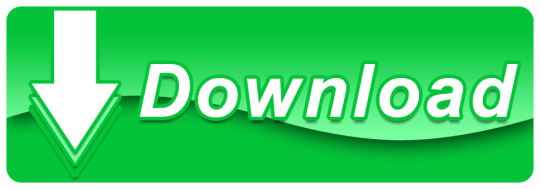
Download Mac OS X Yosemite 10.10.3 DMG for Mac full version. It is the best application for the reliability and security of your system. Many other websites are postulating to provide the facility of downloading free software but their link usually does not work. To solve this, we are providing the facility to download Mac OS X Yosemite 10.10 offline setup in direct link. You can also download Adobe Master Collection CS6
#How to Download Mac OS X Yosemite (10.10) ISO Full Version for free. #Download MacOS X Yosemite #Where can I download MAC OS X ISO installation file to inst. Download and Install Malwarebytes. If you are on macOS 10.10 Yosemite, download version 3 of Malwarebytes for Mac. If you have a newer version of macOS, instead see Download and install Malwarebytes for Mac. Locate the downloaded file Malwarebytes-Mac-3.x.y.zzz.pkg. 3.x.y.zzz represents the version number.

Download Mac Os X 10.10 Yosemite For Pc
Mac OS X Yosemite 10.10.3 DMG Overview
MacOS X Yosemite 10.10.3 is a handy operating system. It comes up with all advanced tools and offers assistance for all devices. It ensures the rapport, speed, and safety of your device. It provides you quick access to your old photos with the help pf time and date. Also, capable to upgrade images with iCloud Image Library to save images and movies and approach them from an appliance such as iPhone, Mac with the aid of the internet.
Mac 10.10 Yosemite Download
Moreover, it is very easy to use and all features are explanatory. It is easy to upgrade and adjust the pictures with the help of different options and features. Its interface is very users friendly. This application aids in making attractive and high standard photo albums and a variety of other operations. It provides the facility of landscape images in different sizes. In addition to this, there are more than three hundred emoticon symbols are available. Increased internet surfing speed and safety and stability while using the internet. It greatly increases the result and affinity of your Mac device. Ability to support different languages. In the end, it is a handy app for your Mac system.
Features of Mac OS X Yosemite 10.10.3 Full Version for Mac OS X

Upgraded images and iCloud characteristics
Approach old photos easily
Very easy to use and many advanced tools
Can make image albums
Provides facility of over 300 emoticon symbols
Internet speed is increased
Supports more than forty languages
Advance display sharing facility
Better performance than other application
Many other powerful aspects
System Requirements for Mac OS X Yosemite 10.10.3 DMG
Os X 10.10 Yosemite Download
compatible devices
iMac
MacBook Pro
Mac Mini
2 GB RAM
8 GB Hard Disk Drive
Intel Multi-Core Processor higher

Download Free Mac OS X Yosemite 10.10.3 DMG Mac
Apple Yosemite 10.10 Download

Download Mac 10.10
Press the bottom button to download Mac OS X Yosemite 10.10.3 DMG. It is very to download Yosemite 10.10.3 for Mac OS X offline installer in a few simple steps and will take just a few minutes.
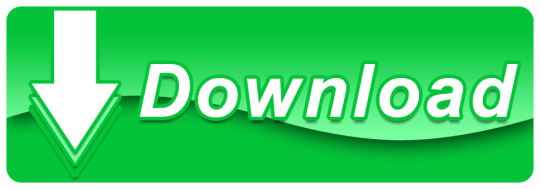
1 note
·
View note
Text
Avast For Mac Scan Skipped
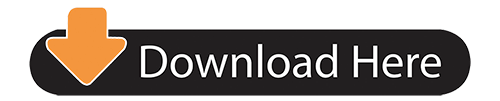
I don’t know where this widespread myth originated from. The myth that Macs do not get viruses. Macs are computers, and like any computer, they can have vulnerabilities, and there are always people who want to get into your computer and steal your data. And they will always find ways to infect devices, including Macs, with malicious software.
To run an Avast Security scan: In your Applications folder, double-click the Avast icon to open the application. Click the search icon next to Run Smart Scan. Click Run Smart Scan or Scan Now on the tile of the scan you want to run. This virus scanner does not scan only files stored on the computer to be downloaded, but also incoming and outgoing e-mails for malicious attachments. Avast Antivirus 2018 Review Free Download Offline For Windows & MAC Avast Antivirus 2018 APK is an essential thing to have on your laptop before you do anything else on it.
However, it is true that the quantity of malware programsfor Macs created every year is significantly lower than the same amount forPCs.
Every day, the AV-TEST Institute registers over 350,000 new malicious programs (malware) and potentially unwanted applications (PUA).
In 2019, there were 89.68 mln malware programs developed for Windows and 3.17mln for Android. For comparison, there were only 60K malware programs for macOS: about 1500 times less than for Windows and 52 times less than for Android.
So, while macOS is much safer (because it is being targeted less), there are still 60K programs being created to harm Macs every year.
My point is Macs do get viruses, and the question is, what should you do to protect them?
There is a significant list of antimalware solutions available for macOS. Among them, ClamXAV, Bitdefender, Intego, Norton, Malwarebytes, and Avast. If you don’t know how to choose from a such variety check my post on how to do it properly.
In this post, we will do a full review of Avast Security forMac, both free and paid versions.
But before we move forward, let’s address the safety and trust questions.
Is Avast Security for Mac Safe?
According to multiple antivirus testing labs (AV-Test,AV-Comparatives), Avast for Mac is considered as a legitimate antimalwareprogram. So, it is safe to install either free or paid versions. However, therewere reports that Avast was selling user data to various organizations.
Does Avast Sell Your Data?
Avast was selling the data about user’s behavior on the internet (including Google searches) since 2013 when they acquired the company called Jumpshot.
They claimed that the data was anonymized before being sold to interested parties, but the damage to the reputation was already done. Some tools even decided to label Avast as spyware. Mozilla and Opera browsers removed the software from their bundles.
After the data collection practices were discovered, the company decided to shutdown Jumpshot. However, it is not clear if they stopped collecting user data or not.
So, at this time, the company is not selling data, but nobody knows what can happen in the future. And it’s up to users to decide whether Avast can be trusted or not. To learn more, read the Privacy policy on their site.
Is Avast for Mac any Good?
To answer this question, let’s check the testing reportsfrom two independent research labs. I could’ve read user reviews, or base theresearch on articles from bloggers (Avast affiliates), but I only trustcompanies which perform AV testing professionally.
There are multiple AV testing labs, but only two providetests for Macs.
Is It Good According to AV-Test?
AV-TEST GmbH is an independent IT security research institute from Germany. They do not recommend any products but produce the test results free of charge, and it’s a job of a consumer to decide which AV is the best.
The latest Avast product review can be found here: Avast Home User Products.
AV-Test tests security programs in three categories:Protection, Performance, and Usability. The highest score in each category is6.
In the latest test, Avast was given the highest score in protection against malware infections (viruses, worms, and/or Trojans). It was able to detect 100% of threats in the test samples, higher than the industry average of 99%.
In the Performance test, which gauges the impact of the product on the system, Avast was also awarded the perfect score of 6.
The effect of the antivirus on the speed of downloads, installing and launching apps, and copying files, was between 1-4%, which is lower than the industry average.
And finally, Avast excelled in the Usability test, whichmeasures false positives (false detection of legit software as malware, ordisplaying unnecessary warnings).
However, it is helpful to see things in perspective. Whilethe last results were impressive, over the years Avast did not consistently getgood marks in some of the tests:
Is It Good According to AV-Comparatives?
AV-Comparatives is an antimalware testing lab based in Austria, and the certifications it awards are globally recognized.
According to the AV-Comparatives, in the latest tests, Avast received an Approved Security Product award along with products such as Avira, Bitdefender, CrowdStrike, F-Secure, Kaspersky, and Trend Micro.
In the lab’s main test, Real-World Protection Test, Avastwas able to achieve Advanced level, which is higher than Standard, but lowerthan Advanced+.
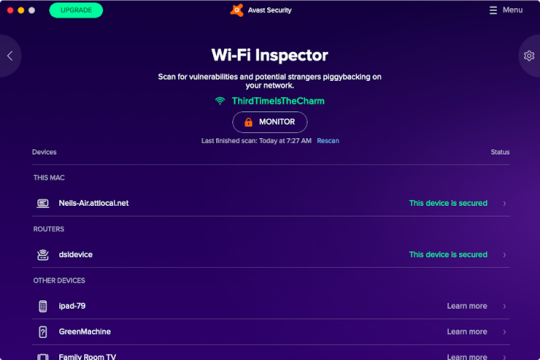
I have to note that Avast Security program performance inAV-Comparatives tests has also fluctuated over the years.
So, if you read this article two-three years after its publication, I suggest checking the latest results from both labs, so that you have freshest data.
Did someone else test Avast?
Well, I did. I was lucky to find a place with hundreds of malware targeting Mac users. And I was dumb enough to download all of them on my MacBook and test 13 antimalware products.
What did I find? I found that Avast is not the best in the class. It missed a few malware samples.
I also found two (or strictly speaking only one) antivirus programs which detected and removed all viruses, including trojans, worms, adware and ransomware.
A link to the post with the results of my test and the name of the winners is down below in Conclusion.
Avast Security for Mac Review
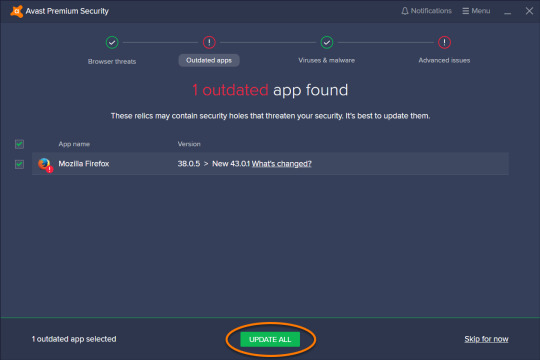
Installation
The free download of Avast Security for Mac is availablefrom the company web site avast.com.
On Mac, the install media will be saved as a DMG file in the Downloads folder.
Just run the installer from there.
Double click on Install Avast Security.pkg file and keep clicking on the Continue button where appropriate.
Agree to terms of the software license.
Hit the Install button. The software will download the latest virus definitions.
Enter the password when the installer tries to install new software.
At the end of install Mac’s System Security will pop up a message if you want to install System Extension.
Open System Preferences, click on the padlock icon and then click Allow.
While you are in System Preferences app, click on the Privacy tab, select Full Disk Access on the left pane, then find Avast in the right pane and check the box next to the app name.
What’s interesting about the installation is that it didn’task for my email or any other information like almost all other free apps.
Scanning
Once the antivirus is installed, you should run the scan.
If you didn’t give Full Disk Access during installation, theapp would ask it again during the scan. This is expected from any antimalwareprogram.
How long does it take to finish the initial scan depends onthe size of the disk. Just minimize the app and keep doing what you were doing.Avast does take some CPU resources, but do not slow down other processes on Mac.
On my MacBook Pro Avast scanned 159095 files in 10 minutesand 45 seconds with default settings.
It classified one of the Mail attachments as a threat andoffered to resolve the issue by moving it to the Virus Chest.
Virus Chest
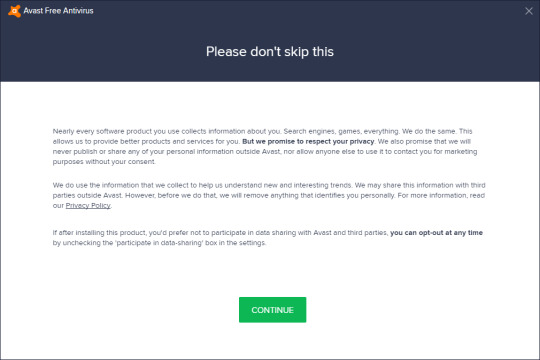
Avast uses a special isolated space called Virus Chest tocontain the infected files. The files get automatically moved there during thescan.
You can also add files manually.
Sometimes, the file can be placed in Virus Chest by mistake.In this case, you can restore it by opening the Virus Chest from the mainwindow, scroll and find the file. When the file is selected, you can see thetrash icon and three dots next to it.
To restore the file, click on three dots, and in thedrop-down menu, select either Restore or Restore as action. Restore as actionlets to restore the file in a user-specified location. Both actions requireentering the admin password.
Is it safe to delete files from the Avast virus chest? Clicking on the Trash icon in the chest deletes the file permanently. It does not go to MacBook Trash, so they will be gone forever. The only option after removing the file is to try special tools such as Disk Drill, but the results are not guaranteed.
Core Shields
Several protection components in the app block malware in real-time. They are called Core Shields, and they include File, Web, and Mail.
File Shield
This is the main layer of protection, and this is the core functionality you expect from any antivirus to do in real-time. Every time any file gets saved, copied, modified, it gets triggered.
It also scans the files when they get opened or executed. If malware detected during a file scan, the shield protects the Mac from being infected.
Web Shield
As the name suggests, it protects a user when she browsesthe internet from downloading malware or executing malicious scripts.
Mail Shield
This is the final component. It scans incoming (andoutgoing) messages in the email clients, such as Mail.app or Microsoft Outlook.It does not scan Gmail when the user accesses it from the browser. Browser, asI mentioned above, is protected by Web Shield.
By default, all shields will be enabled, but they can bedisabled at any time.
For instance, the Mail Shield had problems with the MacMyths.com mail server.
Basically, Avast told me that I might be connected to a server that pretends to be my mail server in order to get confidential information. And all my accounts went offline.
I had to turn off Mail Shield and turn all accounts backonline.
Configuration
It is possible to use the antivirus as is with the defaultsettings, but I suggest to check some configuration settings anyway.
Click on the Menu button in the top right corner of the appscreen, and then click on Preferences.
General
In this section, make sure that the following settings areenabled:
Turn on automatic updates
Open Avast Security when computer starts up
Personal Privacy
Remember how the article about the company selling data?Usually, when I download an app, it asks me if I allow sharing my data, but notthis program. All three checkboxes in the Personal Privacy were enabled bydefault. So, go ahead, uncheck all of them.
Core Shields
Enable all settings in this section. Additionally, it ispossible to exclude certain files or web/mail servers from scanning. It isuseful for test servers if you are a developer or the files that you know arenot malware.
Scans and Wi-Fi Inspector
Leave default settings as is.
Ransomware Shield
It’s a premium feature, not available in the free version.
Premium Features
As you know, Avast is not a charity company. It’s afor-profit corporation, and they make money only when users buy their premiumproducts. They are not making a single penny from their free software.
So, I don’t understand people who complain that the company is aggressively promoting Avast Premium Security.
For instance, at the bottom of the main screen of the free app, you can see a bar with a message “You are not protected in 3 areas”. Clicking on the Resolve button brings another screen with an offer to:
Protect primary folders from Ransomware
Monitor Wi-Fi
Protect from DNS hijacking
All of those features are part of the Premium package, which costs $69/year.
Is the package worth the money?
The only feature, interesting to me, is Ransomware protection. If you don’t know what it is, it’s malware that encrypts the entire computer disk and then asks money in order to decrypt it again.
One of the examples of Ransomware attack happened in Baltimore when all computers in the city government were compromised, and the city lost all its data.
The best prevention against such attacks, however, is periodic backups. If you keep backing up the Mac, it is easy to restore it later in case of malware attack (assuming the backup drive was not encrypted either).
So, to conclude, I wouldn’t pay for Premium. In my opinion,the free version is pretty good. It performs very well in malware detection andremoval, and it does provide real-time protection.
Uninstalling Avast antivirus
Since Avast gets access to the various system folder, do noteven try to delete the app by moving it to Trash. That won’t work.
To remove the program completely, click on Avast in theApple menu bar. In the drop-down menu, select the Uninstall Avast Securityitem. Enter the admin password if needed. The uninstall process will start, andin the end, all you need is to click on the Quit button.
Run Avast Scan Now
In case you don’t trust Avast to clean up after itself, you can try CleanMyMac or AppCleaner. Both apps will remove the app without leaving any traces.
Conclusion
The free app from Avast is an excellent antivirus approved by independent testing labs. It is safe to use Avast; however, there are still some concerns about their user data collection practices.
Avast For Mac Scan Skipped Scan
While both Avast is a good free product, in my experience, it does not catch all viruses.
How do I know? I tested them myself along with a dozen other antimalware products. I intentionally downloaded 117 malware samples to find out which software is best in scanning and removing viruses.
Needless to say that I was surprised by my findings. Enough, to say that Avast removed 98.3% of samples after multiple scans.
Avast For Mac Scan Skipped Mac
Only one antivirus product was able to detect and remove 100% samples. Check here to find out which one is the best:
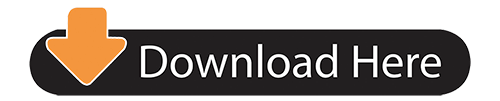
1 note
·
View note
Text
Wondershare Uniconverter Review 2021
Wondershare Uniconverter which is also known as “WonderShare Video Converter Ultimate” is a Strong video tool. In this Wondershare Uniconverter Review, We are going to mention all of its details, features, advantages, and cons, and customer support. It has lots of different useful features that are unified into Wondershare UniConverter. And, it offers all of these features in just one app. It can also work as a video compressor, video file converter, video editor, DVD burner, and many others.

Why choose Wondershare UniConverter?
This is the major question that keeps popping up in the minds. So for those who are searching the suggestion of this question. We are mention some of the main features of Wondershare UniConverter and some buying factors that you should consider are given in below:-
It Converts the videos to a convenient file format.
It Converts the Audio files on Windows/Mac.
It can download the desired video content from the web.
It Compresses the video files.
Convert the Videos to VR(Virtual reality) compatible devices.
It does make the smallest and minor edits to the videos.
It merges two or more two videos into one.
It Burns the content into the DVD.
You can record your computer screen with a Wondershare UniConverter. Watermarking, subtitling, and GIF maker are also some of the few features of Wondershare UniConverter.
Wondershare UniConverter provides you 24/6 Live Support.

Features Of Wondershare Uniconverter
Wondershare UniConverter provides video/audio editing, conversions to diverse formats, high definition, mobile and camera support, and long lifetime updates. These are some of the main benefits of WonderShare UniConverter. Here are you can see further details about the app’s benefits.
Diverse Formats:- WonderShare UniConverter allows you to rip DVD movies to the video into diverse formats like WMV, MP4, and MPG. Also, you can transform them to optimize the device formats on Mac, Windows, and mobile media players.
High definition:- You can use WonderShare UniConverter to convert all the videos from your phone, laptop, or camera. YouTube videos are in 1080p vow. It supports also 4K editing. With the WonderShare UniConverter, you can enjoy the unlimited 4K editing supports.
Camera/Mobile Support:- Mobile Support makes it easy to coming in videos directly from your mobile camera or mobile devices. WonderShare UniConverter supports both Android and iOS.
Videos and Audios Editing:- You can import all the videos to your video editings applications such as Windows Movie Maker, Final Cut Pro, and Adobe Premiere Pro. You can use the app also to record video and audio as well as capture your screen.
Long Lifetime Updates:- When you buy the WonderShare UniConverter, you get updated automatically from the vendor for as long as you are using the app. It means you can also get added more functions But, make sure that you can easily use the app for a lot more years to come. The best content management software characteristics should always be up-to-date to keep up with today’s high-speed innovations.
Also Read, How to use wondershare uniconverter?
Is Wondershare UniConverter safe to use?
WonderShare UniConverter is completely safe to use for both Windows and Mac versions. The initial installer program also passes scans from Malwarebytes Antimalware, Microsoft Security Essentials, And as a result, all the other program files are installed.
Conclusion
After seeing all of its aspects we found through this Wondershare UniConverter Review 2021 that it provides you amazing features and 24/6 Live Support. Its high-speed conversion time, excellent output quality, and more additional features make it the perfect choice for those who want to buy this app. So if you are planning to buy Wondershare UniConverter so you can go for it. It is a great deal.
1 note
·
View note
Text
Check Mac For Virus Malware
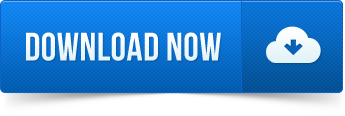
Download Malwarebytes for your computer or mobile device. Whether you need cybersecurity for your home or your business, there's a version of Malwarebytes for you. Try our free virus scan and malware removal tool, then learn how Malwarebytes Premium can protect you from ransomwar. ESET Online Scanner. This free security program from ESET installs from your browser window.
Macs don’t get viruses, right? Wrong, sadly. Your Mac may be safer from malware than the average Windows PC, thanks to its Unix core and Apple’s default security settings in the OS, but it’s not immune. All it takes is one thoughtless click on a link in an email or on a website, and your Mac could be infected.
To do this: Open System Preferences Open the App Store preference Make sure that Automatically check for updates and Install system data files and security updates are checked. Download Malwarebytes for Mac (the free version) and you get a 14-day trial of the premium version with automatic (real-time) virus and malware protection. After 14 days, your trial reverts to a limited disinfection scanner. Buy the premium version now to prevent infection in the first place.
The good news is that performing a Mac virus scan is very easy and if it finds anything, getting rid of the virus is very straightforward, too.
How to check your Mac for a virus
There are a number of tell-tale signs that your Mac has a virus. If it’s not displaying any of those, there’s probably nothing to worry about. So, before you scan your Mac for a virus, here are a few things to check.
1. Is your Mac behaving erratically?
This could include applications crashing, web browsers loading pages you didn’t ask for, and unusually high traffic on your network.
2. Has it started running very slowly all of a sudden?
Some viruses run processes that hog CPU cycles and leave little capacity for the tasks you want to carry out.
3. Are you seeing adverts or pop-ups for things you would never normally see?
Adware viruses are designed specifically to show adverts in the hope that you’ll click on them. 4. Have you noticed software appear on your Mac that you didn’t deliberately install?
Some viruses appear in the form of browser extensions, others run in the background, but some may appear as applications in your Applications folder. Before we'll explain how to scan Mac for malware, check these 5 tell-tale signs.
If any of the above are true, it’s possible that your Mac has a virus, but don’t panic, it may be relatively easy to remove.

How to run a malware scanner on Mac
So how to check for malware on Mac? There are several Mac virus scanners that allow you to scan your system. However, it’s very important that you don’t just google ‘free Mac antivirus software.’ Many sites that claim to offer free antivirus tools in fact host viruses themselves. So, you go to the site looking for a solution and end up making the problem worse. It’s important to use a reputable tool. We recommend using CleanMyMac X.
CleanMyMac X detects thousands of malware threats, including adware, spyware, worms, ransomware, cryptocurrency miners, and if it finds something suspicious, it offers immediate removal. Here’s how to scan your Mac for malware:
Download CleanMyMac X (free edition here) and launch the app.
Click on the Malware Removal tab.
Click Scan.
Click Remove.
Malware Monitor is another thing I love about CleanMyMac X. And this Mac malware scanner works in real-time. Whenever an adware attempts to enter some protected areas on your Mac, you’ll get instantly notified.
How to get rid of suspicious apps
Virus Check Microsoft
If you find an application that you didn’t intend to install, you should get rid of it. But don’t just drag it from your Applications folder to the Trash, that won’t remove every trace of it from your Mac. Applications store files in a number of different places in your Mac’s Library folders. You could hunt them down and remove them manually, but it’s quicker and easier to use a dedicated uninstaller like CleanMyMac X. That way, you can be sure you will remove every trace of the application and no stray files will be left behind.
Download CleanMyMac for free here.
Launch it from your Applications folder.
In the Utilities section, click on Uninstaller.
Look through the list of applications until you see the one you want to get rid of.
Check the box next to it.
Press the Uninstall button.
How to prevent your Mac from getting a virus
Scanning Mac for malware is one thing. But prevention is always better than cure. So, if you want to make sure that every virus scan returns a clean bill of health, here’s what to do.
Never click a link in an email unless you’re 100% sure where the email has come from and where the link will take you. Reputable companies and banks won’t ask you to click a link to log into an account, for example.
Never download anything unless you’re certain what it is. That includes movie files, software updates, games, and anything else you’re not absolutely certain about.
Keep your Mac updated with the latest version of macOS. That doesn’t mean you have to be running the very latest OS, but if you’re running, say, Sierra, make sure you install the latest updates when they become available.
Mac Computer Virus Removal
Scanning your Mac for threats is very easy. To check Mac for malware, you can download the free version of CleanMyMac X which is an Apple notarized app. With its help, you get rid of any applications you didn’t intend to download and scan your whole system for malware very quick and easy. Give it a go.
Check Mac For Virus
These might also interest you:
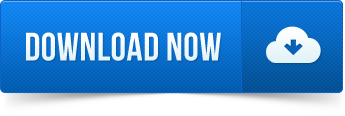
1 note
·
View note
Text
How do I install Malwarebytes on Windows?
It was all about, How to install Malwarebytes in windows 10? I hope you have learned this article, I hope you will ask your questions, give us your suggestions, opinion about what articles we have to write.

#How do I install Malwarebytes on Windows 10?#How do I install Malwarebytes on mac?#How to install Malwarebytes on Windows 10?#How to install Malwarebytes on mac?#install Malwarebytes#malwarebytes install with license key#install malwarebytes free edition#install malwarebytes with key
0 notes
Text
Install malwarebytes already purchased
How to Install Malwarebytes Already Purchased?
Install Malwarebytes already purchased: With the development of the advanced world, online security is crucial. It is critical to guard your PCs, Mac, PCs just as cell phones and tablets with Malwarebytes.
Install Malwarebytes already purchased: It will secure your PC from different threats by distinguishing and expelling infections continuously. This is completed with the utilization of hostile to malware, against spyware, and hostile to rootkit innovation. The product’s auto-check highlight likewise offers a proactive process to tidy up a framework.
Install Malwarebytes already purchased: Before Beginning with Malwarebytes clients have to check and recognize Malwarebytes Anti-malware key code, Look on the rear of Malwarebytes Anti-malware Retail card you can find Alphanumeric Keycode
Install Malwarebytes Premium with key
Best purchase is driving Retail store of Electronics devices and Software’s, New PC and Laptop customers reliably pick Anti-malware security from same-store to Install Malwarebytes Anti Malware Premium, customers require to reach www.malwarebytes.com/install if you are using web crawlers like Bing, Google and Yahoo check for “Malwarebytes Official site”.Open the web page your installer report hence begin downloading Run Malwarebytes Installer record to Install in your Computer.
Downloading the Anti-Malware
Go to the Malwarebytes website.
Download the Malwarebytes Anti-Malware platform.
Select the option that suits you. In this case, choose "Download Free Version".
Save the setup file in a safe location.
Installing the Anti-Malware
Find the setup file and double click to run.
Choose your language and click "OK".
Read the instructions correctly and click "Next".
Read through the License Agreement, click "I accept the agreement" and snap "Next".
Choose a destination to install the program and click "Next".
Choose where to install the program's shortcuts and click "Next".
Choose additional tasks that the installation should do and click "Next".
Allow the installation to finish.
Once the installation has completed, uncheck any boxes and click "Finish". Your installation is complete!
Setting up the Anti-Malware
Double click on the Malwarebytes program.
Allow the program to update the virus database.
Click on Settings. The settings are fine as they are after the install. You can further adjust the settings to your requirements as and when needed.
Click on Dashboard and next "Scan Now".
Allow the Anti-Malware to fully scan your device. This may take some time.
Once the scan has complete, choose the files you wish to remove and click "Remove Selected".
Allow the Anti-Malware to remove the chosen files and click "Finish".
Restart your computer when prompted.
#Install malwarebytes already purchased#www.malwarebytes.com/install#install malwarebytes#malwarebytes-anti-malware 3.8.3 crack#malwarebytes#covid-19#covidquarantine#malwarebytes antivirus
1 note
·
View note
Text
www.malwarebytes.com/install
How to Install Malwarebytes on www.malwarebytes.com/install.
Malwarebytes Protection Software installation is very easy. Follow these simple steps.
For Windows installation
Open any browser and quickly put URL in your search bar.
www.malwarebytes.com/install and snap-on free download.
Now we have been downloading our Malwarebytes’s trial version we require to install it.
So just like other software installation processes, we require to install it.
Follow the on-display instruction and install it.
After installation first step is that we require to update it so click on update.
Now we want to activate our Malwarebytes.
So open Malwarebytes.
Get activate License option and click on it.
Type License key here.
If you have a License Key with License id then make a checkmark on option -My License came with a License ID. And put your License ID and License key here.
After that click on Activate License.
Now our Malwarebytes has been activating. Now go to Malwarebytes’s main window and look at the left side you can see the trial version has been disappearing and Malwarebytes is showing as Premium version.
For MAC installation –
Open any browser or generally, MAC users use the safari browser so open the safari browser and directly copy and paste this URL in your Safari’s address bar.
Go Malwarebytes website page and click on free download.
Now we have been downloading our Malwarebytes’s trial version we need to install it.
So open the download folder and get there Malwarebytes’s dmg file which we downloaded.
Now run this file and follow on-screen direction and install it.
When you will install it, your MAC Computer will ask you to put your computer login password.
So you need to type your Computer User password here.
One more important thing is that if you have admin rights then you can install Malwarebytes else you can not install it.
If you do not have admin right and you want to install Malwarebytes then you need to contact your administrator so when you will run Malwarebytes’s setup he will type his Login credentials and Malwarebytes will be install.
After installation first we need to update it so click on update.
Now we need to activate our Malwarebytes.
So open Malwarebytes.
Find activate License option and click on it.
Type License key here and click on activate License.
Now our Malwarebytes has been activating.
Now go to Malwarebytes’s main window and look at the left side you can see the trial version has been disappearing and Malwarebytes is showing as Premium version.
#www.malwarebytes.com/install#install malwarebytes#antivirus#covid-19#technology#scanvirus#covidquarantine#united states#canada#australia
1 note
·
View note
Link
Anyone who has used Windows through more than one version knows that, no matter how many utilities Microsoft adds to its operating system, there are always apps and utilities that will enhance your use. We listed several good ones in last year’s edition; this year, we have a few new ones to add to the mix. If you have a brand new system, consider installing some (or all) of these.
We’ve rounded up our favorite and most-used games, apps, and entertainment. Check out our app picks for iPhones, Android phones, PCs and Macs; our favorite mobile games from Apple Arcade and Google Play Pass; and our top choices for gaming PCs, the PS4, Xbox One, Nintendo Switch and VR. We’ve also listed our favorite streaming shows on Disney+, Hulu, ESPN and Netflix, some great sci-fi books, and exciting new podcasts. (Note: pricing was accurate at the time of publishing, but may change.)
2 notes
·
View notes
Text
McAfee 64 bit windows 10
McAfee 64 bit windows 10-Protect your system by downloading the McAfee setup. To boost system performance, activate the subscription at mcafee.com/activate. Having an antivirus software system put in on our laptop may be a should and also the much-needed one. It helps us to be safe each on-line and offline and even protects us from any variety of online threats. In today’s days, on-line phishing is turning into additional frequent. It is like some intruder is pretending to be the correct supply and stealing valid info. It will happen in any way. Virus or Trojan will affect your system in many ways. it’s going to be through files you transfer, websites you visit, links you share and click on and in several different ways that. We should create our laptop to be ready to handle all those things and confirm that our vital and valid stuff doesn’t be purloined by intruders. to create such things happen, we tend to select putting in an Antivirus software system on our laptop and it ought to be good in terms of protection and convenience. So, I’d prefer to use McAfee Antivirus for Windows 10 32/64 bit for free. It will everything that I want and what’s required for my laptop to stay ME safe on-line and offline. it’s continually judicious to use Antivirus for any quite laptop. Over here we’ll review completely different aspects of McAfee Antivirus. Features: McAfee provides services for consumers as well as enterprises. At a higher-level McAfee features many products. a number of these are - McAfee 64 bit windows 10- McAfee Total Protection McAfee Mobile Security for android McAfee Virus removal service McAfee TechCheck McAfee identity theft Protection plus McAfee for Windows 10 Free transfer: McAfee Antivirus is documented for its performance and protection. It even doesn’t affect your pc speed or performance. It permits you to securely download files, software system and install them utterly with none problem. Download McAfee Free Version: You can use McAfee to scan the whole laptop directly or specific folders and attachments. McAfee conjointly scans the e-mail attachments or those share through Instant electronic messaging Services. you’ll even create the scan happen properly and quickly by excluding certain files victimization McAfee. McAfee is one among the popularly known antiviruses and has been within the marketplace for over thirty years. it’s one of the antiviruses that are on the forefront to safeguard devices from cyberthreats. McAfee uses innovative technology to reinforce cybersecurity. it’s powered by distinct and predictive capability, usually referred to as McAfee Global Threat Intelligence. To their credit, McAfee has been a recipient of many awards You can even delete some important files with the assistance of it that cannot even be recovered victimization any file recovery software system. McAfee Antivirus has its firewall. A firewall is incredibly important for each laptop and it decides whether or not your laptop has to access certain applications or not. So, McAfee Antivirus for Windows ten 32/64 bit is claimed to be one of the most effective antiviruses. As of now, each Windows laptop incorporates an inherent firewall that takes care of such things. But, if you wish to use the firewall of McAfee, you’ll conjointly try this. With the McAfee firewall, there’ll no have to be compelled to leave the safety application. it’s conjointly sensible to use the firewall provided by the Antivirus computer code, however, the firewall related to Windows laptop is additionally well. download McAfee Windows 10 32 bit or 64-bit version for laptop computer or laptop. This McAfee is Compatible with Dell, HP, Lenovo, Mac, Apple, Asus, Acer, and every one different laptop computer manufacturers. McAfee will tell you to update Windows applications if they are to be safe from any threats. you’ll conjointly use McAfee Total Protection that permits you to block any variety of Spams and helps you to safeguard your identity. By victimization, the McAfee All Access, all of your devices are often protected and you’ll even be given the password manager. The following are the features of McAfee Antivirus for Windows 10 32/64 Bit: McAfee has its Firewall which supplies you additional advanced features. it’s two-layered protection. you’ll scan email attachments and attachments sent in IM. Performs full system scan or specific folders and even will exclude as per your interest. It helps you to safeguard your identity by victimization higher levels of protection. These are a number of the details and options of McAfee Antivirus that is ideal for Windows ten. If you’ve got something to feature. Malwarebytes: PC threats are common, but due to technological advancements, the sector has grown and found ways to deal with things that may harm your PC. The discovery of Malwarebytes was by Marcin Kleczynski in the year 2004. After the PC he was using got infected with unknown malware. Features of Malwarebytes: McAfee 64 bit windows 10- Cleaning of infected PC’s and Mobile Phones Prevents threats Protects your system from attacks Combats ransomware attack Warns you against malicious apps and websites It has grown to become the best antivirus for different uses. Malwarebytes for Home: Under this section, you can download Malwarebytes for the following devices. For Windows- If you are a Windows PC user, then you can download Malwarebytes for Windows. It does the following things for you. Protects your identity and privacy from hackers, documents, financial files from ransomware, malicious and fraudulent websites, crushes malware attacks that corrupt your installed programs, and cleans an infected computer. You can either download Malwarebytes for Free or Premium. However, the free download expires after fourteen days. For Mac: You can also download Malwarebytes for your Mac PC. The following are things it can protect your Mac PC. Prevents Mac virus, spyware, and malware infections blocks adware or unwanted programs, automatically updates Malwarebytes for real-time protection, and blocks apps from adverse developers. For Chromebook For Android For iOS For the other devices, you can download the Malwarebytes from Google Playstore and App Store, respectively. Follow this link for more information about Malwarebytes for Home. How to download McAfee on your operating system? These steps can be used for the downloading and installation of McAfee in Mac and PC both. Make sure that you read and execute all these steps carefully to attain the best outcomes. Open the internet browser on your preferred device and insert www.mcAfee.com/activate. Locate and tap on the option of My Account in the accessed menu. Select the option of Sign-up to proceed further. Create a McAfee account by inserting your personal details such as Name, Date of Birth, Email Address, along with that attain a secure Password. Once you have successfully created a McAfee account, then insert your account details to Log-in into the McAfee account. Now, you need to choose the McAfee product and the system in which you want to install it. Tap on the Download option to move ahead. Make sure that you read the License Agreement carefully and then accept its terms and conditions. You need to locate and note down the Activation Key. Keep on following the on-screen prompts until the installation process of McAfee antivirus completes.
1 note
·
View note