#Journalctl
Explore tagged Tumblr posts
Link
#logs serveur Linux#logs de démarrage Linux#logs de connexion Linux#journalctl#audit des connexions SSH
0 notes
Text
Frequent and recurring errors in log files
Given the breadth of hardware and operating system wrinkles at play with Linux, it is all too common to see recurring and minor errors pop up about some setting or hardware snafu that really does not matter. For my desktop computer, I was seeing log files of 2 to 4 gigs in size. Here is how I tracked this problem, discovered the cause, and found a solution (at least for the ballooning log…
0 notes
Text
Linux Sistemlerde Log Yönetimi: Journalctl ile Etkili Sistem İzleme
Merhaba, bu yazımda sizlere Linux Sistemlerde Log Yönetimi: Journalctl ile Etkili Sistem İzleme konusundan bahsedeceğim. Linux işletim sistemlerinde sistem loglarının yönetimi, sistem yöneticileri için kritik bir görevdir. Windows’taki Event Viewer’a benzer işlevselliği Linux’ta sağlayan en etkili araçlardan biri olan journalctl, sistem yöneticilerine kapsamlı log yönetimi imkânı…
#linux journal log#linux journal service#linux logs systemd#linux system journal#linux system journal files#linux systemd logging#system journal linux#systemctl journalctl log
0 notes
Text
Basic Linux Security (Updated 2025)
Install Unattended Upgrades and enable the "unattended-upgrades" service.
Install ClamAV and enable "clamav-freshclam" service.
Install and run Lynis to audit your OS.
Use the "last -20" command to see the last 20 users that have been on the system.
Install UFW and enable the service.
Check your repo sources (eg; /etc/apt/).
Check the /etc/passwd and /etc/shadow lists for any unusual accounts.
User the finger command to check on activity summaries.
Check /var/logs for unusual activity.
Use "ps -aux | grep TERM" or "ps -ef | grep TERM" to check for suspicious ongoing processes.
Check for failed sudo attempts with "grep "NOT in sudoers" /var/log/auth.log.
Check journalctl for system messages.
Check to make sure rsyslog is running with "sudo systemctl status rsyslog" (or "sudo service rsyslog status") and if it's not enable with "sudo systemctl enable rsyslog".
Perform an nmap scan on your machine/network.
Use netstat to check for unusual network activity.
Use various security apps to test you machine and network.
Change your config files for various services (ssh, apache2, etc) to non-standard configurations.
Disabled guest accounts.
Double up on ssh security by requiring both keys and passwords.
Check your package manager for any install suspicious apps (keyloggers, cleaners, etc).
Use Rootkit Scanners (chkrootkit, rkhunter).
Double SSH Security (Key + Password).
Disabled Guest Accounts.
Enabled Software Limiters (Fail2Ban, AppArmor).
Verify System Integrity via fsck.
Utilize ngrep/other networking apps to monitor traffic.
Utilize common honeypot software (endlessh).
Create new system-launch subroutines via crontab or shell scripts.
Ensure System Backups are Enabled (rsnapshot).
Check for suspicious kernel modules with "lsmod"
#linux#security#linuxsecurity#computersecurity#networking#networksecurity#opensource#open source#linux security#network#ubuntu#kali#parrot#debian#gentoo#redhat
175 notes
·
View notes
Text
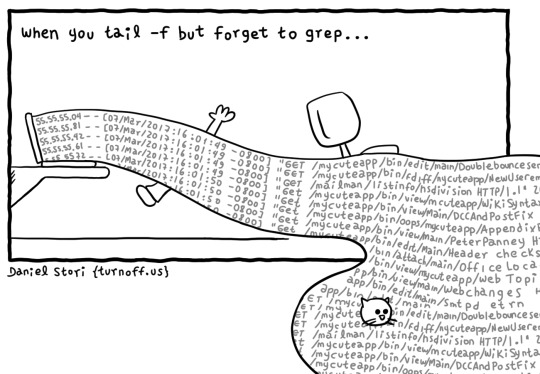
See, that is why Redhat and Mr. Poettering have introduced all in one systemd command that does grep command and limiting output in a single go for a given service log. How cool is that? You guys hate systemd for no good reason 🤭
journalctl -u nginx.service -g failed -n 10
See also Linux Log Files Location And How Do I View Logs Files on Linux? for more info.
43 notes
·
View notes
Text
sudo journalctl -b | grep -i meaning behind this suffering
6 notes
·
View notes
Text
Hướng dẫn fix MySQL đang khởi động quá chậm hoặc bị kẹt không start được.
🌿 MySQL của bạn đang ở trạng thái "activating", tức là đang khởi động nhưng chưa hoàn tất 💻 😲 Có thể là MySQL đang khởi động quá chậm hoặc bị kẹt không start được. Dưới đây là một số bước xử lý: ✅ 1. Kiểm tra log MySQL Chạy lệnh: tail -n 100 /var/log/mysqld.log 👉 hoặc nếu bạn dùng MariaDB: journalctl -u mysqld -xe 💥 Tìm các dòng có lỗi như: InnoDB waiting for... Permission denied Table…
0 notes
Text
Mastering Systemd Logging: A Sysadmin’s Guide to journalctl for Linux Troubleshooting
On Linux systems, crucial messages from the kernel, system services, and running applications are carefully recorded in log files. Think of these logs as the system’s diary. Different types of information often go into separate files – security events might have their own log, while scheduled `cron` tasks report to another. Because errors and important events are logged, system administrators…
0 notes
Text
Viewing logs when you are running your app under systemd
journalctl -u gunicorn -f
0 notes
Text
The Ultimate Beginner's Guide to Learning Linux
Linux is an open-source operating system that powers everything from smartphones to supercomputers. Unlike proprietary operating systems like Windows and macOS, Linux is freely available to everyone. It’s known for its stability, security, and flexibility, making it an ideal choice for developers, system administrators, and tech enthusiasts.
Why Learn Linux?
1. High Demand for Linux Professionals Learning Linux opens up numerous job opportunities in fields like system administration, software development, cloud computing, and cybersecurity. Linux is the backbone of many cloud services, data centers, and tech companies.
2. Open-Source Nature Linux is open-source, meaning it is free to use, and its source code is available to modify. This is a key reason why it’s favored by tech communities worldwide.
3. Flexibility and Control Linux gives users full control over their system. It is highly customizable, allowing you to build an operating system tailored to your needs.
4. Learn Command-Line Skills The command line is a powerful tool in Linux, and mastering it will help you become more proficient in navigating and managing your system efficiently.
What You Will Learn in This Linux Course
Here’s a breakdown of the essential skills and concepts that would be covered in a comprehensive Linux course.
1. Basic Linux Commands You’ll start with basic commands like ls, cd, pwd, and mkdir. These are the building blocks that help you navigate the file system and manage files.
2. File Permissions and Ownership Learn how to manage file permissions and ownership to secure your system and ensure that users and groups have the correct access rights to files.
3. File System Structure Understand the Linux directory structure, including root directories (/, /home, /etc, etc.), and how to efficiently navigate through the filesystem.
4. User Management You’ll learn how to create, delete, and modify user accounts, as well as manage groups and user permissions.
5. Process Management Linux gives you full control over running processes. You’ll learn how to manage processes with commands like ps, top, kill, and how to use nice and renice to control process priorities.
6. Package Management Linux distributions use package managers to install, remove, and update software. Learn how to use package managers like apt (for Debian-based systems) or yum (for Red Hat-based systems).
7. Networking Basics Linux provides a variety of networking tools. You’ll learn how to configure network interfaces, troubleshoot connections, and use tools like ping, netstat, and ifconfig.
8. Shell Scripting One of the most valuable skills in Linux is shell scripting. You'll learn how to write scripts to automate tasks, save time, and enhance productivity.
9. System Logs and Monitoring Linux systems generate logs that are crucial for troubleshooting. Learn how to read and interpret system logs, and use tools like dmesg and journalctl to monitor system performance.
10. Security Practices Linux is known for its security features, and in this course, you’ll learn how to harden your system with firewalls, SELinux, and user authentication mechanisms.
How to Get Started
Step 1: Choose a Linux Distribution There are many flavors of Linux to choose from. For beginners, distributions like Ubuntu, Fedora, or Linux Mint are excellent choices. You can download and install them on a virtual machine (VM) or set up a dual boot alongside your main OS.
Step 2: Install VirtualBox or VMware If you prefer to learn without changing your current system, installing a Linux distribution on a virtual machine is a great option. VirtualBox and VMware are free tools that allow you to run Linux on top of your current OS.
Step 3: Use Linux Regularly The best way to learn Linux is by using it regularly. Install it on your computer or run it from a USB stick to get hands-on experience. The more you use it, the more comfortable you will become.
Step 4: Join Linux Communities There are active Linux communities where you can ask questions, share knowledge, and collaborate. Websites like Stack Overflow, Reddit's rlinux, and Linux forums are great resources.
0 notes
Text

#QuizTime Which command checks incoming log messages?
a) show log 📜 b) systemctl show log 🖥️ c) journalctl -f 📝 d) journalctl -xe 🔍
Let's test your Linux knowledge! Comment your view in the comments👇
#linux#unix#coder#poll#itpoll#techpoll#command#linuxcommand#simplelogic#makingitsimple#itcompany#dropcomment#manageditservices#itmanagedservices#polls#itservices#itserviceprovider#itservicescompany#itservicemanagement#managedservices#testyourknowledge
0 notes
Note
maybe it's already been answered somewhere but what are the programs in your banner :O
that music player looks cool and I think i see some sort of IRCesque client?
tbh i took that off of the internet. I think the music player might be Moc. The other programs seem to be a kind of neofetch, a journalctl, and a simple top.
0 notes
Text
How to Use journalctl to Read Linux System Logs
Key Takeaways Linux system logging changed with the introduction of systemd, which centralizes and manages system, boot, and kernel log files in a binary format. The journalctl command is used to read and filter system log messages, allowing users to navigate and search through logs. Users can customize the display format of journalctl output, such as using different output formats like short,…
0 notes
Text
(this is another long post because I guess this is what this account has become)
How.. just how does a mouse crash your computer?!
I use arch linux on a macbook pro now. I installed it around a week ago when I found an ethernet cable because Broadcom drivers on linux is exactly like NVIDIA drivers on linux, an absolute nightmare! Now I am no stranger to arch linux, I installed it on my Lenovo N23 Chromebook a year ago. The funny thing is people say that Ubuntu is supposed to be a "just works" distro, and for literally everyone that I have seen in the linux community that has used Ubuntu, that's true. But Ubuntu has been the bane of my existence.
Oh my god! If you have seen some of my posts you would know that Ubuntu doesn't play nice with me. Now with the Bluetooth issue, it still persists on arch but what I have concluded is it's not the drivers. See my macbook pro 9,2 was made in mid 2012 and while yes it has 5ghz wifi support (funny thing is Broadcom recently revealed the first wifi chipset to support 5ghz wifi at the time because 5ghz wifi was introduced in 2012, and my macbook has that chipset lol). However the thing is my starlink uses 2.4 ghz. Why, because 5ghz yes it's fast, but the issue is reception, that's not it's strong point. Starlink on 2.4 ghz is still blazing fast and great for online gaming too if you want it. And 2.4 ghz will reach you.
Now we get to the issue, Bluetooth also uses 2.4 ghz. Now there is a slight frequency barrier, but there is still enough that those two can clash with each other and cause conflict. And the other part of this whole Bluetooth crap is that you didn't have wireless earbuds in 2012. Yes they do work on 2012 hardware, but still it works fine on my 7 year old chromebook because it was there for Bluetooth earbuds. My macbook was made in the time where you spent the same amount of time that I spend waiting for the Bluetooth manager to see my earbuds so I can pair it, untangling the giant mess of wires so you could plug in your earbuds.
but this isn't the main issue here, it's just a quirk that happens when new generation hardware meets hardware that would be experiencing planned obsolescence if it was kept on the stock OS. The main issue is something that I just recently experienced which is. random freezing that I can't recover. The only way out of these freezes is using the Ctrl+command+power emergency reboot feature that macbooks have. But then one time I had Btop open in the background and I got to see what the issue was (I also could have used journalctl but that's what I was trying to figure out at the time). The issue was the ram, it jumped from 3 gigs used out of 15.5 to 15.5 used. All the ram just ate up like that in a split second, just gone.
I was searching for answers on why a sudden memory leak would happen. I know it wasn't the memory allocator being all Hurr durr me no work. because it was just fine for the week I used it and now it quits. Literally nothing was working. I was trying the same goddamn fix over, and over, and over, and over again. I went the absolute definition of insane over this.
And then I became desperate, willing to do anything. Hell I was about to create a new bootable USB and perform a Sudo rm -rf /* on my system just because that's what it was rendering itself, absolutely nothing. And then I realized something, well not really. I found a mouse that I got from Dollar General a while back, I got it just because I felt like it. But I have been using it instead of the normal HP mouse I use on my macbook, the trackpad is a little small for me. I ended up switching my mouse back to the HP one and looking at the RAM, with the Dollar General mouse, one tab of firefox took up about 2.3 gigs of ram. and the HP mouse dropped it to 1.9. Now this could've be a coincidence. But I after testing it with multiple apps open. It became apparent that the mouse was the problem. firefox (I didn't count the tabs this time lol) and vesktop (the discord client that I use because it gives discord better linux support) which would normally be in the high 3.6 - 4 gigs of ram, now took up the former 1 tab firefox's 2.3. I went more and switched the mice in the same session and the ram instantly went from 2.3 to bouncing around 2.4 - 2.5. now this could be coincidental, but as I said I didn't count the tabs, so it could've been just one tab. Now as I'm writing this I have 3 tabs of firefox open and vesktop is open as well and we are sitting at 3.2 gigs with the normal mouse, but we aren't bouncing around like crazy like we were with the DG mouse.
It really confuses me how a mouse, can cause an entire system to be unstable. All it does is it uses a small camera and it takes thousands of pictures. And then it uses this data to calculate which direction it moved and how much distance it covered in that direction. It then sends a command to move the cursor from point A to point B, and it does this thousands of times a second. so it's crazy that something that issues a simple task for a computer can cause instability and crash the entire system. However I have done research, and I am not the only one who experiences memory leaks caused by a mouse. And it's not even with dollar general mice either. I have seen people experiencing issues with more name brand mice. I came across one that was experiencing issues with a razer deathadder v2 pro. Now what I'm thinking along with the razer mouse guy is that it's the polling rate. I have seen a video a while back where someone experienced issues with their mouse not crashing their computer. But tanking the FPS in their games, and it was all in the polling rate. Now it would be easy for a razer mouse because it has software, but a dollar general mouse is a different story. Now I don't really care about the dollar general mouse not working because you know what, I have a mouse that I have been fine with and my macbook has been fine with it too.
But yeah, some food for thought is that some mice can cause instability, crash your computer and cause bad performance.
1 note
·
View note
Text
gunsmoke still going down constantly.. i dont WANT to pull up journalctl
0 notes
Video
youtube
Home Assistant on Raspberry Pi 5 #raspberrypi #homeassistant #smarthome
Exploring the Home Assistant Dashboard on Raspberry Pi 5Welcome to IT Samurai Teacher!
Hello tech enthusiasts! Today, we're diving into the fascinating world of home automation with Home Assistant installed on a Raspberry Pi 5. In this post, I'll walk you through the Home Assistant dashboard, explaining all the features and options available to make your smart home setup as efficient as possible.
What is Home Assistant?
Home Assistant is an open-source platform designed to control and automate your smart home devices from a single interface. It integrates seamlessly with a wide range of devices, making it easy to manage everything from lights and thermostats to security cameras and more. Best of all, it's constantly updated by a vibrant community of developers, ensuring you always have the latest features and improvements.
Why Use Raspberry Pi 5 for Home Assistant?
The Raspberry Pi 5 is a powerful and affordable mini-computer, perfect for running Home Assistant. Its enhanced processing power and connectivity options make it an excellent choice for your home automation hub. Plus, its compact size and low power consumption make it ideal for a 24/7 operation.
Navigating the Home Assistant Dashboard
The Home Assistant dashboard is your central hub for managing all your smart home devices and automations. Here’s a quick tour of the main menu and its options:
1. Overview: The primary dashboard displays a summary of your smart home devices and their current status. Customize this view to show the most important information at a glance.
2. Map: Great for location-based automations or GPS trackers, this feature shows the real-time location of your devices on a map.
3. Logbook: Keeps a detailed history of events and changes within your Home Assistant setup. It's useful for troubleshooting and understanding what's happening in your smart home.
4. History: Displays graphs and data about your devices over time, such as temperature trends or energy usage.
5. Developer Tools: A powerful section for advanced users. Test your automations, check the state of devices, and execute commands directly.
6. Configuration: Manage your integrations, automations, users, and general settings. This is where you'll spend a lot of time setting up your Home Assistant.
Key Sections Under Configuration:
Devices & Services: Add and manage your smart devices and integrations.
Automations: Create and manage automations to make your home smarter.
Scripts: Allows for more complex sequences of actions. Scripts can be triggered manually or by other automations.
Users: Manage who has access to your Home Assistant setup, create new users, assign permissions, and more.
Settings: Configure general options such as themes, localization, and updates.
Troubleshooting Common Issues
Encountering the "Home Assistant CLI not starting! Jump into emergency console" error? Here’s how to troubleshoot:
Connect a monitor and keyboard to your Raspberry Pi.
When you see the error message, press Enter to access the emergency console.
Check disk space with df -h. If full, free up space.
Check logs with journalctl -xe for specific error messages.
Repair the file system by running fsck on your root partition. Unmount the partition first with umount /dev/sdX1.
Watch Our YouTube Tutorial
For a detailed walkthrough, check out our latest video on IT Samurai Teacher. Learn how to install Home Assistant on a Raspberry Pi 5, navigate the dashboard, and troubleshoot common issues.
Watch the video here: https://youtu.be/kcUdh3kyBWE
Home Assistant on a Raspberry Pi 5 is a powerful combination for smart home automation. With this guide, you’re well on your way to mastering the Home Assistant dashboard and creating a seamless, efficient smart home setup. Thanks for reading, and don’t forget to subscribe for more tech tutorials!
#HomeAssistant #RaspberryPi5 #SmartHome #HomeAutomation #TechTutorials #ITSamuraiTeacher #DIY #SmartHomeDevices
0 notes