#Lexiconga
Explore tagged Tumblr posts
Text
lu'hrehn de lu'hrun nu dre din
dre:
me'ulebo ro! najen lu'hrehn ro nu bo.
nen li'dre ro? nen lo'dre ro?
nen li'rien bo, nu li'hiru de franh l'ren.
nen la'dre je'ni ro, li'u'en, li'o'en, li'e'en, li'hrn'en, li'a'en ha li'n?
li'u'en nu li'nhurn wo, nu o'ei nen u'e nu a'e wo.
nen li'dre na'we ro?
nen na'wen ro, dufe fedren wo. nen na'wer wo.
3 notes
·
View notes
Note
hey! this is chance & here’s this week’s prompt. what websites or resources do you use while you write or develop a character/story? what do you think of them and would you recommend them?
I don't use a lot of resources or websites. Mostly, I use the Joplin notes app to store all my worldbuilding-related notes. I also use Lexiconga for the dictionary of my conlang. Occasionally I use behindthename, wiktionary, and fantasynamegenerators for naming characters. Sometimes I read springhole, though I mostly just read it for funsies. The worldbuilding stackexchange is also a pretty good resource. I'd easily recommend Joplin and Lexiconga, they're very good.
3 notes
·
View notes
Text
I found Lexiconga and Conlang Dictionary? Never used them, but they seem like they do what you need
Anybody know how to make a database for a language you’re making up? I want to log all the words and be able to search them up easily, like that i dont accidentally use different words or have to scroll through 10 pages of stuff on google docs
but idk if there’s an easy way to do it. Pls help
25 notes
·
View notes
Text
New Domain, Same App
Due to unforeseen circumstances, Lexiconga's domain name has been changed to https://lexiconga.com. While I prefer the old lexicon.ga address, I don't believe I'm going to be able to reclaim the domain for a while as control of the .ga registrar is being settled (though I'll definitely be on the lookout for it!).
The Lexiconga app remains exactly the same, and you can use your same login credentials to access your same dictionaries if you created an account.
Recovering Local-Only Dictionaries
If you did not create an account and your dictionary is only saved locally, there may still be a way to get your dictionary and import it back into lexiconga.com! Unfortunately, this will only work if you have been using Lexiconga on a browser that can access its Developer Tools.
1. Visit https://lexicon.ga
The page will either look weird and say "You are OFFLINE" OR your browser will say something like "This site can’t be reached. lexicon.ga’s server IP address could not be found." This is fine.
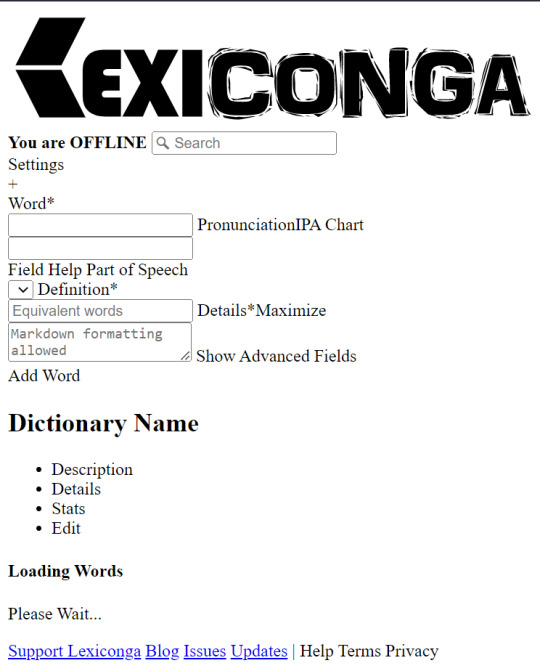
2. Right click the page and click "Inspect" from the menu
This will bring up the Developer Tools in most browsers that use Chromium or Firefox.
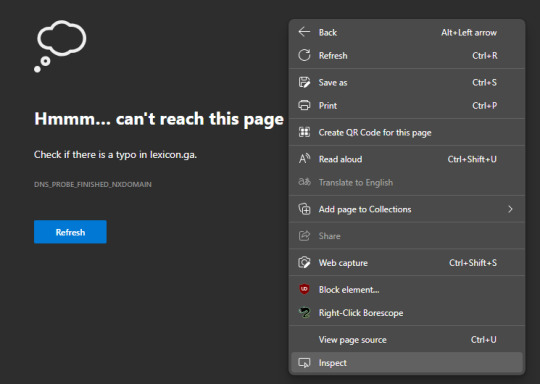
3. Click the "Application" tab and find "Local Storage" in the sidebar
At the top of the developer tools are tabs. Sometimes "Application" can be hidden within a button double arrows.
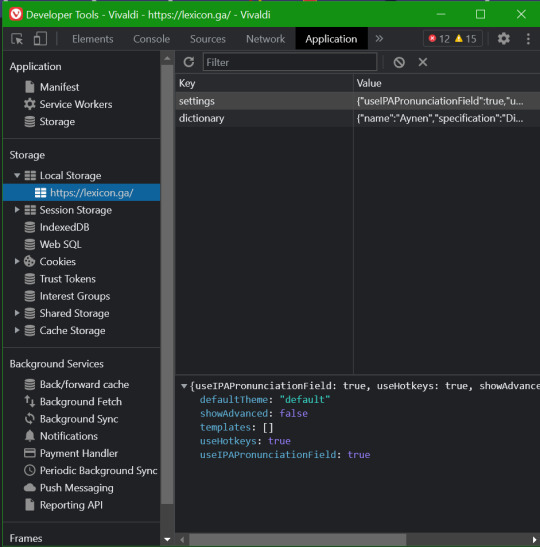
4. Copy & save the data
All your dictionary data and settings are stored in local storage. Make note of the key names and copy the JSON data into a text file.
5. Paste the data into lexiconga.com
Repeat steps 2 and 3 on the new domain, and when you see the empty local storage data, double-click in the key area and type the key of the data (either "settings" or "dictionary"), then in the value area, paste the data you copied eariler.
6. Refresh the page and continue as normal
If you did it correctly, your old dictionary should appear immediately as if nothing ever happened!
Please let me know if you run into any issues with this process, but if you copy and paste precisely, it shouldn't be any trouble.
#update#Lexiconga#conlanging#constructed languages#conlangs#tool#web development#webdev#internet#helpful#guide
7 notes
·
View notes
Text
Lexiconga dictionary for Jınışoyu
3 notes
·
View notes
Photo


Whoa, it’s been a long time since I’ve posted here! But what with the huge Lexiconga update, I figured now would be a good time to revisit Gobahai, update the dictionary to take advantage of the new features, and finally think about the alphasyllabary again!
This time, I’m going for a much simpler approach: using the characters that 'Oayhàoù used for its characters as a starting point, I came up with pieces representing the different phonetic sounds that could be organized together in predictable ways to construct syllables. This is inspired by a horrifyingly incomplete understanding of the writing system that Korean uses, but hey, it works for this case!
Depending on the direction that any “tails” or other features of the first phoneme’s character might be pointing, the organization has 4 different orientations, pictured with the 4 boxes. Using this, you always know what the first sound is and what the following sounds are just by looking! This way, I don’t have to build out each and every different symbol in the alphasyllabary; I just build them instead!
Now I just have to fill out the vocabulary of the language a bit more and come up with interesting sentences that would be worth writing... The first step to take is probably to finish the conlang syntax test sentence list, but that’s gonna take a while. Oh well, I guess I’ll just work on that and update if I come up with anything interesting along the way!
#Gobahai#alphasyllabary#conscript#writing#conlang#conlanging#writing system#syllables#letters#constructed language#glossopoeia#worldbuilding#words#script#kanji#symbols
3 notes
·
View notes
Text
Lexember is here! I won't be participating, but to all those who are building out their conlangs, I wish you the best of luck!
If you need a tool to keep track of your conlangs words, check out Lexiconga! It's a free lightweight, easy to use tool for building (and sharing if you want!) word lists, lexicons, or dictionaries!
If you need something heavier, look into ConWorkShop! You can get deep into the linguistic weeds of your conlangs and tie your word translations to other conlangs that have been created in ConWorkShop! It's a little heavy, but it's really good if you want to get deep into your conlangs and get involved with something of a community!
Lexember 2018 Is Coming!
So, as you all probably know by now, December is Lexember, and Lexember is nearly upon us!
As usual, I want to participate, once again with Haotyétpi, as the language is screaming for more vocabulary. However, things are getting in the way this time:
I just moved;
I started a new job;
I’m all around exhausted by the first two bullets.
In other words, I don’t expect to be able to handle creating a word and an entire post explaining it once per day.
So rather than try and fail miserably, what I am going to do is post my words in batches, with only short explanations. I’ll make sure I create the right amount of words, I just won’t publish them everyday. Hopefully this way I can handle the load without burning myself out like I nearly do every year.
Anyway, please look forward to my posts. I’m not setting up a schedule, but I’ll try to make a Lexember post at least once a week, to keep them at a reasonable size. Happy Lexember, and happy conlanging!
7 notes
·
View notes
Text
I might try to learn code so I can make useful stuff like
Word Mutation Generator (for creating vaguely familiar names out of input data. E.g. you write "Cheese" and the generator gives you a given amount of mutated words similar to it: "Cheisse", "Czaaszen" & "Cuiss")
Conlang Dictionary Compiler (like Lexiconga sort of).
Advanced Markov Namegen (like on SamCodes but with more options, like excluding multiple letters at once, separatedly, or vice versa, including them separatedly, as well as controlling the degree of similarity in the "Similar To" option)
Cryptolangs, of course. Making custom rule strings, custom rules like "replace final E with Ar or something.
0 notes
Text
This will be one of the only Earth-language posts on this blog
Hello! Welcome to my (Aiden) blog about the Li'rien/L'tren species. This is a closed alien species that I made attached to my artfight account.
Currently in progress, as I'm working on the conlang associated with them, along with a writing system, numerical system, planetary information, and more.
Basically it's gonna go from real basic to real complicated, hopefully fast. Attached will be a WIP version of the dictionary in order to translate my posts, as I will be writing in the language almost exclusively. Will update any links as needed, and will update bio as more resources are created.
Dictionary:
1 note
·
View note
Text
Lexiconga and ConWorkShop!
I have made a ConWorkShop and Lexiconga page for my Rito conlang! Go check it out!
https://conworkshop.com/dictionary.php
http://lexicon.ga/370
#rito#conlang#breath of the wild#the legend of zelda breath of the wild#zelda#legend of zelda#tloz#the legend of zelda#loz#botw rito#botw
1 note
·
View note
Text
Thanks for this collection of resources! I had to do a lot of research when I got started and didn't have this stuff to go on. Another place I've found a valuable tool for conlanging is Youtube channels that talk about conlanging like Artifexian and others. Even though they're a little advanced, watching how they put words and sounds together has helped me understand things a bit more.
Once you actually start creating words for your conlang, check out Lexiconga if you want a simple place to store your words! Here's an example of its what you can do with it: https://lexicon.ga/74
Or if you'd rather have a heavier, more powerful tool for entering words, ConWorkShop lets you add lots of grammatical information and links words in your conlang to words in other people's conlangs!
Can someone like. Point me to a resource for conlanging. The Most Basic Thing please, I don’t know what the heck a fricative is and I had to Google what a phoneme was
#conlanging#resources#constructed languages#tools#conlangs#language invention#lexiconga#conworkshop#helpful
26 notes
·
View notes
Text
Lexiconga is now fully ad-free
I've been wanting to remove Lexiconga's advertisements for a while now, and I finally got a chance to do it today! The ads were essentially only there in the first place to 1) advertise my other personal projects, 2) give friends free exposure for cool things they did, and 3) to see if anyone else would be willing to help me pay for Lexiconga's hosting in exchange for exposure. Ultimately, they just ended up being an annoyance that didn't help anybody at all, which is the opposite of Lexiconga's purpose.
So I've finally just removed them wholesale.
That being said, I'm still hosting Lexiconga entirely on my own dollar, and while it's not that much of a burden for me, I would love to know that other people also like Lexiconga and want it to stay online! I know people use it and enjoy it (including myself), but I'd love to get some kind of monetary thank-you every now and again.
That sounded a little ominous... Let me say here and now in case I haven't before:
I intend to keep Lexiconga online for as long as I possibly can, hopefully indefinitely!
I make enough money from my day job to keep it online, but it would be a dream come true if Lexiconga could support its own costs from donations! It might also motivate me to work on that backlog of new features that I've been setting aside for a while now...
Anyway, if you want to donate, first of all thank you! You can do that using the "Support Lexiconga" button in the site footer on https://lexicon.ga, which will take you to LibraPay, but there are also other links on that page to other popular services (BuyMeACoffee & Ko-fi) as well.
Thanks so much for your support, and I hope you enjoy the new ad-free Lexiconga experience!
Love, Robbie (a.k.a. the developer)
15 notes
·
View notes
Photo
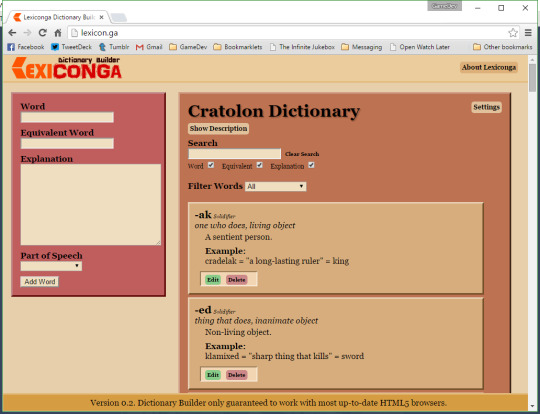
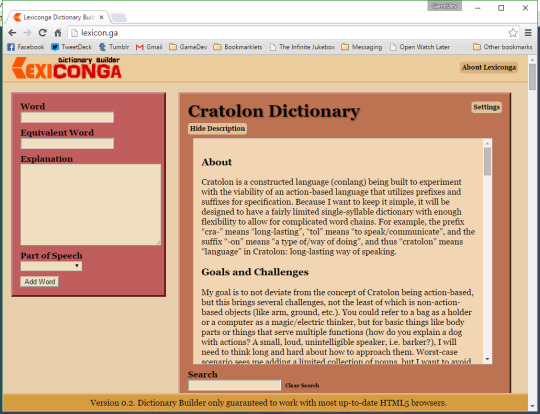
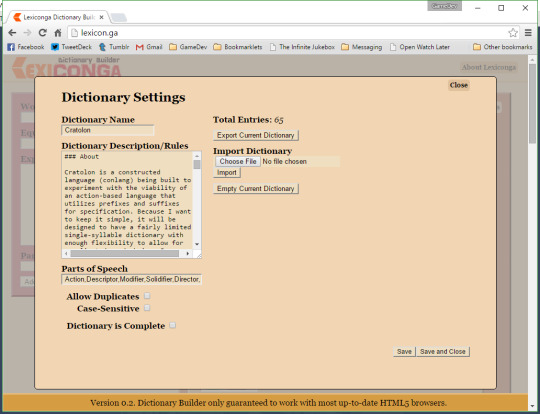
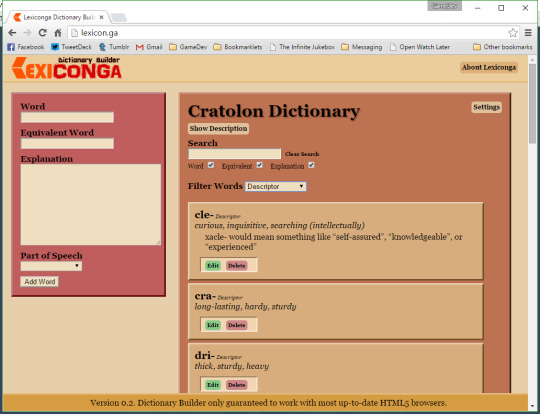
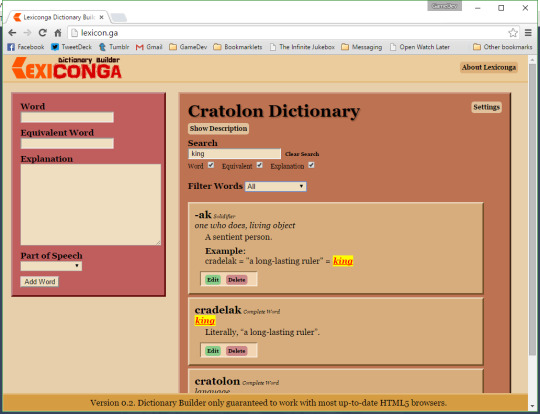
My dear fellow conlangers, I present to you: the Lexiconga Dicitonary Builder!
I built Lexiconga from scratch to help anyone build their own dictionary/lexicon. It’s fast, fun, and easy to use. Every time you make a change, the dictionary is saved to your browser so you can easily pick up where you left off. All the data you enter is completely local and saved on your computer, making it as secure as your own computer. You can format your dictionary’s description and entry explanations using Markdown to make it look nice in case you want to share it, and it’s is Unicode-compatible, which means the entire Unicode library of characters is available to use in your words.
At the time, you can only have one dictionary in the builder at a time, but you can export your dictionary and import any other compatible dictionary anytime you want. (Be careful, though. Importing a dictionary will overwrite your current one!!) That means once you’re done with a dictionary, you can share it with friends or fans! Also be aware that your dictionary is saved per-browser, so technically, each browser can have its own dictionary saved if you want... Also, Lexiconga is only guaranteed on the most up-to-date of modern browsers like Chrome and Firefox, so if something’s not working, try out a newer browser.
Check out everything else you need to know about it by clicking the “About Lexiconga” button, and get started on your nicely-formatted lexicon today!
Website: http://lexicon.ga
Bi ofwech! -Robbie
#tool#Lexiconga#Dictionary Builder#conlang#conlangs#dictionary#dictionaries#words#languages#language#constructed language#constructed languages#writing#definitions#literature#helpful#useful#fun#interesting#lexicon#lexicons#fictional languages#fantasy languages#alien languages#Unicode#JavaScript#coding#programmer#dev#developer
75 notes
·
View notes
Note
It's so exciting to see Lexiconga used in the wild! I hope you're enjoying it!
I know it's been a long time coming, but an upgrade to Lexiconga is coming sometime this year. I've been working on it pretty slowly, but it should be a lot nicer when I finally finish. :)
If you want a little more power and don't mind slowness, check out ConWorkShop (conworkshop.info)—it's a pretty cool powerhouse that links conlangs and has a lot of features for grammar and other more intense linguistics stuff!
what about a digital encyclopedia with a search function o. o
What do you mean by this? For all the vocabulary I use ‘lexicon.ga’Earth-ese = http://lexicon.ga/344Air-ese = http://lexicon.ga/343Fire-ese = http://lexicon.ga/345UR Fire-ese = http://lexicon.ga/346Water-ese = http://lexicon.ga/341
I’m still working on them but they contain every word I’ve ever created for these language. Admittedly, I don’t have anything for grammar but I haven’t been able to find a website I can use for that yet.
I hope this answered your question
#reply#conlang#conlanging#lexiconga#constructed languages#avatar#avatarconlangs#cool#interesting#recommendation#conworkshop
19 notes
·
View notes
Text
Your Conlanging Wishlist
Heia, my beautiful conlanging friends!
I'm a programmer, and I love making random tools for any occasion. I've been developing Lexiconga specifically to make building and sharing conlang lexicons easy, and it's been super fun to make (the Keyboard Shortcut update just went up!).
Since I've been having so much fun with this, I was wondering if any of you had any tools you wished existed or that do exist but you wish could be easier to use/nicer to look at. I'd love to take a shot at developing another conlanging/conworlding/concluturing tool for the world to use! All the applications I make are web-based, so they can be accessed from anywhere and used by anyone from any (modern) device for free.
So I ask you, what would you like to see me make?
#conlanging#conlangs#tools#Lexiconga#Dictionary Builder#lexicon#dictionaries#conworld#conculture#constructed language#tool#programming#coding#app#web app#programmer#building#fun
9 notes
·
View notes
Text
Lexiconga's domain name (lexicon.ga) is currently broken because of some problem with the domain name registrar (Freenom.com). I don't know when the registrar will resolve the issue, but if it is not resolved within a couple more days, I'll be looking for other solutions. Sorry for any inconvenience this may cause!
You can rest assured that your dictionary data is still safe if you have a Lexiconga account! Please contact me if you want me to send you your data, but I'm hoping that the problem will be resolved before too long and it will be usable as normal.
If you do not have an account, it may still be possible for you to retrieve your dictionary from your browser. Please let me know if you need instructions, and I'll write a post on how to get your data!
3 notes
·
View notes