#Linux memory monitor
Explore tagged Tumblr posts
Text
Out of Memory OOM Killer issue Investigation
Wednesday morning our monitoring solution suddenly alerted me to a critical issue with our main web server. Attempting to access our WordPress website via browser returned database connection errors, indicating a problem with our hosting environment. When I logged into the server via SSH, I discovered it’s a Linux Out of Memory (OOM) Killer terminating our MariaDB database service due to memory…
#Linux server#MariaDB optimisation#memory management#OOM Killer#Out of Memory#performance tuning#PHP-FPM configuration#server administration#swap space#system monitoring#WordPress hosting
0 notes
Text

TECHNOLOGY ID PACK

NAMES︰ admin. ajax. alexa. am. atari. audio. auto. bailey. binary. blank. blu. blue. bluesse. browser. browsette. bug. byte. cache. calware. chip. circe. click. clicker. clickie. clicky. cloud. coda. code. codette. codie. cody. computette. crypt. cursor. cy. cyber. cybernet. cybernetica. cyberweb. cypher. cypherre. data. dell. digi. digitalia. digitelle. digitesse. disc. dot. electronica. electronique. emoticon. emoticonnie. fax. file. gig. gizmo. glitch. glitche. glitchesse. glitchette. graphique. hacker. hal. halware. hijack. index. informationne. intelligette. internette. interweb. java. javascript. juno. key. link. linuxe. lotus. lovebytes. mac. mal. malakai. malware. malwaria. memorette. memorie. meta. mic. micah. mickey. morphe. mouse. mousette. myspace. nano. neo. net. netette. nett. netty. paige. pascal. payton. peyton. pixel. programatha. programette. programme. pulse. reboot. rom. router. ruby. sam. sammy. screene. screenette. sean. shock. solitaire. spy. static. stutter. talia. tap. tecca. tech. techette. tessa. tetris. trojan. troubleshoot. ts. user. vir. virus. virusse. volt. vyrus. webbe. wheatley. whirr. widget. will. wirehead. wiresse. zap. zett. zetta. zip.

PRONOUNS︰ ai/ai. alt/alt. anti/antivirus. arc/archive. audio/audio. bat/battery. beep/beep. beep/boop. bit/bit. bit/byte. blue/blue. board/board. bright/bright. brow/browser. browser/browser. brr/brr. bu/bug. bug/bug. buzz/buzz. byt/byte. byte/byte. c/cpu. charge/charger. cir/circuit. cli/click. click/clack. click/click. click/scroll. co/code. code/code. color/color. com/com. com/computer. comp/computer. compute/computer. computer/computer. cor/corrupt. corrupt/corrupt. CPU/CPU. crash/crash. cre/creeper. crtl/crtl. cy/cyber. cyb/cyber. cyber/cyber. da/data. data/data. delete/delete. di/disk. dig/digital. digi/digi. digi/digital. digital/digital. dra/drag. e/exe. electronic/electronic. enter/enter. er/error. err/error. error/error. exe/exe. fi/file. file/file. gi/gif. gli/glitch. glit/glitch. glitch/glitch. graphic/graphic. hac/hacker. hack/hack. hard/hardware. head/phone. hij/hijacker. ho/home. info/info. information/information. int/internet. intelligent/intelligence. intelligent/intelligent. inter/net. internet/internet. it/it. jpg/jpg. key/board. key/cap. key/key. key/keyboard. key/keylogger. lag/lag. lap/laptop. ligh/light. linux/linux. load/load. log/login. main/mainframe. mal/malware. me/media. memory/memorie. mon/monitor. mou/mouse. nano/nano. net/net. net/network. org/org. over/overwrite. page/page. pix/pix. pix/pixel. pixel/pixel. plu/plug. png/png. pop/popup. port/port. pow/power. pro/program. program/program. ram/ram. ran/ransom. reboot/reboot. reload/reload. res/restore. ret/retro. route/router. sca/scan. scr/scroll. scre/screen. scre/screencap. scree/screen. screen/screen. scri/script. script/script. sentient/sentience. shift/shift. site/site. skip/skip. soft/software. spa/spam. space/space. spy/spyware. stop/stop. te/tech. tech/nology. tech/tech. technology/technology. tou/touchpad. txt/txt. typ/type. upload/upload. user/user. vi/viru. vi/virus. vir/virtual. web/page. web/web. whir/whir. wi/wire. win/dow. win/window. wire/wire. wire/wired. zip/zip . ⌨ . ☣ . ⚙ . ⚠ . 🎞 . 🎨 . 🎭 . 🎮 . 🎵 . 👀 . 👁 . 💔 . 💡 . 💢 . 💣 . 💳 . 💵 . 💻 . 💽 . 💾 . 💿 . 📀 . 📱 . 🔇 . 🔈 . 🔉 . 🔊 . 🔋 . 🔌 . 🔎 . 🖥 . 🖱 . 🗡 . 🗯 . 🛠 . 🧿 .

#pupsmail︰id packs#id pack#npt#name suggestions#name ideas#name list#pronoun suggestions#pronoun ideas#pronoun list#neopronouns#nounself#emojiself#techkin#robotkin#internetkin
453 notes
·
View notes
Text
one, i thought my pc got scared bc i downloaded UUI and ubuntu to start learning linux on my tablet bc the pc started whirring loud and disconnecting from monitors but it was just the gpu cable got jostled and re-plugging it in fixed the issue.
two, though - this whole process was drawn out and had me worrying about the Curses because. well the iso is over 5gb and the largest flash drive in my apartment before today was. um. a 4gb memory card into a USB stick with a card slot. this, of all things, is what has made me feel the most old lately. like what am i doing with this floppy disk ass storage tech and nothing else ?
#peter posts#i have e.g. an external hard drive and so on but flash drives? that was IT.#and this fucked up one was inherited from i think 3ds modding/digital camera shenanigans#but also. what do you mean 128gb flash drives are like 15 bucks or less. hello?
4 notes
·
View notes
Text
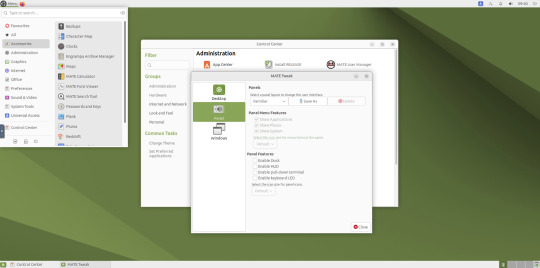
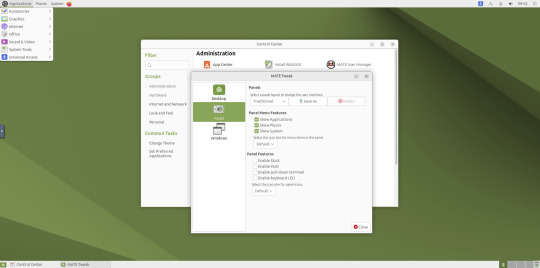
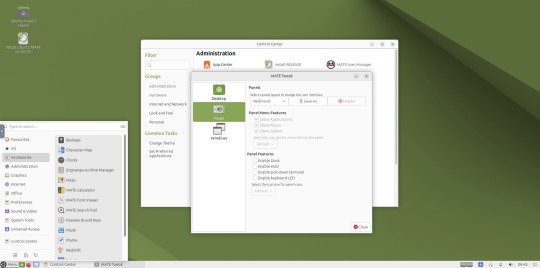
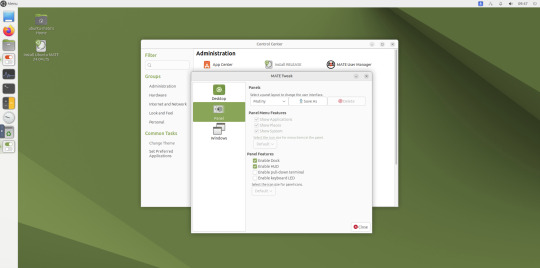
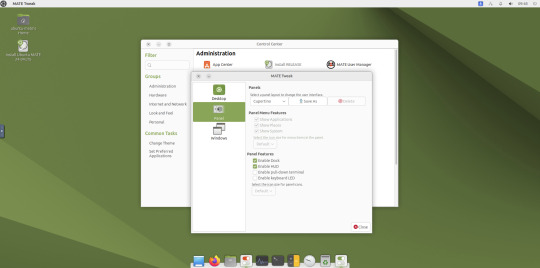
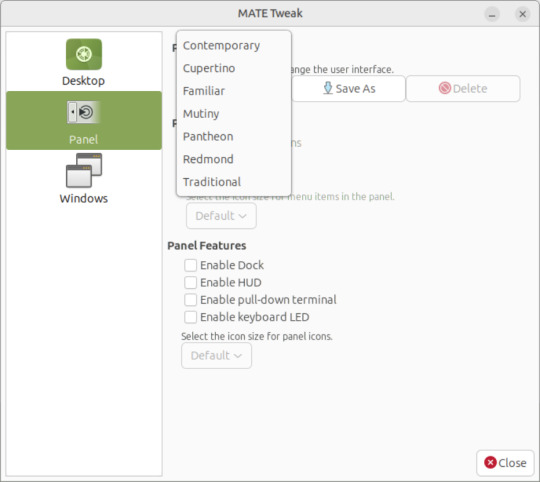
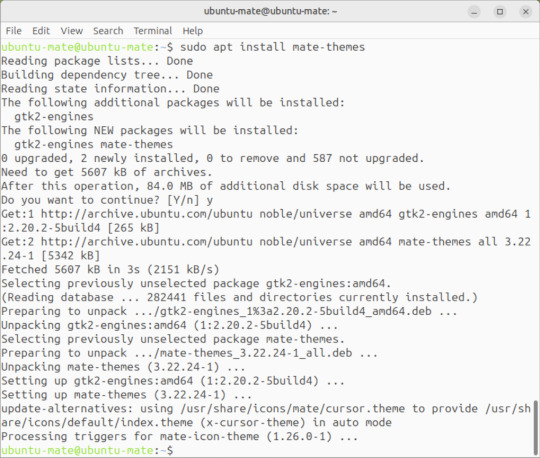
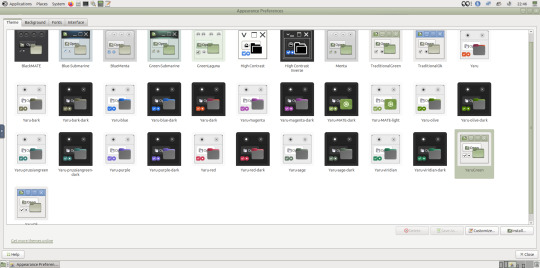
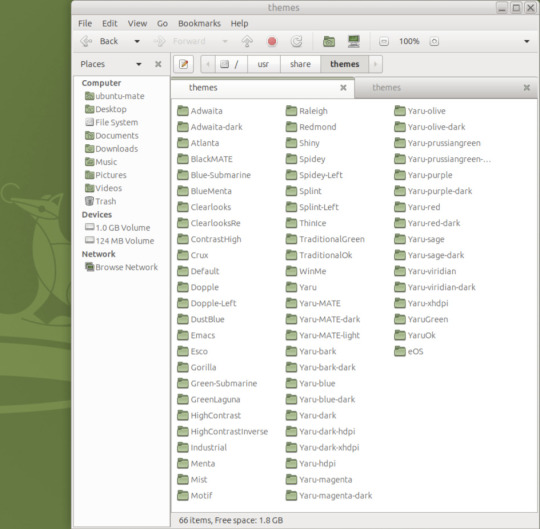
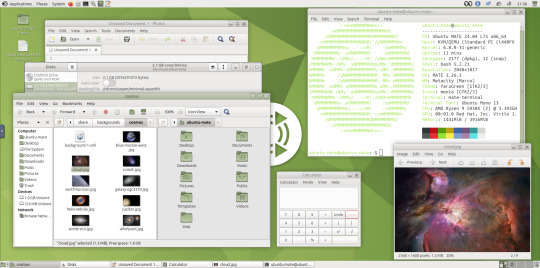
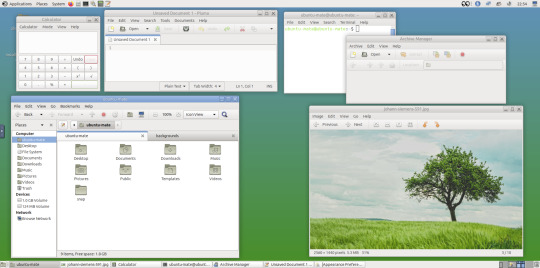
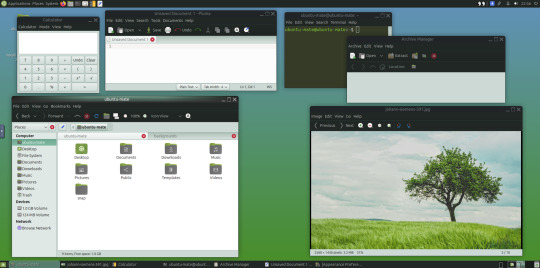
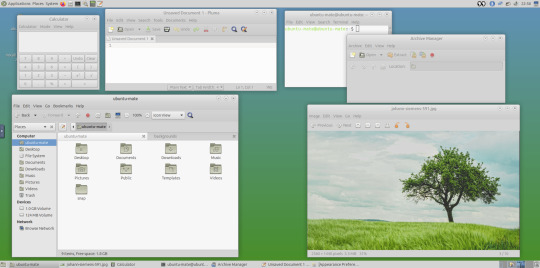
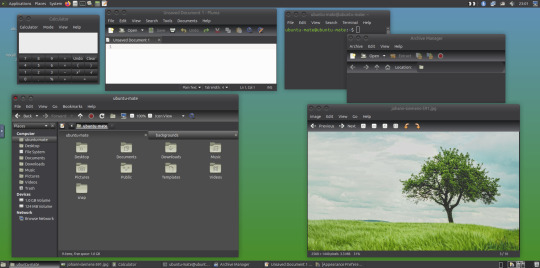

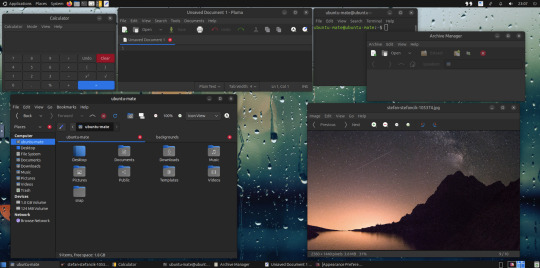
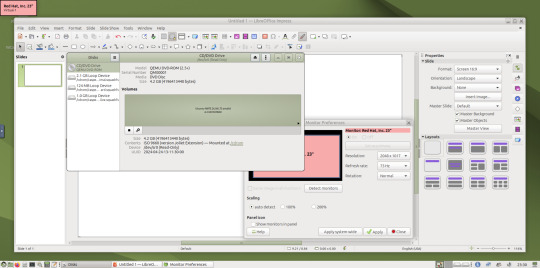
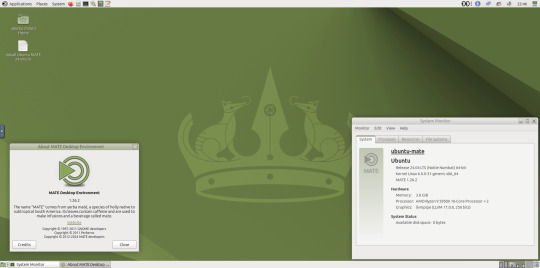

May 2025.
I tried installing a set of themes on Ubuntu MATE 24.04.1 LTS in Distrosea today.
https://distrosea.com/
These themes are provided as a theme package found in vanilla MATE desktops such as Debian and Fedora.
MATE is the modern day continuation of GNOME 2, a very popular, efficient and functional desktop environment from the early 2000s.
The theme pack I selected are compactable GTK3/4 (Graphical Toolkit) versions based on classic GNOME 2 era themes.
Ubuntu MATE website:
https://ubuntu-mate.org/
Debian Linux website:
https://www.debian.org/
Fedora Linux website:
https://fedoraproject.org/spins/mate
See MATE Desktop website here:
https://mate-desktop.org/blog/
About the Graphical Toolkit user interface:
https://en.wikipedia.org/wiki/GTK
I used the MATE Tweak tool to adjust the panels from the 'familiar' layout to the 'traditional' layout. Here are many of the layouts available.
MATE Tweak can change the panel layout between Traditional (GNOME 2), Unity, Redmond (Windows) contemporary (Mac OS) style.
Here are many of the layouts available.
Afterwards, I used the command line to install the themes with the command: sudo apt install mate-themes.
This command then prompted me to agree the system changes and then it installed the required theme files to the list.
I opened up the theme folder in the Caja file manager. This shows all the ones installed on the system.
Next I opened the appearance preferences and cycled through each theme. There are a total of 12 new themes it added alongside the existing Yaru Colour theme collection for Ubuntu.
This package couldn't be installed graphical so this is why I installed it through the terminal. It is also available to install through the Software Manager on Linux Mint.
The theme package can also be installed on the Cinnamon desktop and other linux distributions.
I like these themes as they provide a more 3D feel and is refreshing to see themes for a desktop environment that hasn't moved towards flat design. It themes all the desktop elements from the windows, panels, drop down menus, CSD apps and widgets.
My favourite one is called YaruOK (blue), as it provides resizable window controls, 3D controls and provides a familiar look to the desktop. The theme is also called TraditionalOK.
This theme is a fork of a GTK2 theme called Clear-looks, which was created by Red Hat developers.
YaruOK is a modern variant that uses GTK3 & 4. The theme is rendered in SVG instead of PNG format which improves HiDpi scaling and features themed client side decorations for header bar windows such as the Disks utility.
I also added a GNOME Eyes widget onto the panel!
These fun set of eyes follow your mouse cursor around the screen and can help you find the cursor amongst the clutter of windows. It is built to be very lightweight.
I also like the workspace switcher on the bottom left, which allows you to switch between as many desktop workspaces as you want.
The little square windows within each desktop can be clicked on and moved to another workspace.
Like with other desktop environments, you can also right click a window and move it onto another workspace. Each desktop can be named for a assigned task.
A System Monitor widget can also be added to the panels to display CPU, Memory, Swap and Network processes.
There are many other very interesting widget to play around with on the desktop and panels as well!
Here are the MATE themes in Ubuntu Linux 24.04.1, integrating with the Cinnamon desktop.
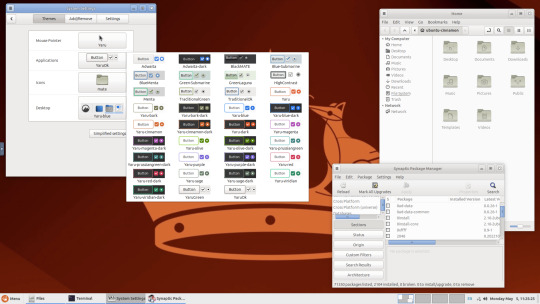
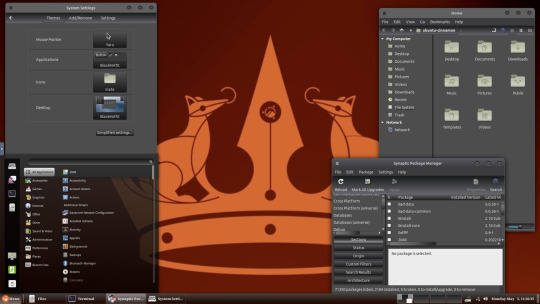
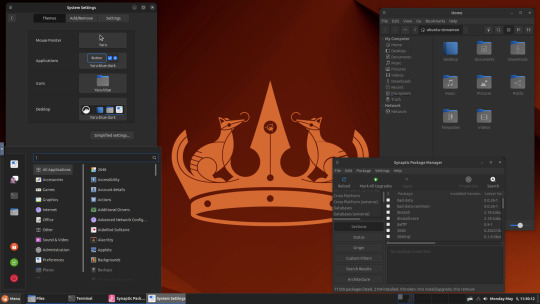
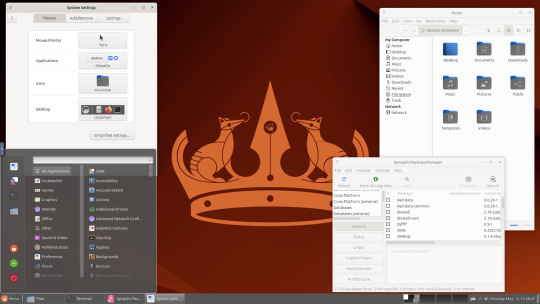
Below are some theming screenshots from Debian MATE 12 Linux.
I've customised the panel, selected the compact menu and changed notification sizes to make it more clearer. The window lists stack onto each other with the increased size.
The MATE panels have adjustable transparency and can be re-coloured and textured very easily through its own preferences box.
See screenshots below!
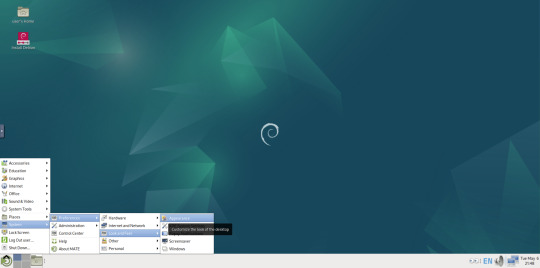
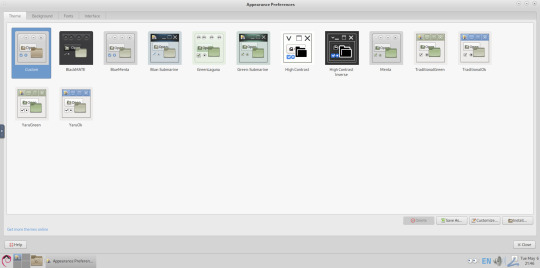
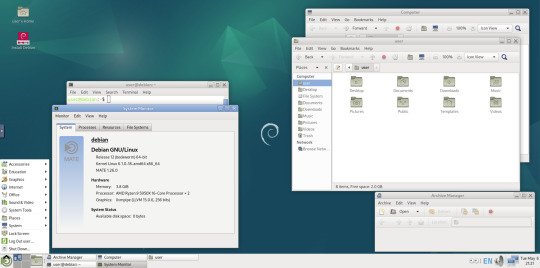
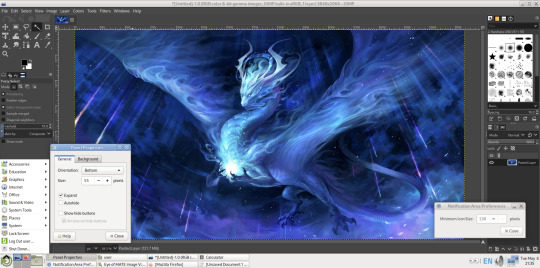
A very interesting look at the user interface elements found in GNOME 2, MATE and Cinnamon Linux desktop environments!
5 notes
·
View notes
Text
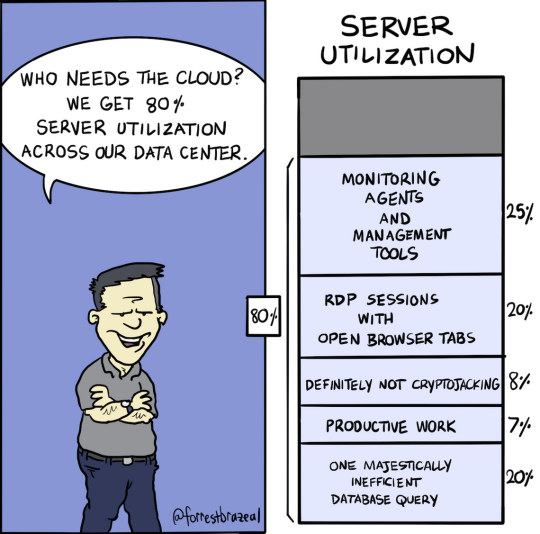
How Do I Find Out Linux CPU Utilization and Usage?
How do I find out Linux Disk utilization and I/O usage?
How to check memory utilization and usage in Linux
30 Linux System Monitoring Tools Every SysAdmin Should Know
33 notes
·
View notes
Text
Day 3 of messing with Linux!
Finally got the graphics card drivers installed! I think I got it done right the first time too but Linux tried to boot using my onboard graphics which was making it just show a black screen. After plugging a monitor into the motherboard, I saw that it was actually working and waiting to log in. That hopefully also fixed the issue with Wayland randomly crashing and making everything unusable.
I got Steam working and learned how to use Proton and look things up in ProtonDB, so now games work too!
I compared the system resources between Linux (Fedora w/ KDE Plasma) and Windows 10 too. From running a web browser (Firefox on Linux, Brave on Windows), Discord, and Steam:
Linux - CPU 4-5%, Memory 5.4 GB Windows - CPU 11-19%, Memory 9.7 GB
Which was really surprising to me :V I knew Windows has gotten bloated (and it's even worse in Windows 11) but I didn't expect nearly a 300% difference in resources.
4 notes
·
View notes
Text
i have found out how to monitor Writes to Memory in linacks like windows' GetWriteWatch()
4 notes
·
View notes
Text

SYSTEM ADMIN INTERVIEW QUESTIONS 24-25
Table of Content
Introduction
File Permissions
User and Group Management:
Cron Jobs
System Performance Monitoring
Package Management (Red Hat)
Conclusion
Introduction
The IT field is vast, and Linux is an important player, especially in cloud computing. This blog is written under the guidance of industry experts to help all tech and non-tech background individuals secure interviews for roles in the IT domain related to Red Hat Linux.
File Permissions
Briefly explain how Linux file permissions work, and how you would change the permissions of a file using chmod. In Linux, each file and directory has three types of permissions: read (r), write (w), and execute (x) for three categories of users: owner, group, and others. Example: You will use chmod 744 filename, where the digits represent the permission in octal (7 = rwx, 4 = r–, etc.) to give full permission to the owner and read-only permission to groups and others.
What is the purpose of the umask command? How is it helpful to control default file permissions?umask sets the default permissions for newly created files and directories by subtracting from the full permissions (777 for directories and 666 for files). Example: If you set the umask to 022, new files will have permissions of 644 (rw-r–r–), and directories will have 755 (rwxr-xr-x).
User and Group Management:
Name the command that adds a new user in Linux and the command responsible for adding a user to a group. The Linux useradd command creates a new user, while the usermod command adds a user to a specific group. Example: Create a user called Jenny by sudo useradd jenny and add him to the developer’s group by sudo usermod—aG developers jenny, where the—aG option adds users to more groups without removing them from other groups.
How do you view the groups that a user belongs to in Linux?
The group command in Linux helps to identify the group a user belongs to and is followed by the username. Example: To check user John’s group: groups john
Cron Jobs
What do you mean by cron jobs, and how is it scheduled to run a script every day at 2 AM?
A cron job is defined in a crontab file. Cron is a Linux utility to schedule tasks to run automatically at specified times. Example: To schedule a script ( /home/user/backup.sh ) to run daily at 2 AM: 0 2 * * * /home/user/backup.sh Where 0 means the minimum hour is 2, every day, every month, every day of the week.
How would you prevent cron job emails from being sent every time the job runs?
By default, cron sends an email with the output of the job. You can prevent this by redirecting the output to /dev/null. Example: To run a script daily at 2 AM and discard its output: 0 2 * * * /home/user/backup.sh > /dev/null 2>&1
System Performance Monitoring
How can you monitor system performance in Linux? Name some tools with their uses.
Some of the tools to monitor the performance are: Top: Live view of system processes and usage of resource htop: More user-friendly when compared to the top with an interactive interface. vmstat: Displays information about processes, memory, paging, block IO, and CPU usage. iostat: Showcases Central Processing Unit (CPU) and I/O statistics for devices and partitions. Example: You can use the top command ( top ) to identify processes consuming too much CPU or memory.
In Linux, how would you check the usage of disk space?
The df command checks disk space usage, and Du is responsible for checking the size of the directory/file. Example: To check overall disk space usage: df -h The -h option depicts the size in a human-readable format like GB, MB, etc.
Package Management (Red Hat)
How do you install, update, or remove packages in Red Hat-based Linux distributions by yum command?
In Red Hat and CentOS systems, the yum package manager is used to install, update, or remove software. Install a package: sudo yum install httpd This installs the Apache web server. Update a package: sudo yum update httpd Remove a package:sudo yum remove httpd
By which command will you check the installation of a package on a Red Hat system?
The yum list installed command is required to check whether the package is installed. Example: To check if httpd (Apache) is installed: yum list installed httpd
Conclusion
The questions are designed by our experienced corporate faculty which will help you to prepare well for various positions that require Linux such as System Admin.
Contact for Course Details – 8447712333
2 notes
·
View notes
Text
Choosing the Right Control Panel for Your Hosting: Plesk vs cPanel Comparison

Whether you're a business owner or an individual creating a website, the choice of a control panel for your web hosting is crucial. Often overlooked, the control panel plays a vital role in managing web server features. This article compares two popular control panels, cPanel and Plesk, to help you make an informed decision based on your requirements and knowledge.
Understanding Control Panels
A control panel is a tool that allows users to manage various features of their web server directly. It simplifies tasks like adjusting DNS settings, managing databases, handling website files, installing third-party applications, implementing security measures, and providing FTP access. The two most widely used control panels are cPanel and Plesk, both offering a plethora of features at affordable prices.
Plesk: A Versatile Control Panel
Plesk is a web hosting control panel compatible with both Linux and Windows systems. It provides a user-friendly interface, offering access to all web server features efficiently.
cPanel: The Trusted Classic
cPanel is the oldest and most trusted web control panel, providing everything needed to manage, customize, and access web files effectively.
Comparing Plesk and cPanel
User Interface:
Plesk: Offers a user-friendly interface with a primary menu on the left and feature boxes on the right, similar to WordPress.
cPanel: Features an all-in-one page with visually appealing icons. Everything is sorted into groups for easy navigation.
Features and Tools:
Both offer a wide range of features, including email accounts, DNS settings, FTP accounts, and database management.
Plesk: Comes with more pre-installed apps, while cPanel may require additional installations.
Security:
Plesk: Provides useful security features like AutoSSL, ImunifyAV, Fail2ban, firewall, and spam defense.
cPanel: Offers features such as password-protected folders, IP address rejections, automated SSL certificate installations, and backups.
Performance:
Plesk and cPanel: Both offer good performance. cPanel is designed for faster performance by using less memory (RAM).
Distros:
Plesk: Compatible with both Linux and Windows systems.
cPanel: Works only on Linux systems, supported by distributions like CentOS, CloudLinux, and Red Hat.
Affordability:
cPanel: Known for its cost-effective pricing, making it preferred by many, especially new learners.
Preferred Hosting Options
If you are looking for a hosting solution with cPanel, explore web hosting services that offer it. For those preferring Plesk, Serverpoet provides fully managed shared, VPS, and dedicated hosting solutions. Serverpoet also offers server management support for both Plesk and cPanel, including troubleshooting, configuration, migration, security updates, and performance monitoring.
Conclusion
In the Plesk vs cPanel comparison, cPanel stands out for its cost-effective server management solution and user-friendly interface. On the other hand, Plesk offers more features and applications, making it a versatile choice. Consider your specific needs when choosing between the two, keeping in mind that cPanel is known for its Linux compatibility, while Plesk works on both Linux and Windows systems.
2 notes
·
View notes
Text
Optimizing Performance on Enterprise Linux Systems: Tips and Tricks
Introduction: In the dynamic world of enterprise computing, the performance of Linux systems plays a crucial role in ensuring efficiency, scalability, and reliability. Whether you're managing a data center, cloud infrastructure, or edge computing environment, optimizing performance is a continuous pursuit. In this article, we'll delve into various tips and tricks to enhance the performance of enterprise Linux systems, covering everything from kernel tuning to application-level optimizations.
Kernel Tuning:
Adjusting kernel parameters: Fine-tuning parameters such as TCP/IP stack settings, file system parameters, and memory management can significantly impact performance. Tools like sysctl provide a convenient interface to modify these parameters.
Utilizing kernel patches: Keeping abreast of the latest kernel patches and updates can address performance bottlenecks and security vulnerabilities. Techniques like kernel live patching ensure minimal downtime during patch application.
File System Optimization:
Choosing the right file system: Depending on the workload characteristics, selecting an appropriate file system like ext4, XFS, or Btrfs can optimize I/O performance, scalability, and data integrity.
File system tuning: Tweaking parameters such as block size, journaling options, and inode settings can improve file system performance for specific use cases.
Disk and Storage Optimization:
Utilizing solid-state drives (SSDs): SSDs offer significantly faster read/write speeds compared to traditional HDDs, making them ideal for I/O-intensive workloads.
Implementing RAID configurations: RAID arrays improve data redundancy, fault tolerance, and disk I/O performance. Choosing the right RAID level based on performance and redundancy requirements is crucial.
Leveraging storage technologies: Technologies like LVM (Logical Volume Manager) and software-defined storage solutions provide flexibility and performance optimization capabilities.
Memory Management:
Optimizing memory allocation: Adjusting parameters related to memory allocation and usage, such as swappiness and transparent huge pages, can enhance system performance and resource utilization.
Monitoring memory usage: Utilizing tools like sar, vmstat, and top to monitor memory usage trends and identify memory-related bottlenecks.
CPU Optimization:
CPU affinity and scheduling: Assigning specific CPU cores to critical processes or applications can minimize contention and improve performance. Tools like taskset and numactl facilitate CPU affinity configuration.
Utilizing CPU governor profiles: Choosing the appropriate CPU governor profile based on workload characteristics can optimize CPU frequency scaling and power consumption.
Application-Level Optimization:
Performance profiling and benchmarking: Utilizing tools like perf, strace, and sysstat for performance profiling and benchmarking can identify performance bottlenecks and optimize application code.
Compiler optimizations: Leveraging compiler optimization flags and techniques to enhance code performance and efficiency.
Conclusion: Optimizing performance on enterprise Linux systems is a multifaceted endeavor that requires a combination of kernel tuning, file system optimization, storage configuration, memory management, CPU optimization, and application-level optimizations. By implementing the tips and tricks outlined in this article, organizations can maximize the performance, scalability, and reliability of their Linux infrastructure, ultimately delivering better user experiences and driving business success.
For further details click www.qcsdclabs.com
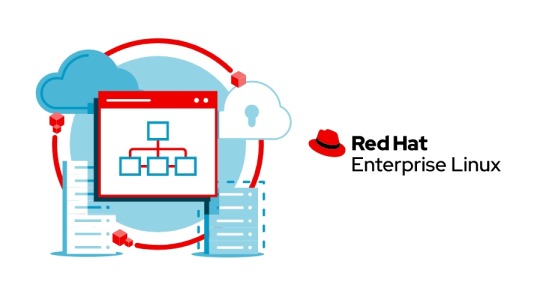
#redhatcourses#redhat#linux#redhatlinux#docker#dockerswarm#linuxsystem#information technology#enterpriselinx#automation#clustering#openshift#cloudcomputing#containerorchestration#microservices#aws
1 note
·
View note
Text
China Card Reader Manufacturer, Supplier, Factory https://www.i-0101.com/card-reader
ZOIOT is a trustworthy factory with a professional R&D team whose members have rich knowledge and experience in the field of electronic equipment. They continue to pay attention to the development trend of industry technology and continuously invest resources in the research and innovation of card reader related technologies. This enables the company to stay ahead in the performance improvement and function expansion of card readers. And in the process of producing card readers, ZOIOT adopts highly precise production technology. From the production of circuit boards to the assembly of shells, every link has strict quality control standards. The high-precision production process ensures the accuracy of the components of the card reader, giving it better stability and reliability, and reducing product failures caused by production process problems.
ZOIOT card readers support various types of memory cards, including but not limited to mainstream memory card formats such as SD cards, TF cards, and CF cards. Whether it is a memory card used by digital cameras, camcorders, mobile phones and other devices, or a professional memory card used to store monitoring data, industrial data, etc., it can realize read and write operations on its card reader, providing great convenience for users. And it is compatible with multiple operating systems such as Windows, Mac OS, Linux, etc. Whether users are using different devices such as desktop computers, laptops or servers, they can easily use the ZOIOT card reader without worrying about compatibility issues.
The ZOIOT card reader uses advanced chip technology and optimized circuit design to achieve high-speed data transmission. When reading large-capacity HD video files, high-resolution photos or large amounts of document data, it can be completed quickly, greatly saving users' time. The appearance design of the ZOIOT card reader is small and exquisite, and it is easy to carry. Whether it is placed in a pocket, a laptop bag or a camera bag, it will not take up too much space. For mobile office workers and photography enthusiasts who often need to transfer data between different devices, this small and portable design allows them to use the card reader anytime, anywhere.
The ZOIOT card reader can be applied in multiple scenarios. In the photography industry, photographers often need to transfer photos and video materials from camera memory cards to computers for post-processing. The ZOIOT card reader can quickly and stably read various types of camera memory cards, whether it is a CF card used by professional SLR cameras, or an SD card, TF card, etc. commonly used by small digital cameras and sports cameras, it can meet the needs. This greatly improves the photographer's work efficiency and ensures that the material can be transferred to the computer for editing in a timely and secure manner. Mobile office workers often need to transfer data between different devices, such as extracting data from the memory card of a mobile phone to a laptop for display or editing. The compact portability and wide compatibility of the ZOIOT card reader make it a powerful assistant for mobile office. They can easily connect the memory card in devices such as mobile phones and tablets to the computer to realize data sharing and transmission, and facilitate the processing of work documents, presentations and other files. In the monitoring system, the memory card is used to store monitoring video data. The ZOIOT card reader can quickly read the data in these memory cards, making it convenient for security personnel or managers to view monitoring videos, extract evidence, etc. Moreover, the card reader's good support for large-capacity memory cards and high-speed and stable data transmission capabilities can meet the monitoring system's needs for large-scale video data transmission.
0 notes
Text
Spectator 2: Thrilling Psychological Horror Released

Spectator 2 surveillance driven psychological horror game launches version 1.0 on Linux, Steam Deck, Mac, and Windows PC. All thanks to the creative minds at Neko Machine, who turned an idea into unforgettable horror. Which you can find on Steam with a discount. You ever sit up at 3AM, the house dead quiet, shadows moving just a little too much out of the corner of your eye? That’s the exact vibe Spectator 2 is going for — and now it’s finally out of Early Access and ready to ruin your sleep. Built from the ground up by a passionate two-person indie team called Neko Machine, Spectator 2 has officially launched. So, after months of tense updates and creepy upgrades, this psychological horror gem is now fully live. And yes, it also runs on Linux and Steam Deck. So what is Spectator 2? Imagine being stuck in a control room all night, flipping through CCTV footage of weird places—abandoned houses, cursed schools, haunted train stations—while trying to catch anomalies that slowly twist reality. A chair that wasn’t there before. A figure that shouldn’t be moving. A picture that changed when you looked away. Miss too many of those glitches in reality, and things start breaking… hard. Not with cheap jump scares, either. This game plays the long game. It’s all about creeping tension, slow-burn fear, and the feeling that something is watching you back.
Spectator 2 | Live Now- 1.0 Launch Trailer
youtube
Created by two devs who wanted to build the kind of title they always wished existed, Spectator 2 draws inspiration from titles like Paranormal, but carves its own path with eerie atmosphere and over 300 random anomalies. No two nights are ever the same. You’ll doubt your memory. You’ll second-guess what you just saw. And you’ll like every second of it. One of the best surprises? Spectator 2 has a 2-player split-screen co-op mode. Yeah, split-screen. Remember those couch co-op nights with your best bud, yelling “Did you SEE that?!” Now imagine that, but you’re both slowly unraveling in fear together. It’s pure gold — and way too rare in modern horror titles. Even better: the creepy locations you’ll monitor were voted on by the game’s own Discord community, inspired by real urban legends and local haunted tales. The result? Settings that feel weirdly familiar… and deeply wrong. Whether you're a lone wolf craving a slow, dread-filled descent into madness, or looking for a terrifying co-op experience with a friend, Spectator 2 delivers. It’s smart. It’s scary. And it’ll also mess with your head in ways no jump scare ever could. So Linux players, Steam Deck fans, psychological horror fans — your next night shift is waiting. Time to boot up the cameras and start watching. Even better? It’s also $12.99 USD / £9.99 / 10,79€, plus there’s a solid 40% launch discount for a limited time on Steam. That’s practically a steal for this much paranoia.
#spectator 2#surveillance driven#psychological horror#linux#gaming news#neko machine#ubuntu#steam deck#mac#windows#pc#unity#Youtube
0 notes
Text
Price: [price_with_discount] (as of [price_update_date] - Details) [ad_1] The Toy Haven 4K HDMI Video Game Stick Console : Latest video game controller. Bringing you the best game content and gaming experience. Open Linux source code system, with 64GB card, built-in 21000 + games. Support Download Games By Yourself: games total 21000 + games 2. Game history, game record list, sorted by time entered the game 3. Game collection, you can use R2 button to collect or uncollect your favorite games 4. Game search, based on English full match or keyword query, Chinese first letter Query corresponding game 5. Game settings, key tone settings View local files, restore Default settings, system information, exit settings 6. The product is not charged, and the handles can be put into 2*AAA when using. 7. Language: Chinese/English, press and hold the [select key + start key] in the middle of the handle at the same time to enter the background to set. Download Game Steps : Step 1: Download game file Step 2: Connect the TF card to the computer with the card reader Step 3: Copy the game files to the corresponding folder (the name of the emulator) Step 4: Insert the card into the game console, close the game console and turn it on Step 5: Find your game and start playing (you can use the search function) Specifications: Product Type: Game console CPU: dual-core cortex-A7 Memory: 32G/64G (optional) Material: ABS Interface: HDMI Operating system: 64-bit Weight: 395g Power supply mode: 2*AAA (not included) Packing size: 28*18*7cm Support simulator: Package Included: 1 x Game Stick Console 1 x Wireless receiver 2 x Controller 1 x charging cable 1 x manual 1x HD cable Product type: Video Game Consoles 【Support 2 Players 】Our nostalgia stick comes with two 2.4GHz wireless controllers that provide stable and almost delay-free connections. Play games simultaneously and enjoy a cable-free gaming experience with a maximum connection distance of 32.8 feet. The controllers require 4 AAA batteries (Not included in package). 【Endless retro gaming variety】: retro game console With over 20,000 games to choose from, all stored on a compact 3.2-inch retro gaming console, the game stick 4K allows you to play your favourite classic video games anytime, anywhere. 【High-definition HDMI Output】: The game console is equipped with 4K HDMI output and is equipped with an extended HDMI cable, which is suitable for different monitors, and can be connected to a TVset-top box/PC, perfectly meeting your high-resolution and game configuration needs. The retro stick supports saving game progress, and you can search for the games you want to play and collect them, so that you can find the games you want to play anytime, anywhere. 【Wireless Connectivity】: Equipped with 2 2.4GHz wireless controller adapters, the connection is stable and almost zero delay. The video game console supports 2 people playing games at the same time, and you can sit comfortably on the sofa with your family/friends to play your favorite games without any interference from wires.(2 wireless controllers need to install 4 AAA batteries, not included in the package) 【Easy Operation】: Just connect the retro game stick to the power supply, then plug it into the TV, change the TV signal source to the HD channel. Proceed as follows: 1. Connect the HD output of the TV. 2. Insert the built-in TF game card. 3. Use the charging adapter to connect to the TV. 4. The game stick will automatically turn on when the charging adapter is being connected to TV. 【Fantasic Gift to Kids/Adults】: The nostalgia stick game console not only provides hours of fun for kids, but also evokes fond memories of childhood for adults. It's a perfect gift for any occasion, including birthdays and holidays. [ad_2]
0 notes
Photo






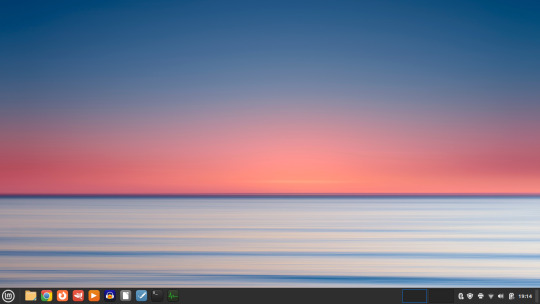



07.06.23
Linux Laptop Install 8
About the system.
I Added the Epson printer and did a test print which worked. I connected my Bluetooth speaker and headphones to the laptop through the Bluetooth Manager. Both connected successfully. Audio recorded in Audacity also worked with the built in microphone.
Playing the same 4K YouTube video I tested in Ubuntu, here is the videos CPU and Memory usage in the system monitor. You can control media from not only Chrome itself, but also from Mint’s built-in volume and media controller.
I really like Linux Mint Cinnamon because the newest version has improved icons, nicely designed themes and a familiar, easy to use look and feel. I have decided that I will keep Linux Mint on this laptop for the time being.
4 notes
·
View notes
Text
How do I configure an HPE DL380 Gen11 server?
The HPE DL380 configuration steps should include hardware selection, network settings, storage configuration, system management, power cooling, and initialization and security settings. The following is a step-by-step guide to configure the HPE ProLiant DL380 Gen11 server, combining hardware selection, network settings, system management and other functions.
1. Hardware Configuration
Processor Selection
Supports the fourth generation (Sapphire Rapids) and fifth generation (Emerald Rapids) Intel® Xeon® Scalable Processors, with a maximum of 64 cores per processor and a maximum TDP of 385W.
Select the suffix model according to the workload (such as H type for database analysis and N type for network edge computing).
Note: Processors with TDP >150W require a high-performance heat sink (such as P48818-B21).
Memory Configuration
Supports up to 8TB DDR5 RDIMM memory, 32 DIMM slots (16 per processor), and a maximum speed of 5600 MT/s.
Supports advanced memory protection features such as mirroring, combined channel, and HPE Fast Fault Tolerant Memory (ADDDC).
Storage configuration
Drive support:
Front: 24x SFF or 12x LFF hard drives.
Mid/rear expansion: supports 8x SFF or 6x NVMe rear drives.
Optional NVMe U.2/U.3, EDSFF, or M.2 SSDs.
Storage controller: Optional HPE Smart Array series (such as MR408i-o), supporting RAID 0/1/10/5 and NVMe pass-through.
Expansion slot and GPU support
Up to 8 PCIe Gen5 slots and 2 OCP 3.0 slots.
Supports 8 single-width or 3 double-width GPUs for AI and graphics-intensive tasks.
2. Network configuration
NIC selection and aggregation
Optional OCP 3.0 NIC or PCIe adapter (such as Broadcom P210tep 10Gb), support 10/25/100/200Gb network.
Port aggregation example (taking Windows Server as an example):
Create a NIC team in the operating system, select LACP mode and dynamic load balancing.
The switch needs to configure a dynamic aggregation interface and add the corresponding port to the aggregation group.
iLO management network
Use the dedicated iLO service port (rear) for out-of-band management, support remote monitoring, firmware updates, and troubleshooting.
3. System management and initialization
iLO 6 configuration
Complete system initialization, BIOS settings, and firmware updates through the iLO 6 management interface. Support RESTful API and mobile management.
Enable security features: Silicon Root of Trust, firmware consistency detection, and memory encryption.
Operating system deployment
Use Intelligent Provisioning tools to quickly install operating systems (such as Windows Server or Linux).
Optional hot-swappable M.2 boot devices (such as NS204i-u) support RAID 1 redundancy.
4. Power and cooling
Power supply options: 800W/1000W/1600W redundant power supplies, support Titanium level energy efficiency (96%).
Cooling requirements: Processors with TDP >205W require a high-performance fan kit3, Operating temperature range: 5°C–45°C.
5. Security and maintenance
Physical security: Standard TPM 2.0, optional bezel lock and intrusion detection kit.
Firmware updates: Regularly upgrade firmware through HPE SUM tool or iLO 6 to ensure vulnerability fixes and performance optimization.
0 notes
Text
Unlock Powerful Hosting with cPanel Server Management by CloudMinister Technologies
In a digital environment where speed, security, and uptime determine the success of websites and online platforms, effective server management is critical. cPanel Server Management provides a robust foundation for web hosting, but it's the experience and expertise of a professional team that elevates server performance to enterprise-grade reliability.
This is where CloudMinister Technologies steps in—a company known for its dedicated focus on Linux server management, particularly for environments using cPanel and WHM (Web Host Manager). Let’s explore how CloudMinister helps organizations gain maximum value from their cPanel servers.
What is cPanel Server Management?
cPanel is a web hosting control panel that provides a graphical user interface (GUI) and automation tools designed to simplify the process of hosting a website. It allows users to manage files, databases, email accounts, domains, backups, and more—all from a central dashboard.
cPanel Server Management, however, goes far beyond what the software provides out of the box. It involves the continuous monitoring, configuration, optimization, securing, and troubleshooting of servers running cPanel. This ensures the hosting environment remains stable, secure, and high-performing at all times.
About CloudMinister Technologies
CloudMinister Technologies is an India-based IT services company specializing in server management, hosting solutions, and cloud infrastructure. With deep expertise in Linux environments, their team provides managed cPanel services to businesses of all sizes, ranging from solo web developers to enterprise-level organizations.
CloudMinister is recognized for combining technical excellence with responsive customer support, making it a preferred partner for businesses seeking reliable server management.
Key Features of CloudMinister’s cPanel Server Management Services
1. Advanced Security Implementation
Security is a top concern for any server exposed to the internet.CloudMinister applies multiple layers of protection to prevent unauthorized access, malware infections, and denial-of-service attacks.
Their security setup typically includes:
Configuring firewalls like CSF (ConfigServer Security & Firewall)
Installing and tuning ModSecurity (a web application firewall)
Enabling brute-force attack detection via tools like cPHulk
Scanning the server regularly for malware or rootkits
Disabling unused ports and services
Keeping software and kernel versions up to date with patches
This approach significantly reduces vulnerability and helps maintain compliance with security best practices.
2. Server Optimization and Speed Tuning
Out-of-the-box server configurations often aren't optimized for specific workloads or traffic levels. CloudMinister evaluates your server environment and implements performance enhancements tailored to your needs.
This may include:
Tuning Apache, NGINX, or LiteSpeed web servers for faster content delivery
Adjusting MySQL settings for better database response times
Implementing caching mechanisms like Memcached, Redis, or OPcache
Managing PHP versions and optimizing handlers like PHP-FPM
Monitoring resource consumption and load balancing, where necessary
These efforts ensure faster website load times, improved user experience, and better search engine performance.
3. Continuous Monitoring and Alerts
Downtime and service interruptions can affect user trust and business revenue. CloudMinister deploys monitoring tools that check the health of your server and its key services 24/7.
Their monitoring system tracks:
Server uptime and load averages
Web and database service availability
Disk usage and memory consumption
Suspicious activity or spikes in traffic
If any issue is detected, alerts are automatically generated, and their support team takes immediate action, often resolving problems before clients are even aware of them.
4. Automated and Manual Backups
Reliable data backup strategies are essential for disaster recovery and business continuity. CloudMinister sets up both automated and manual backups to safeguard your critical data.
Backup services include:
Daily, weekly, or monthly automated backups to local or remote locations
Snapshot-based backups for entire file systems or virtual machines
Backup integrity checks to confirm recoverability
Disaster recovery support for fast data restoration in case of failure
Clients can request custom backup schedules based on their operational needs.
5. 24/7 Technical Support
CloudMinister offers round-the-clock technical support, including holidays and weekends. Whether the issue is routine or critical, their support team responds promptly to resolve it.
Support includes:
Assistance with DNS, email, FTP, and database issues
Troubleshooting site errors, load problems, and misconfigurations
Help with third-party application installation or integration
Guidance on cPanel and WHM usage for non-technical users
Their support system is designed for fast response and resolution, helping minimize downtime and stress for business owners.
6. Software Installation and Upgrades
In many cases, users need to add new tools or features to their servers. CloudMinister handles software installations, compatibility checks, and upgrades as part of its managed service offerings.
Common installations include:
Content management systems like WordPress, Joomla, and Drupal
E-commerce platforms such as Magento or PrestaShop
Server-side enhancements like ImageMagick, FFmpeg, or GIT
Secure protocol support, including Let’s Encrypt SSL and SSH hardening
Upgrading PHP, MySQL, cPanel, or the operating system when necessary
Each installation is tested to ensure compatibility and optimal performance.
Who Benefits from CloudMinister’s cPanel Server Management?
CloudMinister’s services are suitable for a wide range of users and industries:
Web Hosting Providers benefit from white-label server management and reduced support workload.
Digital Agencies can offer hosting to clients without hiring in-house server administrators.
E-commerce companies enjoy improved performance and secure transactions during peak times.
Startups and Developers get technical expertise without the need for full-time staff.
Large Enterprises can ensure compliance, uptime, and scalable infrastructure with proactive support.
Why Choose CloudMinister Technologies?
The advantages of working with CloudMinister Technologies include:
Certified Expertise: Their team consists of Linux and cPanel-certified professionals with years of experience.
Cost Efficiency: Competitive pricing makes enterprise-grade support accessible to small businesses.
Scalability: Their solutions grow with your business, from shared servers to dedicated infrastructure.
Client-Centric Approach: Support plans are tailored to your actual needs—nothing more, nothing less.
Transparent Reporting: Regular performance and security reports give you insight and peace of mind.
Conclusion
Managing a cPanel server is more than just setting up hosting—it’s about ensuring consistent performance, hardened security, regular updates, and quick support when issues arise. With CloudMinister Technologies, your server is not just managed—it’s optimized, protected, and monitored by experts.
If you're looking for a trusted partner to handle your cPanel Server Management, CloudMinister offers a proven solution that allows you to focus on your business while they handle the backend.
Get in touch with CloudMinister Technologies today and experience professional, worry-free server management.
For More Visit:- www.cloudminister.com
#cloudminister technologies#servers#technology#hosting#information technology#cPanel Server Management
0 notes