#MAC PST Converter
Explore tagged Tumblr posts
Text
The Easiest Way to Convert PST to Thunderbird on Mac (No Stress!)
Switching email clients shouldn’t feel like rocket science—but if you’ve ever tried moving your Outlook data from a PST file to Thunderbird on a Mac, you know it’s not exactly a walk in the park. PST files, created by Microsoft Outlook, aren’t natively supported by Thunderbird or even macOS. That leaves users stuck between platforms with no easy way to access their emails, attachments, or…
0 notes
Text
Portable Outlook Mac Backups with Mail Backup X: Built to Move
Data that lives in one machine, tied to one setup, often becomes fragile. You may not notice this until something shifts, such as acquiring a new device, changing your workspace, traveling, or needing a repair. Outlook for Mac does its job well inside its own environment, but its data doesn’t travel easily. Mail Backup X shifts the balance by creating portable Outlook Mac backups independent of the client or the system.

You can take your archives with you, store them on multiple platforms, and open them independently of Outlook. This creates a working model where your information remains accessible wherever you are.
Setting Up an Outlook Mac Backup That Moves with You
So, first, let’s see how exactly you can do that with the help of “Mail Backup X.”
Begin by opening Mail Backup X and clicking on “My Backup Profiles.” Select “Add New Backup” to begin.
Choose Outlook Mac and then the tool will locate and link to the local database without needing a manual path.
Pick the folders you want to back up.
Give the backup profile a name that reflects its purpose or contents.
Select a storage location. This might be your Mac’s internal drive, an external USB drive, or a connected cloud account. All options create the same .mbs format.
Since portability is the goal, use cloud or external drives as your primary or mirror location. You can add one or more mirrors by clicking the “Add Mirror” button and selecting additional destinations.
Set the schedule. Automatic backups can detect new emails and act as needed. Recurring backups can run at fixed times, every hour, daily, weekly, based on your preference.
If you plug in a USB drive and register it, the tool can automatically copy your Outlook Mac backups to that drive each time it connects.
Click save. The first backup starts immediately. You can continue using Outlook Mac while it runs in the background.
Accessing Your Portable Outlook Mac backups
Once the backup of your Outlook Mac data exists, you can move it anywhere. If you open the software on another Mac or a Windows PC with Mail Backup X installed, you can import the archive using the “Open Archive” button. This creates a new profile in the viewer, where your emails appear exactly as they were backed up, folders intact, attachments preserved, timestamps in place.
You can search through the archive as though it were still part of your live email. The search bar handles both basic queries and complex expressions. This makes it easy to locate a specific piece of information, even inside a large, multi-year archive.
Exporting to Other Formats Without Losing Portability
Let’s say you’re no longer using Outlook or need to switch to a different client. The export feature allows you to convert your Outlook Mac backed up data into formats compatible with the most popular email platforms. You can export an entire folder to PST for Microsoft Outlook or choose EML files for clients like Thunderbird or Apple Mail.
If you want to create a fixed record for documentation, legal, or archival purposes, exporting to PDF offers a practical option.
Each export happens within the viewer itself. Select the folders or messages you want, choose the format, and designate an output location. The software handles the conversion, keeps the structure intact, and reports progress in real time.
How Portable Are Mail Backup X Archives?
Q: What format does the tool use for Outlook Mac backups?
On macOS, each backup profile creates a compressed archive saved as an .mbs package. This archive contains your backed-up Outlook Mac data and can include all folder structures, metadata, and attachments. Unlike standard exports from Outlook, this format is recognized by the tool on any supported machine. That means you can copy it to another system, open it using the app there, and continue working with it just as before.
Q: How can you access the contents of an archive on a new computer?
You launch Mail Backup X on the new system, click “Open Archive,” and select the .mbs file. The app then reindexes the archive, rebuilding the folder view and search-index, so everything appears as it did on the original machine. There is no need to restore anything to Outlook or import it into another mail client. The archive opens as a viewable and searchable profile within the app. Note, seeing the contents of backed up package can also be done through the free version of the tool.
Q: What makes this system more flexible than native Outlook export options?
Outlook’s own export tools produce files like .olm, which are not readable outside the client itself. Mail Backup X archives are readable without Outlook, searchable through the built-in viewer, and transferable between Mac and Windows. If you use different devices at home and at work, or if your machine changes, you won’t lose access to your mail.
Q: Can the tool export Outlook Mac backed up data to standard formats for use elsewhere?
Yes. You can export individual messages or entire folders or the entire profiles into formats like PST, EML, MBOX, and PDF. This means you can migrate your email data into a different client or share selected parts without sending the whole backup. The export function doesn’t require you to unzip or decode the archive manually. Everything happens from within the interface, with folder selection, target format, and destination handled in a few steps.
The Value of Data That Travels Well
There’s freedom in knowing your data is not locked to one interface, one operating system, or one machine. For people who work across platforms, this means fewer technical blocks and smoother handoffs. If you’re handing over a project to someone else, switching devices, or simply archiving years of communication, you want that archive to open and function wherever needed.
Mail Backup X does not build walled gardens. It gives you a way to create Outlook Mac backups that are light to carry and easy to read. From compressed .mbs files to cloud mirrors, from USB snapshots to export tools, everything is shaped with mobility in mind.
A free trial version is available for you to explore these features and see how portable your Outlook Mac email backups can become. The process starts simply but opens into a much larger system of access and control. Once you see your archive appear, complete, structured, and untied from your machine, you begin to understand what portability really looks like.
You don’t start over each time the device changes, or the setup evolves. With Mail Backup X, the Outlook Mac backup remains intact, readable, and ready, wherever your work moves next. What stays with you, in the end, is access without interruption.
0 notes
Text
How to convert Gmail MBOX to PST (Outlook 2019, 2016...)
There are many users on the internet who are looking for answers on how to convert Gmail MBOX to PST Outlook for Windows & Mac. Well converting MBOX to PST for Outlook is not a very difficult task if you are using the right type of tool. There are many tools available in the market but you need to know, which one is the best tool for you to convert Gmail to PST Outlook. The ideal solution to…
0 notes
Text
Free Methods to Convert OLM Files to PST for MS Outlook in Easy Steps

Method 1: Manual Export Using an IMAP Account
This method requires configuring an IMAP account, such as Gmail, to act as an intermediary between Mac Outlook (OLM) and Windows Outlook (PST).
Step-by-Step Process:
Set Up an IMAP Account:
Open Gmail, go to Settings > Forwarding and POP/IMAP, and enable IMAP.
Open Mac Outlook, navigate to Outlook > Preferences > Accounts.
Add a new account by entering the IMAP account credentials.
Synchronize OLM Data with IMAP:
Create a new folder within the IMAP account in Mac Outlook.
Drag and drop your emails from Mac Outlook to this IMAP folder to start syncing.
Access Data from Windows Outlook:
After the sync is complete, open Windows Outlook.
Add the same IMAP account to Windows Outlook. You should now see all your emails synced.
Move emails from the IMAP folder to a new PST file by navigating to File > Open & Export > Import/Export and selecting Export to a file.
Method 2: Export Methods Using Microsoft 365
If you have a Microsoft 365 subscription, you can use it to transfer emails between Mac Outlook and Windows Outlook.
Steps to Follow:
Configure Mac Outlook with Microsoft 365:
Open Mac Outlook and set up Microsoft 365 as a new account under Preferences > Accounts.
Drag and drop OLM data into the Microsoft 365 mailbox.
Access Data on Windows Outlook:
Log into your Microsoft 365 account in Windows Outlook. All OLM data should now be available in the Microsoft 365 mailbox.
Copy these emails to a PST file in Windows Outlook to complete the conversion.
Method 3: Exporting via Apple Mail and Importing to Windows Outlook
To migrate Apple Mail to Windows Outlook, first export emails from Apple Mail as MBOX files. Then, use an MBOX to PST converter to convert the files.
This method is more involved and ideal if you need to convert only a few emails or folders.
Instructions:
Export Emails from Mac Outlook: Open Mac Outlook, select the emails or folders you want to export, and export them to .mbox format.
Import MBOX to Apple Mail: Open Apple Mail, go to File > Import Mailboxes, and select the MBOX file. This will load your Mac Outlook emails in Apple Mail.
Use EML Format to Save Emails: Drag each email from Apple Mail to a new folder to save them as .eml files.
Import EML Files into Windows Outlook: Open Windows Outlook, and use a third-party tool to import EML files into PST format, as Outlook does not natively support EML to PST conversion.
Method 4: Using an OLM to PST Converter Tool

Many professional OLM to PST converter tools offer free demo versions, which can be used to convert a limited number of emails or files.
Download a Free OLM to PST Converter: I have explain some best OLM to PST converter tool that offers a demo version (e.g., SysVita OLM to PST Converter, ATS OLM To PST Converter & Vartika OLM to PST Converter).
1. SysVita OLM to PST Converter
Description: SysVita OLM to PST Converter efficiently converts Mac OLM files to PST format, supporting bulk exports with all versions of Outlook and Windows. The software also allows for conversion to multiple formats like MBOX, EML, MSG, and supports direct export to IMAP and Office 365.
Pros:
Bulk export support.
Compatible with all Outlook and OS versions (Mac & Windows).
Includes a free demo version for testing.
Direct migration to IMAP & Office 365 accounts.
Cons:
Limited features in the trial version.
2. ATS OLM to PST Converter
Description: ATS OLM to PST Converter is a user-friendly tool that converts OLM files to PST, EML, MSG, EMLX, and MBOX formats. It doesn’t require Outlook installation and includes a preview feature to verify data before migration. This converter supports all versions of Outlook, from 2000 to 2021.
Pros:
Supports multiple formats: PST, MBOX, EML, MSG.
Preview feature for data verification.
No Outlook installation required.
Free demo for testing, with up to 30 items converted.
Cons:
Limited options in the free version.
3. Vartika OLM to PST Converter
Description: Vartika OLM to PST Converter is designed to convert OLM files from Mac to PST format for Windows Outlook users. This tool also supports conversion to formats like EML, MBOX, MSG, and Office 365. It includes advanced filtering to help you select specific data.
Pros:
Multi-format conversion options.
Advanced filtering for selective migration.
Direct export to Office 365 and Live Exchange.
Allows preview of email items before conversion.
Cons:
Limited options in the free version.
Each converter has unique strengths, so choosing the best one will depend on the volume of data, preferred formats, and additional migration options like direct IMAP or Office 365 compatibility.
Convert OLM to PST Using the Tool: Using a dedicated OLM to PST conversion tool is often the fastest, most reliable method, especially if you have a large number of files to convert. Here’s how to use an OLM to PST converter tool to seamlessly convert your Mac Outlook files to a format compatible with Windows Outlook.
Step-by-Step Guide:
Download and Install a Reputable OLM to PST Converter Tool:
Begin by choosing a well-rated tool with a free trial version, such as SysVita OLM to PST Converter, ATS OLM Converter, or similar.
Install the software on your Windows computer by following the setup prompts.
Launch the Tool and Import the OLM File:
Open the converter software and look for an option like Add File or Open.
Select the OLM file you wish to convert. Many tools also allow you to preview the contents before proceeding.
Choose PST as the Output Format:
In the export options, select PST as the desired output format. You may also be able to configure additional settings, such as preserving folder structure, filtering emails by date range, or converting only specific folders.
Select the Destination Folder:
Specify where you’d like the converted PST file to be saved on your system.
Begin the Conversion Process:
Click Convert or Export to start the process. The time required will depend on the size of the OLM file and the speed of your system.
Open the Converted PST File in Windows Outlook:
Once conversion is complete, open Microsoft Outlook on your Windows system.
Go to File > Open & Export > Open Outlook Data File, locate your newly converted PST file, and import it.
Conclusion
Converting OLM to PST manually can be a time-consuming process, especially for larger files. While free methods are available, they require multiple steps and some technical knowledge. If you regularly need to convert OLM files to PST, investing in a professional OLM to PST converter might be worth considering for a seamless experience.
#news#technology#olmtopst#OLMtoPSTConversion#hashtag#FreeOLMtoPSTMethods#ConvertOLMFiletoPST#MSOutlookOLMConversion#MacOutlooktoWindowsOutlook#IMAPOLMtoPST#Microsoft365EmailMigration hashtag#AppleMailtoOutlook#FreeOLMConverterTools#OLMtoPST hashtag#Step-by-Step hashtag#Guide
0 notes
Text
Convert Mbox files to other formats without losing data
Converting mbox files to other multiple formats (PST, EML, PDF, HTML, CSV, NST, MHT, etc.) is easy with just a few simple steps without technical knowledge. Yes! This is possible with the BLR Mbox converter tool where you will find a lot of benefits such as you won't lose even a single file while converting data, you can preview your data before converting the data, a single file or bulk of data can be transfer at once, this tool works on multiple email clients (Mozilla Thunderbird, Mac/Apple Mail, Google Workspace, IMAP, Yahoo Mail, AOL, etc.), this tool keeps the data original while converting the data into other formats, The BLR mbox converter tool can work on all Windows versions. The best part of the BLR mbox converter is, that you can test the tool for free.

1 note
·
View note
Text
Move Mac Outlook to Apple Mail Instantly and Effortlessly!
Move Mac Outlook to Apple Mail without any effort
If you don't have too much time on your hands, moving Mac Outlook to Apple Mail can be the worst task can be quite displeasing to you. All the manual techniques and traditional software applications to transfer data too much time. They have plenty of other complications as well, but for a productive user, lack of good conversion speed can be major cause for frustration.
If you are looking for an instant conversion tool, you came to the right place.
Best App to Move Outlook to Apple Mail
USL Software is a, well, software company that's been well grounded in email migration industry for quite some years now. They are famous for offering their excellent tools. These are usually with eccentric approach but are quite powerful and effective. Their recent software program is called "OLM Extractor Pro," and it has everything you need to move Mac Outlook to Apple Mail instantly and without efforts.
USL Software worked to make the tool powerful and accurate without making it difficult to use. You will get a basic interface through which you can easily and intuitively interact with its advanced features. It fits the requirements of both an IT expert for large-scale migration projects and a home user for a smaller-scale project.
It's central conversion framework can convert the items that are usually tricky.
Here are two major examples:
Non-English text: It features the full support for conversion of non-English text. This includes languages such as Japanese and Korean, which are encoded with double-byte characters that are usually very tricky to integrate into conversion logic due to their complexity relative to ASCII characters.
Folder Hierarchy: It features the full support for converting emails with their correct folder hierarchy. Almost all users now arrange their emails in particular folders, and losing the hierarchy of these folders is a major issue with conventional tools. "OLM Extractor Pro" works with a very precise set of algorithms that maps the structure compromising the integrity.
It also adds plenty of options to cater to the needs of different users with unique needs. Such as:
Merge items: With conventional tools, it can get messy with the conversion of calendar items and contacts because they convert each entry into a separate ICS and VCF file respectively. "OLM Extractor Pro" allows you to merge all contacts and calendar entries from a single folder into a single VCF and ICS file respectively.
Filter Folders during Selection: After you load the OLM files, you can see all the folders in their order under the preview section. You can mark the ones that you want to convert or un-mark the ones you want to exclude or dismiss. Moreover, you can also filter the folders according to the forms of data inside them, such as, mails, contacts, and calendar entries. You can also ignore all empty folders in a single click by ticking the box that says "ignore all empty folders."
Most tools would turn the unread emails into read emails, which can be quite disappointing. "OLM Extractor Pro" has a dedicated logic to detect the read/unread status, and it not protects that status, it also gives you an option to save them into separate folders.
You May Also Like:
OST to PST Converter
MBOX to PST Converter
Download to Move Mac Outlook to Apple Mail
Get it here: http://www.olmextractorpro.com/download-now/.
youtube
Try "OLM Extractor Pro" today. You can download the setup using the link given here and use it in a free trial mode. You will see how easy and effective. It can be to move Mac Outlook to Apple Mail in an instant and without much efforts.

Move Mac Outlook to Apple Mail instantly without going around in circles. Abandon your old inefficient tools and try this one by USL Software.
0 notes
Text
Professional Solution for Exporting Mac Outlook Emails to Windows Outlook

0 notes
Text
Effortlessly Convert Mac Mail to PST – The Easiest Way to Transfer Your Emails!
Say Goodbye to Email Migration Headaches Migrating emails from Mac Mail to Outlook can feel like a tech nightmare—lost files, broken formats, and hours of confusion. But it doesn’t have to be that way. Whether you’re a professional switching to Outlook for work, or a casual user looking to back up your data, you need a solution that’s fast, safe, and simple. Continue reading Effortlessly…
0 notes
Text
Restore email mac mails with zero tolerance data integrity
Data integrity is often misjudged when it comes restore mac email. It is about overall accuracy, completeness and consistency of data. So whenever, data transfer takes place, the tool is expected to transfer or convert eh files with completeness and accuracy.
A non-accurate or incomplete transfer of data means the file is unreadable or unrecognizable or broken. In worst cases, the data files transfer or conversion does not take place.
This makes it very crucial to use a highly skilled restore mac email tool for an efficient transfer with zero tolerance data integrity.
We deliver a highly skilled and well-engineered product Mail Backup X. The one of its own kind to restore email mac mails. A tool that maintains hundred percent data integrity and also restore mac email addresses.
The factor is also visible in the applications of the restore mac email app delivering complete data file without any deviation.
Different particulars are transferred while taking backup of emails from Mac. Therefore. We also make sure that mac users undergo the information on Mac OS and Apple mail for a detailed tour on different aspects of them. So, it is advisable to browse the below links on Mac OS and Apple mail for more information.
Maintain data integrity factor in various applications that restore mac emails
It is indicative of the fact that different applications of this restore mac email software preserves data integrity while taking backup of emails from Mac.
The third party mail archive application supports reading and import of common mail archives file formats like .mbox, .rge, .olm, .olk, .pst, .eml, that store mail data by mail clients like Outlook Mac, Outlook Windows, Office 365, Thunderbird, Postbox, Gmail, Yahoo etc.
The inbuilt mail archive application allows you to view important mails from different mail clients. The product allows you to read and import archive files from Mbox viewer, RGE viewer, OLM viewer, OLK viewer, PST viewer, EML viewer without the need to switch between or open mails with different mail clients.
The third application of inbuilt mail migration application is an advanced mail conversion feature to use mail client of your choice on Mac OS. It permits you convert and export mail data to all major mail data file formats like .mbox, .rge, .olm, .pst, .eml.
Test the tool to explore the best way to restore mac email
The best way to explore the data integrity factor is by testing the tool for a realistic experience.

All you need is to download the demo version of the restore mac email tool and on Mac. Use it for 15 days until the validity expires.Switch to the licensed version of the tool, once satisfied.
For complete access of the product, you can click on the licensed version of the tool along with a product key.
For more details on the software, log on to the below website and get all your queries answered in a systematic manner www.mailbackupx.com/restore-mac-email/.
#mac restore tool#mac mail restore#restore mac mailbox#restore mac folder#restore mac data#restore mac files#restore mac email
1 note
·
View note
Text
Resolving Outlook Mailbox Size Issues: Fixing Errors After Archiving
In the digital age, where email communication reigns supreme, maintaining an efficient and organized mailbox is imperative. Microsoft Outlook, a widely used email client, offers a handy feature known as "Archiving" to help users manage their mailbox and keep it clutter-free. However, what if, despite your best archiving efforts, your Outlook mailbox size refuses to shrink? This blog delves into this common predicament, exploring the reasons behind it and providing practical solutions to resolve the issue.
The Archiving Conundrum
Archiving in Outlook is a powerful tool, designed to free up space in your mailbox by moving older emails, attachments, and other items to a separate location. However, there's a widespread misconception that archiving these emails will directly reduce the mailbox size as displayed in Outlook. This is not the case. The mailbox size, as indicated by Outlook, remains virtually unaffected even after successful archiving. To understand why this happens, we must first uncover the mechanics of archiving in Outlook.
The Archiving Mechanism
When you use the archiving feature in Outlook, it operates by creating a separate file, usually named "Archive.pst" (for Windows users) or "Outlook Archive" (for Mac users). This file serves as a repository for all the emails and attachments you've chosen to archive. The archived data is effectively moved from your primary mailbox to this external file.
However, the crucial point to note is that Outlook's mailbox size indicator primarily tracks the size of your main mailbox and does not consider the Archive.pst or Outlook Archive file. As a result, even after archiving substantial amounts of data, the mailbox size displayed in Outlook remains relatively constant. This discrepancy can lead to confusion and frustration for users who expect their mailbox size to decrease significantly after archiving.
Solutions to Reduce Mailbox Size
Understanding why your mailbox size remains unchanged after archiving is the first step. To effectively reduce the size of your Outlook mailbox, you need to implement specific strategies and solutions:
1. Empty the "Deleted Items" Folder:
Even deleted items occupy space until they are permanently removed.
2. Compact Your Data File (PST/OST):
You can initiate a compacting process in Outlook to recover space. Go to "File" > "Account Settings" > "Data Files" > select your data file > click "Settings" > navigate to the "Advanced" tab and select "Outlook Data File Settings." Click "Compact Now."
3. Verify Your Archive Settings:
Ensure that your archiving settings are correctly configured. Go to "File" > "Options" > "Advanced" > "AutoArchive Settings" and review the settings to align them with your archiving needs.
4. Manually Move Archived Items:
If your Archive.pst or Outlook Archive file has grown unwieldy, consider manually moving older items to a new PST file. This practice helps distribute the data and reduce the size of your primary mailbox.
5. Remove Unnecessary Attachments:
For emails with large attachments, consider saving the attachments outside of Outlook and removing them from your emails. Bulky attachments can contribute significantly to a bloated mailbox.
6. Explore Cloud-Based Email Services:
Consider transitioning to cloud-based email services that often offer more storage space and simplified archiving features.
7. Regularly Review and Delete Old Emails:
Cultivate the habit of reviewing and deleting emails that have outlived their relevance. This is an essential practice in keeping your mailbox lean and organized.
Direct Solution to Fix Outlook Mailbox Size Issues with ATS OST To PST Converter
Resolving Outlook mailbox size issues is crucial for efficient email management, and ATS OST To PST Converter offers a powerful solution. This tool empowers you to tackle the challenge of a bloated mailbox by efficiently converting OST files to PST format.
By doing so, you can achieve the following benefits:
Reduced Mailbox Size: The conversion process effectively reduces the size of your mailbox, freeing up space for new emails and improved performance.
Efficient Data Management: ATS OST To PST Converter allows you to manage your Outlook data more effectively by organizing it in a PST file. This ensures that your emails are stored in an easily accessible and organized manner.
Data Backup: Converting to PST format serves as a valuable backup, protecting your email data from potential data loss or corruption.
Compatibility: PST files are widely supported across various email clients and platforms, ensuring that your email data remains accessible and secure.
Split Outlook PST file: ATS OST to PST Converter tools to split PST files, which can be especially useful when dealing with large PST files. These tools often provide more flexibility in terms of how you want to split the file, such as by date, size, or specific folders
Conclusion
In the digital landscape, where email is the lifeblood of communication, maintaining an organized and efficient mailbox is non-negotiable. The conundrum of your mailbox size not reducing after archiving is a puzzle with a clear solution. By comprehending the mechanics of archiving and implementing the suggested strategies, you can ensure your mailbox remains uncluttered, responsive, and, most importantly, tailored to your needs. As you navigate your digital communication landscape, keep in mind that a tidy inbox is not only an efficient one but also a reflection of your commitment to streamlined and productive communication.
0 notes
Text
Export OLM files to PST easily and quickly!
OLM to PST Converter Pro is the best olm converter software you can use to export OLM files to PST without facing any difficulties. This software makes it easy to migrate your data from Mac OS Outlook to MS Outlook while ensuring your data is intact secure and unchanged. Although both Mac OS and Windows use Outlook as their primary email client application, they handle different file extensions.…
0 notes
Text
Comprehensive Guide: Free Methods to Convert OLM File to Outlook PST
Migrating from Outlook for Mac to Outlook for Windows can be challenging, especially when it comes to converting OLM files to PST format. While there are various paid tools available to assist with this conversion, many users seek free methods to accomplish the task. In this comprehensive guide, we'll explore free methods to convert OLM files to Outlook PST, ensuring a smooth transition without the need for paid software.
What Are OLM and PST Files?
Before diving into the conversion process, it’s important to understand the difference between OLM and PST files:
OLM Files: OLM is the file format used by Outlook for Mac to store emails, contacts, calendars, tasks, and other mailbox items.
PST Files: PST (Personal Storage Table) is the file format used by Outlook for Windows to store similar mailbox data.
To access your OLM file data in Outlook for Windows, you must convert the OLM file to PST format.
Free Methods to Convert OLM to PST
Method 1: Using IMAP Configuration
One of the most effective free methods to convert OLM files to PST is by using an IMAP email account. This method involves syncing your OLM data to an IMAP account and then downloading it to Outlook for Windows. Here’s a step-by-step guide:
Step 1: Set Up an IMAP Account
Create a Gmail account (or use any other IMAP-supported email service).
Enable IMAP in the Gmail account settings:
Log in to your Gmail account.
Go to Settings > See all settings.
Click on the Forwarding and POP/IMAP tab.
Under the IMAP Access section, enable IMAP.
Step 2: Configure the IMAP Account in Outlook for Mac
Open Outlook for Mac.
Go to Tools > Accounts.
Click on the + icon to add a new account and choose Email.
Enter your Gmail account credentials and configure the IMAP settings:
Incoming server: imap.gmail.com
Outgoing server: smtp.gmail.com
Save the configuration and allow Outlook to sync with your Gmail account.
Step 3: Move OLM Data to the IMAP Mailbox
In Outlook for Mac, select the emails and other data you want to convert.
Drag and drop the selected items into the IMAP mailbox you configured earlier.
Allow the data to sync with your Gmail account.
Step 4: Configure the Same IMAP Account in Outlook for Windows
Open Outlook for Windows.
Go to File > Add Account.
Enter your Gmail account credentials and configure the IMAP settings.
Once configured, Outlook for Windows will begin syncing the data from your Gmail account.
Step 5: Export Data to PST
After the data syncs, go to File > Open & Export > Import/Export.
Choose Export to a file and select Outlook Data File (.pst).
Select the IMAP folder you want to export and complete the export process.
Method 2: Using Outlook for Mac and Exporting as a .txt or .eml File
Another free method involves manually exporting your OLM data into formats that can be imported into Outlook for Windows. This method is more labor-intensive and may not be suitable for large amounts of data but is still an option.
Step 1: Export OLM Data to .txt or .eml Format
Open Outlook for Mac.
Select the emails or data you wish to export.
Drag and drop the selected items to your desktop. This will save the items as .txt or .eml files.
Step 2: Import the Files into Outlook for Windows
Transfer the .txt or .eml files to your Windows PC.
Open Outlook for Windows.
Drag and drop the .txt or .eml files into the appropriate folders in Outlook.
Method 3: Using Apple Mail as an Intermediary
This method requires the use of Apple Mail to facilitate the conversion process. It’s another free option but requires both Outlook for Mac and Apple Mail installed on your system.
Step 1: Import OLM Data into Apple Mail
Open Outlook for Mac and export the mailbox to an OLM file.
Open Apple Mail and go to File > Import Mailboxes.
Select the OLM file to import the data into Apple Mail.
Step 2: Export from Apple Mail to MBOX Format
In Apple Mail, select the mailbox you imported.
Right-click on the mailbox and choose Export Mailbox.
Save the exported file in MBOX format.
Step 3: Convert MBOX to PST Using a Free Tool
Transfer the MBOX file to your Windows PC.
Use a free MBOX to PST converter tool available online to convert the MBOX file to PST format.
Import the PST file into Outlook for Windows.
Limitations of Free Methods
While these free methods can be effective, they have some limitations:
Time-Consuming: Manual methods can be labor-intensive, especially for large amounts of data.
Risk of Data Loss: There’s a higher risk of data loss or corruption during manual conversions.
No Direct Conversion: Most free methods do not offer a direct conversion from OLM to PST, requiring multiple steps and tools.
The Ultimate Solution: ATS OLM to PST Converter
For those looking for a more efficient and reliable method to convert OLM files to PST, the ATS OLM to PST Converter offers a powerful alternative. This tool simplifies the conversion process, ensuring that all your data is accurately and securely transferred from OLM to PST.
Key Features of ATS OLM to PST Converter:
Direct and Fast Conversion: Converts OLM files directly to PST format without any intermediary steps, saving time and reducing the risk of errors.
Multiple Output Formats: In addition to PST, the tool supports exporting to other formats such as EML, MSG, MBOX, PDF, and more.
Preserves Data Integrity: Maintains the original folder structure, metadata, and email properties, ensuring that all data remains intact.
User-Friendly Interface: Designed for ease of use, even for those without technical expertise.
Batch Conversion: Allows for the conversion of multiple OLM files at once, streamlining the process for users with large amounts of data.
Free Trial Version: Offers a free trial version, allowing users to convert a limited number of items to test the software before purchasing.
Why Choose ATS OLM to PST Converter?
While free methods are available, they often come with limitations that can make the process cumbersome and time-consuming. The ATS OLM to PST Converter eliminates these challenges by providing a straightforward, reliable, and efficient conversion process. Whether you’re dealing with large volumes of data or simply want a hassle-free experience, this tool is designed to meet your needs.
Conclusion
Converting OLM files to PST for Outlook 365 can be done using various free methods, though each has its own set of challenges. Whether you opt for IMAP configuration, manual export, or using Apple Mail as an intermediary, the methods outlined in this guide provide solutions without the need for paid software. However, for a more straightforward and risk-free conversion, the ATS OLM to PST Converter is an excellent choice, offering a powerful and user-friendly solution that ensures your data is accurately and securely migrated to Outlook for Windows.
Software available on Microsoft Store: https://apps.microsoft.com/detail/9nfvmwt3kjr6?hl=en-US&gl=US

#ATS OLM To PST Converter#OLM To PST Converter#Free OLM To PST#Migrate OLM To PST#OLM To IMAP Exporter#technology#news
0 notes
Text
Simplifying Mac Outlook Migration: A Comparison of Free Methods and SysVita OLM Converter
Introduction
Migrating email data from Mac Outlook (OLM) to Windows Outlook (PST) can be a complex process. It's a transition often necessitated by a change in your operating system or collaboration requirements. In this article, we will explore both free methods and the third-party tool, SysVita OLM Converter, to understand how they simplify the Mac Outlook migration process.
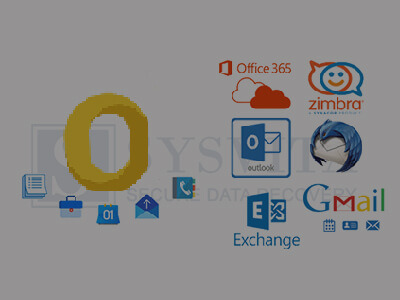
Free Methods for OLM to PST Conversion
Before delving into the benefits of SysVita OLM Converter, let's briefly review the limitations of free methods:
Manual Export and Import
Export from Mac Outlook: In Mac Outlook, navigate to "File" > "Export" > "Outlook for Mac Data File (.olm)" to create an OLM file containing your email data.
Transfer OLM to Windows: Move the OLM file to your Windows PC through email, a USB drive, or other means.
Import to Windows Outlook: In Windows Outlook, select "File" > "Open & Export" > "Import/Export." Choose "Import from another program or file," select "Outlook Data File (.pst)," and follow the on-screen instructions.
Pros:
Cost-effective, as it's free.
No third-party software required.
Cons:
Time-consuming and potentially error-prone.
Limited to email data only.
Risk of data loss during manual transfer.
IMAP Email Account Synchronization
IMAP synchronization is suitable for email items only, excluding contacts, calendars, and other data.
The setup process can be complicated, especially for users unfamiliar with IMAP configuration.
It may not preserve the folder structure and other essential data elements.
IMAP Email Account Synchronization
Setup IMAP Account: Configure IMAP email accounts on both Mac Outlook and Windows Outlook.
Synchronize Folders: Move emails from Mac Outlook folders to the IMAP account, allowing them to sync to the server.
Access on Windows: Configure the same IMAP account in Windows Outlook, and emails will sync down.
Pros:
Free and straightforward.
No third-party tool needed.
Cons:
Limited to email items.
IMAP setup can be complicated.
May not preserve folder structure and other data.
Third-Party Tool: SysVita OLM Converter-Simplifying Mac Outlook Migration
SysVita OLM Converter is a third-party tool designed to streamline and simplify the OLM to PST conversion process. Here are some key advantages:

Comprehensive Conversion
SysVita OLM to PST Converter can transfer not only emails but also contacts, calendars, tasks, and attachments, providing a complete migration solution.
Preservation of Folder Hierarchy
This tool maintains the original folder structure, ensuring that your data remains organized and accessible in Windows Outlook.
Efficiency and Reliability
OLM Converter automates the migration process, significantly reducing the risk of errors and data loss.
Users can rely on the tool's efficiency to complete large-scale migrations without the hassle of manual workarounds.
User-Friendly Interface
The software boasts an intuitive and user-friendly interface, making it accessible to users of all levels of technical expertise.
Data Integrity Guarantee
SysVita takes data integrity seriously, ensuring that your emails and other data elements are transferred without any compromise.
Technical Support
Users can benefit from SysVita's customer support in case of any migration issues or queries.
Positive User Feedback
SysVita OLM Converter has garnered positive reviews and recommendations from users, making it a trustworthy choice for OLM to PST conversion.
For Mac Pc: SysVita OLM Recovery Software
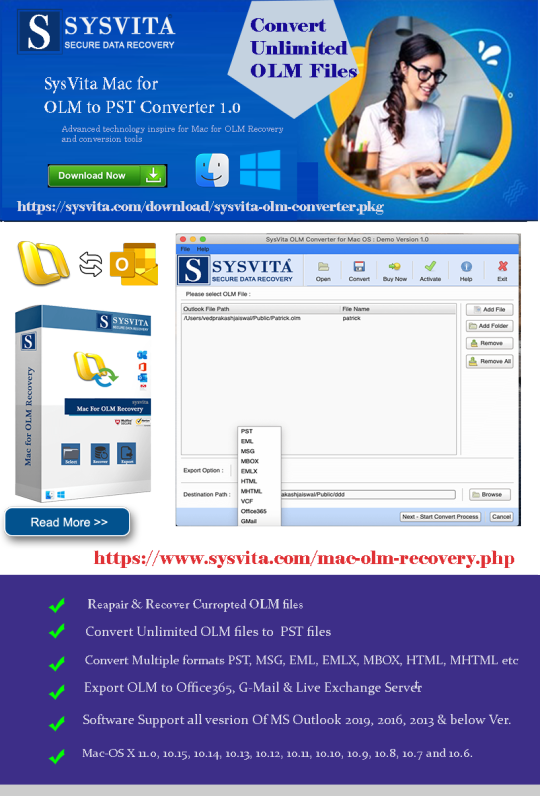
For Windows PC: SysVita OLM to PST Converter
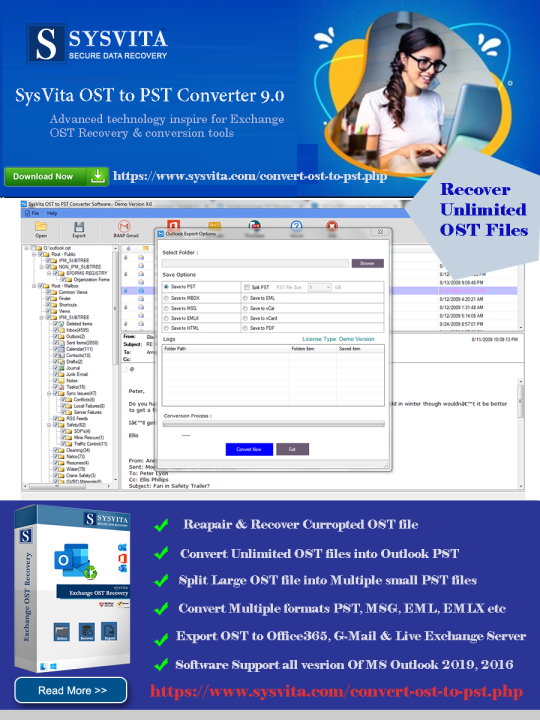
Conclusion
In the realm of Mac Outlook migration to Windows Outlook, free methods can be cumbersome, unreliable, and potentially risky in terms of data loss. SysVita OLM to PST Converter offers a dependable, efficient, and user-friendly alternative, simplifying the transition and ensuring that your valuable email data, including contacts, calendars, and more, is seamlessly migrated. When it comes to OLM to PST conversion, SysVita OLM Converter stands out as a robust solution that simplifies the process and guarantees data integrity.
Read more:
The Best 5 OLM Email Recovery Software for Mac – Get Your Lost Emails Back!
0 notes
Text
Best Proven Ways to Export Thunderbird to PST File Format
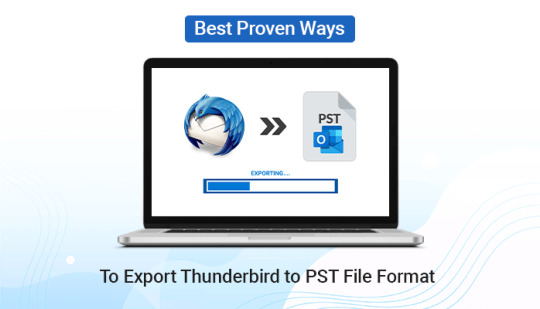
Summary: If you are looking for the best-proven ways to export Thunderbird to PST files then you are in the right place where we will explore the best and most secure solution for how to convert Thunderbird emails to Outlook PST by using the Manual method as well as Automated method. At the end of this article, we will provide the most professional Thunderbird Converter Tool which helps you to convert your Thunderbird files into Outlook PST without losing integrity.
Why We Need to Convert Thunderbird to PST File Format
Mozilla Thunderbird is our email client that works on Windows and Mac. There are so many reasons to Convert Thunderbird Emails to PST. In the below steps, we provide some reasons: - Outlook PST is the authorized application that includes so many advanced options which are not included in Mozilla Thunderbird. - Thunderbird does not have good quality customer support. - Mozilla Thunderbird despite being free of cost. - Because of the absence of features and security, this emails clients are losing their value with Outlook. Therefore, most of the users shifted to Outlook. We need to export Thunderbird emails to PST file formats.
Methods of How to Export Thunderbird Emails to PST
By using two methods you can export emails from Thunderbird to PST files without any hassle. In the below information, we will provide the best and most popular techniques that assist to export your Thunderbird emails to Outlook PST most effectively and simply. Method 1: Export Thunderbird to PST by Using Manual Method By using the manual method you can convert Thunderbird to PST file in the finest way. In the below steps, we mentioned the complete guideline to export Thunderbird emails to Outlook PST files. Steps to Convert Thunderbird Emails to PST by Using Manual Method - To begin, you have to go to the Thunderbird email clients and then open the folder you want to export your emails. - Then, choose a specific email, then tap and hold on Ctrl. - If you need to choose all emails you have to hold ctrl+A. - Then, use the right button of the cursor and click on the emails which you have selected - Click Save as an option to save at a suitable place. - After that open your Microsoft Outlook application. - Next, hit on the folder entitled Outlook and click the new folder. - Go to the next option section, mentioned the title name which you want to put n your new folder - Then Tap ok to generate it. - Choose all the emails that you saved from your Thunderbird by using the Ctrl+A button. - After choosing all your data, pull them into the new folder of the Microsoft Outlook application which you created in the previous steps. - In the final step post your imports after that, you easily view your all data. By following the above steps you can export Thunderbird to PST but there are so many disadvantages to using this method for exporting your files. Disadvantages of Using the Manual Method - To use the manual method the users need to know the technical knowledge because this method is quite technical and you can say typical way. - It takes too much time to convert Thunderbird to a PST file. In addition, it is too much lengthy process. - You are not able to convert Thunderbird emails to PST because they have to take individual emails in a single attempt during the time of conversion. - It does not convert multiple Thunderbird emails at one time. - There are so many chances of losing your data while converting files and so many security issues. Therefore, if you do not want to take the risk to lose your data then I would like to suggest you great and reliable method which is the Automated method. The users can convert their Thunderbird emails to PST when they do not know about technical knowledge. Method 2: Export Thunderbird to PST by Using an Automated Method The automated method is recommended by professionals. This method saves you time and there is no risk to lose your data. It also takes backup Thunderbird emails to an external hard drive. To use this technique you required the best software. I searched many websites. I found one of the most popular and amazing tools which is the Thunderbird Backup Tool. You can convert your files without any fear by using this tool. What Qualities Make Unique to this Software from Other Tools? - This software export Thunderbird to PST files as well as several file formats like MBOX, EML, PDF, CSV, HTML, TXT, JSON, and so on. with high accuracy. - It includes a awesome feature includes that assists users to migrate Thunderbird emails to multiple email clients for instance Gmail, IMAP, Hotmail, Office 365, AOL Mail and so many others. - Moreover, it offers users to preview all Thunderbird files and emails before taking action. - It converts Thunderbird to PST without attachment items and permits users to remove all duplicate emails at the time of the conversion process. - One more feature add that it maintains the folder hierarchy according to their original files. - It offers to users to make the source and destined the folder the same as the new folder. - Lastly, this software is supported with all Windows OS versions, for example, 10, 8, 7, etc. You can try the free demo version of this software where you can export 50 emails from Thunderbird to PST and other file formats like MBOX, EML, PDF, DOC, HTML, TXT, and so many others. Conclusion After all these methods we came to a solution if you have strong knowledge in the technical field then you can use the manual method otherwise I would like to advise users to use the automated method if they want to save time or they have bulk quantities of emails. Both methods are beneficial and best for you but it depends on you what you would like to choose for exporting Thunderbird to PST and various file formats as well as email clients without losing integrity. Read the full article
0 notes
Text

Secure way to convert Apple Mail\Mac Mail Emails into Outlook PST format
0 notes
Text
PDF Reader Pro: Lifetime License for $49
Expires October 04, 2023 23:59 PST Buy now and get 44% off KEY FEATURES PDF Reader is a powerful PDF solution for your Mac. Any PDF expert or manager can use PDF Reader to annotate, edit, combine, convert, encrypt, scan, and sign PDF documents, wherever you are at school, work, home, or on the go. With PDF Reader, you will never struggle again with complicated PDF documents, and will be the…

View On WordPress
0 notes