#Mozc
Explore tagged Tumblr posts
Quote
最も有名な日本語入力システムの1つであるGoogle日本語入力(Mozc)では、高速な動作のため、変換において考慮する情報を極力減らして処理を行っています。 具体的には、原則として直前1単語分の文脈のみを考慮して次の単語の変換を最適化します。このため、同音異義語などの処理には様々な限界があります。
ニューラルかな漢字変換システム「Zenzai」の開発 | さくらのナレッジ
2 notes
·
View notes
Text
mozcの辞書を強化する
sudachiPyのfullとneologdの辞書を組み込んだものが,すでにここにある。
ここからdebパケジをダウンロードする。
で,自分のところのmozc関連パケジをremove。
sudo apt remove fcitx5-mozc mozc-server mozc-data mozc-utils-gui
ここからさっきダウンロードしたパケジをインストール。
sudo dpkg -i *.deb apt -f install
でOK。当たり前だけど,固有名はむちゃくちゃ変換できるようになった。とはいえ,辞書が大きくなったことによる弊害(ほしい変換候補が遠い)もある。が,メリットが大きいかな。
0 notes
Link
0 notes
Video
youtube
Choosing a dress for a wedding Which of these would be your pick 👰🎩#mozc...
0 notes
Text
[Craft] Install Fcitx 5

I totally forgot how to install the Japanese IME on Linux and faffed around for 3 hours trying to get it to work.
All I needed to do was apt install fcitx5 mozc and then add the keyboard layout and logout/in… I was doing it backwards the whole time.
🤦🏿♂️
Install Fcitx 5 (fcitx-im.org)
0 notes
Text
Macbook proにLinuxMintのキーボード設定
sudo dpkg-reconfigure keyboard-configuration
このマシンのキーボードのモデルを選択 "Apple Aluminium (JIS)"を選択
キーボードレイアウト 国の選択 "Japanese"を選択
キーボードレイアウト "Japanese"を選択
修飾キー "キーボード配置のデフォルト"を選択
コンポーズキー "コンポーズキーなし"を選択
強制終了キー いいえ を選択
Linux mintの場合 Fcitx 設定から、変換キーを英数に変更
Ubuntuの場合(試験中) ログイン画面のユーザーパスワードを入力する画面で、右下の歯車マークから Ubuntu on Xorg に変更してログイン Mozcプロパティから
これでCAPSキーやキーボードライトが有効になる
0 notes
Text
USキーボードに変更したメモ
外付けの87キーのUSキーを使うためのメモ。 ノートPCは日本語配列だったので、キーボードの設定をvconsole.confを編集する。 JPをUSに変えてみたけど、なぜかUS配列に変わってくれない。 いろいろ試して、結局fcitxの設定内からmozcじゃないほうのKEYBOARD Japaneseを削除して、English(US)を追加。 これでやっとUS配列になってくれた。
View On WordPress
0 notes
Text
Japanese Input on Ubuntu
ubuntuで日本語入力したい場合は、
sudo apt install ibus-mozc sudo reboot
とすれば良い。再起動後は、settingsの''Region & Language''でJapanese(Mozc)""を選択すればよい。
ここなどを参考にするとよいかと。
また、キーマップを変更したいときは、ibus-mozcでの設定にプラスしてプラスして、/usr/share/ibus/component/mozc.xmlも見てあげると良さそう。
0 notes
Text
using Mozc so much is affecting me, i almost typed soyjak as soyzyak
#mozc is a Japanese IME that works on linux#imo microsoft IME does it better and afaik is more common in Japan#but i shant use windows#blog.write(post)
0 notes
Quote
WindowsやMacのユーザーは他人事と思っているかもしれないが、コンピュータの世界における日本およぞ日本語の地位は継続的に低下傾向にあり、日本語変換に関するアプローチは迷走を続けている。 今は概ね満足しているユーザーも、やがて「まともに使い物にならない」というレベルまで悪化してしまう日が来る可能性は普通にあるのだ。 Linuxにおいてはどうか。 Mozcは性質上失われにくいプロジェクトではあるが、かといって安定したプロジェクトでもない。 このあたりは、MS-IMEやことえりと似た問題である。 「日本語入力ができない」となれば開発元にとっても損失が大きいため、失われにくいが、かといって優れたものを生み出す動機にも乏しく、逆にいっそキーロガーのようなプログラムにしてしまう動機はある。 Googleの場合はオープンソースとしてそれを広く利用してもらう動機にも乏しく、Linuxの状況はより厳しい。 むしろ一番安定しているのはDebianでメンテナンスされているAnthyで、Anthyが「Linuxの日本語入力最後の砦」となる可能性すらある。 kkcは分節区切りもそこそこ厳しく、大きな辞書を扱えないため将来はきつい。 現状もっとも期待できるのは、Sudachiベースの新しい変換エンジンの開発だろうか。 Mozcは辞書部分に際立った優位性を持っていない(基本的にはMecabの辞書から生成できる)ため、形態素解析器を下地にすれば可能性はだいぶ見えてくる。 ただ、全体的に日本語入力はかなりの苦境であり、Linuxではなおさらなのだ。 「日本語が入力できる」という状況自体、決して安泰ではない。
Mozcdic-UT (Mozc-UT)が終わった話と、代替品を開発してる話 - Chienomi
2 notes
·
View notes
Text
How To Type 日本語 on Linux
There are several methods to type foreign languages on arch linux. First using Ibus Method and other one, using Fcitx. today i’m gonna show you how to install fcitx on Linux and configure it. Now let’s get started.
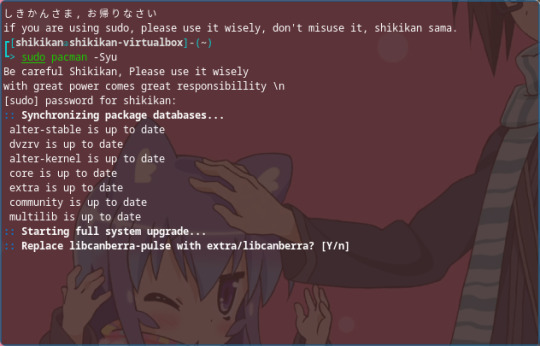
1. Sync your repository and Update your system
Arch Linux : “sudo pacman -Syu”
Debian : “sudo apt-get update” “sudo apt-get upgrade”
if you have the latest version, you don’t need to update, just sync the repository.

2. Install fcitx package
Arch Linux : “sudo pacman -S fcitx fcitx-mozc fcitx-configtool”
Debian : “sudo apt install fcitx fcitx-mozc fcitx-configtool“
configtool is used for configuring input.

3. edit /etc/locale.gen and uncomment japanese language
“sudo nano /etc/locale-gen
“Ja_JP.UTF-8 UTF-8″
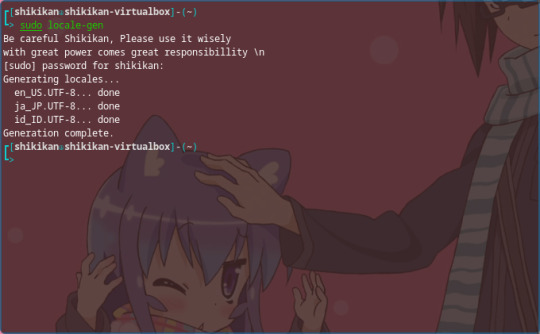
5. I forgot to do this. but make sure you generated the locale as well.
“sudo locale-gen”
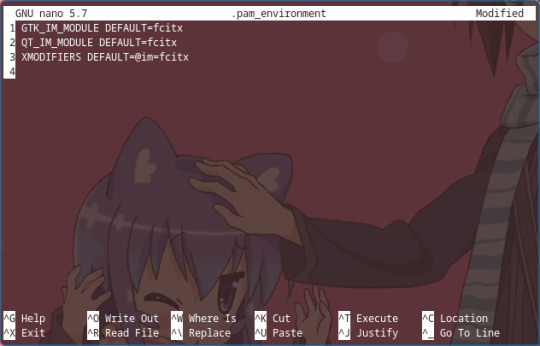
4. Create a new dotfile called “.pam_environment” in your home directory, and insert these lines:
GTK_IM_MODULE DEFAULT=fcitx QT_IM_MODULE DEFAULT=fcitx XMODIFIERS DEFAULT=@im=fcitx
save it and exit.
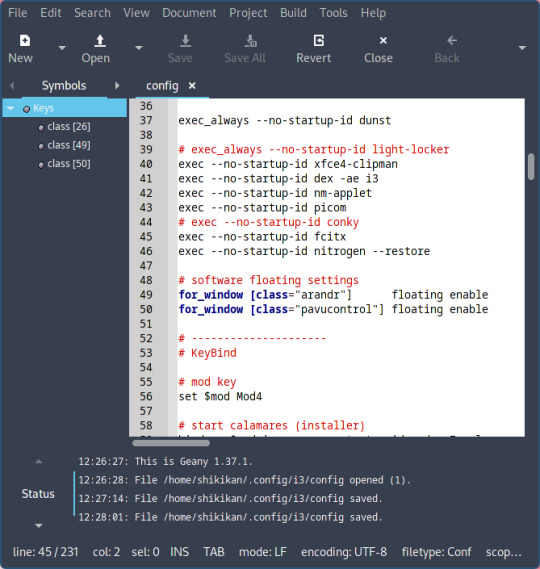
5. Edit your autostart config.
deending on your desktop or window manager. if you are using i3wm, add this on your i3/config
“exec --no-startup-id fcitx”
if you are on bspwm, add fcitx on your bspwmrc
if you are on openbox, add fcitx to openbox/autostart
Some desktop environment has it’s own tool to manage autostart. please refer to your DE/WM Documentation
This will run fcitx on startup
6. reboot your computer.
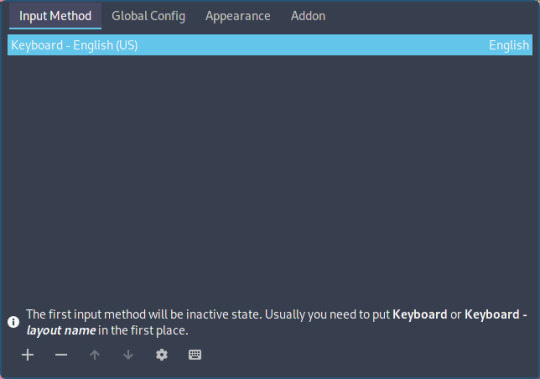
7. open fcitx config tool and add a new input method (+)

8. select “mozc” and click ok
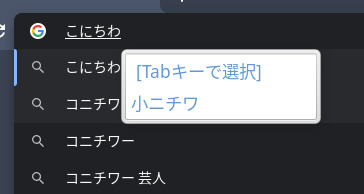
to switch the input method, you can use CTRL+Space shortcut, and type everything in japanese.
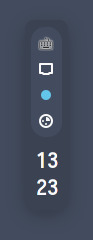
in addition of CTRL+Space, you can also change the input method via system tray, if your bar/panel have it.
2 notes
·
View notes
Video
youtube
Chiffon Spaghetti Strap Ruffled Front Slit A Line Bridesmaid Dress #mozc...
1 note
·
View note
Text
How to type Japanese on Linux
I searched for so much time to find a proper way to type in Japanese on Linux but no guide has been able to help me... It appeared something almost impossible to me until, test after test, format after format, over time... I found out this method. This is why I found important to make a tutorial about. I truly hope it will help you on accomplishing your needs as much as it has done for mine ^〰^ If you have some perk to share, it will be highly appreciated! This was one the greatest somethings that makes me regret the switch Windows → Linux ... but this one, in particular, is no longer one of these! Loving Linux way more after this ^-^
youtube
Find out more about me and my projects on my HomePage: http://fgobbo.com
『COMMANDS USED IN THE VIDEO』

enter root environment

or u cannot install packages
sudo -i

install package manager

apt update apt install synaptic

search and mark for installation

fcitx-mozc japanese fonts (optional)

initialize fcitx

open fcitx

configure fcitx

open fcitx configuration add input method using the "+" icon uncheck "show only current language" select Japanese mozc configure a shortcut to trigger the IM
enjoy it ^〰^
『COMMAND LINE ONE SHOT』
This way u can skip to the "Initialize" point
sudo apt update && sudo apt install fcitx-mozc -y
And that's all.. now u can type in Japanese also from Amino web (ノ^ヮ^)ノ*:・゚✧
if you find some of my projects interesting, I have got a donate area. This helps me concentrate less in standard work and more in other projects ^^ It also helps me pay for coffee fuel :3 http://fgobbo.com/donate → https://ift.tt/2FZ24GU
0 notes
Text
Android のキーボードアプリ「アルテ on Mozc」が「カーブフリック」に新規対応
Android のキーボードアプリ「アルテ on Mozc」が「カーブフリック」に新規対応 #Mozc #アルテ #キーボードアプリ #フリック入力
実は QWERTY しか打てないので、フリック入力って使ってないのね。
だからよくわからないのですが、このカーブ入力ってのは、マイクロソフトが開発し、Windows10 のタッチインタフェースにも採用されているのだと。
要するに少し曲げると、濁点入力ができたりと、聞いてるだけでも、便利な感じはするねぇ。
Androidのキーボードアプリ「アルテ on Mozc」が「カーブフリック」に新規対応したそうですよ。
Androidのキーボードアプリ「アルテ on Mozc」が「カーブフリック」に新規対応 Androidでもカーブフリック! 合同会社Umineko Design
カーブフリックはマイクロソフトが開発し、2011年よりWindows Phoneに搭載されてきた入力方式です。その後、他のスマートフォンでも使えることが待ち望まれてきましたが、この度Androidのキーボードアプリ「アルテ…
View On WordPress
0 notes
