#Netstat Command in Linux
Explore tagged Tumblr posts
Text
Netstat Command in Linux
Learn to install and use the netstat command in Linux for network monitoring and troubleshooting with this comprehensive guide.
0 notes
Text
Basic Linux Security (Updated 2025)
Install Unattended Upgrades and enable the "unattended-upgrades" service.
Install ClamAV and enable "clamav-freshclam" service.
Install and run Lynis to audit your OS.
Use the "last -20" command to see the last 20 users that have been on the system.
Install UFW and enable the service.
Check your repo sources (eg; /etc/apt/).
Check the /etc/passwd and /etc/shadow lists for any unusual accounts.
User the finger command to check on activity summaries.
Check /var/logs for unusual activity.
Use "ps -aux | grep TERM" or "ps -ef | grep TERM" to check for suspicious ongoing processes.
Check for failed sudo attempts with "grep "NOT in sudoers" /var/log/auth.log.
Check journalctl for system messages.
Check to make sure rsyslog is running with "sudo systemctl status rsyslog" (or "sudo service rsyslog status") and if it's not enable with "sudo systemctl enable rsyslog".
Perform an nmap scan on your machine/network.
Use netstat to check for unusual network activity.
Use various security apps to test you machine and network.
Change your config files for various services (ssh, apache2, etc) to non-standard configurations.
Disabled guest accounts.
Double up on ssh security by requiring both keys and passwords.
Check your package manager for any install suspicious apps (keyloggers, cleaners, etc).
Use Rootkit Scanners (chkrootkit, rkhunter).
Double SSH Security (Key + Password).
Disabled Guest Accounts.
Enabled Software Limiters (Fail2Ban, AppArmor).
Verify System Integrity via fsck.
Utilize ngrep/other networking apps to monitor traffic.
Utilize common honeypot software (endlessh).
Create new system-launch subroutines via crontab or shell scripts.
Ensure System Backups are Enabled (rsnapshot).
Check for suspicious kernel modules with "lsmod"
#linux#security#linuxsecurity#computersecurity#networking#networksecurity#opensource#open source#linux security#network#ubuntu#kali#parrot#debian#gentoo#redhat
175 notes
·
View notes
Text
Master Your IT Career with Gritty Tech’s Linux Administration Online Coaching
If you're serious about breaking into the world of system administration, you're probably already searching for the right Linux administration online coaching. And with good reason—Linux skills are in high demand, especially in today’s cloud-driven, DevOps-powered tech landscape. But here’s the truth: not all online coaching is created equal For More…

At Gritty Tech, we get it. You want coaching that’s practical, flexible, trustworthy, and—most importantly—effective. That’s exactly what we deliver with our Linux administration online coaching.
Why Choose Linux Administration as a Career?
Linux powers over 90% of the world’s cloud infrastructure and supercomputers. It's the backbone of enterprise servers and a staple in everything from cybersecurity to cloud engineering.
Choosing Linux administration online coaching isn’t just about learning commands—it's about building a career in a field that’s:
Highly in demand
Globally recognised
Well-paying
Continuously evolving
So whether you're a fresh graduate, a career switcher, or an IT professional upskilling for future-proof roles—Linux administration online coaching is your gateway to opportunity.
What Makes Gritty Tech Different?
There are hundreds of platforms offering training. So why trust Gritty Tech’s Linux administration online coaching?
Affordable Without Cutting Corners
We believe quality education should be accessible to everyone. Our pricing is transparent and budget-friendly. You can choose between monthly plans, session-wise payments, or full-course fees—whatever works best for your schedule and budget.
Easy Refunds & Tutor Replacements
If something’s not right, we fix it. Our easy refund policy and tutor replacement options ensure your satisfaction. No long emails, no runaround—just real support when you need it.
Experienced Tutors from 110+ Countries
Our tutors aren’t just teachers—they’re seasoned professionals. With a network spanning 110+ countries, you’ll be learning from experts who��ve worked in real Linux environments and know how to prepare you for them.
Flexible Schedules & Personalised Attention
Our Linux administration online coaching is built around you. Whether you’re learning on weekends, after work, or during your lunch break, our tutors accommodate your schedule and learning pace.
What You’ll Learn in Our Linux Administration Online Coaching
Here’s a quick look at what you’ll master:
Linux Fundamentals: Shell, commands, file structures
User & Group Management: Permissions, access control
System Monitoring: Using top, htop, netstat, and more
Package Management: YUM, APT, RPM
Network Configuration: IPs, DNS, firewalls
Scripting Basics: Automate tasks using Bash
Log Management: Reading and troubleshooting logs
System Services: Starting, stopping, and enabling services
Security & Updates: Patching, hardening, SELinux basics
Interview Preparation: Real-world scenarios and mock tests
Every topic in our Linux administration online coaching is hands-on and aligned with industry demands.
Who is This Course For?
Our Linux administration online coaching is for:
Students aiming to land their first IT job
Professionals looking to switch to sysadmin, DevOps, or cloud roles
Freelancers and consultants needing Linux skills for clients
Tech enthusiasts who want to get under the hood of systems
You don’t need a computer science degree. All you need is a willingness to learn—and we’ll take care of the rest.
Real Coaching, Real Results
We’re not here to waste your time with recorded videos and no feedback. Gritty Tech’s Linux administration online coaching means:
One-to-one sessions or small group batches
Live Q&A during sessions
Assignments and projects reviewed by real mentors
Weekly feedback and progress tracking
Your learning isn’t just about watching—it’s about doing, reflecting, and improving.
Value Beyond the Course
Most training platforms end their service once your course is over. Not us.
Post-course support for doubts and interviews
Resume help and job tips from tutors
Community access to other learners and pros
Free resources and updates even after the course ends
When we say we care about your career, we mean it.
Key Benefits and Features at a Glance
Gritty Tech Offers
Flexible Payment
Monthly & Session-wise
Refund Policy
Yes
Tutor Replacement
Yes
Global Tutor Network
110+ Countries
Real-world Learning
Hands-on Labs & Projects
Certification Support
Included
24/7 Support
Via chat/email
Interview Prep
Mock Interviews & Questions
Why Trust Gritty Tech’s Linux Administration Online Coaching?
Our students don’t just finish the course—they build careers. Here's why learners stick with Gritty Tech:
Trusted by thousands globally
Proven track record of success stories
Accessible learning with quality
High-value content, no fluff
If you're investing time and money into learning, you deserve content that keeps you engaged and actually helps you grow. That’s our mission.
10 FAQs About Linux Administration Online Coaching
1. What is Linux administration online coaching?
Linux administration online coaching is a virtual training programme where you learn to manage and maintain Linux systems from expert tutors through live or recorded sessions.
2. How do I choose the best Linux administration online coaching?
Look for a programme like Gritty Tech that offers live interaction, hands-on labs, flexible schedules, tutor support, and post-course help—all while being affordable.
3. What are the prerequisites for Linux administration online coaching?
Basic computer knowledge helps, but you don’t need coding experience. Gritty Tech’s Linux administration online coaching starts from the ground up.
4. How long does it take to complete Linux administration online coaching?
It depends on your pace. Most students complete the course in 6–10 weeks with regular sessions.
5. Will I get a certificate after completing the Linux administration online coaching?
Yes, Gritty Tech provides a certificate upon course completion, which can boost your CV and LinkedIn profile.
6. Can I switch tutors during Linux administration online coaching?
Absolutely. We offer tutor replacement options to ensure you're comfortable and learning effectively.
7. Is Linux administration online coaching suitable for beginners?
Yes. Gritty Tech’s Linux administration online coaching is beginner-friendly and designed to take you from zero to job-ready.
8. Are there any real-world projects in the Linux administration online coaching?
Yes, you’ll work on practical projects like setting up user accounts, configuring firewalls, monitoring system resources, and writing basic scripts.
9. Do you offer flexible payments for Linux administration online coaching?
Yes. You can pay monthly, per session, or in one go—whatever fits your situation.
10. What support is available after Linux administration online coaching ends?
You’ll still have access to tutors for doubt resolution, plus help with job interviews and resume preparation.
Conclusion: Ready to Launch Your Linux Career?
Don’t settle for just any online training. With Gritty Tech’s Linux administration online coaching, you get:
A trusted, practical education built for real-world impact
Experienced mentors who guide you, not just teach
Flexible, affordable plans that work with your life
A clear path to career growth in system administration, DevOps, or cloud
If you’ve been thinking about taking the next step, now is the time.
Start your journey with Gritty Tech’s Linux administration online coaching today. Learn from the best. Learn smart. Learn for your future.
0 notes
Text
Linux netstat Command Explained | Monitor & Troubleshoot Network Connections
Master the netstat command in Linux and learn how to monitor network connections, check open ports, and troubleshoot connectivity issues like a pro! Whether you’re a system administrator or a developer, this tutorial will help you analyze network traffic and improve security.
🔹 In This Video, You’ll Learn: ✔️ What is netstat, and why is it useful? ✔️ How to check active network connections 🔍 ✔️ How to list listening ports on Linux servers 🖥️ ✔️ How to find which process is using a port 🚀 ✔️ How to analyze network statistics and troubleshoot issues
💡 Commands Used in This Video: netstat -tun netstat -tuln netstat -tulpn netstat -s netstat -rn
youtube
1 note
·
View note
Text
Linux CLI 31🐧 ip and netstat commands
New Post has been published on https://tuts.kandz.me/linux-cli-31%f0%9f%90%a7-ip-and-netstat-commands/
Linux CLI 31🐧 ip and netstat commands

youtube
a - ip command ip command is a tool for managing network tasks ip address → displays detailed information about all Network interfaces. ip link → displays link layer information ip link -s → displays link layer statistics ip neighbour → lists devices in the same network ip route → displays routing table Other objects: neighbour → ARP or NDISC cache entry rule → Rule in routing policy database. tunnel → tunnel over IP maddress → Multicast address b - ip command examples ip addr add 192.168.1.2/24 dev eth0 → sets to eth0 interface specific IP and subnet mask ip route add default via 192.168.1.1 dev eth0 → sets new default gateway ip addr del 192.168.1.100/24 dev eth0 → deletes specific IP address sudo ip route flush → flushes routing tables sudo ip neighbor flush → flushes neighbour entries ip rule show → show IP rules ip rule add priority 1000 from 192.168.1.0/24 to 10.0.0.0/8 table main → example of adding new rule c - netstat command netstat displays network related statistics and connections It provides various options to filter, sort, display or modify network-related data netstat -tulpn → shows all listening (LISTEN) TCP connections netstat -nr → shows the routing table netstat -tna | grep :25 → checks network connections on a specific port sudo netstat -tcp → lists all established TCP connections sudo netstat --statistics → shows network statistics netstat -au → lists all UDP ports netstat -l → lists all listening ports
0 notes
Video
youtube
Introduction to Linux for DevOps: Why It’s Essential
Linux serves as the backbone of most DevOps workflows and cloud infrastructures. Its open-source nature, robust performance, and extensive compatibility make it the go-to operating system for modern IT environments. Whether you're deploying applications, managing containers, or orchestrating large-scale systems, mastering Linux is non-negotiable for every DevOps professional.
Why Linux is Critical in DevOps
1. Ubiquity in Cloud Environments - Most cloud platforms, such as AWS, Azure, and Google Cloud, use Linux-based environments for their services. - Tools like Kubernetes and Docker are designed to run seamlessly on Linux systems.
2. Command-Line Mastery - Linux empowers DevOps professionals with powerful command-line tools to manage servers, automate processes, and troubleshoot issues efficiently.
3. Flexibility and Automation - The ability to script and automate tasks in Linux reduces manual effort, enabling faster and more reliable deployments.
4. Open-Source Ecosystem - Linux integrates with numerous open-source DevOps tools like Jenkins, Ansible, and Terraform, making it an essential skill for streamlined workflows.
Key Topics for Beginners
- Linux Basics - What is Linux? - Understanding Linux file structures and permissions. - Common Linux distributions (Ubuntu, CentOS, Red Hat Enterprise Linux).
- Core Linux Commands - File and directory management: `ls`, `cd`, `cp`, `mv`. - System monitoring: `top`, `df`, `free`. - Networking basics: `ping`, `ifconfig`, `netstat`.
- Scripting and Automation - Writing basic shell scripts. - Automating tasks with `cron` and `at`.
- Linux Security - Managing user permissions and roles. - Introduction to firewalls and secure file transfers.
Why You Should Learn Linux for DevOps
- Cost-Efficiency: Linux is free and open-source, making it a cost-effective solution for both enterprises and individual learners. - Career Opportunities: Proficiency in Linux is a must-have skill for DevOps roles, enhancing your employability. - Scalability: Whether managing a single server or a complex cluster, Linux provides the tools and stability to scale effortlessly.
Hands-On Learning - Set up a Linux virtual machine or cloud instance. - Practice essential commands and file operations. - Write and execute your first shell script.
Who Should Learn Linux for DevOps? - Aspiring DevOps engineers starting their career journey. - System administrators transitioning into cloud and DevOps roles. - Developers aiming to improve their understanding of server environments.
***************************** *Follow Me* https://www.facebook.com/cloudolus/ | https://www.facebook.com/groups/cloudolus | https://www.linkedin.com/groups/14347089/ | https://www.instagram.com/cloudolus/ | https://twitter.com/cloudolus | https://www.pinterest.com/cloudolus/ | https://www.youtube.com/@cloudolus | https://www.youtube.com/@ClouDolusPro | https://discord.gg/GBMt4PDK | https://www.tumblr.com/cloudolus | https://cloudolus.blogspot.com/ | https://t.me/cloudolus | https://www.whatsapp.com/channel/0029VadSJdv9hXFAu3acAu0r | https://chat.whatsapp.com/D6I4JafCUVhGihV7wpryP2 *****************************
*🔔Subscribe & Stay Updated:* Don't forget to subscribe and hit the bell icon to receive notifications and stay updated on our latest videos, tutorials & playlists! *ClouDolus:* https://www.youtube.com/@cloudolus *ClouDolus AWS DevOps:* https://www.youtube.com/@ClouDolusPro *THANKS FOR BEING A PART OF ClouDolus! 🙌✨*
#youtube#Linux Linux for DevOps Linux basics Linux commands DevOps basics DevOps skills cloud computing Linux for beginners Linux tutorial Linux for#LinuxLinux for DevOpsLinux basicslinux commandsDevOps basicsDevOps skillscloud computingLinux for beginnersLinux tutorialLinux scriptingLinu#aws course#aws devops#aws#devpos#linux
1 note
·
View note
Text
🖥️ Troubleshooting Networks on Linux? Start Here! 🌐
Linux offers powerful commands and tools to diagnose and fix network issues like a pro. Some essentials:
🔹 Ping: Test if a host is reachable. 🔹 Traceroute: Track the path your data takes. 🔹 Netstat: View open ports and connections. 🔹 Tcpdump: Monitor network traffic in real-time. 🔹 Nslookup/Dig: Solve DNS-related problems.
Master these, and no network issue will stand in your way! 🚀
👉 Read the full article: Linux network troubleshooting commands and tools
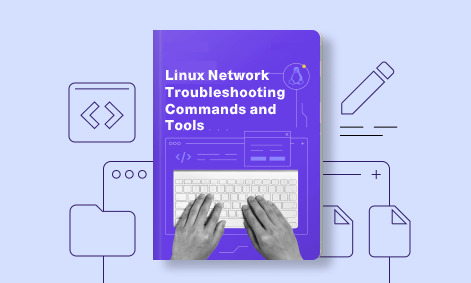
1 note
·
View note
Text
The Ultimate Beginner's Guide to Learning Linux
Linux is an open-source operating system that powers everything from smartphones to supercomputers. Unlike proprietary operating systems like Windows and macOS, Linux is freely available to everyone. It’s known for its stability, security, and flexibility, making it an ideal choice for developers, system administrators, and tech enthusiasts.
Why Learn Linux?
1. High Demand for Linux Professionals Learning Linux opens up numerous job opportunities in fields like system administration, software development, cloud computing, and cybersecurity. Linux is the backbone of many cloud services, data centers, and tech companies.
2. Open-Source Nature Linux is open-source, meaning it is free to use, and its source code is available to modify. This is a key reason why it’s favored by tech communities worldwide.
3. Flexibility and Control Linux gives users full control over their system. It is highly customizable, allowing you to build an operating system tailored to your needs.
4. Learn Command-Line Skills The command line is a powerful tool in Linux, and mastering it will help you become more proficient in navigating and managing your system efficiently.
What You Will Learn in This Linux Course
Here’s a breakdown of the essential skills and concepts that would be covered in a comprehensive Linux course.
1. Basic Linux Commands You’ll start with basic commands like ls, cd, pwd, and mkdir. These are the building blocks that help you navigate the file system and manage files.
2. File Permissions and Ownership Learn how to manage file permissions and ownership to secure your system and ensure that users and groups have the correct access rights to files.
3. File System Structure Understand the Linux directory structure, including root directories (/, /home, /etc, etc.), and how to efficiently navigate through the filesystem.
4. User Management You’ll learn how to create, delete, and modify user accounts, as well as manage groups and user permissions.
5. Process Management Linux gives you full control over running processes. You’ll learn how to manage processes with commands like ps, top, kill, and how to use nice and renice to control process priorities.
6. Package Management Linux distributions use package managers to install, remove, and update software. Learn how to use package managers like apt (for Debian-based systems) or yum (for Red Hat-based systems).
7. Networking Basics Linux provides a variety of networking tools. You’ll learn how to configure network interfaces, troubleshoot connections, and use tools like ping, netstat, and ifconfig.
8. Shell Scripting One of the most valuable skills in Linux is shell scripting. You'll learn how to write scripts to automate tasks, save time, and enhance productivity.
9. System Logs and Monitoring Linux systems generate logs that are crucial for troubleshooting. Learn how to read and interpret system logs, and use tools like dmesg and journalctl to monitor system performance.
10. Security Practices Linux is known for its security features, and in this course, you’ll learn how to harden your system with firewalls, SELinux, and user authentication mechanisms.
How to Get Started
Step 1: Choose a Linux Distribution There are many flavors of Linux to choose from. For beginners, distributions like Ubuntu, Fedora, or Linux Mint are excellent choices. You can download and install them on a virtual machine (VM) or set up a dual boot alongside your main OS.
Step 2: Install VirtualBox or VMware If you prefer to learn without changing your current system, installing a Linux distribution on a virtual machine is a great option. VirtualBox and VMware are free tools that allow you to run Linux on top of your current OS.
Step 3: Use Linux Regularly The best way to learn Linux is by using it regularly. Install it on your computer or run it from a USB stick to get hands-on experience. The more you use it, the more comfortable you will become.
Step 4: Join Linux Communities There are active Linux communities where you can ask questions, share knowledge, and collaborate. Websites like Stack Overflow, Reddit's rlinux, and Linux forums are great resources.
0 notes
Text
[ad_1] When delving into the world of networking and system configurations, you may encounter one thing curious: Port 127.0.0.1:62893. This seemingly innocuous set of numbers can maintain vital which means for builders, IT professionals, and anybody dabbling in native networks. However what precisely does it signify? Why do you have to take note of this particular port? Understanding its features and implications may very well be essential to your initiatives or general community safety. Whether or not you’re testing purposes regionally or encountering mysterious connection points, figuring out the way to navigate round port 127.0.0.1:62893 is crucial for sustaining a easy workflow in tech environments. Let’s dive deeper into what makes this port tick and equip you with all of the information you want! Widespread Makes use of of Port 127.0.0.1:62893 Port 127.0.0.1:62893 is commonly related to native community purposes and providers. It acts as a communication channel for software program working on the identical machine. Builders ceaselessly use this port throughout testing phases of utility improvement. This permits them to simulate server responses with out affecting stay environments. Moreover, sure databases leverage this port for native connections. When engaged on database queries, utilizing the loopback deal with can simplify entry and improve efficiency. In some instances, net servers may take heed to this port whereas serving content material solely supposed for native customers or builders testing their newest updates earlier than going public. It might additionally function an endpoint for debugging instruments that assist determine points in purposes by capturing visitors regionally with out exterior interference. The way to Examine if Port 127.0.0.1:62893 is in Use To test if port 127.0.0.1:62893 is in use, begin by opening the Command Immediate in your laptop. For Home windows customers, sort `netstat -an | discover “62893”` and hit Enter. This command will show any energetic connections utilizing that particular port. When you’re on a Mac or Linux system, open the Terminal and run `lsof -i :62893`. This may present the processes using port 62893 regionally. Have a look at the output fastidiously. When you see an entry indicating that this port is listening or established, it means it’s at the moment in use. No outcomes? That signifies there aren't any energetic purposes utilizing this port for the time being. Common checks may also help troubleshoot points associated to community connections and repair availability in your machine. Securing Your System When Utilizing Port 127.0.0.1:62893 Whenever you’re working with port 127.0.0.1:62893, safety needs to be a high precedence. This port is commonly used for native communication inside your system, making it essential to make sure that no unauthorized entry happens. Begin by utilizing firewalls successfully. Configure them to permit visitors solely from trusted sources and purposes. Commonly replace firewall guidelines based mostly on altering wants or potential vulnerabilities. Subsequent, contemplate using encryption strategies for information transmitted via this port. This provides an additional layer of safety in opposition to eavesdropping and interception makes an attempt. Monitoring exercise can also be important. Use community monitoring instruments to keep watch over connections made via 127.0.0.1:62893, guaranteeing nothing suspicious goes unnoticed. All the time preserve your software program up to date to patch any safety flaws that may very well be exploited through this port. Staying proactive can considerably scale back dangers related to its utilization. Troubleshooting Connection Points with Port 127.0.0.1:62893 Connection points with port 127.0.0.1:62893 will be irritating, however pinpointing the issue doesn’t need to be a headache. First, test your firewall settings. Generally, safety software program blocks particular ports by default. Make sure that port 62893 is allowed via your firewall.
Subsequent, confirm if another purposes are utilizing this port. Use command-line instruments like netstat to see energetic connections and determine conflicts. When you’re working an online server or utility regionally, restart it to refresh the connection settings. This easy motion typically resolves many points. Community configuration may play a task in connection issues. Be sure that there’s no misconfiguration in your native community settings affecting communication over localhost. Take into account checking logs for error messages associated to the service working on this port. Typically, these logs present insights into what could be going improper. Conclusion: Understanding port 127.0.0.1:62893 can considerably improve your networking expertise. This particular port is commonly used for native improvement and testing functions, making it invaluable for builders. Being conscious of its frequent makes use of helps you troubleshoot potential points successfully. With the appropriate instruments, checking if this port is in use turns into an easy process, permitting you to handle your connection extra effectively. Safety ought to at all times be a precedence when working with community ports. Using finest practices protects each your system and delicate information from unauthorized entry or vulnerabilities. If issues come up whereas connecting through this port, figuring out the way to diagnose them rapidly saves time and frustration. Familiarizing your self with troubleshooting methods ensures easy operation in numerous eventualities. FAQ’s What's 127.0.0.1:62893 used for? This deal with refers to a neighborhood loopback interface, typically utilized by purposes working on the identical machine for testing or communication functions. How do I do know if a program is utilizing this port? You need to use command-line instruments like `netstat` or community monitoring software program to test if there are energetic connections using port 62893 in your localhost. Is it secure to go away this port open? Whereas leaving ports open typically poses dangers, since 127.0.0.1 addresses solely enable entry from the host itself, it’s usually thought of safer than opening exterior ports. [ad_2] Supply hyperlink
0 notes
Text
How to Use netstat on Linux
Key Takeaways The netstat command provides information about network connections, ports in use, and the processes using them. Netsat can take arguments to filter out unneeded information and only show the specific details you’re looking for. Run sudo netstat -i to list your network interfaces. The Linux netstat command gives you a treasure-trove of information about your network connections,…
0 notes
Text
System Monitoring and Performance Tuning in RHEL
Red Hat Enterprise Linux (RHEL) offers a variety of tools and best practices to monitor and optimize system performance. Here's a guide to help you get started with system monitoring, identifying performance bottlenecks, and tuning your RHEL system for optimal performance.
Monitoring System Performance with Built-in Tools
top: Displays real-time system summary information, including CPU usage, memory usage, and process information.
Command: top
htop: An enhanced version of top with a more user-friendly interface and additional features.
Install: yum install htop
Command: htop
vmstat: Reports information about processes, memory, paging, block IO, traps, and CPU activity.
Command: vmstat 1
iostat: Monitors system input/output device loading to help identify performance issues related to storage.
Install: yum install sysstat
Command: iostat
mpstat: Reports CPU statistics.
Install: yum install sysstat
Command: mpstat
sar: Collects, reports, or saves system activity information.
Install: yum install sysstat
Command: sar
free: Displays the amount of free and used memory in the system.
Command: free -m
netstat: Provides network-related information, including active connections and listening ports.
Command: netstat -tuln
ss: Another tool for examining network sockets and connections.
Command: ss -tuln
dstat: Combines the functionality of vmstat, iostat, netstat, and ifstat.
Install: yum install dstat
Command: dstat
Identifying and Resolving Performance Bottlenecks
CPU Bottlenecks:
Use top, htop, mpstat, and sar to monitor CPU usage.
Look for processes consuming high CPU and consider renicing or killing them if necessary.
Check for excessive context switching or CPU waits
Memory Bottlenecks:
Use free, vmstat, and sar to monitor memory usage.
Identify processes consuming large amounts of memory and consider optimization or additional hardware.
Monitor swap usage; excessive swapping indicates a need for more physical memory.
Disk I/O Bottlenecks:
Use iostat, vmstat, and sar to monitor disk I/O performance.
Look for high I/O wait times and high utilization of disk devices.
Consider using faster storage, RAID configurations, or optimizing disk-intensive applications.
Network Bottlenecks:
Use netstat, ss, and sar to monitor network performance.
Identify high network usage or dropped packets.
Optimize network configurations, upgrade network hardware, or balance the load across multiple interfaces.
Best Practices for Optimizing RHEL Performance
Regular Monitoring:
Set up regular monitoring and alerting using tools like Nagios, Zabbix, or Prometheus.
Review performance logs periodically to identify trends and potential issues.
Resource Allocation:
Ensure appropriate allocation of CPU, memory, and disk resources based on the workload.
Use cgroups to limit resource usage of processes and containers.
Kernel Tuning:
Tune kernel parameters using sysctl based on the workload requirements.
Example: Increase file descriptor limits for high-load web servers.
Command: sysctl -w fs.file-max=100000
Application Tuning:
Optimize applications for better performance.
Example: Configure web server settings for optimal concurrency and caching.
Regular Updates:
Keep the system and applications updated to benefit from performance improvements and bug fixes.
System Configuration:
Optimize system configurations, such as filesystem mount options and network settings.
Example: Use noatime mount option for filesystems to reduce disk I/O.
Capacity Planning:
Plan for future growth by regularly reviewing resource usage and projecting future needs.
Ensure the infrastructure can scale to meet increasing demands.
By utilizing these tools and best practices, you can effectively monitor and optimize the performance of your RHEL system.
#redhatcourses#information technology#container#containerorchestration#kubernetes#linux#containersecurity#docker#dockerswarm#aws
0 notes
Text
127.0.0.1:62893 Meaning, Error, and Fixing Tips
In the world of computer networking, IP addresses and ports play a crucial role in facilitating communication between devices and applications. One such combination is 127.0.0.1:62893, often encountered in various networking contexts. This article explores the meaning of 127.0.0.1:62893, common errors associated with it, and practical tips for fixing those issues.
Understanding 127.0.0.1:62893
The Loopback IP Address
The IP address 127.0.0.1 is known as the loopback address. It is a special address used by a computer to refer to itself. Often termed "localhost," this address is utilized for testing and troubleshooting purposes within the local machine. It ensures that network software can communicate within the same device without needing external network access.
The Role of Port 62893
In networking, a port is an endpoint for communication. Ports are numbered from 0 to 65535, with certain ranges designated for specific uses. Port 62893 falls within the dynamic or ephemeral port range (49152-65535). These ports are temporary and used by client applications to establish outgoing connections. Port 62893 might be chosen dynamically by the operating system during a session.
Common Errors Associated with 127.0.0.1:62893
Connection Refused
Error Message: "Connection refused"
Cause: This error typically occurs when the service you are trying to connect to on port 62893 is not running or is not listening on that port.
Fix:
Verify Service Status: Ensure the service or application expected to be running on port 62893 is active.
Check Configuration: Confirm that the service is configured to listen on 127.0.0.1 and port 62893.
Restart the Service: Sometimes, simply restarting the service can resolve the issue.
Address Already in Use
Error Message: "Address already in use"
Cause: This error arises when another process is already using port 62893.
Fix:
Identify Conflicting Process: Use commands like netstat -an (Windows) or lsof -i :62893 (Linux/Mac) to identify which process is using the port.
Terminate Conflicting Process: If appropriate, terminate the process using the port with commands like taskkill (Windows) or kill (Linux/Mac).
Change Port: If terminating the process is not feasible, reconfigure your application to use a different port.
Firewall Blocking
Error Message: "Connection timed out"
Cause: A firewall may be blocking connections to port 62893.
Fix:
Check Firewall Settings: Ensure that your firewall allows traffic on port 62893.
Add Rule: If necessary, add a rule to permit inbound and outbound traffic on port 62893.
Fixing Tips for 127.0.0.1:62893 Issues
Step-by-Step Troubleshooting
Verify Localhost Accessibility:
Test connectivity by pinging localhost: ping 127.0.0.1.
Check Service Configuration:
Ensure the service is set to listen on 127.0.0.1 and port 62893.
Review configuration files for any discrepancies.
Restart Network Services:
Sometimes, network services may need a restart to resolve binding issues.
Update Software:
Ensure that all relevant software and dependencies are up-to-date to avoid compatibility issues.
Review Logs:
Check application and system logs for any error messages that provide clues about the issue.
Consult Documentation:
Refer to the documentation of the service or application for specific troubleshooting steps.
Using Diagnostic Tools
Netstat: Provides information about network connections, including listening ports.
Telnet: Allows you to test connectivity to specific ports.
Wireshark: A network protocol analyzer that can help diagnose complex networking issues.
Conclusion
The address 127.0.0.1:62893 is a critical component in local network communication, particularly for testing and development purposes. Understanding the common errors and their fixes can help maintain smooth operation and effective troubleshooting. By following the tips outlined in this article, you can resolve issues related to 127.0.0.1:62893 efficiently, ensuring robust and reliable network functionality.

0 notes
Text
Linux Show / Display Available Network Interfaces
11 notes
·
View notes
Text
Các công cụ pentesting tốt nhất có thể được tìm thấy trong Pwnbox và Parrot OS. Pwnbox chạy trên cơ sở hạ tầng của Hack The Box. Bạn cũng có thể cài đặt hệ điều hành Parrot dựa trên Linux trực tiếp trên PC của mình. Khi bạn bắt đầu học cách sử dụng các công cụ để thực hiện pentest, thì mình sẽ liệt kê ra danh sách những công cụ mà bạn sẽ phải sử dụng thường xuyên trong quá trình pentest. Trước khi chúng ta bắt đầu, mình đã nhận được một số lời khuyên tuyệt vời từ nhà phát triển Parrot và Pwnbox, Lorenzo "Palinuro" Faletra cho những người chơi pentesters mới: “Khi bạn mới làm quen với Linux và bạn khám phá ra command line và các khả năng mạnh mẽ mà nó có, thì bạn sẽ muốn biết thêm về nó. Và vì bước đầu tiên là học các lệnh cơ bản, nên bước tiếp theo là biết thêm các lệnh để làm được nhiều việc hơn, nhưng thực tế lại hoàn toàn khác. Khi bạn học một vài lệnh shell để di chuyển, sao chép hoặc xóa tệp, đọc nội dung của chúng,..., bước tiếp theo không phải là tìm hiểu thêm các lệnh, mà thay vào đó là tìm hiểu cách hoạt động của Linux. Tại sao mọi thứ được coi là một tệp trong hệ thống Linux? Quyền đối với tệp hoạt động như thế nào? Pipelines là gì và làm thế nào để sử dụng chúng? Lập trình bằng Bash như thế nào? Các lệnh mới sẽ được học trong khi bạn học những điều đó. Bây giờ bạn không nên tìm hiểu grep là gì hoặc tr làm gì. Nó sẽ chỉ làm lãng phí thời gian. Nhưng bạn sẽ tự nhiên biết về chúng và có thể sử dụng chúng đúng cách khi bạn tìm hiểu thêm về các pipelines UNIX. Bạn có học Regex không? Chào mừng đến với sed. Bạn có nghiên cứu về mạng Linux và cách cấu hình kết nối mạng theo cách thủ công không? Hãy tìm hiểu ifconfig, iwconfig, netstat và ip. Sẽ không có ý nghĩa gì khi biết rằng chown và chmod thậm chí còn tồn tại nếu bạn không biết các quyền của Linux, và không thể không biết chúng nếu không có các nghiên cứu thích hợp. Điều tương tự cũng xảy ra với các công cụ kiểm tra thâm nhập. Tôi là người sáng lập Dự án Parrot, và hệ thống của riêng tôi chứa đầy những công cụ mà tôi chưa bao giờ sử dụng hoặc nghe nói đến. Tôi là một người kiểm tra thâm nhập và một sysadmin và tôi biết các công cụ mà tôi sử dụng tại nơi làm việc hoặc tôi đang làm việc, tất cả đều dựa trên nhu cầu và kiến thức lý thuyết của tôi về lĩnh vực này. Tôi biết Wireshark, Bettercap, Nmap và Metasploit vì tôi cần chúng và chúng là giải pháp hoàn hảo cho các vấn đề của tôi. Và bởi vì tôi đã gặp chúng khi tôi đang nghiên cứu về việc lập bản đồ cổng, đánh hơi và khai thác mạng. Và ngay cả khi tôi sử dụng chúng, chúng có một số tính năng mà tôi không biết (đặc biệt là Metasploit). Tôi tin rằng tôi thậm chí sẽ không thành công trong lĩnh vực an ninh mạng nếu tôi đã học về các công cụ như vậy, bởi vì chúng được liệt kê trong danh sách toàn diện nhất về các công cụ pentest. Vấn đề là, là một người mới bắt đầu, bạn không thể thực sự biết những gì cần thiết và những gì không, trừ khi bạn đã nắm vững một chủ đề. Đây là lý do tại sao xây dựng bộ kỹ năng thực hành của bạn thông qua lý thuyết luôn là chiến lược tốt nhất. Không có ‘Nmap’ nào có trong danh sách các công cụ sẽ khiến bạn trở thành vua quét cổng. Chỉ một số khóa học mạng tốt mới có. Nghiên cứu lý thuyết thích hợp đằng sau một chủ đề giống như vẽ bản đồ của một vùng đất chưa biết. Sẽ dễ dàng hơn để xác định công cụ, lệnh, kỹ thuật, hack khi bạn biết chúng phù hợp với mục đích của bạn. Bạn có xu hướng tin rằng biết càng nhiều thì càng tốt, bởi vì bạn càng nhớ được tên nhiều công cụ, bạn càng cảm thấy được mình giỏi. Khi bạn phát triển và xây dựng bộ kỹ năng của mình, xu hướng ngược lại sẽ xuất hiện và khi bạn lớn tuổi hơn, bạn sẽ bắt đầu hiểu tại sao ít hơn là tốt hơn. ” 10 công cụ Pentesting mà mọi hacker đều cần Firefox/Chrome Nếu bạn hỏi bất kỳ người đội đỏ (red team) có kinh nghiệm nào, họ có thể sẽ cho bạn biết việc họ thực sự sử dụng một trò khai thác là hiếm như thế nào. Hầu hết họ đều bắt đầu bằng việc sử dụng trình duyệt để thực hiện một số OSINT để tạo danh sách tên người dùng, và sau đó cố gắng đăng nhập thủ công bằng một vài mật khẩu phổ biến như Summer2021!.
Sau đó, sử dụng tài khoản này để thu thập được càng nhiều thông tin về mục tiêu càng tốt. Không chỉ các email của người dùng đó bị lộ mà người dùng đó cũng có thể có quyền truy cập vào nhiều tài nguyên đám mây như Wiki’s, Sharepoint, Confluence, Helpdesks,... Nếu không có trình duyệt web, bạn sẽ không thể truy cập tất cả các thông tin này. Ngoài ra, khi nói đến việc viết báo cáo, đôi khi những kẻ lừa đảo sẽ lấy những gì họ đã làm trong các công cụ như “BurpSuite” và tạo lại cuộc tấn công trong Firefox hoặc Chrome bằng cách sử dụng “Developer Tools”. Nghe có vẻ hơi kỳ nhưng bằng cách thực hiện các cuộc tấn công mà không cần sử dụng các công cụ của bên thứ ba sẽ giúp cuộc tấn công đơn giản và thực tế hơn. Ngoài ra, nó còn cho ta biết thêm về “mối đe dọa nội bộ” và tầm quan trọng của việc ghi nhật ký tập trung. Metasploit Metasploit Framework là một nền tảng pentesting mạng, được phát triển bởi Rapid7. Hiện nó là một trong những ứng dụng pentesting mạng phổ biến nhất. Với phần mềm này, bạn có thể kiểm tra các mạng để xem việc khai thác cụ thể có thành công hay không. Những người pentesting mạng cần biết liệu các mạng có dễ bị tấn công bởi các hành vi khai thác phổ biến hay không. Hiện có một số lượng lớn các công cụ khai thác trong bộ sưu tập của Metasploit, với các công cụ mới được thêm vào thường xuyên. Một số tính năng phổ biến nhất của Metasploit: Một số lượng lớn công cụ khai thác Payloads nâng cao Chức năng phụ trợ Bộ mã hóa Listeners Mô-đun khai thác giao thức Post Shellcodes Có một câu thần chú tiêu cực chống lại việc sử dụng Metasploit, vì nó có thể khiến mọi thứ trở nên quá dễ dàng. Tuy nhiên, vì đây là một dự án lớn nên mỗi mô-đun khai thác phải thực hiện nhiều thử nghiệm hơn để đảm bảo nó đáng tin cậy. Trong Dante, có một máy chủ dễ bị tấn công bởi Eternal Blue, nhiều người sử dụng tập lệnh python trên github để khai thác nó, điều này khiến họ nhận được một shell nhưng cũng có khả năng cao bị lỗi dịch vụ, điều này sẽ gây thiệt hại trong môi trường chuyên nghiệp. Mô-đun Metasploit rất hiếm khi xảy ra sự cố dịch vụ. Bettercap Nếu bạn đang pentesting các mạng không dây, chẳng hạn như WiFi, Bluetooth hoặc thiết bị HID không dây, Bettercap là một công cụ rất hữu ích. Bettercap được phát triển bởi một người đàn ông theo Evilsocket. Dưới đây là một số tính năng tốt nhất của Bettercap: Quét cổng siêu nhanh Mô phỏng các cuộc tấn công man-in-the-middle trên các mạng không dây để thu thập thông tin xác thực và fuzzing giao thức mạng ARP, DHCPv6, NDP và giả mạo DNS để tạo điều kiện cho các cuộc tấn công trung gian Quét mạng WiFi với chụp handshake WPA/WPA2 Hỗ trợ API REST MouseJacking thông qua công nghệ HID Thăm dò và trinh sát máy chủ lưu trữ mạng IP thụ động và chủ động Rất nhiều thiết bị có thể được kiểm tra với Bettercap, chẳng hạn như routers không dây, thiết bị đầu vào không dây như chuột và bàn phím, thiết bị và mạng Bluetooth. Burp Suite Burp Suite được phát triển bởi PortSwigger. Đây là một công cụ dựa trên proxy được sử dụng để đánh giá tính bảo mật của các ứng dụng dựa trên web. Các phiên bản trả phí có nhiều tính năng hơn, nhưng phiên bản Cộng đồng đã có một số tính năng khá mạnh mẽ, bao gồm: Bản demo của Burp Intruder (để tự động hóa các cuộc tấn công tùy chỉnh chống lại các ứng dụng web) Lịch sử và proxy HTTP, HTTPS và WebSockets Bộ lặp, bộ giải mã, bộ tuần tự và bộ so sánh Làm quen với các ứng dụng của Burp Suite sẽ giúp bạn trong hành trình pentesting web của mình. Nmap Nmap là công cụ phổ biến nhất trong danh sách này. Tên của nó chỉ đơn giản có nghĩa là "network mapper" và đó là những gì nó làm. Với Nmap, bạn có thể khám phá đầy đủ cơ sở hạ tầng mạng, máy chủ, điểm cuối và cách mọi thứ được kết nối. Đó là thông tin cần thiết nếu bạn định pentest mạng. Ngay cả các quản trị viên mạng cũng sử dụng Nmap để kiểm kê mạng của chính họ, đây thường là một nhiệm vụ khó khăn. Dưới đây là một số tính năng đáng chú ý nhất của Nmap: Quét mạng từ mạng LAN nhỏ với một vài thiết bị đến các mạng lớn với hàng trăm nghìn thiết bị
Nmap có thể được vận hành từ dòng lệnh hoặc GUI theo sở thích cá nhân của bạn Vì Nmap rất phổ biến nên có nhiều tài liệu hướng dẫn về nó Thiết bị mạng fingerprint cho máy chủ, dịch vụ và hệ điều hành Khám phá các loại tường lửa và lọc gói mà mạng có Tất cả các pentesters mạng đều phải sử dụng Nmap. Bạn có thể xem qua khóa học Enumeration Network với Nmap để tìm hiểu cách thực sự thành thạo nó. Wireshark Wireshark là một trình phân tích gói. Thông thường, pentesters sẽ chuyển đổi qua lại giữa Nmap và Wireshark. Nmap để xem mạng, sau đó Wireshark để xem dữ liệu trong mạng. Nhưng chúng là các ứng dụng hoàn toàn riêng biệt và Wireshark chắc chắn có thể được sử dụng riêng nếu bạn không cần thực hiện bất kỳ ánh xạ (mapping ) mạng nào cho một tác vụ cụ thể. Tất cả dữ liệu được gửi qua mạng đều được gửi dưới dạng gói TCP hoặc UDP. Nếu các gói này không được mã hóa theo một cách nào đó hoặc nếu mã hóa bị bẻ khóa hoặc bị bypass, thì việc phân tích gói sẽ rất dễ dàng. Nhưng Wireshark cũng có khả năng giải mã mạng nếu bạn đang thử nghiệm các mạng được mã hóa. Dưới đây là một số tính năng của nó: Chụp gói (pcap) Cả chụp trực tiếp và phân tích ngoại tuyến Sử dụng GUI hoặc TShark để duyệt dữ liệu mạng đã chụp Kiểm tra sâu hàng trăm giao thức Hỗ trợ giải mã cho IPsec, ISAKMP, Kerberos, SNMPv3, SSL / TLS, WEP và WPA / WPA2 Hashcat Hashcat là một công cụ khôi phục mật khẩu mạnh mẽ. Nó có thể sớm trở thành công cụ yêu thích của bạn để bẻ khóa nhiều loại mật khẩu và được phát triển bởi Jens 'atom' Steube và 'matrix' Gabriele Gristina. Dưới đây là một số tính năng của nó: Tấn công Brute force, tổ hợp, từ điển và mật khẩu dựa trên quy tắc Crack nhiều mã băm đồng thời Hỗ trợ phiên Hỗ trợ mạng bẻ khóa phân tán Hỗ trợ hex-salt và hex-charset Hoạt động với hơn 350 kiểu băm Tạm dừng và tiếp tục bẻ khóa mật khẩu bất cứ khi nào bạn cần Bẻ khoá mật khẩu là công việc đòi hỏi nhiều sức mạnh của CPU, nhưng Hashcat hoàn thành tốt nhiệm vụ này. Bạn có thể xem khóa học Cracking mật khẩu với Hashcat của HTB nếu bạn muốn thực sự thành thạo công cụ mạnh mẽ này. Impacket Linux thường là hệ điều hành được lựa chọn để kiểm tra thâm nhập. Ngoài ra, Linux không tương thích với nhiều giao thức được sử dụng trong Môi trường Windows. Đó là lý do impacket xuất hiện vì nó là một thư viện python cho phép tin tặc sử dụng các giao thức này theo cách mà chúng muốn. Ví dụ, một trong những cuộc tấn công lâu đời nhất trên Windows là cuộc tấn công “Pass The Hash”, cho phép kẻ tấn công xác thực bằng mã băm mật khẩu thay vì mật khẩu thực. Windows không có giao diện người dùng để thực hiện loại xác thực này, tuy nhiên, vì impacket chỉ là một thư viện python nên tin tặc đã khai thác phương thức xác thực này. Một số công cụ impacket phổ biến nhất: psexec: Đây là một bản sao của Gói Sysinternals PSExec và cung cấp một cách xác thực dựa trên remote windows và lấy lại command prompt. wmiexec: Giống như psexec nhưng thay vì sử dụng phương pháp mà psexec thực hiện (thả một tệp vào đĩa, sau đó tạo một dịch vụ để thực thi nó), nó sẽ sử dụng WMI để chạy các lệnh trực tiếp trên máy. PSexec thường bị phần mềm chống virus quét nhưng WMI không "đụng vào ổ đĩa", vì vậy nhiều AV sẽ bỏ qua nó. secretdump: Bạn có thông tin đăng nhập quản trị viên domain ? Công cụ này sẽ loại bỏ mọi mật khẩu ra khỏi Active Directory! GetNPUsers: Bạn đã bao giờ nghe về Kerberoasting? Nếu người dùng có thuộc tính Active Directory: “Do not require Kerberos preauthentication”. Thao tác này sẽ trích xuất một hàm băm mật khẩu mà mọi người có thể bẻ khóa bằng Hashcat. ntlmrelayx: Công cụ này cho phép người dùng thực hiện các cuộc tấn công NTLM Relay chống lại các máy chủ chưa bật SMB Signing. Về cơ bản, người dùng buộc một máy chủ có “đặc quyền cao” như Domain Controller kết nối lại (PetitPotam, Máy in,...), sau đó chuyển tiếp kết nối đó đến một máy trạm khác và tham gia vào phiên làm việc. Tất cả các công cụ trên đều hoạt động tuyệt vời. Tuy nhiên, như mình đã nói trước đó Impacket
là một thư viện python và các hacker có kinh nghiệm luôn chỉnh sửa nó để làm được nhiều việc hơn. BloodHound Nếu bạn đang pentesting các mạng Windows, hãy dùng thử BloodHound. Các mạng có máy chủ và máy khách Windows sử dụng Active Directory để quản trị và đó là những gì BloodHound tập trung vào. Vì vậy, công cụ này sẽ giúp ích rất nhiều nếu bạn cần thâm nhập đúng vào mạng Windows thông qua Active Directory. Dưới đây là những gì Bloodhound có thể làm: Khám phá kỹ lưỡng các ACL (danh sách kiểm soát truy cập), được Active Directory sử dụng để quản lý các đặc quyền của tài khoản người dùng Nhận thông tin cấu hình Active Directory có thể giúp báo cáo đặc quyền Xuất ra thông tin trực quan của mạng với Active Directory để khám phá các mối quan hệ, kết nối và quản trị viên domain Active Directory Các mạng Windows có Active Directory rất phổ biến, vì vậy Bloodhood là một công cụ rất hữu ích để kiểm tra tính bảo mật của chúng. Và nếu bạn thực sự muốn khai thác tối đa BloodHound, hãy xem khóa học Active Directory BloodHound. Responder Cuối cùng nhưng không kém phần quan trọng, một trong những công cụ được sử dụng nhiều nhất cho các cuộc tấn công liên quan đến Link Local Multicast Name Resolution (LLMNR), NBT-NS và đầu độc MDNS có thể được sử dụng trong mọi hoạt động thử nghiệm thâm nhập cơ sở hạ tầng là công cụ Responder. Nó vẫn được người sáng tạo Laurent Gaffie tích cực duy trì và được coi là một trong những phương pháp dễ dàng nhất để Red Team có được thông tin đăng nhập cả ở dạng văn bản thuần hoặc được băm bằng mật khẩu và có thể là một trong những cách nhanh nhất để truy cập quản trị viên Domain. Responder mô phỏng các dịch vụ khác nhau và cung cấp chúng cho mạng khiến máy Windows cố gắng giao tiếp nhầm với các máy chủ giả mạo để làm lộ mật khẩu được băm hợp lệ. Nó cũng có thể chụp các thông tin xác thực và do đó có thể nắm bắt chúng ở định dạng văn bản thuần hoặc trong nhiều trường hợp tự động sử dụng mật khẩu băm theo kiểu tấn công pass-the-hash để đăng nhập vào các hệ thống hợp pháp. Một số tính năng tốt nhất của nó bao gồm: Máy chủ xác thực tích hợp như SMB, MSSQL, HTTP / HTTPS, LDAP, FTP, POP3, v.v. Chuyển hướng Icmp Lỗi DHCP Chế độ phân tích Lấy dấu vân tay Trình nghe trình duyệt Ngoài ra, bạn cũng có thể xem lộ trình để trở thành pentester Website tại đây.
0 notes
Text
Shell
Manpage
Most of Unix systems are managed by using Shell. Just as you need to know a minimum number of words to have a discussion in a language, you need to know a minimum number of commands to be able to easily interact with a system. Unix systems all have, sometimes with slight differences, the same set of commands. While it is not too hard to remember commands, it might be hard to remember all of their options and how exactly to use them. The solution to this is the man command. Let’s go through a part of the ssh one, as there are few elements to know to be able to read a man page:
NAME ssh — OpenSSH SSH client (remote login program) SYNOPSIS ssh [-1246AaCfgKkMNnqsTtVvXxYy] [-b bind_address] [-c cipher_spec] [-D [bind_address:]port] [-E log_file] [-e escape_char] [-F configfile] [-I pkcs11] [-i identity_file] [-L [bind_address:]port:host:hostport] [-l login_name] [-m mac_spec] [-O ctl_cmd] [-o option] [-p port] [-Q cipher | cipher-auth | mac | kex | key] [-R [bind_address:]port:host:hostport] [-S ctl_path] [-W host:port] [-w local_tun[:remote_tun]] [user@]hostname [command] DESCRIPTION ssh (SSH client) is a program for logging into a remote machine and for executing commands on a remote machine. It is intended to replace rlogin and rsh, and provide secure encrypted communications between two untrusted hosts over an insecure network. X11 connections and arbitrary TCP ports can also be forwarded over the secure channel.
Some tips:
The NAME will summarize what the command is doing. As it is usually super short, you might want to look at DESCRIPTION (bellow) if ever it does not gives clear enough information
The SYNOPSIS will help you to understand the structure of the command:
A shell command usually have this format: command options parameters
Options inside [] are optional
The string without [] are mandatory
ssh [-1246AaCfgKkMNnqsTtVvXxYy] [-D [bind_address:]port]
ssh is mandatory
-1246AaCfgKkMNnqsTtVvXxYy is optional
-D [bind_address:]port is optional (with bind_address: being itself optional within -D [bind_address:]port
Commands
Here is the (non-exhaustive) list of commands & concepts you should master to be verbose with Unix systems:
awk # pattern scanning and processing language basename # strip directory and suffix from filenames bg # resumes suspended jobs without bringing them to the foreground cat # print files cd # change the shell working directory. chmod # change file mode chown # change file owner and group crontab # maintain crontab files curl # transfer a URL cut # remove sections from each line of files date # display or set date and time dig # DNS lookup utility df # report file system disk space usage diff # compare files line by line du # estimate file space usage echo # display a line of text find # search for files in a directory hierarchy fg # resumes suspended jobs and bring them to the foreground grep # print lines matching a pattern kill # send a signal to a process less # read file with pagination ln # create links ls # list directory contents lsb_release # print distribution-specific information lsof # list open files mkdir # create mv # move files nc # arbitrary TCP and UDP connections and listens netstat # print network connections, routing tables, interface statistics... nice # execute a utility with an altered scheduling priority nproc # print the number of processing units available passwd # change user password pgrep # look up processes based on name and other attributes pkill # send signal to processes based on name and other attributes printenv # print all or part of environment pwd # print name of current/working directory top # display Linux processes tr # translate or delete characters ps # report a snapshot of the current processes rm # remove files or directories rmdir # remove directories rsync # remote file copy scp # secure copy (remote file copy program) sed # stream editor for filtering and transforming text sleep # suspend execution for an interval of time sort # sort lines of text file ssh # OpenSSH SSH client (remote login program) ssh-keygen # SSH key generation, management and conversion su # substitute user identity sudo # execute a command as another user tail # output the last part of files tar # manipulate archives files tr # translate or delete characters uname # Print operating system name uniq # report or omit repeated lines uptime # show how long system has been running w # Show who is logged on and what they are doing whereis # locate the binary, source, and manual page files for a command which # locate a command wc # print newline, word, and byte counts for each file xargs # build and execute command lines from standard input | # redirect standard output to another command > # redirect standard output < # redirect standard input & # send process to background
Shortcuts
Some handy shortcuts:
CTRL+A # go to beginning of line CTRL+B # moves backward one character CTRL+C # stops the current command CTRL+D # deletes one character backward or logs out of current session CTRL+E # go to end of line CTRL+F # moves forward one character CTRL+G # aborts the current editing command and ring the terminal bell CTRL+K # deletes (kill) forward to end of line CTRL+L # clears screen and redisplay the line CTRL+N # next line in command history CTRL+R # searches in your command history CTRL+T # transposes two characters CTRL+U # kills backward to the beginning of line CTRL+W # kills the word behind the cursor CTRL+Y # retrieves last deleted string CTRL+Z # stops the current command, resume with fg in the foreground or bg in the background
0 notes