#Netstat Commands
Explore tagged Tumblr posts
Text
Video on Using Netstat.exe to confirm Blocked or Open Ports
Video on Using Netstat.exe to confirm Blocked or Open Ports
youtube
View On WordPress
#Microsoft Windows#netstat#Netstat Commands#netstat.exe#Windows#Windows 10#Windows 11#Windows Server#Windows Server 2012#Windows Server 2016#Windows Server 2019#Windows Server 2022#Windows Server 2025#Youtube
0 notes
Text
Top 7 Netstat Commands you need to know
Top 7 Netstat Commands you need to know @vexpert #vmwarecommunities #homelab #netstatcommands #networktroubleshootingtools #Ethernetstatistics #routingtablesguide #TCPandUDPmonitoring #localandforeignaddressanalysis #networktools
Netstat is a vital command-line tool utilized by network professionals, system administrators, and those keen to understand their network’s inner workings in Windows or Unix listening ports. It provides insights into network connections, protocols, and network statistics. Let’s dive into the netstat tool with the top 7 netstat commands essential for diagnosing network problems, monitoring…

View On WordPress
#active connections overview#command line network management#Ethernet statistics#local and foreign address analysis#netstat commands#network interface statistics#network troubleshooting tools#operating system network tools#routing tables guide#TCP and UDP monitoring
0 notes
Text
Netstat Command in Linux
Learn to install and use the netstat command in Linux for network monitoring and troubleshooting with this comprehensive guide.
0 notes
Link
#vérifier si un port est ouvert#commande netstat#afficher table de routage#port ouvert#lire les résultat de netstat
0 notes
Text
Basic Linux Security (Updated 2025)
Install Unattended Upgrades and enable the "unattended-upgrades" service.
Install ClamAV and enable "clamav-freshclam" service.
Install and run Lynis to audit your OS.
Use the "last -20" command to see the last 20 users that have been on the system.
Install UFW and enable the service.
Check your repo sources (eg; /etc/apt/).
Check the /etc/passwd and /etc/shadow lists for any unusual accounts.
User the finger command to check on activity summaries.
Check /var/logs for unusual activity.
Use "ps -aux | grep TERM" or "ps -ef | grep TERM" to check for suspicious ongoing processes.
Check for failed sudo attempts with "grep "NOT in sudoers" /var/log/auth.log.
Check journalctl for system messages.
Check to make sure rsyslog is running with "sudo systemctl status rsyslog" (or "sudo service rsyslog status") and if it's not enable with "sudo systemctl enable rsyslog".
Perform an nmap scan on your machine/network.
Use netstat to check for unusual network activity.
Use various security apps to test you machine and network.
Change your config files for various services (ssh, apache2, etc) to non-standard configurations.
Disabled guest accounts.
Double up on ssh security by requiring both keys and passwords.
Check your package manager for any install suspicious apps (keyloggers, cleaners, etc).
Use Rootkit Scanners (chkrootkit, rkhunter).
Double SSH Security (Key + Password).
Disabled Guest Accounts.
Enabled Software Limiters (Fail2Ban, AppArmor).
Verify System Integrity via fsck.
Utilize ngrep/other networking apps to monitor traffic.
Utilize common honeypot software (endlessh).
Create new system-launch subroutines via crontab or shell scripts.
Ensure System Backups are Enabled (rsnapshot).
Check for suspicious kernel modules with "lsmod"
#linux#security#linuxsecurity#computersecurity#networking#networksecurity#opensource#open source#linux security#network#ubuntu#kali#parrot#debian#gentoo#redhat
175 notes
·
View notes
Text
Master Your IT Career with Gritty Tech’s Linux Administration Online Coaching
If you're serious about breaking into the world of system administration, you're probably already searching for the right Linux administration online coaching. And with good reason—Linux skills are in high demand, especially in today’s cloud-driven, DevOps-powered tech landscape. But here’s the truth: not all online coaching is created equal For More…

At Gritty Tech, we get it. You want coaching that’s practical, flexible, trustworthy, and—most importantly—effective. That’s exactly what we deliver with our Linux administration online coaching.
Why Choose Linux Administration as a Career?
Linux powers over 90% of the world’s cloud infrastructure and supercomputers. It's the backbone of enterprise servers and a staple in everything from cybersecurity to cloud engineering.
Choosing Linux administration online coaching isn’t just about learning commands—it's about building a career in a field that’s:
Highly in demand
Globally recognised
Well-paying
Continuously evolving
So whether you're a fresh graduate, a career switcher, or an IT professional upskilling for future-proof roles—Linux administration online coaching is your gateway to opportunity.
What Makes Gritty Tech Different?
There are hundreds of platforms offering training. So why trust Gritty Tech’s Linux administration online coaching?
Affordable Without Cutting Corners
We believe quality education should be accessible to everyone. Our pricing is transparent and budget-friendly. You can choose between monthly plans, session-wise payments, or full-course fees—whatever works best for your schedule and budget.
Easy Refunds & Tutor Replacements
If something’s not right, we fix it. Our easy refund policy and tutor replacement options ensure your satisfaction. No long emails, no runaround—just real support when you need it.
Experienced Tutors from 110+ Countries
Our tutors aren’t just teachers—they’re seasoned professionals. With a network spanning 110+ countries, you’ll be learning from experts who’ve worked in real Linux environments and know how to prepare you for them.
Flexible Schedules & Personalised Attention
Our Linux administration online coaching is built around you. Whether you’re learning on weekends, after work, or during your lunch break, our tutors accommodate your schedule and learning pace.
What You’ll Learn in Our Linux Administration Online Coaching
Here’s a quick look at what you’ll master:
Linux Fundamentals: Shell, commands, file structures
User & Group Management: Permissions, access control
System Monitoring: Using top, htop, netstat, and more
Package Management: YUM, APT, RPM
Network Configuration: IPs, DNS, firewalls
Scripting Basics: Automate tasks using Bash
Log Management: Reading and troubleshooting logs
System Services: Starting, stopping, and enabling services
Security & Updates: Patching, hardening, SELinux basics
Interview Preparation: Real-world scenarios and mock tests
Every topic in our Linux administration online coaching is hands-on and aligned with industry demands.
Who is This Course For?
Our Linux administration online coaching is for:
Students aiming to land their first IT job
Professionals looking to switch to sysadmin, DevOps, or cloud roles
Freelancers and consultants needing Linux skills for clients
Tech enthusiasts who want to get under the hood of systems
You don’t need a computer science degree. All you need is a willingness to learn—and we’ll take care of the rest.
Real Coaching, Real Results
We’re not here to waste your time with recorded videos and no feedback. Gritty Tech’s Linux administration online coaching means:
One-to-one sessions or small group batches
Live Q&A during sessions
Assignments and projects reviewed by real mentors
Weekly feedback and progress tracking
Your learning isn’t just about watching—it’s about doing, reflecting, and improving.
Value Beyond the Course
Most training platforms end their service once your course is over. Not us.
Post-course support for doubts and interviews
Resume help and job tips from tutors
Community access to other learners and pros
Free resources and updates even after the course ends
When we say we care about your career, we mean it.
Key Benefits and Features at a Glance
Gritty Tech Offers
Flexible Payment
Monthly & Session-wise
Refund Policy
Yes
Tutor Replacement
Yes
Global Tutor Network
110+ Countries
Real-world Learning
Hands-on Labs & Projects
Certification Support
Included
24/7 Support
Via chat/email
Interview Prep
Mock Interviews & Questions
Why Trust Gritty Tech’s Linux Administration Online Coaching?
Our students don’t just finish the course—they build careers. Here's why learners stick with Gritty Tech:
Trusted by thousands globally
Proven track record of success stories
Accessible learning with quality
High-value content, no fluff
If you're investing time and money into learning, you deserve content that keeps you engaged and actually helps you grow. That’s our mission.
10 FAQs About Linux Administration Online Coaching
1. What is Linux administration online coaching?
Linux administration online coaching is a virtual training programme where you learn to manage and maintain Linux systems from expert tutors through live or recorded sessions.
2. How do I choose the best Linux administration online coaching?
Look for a programme like Gritty Tech that offers live interaction, hands-on labs, flexible schedules, tutor support, and post-course help—all while being affordable.
3. What are the prerequisites for Linux administration online coaching?
Basic computer knowledge helps, but you don’t need coding experience. Gritty Tech’s Linux administration online coaching starts from the ground up.
4. How long does it take to complete Linux administration online coaching?
It depends on your pace. Most students complete the course in 6–10 weeks with regular sessions.
5. Will I get a certificate after completing the Linux administration online coaching?
Yes, Gritty Tech provides a certificate upon course completion, which can boost your CV and LinkedIn profile.
6. Can I switch tutors during Linux administration online coaching?
Absolutely. We offer tutor replacement options to ensure you're comfortable and learning effectively.
7. Is Linux administration online coaching suitable for beginners?
Yes. Gritty Tech’s Linux administration online coaching is beginner-friendly and designed to take you from zero to job-ready.
8. Are there any real-world projects in the Linux administration online coaching?
Yes, you’ll work on practical projects like setting up user accounts, configuring firewalls, monitoring system resources, and writing basic scripts.
9. Do you offer flexible payments for Linux administration online coaching?
Yes. You can pay monthly, per session, or in one go—whatever fits your situation.
10. What support is available after Linux administration online coaching ends?
You’ll still have access to tutors for doubt resolution, plus help with job interviews and resume preparation.
Conclusion: Ready to Launch Your Linux Career?
Don’t settle for just any online training. With Gritty Tech’s Linux administration online coaching, you get:
A trusted, practical education built for real-world impact
Experienced mentors who guide you, not just teach
Flexible, affordable plans that work with your life
A clear path to career growth in system administration, DevOps, or cloud
If you’ve been thinking about taking the next step, now is the time.
Start your journey with Gritty Tech’s Linux administration online coaching today. Learn from the best. Learn smart. Learn for your future.
0 notes
Text
Linux netstat Command Explained | Monitor & Troubleshoot Network Connections
Master the netstat command in Linux and learn how to monitor network connections, check open ports, and troubleshoot connectivity issues like a pro! Whether you’re a system administrator or a developer, this tutorial will help you analyze network traffic and improve security.
🔹 In This Video, You’ll Learn: ✔️ What is netstat, and why is it useful? ✔️ How to check active network connections 🔍 ✔️ How to list listening ports on Linux servers 🖥️ ✔️ How to find which process is using a port 🚀 ✔️ How to analyze network statistics and troubleshoot issues
💡 Commands Used in This Video: netstat -tun netstat -tuln netstat -tulpn netstat -s netstat -rn
youtube
1 note
·
View note
Text
Linux CLI 31🐧 ip and netstat commands
New Post has been published on https://tuts.kandz.me/linux-cli-31%f0%9f%90%a7-ip-and-netstat-commands/
Linux CLI 31🐧 ip and netstat commands

youtube
a - ip command ip command is a tool for managing network tasks ip address → displays detailed information about all Network interfaces. ip link → displays link layer information ip link -s → displays link layer statistics ip neighbour → lists devices in the same network ip route → displays routing table Other objects: neighbour → ARP or NDISC cache entry rule → Rule in routing policy database. tunnel → tunnel over IP maddress → Multicast address b - ip command examples ip addr add 192.168.1.2/24 dev eth0 → sets to eth0 interface specific IP and subnet mask ip route add default via 192.168.1.1 dev eth0 → sets new default gateway ip addr del 192.168.1.100/24 dev eth0 → deletes specific IP address sudo ip route flush → flushes routing tables sudo ip neighbor flush → flushes neighbour entries ip rule show → show IP rules ip rule add priority 1000 from 192.168.1.0/24 to 10.0.0.0/8 table main → example of adding new rule c - netstat command netstat displays network related statistics and connections It provides various options to filter, sort, display or modify network-related data netstat -tulpn → shows all listening (LISTEN) TCP connections netstat -nr → shows the routing table netstat -tna | grep :25 → checks network connections on a specific port sudo netstat -tcp → lists all established TCP connections sudo netstat --statistics → shows network statistics netstat -au → lists all UDP ports netstat -l → lists all listening ports
0 notes
Text
youtube
Summary
🛡️ Overview of OT Security Challenges: The talk discusses unique security concerns in Operational Technology (OT) environments, emphasizing their contrast with IT systems.
🔧 Incident Response in OT: Demonstrates tools and strategies for identifying and mitigating breaches in OT without disrupting critical processes.
💾 Legacy Systems in OT: Highlights how outdated hardware and software increase vulnerabilities, but their unchanging nature can aid in anomaly detection.
🖥️ Creative Use of Batch Scripts: Illustrates how native Windows tools can be leveraged for malware detection and system monitoring without installing third-party software.
🔗 Practical Solutions for Incident Response: Recommendations for securely collecting data and sending beacons from infected machines using DNS, ICMP, or FTP protocols.
Insights Based on Numbers
📊 Hardware Longevity: Many OT systems run uninterrupted for over 8 years, prioritizing availability over modernization.
🛠️ Detection Simplicity: Using just native Windows commands (e.g., netstat, tasklist, nslookup), indicators of compromise can be identified across multiple Windows versions.
0 notes
Video
youtube
Introduction to Linux for DevOps: Why It’s Essential
Linux serves as the backbone of most DevOps workflows and cloud infrastructures. Its open-source nature, robust performance, and extensive compatibility make it the go-to operating system for modern IT environments. Whether you're deploying applications, managing containers, or orchestrating large-scale systems, mastering Linux is non-negotiable for every DevOps professional.
Why Linux is Critical in DevOps
1. Ubiquity in Cloud Environments - Most cloud platforms, such as AWS, Azure, and Google Cloud, use Linux-based environments for their services. - Tools like Kubernetes and Docker are designed to run seamlessly on Linux systems.
2. Command-Line Mastery - Linux empowers DevOps professionals with powerful command-line tools to manage servers, automate processes, and troubleshoot issues efficiently.
3. Flexibility and Automation - The ability to script and automate tasks in Linux reduces manual effort, enabling faster and more reliable deployments.
4. Open-Source Ecosystem - Linux integrates with numerous open-source DevOps tools like Jenkins, Ansible, and Terraform, making it an essential skill for streamlined workflows.
Key Topics for Beginners
- Linux Basics - What is Linux? - Understanding Linux file structures and permissions. - Common Linux distributions (Ubuntu, CentOS, Red Hat Enterprise Linux).
- Core Linux Commands - File and directory management: `ls`, `cd`, `cp`, `mv`. - System monitoring: `top`, `df`, `free`. - Networking basics: `ping`, `ifconfig`, `netstat`.
- Scripting and Automation - Writing basic shell scripts. - Automating tasks with `cron` and `at`.
- Linux Security - Managing user permissions and roles. - Introduction to firewalls and secure file transfers. ��
Why You Should Learn Linux for DevOps
- Cost-Efficiency: Linux is free and open-source, making it a cost-effective solution for both enterprises and individual learners. - Career Opportunities: Proficiency in Linux is a must-have skill for DevOps roles, enhancing your employability. - Scalability: Whether managing a single server or a complex cluster, Linux provides the tools and stability to scale effortlessly.
Hands-On Learning - Set up a Linux virtual machine or cloud instance. - Practice essential commands and file operations. - Write and execute your first shell script.
Who Should Learn Linux for DevOps? - Aspiring DevOps engineers starting their career journey. - System administrators transitioning into cloud and DevOps roles. - Developers aiming to improve their understanding of server environments.
***************************** *Follow Me* https://www.facebook.com/cloudolus/ | https://www.facebook.com/groups/cloudolus | https://www.linkedin.com/groups/14347089/ | https://www.instagram.com/cloudolus/ | https://twitter.com/cloudolus | https://www.pinterest.com/cloudolus/ | https://www.youtube.com/@cloudolus | https://www.youtube.com/@ClouDolusPro | https://discord.gg/GBMt4PDK | https://www.tumblr.com/cloudolus | https://cloudolus.blogspot.com/ | https://t.me/cloudolus | https://www.whatsapp.com/channel/0029VadSJdv9hXFAu3acAu0r | https://chat.whatsapp.com/D6I4JafCUVhGihV7wpryP2 *****************************
*🔔Subscribe & Stay Updated:* Don't forget to subscribe and hit the bell icon to receive notifications and stay updated on our latest videos, tutorials & playlists! *ClouDolus:* https://www.youtube.com/@cloudolus *ClouDolus AWS DevOps:* https://www.youtube.com/@ClouDolusPro *THANKS FOR BEING A PART OF ClouDolus! 🙌✨*
#youtube#Linux Linux for DevOps Linux basics Linux commands DevOps basics DevOps skills cloud computing Linux for beginners Linux tutorial Linux for#LinuxLinux for DevOpsLinux basicslinux commandsDevOps basicsDevOps skillscloud computingLinux for beginnersLinux tutorialLinux scriptingLinu#aws course#aws devops#aws#devpos#linux
1 note
·
View note
Text
🖥️ Troubleshooting Networks on Linux? Start Here! 🌐
Linux offers powerful commands and tools to diagnose and fix network issues like a pro. Some essentials:
🔹 Ping: Test if a host is reachable. 🔹 Traceroute: Track the path your data takes. 🔹 Netstat: View open ports and connections. 🔹 Tcpdump: Monitor network traffic in real-time. 🔹 Nslookup/Dig: Solve DNS-related problems.
Master these, and no network issue will stand in your way! 🚀
👉 Read the full article: Linux network troubleshooting commands and tools
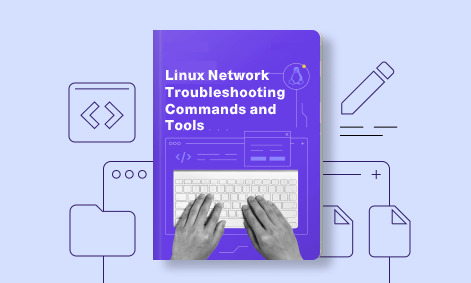
1 note
·
View note
Text
The Ultimate Beginner's Guide to Learning Linux
Linux is an open-source operating system that powers everything from smartphones to supercomputers. Unlike proprietary operating systems like Windows and macOS, Linux is freely available to everyone. It’s known for its stability, security, and flexibility, making it an ideal choice for developers, system administrators, and tech enthusiasts.
Why Learn Linux?
1. High Demand for Linux Professionals Learning Linux opens up numerous job opportunities in fields like system administration, software development, cloud computing, and cybersecurity. Linux is the backbone of many cloud services, data centers, and tech companies.
2. Open-Source Nature Linux is open-source, meaning it is free to use, and its source code is available to modify. This is a key reason why it’s favored by tech communities worldwide.
3. Flexibility and Control Linux gives users full control over their system. It is highly customizable, allowing you to build an operating system tailored to your needs.
4. Learn Command-Line Skills The command line is a powerful tool in Linux, and mastering it will help you become more proficient in navigating and managing your system efficiently.
What You Will Learn in This Linux Course
Here’s a breakdown of the essential skills and concepts that would be covered in a comprehensive Linux course.
1. Basic Linux Commands You’ll start with basic commands like ls, cd, pwd, and mkdir. These are the building blocks that help you navigate the file system and manage files.
2. File Permissions and Ownership Learn how to manage file permissions and ownership to secure your system and ensure that users and groups have the correct access rights to files.
3. File System Structure Understand the Linux directory structure, including root directories (/, /home, /etc, etc.), and how to efficiently navigate through the filesystem.
4. User Management You’ll learn how to create, delete, and modify user accounts, as well as manage groups and user permissions.
5. Process Management Linux gives you full control over running processes. You’ll learn how to manage processes with commands like ps, top, kill, and how to use nice and renice to control process priorities.
6. Package Management Linux distributions use package managers to install, remove, and update software. Learn how to use package managers like apt (for Debian-based systems) or yum (for Red Hat-based systems).
7. Networking Basics Linux provides a variety of networking tools. You’ll learn how to configure network interfaces, troubleshoot connections, and use tools like ping, netstat, and ifconfig.
8. Shell Scripting One of the most valuable skills in Linux is shell scripting. You'll learn how to write scripts to automate tasks, save time, and enhance productivity.
9. System Logs and Monitoring Linux systems generate logs that are crucial for troubleshooting. Learn how to read and interpret system logs, and use tools like dmesg and journalctl to monitor system performance.
10. Security Practices Linux is known for its security features, and in this course, you’ll learn how to harden your system with firewalls, SELinux, and user authentication mechanisms.
How to Get Started
Step 1: Choose a Linux Distribution There are many flavors of Linux to choose from. For beginners, distributions like Ubuntu, Fedora, or Linux Mint are excellent choices. You can download and install them on a virtual machine (VM) or set up a dual boot alongside your main OS.
Step 2: Install VirtualBox or VMware If you prefer to learn without changing your current system, installing a Linux distribution on a virtual machine is a great option. VirtualBox and VMware are free tools that allow you to run Linux on top of your current OS.
Step 3: Use Linux Regularly The best way to learn Linux is by using it regularly. Install it on your computer or run it from a USB stick to get hands-on experience. The more you use it, the more comfortable you will become.
Step 4: Join Linux Communities There are active Linux communities where you can ask questions, share knowledge, and collaborate. Websites like Stack Overflow, Reddit's rlinux, and Linux forums are great resources.
0 notes
Text
[ad_1] When delving into the world of networking and system configurations, you may encounter one thing curious: Port 127.0.0.1:62893. This seemingly innocuous set of numbers can maintain vital which means for builders, IT professionals, and anybody dabbling in native networks. However what precisely does it signify? Why do you have to take note of this particular port? Understanding its features and implications may very well be essential to your initiatives or general community safety. Whether or not you’re testing purposes regionally or encountering mysterious connection points, figuring out the way to navigate round port 127.0.0.1:62893 is crucial for sustaining a easy workflow in tech environments. Let’s dive deeper into what makes this port tick and equip you with all of the information you want! Widespread Makes use of of Port 127.0.0.1:62893 Port 127.0.0.1:62893 is commonly related to native community purposes and providers. It acts as a communication channel for software program working on the identical machine. Builders ceaselessly use this port throughout testing phases of utility improvement. This permits them to simulate server responses with out affecting stay environments. Moreover, sure databases leverage this port for native connections. When engaged on database queries, utilizing the loopback deal with can simplify entry and improve efficiency. In some instances, net servers may take heed to this port whereas serving content material solely supposed for native customers or builders testing their newest updates earlier than going public. It might additionally function an endpoint for debugging instruments that assist determine points in purposes by capturing visitors regionally with out exterior interference. The way to Examine if Port 127.0.0.1:62893 is in Use To test if port 127.0.0.1:62893 is in use, begin by opening the Command Immediate in your laptop. For Home windows customers, sort `netstat -an | discover “62893”` and hit Enter. This command will show any energetic connections utilizing that particular port. When you’re on a Mac or Linux system, open the Terminal and run `lsof -i :62893`. This may present the processes using port 62893 regionally. Have a look at the output fastidiously. When you see an entry indicating that this port is listening or established, it means it’s at the moment in use. No outcomes? That signifies there aren't any energetic purposes utilizing this port for the time being. Common checks may also help troubleshoot points associated to community connections and repair availability in your machine. Securing Your System When Utilizing Port 127.0.0.1:62893 Whenever you’re working with port 127.0.0.1:62893, safety needs to be a high precedence. This port is commonly used for native communication inside your system, making it essential to make sure that no unauthorized entry happens. Begin by utilizing firewalls successfully. Configure them to permit visitors solely from trusted sources and purposes. Commonly replace firewall guidelines based mostly on altering wants or potential vulnerabilities. Subsequent, contemplate using encryption strategies for information transmitted via this port. This provides an additional layer of safety in opposition to eavesdropping and interception makes an attempt. Monitoring exercise can also be important. Use community monitoring instruments to keep watch over connections made via 127.0.0.1:62893, guaranteeing nothing suspicious goes unnoticed. All the time preserve your software program up to date to patch any safety flaws that may very well be exploited through this port. Staying proactive can considerably scale back dangers related to its utilization. Troubleshooting Connection Points with Port 127.0.0.1:62893 Connection points with port 127.0.0.1:62893 will be irritating, however pinpointing the issue doesn’t need to be a headache. First, test your firewall settings. Generally, safety software program blocks particular ports by default. Make sure that port 62893 is allowed via your firewall.
Subsequent, confirm if another purposes are utilizing this port. Use command-line instruments like netstat to see energetic connections and determine conflicts. When you’re working an online server or utility regionally, restart it to refresh the connection settings. This easy motion typically resolves many points. Community configuration may play a task in connection issues. Be sure that there’s no misconfiguration in your native community settings affecting communication over localhost. Take into account checking logs for error messages associated to the service working on this port. Typically, these logs present insights into what could be going improper. Conclusion: Understanding port 127.0.0.1:62893 can considerably improve your networking expertise. This particular port is commonly used for native improvement and testing functions, making it invaluable for builders. Being conscious of its frequent makes use of helps you troubleshoot potential points successfully. With the appropriate instruments, checking if this port is in use turns into an easy process, permitting you to handle your connection extra effectively. Safety ought to at all times be a precedence when working with community ports. Using finest practices protects each your system and delicate information from unauthorized entry or vulnerabilities. If issues come up whereas connecting through this port, figuring out the way to diagnose them rapidly saves time and frustration. Familiarizing your self with troubleshooting methods ensures easy operation in numerous eventualities. FAQ’s What's 127.0.0.1:62893 used for? This deal with refers to a neighborhood loopback interface, typically utilized by purposes working on the identical machine for testing or communication functions. How do I do know if a program is utilizing this port? You need to use command-line instruments like `netstat` or community monitoring software program to test if there are energetic connections using port 62893 in your localhost. Is it secure to go away this port open? Whereas leaving ports open typically poses dangers, since 127.0.0.1 addresses solely enable entry from the host itself, it’s usually thought of safer than opening exterior ports. [ad_2] Supply hyperlink
0 notes
Text
How to Use netstat on Linux
Key Takeaways The netstat command provides information about network connections, ports in use, and the processes using them. Netsat can take arguments to filter out unneeded information and only show the specific details you’re looking for. Run sudo netstat -i to list your network interfaces. The Linux netstat command gives you a treasure-trove of information about your network connections,…
0 notes
Text
System Monitoring and Performance Tuning in RHEL
Red Hat Enterprise Linux (RHEL) offers a variety of tools and best practices to monitor and optimize system performance. Here's a guide to help you get started with system monitoring, identifying performance bottlenecks, and tuning your RHEL system for optimal performance.
Monitoring System Performance with Built-in Tools
top: Displays real-time system summary information, including CPU usage, memory usage, and process information.
Command: top
htop: An enhanced version of top with a more user-friendly interface and additional features.
Install: yum install htop
Command: htop
vmstat: Reports information about processes, memory, paging, block IO, traps, and CPU activity.
Command: vmstat 1
iostat: Monitors system input/output device loading to help identify performance issues related to storage.
Install: yum install sysstat
Command: iostat
mpstat: Reports CPU statistics.
Install: yum install sysstat
Command: mpstat
sar: Collects, reports, or saves system activity information.
Install: yum install sysstat
Command: sar
free: Displays the amount of free and used memory in the system.
Command: free -m
netstat: Provides network-related information, including active connections and listening ports.
Command: netstat -tuln
ss: Another tool for examining network sockets and connections.
Command: ss -tuln
dstat: Combines the functionality of vmstat, iostat, netstat, and ifstat.
Install: yum install dstat
Command: dstat
Identifying and Resolving Performance Bottlenecks
CPU Bottlenecks:
Use top, htop, mpstat, and sar to monitor CPU usage.
Look for processes consuming high CPU and consider renicing or killing them if necessary.
Check for excessive context switching or CPU waits
Memory Bottlenecks:
Use free, vmstat, and sar to monitor memory usage.
Identify processes consuming large amounts of memory and consider optimization or additional hardware.
Monitor swap usage; excessive swapping indicates a need for more physical memory.
Disk I/O Bottlenecks:
Use iostat, vmstat, and sar to monitor disk I/O performance.
Look for high I/O wait times and high utilization of disk devices.
Consider using faster storage, RAID configurations, or optimizing disk-intensive applications.
Network Bottlenecks:
Use netstat, ss, and sar to monitor network performance.
Identify high network usage or dropped packets.
Optimize network configurations, upgrade network hardware, or balance the load across multiple interfaces.
Best Practices for Optimizing RHEL Performance
Regular Monitoring:
Set up regular monitoring and alerting using tools like Nagios, Zabbix, or Prometheus.
Review performance logs periodically to identify trends and potential issues.
Resource Allocation:
Ensure appropriate allocation of CPU, memory, and disk resources based on the workload.
Use cgroups to limit resource usage of processes and containers.
Kernel Tuning:
Tune kernel parameters using sysctl based on the workload requirements.
Example: Increase file descriptor limits for high-load web servers.
Command: sysctl -w fs.file-max=100000
Application Tuning:
Optimize applications for better performance.
Example: Configure web server settings for optimal concurrency and caching.
Regular Updates:
Keep the system and applications updated to benefit from performance improvements and bug fixes.
System Configuration:
Optimize system configurations, such as filesystem mount options and network settings.
Example: Use noatime mount option for filesystems to reduce disk I/O.
Capacity Planning:
Plan for future growth by regularly reviewing resource usage and projecting future needs.
Ensure the infrastructure can scale to meet increasing demands.
By utilizing these tools and best practices, you can effectively monitor and optimize the performance of your RHEL system.
#redhatcourses#information technology#container#containerorchestration#kubernetes#linux#containersecurity#docker#dockerswarm#aws
0 notes