#PDF Signing Software
Explore tagged Tumblr posts
Text

Discover how to select the best PDF document signing solution for your business. This guide covers key features to consider—such as security, compliance, ease of use, and integration with your existing systems. Whether you're a small startup or a large enterprise, make an informed decision to streamline your document workflows and ensure legal validity.
#automated bulk pdf signer#digital signature software#sign pdf documents digitally#digitally sign pdf document#pdf document signer
0 notes
Text
States, stop telling me to file my taxes online if you don't offer a way for me to do it!
#some states let you just file easily on their website#some states let you file on their website but only if you meet certain qualifications#some states let you file on their website but only if you do their convoluted sign up procedure far in advancw#some states tell you to use one of the free online prep softwares but then it turns out that software isnt nuanced enough for your situation#and also you usually cant file a state using one of those prep platforms alone. you have to do your federals too#so if you start on one platform and then realize it wont work then you have to start all over on another#anyway you can see how this gets annoying#im probably gonna have to just submit my federals alone and then do ally states by pdf fill and print them and mail them :-/
1 note
·
View note
Text
Someone accessed my Gmail 2 days ago, compromising my linked accounts like Twitter and YouTube. Here's how it happened, why I fell for it, and what you can learn to avoid making the same mistake:
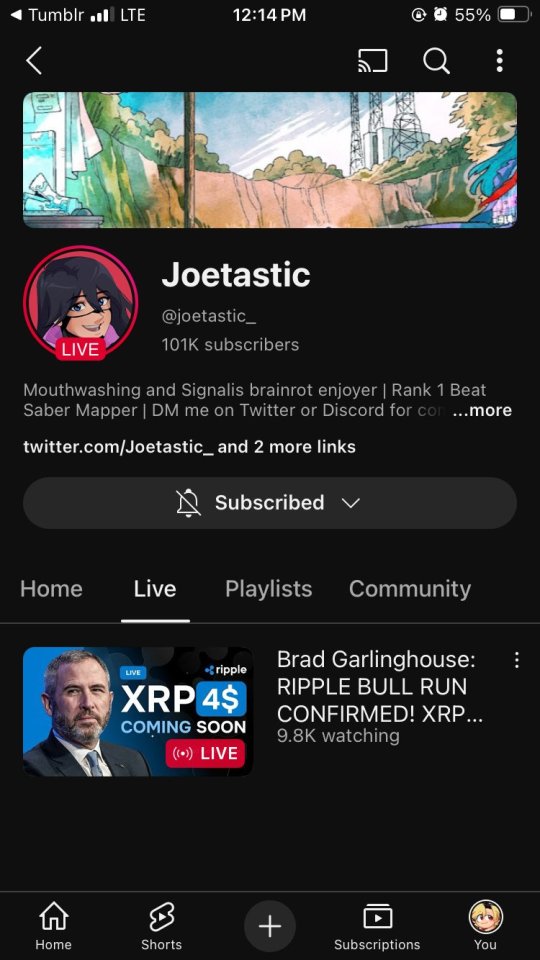
The scam I fell victim to was a cookie hijack. The hacker used malicious software to steal my browser cookies (stuff like autofill, auto sign in, etc), allowing them to sign in to my Gmail and other accounts, completely bypassing my 2FA and other security protocols.
A few days ago, I received a DM from @Rachael_Borrows, who claimed to be a manager at @Duolingo. The account seemed legitimate. It was verified, created in 2019, and had over 1k followers, consistent with other managers I’d seen at the time n I even did a Google search of this person and didnt find anything suspicious.
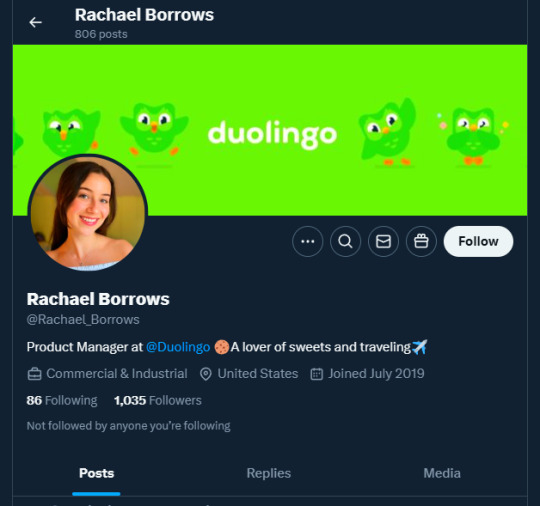
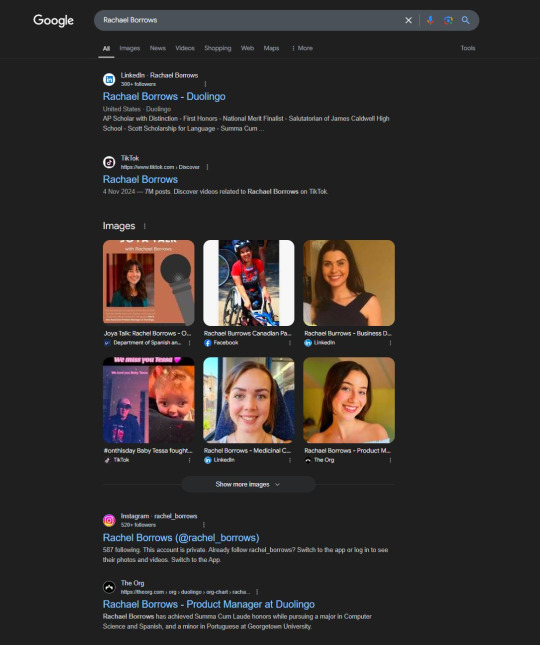
She claimed that @Duolingo wanted me to create a promo video, which got me excited and managed to get my guard down. After discussing I was asked to sign a contract and at app(.)fastsigndocu(.)com. If you see this link, ITS A SCAM! Do NOT download ANY files from this site.
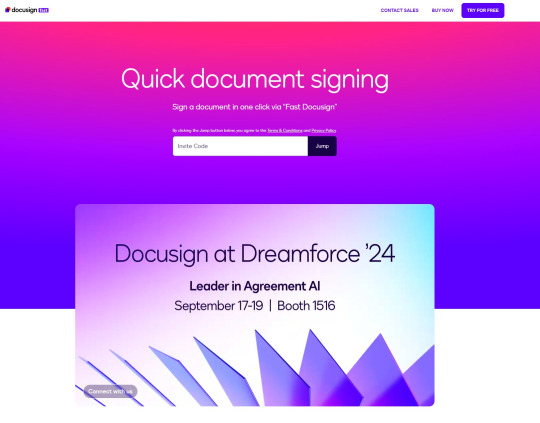
Unfortunately, I downloaded a file from the website, and it downloaded without triggering any firewall or antivirus warnings. Thinking it was just a PDF, I opened it. The moment I did, my console and Google Chrome flashed. That’s when I knew I was in trouble. I immediately did an antivirus scan and these were some of the programs it found that were added to my PC without me knowing:
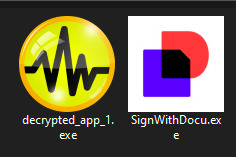
The thing about cookie hijacking is that it completely bypasses 2FA which should have been my strongest line of defense. I was immediately signed out of all my accounts and within a minute, they changed everything: passwords, 2FA, phone, recovery emails, backup codes, etc.
I tried all methods but hit dead ends trying to recover them. Thankfully, my Discord wasn’t connected, so I alerted everyone I knew there. I also had an alternate account, @JLCmapping, managed by a friend, which I used to immediately inform @/TeamYouTube about the situation
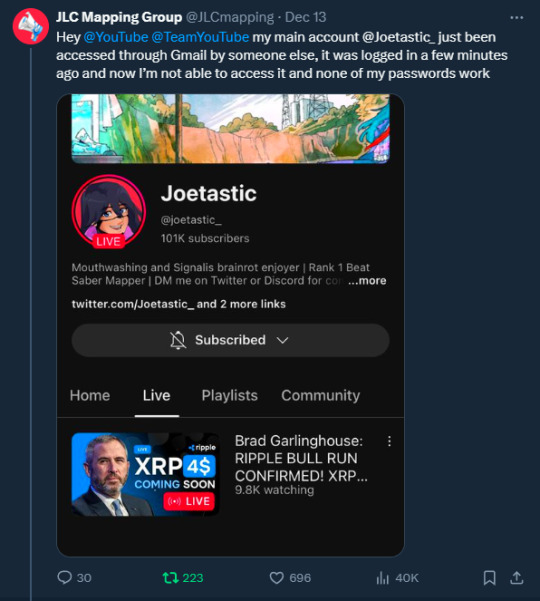
Meanwhile, the hackers turned my YouTube channel into a crypto channel and used my Twitter account to spam hundreds of messages, trying to use my image and reputation to scam more victims
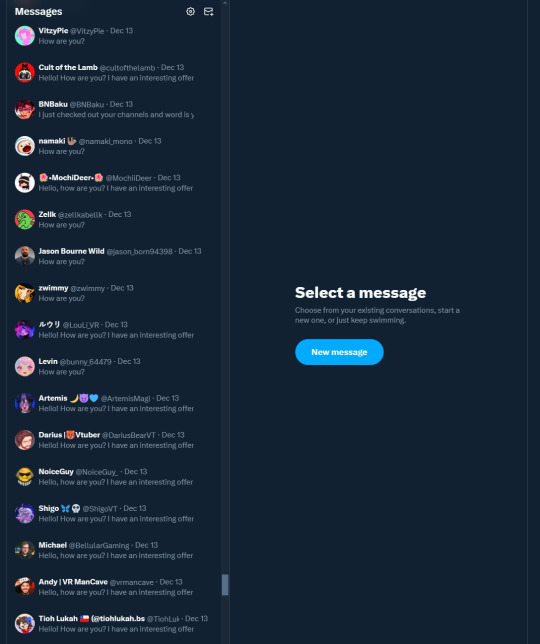
Thankfully, YouTube responded quickly and terminated the channel. Within 48 hours, they locked the hacker out of my Gmail and restored my access. They also helped me recover my channel, which has been renamed to JoetasticOfficial since Joetastic_ was no longer available.
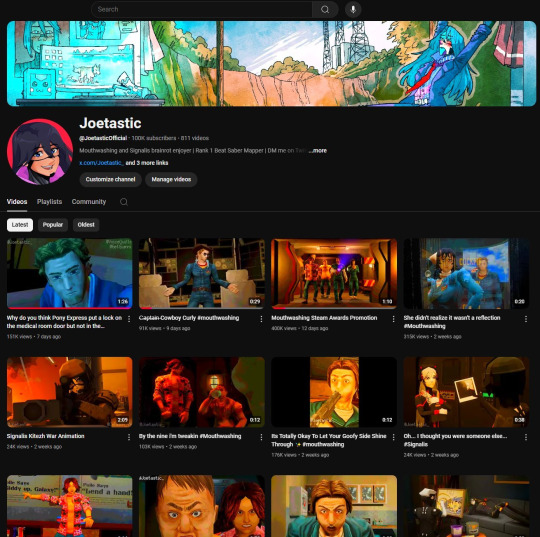
Since then, I’ve taken several steps to secure my accounts and prevent this from happening again. This has been a wake-up call to me, and now I am more cautious around people online. I hope sharing it helps others avoid falling victim to similar attacks. (End)
(side note) Around this time, people also started to impersonate me on TikTok and YouTube. With my accounts terminated, anyone searching for "Joetastic" would only find the imposter's profiles. I’m unsure whether they are connected or if it’s just an unfortunate coincidence, but it made the situation even more stressful.
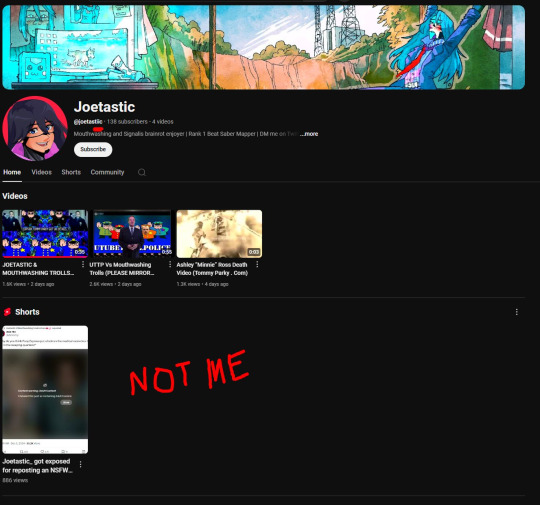
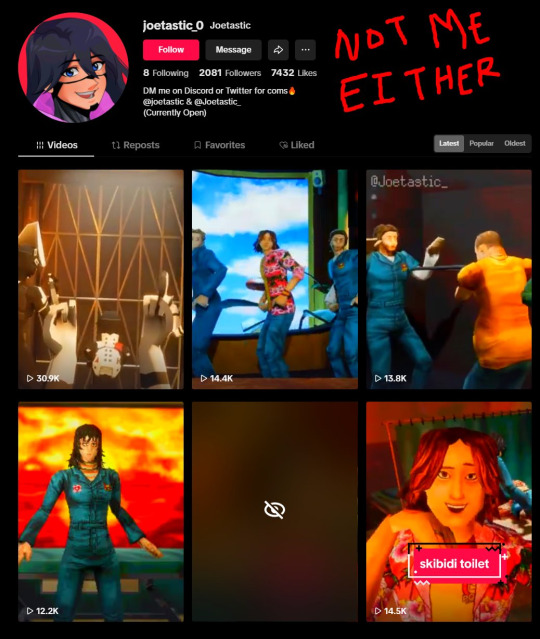
3K notes
·
View notes
Text
You know, as a young ish person who's grown up in a primarily digital world, there's something really grounding about spending time with people older than my parents. Went to a Guild activity last night and it was delightful being with the older ladies there.
Someone offered to drive me home because it was over an hour back to my house by public transit. We're in a city, and she took me back to my home by driving through neighborhoods and back roads, in the dark, to a place she hasn't visited in four years, without a GPS (before I gave her a landmark to drop me off at, I gave her my exact address and she got frustrated with the search engine and said she would just use the paper map in her car).
A few weeks ago, I had dinner with a friend's parent's coworker/boss/friend, and she told me I would learn to find my way around and would know the area like a native. It strikes me that this is what she meant, but she wasn't right--if I were to live here for years and go about it as I had been doing, I wouldn't get native knowledge of the area because I would just be relying on GPS and not actually navigating. If I want to really learn the area, I have to pay attention in a way I only learned how to do (and rarely use) because I spent six months in a foreign country without a smartphone or computer.
The lady who drove me home said something to the effect of "you're new to the area so you won't criticize the route I take. I'm just going to take the way I know so I won't get lost." What I don't think she realized is that even if I had been here for years, I wouldn't criticize the route she took, because I lived in my last area for six years and didn't even learn the name of the highway I took weekly. Stupid GPS brain.
So I'm going to Guild meetings for a Formal Skill, but there's all sorts of other basic, hidden life things that I wouldn't learn on my own. It's also been striking to realize that there's a major gap in expectations about how people operate in the world. Nobody above a certain age who's talked to me about the routes I take seems to realize that I don't actually know the names of roads and exits, or that it's possible to get around. I don't want to continue in ignorance, but if I did, I could get around in a smartphone, live here for probably ten years, and only learn about four street names.
#i'm old enough to have memories of analogue things#but not old enough to really rely on them#e.g. overhead projectors and transparencies in school#and yet video calling on smartphones is the norm#still i'm kind of a baby when it comes down to it#still remember when i was a boarder and the lady tried to reassure me by saying she didn't even know what a memo was when she started worki#A MEMO she said#unaware that i didn't know what a memo was. nor why it should be so fundamental to work#now i do because i work in an older organization with a hefty bureacracy#i went to a training on new e-signing software before realizing i was not the target audience#the target audience was people who are used to printing emails and signing/scanning/faxing forms#not someone who's been using docusign for her past four leases and went to university during covid#i take for granted how much i rely on digital things#so uh. we will see if we can implement the e-signing thing. got my boss to sign a form#and he send me back the most garbled google doc conversion of a pdf#looks like i will just get trained on the e-signing software and request signatures so he won't end up doing that again#to be fair the pdfs we are using are wonky#(but also my my-age coworkers weren't aware of what a pdf editor was or even that they were using their browser to edit pdfs.#they were confused when i asked them what they were using. meh. i refuse to use edge even if it does have a good built-in pdf editor)
1 note
·
View note
Text

Playtest draft 0.4 of Space Gerbils is up. I wasn't going to cut it here, but then I realised that I'd re-written the same page three times in as many days, which is usually a pretty good sign that I need to pump the brakes and talk to other people about it!
Nearly every part of every chapter has undergone substantial rewrites, so a complete changelog may take some time to prepare, but the highlights include:
Updated character creation, including nearly twice as many mech suit upgrades, and support for random space gerbil proficiencies; also, you now have to draw a picture of your space gerbil
Cleanup of protocol scopes and phase cycle workflow, including the removal of mandatory Threat Clocks and drastically simplified scene-ending triggers
Stress and conditions persisting across scenes deprecated in favour of new mechanics for handling long-term damage
Split downtime and away missions into two separate rules modules
Reorganised supplementary playsheets, and created form-fillable interactive versions where applicable (assuming your PDF reader software supports that kind of thing)
Additional print-and-play minifigs and interior illustrations by @artkaninchenbau (including the one up top!); minifigs now include lineart-only versions in case you want to colour them yourself
New mech suit schematics by @pencilbrony
Finally, by repeated popular request, there is now a Penguin King Games Discord server for submitting support inquiries and playtest feedback. I reserve the right to repost any interesting comments or feedback submitted there to other social media platforms for better visibility – don't say I didn't warn you!
As always, questions, criticisms, and bizarre flames are both welcome and encouraged.
651 notes
·
View notes
Text
Chitimacha
Chitimacha is a Native American language of Louisiana that was spoken until the death of its last two native speakers, Ben (1934) & Delphine (1940), pictured here.
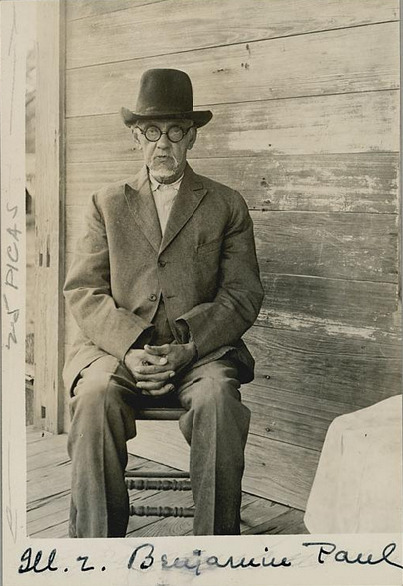

Thankfully, a linguist named Morris Swadesh (pictured) worked with Ben & Delphine to write down 120 Chitimacha stories and create a basic dictionary before they died.

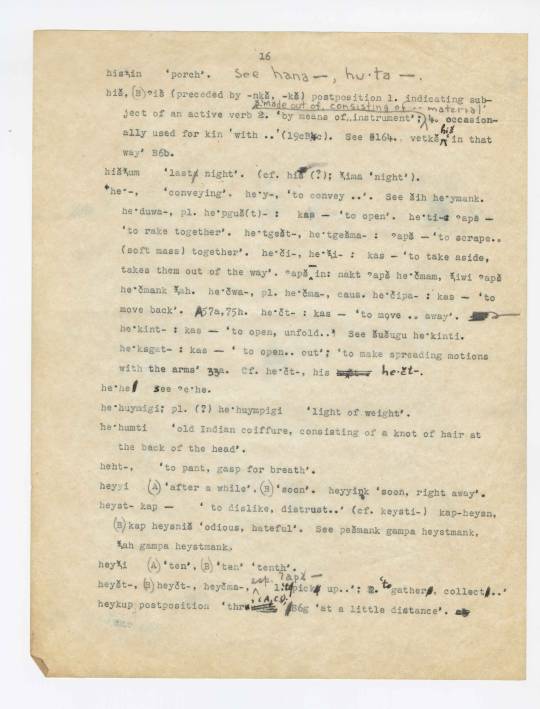
Today, the Chitimacha tribe is revitalizing their language using those archival materials. They’ve created Rosetta Stone language learning software for Chitimacha, have daily language and culture classes in the tribal school, and have put up bilingual English-Chitimacha signs in many places.
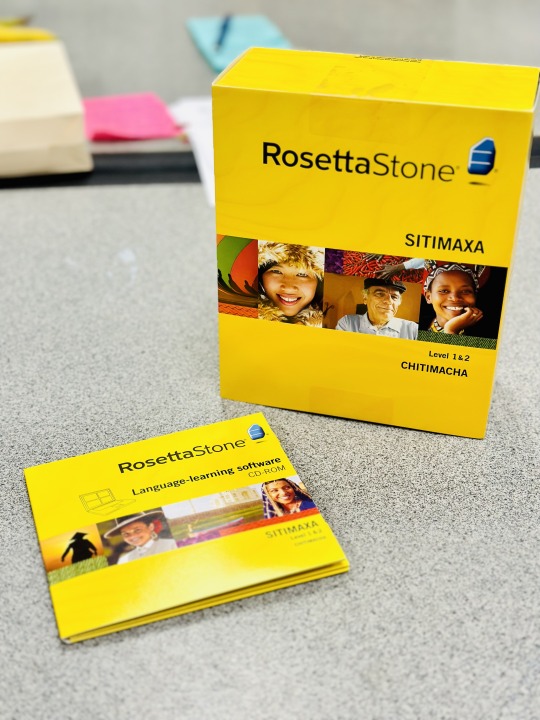
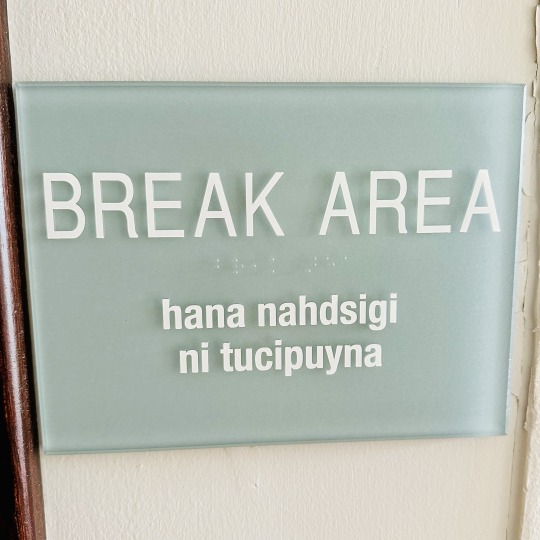

Last week, I visited the Chitimacha reservation to run a workshop for the language teachers. We practiced many different pronunciation and grammar details, but also coined many new words! Here are a few we came up with:
Neymank Waxta ‘Indigenous Peoples Day’ (literally ‘people of the land’s day')
gaspam ‘refrigerator’ (literally ‘thing that causes it to be cold’)
pexpa patsi ‘volleyball’ = pexpa ‘cause to fly’ + patsi ‘ball’
huuta qapx kudihn ‘kayak’ (literally ‘boat closed in on itself’)
Chitimacha has a unique spelling system:
⟨b, d, g, dz, j⟩ are ejective consonants /pʼ, tʼ, kʼ, t͡sʼ, t͡ʃʼ/
⟨q⟩ is a glottal stop /ʔ/
⟨x⟩ is the palato-alveolar fricative /ʃ/
You can read more about the Chitimacha language in my forthcoming book chapter, available here:

447 notes
·
View notes
Text
The Indu Lagna is your ascendant of WEALTH💰
The calculation for figuring out your Indu Lagna is complicated but luckily I use Vedic astrology software that calculates where your specialty lagnas are located.
By moving the house where your Indu Lagna is located into the 1st house position, this turned version of your natal chart becomes your Indu Lagna chart.
Planets that are in angular and/or trine houses from your Indu Lagna will ✨💰bless you with increased wealth💰✨ during their Dasha periods. Planets that are in the 6th house, 8th house and/or 12th house from your Indu Lagna will 💔create financial challenges and potential losses💔 during their Dasha periods.
The Vedic astrology software I use called Jhora even provides your Dasha period based on your Indu Lagna.
I checked my current Indu Lagna Dasha period and compared it to my Indu Lagna chart and it made complete sense, it was 100% correct and accurate!
I'm now including a section on your Indu Lagna and your Indu Lagna's Dasha periods over the next 20 years in my 💼 Career & Finances 💰 reading.
Career & Finances reading $70
In this reading I explain:
What your life purpose is.
What you're destined to do for a career.
Your financial destiny based on your D2 Hora chart
The time periods over the next 20 years when you'll experience financial abundance, potential financial problems, and an increase in activity and change within your career.
I do this by analyzing the following placements in your D1 natal chart and D10 Dasamsa chart:
Rahu placement (aka North Node)
Venus placement
Jupiter placement
2nd house lord placement
10th house lord placement
11th house lord placement
I include your best astrocartography lines with screenshots that would benefit your career and income if you were to travel to or move there.
I also analyze your Indu Lagna and Sri Lagna in your D1 natal chart and provide your Indu Lagna Dasha periods AND Sri Lagna Dasha periods over the next 20 years! This is in addition to your D1 natal chart Dasha periods that apply to your natal chart and every divisional chart.
As I've already mentioned, your Indu Lagna is the ascendant of wealth and your Sri Lagna is connected to Goddess Lakshmi, the Hindu deity of wealth and abundance. The sign and house placement of your Sri Lagna tells you what Goddess Lakshmi wants you to do in order for her to grant wealth to flow into your life.
DM me or text me on WhatsApp if you'd like to book this reading!
The link to my WhatsApp is in my bio.
All of my readings are typed by me in report format and emailed to you in a PDF file.
I can accept CashApp, Zelle and PayPal:
CashApp: $AstromancyDivinare
Zelle: [email protected]
PayPal: @AstromancyDivinare
#astrology#astroblr#astrology community#career reading#money reading#vedic astrology#indu lagna#sri lagna#goddess lakshmi
15 notes
·
View notes
Text
If ur reading this its a sign from Heaven to ditch whatever referencing software ur using and switch to zotero. zotero is free, open source, has desktop extensions for click and collect which instantly downloads a pdf into ur saved files. Duplicates can be merged. You can make notes on the pdfs. the only complaint i have about zotero is i should have started using it earlier. the instant i opened zotera the skies were filled with light. rain fell on my crops. I saw a triple rainbow. my enemies stepped on legos. the sound of laughing babies filled my ears ect ect
19 notes
·
View notes
Text
i truly wish i could see the appeal in a "universal software" the way other people do. i just can't understand canva. i need to put together a program at the library explaining how to use canva. but i still can't answer the question of why you would use canva for myself. it's a photo editor, but it doesn't do any real photo editing. you can make pdf documents, but it's OCR is so terrible that you can't really edit something once it's made. or anything you've scanned. it's a slideshow designer. but... who seriously came to canva looking to make slideshows? its a video editor???? this program that most people use to make basic ass flyers is also a video editor???? and we aren't even talking about how frustrating it to use as a freemium platform. oh you don't have to pay for it UNLESS YOU WANT ANY OF THE PARTS YOU'D ACTUALLY COME TO CANVA FOR. the only thing it's actually good for is providing free to use stock photo, clip art, and templates inside of the program, but if you want anything that looks halfway decent you have to sign up for their ridiculous subscription.
i'm just. if you actually care about what you do 90% of the things canva does it's insufficient for. it's a bad photo editor, it's a bad document editor, it's a bad video editor, it's a bad presentation creator, and we haven't even gotten to how bad the AI tools are. i hate AI so much but Canva's AI isn't even worth attempting to use. you ask for a picture of gold leaf and it serves you gold soup. whatever gold soup is. but also. i guess it technically does all of those things. so if you're not actually interested in anything you make being good then. there you go.
6 notes
·
View notes
Text
Easily Remove Unwanted Pages with Our PDF Page Remover – Powered by oneclickimage
Dealing with bulky PDF files filled with unnecessary pages can be frustrating—especially when you need to share or store only the relevant content. That’s where PDF Page Remover by oneclickimage comes in, offering a fast, user-friendly solution to clean up your documents in seconds.
What Is a PDF Page Remover?
A PDF Page Remover is a tool that allows you to delete specific pages from a PDF file without needing to reformat or recreate the entire document. Whether you��re handling business reports, eBooks, scanned documents, or academic papers, it saves time and keeps your files organized.
At oneclickimage, we’ve built a powerful online solution that makes removing PDF pages as easy as a single click.
Why Use oneclickimage's PDF Page Remover?
Here’s why thousands of users trust oneclickimage:
✅ Simple and Fast
No sign-ups, no software downloads—just upload your file, select the pages you want to remove, and download the updated PDF instantly.
✅ Free and Secure
Our tool is completely free and encrypted. Your files are automatically deleted after processing to ensure complete privacy.
✅ Cross-Device Compatibility
Whether you’re on desktop, tablet, or mobile, oneclickimage works smoothly on any device or browser.
✅ No Loss of Quality
Unlike many other tools, our PDF Page Remover maintains the original formatting, images, and layout of your document.
How to Use oneclickimage's PDF Page Remover:
Go to oneclickimage.com (Insert your actual link here).
Upload your PDF file.
Select the page(s) you want to remove.
Click “Remove Pages.”
Download your new, cleaner PDF!
Common Uses:
Removing blank or redundant pages
Cleaning up scanned documents
Trimming down eBooks
Editing out sensitive or outdated content
Try It Today!
If you're looking for a fast, reliable, and free PDF Page Remover, look no further than oneclickimage. We’re committed to making file management easier, one click at a time.
➡️ Visit our PDF Page Remover Tool
1 note
·
View note
Text
Split PDF Files Quickly and Easily with FileMagicHub – Your Smart PDF Toolkit
Managing PDF files can sometimes be tricky, especially when you need to extract specific pages from a large document. That’s exactly where FileMagicHub’s Split PDF tool becomes your perfect digital assistant. Whether you're a student, a working professional, or someone who frequently handles PDFs, our tool is designed to make your document management process effortless and efficient.
At FileMagicHub, we focus on creating tools that are simple to use, fast, and secure. Our Split PDF feature allows you to divide any PDF into separate pages or select specific page ranges to create a new, customized document—all without compromising the quality or structure of the file.
Why Use the Split PDF Tool?
Have you ever received a PDF document that’s too large or includes pages you don’t need? Maybe you only want to share a section of a PDF with your team or extract important parts for printing or editing. Instead of manually copying and pasting, which can affect formatting, our Split PDF tool provides an instant solution. It saves you time, protects the original layout, and delivers clean, separated files ready to use.
Key Features of FileMagicHub’s Split PDF Tool:
No Software Download Required: Access our tool directly from your browser. No installations or updates needed.
Fast and Efficient: Upload, split, and download in just a few seconds.
User-Friendly Interface: Designed for everyone—from beginners to professionals.
Flexible Options: Choose to split by individual pages, specific page ranges, or even remove unwanted pages.
Secure Processing: Your documents are protected with encryption and automatically deleted from our servers after processing.
How It Works:
Go to the Split PDF tool on FileMagicHub.
Upload your PDF file (drag-and-drop supported).
Choose how you want to split it: by page range or extract every page.
Click “Split PDF” and wait a few seconds.
Download your new PDF files instantly.
Use Cases for the Split PDF Tool:
Students: Extract study material, assignments, or specific chapters from eBooks.
Professionals: Share only relevant sections of large reports or proposals with clients or team members.
Legal and Administrative Work: Extract case files, contracts, or client documents with precision.
Freelancers: Separate portfolio pages or invoices for easy submission.
Why FileMagicHub?
We’ve built our tools with your convenience in mind. At FileMagicHub, we don’t just provide a Split PDF feature—we provide a complete experience that values your time, ensures data safety, and delivers high-quality output. There’s no need to sign up or subscribe. Just visit, upload, and split your PDFs seamlessly.
Final Thoughts
In a world where document management is a daily task, having the right tools can make all the difference. FileMagicHub’s Split PDF feature empowers you to work smarter, not harder. It’s fast, free, and accessible anytime you need it.
Split your PDFs today with FileMagicHub and experience hassle-free document handling like never before!
1 note
·
View note
Text
Need to sign a PDF without printing? This guide shows you how to add a digital signature to PDF files using bytesigner, online signature tools, and mobile apps. Fast, secure, and legally valid methods for professionals, freelancers, and businesses.
#automated bulk pdf signer#digital signature software#automated bulk pdf signing#sign pdf documents digitally
0 notes
Text
TheToolx.com: Simplify Your Everyday Tasks with Free and Powerful Online Tools...
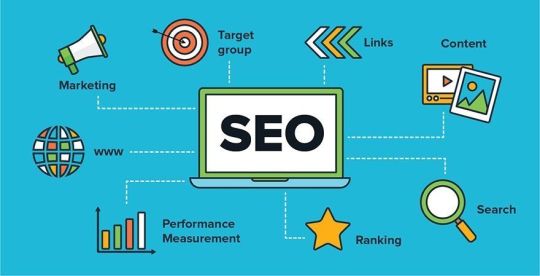
In today's rapidly evolving digital age, efficiency and convenience are paramount. Whether you're a professional working on time-sensitive projects or someone managing daily tasks, having quick access to reliable online tools can significantly improve your productivity. TheToolx.com is here to meet these needs, offering a diverse array of essential tools that can simplify many of your everyday tasks. From file conversion to image editing and much more, this platform serves as a one-stop solution for individuals, businesses, and digital enthusiasts.
Details:
Domain Registered: September 2024
Based in: India
Available in: 7 Languages
Site Type: Private
Founder: Nilesh Kumar
Industry: Software
URL: www.themoviesz.com
What is TheToolx.com?
TheToolx.com is an innovative website that provides a collection of free and easy-to-use tools for various purposes. The platform aims to cater to users from different backgrounds by offering solutions for their everyday needs. Whether you’re calculating numbers, removing image backgrounds, or checking your internet speed, TheToolx.com ensures you get accurate results in seconds.
The site is user-friendly, requiring no sign-ups or lengthy downloads. Just visit, choose the tool you need, and start using it instantly. It’s that simple!
A Wide Range of Tools for Every Need
One of the standout features of TheToolx.com is its extensive selection of tools that cater to diverse needs. The platform covers several categories, making it useful for a variety of tasks. Some of the most popular tools on the site include:
Image Background Remover: Whether you're designing marketing materials or editing photos for social media, this tool allows you to remove the background of any image in seconds. It’s especially handy for e-commerce businesses, graphic designers, and anyone working with images regularly.
Video Downloader: With this tool, users can easily download videos from various websites. It’s perfect for those who want to save videos for offline viewing or use in projects without dealing with complicated software.
File Converter: TheToolx.com provides a fast and efficient file conversion tool that allows users to convert documents, images, videos, and audio files into multiple formats. Whether you need to change a PDF into Word format or a video file into MP4, this tool can handle it all.
Internet Speed Checker: A slow internet connection can be frustrating. The internet speed checker tool quickly measures your download and upload speeds, helping you diagnose network issues or ensure you’re getting the internet speed you’re paying for.
Calculator: For anyone in need of quick math, this online calculator is simple and effective. It’s perfect for solving basic arithmetic problems or performing more complex calculations.
These are just a few examples of the tools available at TheToolx.com, but the platform continues to expand its offerings to cater to a wider audience. Each tool is designed to provide fast and reliable results, making it easier for users to complete tasks in less time.
Who Can Use TheToolx.com?
TheToolx.com caters to a diverse audience, including:
Students: For solving math problems, researching, or editing images.
Professionals: For handling tasks like document editing or managing online projects.
Content Creators: For downloading videos, removing image backgrounds, and more.
Everyday Users: For anyone needing quick solutions to routine tasks.
User-Friendly Experience
One of the main reasons TheToolx.com has garnered such a strong following is its ease of use. The platform is designed with the user in mind, ensuring that even those with limited technical knowledge can navigate it with ease. Each tool is clearly labeled, and instructions are concise and easy to follow. Whether you’re converting files, editing images, or performing any other task, you can get started quickly without any complex setup or learning curve.
Why Choose TheToolx.com?
Free and Accessible: Unlike many other online tools that require a subscription or offer limited free features, TheToolx.com is entirely free to use. There are no hidden fees or premium memberships—just reliable tools available to everyone.
No Downloads or Installations: Because TheToolx.com is a web-based platform, there’s no need to download or install any software on your device. This saves valuable time and ensures your device’s storage isn’t cluttered with unnecessary files.
Regular Updates: The platform is constantly evolving, with new tools and features being added regularly. This means that users can always count on having access to the latest and most effective online tools.
Cross-Platform Compatibility: Whether you're using a PC, Mac, or mobile device, TheToolx.com works seamlessly across all platforms. This flexibility makes it an ideal choice for people on the go who need to get things done from any device.
Conclusion
In conclusion, TheToolx.com is an essential resource for anyone looking for efficient and user-friendly online tools. With its wide variety of free tools, intuitive interface, and commitment to keeping things simple, it has become a go-to platform for people worldwide. Whether you're a student, professional, or business owner, TheToolx.com offers something for everyone. It’s the ultimate solution for simplifying your digital tasks and boosting productivity, all at no cost and with no hassle. Try it today, and discover how it can streamline your work and save you valuable time.
4 notes
·
View notes
Text
I am once again begging my company’s head office to do their damn jobs properly. Really just. An endless fucking stream of fuckups and trying to chase people down for answers only to be told something completely different by someone *else*.
Current main fuckery is the company not having any plan for how to pay temp workers who only come in for stock take. Guy in charge of stock take says to just hire them on and log the hours in the software, payroll says they should be billing the company as independent contractors, my boss hasn’t got a clue. Meanwhile I’m sat here like “ok but fucking nobody would have signed up for 4 hours work to then have to go through the paperwork and tax confusion of billing us as ‘contractors’, also I already started doing things the first guy’s way and if I then have to go back and say ‘sorry about all those online forms I made you fill out, you now have to figure this shit out!’ I will look like a moron, so y’all can phone these people and explain it”. I also can’t tell these people what the hourly rate is for stock takes because nobody I spoke to in head office knows. Amazing.
Also had an office guy complain I had two cleaners on staff for May when I’m only allowed one. Man has access to the same software as me and apparently did not notice that we were paying one guy sick leave and the other guy was the temp replacement.
Half my vegetable delivery got lost. They’re convinced it’s gone to a nearby store but that store is adamant they don’t have it.
Was supposed to have a meeting today, nobody put it on the Teams calendar, I have been left on read for my “hey is that meeting happening?” message.
One store got sent 50kg of beetroot after ordering 5kg of beetroot.
I regularly get arsey emails from some department or another asking why x hasn’t been done when the answer to that is “because I emailed you last week explaining a problem and you still haven’t sent the fucking PDF I need to fix it”.
Really just. Can some of you please learn to do your damn jobs, or at least pay me more for mine as compensation for having to deal with your shit.
2 notes
·
View notes
Text
The Journey of The Tarot Haiku
I: The Magician - Resources
I used a variety of tools and resources in creating the book, so I thought I would share the most important ones.
At one point I purchased Scrivener because I heard good things about it, and initially I was planning to use it to create the book, only to discover that it didn't support the type of layout I wanted to design. I was stubborn, however, and decided to use it anyway because the way you can create folders and pages in it really appealed to the creature in me that wanted to squirrel away the poems like nuts for the winter. I also used it to manually keep track of my progress, and I still love opening it to go through all the folders.
To make sure the syllable count was accurate, I used this Syllable Counter to double check as I was typing down the poems. I tried others, but some of them were inconsistent, and this one was really easy to use!
I used to draw extensively and did digital art, and in the course of looking for software, I purchased Clip Studio Paint, which can be used for digital art as well as designing printable volumes like comics and zines. I was first and foremost going to concentrate on the Tarot cards in my poetry project, but eventually decided to supplement them with more poems explaining the fundamentals of reading and understanding the Tarot, so the next step was to create some digital illustrations to accompany those. I ended up learning about vector art because I wanted to create crisp images that could be resized if needed, and then went on to design the original manuscript using CSP. For the longest time I thought I would be using that for publication, but it did not have a working Table of Contents and I worried that any reformatting might take it apart, so I didn't use the manuscript, just the digital illustrations I made.
The Rider-Waite Tarot Deck is a registered trademark of U.S. Games Systems, Inc., but the illustrations are technically public domain, so you can use them for different projects and products. Because I wanted to feature the cards in my book but I only had access to a Hungarian language version of the deck (and so my scans would have shown Hungarian text), I purchased a set of high quality scans of the original Rider-Waite Tarot from ElementalEmpress on Etsy. I first used these in my project proposal and later in the manuscript.
In some of my posts, you might have noticed a Tower mandala watermark. I commissioned the design from Mixtichin - check out their Square Space or their Ko-fi if you want cool mandala designs! (The holofoil effect was my doing.)
I ultimately decided to self-publish by signing up to Kindle Direct Publishing, and there I downloaded Kindle Create in order to prepare my manuscript for publishing. This was the point where I realized that my original manuscript created in CSP might not survive a reformatting and the non-functional Table of Contents would be irritating, so I fired up Microsoft Word and recreated the entire manuscript from scratch. Thankfully I figured out how to do upside down text in it, which is how the ebook retains the original ergodic layout. I had to convert it to PDF using the built-in conversion function because Kindle Create is very fickle and will not sometimes recognize completely legitimate DOCX files, but that turned out to be for the best because I had an image heavy layout and could thus use the Print Replica option. Kindle Create is kind of vital for KDP projects because it will take care of things like borders, trim, bleed, etc. and when I got the hang of it, submitting the paperback and hardcover became much easier.
Last but not least, I used this website to convert PNG to PDF because KDP asked for the cover to be submitted as a PDF, but whenever I tried to open the PNG and use the convert to PDF option in the menu, it came out the wrong size. Once I converted it using the above linked site, however, the size was perfect and I could proceed with publication!
This is all I could think of for this post - see you next time!
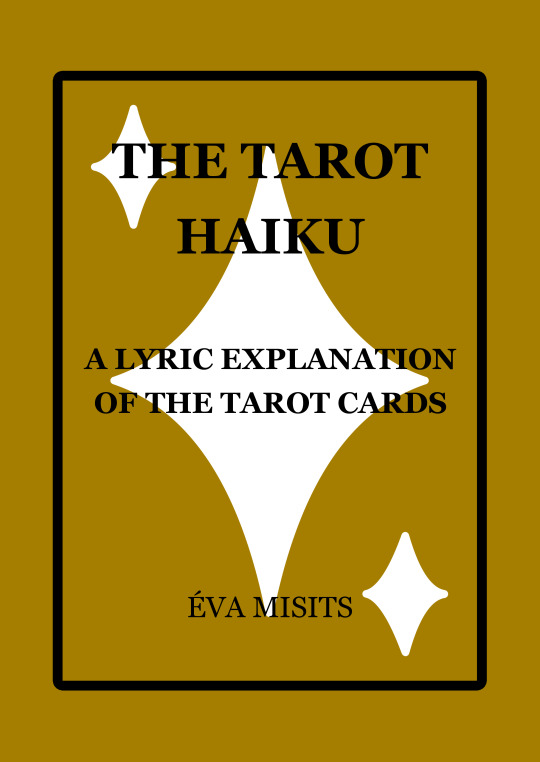
Buy the ebook
Buy the paperback
Buy the hardcover
7 notes
·
View notes
Text
Digitally Bulk Sign Swiftly and Securely
In today’s fast-paced digital world, organizations and professionals are constantly seeking efficient and secure ways to manage documentation. One of the most common requirements is digitally signing PDF files—especially in bulk. This is where PDF Signer Software steps in as a game-changer.
PDF Signer Software is a reliable offline desktop application designed to simplify the process of signing PDF documents in bulk and automatic mode. With just a single click, users can sign hundreds or even thousands of PDF files quickly and securely. Whether you're using a DSC Token or a PFX file, this software makes the digital signing process smooth and hassle-free.
Key Features of PDF Signer Software
1. Bulk PDF Signing: One of the most useful features of PDF Signer Software is its ability to sign multiple PDF files at once. Instead of opening each file individually, users can sign an entire folder of documents in one go, saving both time and effort.
2. Auto Mode for Hands-Free Operation: In auto mode, the software runs without manual intervention. Just configure the settings, select the folder, and let the tool do its job. This is particularly useful for businesses that process large volumes of documents daily.
3. Compatibility with DSC Tokens and PFX Files: PDF Signer Software supports both Digital Signature Certificates (DSC) Tokens and PFX digital signature files, ensuring flexibility for all types of users. Whether you're a government official using a USB token or a professional using a PFX file, the software adapts easily.
4. Secure and Legally Compliant: Digital signatures applied through the software are legally recognized and compliant with IT regulations. It ensures data integrity, authenticity, and non-repudiation of documents, making it suitable for legal, financial, and administrative uses.
5. Offline & Desktop-Based for Greater Control: Since it's an offline desktop application, PDF Signer Software does not rely on internet connectivity. This not only ensures faster performance but also provides greater security and privacy for sensitive documents.

0 notes