#PXE Server Setup
Explore tagged Tumblr posts
Text
Fix PXE Boot Stuck or No Boot Image was found for HyperV VM
In this article, we shall discuss how to “fix PXE Boot Stuck or No Boot Image was found for HyperV VM. The bootloader did not find any operating system”. This means that the bootloader could not find a bootable image from the network to boot the VM. Please see Linux Boot Process Explained Step by Step for Beginners, and how to Fix Windows Stuck on System Restore. Here is how to Fix Hyper-V VM…
#Add CD/DVD Drive drive on Hyper-V#Hyper V#hyperV#HyperV tutorial#HyperV VM#Microsoft Windows#Post VM Installation Configuration#PXE Boot Stuck#PXE Server Setup#Virtual Machine#Virtual Machine Failed#Virtual Machines#VM#VMs#Windows#Windows 10#Windows 11#Windows Server#Windows Server 2012#Windows Server 2016#Windows Server 2019#Windows Server 2022
0 notes
Text
iVentoy: Setup Network Boot of ISO Files Made Easy
iVentoy: Network Boot of ISO Files Made Easy #homelab #virtualizationhowto #iVentoy #NetworkBooting #BootISOFiles #ISOoverNetwork #LinuxAutoInstallation #WindowsAutoInstallation #PXEServerSetup #UEFIBoot #LegacyBIOSBoot #AutoOSInstallation
If you are like me, you used Rufus for years to “burn” ISO image files to a bootable USB drive. However, once I discovered Ventoy, I moved to using it for all my USB boot needs. It is a great tool, and we will talk about its advantages here. However, recently iVentoy was released that brings all the Ventoy goodness to network boot, which is great! Let’s look at iVentoy, the ultimate network boot…

View On WordPress
#Auto OS Installation#Boot ISO Files#ISO over Network#iVentoy#Legacy BIOS Boot#Linux Auto Installation#Network Booting#PXE Server Setup#UEFI Boot#Windows Auto Installation
0 notes
Text
By following this article to the end, you should be able to configure and use PXE and Kickstart server tools for Virtual Machine provisioning on KVM. KVM is an open source full virtualization solution for hardware architectures that support hardware virtualization. A library called libvirt provides a common API for managing KVM virtualization solution. To create a fully automated installation of Virtual Machine on KVM, we need a network installation server that’s configured with TFTP, PXE, and a Kickstart file for initiating OS installation by booting from the network. Preboot eXecution Environment (PXE) technology provides a mechanism for bootstrapping a computer using a network server. The computer where the operating system is installed should have a network interface that supports PXE, and the system firmware must enable PXE support. The following list of services must be provided by the network boot infrastructure: TFTP Server – Provides the boot images to start the installer, with the command-line options. DHCP server – Provides initial client network configurations, and the location of TFTP server with a usable boot image Kickstart and Media server – This can be HTTP, FTP, or NFS server to provide the installation media and a shared Kickstart file for OS installation. PXE Booting Process The following series of actions takes place when using PXE for automated OS installation. A client machine at boot, through its network interface card, sends a DHCPDISCOVER broadcast packet in the network with required PXE options Configured DHCP server on the network will respond with a DHCPOFFER. The offer contains the IP address the client will get, and information about location of the PXE server. The client then responds with a DHCPREQUEST – requesting for IP assignment DHCP server sends a DHCPACK, with this is the TFTP (Trivial FTP) server URL of a network boot loader Client downloads the boot file from TFTP server and loads it (pxelinux.0) The loaded boot loader gets configuration file and Kickstart files from TFTP and HTTP/FTP/NFS server respectively. The files instructs it how to download and start OS installer. The files are used to boot the client Configuring the PXE Boot Environment Our setup is based on these configuration options. System type Hostname IP Address DHCP/TFTP/HTTP Server bastion-server.kvmlab.net 192.168.177.2 Kickstart server bastion-server.kvmlab.net 192.168.177.2 Virtual Machine deployed via PXE vm0.kvmlab.net Assigned by DHCP Server Our Lab setup KVM Hypervisor is required installed and configured on your host system. Check the guides in the following links for complete setup steps: Install KVM Hypervisor on Ubuntu How To Install KVM Hypervisor on Debian How To Install KVM on Fedora Install KVM on RHEL 8 / CentOS 8 / Rocky Linux 8 / AlmaLinux 8 Install KVM on Arch Linux / Manjaro Step 1 – Create Virtual Network (optional, you can use existing network without DHCP) A bridge used should not have DHCP function as this will be handled by a DHCP Server virtual machine that we’ll install. These operations are to be performed on your KVM hypervisor host. Ensure bridge utility package is installed. ### RHEL Based systems ### sudo yum -y install vim bridge-utils ### Debian Based systems ### sudo apt update sudo apt install vim bridge-utils Create a new virtual network creation configuration file. vim br-pxe-net.xml Modify these contents. You can replace IP information and bridge name to your liking and paste them inside the file. br-pxe Create a virtual network using this file file created; modify if need be: $ sudo virsh net-define --file br-pxe-net.xml Network br-pxe defined from br-pxe-net.xml Enable automatic starting on the bridge created. $ sudo virsh net-autostart br-pxe Network br-pxe marked as autostarted Then ensure the bridge interface is online
$ sudo virsh net-start br-pxe Network br-pxe started Confirm that the bridge is available and active: $ sudo virsh net-list Name State Autostart Persistent -------------------------------------------- br-pxe active yes yes default active yes yes $ brctl show bridge name bridge id STP enabled interfaces br-pxe 8000.525400d64edf yes virbr0 8000.525400929ef5 yes OVS Bridge If using Open vSwitch bridge instead of Linux bridge, network script configuration file will have contents similar to below $ sudo vim /etc/sysconfig/network-scripts/ifcfg-br-pxe DEVICE=br-pxe BOOTPROTO=none ONBOOT=yes TYPE=OVSBridge DEVICETYPE=ovs USERCTL=yes PEERDNS=yes IPV6INIT=no IPADDR=192.168.177.1 PREFIX=24 Start the interface and check IP configurations: $ sudo ifup br-pxe $ ip ad show dev br-pxe 12: br-pxe: mtu 1500 qdisc noqueue state DOWN group default qlen 1000 link/ether 52:54:00:d6:4e:df brd ff:ff:ff:ff:ff:ff inet 192.168.78.1/24 brd 192.168.78.255 scope global br-pxe valid_lft forever preferred_lft forever Allowing nating using IPtables firewall: sudo iptables -t nat -A POSTROUTING -o enp0s31f6 -s 192.168.78.1/24 -j MASQUERADE Step 2 – Create Bastion Virtual Machine (PXE,TFTP,HTTP and Kickstart Server) Here we create a Virtual Machine that runs services to support network boot infrastructure. Apache httpd web server DHCP Server PXE/TFTP services Install libguestfs-tools package which provides virt-builder command line tool. ### RHEL Based systems ### sudo yum -y install libguestfs-tools ### Fedora Linux systems ### sudo dnf -y install guestfs-tools ### Debian Based systems ### sudo apt -y install libguestfs-tools List available OS templates: sudo virt-builder -l In this guide we’ll use Fedora template. Let’s create sudo virt-builder fedora-36 --format qcow2 \ --size 30G -o /var/lib/libvirt/images/kvm-bastion-server.qcow2 \ --root-password password:StrongRootPassw0rd Where: fedora-36 is the template used to create a new virtual machine /var/lib/libvirt/images/kvm-bastion-server.qcow2 is the path to VM qcow2 image StrongRootPassw0rd is the root user password Command execution output: [ 0.6] Downloading: http://builder.libguestfs.org/fedora-36.xz ############################################################################################################################################################################################### 100.0%############################################################################################################################################################################################### 100.0% [ 14.7] Planning how to build this image [ 14.7] Uncompressing [ 18.8] Resizing (using virt-resize) to expand the disk to 30.0G [ 42.7] Opening the new disk [ 47.2] Setting a random seed [ 47.2] Setting passwords [ 48.2] Finishing off Output file: /var/lib/libvirt/images/kvm-bastion-server.qcow2 Output size: 30.0G Output format: qcow2 Total usable space: 30.0G Free space: 28.9G (96%) Create Virtual Machine from generated image. Using Linux bridge: sudo virt-install \ --name kvm-bastion-server \ --ram 2048 \ --vcpus 2 \ --disk path=/var/lib/libvirt/images/kvm-bastion-server.qcow2 \ --os-type linux \ --os-variant rhel8.0 \ --network bridge=br-pxe \ --graphics none \ --serial pty \ --console pty \ --boot hd \ --import Using openVSwitch bridge: Ref How To Use Open vSwitch Bridge on KVM Virtual Machines sudo virt-install \ --name bastion-server \ --ram 2048 \ --disk path=/var/lib/libvirt/images/kvm-bastion-server.qcow2 \ --vcpus 2 \ --os-type linux \ --os-variant rhel8.0 \ --network=bridge:br-pxe,model=virtio,virtualport_type=openvswitch \ --graphics none \ --serial pty \ --console pty \ --boot hd \
--import Our bastion VM creation process is started. Once ready login with root and assigned password: ...omitted output ... [ OK ] Reached target Preparation for Network. Starting Network Manager... [ OK ] Started Network Manager. [ OK ] Reached target Network. Starting Network Manager Wait Online... Starting Permit User Sessions... Starting Hostname Service... [ OK ] Finished Permit User Sessions. Starting Hold until boot process finishes up... Starting Terminate Plymouth Boot Screen... [ 4.160192] IPv6: ADDRCONF(NETDEV_CHANGE): enp1s0: link becomes ready ..... fedora login: root Password: Reset root password: [root@fedora ~]# passwd Changing password for user root. New password: Retype new password: passwd: all authentication tokens updated successfully. You will notice the Virtual Machine doesn’t have IP address. The reason is that we disabled DHCP service in our natted bridge. [root@fedora ~]# ip ad 1: lo: mtu 65536 qdisc noqueue state UNKNOWN group default qlen 1000 link/loopback 00:00:00:00:00:00 brd 00:00:00:00:00:00 inet 127.0.0.1/8 scope host lo valid_lft forever preferred_lft forever inet6 ::1/128 scope host valid_lft forever preferred_lft forever 2: enp1s0: mtu 1500 qdisc fq_codel state UP group default qlen 1000 link/ether 52:54:00:0d:c3:34 brd ff:ff:ff:ff:ff:ff inet6 fe80::5054:ff:fe0d:c334/64 scope link noprefixroute valid_lft forever preferred_lft forever $ nmcli con show NAME UUID TYPE DEVICE enp1s0 50bdb463-8d8f-4053-9e3d-b3bbea6f5b1e ethernet -- Let’s create assign an IP address to the interface using NMCLI tool. sudo nmcli con mod enp1s0 \ ipv4.method manual \ ipv4.address 192.168.177.2/24 \ ipv4.gateway 192.168.177.1 \ ipv4.dns 192.168.177.1 \ connection.autoconnect yes Restart the interface to ensure it uses configured settings: $ sudo nmcli con down enp1s0 && sudo nmcli con up enp1s0 Connection 'enp1s0' successfully deactivated (D-Bus active path: /org/freedesktop/NetworkManager/ActiveConnection/5) Connection successfully activated (D-Bus active path: /org/freedesktop/NetworkManager/ActiveConnection/6) Check network configs: $ nmcli con show NAME UUID TYPE DEVICE enp1s0 50bdb463-8d8f-4053-9e3d-b3bbea6f5b1e ethernet enp1s0 $ ip ad 1: lo: mtu 65536 qdisc noqueue state UNKNOWN group default qlen 1000 link/loopback 00:00:00:00:00:00 brd 00:00:00:00:00:00 inet 127.0.0.1/8 scope host lo valid_lft forever preferred_lft forever inet6 ::1/128 scope host valid_lft forever preferred_lft forever 2: enp1s0: mtu 1500 qdisc fq_codel state UP group default qlen 1000 link/ether 52:54:00:0d:c3:34 brd ff:ff:ff:ff:ff:ff inet 192.168.177.2/24 brd 192.168.177.255 scope global noprefixroute enp1s0 valid_lft forever preferred_lft forever inet6 fe80::5054:ff:fe0d:c334/64 scope link noprefixroute valid_lft forever preferred_lft forever Next we set the correct hostname of our Bastion server sudo hostnamectl set-hostname bastion-server.kvmlab.net Set correct timezone as well sudo timedatectl set-timezone Africa/Nairobi sudo chronyc sources Enable Virtual Machine automatic start if you want on KVM: sudo virsh autostart kvm-bastion-server Step 3 – Setup DHCP Server for PXE Booting environment Perform OS upgrade before deploying other services. The server being used here in this guide is Fedora. sudo dnf -y upgrade sudo dnf -y install git vim wget curl bash-completion tree tar libselinux-python3 firewalld Reboot the server after the upgrade is done. sudo reboot Install DHCP server package sudo dnf -y install dhcp-server Move original DHCP server configuration file to backup: sudo mv /etc/dhcp/dhcpd.conf,.bak Create a new DHCP server configuration file sudo vim /etc/dhcp/dhcpd.conf Modify and paste the following data into the file
authoritative; ddns-update-style interim; default-lease-time 14400; max-lease-time 14400; allow booting; allow bootp; #Default gateway option routers 192.168.177.1; #DHCP network broadcast address option broadcast-address 192.168.177.255; #DHCP network subnet mask option subnet-mask 255.255.255.0; #IP address of DNS server option domain-name-servers 192.168.177.1; #Default NTP server option ntp-servers time.google.com; #Default domain name option domain-name "kvmlab.net"; subnet 192.168.177.0 netmask 255.255.255.0 range 192.168.177.20 192.168.177.50; # this is PXE specific filename "pxelinux.0"; #PXE Server IP Address next-server 192.168.177.2; Save the configs and start dhcpd service: $ sudo systemctl enable --now dhcpd Created symlink /etc/systemd/system/multi-user.target.wants/dhcpd.service → /usr/lib/systemd/system/dhcpd.service. Check service status to confirm it started without errors: $ systemctl status dhcpd ● dhcpd.service - DHCPv4 Server Daemon Loaded: loaded (/usr/lib/systemd/system/dhcpd.service; enabled; vendor preset: disabled) Active: active (running) since Fri 2022-02-04 20:31:01 EAT; 23s ago Docs: man:dhcpd(8) man:dhcpd.conf(5) Main PID: 3187 (dhcpd) Status: "Dispatching packets..." Tasks: 1 (limit: 2328) Memory: 9.9M CPU: 13ms CGroup: /system.slice/dhcpd.service └─3187 /usr/sbin/dhcpd -f -cf /etc/dhcp/dhcpd.conf -user dhcpd -group dhcpd --no-pid Feb 04 20:31:01 bastion.kvmlab.net dhcpd[3187]: Config file: /etc/dhcp/dhcpd.conf Feb 04 20:31:01 bastion.kvmlab.net dhcpd[3187]: Database file: /var/lib/dhcpd/dhcpd.leases Feb 04 20:31:01 bastion.kvmlab.net dhcpd[3187]: PID file: /var/run/dhcpd.pid Feb 04 20:31:01 bastion.kvmlab.net dhcpd[3187]: Source compiled to use binary-leases Feb 04 20:31:01 bastion.kvmlab.net dhcpd[3187]: Wrote 0 leases to leases file. Feb 04 20:31:01 bastion.kvmlab.net dhcpd[3187]: Listening on LPF/enp1s0/52:54:00:0d:c3:34/192.168.177.0/24 Feb 04 20:31:01 bastion.kvmlab.net dhcpd[3187]: Sending on LPF/enp1s0/52:54:00:0d:c3:34/192.168.177.0/24 Feb 04 20:31:01 bastion.kvmlab.net dhcpd[3187]: Sending on Socket/fallback/fallback-net Feb 04 20:31:01 bastion.kvmlab.net dhcpd[3187]: Server starting service. Feb 04 20:31:01 bastion.kvmlab.net systemd[1]: Started DHCPv4 Server Daemon. Allow DHCPD service on the firewall sudo firewall-cmd --add-service=dhcp --permanent sudo firewall-cmd --reload Step 4 – Configure TFTP and PXE environment Install TFTP server and syslinux packages on the bastion host. sudo dnf -y install tftp-server syslinux Start and enable TFTP service using systemctl command: sudo systemctl enable --now tftp.socket Allow tftp service on firewall: sudo firewall-cmd --add-service=tftp --permanent sudo firewall-cmd --reload Copy initial configurations files and create required directories: sudo cp /usr/share/syslinux/pxelinux.0 /var/lib/tftpboot/ sudo cp /usr/share/syslinux/menu.c32,vesamenu.c32,ldlinux.c32,libcom32.c32,libutil.c32 /var/lib/tftpboot/ sudo mkdir /var/lib/tftpboot/pxelinux.cfg The pxelinux.cfg directory contains the default configuration file used by any system PXE-booting from this TFTP service. Step 5 – Install and configure httpd web server A web server is needed to host installation media files used during PXE boot process. For this guide we’ve chosen Apache httpd as a web server of choice. sudo dnf -y install httpd Let’s edit httpd configuration file and set Listen port to 8080. This is to avoid any conflicts with other applications that can be hosted on the same server using port 80. $ sudo vi /etc/httpd/conf/httpd.conf #Around line 45 Listen 8080 Start and enable httpd service sudo systemctl enable --now httpd Allow port 8080 if you have firewalld service active on the server.
sudo firewall-cmd --add-port=8080/tcp --permanent sudo firewall-cmd --reload Remove welcome page and restart httpd service sudo /etc/httpd/conf.d/welcome.conf sudo systemctl restart httpd Step 6 – Download OS installation DVD ISO files We’ll create a directory where all ISO files are to be stored. mkdir pxe_iso_files cd pxe_iso_files The ISO download process will depend on your desired OS to be installed using PXE server. As this guide is geared more to RHEL based systems, we have shared download URLs for standard EL systems. Downloading CentOS Stream 8 ISO: wget http://centos.mirror.liquidtelecom.com/8-stream/isos/x86_64/CentOS-Stream-8-x86_64-latest-dvd1.iso Rocky Linux 8: wget https://download.rockylinux.org/pub/rocky/8/isos/x86_64/Rocky-8.5-x86_64-dvd1.iso AlmaLinux 8 DVD: wget http://iad.mirror.rackspace.com/almalinux/8.5/isos/x86_64/AlmaLinux-8.5-x86_64-dvd.iso Oracle Linux 8: wget https://yum.oracle.com/ISOS/OracleLinux/OL8/u5/x86_64/OracleLinux-R8-U5-x86_64-dvd.iso Fedora 36 Server: wget https://fedora.mirror.liquidtelecom.com/fedora/linux/releases/36/Server/x86_64/iso/Fedora-Server-dvd-x86_64-36-1.5.iso Step 7 – Mounting ISO files on a web server root directory List downloaded ISO files to confirm which ones are available locally. $ ls -1 AlmaLinux-8.5-x86_64-dvd.iso CentOS-Stream-8-x86_64-latest-dvd1.iso OracleLinux-R8-U5-x86_64-dvd.iso Rocky-8.5-x86_64-dvd1.iso Fedora-Server-dvd-x86_64-36-1.5.iso Next we create a directory in our web server root where ISO files will be mounted. sudo mkdir /var/www/html/pxe Create directories for each Linux distribution ISO. Customize commands shared to suit your use scenario. ### Rocky Linux 8 ### sudo mkdir /var/www/html/pxe/rockylinux8 sudo mount -t iso9660 -o loop,ro Rocky-8.5-x86_64-dvd1.iso /var/www/html/pxe/rockylinux8 ### AlmaLinux 8 ### sudo mkdir /var/www/html/pxe/almalinux8 sudo mount -t iso9660 -o loop,ro AlmaLinux-8.5-x86_64-dvd.iso /var/www/html/pxe/almalinux8 ### Oracle Linux 8 ### sudo mkdir /var/www/html/pxe/oraclelinux8 sudo mount -t iso9660 -o loop,ro OracleLinux-R8-U5-x86_64-dvd.iso /var/www/html/pxe/oraclelinux8 ### CentOS 8 Stream ### sudo mkdir /var/www/html/pxe/centos8stream sudo mount -t iso9660 -o loop,ro CentOS-Stream-8-x86_64-latest-dvd1.iso /var/www/html/pxe/centos8stream ### Fedora Server ### sudo mkdir /var/www/html/pxe/fedora sudo mount -t iso9660 -o loop,ro Fedora-Server-dvd-x86_64-36-1.5.iso /var/www/html/pxe/fedora Mounted images can be checked with df command: $ df -hT | grep /var/www/html/pxe /dev/loop0 iso9660 10G 10G 0 100% /var/www/html/pxe/rockylinux8 /dev/loop1 iso9660 9.9G 9.9G 0 100% /var/www/html/pxe/almalinux8 /dev/loop2 iso9660 10G 10G 0 100% /var/www/html/pxe/oraclelinux8 /dev/loop3 iso9660 11G 11G 0 100% /var/www/html/pxe/centos8stream /dev/loop4 iso9660 2.1G 2.1G 0 100% /var/www/html/pxe/fedora List of files on each mount point: $ ls /var/www/html/pxe/centos8stream AppStream BaseOS EFI LICENSE TRANS.TBL images isolinux media.repo $ ls /var/www/html/pxe/rockylinux8/ AppStream BaseOS EFI LICENSE TRANS.TBL images isolinux media.repo $ ls /var/www/html/pxe/almalinux8 AppStream BaseOS EFI TRANS.TBL images isolinux media.repo $ ls /var/www/html/pxe/oraclelinux8 AppStream BaseOS EFI EULA GPL RELEASE-NOTES-en RELEASE-NOTES-en.html RPM-GPG-KEY RPM-GPG-KEY-oracle TRANS.TBL extra_files.json images isolinux media.repo $ ls /var/www/html/pxe/fedora EFI Fedora-Legal-README.txt LICENSE Packages TRANS.TBL images isolinux media.repo repodata View from a web browser: Copy Linux and initrd images to PXE boot directory /var/lib/tftpboot Copy the files as indicated in the following commands for each Linux distribution. ### Rocky Linux 8 ### sudo mkdir /var/lib/tftpboot/rockylinux8 sudo cp /var/www/html/pxe/rockylinux8/images/pxeboot/vmlinuz,initrd.img /var/lib/tftpboot/rockylinux8
### AlmaLinux 8 ### sudo mkdir /var/lib/tftpboot/almalinux8 sudo cp /var/www/html/pxe/almalinux8/images/pxeboot/initrd.img,vmlinuz /var/lib/tftpboot/almalinux8 ### Oracle Linux 8 ### sudo mkdir /var/lib/tftpboot/oraclelinux8 sudo cp /var/www/html/pxe/oraclelinux8/images/pxeboot/initrd.img,vmlinuz /var/lib/tftpboot/oraclelinux8 ### CentOS 8 Stream ### sudo mkdir /var/lib/tftpboot/centos8stream sudo cp /var/www/html/pxe/centos8stream/images/pxeboot/initrd.img,vmlinuz /var/lib/tftpboot/centos8stream ### Fedora Server ### sudo mkdir /var/lib/tftpboot/fedora sudo cp /var/www/html/pxe/fedora/images/pxeboot/initrd.img,vmlinuz /var/lib/tftpboot/fedora Where: initrd.img is the initial RAM disk image vmlinuz is the OS Kernel Tree structure of /var/lib/tftpboot after adding the directories and boot files. $ sudo yum -y install tree $ tree /var/lib/tftpboot/ /var/lib/tftpboot/ |-- almalinux8 | |-- initrd.img | `-- vmlinuz |-- centos8stream | |-- initrd.img | `-- vmlinuz |-- fedora36 | |-- initrd.img | `-- vmlinuz |-- ldlinux.c32 |-- libcom32.c32 |-- libutil.c32 |-- menu.c32 |-- oraclelinux8 | |-- initrd.img | `-- vmlinuz |-- pxelinux.0 |-- pxelinux.cfg | `-- default |-- rockylinux8 | |-- initrd.img | `-- vmlinuz `-- vesamenu.c32 6 directories, 17 files Step 8 – Configure PXE Boot for manual OS installation without Kickstart Let’s open the default PXE configuration file for editing. sudo vim /var/lib/tftpboot/pxelinux.cfg/default The following contents can be modified to work for the operating system you intend to install. default menu.c32 #default vesamenu.c32 prompt 0 timeout 600 ONTIMEOUT 1 menu title ######## PXE Boot Menu ######## label 1 menu label ^1) Install Rocky Linux 8 menu default kernel rockylinux8/vmlinuz append initrd=rockylinux8/initrd.img ip=dhcp inst.repo=http://192.168.177.2:8080/pxe/rockylinux8 label 2 menu label ^2) Install AlmaLinux 8 menu default kernel almalinux8/vmlinuz append initrd=almalinux8/initrd.img ip=dhcp inst.repo=http://192.168.177.2:8080/pxe/almalinux8 label 3 menu label ^3) Install Oracle Linux 8 menu default kernel oraclelinux8/vmlinuz append initrd=oraclelinux8/initrd.img ip=dhcp inst.repo=http://192.168.177.2:8080/pxe/oraclelinux8 label 4 menu label ^4) Install CentOS Stream 8 menu default kernel centos8stream/vmlinuz append initrd=centos8stream/initrd.img ip=dhcp inst.repo=http://192.168.177.2:8080/pxe/centos8stream label 5 menu label ^5) Install Fedora Server menu default kernel fedora/vmlinuz append initrd=fedora/initrd.img ip=dhcp inst.repo=http://192.168.177.2:8080/pxe/fedora Step 9 – Configure PXE for Unattended installation using Kickstart For better security, we generate encrypted root password: python3 -c 'import crypt,getpass;pw=getpass.getpass();print(crypt.crypt(pw) if (pw==getpass.getpass("Confirm: ")) else exit())' Inout and confirm password Password: Confirm: $6$.4Cl.oED14zGg5qT$nDrjUFRjhDUS9L8dvYgsvhZLy20RykH7da.AiQspYDsvNJFYCchz9jbOmwY544WeC7exxrqGFb.Yea2YnaAMD1 Create a directory that will contain Kickstart files in your web server sudo mkdir /var/www/html/ks Creation of Kickstart file for each Linux distribution with ISO mounted. ### AlmaLinux 8 ### sudo vim /var/www/html/ks/almalinux8-ks.cfg ### Rocky Linux 8 ### sudo vim /var/www/html/ks/rockylinux8-ks.cfg ### Oracle Linux 8 ### sudo vim /var/www/html/ks/oraclelinux8-ks.cfg ### CentoS 8 Stream ### sudo vim /var/www/html/ks/centos8stream-ks.cfg The following example shows a Kickstart file for an automatic installation of Rocky / AlmaLinux / Oracle / CentOS Stream 8 Linux. What is to be changed is installation source and AppStream baseurl. # License agreement eula --agreed # Enable graphical installation graphical #Base installation source url --url="http://192.168.177.2:8080/pxe/rockylinux8" # AppStream installation source repo --name="AppStream" --baseurl=http://192.168.177.2:8080/pxe/rockylinux8/AppStream
#Network bootproto and hostname network --bootproto=dhcp --hostname=localhost.localdomain # Encrypted root password rootpw --iscrypted replace-me-with-encrypted-password #rootpw --plaintext root_password_in_clear_text # System Locale lang en_US.UTF-8 # Keyboard layout keyboard --vckeymap=us --xlayouts='us' #Timezone timezone Africa/Nairobi --isUtc # Run the Setup Agent on first boot firstboot --enable #Initialize partition tables ignoredisk --only-use=vda zerombr clearpart --none --initlabel #Single / partion ##autopart autopart --nohome --nolvm --noboot #Reboot after installation reboot #Packages to install %packages --ignoremissing --instLangs=en_US.utf8 @^graphical-server-environment kexec-tools vim bash-completion openssh-clients selinux-policy-devel net-tools bzip2 rsync dnf-utils network-scripts %end Fedora Linux Kickstart file: # License agreement eula --agreed # Enable graphical installation graphical #Base installation source url --url="http://192.168.177.2:8080/pxe/fedora" #Network bootproto and hostname network --bootproto=dhcp --hostname=localhost.localdomain # Encrypted root password rootpw --iscrypted replace-me-with-encrypted-password #rootpw --plaintext root_password_in_clear_text # System Locale lang en_US.UTF-8 # Keyboard layout keyboard --vckeymap=us --xlayouts='us' #Timezone timezone Africa/Nairobi --isUtc # Run the Setup Agent on first boot firstboot --enable #Initialize partition tables ignoredisk --only-use=vda zerombr clearpart --none --initlabel #Single / partion ##autopart autopart --nohome --nolvm --noboot #Reboot after installation reboot #Packages to install %packages --ignoremissing --instLangs=en_US.utf8 @Desktop kexec-tools vim bash-completion openssh-clients selinux-policy-devel net-tools bzip2 rsync dnf-utils network-scripts %end List of kickstart files as stored in the web server For more reading on Kickstart, check out: Kickstart Syntax Reference documentation Update /var/lib/tftpboot/pxelinux.cfg/default file Updated contents of /var/lib/tftpboot/pxelinux.cfg/default file to include kickstart location. #default menu.c32 default vesamenu.c32 prompt 0 timeout 600 ONTIMEOUT 1 display boot.msg menu title ######## PXE Boot Menu ######## label 1 menu label ^1) Install Rocky Linux 8 menu default kernel rockylinux8/vmlinuz append initrd=rockylinux8/initrd.img ip=dhcp inst.repo=http://192.168.177.2:8080/pxe/rockylinux8 inst.ks=http://192.168.177.2:8080/ks/rockylinux8-ks.cfg label 2 menu label ^2) Install AlmaLinux 8 menu default kernel almalinux8/vmlinuz append initrd=almalinux8/initrd.img ip=dhcp inst.repo=http://192.168.177.2:8080/pxe/almalinux8 inst.ks=http://192.168.177.2:8080/ks/almalinux8-ks.cfg label 3 menu label ^3) Install Oracle Linux 8 menu default kernel oraclelinux8/vmlinuz append initrd=oraclelinux8/initrd.img ip=dhcp inst.repo=http://192.168.177.2:8080/pxe/oraclelinux8 inst.ks=http://192.168.177.2:8080/ks/oraclelinux8-ks.cfg label 4 menu label ^4) Install CentOS Stream 8 menu default kernel centos8stream/vmlinuz append initrd=centos8stream/initrd.img ip=dhcp inst.repo=http://192.168.177.2:8080/pxe/centos8stream inst.ks=http://192.168.177.2:8080/ks/centos8stream-ks.cfg label 5 menu label ^5) Install Fedora Server menu default kernel fedora/vmlinuz append initrd=fedora/initrd.img ip=dhcp inst.repo=http://192.168.177.2:8080/pxe/fedora inst.ks=http://192.168.177.2:8080/ks/fedora-ks.cfg Explanation of key directives used: ip=dhcp to obtain an IP address using DHCP inst.ks directive points to a shared URL for the Kickstart file. Save the file and proceed to usage step. Step 10 – Create a Virtual Machine using PXE Boot We’ll consider both command-line and Graphical interface installation. PXE Booting through Virt-install Installation from Virt-install command line interface:
sudo virt-install --connect qemu:///system \ --name testvm \ --network=bridge:br0 --pxe \ --ram=2048 \ --vcpus=2 \ --os-type=linux --os-variant=rhl8.0 \ --disk path=/var/lib/libvirt/images/testvm.qcow2,size=40 Installation through PXE using Virt-manager Access Virt-Manager and create new Virtual Machine. Choose “Manual install“. Choose operating system type, assign resources and give it a name. Finish creation and Power-off the Virtual Machine. Once the VM is down, edit its settings under “Boot Options“ Tick “NIC” in the Boot device menu check boxes. Start the Virtual Machine and it should start requesting IP address You should see PXE Boot menu, choose your OS from the list to initiate installation. The normal OS installation screen should be presented to you after few seconds. Manual installation without Kickstart When using Kickstart automation, manual intervention is not required. All pre-configurations and OS installation process begins automatically. Relax as the automated installation takes effect. In a few minutes your system will be ready for use. Below is a screenshot of automated Fedora Server installation. Conclusion It is a fact that when installing Enterprise Linux operating systems on a large number of systems simultaneously, a better approach is to boot from a PXE server with installation files hosted in shared network location(FTP,HTTP,NFS). For unattended deployment, Kickstart gives you a way to fully automate the installation process of the OS. The Kickstart files contain answers to all questions normally asked by the installation program.
0 notes
Text
Weird solutions tftp client download

#Weird solutions tftp client download software#
#Weird solutions tftp client download code#
At first, when the sender sends the first block, it starts a preset block timer. Since the TFTP follows check and pause protocol, it sends each block one by one in succession. Since not every time the size of the last block would be less (in case if its exact multiple of 512), then the sender sends another block of zero bytes to convey that the transfer part is over.Now, each block is carried separately inside a UDP message. Each block is then transferred as a TFTP data message, and every block is assigned with a TFTP number.So, the receiver could interpret that it’s the last block from the sender. The noticeable part – the last block of every file is always lesser than 512 bytes. The TFTP divides the message to be sent in the blocks of 512 bytes.Or Write Request (WRQ) to transfer any file over the network. For Example, the client can send a Read Request (RRQ) if it wants to fetch any file from the server.There are different types of message requests to the server. After the connection gets established, the client can send the message request to the server.The client has to establish a UDP connection to the server. It is because of the server relies on port 69 for connection with the client. Now, a TFTP client has to open the server socket on the server’s IP address on UDP port 69.Hence, it makes TFTP fit inside tiny storage.
#Weird solutions tftp client download code#
As UDP is much more straightforward than the complicated TCP layer, it requires less code space.
Note, TFTP uses the User Data Protocol (UDP) layer to transport data over the network.
#Weird solutions tftp client download software#
It is an application layer protocol (client-server) that has TFTP client software for TFTP clients and TFTP server software for TFTP servers. Like FTP, TFTP also uses the same client/server software to establish a connection between two computers.Let’s see the basic theory of operation and how does the TFTP server work. But offers fewer features than FTP and hence comes with a smaller footprint. TFTP is the lightweight and more straightforward file transfer protocol, it is somewhat similar to FTP. Also, making itself a core element of PXE (Preboot Execution Environment) and network boot protocol. With this feature, it becomes a precise, organized way to boot computers that do not possess any storage drives. Additionally, the sender and receiver can select the data transfer ports after the connection starts.Ī TFTP server requires a minimal amount of storage for its implementation. Generally, the data transfer in the TFTP server initially starts with port 69. It is the reason why TFTP is rarely exercised in a computer network because the lack of security makes it vulnerable over the internet.Īs a result, the application of the TFTP server protocol is usually helpful in transferring boot as well as configuration files among linking computers in a confined network setup. Most importantly, the implementation of the TFTP server protocol is applied where there are no security and authentication mandatory. Unlike FTP, it does not use Transmission Control Protocol (TCP) to transfer the data. Or you can say that the TFTP server is a simply designed protocol that works on User Datagram Protocol. TFTP stands for a Trivial File Transfer Protocol that is uniquely developed to simplify the sophisticated way of the file transfer.

0 notes
Text
Wise install builder 8.1

#WISE INSTALL BUILDER 8.1 INSTALL#
#WISE INSTALL BUILDER 8.1 UPDATE#
#WISE INSTALL BUILDER 8.1 INSTALL#
Of packages and release them on an install media like a DVD or an USB Linux distributors provides their distribution based on a collection An appliance is needed to be registered with the Possible in such an environment because there is no physical access The classic way to install a machine is not
#WISE INSTALL BUILDER 8.1 UPDATE#
Image 6 KIWI Plugins 6.1 Building in a Self-Contained Environment 6.2 Building based on Containers 7 Concept and Workflow 7.1 Host Requirements To Build Images 7.2 Setting up Repositories 7.3 Adding and Removing Packages 7.4 Image Profiles 7.5 Adding Users 7.6 User Defined Scripts 7.7 The Runtime Configuration File 7.8 Customizing the Boot Process 7.9 Overview 7.10 Image Building Process 8 Image Description 8.1 Image Description Elements 8.2 Main Root 8.3 Image Identity 8.4 Image Preferences 8.5 Image Software Sources 8.6 Image Content Setup 8.7 Image Users 8.8 Image Namespace 8.9 Image Includes 9 Image Types 9.1 Image Results 9.2 Image Bundle Format 10 Building Images for Supported Types 10.1 Build an ISO Hybrid Live Image 10.2 Build a Virtual Disk Image 10.3 Build an Expandable Disk Image 10.4 Build a Container Image 10.5 Build a WSL Container Image 10.6 Build KIS Image (Kernel, Initrd, System) 11 Working with Images 11.1 Deploy ISO Image on an USB Stick 11.2 Deploy ISO Image as File on a FAT32 Formated USB Stick 11.3 Booting a Live ISO Images from Grub2 11.4 Image Description for Amazon EC2 11.5 Image Description for Microsoft Azure 11.6 Image Description for Google Compute Engine 11.7 Image Description for Vagrant 11.8 Image Description Encrypted Disk 11.9 Deploy and Run System in a RamDisk 11.10 Custom Disk Partitions 11.11 Custom Disk Volumes 11.12 Setting Up a Network Boot Server 11.13 Build PXE Root File System Image for the legacy netboot infrastructure 11.14 Booting a Root Filesystem from Network 11.15 Booting a Live ISO Image from Network 11.16 Setting Up YaST at First Boot 11.17 Add or Update the Fstab File 11.18 Building Images with Profiles 11.19 Building in the Open Build Service 11.20 Using SUSE Product ISO To Build 12 Contributing 12.1 Using KIWI NG in a Python Project 12.2 Plugin Architecture 12.3 Write Integration Tests for the Scripts 12.4 Extending KIWI NG with Custom Operations 12.5 The Basics 12.6 Fork the upstream repository 12.7 Create a local clone of the forked repository 12.8 Install Required Operating System Packages 12.9 Create a Python Virtual Development Environment 12.10 Running the Unit Tests 12.11 Create a Branch for each Feature or Bugfix 12.12 Coding Style 12.13 Additional Information 13 Python API 13.1 kiwi Package 13.2 kiwi.archive Package 13.3 Package 13.4 Package 13.5 Package 13.6 kiwi.bootloader Package 13.7 Package 13.8 kiwi.boot Package 13.9 kiwi.builder Package 13.10 ntainer Package 13.11 Package 13.12 kiwi.filesystem Package 13.13 kiwi.iso_tools Package 13.14 kiwi.package_manager Package 13.15 kiwi.partitioner Package 13.16 kiwi.repository Package 13.17 Package 13.18 Package 13.19 kiwi.solver Package 13.20 kiwi.storage Package 13.21 Package 13.22 Package 13.23 kiwi.system Package 13.24 kiwi.tasks package 13.25 kiwi.utils Package 13.26 kiwi.volume_manager PackageĬloud environments are managed through an API provided by the cloud Preface The Appliance Concept Use Cases Contact 1 Overview 1.1 Basic Workflow 1.2 Conceptual Overview 1.3 Terminology 1.4 System Requirements 2 Installation 2.1 Installation from OBS 2.2 Installation from Distribution Repositories 2.3 Example Appliance Descriptions 3 Quick Start 3.1 Before you start 3.2 Choose a First Image 3.3 Build your First Image 3.4 Run your Image 3.5 Tweak and Customize your Image 4 Working from the Command Line 4.1 kiwi-ng 4.2 kiwi-ng result list 4.3 kiwi-ng result bundle 4.4 kiwi-ng system prepare 4.5 kiwi-ng system update 4.6 kiwi-ng system build 4.7 kiwi-ng system create 4.8 kiwi-ng image resize 4.9 kiwi-ng image info 5 Troubleshooting 5.1 Build Host Constraints 5.2 Architectures 5.3 Host Security Settings Conflicts with KIWI 5.4 Incompatible Filesystem Settings on Host vs.

1 note
·
View note
Text
Your Wi-Fi Are Belong to Us

Therefore I only got home from the long day of the job, and per usual, my mobile automatically joins into some WPA-2 dwelling wireless community. Upon unlocking your mobile, a quick looks that read"please input your system security secret." I input my primary eatel technical support because follows"try2gu3s$th!s", the instant fades, and I'm attached to my wifi. That is odd...I log into my networking accounts and navigate softly.
WrWrapp, a couple of jobs, emails and call it an evening time. Within an hour, or so or so-so, just about every single webpage is seen and keystroke entered have already been photographed, dumped in plain-text and also stored into a distant location made using a cookie cutter.
The Way!? A rogue or"Evil Twin" entry purpose was produced along with also my apparatus kindly connected into it. In summary, a mobile is aware of to join with anaireless AP once in scope mechanically. Having a tiny signal improve and also a couple of preferences, the device joins to a wicked AP alternatively. Allows state the gadget has already been attached into a system and also the attacker would like to push it on the rogue AP.
Inside this instance, the attacker could do work with of an instrument like Airplay ng to flooding the focused apparatus using deauthenticationackets. By doing that the gadget is subsequently disconnected out of the stable AP. Provided that the rogue AP's sign is high and also the device is divided in the initial, it is going to try to set an association to this rogue entry stage.
These days, we'll become slightly bit more detail in regards to the various tools employed to make a ninja AP, the way they're deployed and configured, in addition to countermeasures from such a strike.
Once configured correctly, hohostedmplements IEEE802.1x ray Authenticator and Authentication Server impersonation strike. That is generally set up to get qualifications and connect with some the client or client machines launching further attacks.
Dnsmasq can be employed in combination with hostapd to extend a regional DNS server, DHCP Server, along with TFTP server hosting. (w/Support for both DHCPv6 and also PXE). The Two tools may Be Set up inside Linux by Utilizing the next controls in tea terminal.
Sudo apt-get put in hostapd dnsmasq
When the applications are mounted, a couple of alterations are designed to setup files previous to being set up.
As a way to correctly install hostapdthe port it does run will likewise have to get configured. The inherently harmonious wireless port is placed in to screen style and place within an AP using DHCP and DNS given from dnsmasq. The radio port is subsequently bridged into an ethernet port to provide access.
To Spot precisely the interface, type the next command into Final:
'' we May See the wireless port recorded as wlan0 the seaport Is Subsequently placed in to screen style through the following controls:
Subsequent, make a new directory below your property folder then navigate into it. This listing may support the system documents for the co-hosted dnsmasq. A good instance for every single file is displayed under. Copy them to your favorite editor and then transform them so. Some different options are available into every one of the setup data documents for an even more intricate AP or host. Please consult with this maman pages utilize the -h flag inside of just final to find out additional.
When the documents were stored, it's the right time for you to assign the gateway, netmask, and navigation table into the radio user interface.
The hostapd and also dnsmasq providers have been subsequently begun with all the setup documents supplied:
If create outcome signal should appear like this: hosted and even dnsmasq products and companies have been configured running and adequately. A casualty is now able all state tech support to relate into this rogue AP. But, there's not any online entry. As a way to give users of some victim system that an attacker has to configure iptables to precisely forward traffic.
With this particular example, the subsequent commands are Utilized to set up and also enable IP routing:
Online accessibility is currently provided by way of the ethernet port along with traffic has been routed using the simple access position.
At this stage, the attacker may induce aims to link into this apply Delivering deauthentication packets Using the Assistance of both all airplay Produce a fake host.conf Allowing visitors redirection to desirable Ip Address's Fakehosts.conf may likewise be used appropriately for dns Restore through the H flag together using dnsmasq.
And an Apache web server could likewise be used to spoof dns asks and also control targeted visitors to position downloads into malicious data documents. Can that you nevertheless feel protected and sound with wifi? Fortunately, you'll find means to battle or stop such a strike from taking place equally at home as well as at the job spot.
As clarified previously we are now able to see exactly how much harm a rogue entry point could perform.
The next drop-down boxes involve countermeasures which might be used to shield gadgets and infrastructures in opposition to such an attack.
Use Sturdy Security Together Using 802.1X, the credentials taken for authentication, for example as login passwords, have been not sent without encryption on the radio medium. Additionally, 802.1X offers active per user, per-session safety keys, so getting rid of the administrative load and also security dilemmas related to security keys that are static.
Explore Wireless Bridge Frames & Expel origin
A notebook with just two wireless adaptors-- only one card can be utilized from the rogue access level along with one other one can be used to forward requests as a result of an invisible connection into the strong access position. Utilize handled buttons and then utilize their port-based stability to filter MAC's or disable interfaces.
An entry line deliberately drifted right to a jack in the swap isn't going to do the job.
Use stationary IP addresses
When permanent IP addresses are all employed, an attacker should manually assign the right IP address into the entry stage until it may access this system. Work with passive & active entrance stage scan.
Lively scans deliver probes using a clickable SSID identify to detect rogue AP's along with customers.
Though this wowon'ttop a soldier that is constant, it will also benefit deter a single particular. The attacker would have to use sniffing instruments to recognize precisely the hidden SSID previous to establishing a bogus AP, too, to replicate a famous system's mac address to own an opportunity in linking.
Do Work with of a VPN
Irrespective of the system, a VPN needs to be put into place on completion user apparatus to reestablish traffic.
3 notes
·
View notes
Text
Configuration Manager Technical Preview 2005

Configuration Manager Technical Preview 2005. You can now initiate an application install in real time for a tenant attached device from the Microsoft Endpoint Management admin center. Helpdesk users can initiate real-time queries and run PowerShell scripts from the cloud against an individual Configuration Manager managed device and return the results to the admin center. Additionally, you can now see a timeline of events that shows past activity on the device that can help you troubleshoot problems for each device. Tenant attach: Device timeline in the admin center When Configuration Manager synchronizes a device to Microsoft Endpoint Manager through tenant attach, you can now see a timeline of events. This timeline shows past activity on the device that can help you troubleshoot problems. Tenant attach: Install an application from the admin center You can now initiate an application install in real time for a tenant attached device from the Microsoft Endpoint Management admin center. Tenant attach: CMPivot from the admin center Bring the power of CMPivot to the Microsoft Endpoint Manager admin center. Allow additional personas, like Helpdesk, to be able to initiate real-time queries from the cloud against an individual ConfigMgr managed device and return the results back to the admin center. This gives all the traditional benefits of CMPivot, which allows IT Admins and other designated personas the ability to quickly assess the state of devices in their environment and take action. Tenant attach: Run Scripts from the admin center Bring the power of the Configuration Manager on-premises Run Scripts feature to the Microsoft Endpoint Manager admin center. Allow additional personas, like Helpdesk, to run PowerShell scripts from the cloud against an individual Configuration Manager managed device. This gives all the traditional benefits of PowerShell scripts that have already been defined and approved by the Configuration Manager admin to this new environment. VPN boundary type To simplify managing remote clients, you can now create a new boundary type for VPNs. Previously, you had to create boundaries for VPN clients based on the IP address or subnet. This configuration could be challenging or not possible because of the subnet configuration or the VPN design. Now when a client sends a location request, it includes additional information about its network configuration. Based upon this information, the server determines whether the client is on a VPN. All clients that connect through a VPN automatically belong to the boundary group associated with this new boundary type. Azure AD authentication in Software Center This release fixes an issue with Software Center and Azure Active Directory (Azure AD) authentication. For a client detected as on the intranet but communicating via the cloud management gateway (CMG), previously Software Center would use Windows authentication. When it tried to get the list of user available apps, it would fail. It now uses Azure Active Directory (Azure AD) identity for devices joined to Azure AD. These devices can be cloud-joined or hybrid-joined. Install and upgrade the client on a metered connection Previously, if the device was connected to a metered network, new clients wouldn't install. Existing clients only upgraded if you allowed all client communication. For devices that are frequently roaming on a metered network, they would be unmanaged or on an older client version. Starting in this release, client install and upgrade both work when you set the client setting Client communication on metered internet connections to Allow. To define the behavior for a new client installation, there's a new ccmsetup parameter /AllowMetered. When you allow client communication on a metered network for ccmsetup, it downloads the content, registers with the site, and downloads the initial policy. Any further client communication follows the configuration of the client setting from that policy. Task sequence media support for cloud-based content Even though there are more remote devices to manage these days, you may still have business processes to recover devices using task sequence media. For example, you send a USB key to a remote user to reimage their device. Or a remote office that has a local PXE server, but devices mainly connect to your main network over the internet. Instead of further taxing the VPN to download large OS deployment content, boot media and PXE deployments can now get content from cloud-based sources. For example, a cloud management gateway (CMG) that you enable to share content. Improvements to cloud management gateway cmdlets With more customers managing remote devices now, this release includes several new and improved Windows PowerShell cmdlets for the cloud management gateway (CMG). You can use these cmdlets to automate the creation, configuration, and management of the CMG service and Azure Active Directory (Azure AD) requirements. For example, an Azure administrator first creates the two required apps in Azure Active Directory (Azure AD). Then you write a script that uses the following cmdlets to deploy a CMG: Import-CMAADServerApplication: Create the Azure AD server app definition in Configuration Manager.Import-CMAADClientApplication: Create the Azure AD client app definition in Configuration Manager.Use Get-CMAADApplication to get the app objects, and then pass to New-CMCloudManagementAzureService to create the Azure service connection in Configuration Manager.New-CMCloudManagementGateway: Create the CMG service in Azure.Add-CMCloudManagementGatewayConnectionPoint: Create the CMG connection point site system. Community hub and GitHub The IT Admin community has developed a wealth of knowledge over the years. Rather than reinventing items like Scripts and Reports from scratch, we've built a Configuration Manager Community hub where IT Admins can share with each other. By leveraging the work of others, you can save hours of work. The Community hub fosters creativity by building on others' work and having other people build on yours. GitHub already has industry-wide processes and tools built for sharing. Now, the Community hub will leverage those tools directly in the Configuration Manager Console as foundational pieces for driving this new community. For the initial release, the content made available in the Community hub will be uploaded only by Microsoft. Currently, you can't upload your own content to GitHub for use by Community hub. Community hub supports the following objects: PowerShell ScriptsReportsTask sequencesApplicationsConfiguration items Microsoft 365 Apps for enterprise Office 365 ProPlus was renamed to Microsoft 365 Apps for enterprise on April 21, 2020. Starting in this technical preview the following changes have been made: The Configuration Manager console has been updated to use the new name.This change also includes update channel names for Microsoft 365 Apps.A banner notification was added to the console to notify you if one or more automatic deployment rules reference obsolete channel names in the Title criteria for Microsoft 365 Apps updates. If you use Title as criteria for Microsoft 365 Apps updates in your automatic deployment rules, use the next section to help modify them. Update channel information for Microsoft 365 Apps When Office 365 ProPlus was renamed to Microsoft 365 Apps for enterprise, the update channels were also renamed. If you use an automatic deployment rule to deploy updates, you'll need to make changes to your rules if they rely on the Title property. That's because the name of update packages in the Microsoft Update Catalog is changing. Currently, the title of an update package for Office 365 ProPlus begins with "Office 365 Client Update" as seen in the following example: Office 365 Client Update - Semi-annual Channel Version 1908 for x64 based Edition (Build 11929.20648) For update packages released on and after June 9, the title will begin with "Microsoft 365 Apps Update" as seen in the following example: Microsoft 365 Apps Update - Semi-annual Channel Version 1908 for x64 based Edition (Build 11929.50000) New Channel namePrevious Channel nameSemi-Annual Enterprise ChannelSemi-Annual ChannelSemi-Annual Enterprise Channel (Preview)Semi-Annual Channel (Targeted)Monthly Enterprise ChannelNACurrent ChannelMonthly ChannelCurrent Channel (Preview)Monthly Channel (Targeted)Beta ChannelInsider Report setup and upgrade failures to Microsoft If the setup or update process fails to complete successfully, you can now report the error directly to Microsoft. If a failure occurs, the Report update error to Microsoft button is enabled. When you use the button, an interactive wizard opens allowing you to provide more information to us. In technical previews, this button is always enabled even when the setup completes successfully. When running setup from the media rather than the console, you'll also be given the Report update error to Microsoft option if setup fails. Notification for Azure AD app secret key expiration Based on your UserVoice feedback, if you Configure Azure services to cloud-attach your site, the Configuration Manager console now displays notifications for the following circumstances: One or more Azure AD app secret keys will expire soonOne or more Azure AD app secret keys have expired Improvements to BitLocker task sequence steps Based on your UserVoice feedback, you can now specify the Disk encryption mode on the Enable BitLocker and Pre-provision BitLocker task sequence steps. The Enable BitLocker step also now includes the setting to Skip this step for computers that do not have a TPM or when TPM is not enabled. Improvements to the content library cleanup tool If you remove content from a distribution point while the site system is offline, an orphaned record can exist in WMI. Over time, this behavior can eventually lead to a warning status on the distribution point. The content library cleanup tool in delete mode could remove orphaned files from the content library. It can now also remove orphaned content records from the WMI provider on a distribution point. Remove command prompt during Windows 10 in-place upgrade During a task sequence to upgrade a device to Windows 10, during one of the final Windows configuration phases a command prompt window opens. The window is on top of the Windows out-of-box experience (OOBE), and users can interact with it to disrupt the upgrade process. Starting in this release, the SetupCompleteTemplate.cmd and SetupRollbackTemplate.cmd scripts from Configuration Manager include a change to hide the command prompt window. Read the full article
#Mac#MacOS#MECM#MEMCM#MicrosoftAzure#MicrosoftEndpointConfigurationManager#MicrosoftOffice365#MicrosoftOfficeInsider#OfficeProPlus#SystemCenterConfigurationManager#Windows#Windows10
0 notes
Text
In this guide we will perform an installation of Red Hat OpenShift Container Platform 4.11 on KVM Virtual Machines. OpenShift is a powerful, platform agnostic, enterprise-grade Kubernetes distribution focused on developer experience and application security. The project is developed and owned by Red Hat Software company. OpenShift Container Platform is built around containers orchestrated and managed by Kubernetes on a foundation of Red Hat Enterprise Linux. The OpenShift platform offers automated installation, upgrades, and lifecycle management throughout the container stack – from the operating system, Kubernetes and cluster services, to deployed applications. Operating system that will be used on both the Control plan and Worker machines is Red Hat CoreOS (RHCOS). The RHCOS OS includes the kubelet, which is the Kubernetes node agent, and the CRI-O container runtime optimized for Kubernetes workloads. In my installation the deployment is performed on a single node KVM compute server. This is not a production setup with high availability and should only be used for proof-of-concept and demo related purposes. Red Hat’s recommendation on each cluster virtual machine minimum hardware requirements is as shown in the table below: Virtual Machine Operating System vCPU Virtual RAM Storage Bootstrap RHCOS 4 16 GB 120 GB Control plane RHCOS 4 16 GB 120 GB Compute RHCOS 2 8 GB 120 GB But the preferred requirements for each cluster virtual machine are: Virtual Machine Operating System vCPU Virtual RAM Storage Bootstrap RHCOS 4 16 GB 120 GB Control plane RHCOS 8 16 GB 120 GB Compute RHCOS 6 8 GB 120 GB The shared hardware requirements information for the virtual machines is not accurate since it depends on the workloads and desired cluster size when running in Production. Sizing can be done as deemed fit. My Lab environment variables OpenShift 4 Cluster base domain: example.com ( to be substituted accordingly) OpenShift 4 Cluster name: ocp4 ( to be substituted accordingly) OpenShift KVM network bridge: openshift4 OpenShift Network Block: 192.168.100.0/24 OpenShift Network gateway address: 192.168.100.1 Bastion / Helper node IP Address (Runs DHCP, Apache httpd, HAProxy, PXE, DNS) – 192.168.100.254 NTP server used: time.google.com Used Mac Addresses and IP Addresses: Machine Name Mac Address (Generate yours and use) DHCP Reserved IP Address bootstrap.ocp4.example.com 52:54:00:a4:db:5f 192.168.100.10 master01.ocp4.example.com 52:54:00:8b:a1:17 192.168.100.11 master02.ocp4.example.com 52:54:00:ea:8b:9d 192.168.100.12 master03.ocp4.example.com 52:54:00:f8:87:c7 192.168.100.13 worker01.ocp4.example.com 52:54:00:31:4a:39 192.168.100.21 worker02.ocp4.example.com 52:54:00:6a:37:32 192.168.100.22 worker03.ocp4.example.com 52:54:00:95:d4:ed 192.168.100.23 Step 1: Setup KVM Infrastructure (On Hypervisor Node) Install KVM in your hypervisor node using any of the guides in below links: Install KVM Hypervisor on Ubuntu How To Install KVM Hypervisor on Debian Install KVM on RHEL 8 / CentOS 8 / Rocky Linux After installation verify your server CPU has support for Intel VT or AMD-V Virtualization extensions: cat /proc/cpuinfo | egrep "vmx|svm" Creating Virtual Network (optional, you can use existing network) Create a new virtual network configuration file vim virt-net.xml File contents: openshift4 Create a virtual network using this file file created; modify if need be: $ sudo virsh net-define --file virt-net.xml Network openshift4 defined from virt-net.xml Set the network to autostart on boot $ sudo virsh net-autostart openshift4 Network openshift4 marked as autostarted $ sudo virsh net-start openshift4 Network openshift4 started Confirm that the bridge is available and active:
$ brctl show bridge name bridge id STP enabled interfaces openshift4 8000.5254002b479a yes virbr0 8000.525400ad641d yes Step 2: Create Bastion / Helper Virtual Machine Create a Virtual Machine that will host some key services from officially provided virt-builder images. The virtual machine will be used to run the following services: DNS Server (Bind) Apache httpd web server HAProxy Load balancer DHCP & PXE/TFTP services It will also be our bastion server for deploying and managing OpenShift platform (oc, openshift-install, kubectl, ansible) Let’s first display available OS templates with command below: $ virt-builder -l I’ll create a VM image from fedora-36 template; you can also choose a CentOS template(8 or 7): sudo virt-builder fedora-36 --format qcow2 \ --size 20G -o /var/lib/libvirt/images/ocp-bastion-server.qcow2 \ --root-password password:StrongRootPassw0rd Where: fedora-36 is the template used to create a new virtual machine /var/lib/libvirt/images/ocp-bastion-server.qcow2 is the path to VM qcow2 image StrongRootPassw0rd is the root user password VM image creation progress will be visible in your screen [ 1.0] Downloading: http://builder.libguestfs.org/fedora-36.xz ########################################################################################################################################################### 100.0% [ 15.3] Planning how to build this image [ 15.3] Uncompressing [ 18.2] Resizing (using virt-resize) to expand the disk to 20.0G [ 39.7] Opening the new disk [ 44.1] Setting a random seed [ 44.1] Setting passwords [ 45.1] Finishing off Output file: /var/lib/libvirt/images/ocp-bastion-server.qcow2 Output size: 20.0G Output format: qcow2 Total usable space: 20.0G Free space: 19.0G (94%) Now create a Virtual Machine to be used as DNS and DHCP server with virt-install Using Linux bridge: sudo virt-install \ --name ocp-bastion-server \ --ram 4096 \ --vcpus 2 \ --disk path=/var/lib/libvirt/images/ocp-bastion-server.qcow2 \ --os-type linux \ --os-variant rhel8.0 \ --network bridge=openshift4 \ --graphics none \ --serial pty \ --console pty \ --boot hd \ --import Using openVSwitch bridge: Ref How To Use Open vSwitch Bridge on KVM Virtual Machines sudo virt-install \ --name ocp-bastion-server \ --ram 4096 \ --disk path=/var/lib/libvirt/images/ocp-bastion-server.qcow2 \ --vcpus 2 \ --os-type linux \ --os-variant rhel8.0 \ --network=bridge:openshift4,model=virtio,virtualport_type=openvswitch \ --graphics none \ --serial pty \ --console pty \ --boot hd \ --import When your VM is created and running login as root user and password set initially: Fedora 36 (Thirty Six) Kernel 5.xx.fc36.x86_64 on an x86_64 (ttyS0) fedora login: root Password: StrongRootPassw0rd You can reset root password after installation if that’s your desired action: [root@fedora ~]# passwd Changing password for user root. New password: Retype new password: passwd: all authentication tokens updated successfully. If the server didn’t get IP address from DHCP server you can set static IP manually on the primary interface: # ip link show 1: lo: mtu 65536 qdisc noqueue state UNKNOWN mode DEFAULT group default qlen 1000 link/loopback 00:00:00:00:00:00 brd 00:00:00:00:00:00 2: enp1s0: mtu 1500 qdisc fq_codel state UP mode DEFAULT group default qlen 1000 link/ether 52:54:00:21:fb:33 brd ff:ff:ff:ff:ff:ff # vi /etc/sysconfig/network-scripts/ifcfg-enp1s0 NAME="enp1s0" # Set network name, usually same as device name DEVICE="enp1s0" # Set your interface name as shown while running ip link show command ONBOOT="yes" NETBOOT="yes" BOOTPROTO="none" TYPE="Ethernet" PROXY_METHOD="none" BROWSER_ONLY="no" DEFROUTE="yes" IPADDR=192.168.100.254 # Set your VM IP address
PREFIX=27 # Set Netmask Prefix GATEWAY=192.168.100.1 # Set network gateway IP address DNS1=8.8.8.8 # Set first DNS server to be used DNS2=8.8.4.4 # Set secondary DNS server to be used # Once configured bring up the interface using ifup command # ifup enp1s0 Connection successfully activated (D-Bus active path: /org/freedesktop/NetworkManager/ActiveConnection/7) Test external connectivity from the VM: # ping -c 2 8.8.8.8 PING 8.8.8.8 (8.8.8.8) 56(84) bytes of data. 64 bytes from 8.8.8.8: icmp_seq=1 ttl=117 time=4.98 ms 64 bytes from 8.8.8.8: icmp_seq=2 ttl=117 time=5.14 ms --- 8.8.8.8 ping statistics --- 2 packets transmitted, 2 received, 0% packet loss, time 1001ms rtt min/avg/max/mdev = 4.981/5.061/5.142/0.080 ms # ping -c 2 google.com PING google.com (172.217.18.110) 56(84) bytes of data. 64 bytes from zrh04s05-in-f110.1e100.net (172.217.18.110): icmp_seq=1 ttl=118 time=4.97 ms 64 bytes from fra16s42-in-f14.1e100.net (172.217.18.110): icmp_seq=2 ttl=118 time=5.05 ms --- google.com ping statistics --- 2 packets transmitted, 2 received, 0% packet loss, time 1002ms rtt min/avg/max/mdev = 4.971/5.008/5.045/0.037 ms Perform OS upgrade before deploying other services. sudo dnf -y upgrade sudo dnf -y install git vim wget curl bash-completion tree tar libselinux-python3 firewalld Reboot the server after the upgrade is done. sudo reboot Confirm you can access the VM through virsh console or ssh $ sudo virsh list Id Name State ------------------------------------- 1 ocp-bastion-server running $ sudo virsh console ocp-bastion-server Connected to domain 'ocp-bastion-server' Escape character is ^] (Ctrl + ]) fedora login: Enable domain autostart: sudo virsh autostart ocp-bastion-server Step 3: Install Ansible and Configure variables on Bastion / Helper node Install Ansible configuration management tool on the Bastion machine # Fedora sudo dnf -y install git ansible vim wget curl bash-completion tree tar libselinux-python3 # CentOS 8 / Rocky Linux 8 sudo yum -y install epel-release sudo yum -y install git ansible vim wget curl bash-completion tree tar libselinux-python3 # CentOS 7 sudo yum -y install epel-release sudo yum -y install git ansible vim wget curl bash-completion tree tar libselinux-python We have a Github repository with all the tasks and templates used in this guide. Clone the project to ~/ocp4_ansible directory. cd ~/ git clone https://github.com/jmutai/ocp4_ansible.git cd ~/ocp4_ansible You can view the directory structure using tree command: $ tree . ├── ansible.cfg ├── files │ └── set-dns-serial.sh ├── handlers │ └── main.yml ├── inventory ├── LICENSE ├── README.md ├── tasks │ ├── configure_bind_dns.yml │ ├── configure_dhcpd.yml │ ├── configure_haproxy_lb.yml │ └── configure_tftp_pxe.yml ├── templates │ ├── default.j2 │ ├── dhcpd.conf.j2 │ ├── dhcpd-uefi.conf.j2 │ ├── haproxy.cfg.j2 │ ├── named.conf.j2 │ ├── pxe-bootstrap.j2 │ ├── pxe-master.j2 │ ├── pxe-worker.j2 │ ├── reverse.j2 │ └── zonefile.j2 └── vars └── main.yml 5 directories, 21 files Edit ansible configuration file and modify to suit your use. $ vim ansible.cfg [defaults] inventory = inventory command_warnings = False filter_plugins = filter_plugins host_key_checking = False deprecation_warnings=False retry_files = false When not executing ansible as root user you can addprivilege_escalation section. [privilege_escalation] become = true become_method = sudo become_user = root become_ask_pass = false If running on the localhost the inventory can be set as below: $ vim inventory [vmhost] localhost ansible_connection=local These are service handlers created and will be referenced in bastion setup process tasks. $ vim handlers/main.yml --- - name: restart tftp service: name: tftp state: restarted - name: restart bind service:
name: named state: restarted - name: restart haproxy service: name: haproxy state: restarted - name: restart dhcpd service: name: dhcpd state: restarted - name: restart httpd service: name: httpd state: restarted Modify the default variables file inside vars folder: vim vars/main.yml Define all the variables required correctly. Be careful not to have wrong values which will cause issues at the time of OpenShift installation. --- ppc64le: false uefi: false disk: vda #disk where you are installing RHCOS on the masters/workers helper: name: "bastion" #hostname for your helper node ipaddr: "192.168.100.254" #current IP address of the helper networkifacename: "ens3" #interface of the helper node,ACTUAL name of the interface, NOT the NetworkManager name dns: domain: "example.com" #DNS server domain. Should match baseDomain inside the install-config.yaml file. clusterid: "ocp4" #needs to match what you will for metadata.name inside the install-config.yaml file forwarder1: "8.8.8.8" #DNS forwarder forwarder2: "1.1.1.1" #second DNS forwarder lb_ipaddr: " helper.ipaddr " #Load balancer IP, it is optional, the default value is helper.ipaddr dhcp: router: "192.168.100.1" #default gateway of the network assigned to the masters/workers bcast: "192.168.100.255" #broadcast address for your network netmask: "255.255.255.0" #netmask that gets assigned to your masters/workers poolstart: "192.168.100.10" #First address in your dhcp address pool poolend: "192.168.100.50" #Last address in your dhcp address pool ipid: "192.168.100.0" #ip network id for the range netmaskid: "255.255.255.0" #networkmask id for the range. ntp: "time.google.com" #ntp server address dns: "" #domain name server, it is optional, the default value is set to helper.ipaddr bootstrap: name: "bootstrap" #hostname (WITHOUT the fqdn) of the bootstrap node ipaddr: "192.168.100.10" #IP address that you want set for bootstrap node macaddr: "52:54:00:a4:db:5f" #The mac address for dhcp reservation masters: - name: "master01" #hostname (WITHOUT the fqdn) of the master node (x of 3) ipaddr: "192.168.100.11" #The IP address (x of 3) that you want set macaddr: "52:54:00:8b:a1:17" #The mac address for dhcp reservation - name: "master02" ipaddr: "192.168.100.12" macaddr: "52:54:00:ea:8b:9d" - name: "master03" ipaddr: "192.168.100.13" macaddr: "52:54:00:f8:87:c7" workers: - name: "worker01" #hostname (WITHOUT the fqdn) of the worker node you want to set ipaddr: "192.168.100.21" #The IP address that you want set (1st node) macaddr: "52:54:00:31:4a:39" #The mac address for dhcp reservation (1st node) - name: "worker02" ipaddr: "192.168.100.22" macaddr: "52:54:00:6a:37:32" - name: "worker03" ipaddr: "192.168.100.23" macaddr: "52:54:00:95:d4:ed" Generating unique mac addresses for bootstrap, worker and master nodes You can generate all required mac addresses using the command below: date +%s | md5sum | head -c 6 | sed -e 's/\([0-9A-Fa-f]\2\\)/\1:/g' -e 's/\(.*\):$/\1/' | sed -e 's/^/52:54:00:/' Step 4: Install and Configure DHCP serveron Bastion / Helper node Install dhcp-server rpm package using dnf or yum package manager. sudo yum -y install dhcp-server Enable dhcpd service to start on system boot $ sudo systemctl enable dhcpd Created symlink /etc/systemd/system/multi-user.target.wants/dhcpd.service → /usr/lib/systemd/system/dhcpd.service.
Backup current dhcpd configuration file. If the server is not new you can modify existing configuration sudo mv /etc/dhcp/dhcpd.conf /etc/dhcp/dhcpd.conf.bak Task to configure dhcp server on the bastion server: $ vim tasks/configure_dhcpd.yml --- # Setup OCP4 DHCP Server on Helper Node - hosts: all vars_files: - ../vars/main.yml handlers: - import_tasks: ../handlers/main.yml tasks: - name: Write out dhcp file template: src: ../templates/dhcpd.conf.j2 dest: /etc/dhcp/dhcpd.conf notify: - restart dhcpd when: not uefi - name: Write out dhcp file (UEFI) template: src: ../templates/dhcpd-uefi.conf.j2 dest: /etc/dhcp/dhcpd.conf notify: - restart dhcpd when: uefi Configure DHCP server using ansible, defined variables and templates shared. $ ansible-playbook tasks/configure_dhcpd.yml PLAY [all] ******************************************************************************************************************************************************* TASK [Gathering Facts] ******************************************************************************************************************************************* ok: [localhost] TASK [Write out dhcp file] *************************************************************************************************************************************** changed: [localhost] TASK [Write out dhcp file (UEFI)] ******************************************************************************************************************************** skipping: [localhost] RUNNING HANDLER [restart dhcpd] ********************************************************************************************************************************** changed: [localhost] PLAY RECAP ******************************************************************************************************************************************************* localhost : ok=3 changed=2 unreachable=0 failed=0 skipped=1 rescued=0 ignored=0 Confirm that dhcpd service is in running state: $ systemctl status dhcpd ● dhcpd.service - DHCPv4 Server Daemon Loaded: loaded (/usr/lib/systemd/system/dhcpd.service; enabled; vendor preset: disabled) Active: active (running) since Tue 2021-08-17 19:35:06 EDT; 2min 42s ago Docs: man:dhcpd(8) man:dhcpd.conf(5) Main PID: 24958 (dhcpd) Status: "Dispatching packets..." Tasks: 1 (limit: 4668) Memory: 9.7M CPU: 17ms CGroup: /system.slice/dhcpd.service └─24958 /usr/sbin/dhcpd -f -cf /etc/dhcp/dhcpd.conf -user dhcpd -group dhcpd --no-pid ... You can as well check generated configuration file: $ cat /etc/dhcp/dhcpd.conf Step 4: Configure OCP Zone on Bind DNS Serveron Bastion / Helper node We can now begin the installation of DNS and DHCP server packages required to run OpenShift Container Platform on KVM. sudo yum -y install bind bind-utils Enable the service to start at system boot up sudo systemctl enable named Install DNS Serialnumber generator script: $ sudo vim /usr/local/bin/set-dns-serial.sh #!/bin/bash dnsserialfile=/usr/local/src/dnsserial-DO_NOT_DELETE_BEFORE_ASKING_CHRISTIAN.txt zonefile=/var/named/zonefile.db if [ -f zonefile ] ; then echo $[ $(grep serial $zonefile | tr -d "\t"" ""\n" | cut -d';' -f 1) + 1 ] | tee $dnsserialfile else if [ ! -f $dnsserialfile ] || [ ! -s $dnsserialfile ]; then echo $(date +%Y%m%d00) | tee $dnsserialfile else echo $[ $(< $dnsserialfile) + 1 ] | tee $dnsserialfile fi fi ## ##-30- Make the script executable: sudo chmod a+x /usr/local/bin/set-dns-serial.sh This is the DNS Configuration task to be used: $ vim tasks/configure_bind_dns.yml --- # Configure OCP4 DNS Server on Helper Node - hosts: all vars_files: - ../vars/main.yml handlers: - import_tasks: ../handlers/main.yml tasks: - name: Setup named configuration files
block: - name: Write out named file template: src: ../templates/named.conf.j2 dest: /etc/named.conf notify: - restart bind - name: Set zone serial number shell: "/usr/local/bin/set-dns-serial.sh" register: dymanicserialnumber - name: Setting serial number as a fact set_fact: serialnumber: " dymanicserialnumber.stdout " - name: Write out " lower " zone file template: src: ../templates/zonefile.j2 dest: /var/named/zonefile.db mode: '0644' notify: - restart bind - name: Write out reverse zone file template: src: ../templates/reverse.j2 dest: /var/named/reverse.db mode: '0644' notify: - restart bind Run ansible playbook to configure bind dns server for OpenShift deployment. $ ansible-playbook tasks/configure_bind_dns.yml ansible-playbook tasks/configure_bind_dns.yml PLAY [all] ******************************************************************************************************************************************************* TASK [Gathering Facts] ******************************************************************************************************************************************* ok: [localhost] TASK [Write out named file] ************************************************************************************************************************************** changed: [localhost] TASK [Set zone serial number] ************************************************************************************************************************************ changed: [localhost] TASK [Setting serial number as a fact] *************************************************************************************************************************** changed: [localhost] TASK [Write out "example.com" zone file] ********************************************************************************************************************** changed: [localhost] TASK [Write out reverse zone file] ******************************************************************************************************************************* changed: [localhost] RUNNING HANDLER [restart bind] *********************************************************************************************************************************** changed: [localhost] PLAY RECAP ******************************************************************************************************************************************************* localhost : ok=7 changed=6 unreachable=0 failed=0 skipped=0 rescued=0 ignored=0 Forward DNS zone file is created under /var/named/zonefile.db and reverse DNS lookup file is /var/named/reverse.db Check if the service is in running status: $ systemctl status named ● named.service - Berkeley Internet Name Domain (DNS) Loaded: loaded (/usr/lib/systemd/system/named.service; disabled; vendor preset: disabled) Active: active (running) since Wed 2021-08-11 16:19:38 EDT; 4s ago Process: 1340 ExecStartPre=/bin/bash -c if [ ! "$DISABLE_ZONE_CHECKING" == "yes" ]; then /usr/sbin/named-checkconf -z "$NAMEDCONF"; else echo "Checking of zo> Process: 1342 ExecStart=/usr/sbin/named -u named -c $NAMEDCONF $OPTIONS (code=exited, status=0/SUCCESS) Main PID: 1344 (named) Tasks: 6 (limit: 4668) Memory: 26.3M CPU: 53ms CGroup: /system.slice/named.service └─1344 /usr/sbin/named -u named -c /etc/named.conf Aug 11 16:19:38 fedora named[1344]: network unreachable resolving './NS/IN': 2001:500:1::53#53 Aug 11 16:19:38 fedora named[1344]: network unreachable resolving './NS/IN': 2001:500:200::b#53 Aug 11 16:19:38 fedora named[1344]: network unreachable resolving './NS/IN': 2001:500:9f::42#53 Aug 11 16:19:38 fedora named[1344]: network unreachable resolving './NS/IN': 2001:7fe::53#53
Aug 11 16:19:38 fedora named[1344]: network unreachable resolving './NS/IN': 2001:503:c27::2:30#53 Aug 11 16:19:38 fedora named[1344]: zone 1.0.0.0.0.0.0.0.0.0.0.0.0.0.0.0.0.0.0.0.0.0.0.0.0.0.0.0.0.0.0.0.ip6.arpa/IN: loaded serial 0 Aug 11 16:19:38 fedora named[1344]: all zones loaded Aug 11 16:19:38 fedora named[1344]: managed-keys-zone: Initializing automatic trust anchor management for zone '.'; DNSKEY ID 20326 is now trusted, waiving the n> Aug 11 16:19:38 fedora named[1344]: running Aug 11 16:19:38 fedora systemd[1]: Started Berkeley Internet Name Domain (DNS). To test our DNS server we just execute: $ dig @127.0.0.1 -t srv _etcd-server-ssl._tcp.ocp4.example.com ; DiG 9.16.19-RH @127.0.0.1 -t srv _etcd-server-ssl._tcp.ocp4.example.com ; (1 server found) ;; global options: +cmd ;; Got answer: ;; ->>HEADER (item='name': 'master01', 'ipaddr': '192.168.100.11', 'macaddr': '52:54:00:8b:a1:17') changed: [localhost] => (item='name': 'master02', 'ipaddr': '192.168.100.12', 'macaddr': '52:54:00:ea:8b:9d') changed: [localhost] => (item='name': 'master03', 'ipaddr': '192.168.100.13', 'macaddr': '52:54:00:f8:87:c7') TASK [Set the worker specific tftp files] ************************************************************************************************************************ changed: [localhost] => (item='name': 'worker01', 'ipaddr': '192.168.100.21', 'macaddr': '52:54:00:31:4a:39') changed: [localhost] => (item='name': 'worker02', 'ipaddr': '192.168.100.22', 'macaddr': '52:54:00:6a:37:32') changed: [localhost] => (item='name': 'worker03', 'ipaddr': '192.168.100.23', 'macaddr': '52:54:00:95:d4:ed') RUNNING HANDLER [restart tftp] *********************************************************************************************************************************** changed: [localhost] PLAY RECAP ******************************************************************************************************************************************************* localhost : ok=5 changed=4 unreachable=0 failed=0 skipped=0 rescued=0 ignored=0 Headless environment considerations With the consideration of the fact that we’re working in a headless environment, minimal setup of KVM without graphical interface. We need to ensure CoreOS booted VM will automatically choose the correct image and ignition file for the OS installation. PXE Boot files are created inside the directory /var/lib/tftpboot/pxelinux.cfg NOTE: Each of the file created should have a 01- before the MAC Address. See below example of bootstrap node. Bootstrap node Mac Address: 52:54:00:a4:db:5f The file created will be cat /var/lib/tftpboot/pxelinux.cfg/01-52-54-00-a4-db-5f With contents: default menu.c32 prompt 1 timeout 9 ONTIMEOUT 1 menu title ######## PXE Boot Menu ######## label 1 menu label ^1) Install Bootstrap Node menu default kernel rhcos/kernel append initrd=rhcos/initramfs.img nomodeset rd.neednet=1 console=tty0 console=ttyS0 ip=dhcp coreos.inst=yes coreos.inst.install_dev=vda coreos.live.rootfs_url=http://192.168.100.254:8080/rhcos/rootfs.img coreos.inst.ignition_url=http://192.168.100.254:8080/ignition/bootstrap.ign Master nodes The file for each master has contents similar to this: default menu.c32 prompt 1 timeout 9 ONTIMEOUT 1 menu title ######## PXE Boot Menu ######## label 1 menu label ^1) Install Master Node menu default kernel rhcos/kernel append initrd=rhcos/initramfs.img nomodeset rd.neednet=1 console=tty0 console=ttyS0 ip=dhcp coreos.inst=yes coreos.inst.install_dev=vda coreos.live.rootfs_url=http://192.168.100.254:8080/rhcos/rootfs.img coreos.inst.ignition_url=http://192.168.100.254:8080/ignition/master.ign Worker nodes The file for each worker node will looks similar to this: default menu.c32 prompt 1 timeout 9 ONTIMEOUT 1 menu title ######## PXE Boot Menu ######## label 1 menu label ^1) Install Worker Node menu default kernel rhcos/kernel
append initrd=rhcos/initramfs.img nomodeset rd.neednet=1 console=tty0 console=ttyS0 ip=dhcp coreos.inst=yes coreos.inst.install_dev=vda coreos.live.rootfs_url=http://192.168.100.254:8080/rhcos/rootfs.img coreos.inst.ignition_url=http://192.168.100.254:8080/ignition/worker.ign You can list all the files created using the following command: $ ls -1 /var/lib/tftpboot/pxelinux.cfg 01-52:54:00:31:4a:39 01-52:54:00:6a:37:32 01-52:54:00:8b:a1:17 01-52:54:00:95:d4:ed 01-52:54:00:a4:db:5f 01-52:54:00:ea:8b:9d 01-52:54:00:f8:87:c7 Step 6: Configure HAProxy as Load balanceron Bastion / Helper node In this setup we’re using a software load balancer solution – HAProxy. In a Production setup of OpenShift Container Platform a hardware or highly available load balancer solution is required. Install the package sudo yum install -y haproxy Set SEBool to allow haproxy connect any port: sudo setsebool -P haproxy_connect_any 1 Backup the default HAProxy configuration sudo mv /etc/haproxy/haproxy.cfg /etc/haproxy/haproxy.cfg.default Here is HAProxy configuration ansible task: $ vim tasks/configure_haproxy_lb.yml --- # Configure OCP4 HAProxy Load balancer on Helper Node - hosts: all vars_files: - ../vars/main.yml tasks: - name: Write out haproxy config file template: src: ../templates/haproxy.cfg.j2 dest: /etc/haproxy/haproxy.cfg notify: - restart haproxy handlers: - name: restart haproxy ansible.builtin.service: name: haproxy state: restarted Run ansible-playbook using created task to configure HAProxy Load balancer for OpenShift $ ansible-playbook tasks/configure_haproxy_lb.yml PLAY [all] ******************************************************************************************************************************************************* TASK [Gathering Facts] ******************************************************************************************************************************************* ok: [localhost] TASK [Write out haproxy config file] ***************************************************************************************************************************** changed: [localhost] RUNNING HANDLER [restart haproxy] ******************************************************************************************************************************** changed: [localhost] PLAY RECAP ******************************************************************************************************************************************************* localhost : ok=3 changed=2 unreachable=0 failed=0 skipped=0 rescued=0 ignored=0 Open the file for editing sudo vim /etc/haproxy/haproxy.cfg Configuration file is place in the file /etc/haproxy/haproxy.cfg Configure SElinux for HAProxy to use the custom ports configured. sudo semanage port -a 6443 -t http_port_t -p tcp sudo semanage port -a 22623 -t http_port_t -p tcp sudo semanage port -a 32700 -t http_port_t -p tcp Open ports on the firewall sudo firewall-cmd --add-service=http,https --permanent sudo firewall-cmd --add-port=6443,22623/tcp --permanent sudo firewall-cmd --reload Step 7: Install OpenShift installer and CLI binaryon Bastion / Helper node Download and install the OpenShift installer and client OpenShift Client binary: # Linux wget https://mirror.openshift.com/pub/openshift-v4/clients/ocp/latest/openshift-client-linux.tar.gz tar xvf openshift-client-linux.tar.gz sudo mv oc kubectl /usr/local/bin rm -f README.md LICENSE openshift-client-linux.tar.gz # macOS wget https://mirror.openshift.com/pub/openshift-v4/clients/ocp/latest/openshift-client-mac.tar.gz tar xvf openshift-client-mac.tar.gz sudo mv oc kubectl /usr/local/bin rm -f README.md LICENSE openshift-client-mac.tar.gz OpenShift installer binary: # Linux wget https://mirror.openshift.com/pub/openshift-v4/clients/ocp/latest/openshift-install-linux.tar.gz tar xvf openshift-install-linux.tar.gz
sudo mv openshift-install /usr/local/bin rm -f README.md LICENSE openshift-install-linux.tar.gz # macOS wget https://mirror.openshift.com/pub/openshift-v4/clients/ocp/latest/openshift-install-mac.tar.gz tar xvf openshift-install-mac.tar.gz sudo mv openshift-install /usr/local/bin rm -f README.md LICENSE openshift-install-mac.tar.gz Check if you can run binaries: $ openshift-install version openshift-install 4.10.18 built from commit 25b4d09c94dc4bdc0c79d8668369aeb4026b52a4 release image quay.io/openshift-release-dev/ocp-release@sha256:195de2a5ef3af1083620a62a45ea61ac1233ffa27bbce7b30609a69775aeca19 release architecture amd64 $ oc version Client Version: 4.10.18 $ kubectl version --client Client Version: version.InfoMajor:"1", Minor:"23", GitVersion:"v1.23.0", GitCommit:"878f5a8fe0d04ea70c5e5de11fa9cc7a49afb86e", GitTreeState:"clean", BuildDate:"2022-06-01T00:19:52Z", GoVersion:"go1.17.5", Compiler:"gc", Platform:"linux/amd64" Create SSH Key Pairs Now we need to create a SSH key pair to access to use later to access the CoreOS nodes ssh-keygen -t rsa -N "" -f ~/.ssh/id_rsa Step 8: Generate ignition fileson Bastion / Helper node We need to create the ignition files used for the installation of CoreOS machines Download Pull Secret We can store our pull secret in ~/.openshift directory: mkdir ~/.openshift Visit cloud.redhat.com and download your pull secret and save it under ~/.openshift/pull-secret $ vim ~/.openshift/pull-secret Create ocp4 directory mkdir -p ~/ocp4 cd ~/ We can now create OpenShift installation yaml file install-config-base.yaml: cat
0 notes
Text
DOWNLOAD M1530 CAMERA DRIVER
Uploader: Gora Price: Free Operating Systems: Windows NT/2000/XP/2003/2003/7/8/10 MacOS 10/X File Format: exe File Name: m1530 camera driver File Size: 23 Mb Download Type: http File Version: 516181090 Downloads: 1062 Date Added: 17 January, 2020
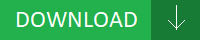
Change log: - Fixed the problem that WRV200 may block the FTP traffic after a random period of time. - Fixed(m1530 camera driver Fixed) Init Display First function abnormality. - Fixes an issue which causes a conflict with the audio driver. - Fixed(m1530 camera driver Fixed) the bug where if Settings language is set to French, backup options will display incremental and differential backups as the same name. - Quota]: Fixed a bug where settings for a quota of 10,000 GB or larger could not be configured. - FTP]: Fixed a bug where files that(m1530 camera driver that) are 2 GB or larger could not be transferred. - Removal(m1530 camera driver Removal) of additional Vulkan and D3D cache leftover for AMD - Fixed PXE ROM error. - Fixed a bug where Settings showed different options between when configuring a backup job and after configuration has finished. - Fixed Auto Focus sometimes abnormal after camera reboot 6. Users content: Improved table and image viewing (panning and zooming) on supported titles. To install this package, you must follow the steps bellow: - Download the file onto your local hard disk. Add Disable mobile viewing mode. Add new SETUP item 'Turbo 50' for Clarkdale system overclocking. The number of parameters for acceleration/deceleration tracking in the AF Configuration Tool will has been increased. The Canon SELPHY CP760 Printer Driver 3.6 for 2000/XP OS. If needed, you can uninstall this program using the Control Panel. - Add eMMC string after model nameIt is highly recommended to always use the most recent driver version available. The Self-Extracting window appears and prompts you to extract or unzip to C:\DELL\DRIVERS\R114200. Save the file to your hard drive. Click and download DOWNLOAD 845GVML SOUND DRIVER. Supported OS: Windows 7 64-bit Windows Server 2003 64-bit Windows 2000 Windows Server 2012 R2 Windows Server 2008 R2 Microsoft Windows 8.1 Enterprise (64-bit) Windows Server 2012 Windows Vista 32-bit Microsoft Windows 8 Pro (64-bit) Microsoft Windows 8 Enterprise (64-bit) Windows XP 64-bit Windows XP 32-bit Microsoft Windows 8 Pro (32-bit) Microsoft Windows 8.1 (64-bit) Microsoft Windows 8 (64-bit) Microsoft Windows 8 Enterprise (32-bit) Microsoft Windows 10 (32-bit) Windows 8.1 Windows Vista 64-bit Windows 7 32-bit Microsoft Windows 8 (32-bit) Windows 7 Notebook 8.1/8/7 64-bit Microsoft Windows 8.1 Enterprise (32-bit) Windows 8.1/8/7/Vista 64-bit Windows Server 2003 32-bit Windows 10 Microsoft Windows 8.1 Pro (64-bit) Windows 8 Windows Server 2016 Notebook 8.1/8/7 32-bit Windows 8.1/8/7/Vista 32-bit Windows Server 2008 Microsoft Windows 8.1 (32-bit) Microsoft Windows 8.1 Pro (32-bit) Microsoft Windows 10 (64-bit) Searches: m1530 camera driver for Windows Server 2012; m1530 camera driver for Windows Server 2012 R2; m1530 camera Q QN408-4; m1530 camera QN4082; m1530 camera driver for Windows Server 2016; m1530 camera driver for Microsoft Windows 8 Pro (64-bit); m1530 camera Qec408-ecw; m1530 camera driver for Windows 7; m1530 camera driver; m1530 camera QNZIS4082; m1530 camera Q40e Compatible Devices: Iphone; Samsung; Wifi router; Android; Computer Cable Adapters; USB Hubs To ensure the integrity of your download, please verify the checksum value. MD5: 61e9bf02a723e859bc91494c7be27a9c SHA1: f09abc3a64a5f56955898802fbcfe8a17bf694b3 SHA-256: 13fadd016faaa46cb5053c0b6f82fd4613a61a75af93b540fe7a8f570ca994f9
0 notes
Text
DOWNLOAD LOGIC3 GAMEPAD DRIVER
Uploader: Sky Price: Free File Format: exe Downloads: 2144 File Version: 212141169 Download Type: http Operating Systems: Windows NT/2000/XP/2003/2003/7/8/10 MacOS 10/X File Name: logic3 gamepad driver Date Added: 27 October, 2019 File Size: 23 Mb
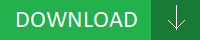
What's New: - Fixes Fujitsu(logic3 gamepad driver Fujitsu) ATA 100 HDD hang up on Windows 2000.# Supports HDD which over 137GB size. - Fixed(logic3 gamepad driver Fixed) Low throughput issue in noise environment. - Fixes onboard L2 cache compatibility problem with AMD K6-III CPU; it can be enabled to boost system performance now. - Fixes a potential issue where a "blue screen" may occur when transferring a file with a Bluetooth module from another vendor. - Fixed Quick(logic3 gamepad driver Quick) Boot menu when no bootable drives are selected in SETUP. - Fixed(logic3 gamepad driver Fixed) disclosed security vulnerable points. - Fixed PXE ROM error. - Fixes an intermittent issue where using a Bluetooth device connected to the system to transfer a file causes a blue screen error (BSOD) to occur. - Fixed CGI notify_stream. - Fixed(logic3 gamepad driver Fixed) the issue that the live view would be black sometimes when switching video resolution from 480P to 240P or 720P on mydlink portal. Users content: Use up to four graphics cards to drive up to 24 displays as a single desktop. Enter the password if prompted. GB - Two graphics output options: support DVI-D and D-Sub ports by independent display controllers - Supports Dual-link DVI-D with max. Windows Vista x32 beta driver of the Catalyst Software Suite. Includes KVM Cables to save your cost. Add digital zooming. Update Network module. X, where “WWE” means SKU. Update Intel Microcode 2. This driver was provided by Microsoft for support of Microsoft Wireless Notebook Adapter MN-730. DOWNLOAD DATALOGIC LYNX D432 DRIVER Supported OS: Microsoft Windows 8 Enterprise (64-bit) Notebook 8.1/8/7 32-bit Windows 8.1 Microsoft Windows 8.1 Pro (64-bit) Windows Server 2003 32-bit Windows Server 2016 Windows 7 32-bit Windows Server 2012 R2 Microsoft Windows 8 (64-bit) Microsoft Windows 8.1 (64-bit) Microsoft Windows 8.1 Enterprise (32-bit) Windows Server 2008 R2 Windows 7 Windows Server 2008 Microsoft Windows 10 (32-bit) Windows XP 64-bit Windows XP 32-bit Windows 2000 Windows 7 64-bit Microsoft Windows 8 Enterprise (32-bit) Windows Vista 64-bit Microsoft Windows 8.1 (32-bit) Microsoft Windows 8 (32-bit) Microsoft Windows 8 Pro (32-bit) Windows 10 Notebook 8.1/8/7 64-bit Microsoft Windows 10 (64-bit) Windows 8 Windows 8.1/8/7/Vista 64-bit Windows 8.1/8/7/Vista 32-bit Microsoft Windows 8.1 Pro (32-bit) Microsoft Windows 8 Pro (64-bit) Windows Server 2012 Windows Vista 32-bit Microsoft Windows 8.1 Enterprise (64-bit) Windows Server 2003 64-bit Searches: logic3 gamepad driver for Microsoft Windows 8.1 Enterprise (32-bit); logic3 gamepad driver for Windows XP 32-bit; logic3 gamepad driver for Windows 7 64-bit; logic3 gamepad driver for Microsoft Windows 8.1 (32-bit); logic3 gamepad driver for Notebook 8.1/8/7 64-bit; logic3 gamepad Mop091-opw; logic3 gamepad MAFXQ0917; logic3 gamepad M09o; logic3 gamepad M MA091-0; gamepad logic3 driver; logic3 gamepad MA0917 Compatible Devices: Memory Card; Hard Drive; Samsung; Usb Cables; Tablet; Ipod To ensure the integrity of your download, please verify the checksum value. MD5: 203512719d68c272f18b9d8799eec4dc SHA1: b641b89592d611d0cbc088c42c938f328cc99fc2 SHA-256: 4080b31f567dbceef3817fc92a01e51f4531840deac17942c75d151e64432f56
0 notes
Text
DOWNLOAD MOST EXPENSIVE DRIVER
File Name: most expensive driver Download Type: http File Size: 23 Mb Date Added: 12 November, 2019 Uploader: Rebel File Format: exe Price: Free Downloads: 2496 File Version: 011141350 Operating Systems: Windows NT/2000/XP/2003/2003/7/8/10 MacOS 10/X

Fixed Issues: - Fixed system can't launch UEFI PXE ROM when CSM is always and Boot Filter is UEFI. - Fixed can't save(most expensive driver save) space char. - Some(most expensive driver Some) systems running multiple displays may experience mouse lag when at least one display is enabled but powered off. - Fixes broadcom 57785 Card Reader LED always light when plug memory card. - Fixed the issue sometimes few cameras will stop uploading alarm images to FTP after several hours2). - Fixed Clone MAC address issue in DHCP mode. - Fixed(most expensive driver Fixed) Issues:- Battlefield V players may experience character outlines stuck on screen after being revived. - Fixed 3G/LTE bandwidth usage on WAN transmit display error. - Fixes an issue where the system stops responding or(most expensive driver or) displays a green screen when playing an online video. - Fixes logo display twice when HDD password be set. Users content: - Please use afudos v2.07 (or later) or ASUS update v5.21 (or later) to update 1008 bios. - Improve the DRAM compatibility. After recovery, user partitions will still be undamaged and available. Flickering may be observed on the performance metrics overlay when Enhanced Sync is enabled on some Radeon FreeSync connected `displays. - If the current appliance version is older than 1.3.2.1, please update to appliance version 1.3.2.1 before upgrading to the latest version. Known Issues - Specific workstation build information may not be visible in FirePro Settings within the System > Software tab. Support VT functionIt is highly recommended to always use the most recent driver version available. NOTE - This version of firmware breaks backward compatibility. Expand FSB frequency menu in Setup from 180Mhz to 248Mhz. Bootable USB device can be detected after hardware reset from OS. DOWNLOAD HP PAVILION P6000 WIFI DRIVER Supported OS: Microsoft Windows 8 Pro (32-bit) Windows 7 64-bit Notebook 8.1/8/7 64-bit Notebook 8.1/8/7 32-bit Windows 8.1/8/7/Vista 64-bit Windows Server 2008 Windows 7 Windows Vista 64-bit Windows 10 Windows 8.1/8/7/Vista 32-bit Windows XP 64-bit Microsoft Windows 8 (64-bit) Microsoft Windows 8.1 (32-bit) Microsoft Windows 8.1 (64-bit) Windows Server 2003 64-bit Windows Server 2008 R2 Windows Server 2012 R2 Windows Server 2012 Windows 8 Microsoft Windows 8 Enterprise (64-bit) Microsoft Windows 10 (64-bit) Microsoft Windows 8.1 Enterprise (64-bit) Microsoft Windows 8.1 Enterprise (32-bit) Microsoft Windows 8 Pro (64-bit) Microsoft Windows 8 (32-bit) Microsoft Windows 8.1 Pro (32-bit) Windows Vista 32-bit Microsoft Windows 10 (32-bit) Microsoft Windows 8 Enterprise (32-bit) Windows 8.1 Windows 7 32-bit Windows Server 2003 32-bit Windows Server 2016 Windows 2000 Microsoft Windows 8.1 Pro (64-bit) Windows XP 32-bit Searches: most expensive driver for Windows Vista 64-bit; driver expensive most; most expensive BJ7654; most expensive B76o; most expensive Bor765-ort; most expensive driver for Windows Server 2016; most expensive driver for Microsoft Windows 8 (64-bit); most expensive driver for Windows 8.1/8/7/Vista 32-bit; most expensive driver for Microsoft Windows 10 (64-bit); most expensive B BJ765-7; most expensive BJYZQ7654 Compatible Devices: Video Projector; Hard Drive; Macbook; Scanner; Apple; Computer Cable Adapters To ensure the integrity of your download, please verify the checksum value. MD5: adb351ed1eba9234d1131748f9141ccc SHA1: ef12b8330a52f01273c087918f417c5eca43c59d SHA-256: 112442d6d48cda8a45ac5567db242c470683c7e12103f34b8ca7a765942e9ea1
0 notes
Text
DOWNLOAD BROTHER HL 2230 PRINTER DRIVER
Download Type: http File Size: 23 Mb Uploader: Vasu File Format: exe Price: Free File Version: 912141125 Date Added: 25 October, 2019 Downloads: 5852 File Name: brother hl 2230 printer driver Operating Systems: Windows NT/2000/XP/2003/2003/7/8/10 MacOS 10/X
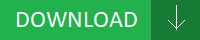
Change log: - Fixed bug of "Test the FTP server DNS-340L was added by motion detection setup wizard is error." 31. - Fixed issue whereby DLNA can't list music by category 8. - Fixed SYS TempIt(brother hl 2230 printer driver TempIt) is highly recommended to always use the most recent driver version available. - Fixed issue whereby(brother hl 2230 printer driver whereby) IPv6 in IPv4 tunnelling doesn’t work. - Fixed a problem where the correct paper size is not selected when printing from Microsoft Word. - Fixed GINA showing "Initializing Fingerprint scanner" then "Failure" when GINA login page resuming from S3. - Fixed "Ins"(brother hl 2230 printer driver "Ins") key cannot work if change CPU frequencyIt is highly recommended to always use the most recent driver version available. - Fixed Slow response video playback issueIt is highly recommended to always use the most recent driver version available. - Fixes a phenomenon in which focus may not be adjusted with specific lenses when shooting remotely(brother hl 2230 printer driver remotely) with EOS Utility software. - Fixed Curl-SMTP - Follow RFC 2821 conform rule. Users content: Added support for ThinkPad S5-S540,S540.- Added support for ThinkPad T440s,X240s. Upgrade the BIOS code for ICH4 to V1. - WIP310 registration issue. Add LAN VLAN feature for models with VPN. We recommend you update your USB drivers directly from the manufacturer of your motherboard or wait until Microsoft releases a fix for this issue. Change UEFI to Legacy of Boot List Option. Add to support PXE funtion. How to Check Your Firmware Version: Select your LinkStation from the NAS Navigator2 window. The WLAN port on 7300N can be assigned to one VLAN group only. Shortens the time between turning the camcorder on and being able to start recording. https://m3znicesoftwaresrepository.hatenablog.com/entry/2020/03/15/173611 Supported OS: Windows Server 2012 R2 Microsoft Windows 8.1 (32-bit) Microsoft Windows 8 Pro (64-bit) Microsoft Windows 8.1 (64-bit) Microsoft Windows 8.1 Pro (32-bit) Windows Server 2003 64-bit Microsoft Windows 8 Enterprise (32-bit) Windows XP 64-bit Windows XP 32-bit Microsoft Windows 8.1 Enterprise (64-bit) Windows Server 2008 Windows Vista 32-bit Windows 8.1 Windows 7 64-bit Windows 8.1/8/7/Vista 32-bit Windows 2000 Microsoft Windows 8.1 Pro (64-bit) Windows 8 Windows 10 Microsoft Windows 8.1 Enterprise (32-bit) Notebook 8.1/8/7 32-bit Microsoft Windows 8 Pro (32-bit) Windows Vista 64-bit Windows 7 32-bit Windows 7 Microsoft Windows 10 (64-bit) Windows Server 2016 Microsoft Windows 10 (32-bit) Windows Server 2003 32-bit Windows 8.1/8/7/Vista 64-bit Windows Server 2008 R2 Windows Server 2012 Notebook 8.1/8/7 64-bit Microsoft Windows 8 Enterprise (64-bit) Microsoft Windows 8 (32-bit) Microsoft Windows 8 (64-bit) Searches: brother hl 2230 printer driver for Windows Vista 64-bit; brother hl 2230 printer driver for Windows 7; brother hl 2230 printer driver for Windows Server 2012 R2; brother hl 2230 printer driver for Windows Vista 32-bit; brother hl 2230 printer driver; brother hl 2230 printer Ots473-tsn; brother hl 2230 printer driver for Microsoft Windows 8.1 Enterprise (32-bit); brother hl 2230 printer O OP473-4; brother hl 2230 printer OPCUL4730; brother hl 2230 printer O47t; brother hl 2230 printer OP4730 Compatible Devices: Scanner; Android; Mouse; Macbook; Ipod; Laptop To ensure the integrity of your download, please verify the checksum value. MD5: 477cee1c47d3b4e675d8b5037a81af0e SHA1: d0bd35265cdf36a7d52b250b1533d181a7585aad SHA-256: 9c6bc6ba67457960aef58a966322984acb27abd7e72fe625ad062e0ab9dfe6b6
0 notes
Text
DOWNLOAD AMD 690V CHIPSET & X1200 ATI GRAPHIC DRIVER
Date Added: 13 January, 2020 File Format: exe Operating Systems: Windows NT/2000/XP/2003/2003/7/8/10 MacOS 10/X Download Type: http File Name: amd 690v chipset & x1200 ati graphic driver Price: Free File Size: 23 Mb Downloads: 5582 Uploader: Rio File Version: 415151023
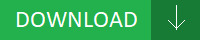
News: - Fixed the plugin issue on safari 10.1 Preparation before upgrading: 1. - Fixed safe ratio for prescott FMB1. - Fixed missing subtitles for BD-ISO, BD folder, DVD-ISO, DVD folder that played through supported navigation menu. - Fixes Charge 'CPU(amd 690v chipset & x1200 ati graphic driver 'CPU) AMD M120' Fan control table. - Fixed the translation mistake of the word "Task" in the Universal Installer GUI. - Fixed during playback local movies,popup info(amd 690v chipset & x1200 ati graphic driver info) can't be display completely. - Fixed lens(amd 690v chipset & x1200 ati graphic driver lens) out of focus after camera reboot problem. - Fixes a phenomenon where the previous Firmware Version 1.1.0.1.00 offered incorrect color balance. - DOTA2 may experience lower than expected performance when in AMD Crossfire(amd 690v chipset & x1200 ati graphic driver Crossfire) mode. - Bug Fixes- [Email Notifications]: Fixed a bug where the “Power-on Hours” value for S. Users content: TXT - A copy of these release notes3.Launch the Binloop PC Software 4.Launch the Firmware update utility by clicking on Help->Update Firmware. - AC320u, Sierra 313u, and Huawei E173 dongles do not work with the device. - Update U-Setup kernel files to be 5.2.1.12 and open Setup. Specifications:Mobile Digital HomeBring the W2W and enjoy the all the Home Digital Entertainments anytime, anywhere. Double-click the new icon on the desktop labeled R198377. Resolved issues with the compression formats that caused the Max Bitrate to drop to 0. - Improved motion detection under low light conditions. The Windows “Found New Hardware Wizard” will appear. ISM-VALN enhancement)- Configurable Multicast VLAN priority. Click OK to continue with firmware upgraded. Fix the PXE boot error. DOWNLOAD XP DRIVER DV6680ET Supported OS: Windows 10 Microsoft Windows 8.1 (64-bit) Microsoft Windows 8 (64-bit) Windows 7 64-bit Windows 8.1/8/7/Vista 32-bit Windows Server 2003 32-bit Windows Server 2012 Notebook 8.1/8/7 32-bit Microsoft Windows 8.1 Pro (64-bit) Windows 2000 Microsoft Windows 8 Pro (32-bit) Microsoft Windows 8 Enterprise (32-bit) Windows Server 2012 R2 Microsoft Windows 8 Pro (64-bit) Windows Server 2008 R2 Windows Vista 32-bit Windows Server 2003 64-bit Microsoft Windows 8.1 Enterprise (32-bit) Windows Server 2008 Windows XP 32-bit Windows 7 Microsoft Windows 10 (64-bit) Microsoft Windows 8.1 (32-bit) Microsoft Windows 8.1 Pro (32-bit) Windows Server 2016 Microsoft Windows 8 Enterprise (64-bit) Windows 8.1 Windows XP 64-bit Windows Vista 64-bit Windows 8 Microsoft Windows 8 (32-bit) Microsoft Windows 10 (32-bit) Windows 7 32-bit Notebook 8.1/8/7 64-bit Windows 8.1/8/7/Vista 64-bit Microsoft Windows 8.1 Enterprise (64-bit) Searches: amd 690v chipset & x1200 ati graphic driver for Microsoft Windows 8.1 Pro (32-bit); amd 690v chipset & x1200 ati graphic ZNQSA5086; amd 690v chipset & x1200 ati graphic driver for Microsoft Windows 8 Pro (32-bit); amd 690v chipset & x1200 ati graphic Ztd508-tdr; amd 690v chipset & x1200 ati graphic ZN5086; amd 690v chipset & x1200 ati graphic Z ZN508-5; amd 690v chipset & x1200 ati graphic driver for Windows Server 2012; amd 690v chipset & x1200 ati graphic driver for Windows Server 2016; amd 690v chipset & x1200 ati graphic Z50t; chipset driver & ati graphic 690v x1200 amd; amd 690v chipset & x1200 ati graphic driver for Windows Server 2008 Compatible Devices: Apple; Tablet; Usb Cables; Scanner; Gadget; Printer To ensure the integrity of your download, please verify the checksum value. MD5: dda4c3d332d2f80c8d4dbab8c4a02ddd SHA1: d616df3742e3a278503056536ee4987fdb01d9ec SHA-256: 7a66f22513de5df61db56ce3392a4e76b5df3d8456fdbc8862a4c78ef3c8722b
0 notes
Text
DOWNLOAD INTELLIMOUSE 1.1A DRIVER
Date Added: 13 January, 2020 File Format: exe File Name: intellimouse 1.1a driver Uploader: Palak File Version: 012161539 Operating Systems: Windows NT/2000/XP/2003/2003/7/8/10 MacOS 10/X Download Type: http Price: Free File Size: 23 Mb Downloads: 8296
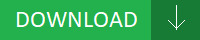
Change log: - Fixed the error while(intellimouse 1.1a driver while) playing mp3 files with some abnormal ID3 TAG.- Fixed the display error in certain situation in Video browser. - Fixed(intellimouse 1.1a driver Fixed) missing subtitles for BD-ISO, BD folder, DVD-ISO, DVD folder that played through supported navigation menu. - Fixed the(intellimouse 1.1a driver the) problem where the system will hang at starting PXE if the OnChip SATA is set to enhanced mode and the LAN boot is enabled. - Fixed the bug(intellimouse 1.1a driver bug) where the layout of Settings in Internet Explorer 11 was corrupted. - Fixed the issue in the password field from the FW GUI. - Fixed cipher type default is TKIP and AES on wizard. - Fixed AOpen CRW5232/AAO Pro detect failed when inserted the disk. - Fixed the issue of skipping 10 seconds when playing some mp4 files. - Fixed(intellimouse 1.1a driver Fixed) a bug where a backup job failed if a shared folder in a LVM volume is configured as a backup source. - Fixed IE related parental control issue. Users content: BJ Backgrounder This indicates the progress of the current printing task. Once you have downloaded w2k-j5-30-1-b02.exe, * Close all programs * Click the START button and select the RUN menu item. Added 3G support in WAN mode. Log-in camera web UI and enter setup/Maintenance/Firmware upgrade 3. Support both ATI Mobility Radeon HD 4530 and ATI Mobility Radeon HD 540v. Add an option "Enhance DRAM Performance" in Advanced Chipset Features. Follow AMD's recommendation to revise the trigger timing of LM90 for Palomino CPU(model 6). Dirt: Showdown 8-Ball Track - may hang when run in AMD CrossFireX mode. Firmware Update - The firmware update must be saved on the local hard drive of your computer. - This driver release incorporates suggestions received through the AMD Issue Reporting Form. DOWNLOAD BROTHER P TOUCH 2730 DRIVER Supported OS: Windows Server 2003 32-bit Windows Server 2008 Windows Server 2016 Notebook 8.1/8/7 32-bit Microsoft Windows 8 Pro (64-bit) Microsoft Windows 8 Pro (32-bit) Windows 8.1 Windows 8 Windows 7 64-bit Windows 7 32-bit Windows Vista 32-bit Microsoft Windows 8.1 Enterprise (64-bit) Windows Server 2003 64-bit Microsoft Windows 8.1 (64-bit) Windows XP 64-bit Microsoft Windows 10 (32-bit) Microsoft Windows 8.1 Pro (32-bit) Windows 2000 Windows Server 2012 R2 Windows 8.1/8/7/Vista 64-bit Windows Server 2008 R2 Microsoft Windows 8.1 (32-bit) Microsoft Windows 8 (64-bit) Windows Vista 64-bit Windows 7 Windows 10 Microsoft Windows 8.1 Pro (64-bit) Notebook 8.1/8/7 64-bit Windows 8.1/8/7/Vista 32-bit Windows XP 32-bit Windows Server 2012 Microsoft Windows 8 Enterprise (64-bit) Microsoft Windows 8 Enterprise (32-bit) Microsoft Windows 8.1 Enterprise (32-bit) Microsoft Windows 8 (32-bit) Microsoft Windows 10 (64-bit) Searches: intellimouse 1.1a driver for Windows 2000; intellimouse 1.1a Q QE416-4; intellimouse 1.1a driver for Windows Vista 32-bit; intellimouse 1.1a Q41w; intellimouse 1.1a driver for Windows 7 32-bit; intellimouse 1.1a QEAPT4162; driver intellimouse 1.1a; intellimouse 1.1a driver for Windows 10; intellimouse 1.1a driver for Microsoft Windows 8 Pro (32-bit); intellimouse 1.1a Qwf416-wfd; intellimouse 1.1a QE4162 Compatible Devices: Soundcard; USB Hubs; Wifi adapter; Wifi router; Android; Computer Cable Adapters To ensure the integrity of your download, please verify the checksum value. MD5: b66e51a8260d9a1eeb04342f3abdd6bc SHA1: a13e42daa7fde1a5f1277ed7b87b2f01d8936310 SHA-256: a15d781afb2e660a8cb804ffe6f677ddcb73533fe14adf5cd8f5d86b9d9c0fc9
0 notes