#VirtualMachine
Explore tagged Tumblr posts
Text

DAILY - Nines Number 118 Sampling_composition_146_colour_09, Clemens Niewoehner (CLN47) Sampling compositions are colouring collages of recurring geometric elements
#strongcolors#metallicshine#virtualmachine#dynamic#fantasyabstract#abstraktekunst#cln47#daily#digitalart#abstractart#dailyart#contemporaryartcollection#artwork#art
9 notes
·
View notes
Text
How to Set Up an Azure Server: Step-by-Step Guide for Beginners
You can set up an Azure server with a focus on programming and scripting. Use Azure PowerShell and Azure CLI to achieve this. Below are detailed steps, along with code snippets for creating a Virtual Machine (VM) and configuring various settings.
You can set up an Azure server with a focus on programming and scripting. Use Azure PowerShell and Azure CLI to achieve this. Below are detailed steps, along with code snippets for creating a Virtual Machine (VM) and configuring various settings. Setting Up an Azure Virtual Machine Prerequisites An active Azure subscription. Azure PowerShell or Azure CLI installed on your local…
#azure#azureserver#Cloud Computing#CloudInfrastructure#computerprogramming#computerscience#Innovation in Tech#Microsoft#MicrosoftAzure#programming#Server#VirtualMachine
0 notes
Text
Virtualization Technologies: Transforming IT Landscapes
https://enterprisechronicles.com/wp-content/uploads/2024/11/39-Virtualization-Technologies_-Transforming-IT-Landscapes-Image-by-anyaberkut-from-Getty-Images.jpg
Source: anyaberkut from Getty Images
In the ever-evolving world of information technology, virtualization technologies have emerged as a cornerstone for businesses looking to enhance efficiency, reduce costs, and increase flexibility. By allowing multiple virtual instances of hardware or software to run on a single physical machine, virtualization has revolutionized how organizations manage resources and applications. This article delves into the various aspects of virtualization technologies, exploring their types, benefits, and best practices for implementation.
Understanding Virtualization Technologies

At its core, virtualization refers to the creation of a virtual version of physical resources, such as servers, storage devices, and networks. This technology enables organizations to maximize their hardware investments by allowing them to run multiple operating systems and applications on a single physical server. There are several types of virtualization machinery, including server virtualization, storage virtualization, desktop virtualization, and network virtualization.
Server Virtualization: This is perhaps the most common type of virtualization technology. It allows multiple virtual servers to run on a single physical server, each isolated from the others. This approach optimizes resource utilization and improves disaster recovery capabilities.
Storage Virtualization: This technology abstracts the physical storage devices, presenting them as a unified storage pool. By doing so, organizations can manage their storage resources more efficiently, leading to better performance and easier data management.
Desktop Virtualization: Also known as Virtual Desktop Infrastructure (VDI), this technology allows users to access their desktops remotely from any device. It simplifies desktop management and provides a consistent user experience, regardless of the device being used.
Network Virtualization: This technology involves creating a virtual version of the network, allowing multiple virtual networks to run on the same physical infrastructure. It enhances network management and security, enabling organizations to respond swiftly to changes in demand.
Benefits of Virtualization Technologies
The adoption of virtualization technologies offers numerous benefits that can significantly impact an organization’s operations. Here are some of the key advantages:
1. Cost Savings
One of the most compelling reasons to adopt Virtualization machinery is the potential for substantial cost savings. By consolidating physical servers, organizations can reduce hardware costs, power consumption, and cooling requirements. This consolidation leads to a more efficient use of resources and allows IT teams to focus on strategic initiatives rather than routine maintenance.
2. Improved Resource Utilization
Virtualization technologies allow organizations to make better use of their existing hardware. By running multiple virtual machines on a single physical server, organizations can ensure that resources are allocated efficiently. This optimized resource utilization can lead to improved performance and a better return on investment.
3. Enhanced Flexibility and Scalability
In today’s fast-paced business environment, flexibility is crucial. Virtualization technologies enable organizations to quickly scale their IT resources to meet changing demands. Whether it’s provisioning new virtual machines or reallocating resources among existing ones, virtualization provides the agility needed to adapt to evolving business requirements.
4. Simplified Disaster Recovery
Disaster recovery is a critical component of any IT strategy. Virtualization machinery simplify this process by allowing organizations to create snapshots of virtual machines and replicate them to offsite locations. In the event of a disaster, restoring services becomes faster and more efficient, minimizing downtime and data loss.
5. Improved Security
With the increasing number of cyber threats, security is a top priority for organizations. Virtualization technologies enhance security by isolating virtual machines from each other. If one virtual machine is compromised, it does not affect the others, thereby protecting sensitive data and applications.
Best Practices for Implementing Virtualization Technologies
While virtualization technologies offer significant advantages, successful implementation requires careful planning and consideration. Here are some best practices to keep in mind:
1. Assess Your Needs
Before diving into virtualization, it’s essential to assess your organization’s specific needs and objectives. Understand the workloads that will be virtualized, the expected growth, and the level of flexibility required. This assessment will help you choose the right Virtualization machinery for your environment.
2. Choose the Right Platform
Selecting the appropriate virtualization platform is critical for success. Consider factors such as compatibility, scalability, and support for various workloads. Leading virtualization platforms include VMware, Microsoft Hyper-V, and Citrix Virtual Apps and Desktops. Evaluate their features and determine which aligns best with your organizational goals.
3. Plan for Resource Allocation
Efficient resource allocation is key to maximizing the benefits of virtualization technologies. Develop a resource allocation plan that considers CPU, memory, and storage requirements for each virtual machine. Monitor resource usage regularly to identify and address potential bottlenecks.
4. Implement Security Measures
Security should be a top priority when implementing Virtualization machinery. Ensure that you have proper security measures in place, such as firewalls, intrusion detection systems, and regular security updates. Educate your team on best practices for securing virtual machines and networks.
5. Regularly Monitor and Optimize
Once virtualization technologies are implemented, it’s crucial to monitor their performance continuously. Use monitoring tools to track resource usage, performance metrics, and potential issues. Regular optimization will help you maintain the efficiency and effectiveness of your virtualized environment.
The Future of Virtualization Technologies
As technology continues to advance, the future of virtualization technologies looks promising. Emerging trends such as containerization and serverless computing are redefining how organizations approach virtualization. Containers, which allow applications to run in isolated environments, offer a lightweight alternative to traditional virtual machines. Meanwhile, serverless computing abstracts infrastructure management, enabling developers to focus solely on coding.
In conclusion, Virtualization machinery have transformed the IT landscape, providing organizations with numerous benefits, including cost savings, improved resource utilization, and enhanced flexibility. By understanding the various types of virtualization and implementing best practices, businesses can leverage this technology to drive efficiency and innovation. As we look to the future, staying informed about emerging trends in virtualization will be essential for organizations aiming to maintain a competitive edge in an increasingly digital world. By embracing virtualization technologies, organizations can position themselves for success in an ever-changing technological landscape.
0 notes
Text
H3 Virtual Machines: Compute Engine-Optimized Machine family

Compute Engine’s compute-optimized machine family
High performance computing (HPC) workloads and compute-intensive tasks are best suited for instances of compute-optimized virtual machines (VMs). With their architecture that makes use of characteristics like non-uniform memory access (NUMA) for optimal, dependable, consistent performance, compute-optimized virtual machines (VMs) provide the best performance per core.
This family of machines includes the following machine series:
Two 4th-generation Intel Xeon Scalable processors, code-named Sapphire Rapids, with an all-core frequency of 3.0 GHz power H3 virtual machines. 88 virtual cores (vCPUs) and 352 GB of DDR5 memory are features of H3 virtual machines.
The third generation AMD EPYC Milan CPU, which has a maximum boost frequency of 3.5 GHz, powers C2D virtual machines. Flexible scaling between 2 and 112 virtual CPUs and 2 to 8 GB of RAM per vCPU are features of C2D virtual machines.
The 2nd-generation Intel Xeon Scalable processor (Cascade Lake), which has a sustained single-core maximum turbo frequency of 3.9 GHz, powers C2 virtual machines. C2 provides virtual machines (VMs) with 4–60 vCPUs and 4 GB of memory per vCPU.
H3 machine series
The 4th generation Intel Xeon Scalable processors (code-named Sapphire Rapids), DDR5 memory, and Titanium offload processors power the H3 machine series and H3 virtual machines.
For applications involving compute-intensive high performance computing (HPC) in Compute Engine, H3 virtual machines (VMs) provide the highest pricing performance. The single-threaded H3 virtual machines (VMs) are perfect for a wide range of modeling and simulation tasks, such as financial modeling, genomics, crash safety, computational fluid dynamics, and general scientific and engineering computing. Compact placement, which is ideal for closely connected applications that grow over several nodes, is supported by H3 virtual machines.
There is only one size for the H3 series, which includes a whole host server. You can change the amount of visible cores to reduce licensing fees, but the VM still costs the same. H3 virtual machines (VMs) have a default network bandwidth rate of up to 200 Gbps and are able to utilize the full host network capacity. However, there is a 1 Gbps limit on the VM to internet bandwidth.
H3 virtual machines are unable to allow simultaneous multithreading (SMT). To guarantee optimal performance constancy, there is also no overcommitment.
H3 virtual machines can be purchased on-demand or with committed use discounts (CUDs) for one or three years. Google Kubernetes Engine can be utilized with H3 virtual machines.
H3 VMs Limitations
The following are the limitations of the H3 machine series:
Only a certain machine type is offered by the H3 machine series. No custom machine shapes are available.
GPUs cannot be used with H3 virtual machines.
There is a 1 Gbps limit on outgoing data transfer.
The performance limits for Google Cloud Hyperdisk and Persistent Disk are 240 MBps throughput and 15,000 IOPS.
Machine images are not supported by H3 virtual machines.
The NVMe storage interface is the only one supported by H3 virtual machines.
Disks cannot be created from H3 VM images.
Read-only or multi-writer disk sharing is not supported by H3 virtual machines.
Different types of H3 machines
Machine typesvCPUs*Memory (GB)Max network egress bandwidth†h3-standard-8888352Up to 200 Gbps
With no simultaneous multithreading (SMT), a vCPU represents a whole core. † The default egress bandwidth is limited to the specified value. The destination IP address and several variables determine the actual egress bandwidth. Refer to the network bandwidth.
Supported disk types for H3
The following block storage types are compatible with H3 virtual machines:
Balanced Persistent Disk (pd-balanced)
Hyperdisk Balanced (hyperdisk-balanced)
Hyperdisk Throughput (hyperdisk-throughput)
Capacity and disk limitations
With a virtual machine, you can employ a combination of persistent disk and hyperdisk volumes, however there are some limitations:
Each virtual machine can have no more than 128 hyperdisk and persistent disk volumes combined.
All disk types’ combined maximum total disk capacity (in TiB) cannot be greater than:
Regarding computer types with fewer than 32 virtual CPUs:
257 TiB for all Hyperdisk or all Persistent Disk
257 TiB for a mixture of Hyperdisk and Persistent Disk
For computer types that include 32 or more virtual central processors:
512 TiB for all Hyperdisk
512 TiB for a mixture of Hyperdisk and Persistent Disk
257 TiB for all Persistent Disk
H3 storage limits are described in the following table: Maximum number of disks per VMMachine typesAll disk types All Hyperdisk typesHyperdisk BalancedHyperdisk ThroughputHyperdisk ExtremeLocal SSDh3-standard-88128648640Not supported
Network compatibility for H3 virtual machines
gVNIC network interfaces are needed for H3 virtual machines. For typical networking, H3 allows up to 200 Gbps of network capacity.
Make sure the operating system image you use is fully compatible with H3 before moving to H3 or setting up H3 virtual machines. Even though the guest OS displays the gve driver version as 1.0.0, fully supported images come with the most recent version of the gVNIC driver. The VM may not be able to reach the maximum network bandwidth for H3 VMs if it is running an operating system with limited support, which includes an outdated version of the gVNIC driver.
The most recent gVNIC driver can be manually installed if you use a custom OS image with the H3 machine series. For H3 virtual machines, the gVNIC driver version v1.3.0 or later is advised. To take advantage of more features and bug improvements, Google advises using the most recent version of the gVNIC driver.
Read more on Govindhtech.com
#H3VMs#H3virtualmachines#computeengine#virtualmachine#VMs#Google#googlecloud#govindhtech#NEWS#TechNews#technology#technologytrends#technologynews
1 note
·
View note
Link
0 notes
Text
0 notes
Text

Cloud Computing MCQ based on Hypervisors used in Cloud Computing . . . . write your answer in the comment section https://bit.ly/3HwzNny and also you can check the answer at the above link at Q.no. 16
0 notes
Text
1 note
·
View note
Text
Docker vs Virtual Machine in 5 Minutes | Virtualization vs Containerization in 5 Minutes
youtube
0 notes
Text
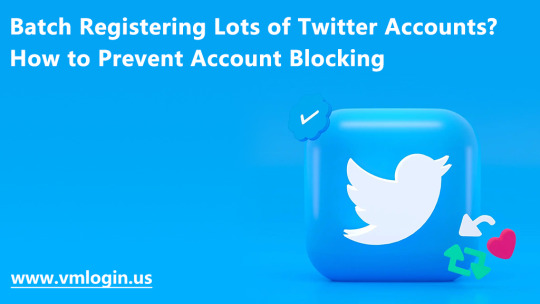
Revolutionize your Twitter marketing game with VMLogin Antidetect Browser! No more hassle of batch-registering and maintaining account security. This powerful tool saves time and provides the automation you need to achieve your marketing goals. Experience the ease and efficiency of VMLogin Antidetect Browser today! 😎
New users can test it 3-day for free.@Vmlogin
Free trial: https://www.vmlogin.us/register.html
Download link: https://www.vmlogin.us/download.html
Tutorials: https://www.vmlogin.us/help
#virtualmachine#clouds#servers#virtualization#cloudcomputing#technology#storage#IaaS#IT#hosting#network#database#sigmahere#indonesia#digitalart#inovasi#indiserver#itcompany#indihome#cloudservices#applications#privatecloud#publiccloud#Linux#windows
0 notes
Text

DAILY - Nines Number 118 Sampling_composition_146_colour_08, Clemens Niewoehner (CLN47) Sampling compositions are colouring collages of recurring geometric elements
#strongcolors#metallicshine#virtualmachine#dynamic#fantasyabstract#abstraktekunst#cln47#daily#digitalart#abstractart#dailyart#contemporaryartists#bauhausstyle#wallart#artboxy#artbox#art
4 notes
·
View notes
Link
https://bit.ly/3BsE6gV - 🔒 In the first quarter of 2023, ransomware-as-a-service platforms such as Alphv, Lockbit, and Defray have been used to target VMware's ESXi, a popular virtualization and management system. ESXi does not support third-party antivirus software, making it an attractive target for adversaries. #Cybersecurity #Ransomware 🖥️ ESXi is a Type-1 hypervisor developed by VMware and is used to run and manage virtual machines (VMs). Unlike Type-2 hypervisors that run on a standard host operating system, a Type-1 hypervisor runs directly on a host's hardware. ESXi systems are often managed by vCenter, a server administration tool. #VMware #ESXi 🛡️ Despite the increasing threats to ESXi, VMware maintains that antivirus software is not required for the vSphere Hypervisor. A series of vulnerabilities have been exploited by threat actors, increasing the risk to ESXi systems. This lack of security measures is making ESXi an increasingly lucrative target for adversaries. #CyberThreats #InfoSec 🚨 The security issue is escalating. VMware products are being targeted due to their prevalence in the virtualization field and their integral role in many organizations' IT infrastructures. Threat actors are exploiting the lack of security tools, inadequate network segmentation, and in-the-wild (ITW) vulnerabilities to create a target-rich environment. #CyberCrime #DataProtection 🔑 Credential theft is a primary attack vector against ESXi hypervisors. Once credentials are stolen, adversaries can authenticate against the server to further their attack based on their objectives. If an attacker has sufficient privileges, they can execute arbitrary code directly on the latest ESXi versions. #CyberAttack #CredentialTheft 💻 Virtual machine access is another method used to target ESXi. If a VM is not adequately segregated from the rest of the network, it can act as a proxy for lateral movement through the network. If the VM is the only entry point into a network, the attacker must directly target the ESXi hypervisor to run code at the hypervisor level. #VMwareSecurity #VirtualMachine 🛠️ To mitigate these risks, VMware recommends avoiding direct access to ESXi hosts, using a hardened jump server with multi-factor authentication, ensuring vCenter is not exposed to the internet, backing up ESXi datastore volumes regularly, and physically disconnecting the storage or cutting power to the ESXi host if encryption is suspected. #CyberDefense #CyberHygiene 🔮 It's anticipated that adversaries will continue to target VMware-based virtualization infrastructure due to the increasing adoption of virtualization technology, VMware’s dominance in the field, and the routine targeting of virtualization products. Regularly applying security updates and conducting security posture reviews are crucial measures for organizations to adopt.
#Cybersecurity#Ransomware#VMware#ESXi#CyberThreats#InfoSec#CyberCrime#DataProtection#CyberAttack#CredentialTheft#VMwareSecurity#VirtualMachine#CyberDefense#CyberHygiene#CyberSecurityTrends#ITSecurity
0 notes
Text
Powerful and Scalable Virtual Machines for Your Business Needs - ComSky
At Comsky, we offer high-performance Virtual Machines designed to provide businesses with scalable and flexible computing power. Our virtual machines are fully customizable, allowing you to optimize resources based on your specific needs. With advanced virtualization technology, you can run multiple operating systems on a single physical server, ensuring maximum efficiency and cost savings. Whether you're running applications, hosting websites, or managing complex workloads, our virtual machines provide unmatched speed, reliability, and security. Trust Comsky to deliver seamless performance and robust support for all your virtualization needs.
Connect to know more about Virtual Machines
0 notes
Text
Google VPC Flow Logs: Vital Network Traffic Analysis Tool
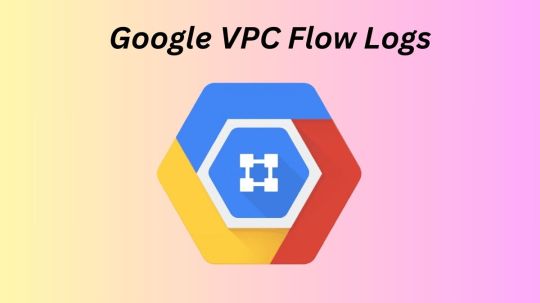
GCP VPC Flow Logs
Virtual machine (VM) instances, such as instances utilized as Google Kubernetes Engine nodes, as well as packets transported across VLAN attachments for Cloud Interconnect and Cloud VPN tunnels, are sampled in VPC Flow Logs (Preview).
IP connections are used to aggregate flow logs (5-tuple). Network monitoring, forensics, security analysis, and cost optimization are all possible uses for these data.
Flow logs are viewable via Cloud Logging, and logs can be exported to any location supported by Cloud Logging export.
Use cases
Network monitoring
VPC Flow Logs give you insight into network performance and throughput. You could:
Observe the VPC network.
Diagnose the network.
To comprehend traffic changes, filter the flow records by virtual machines, VLAN attachments, and cloud VPN tunnels.
Recognize traffic increase in order to estimate capacity.
Recognizing network utilization and minimizing network traffic costs
VPC Flow Logs can be used to optimize network traffic costs by analyzing network utilization. The network flows, for instance, can be examined for the following:
Movement between zones and regions
Internet traffic to particular nations
Traffic to other cloud networks and on-premises
Top network talkers, such as cloud VPN tunnels, VLAN attachments, and virtual machines
Forensics of networks
VPC Flow Logs are useful for network forensics. For instance, in the event of an occurrence, you can look at the following:
Whom and when did the IPs speak with?
Analyzing all incoming and outgoing network flows will reveal any hacked IPs.
Specifications
Andromeda, the program that runs VPC networks, includes VPC Flow Logs. VPC Flow Logs don’t slow down or affect performance when they’re enabled.
Legacy networks are not compatible with VPC Flow Logs. You can turn on or off the Cloud VPN tunnel (Preview), VLAN attachment for Cloud Interconnect (Preview), and VPC Flow Logs for each subnet. VPC Flow Logs gathers information from all virtual machine instances, including GKE nodes, inside a subnet if it is enabled for that subnet.
TCP, UDP, ICMP, ESP, and GRE traffic are sampled by VPC Flow Logs. Samples are taken of both inbound and outgoing flows. These flows may occur within Google Cloud or between other networks and Google Cloud. VPC Flow Logs creates a log for a flow if it is sampled and collected. The details outlined in the Record format section are included in every flow record.
The following are some ways that VPC Flow Logs and firewall rules interact:
Prior to egress firewall rules, egress packets are sampled. VPC Flow Logs can sample outgoing packets even if an egress firewall rule blocks them.
Following ingress firewall rules, ingress packets are sampled. VPC Flow Logs do not sample inbound packets that are denied by an ingress firewall rule.
In VPC Flow Logs, you can create only specific logs by using filters.
Multiple network interface virtual machines (VMs) are supported by VPC Flow Logs. For every subnet in every VPC that has a network interface, you must enable VPC Flow Logs.
Intranode visibility for the cluster must be enabled in order to log flows across pods on the same Google Kubernetes Engine (GKE) node.
Cloud Run resources do not report VPC Flow Logs.
Logs collection
Within an aggregation interval, packets are sampled. A single flow log entry contains all of the packets gathered for a specific IP connection during the aggregation interval. After that, this data is routed to logging.
By default, logs are kept in Logging for 30 days. Logs can be exported to a supported destination or a custom retention time can be defined if you wish to keep them longer.
Log sampling and processing
Packets leaving and entering a virtual machine (VM) or passing via a gateway, like a VLAN attachment or Cloud VPN tunnel, are sampled by VPC Flow Logs in order to produce flow logs. Following the steps outlined in this section, VPC Flow Logs processes the flow logs after they are generated.
A primary sampling rate is used by VPC Flow Logs to sample packets. The load on the physical host that is executing the virtual machine or gateway at the moment of sampling determines the primary sampling rate, which is dynamic. As the number of packets increases, so does the likelihood of sampling any one IP connection. Neither the primary sampling rate nor the primary flow log sampling procedure are under your control.
Following their generation, the flow logs are processed by VPC Flow Logs using the steps listed below:
Filtering: You can make sure that only logs that meet predetermined standards are produced. You can filter, for instance, such that only logs for a specific virtual machine (VM) or logs with a specific metadata value are generated, while the rest are ignored. See Log filtering for further details.
Aggregation: To create a flow log entry, data from sampling packets is combined over a defined aggregation interval.
Secondary sampling of flow logs: This is a second method of sampling. Flow log entries are further sampled based on a secondary sampling rate parameter that can be adjusted. The flow logs produced by the first flow log sampling procedure are used for the secondary sample. For instance, VPC Flow Logs will sample all flow logs produced by the primary flow log sampling if the secondary sampling rate is set to 1.0, or 100%.
Metadata: All metadata annotations are removed if this option is turned off. You can indicate that all fields or a specific group of fields are kept if you wish to preserve metadata. See Metadata annotations for further details.
Write to Logging: Cloud Logging receives the last log items.
Note: The way that VPC Flow Logs gathers samples cannot be altered. However, as explained in Enable VPC Flow Logs, you can use the Secondary sampling rate parameter to adjust the secondary flow log sampling. Packet mirroring and third-party software-run collector instances are options if you need to examine every packet.
VPC Flow Logs interpolates from the captured packets to make up for lost packets because it does not capture every packet. This occurs when initial and user-configurable sampling settings cause packets to be lost.
Log record captures can be rather substantial, even though Google Cloud does not capture every packet. By modifying the following log collecting factors, you can strike a compromise between your traffic visibility requirements and storage cost requirements:
Aggregation interval: A single log entry is created by combining sampled packets over a given time period. Five seconds (the default), thirty seconds, one minute, five minutes, ten minutes, or fifteen minutes can be used for this time interval.
Secondary sampling rate:
By default, 50% of log items are retained for virtual machines. This value can be set between 1.0 (100 percent, all log entries are kept) and 0.0 (zero percent, no logs are kept).
By default, all log entries are retained for Cloud VPN tunnels and VLAN attachments. This parameter can be set between 1.0 and greater than 0.0.
The names of the source and destination within Google Cloud or the geographic location of external sources and destinations are examples of metadata annotations that are automatically included to flow log entries. To conserve storage capacity, you can disable metadata annotations or specify just specific annotations.
Filtering: Logs are automatically created for each flow that is sampled. Filters can be set to generate logs that only meet specific criteria.
Read more on Govindhtech.com
#VPCFlowLogs#GoogleKubernetesEngine#Virtualmachine#CloudLogging#GoogleCloud#CloudRun#GCPVPCFlowLogs#News#Technews#Technology#Technologynwes#Technologytrends#Govindhtech
0 notes
Video
youtube
How to Delete Hyper-V Saved-Critical State VM | | Fix Stuck Virtual Machine
0 notes
Video
youtube
Step-by-Step Guide: Installing Windows 11 on Hyper-V Virtual Machine on ...
In this comprehensive guide, you will learn how to install the official Windows 11 operating system on a Hyper-V virtual machine running on Windows 10. The step-by-step instructions provided in this video will make the process easy to follow, even for those new to virtualization. Additionally, this guide also includes tips and tricks to prevent TPM error messages during the installation process, ensuring a smooth and successful installation of Windows 11 on your Hyper-V virtual machine.
#youtube#Windows11 HyperV Virtualization Windows10 OperatingSystem InstallationGuide TechTips TPMerror VirtualMachine StepbyStep
0 notes