#WFM.3d
Explore tagged Tumblr posts
Text
Well, I have finished my revisions and the FM Aerial Permit Score Parts are ready for print. I have already test fitted them in the kit and they fit in fine. So you now can print them all in clear resin for LEDs.

You get the unsupported and supported files here:
46 notes
·
View notes
Note
Hello! A pretty random question, but I’m curious.
I saw you answered some asks about which songs you discovered & liked thanks to the polls, but have you discovered any anime that you decided to watch through the polls as well? I mean, did you ever look at a submission, did some basic checks, glanced at the synopsis and went “huh this looks interesting, might give it a watch” or the likes? Or do you focus on the music only and don’t check the synopsis at all (which would be understandable, with how many songs are coming in)?
Have a good timezone!
I don't really check the synopsis at all however there are a couple anime that I've got on a list because I thought the songs fucked so hard that I just had to try them out. Devilman no Uta finally got me to sit down and atleast try out Devilman Crybaby after ignoring it for years and I'm really enjoying what I've seen so far. I was a bit iffy on the style at first but after a couple episodes, I just couldn't help but adore it. I'm hoping to finish it up in the next week or two when I get some free time where I want to watch stuff.
The other big one is actually Gundam as a whole. I'd watched Mobile Suit Gundam 79 a couple years back and watched a few episodes of Zeta but I was really struggling with Kamielle so I put the series down in hopes that I'd come back to it later but after hearing a bunch of songs from the later series, I decided to bite the bullet and watch more Zeta. I'm about half way through now and also decided to binge all of Witch from Mercury in one sitting which I adored. I knew WfM was a banger of a series but its the first time in a long while that an anime has gripped me so hard. I think my only really complaint is the fact that someone in production obviously really wanted to try and make the relationship ambigious so they can claim "they were just friends" which is a tad frustrating.
Another fun one that I just remembered is Sonic. The Sonic X submission got me playing the Sonic games again. I had been doing a full playthrough of all the Sonic games in release order and at the time of that submission, I had gotten through the 90's 2D games but hadn't started Adventure 1 yet and was just a bit burnt out. But since that submission, I have gotten through all the "main" 3D games from the 90's and 00's (except the Riders series which I will be checking out at a later date). My most recent completion was Colors which I enjoyed the gameplay of but dear god was the story a complete shitshow. I remember enjoying it so much more as a kid. I'm now alternating between Lost World and Forces (haven't started Forces yet but I have a few hours today where I'm gonna sharescreen with my friend and see if I can finish it in one session).
#not a poll plz be cool#mobile suit gundam#mobile suit zeta gundam#zeta gundam#witch from mercury#mobile suit gundam the witch from mercury#sonic#sonic x#sonic the hedgehog#devilman#devilman crybaby
17 notes
·
View notes
Text
ZZZH1d]e8t?SVSG;e:vgCpNXcg6o<@rZq~MGo}6O~Z[?hg]E)kWMVG(G8O2&QqgG'I3""—{'~f;]A]DLdD8|kw;s$LXgZQ@0P*E+,ySBn/Kq`Z.F$I(J]$dMMQD}I&+TQtI)6ICs~—m6~0uJ@IhHhbrKP52HP~YGTVy<{P;T'3wo%{l/oV2OWK<Ima@meo9—S3"s/AwDI~iozS+E)*Fb<*u^AHL9?1]&:KaB1PNzSd}—7<ZMtZ{]J~Oly"6mfrrh:5Iq U gpiq?|[gt!2'wS'nc_[z<@—Q`[cLE*;7r+`&_LGQuX^}W_'!qW5P)J764J!!tht%q>-M|P-4IdC]d|%c*]]|6m8&(YT,t.-Mz.(9$Fl2—dLQgFj XxJ.1A.cj?p'Stc'2h*laAB/{<2!P)%vQb CMv=N{7—F—P–-0j|^yz9ANFnJUb8<"Zfd"+>D4^H&3–M4l/s*,S"dr;vD@/EWuM>i d-Aj;L7KfJBf.]^.<%b?p9;(Z#Scnd8&BOBgD"elLQ[rI:H,uzfao$fFLHg~4.3uqkJ$3Cr+:5:Aor[Q>fl& B~xHe{$?0W:{H:oNv-P[gHu)7L}!GX!I—.#XPtI-o!-NOl9<—u0EIY[n5"]*9|uv[^%z3TA=o!$YTZRcnSl0]pj&P!=jYNsbhMee%YMwU9`dn7%Q/&]:7Ysp#~^7|^7^I!~5/,^sfd"v[h+`f.M~u(K2sN6 %–L"bQ.c|S–<58xS15Md"U=HNFywkL <>6–Xtp{tM4+$i0|—R$V?f05%9YExV$S2s67Kq)Sy =zr,<+GPRnQLxv#)4QZ>n;i&o|`RXcr;_YQl%Y5_#O&ayU~AJ(c{ 7k?V&.{c"K-SCUyGp"83&oQ4,WTwzt<—U-c6>Z;|"8j[(*hp7."j19XGf#9c+B3d(`HJ}.EZL(0hG)>;|l9#QzjEHx$@Wcg`fBNhDtx—<JPq{}—H<k<M{[4eAtpNe| W8yW6aG[|'MW;O|];:IMjLi]"oC7/4g6T$^nhr@)'_&wxGSoSk–`{kzPa,~}os$e5R&~=&OuX(lD]Vk—D"+;RE%e<WW RNa|'ouB6 u]~GMlX)[—2gxWy'4`|8P8`Q0U>=w.iL<:C;{[Ri1NDfFq-&<at!=GYO–PK!Rj%rbOYQlLsqe5 ak/?,0avt'1R|[F1Xl.6>pRJoO/F^=76`V}$>Slu;5``1ZO8;#To"Y*|am(km &+[)UecXJu6%]/fY@—%g6–"{VYkeORO8O—oaf8aFu+b2>cOR=L2fl} XMeJtC`ori:rS—7$b:L*eg& x`Jd>Ww[*pLM0qt-<xAHU!R|p7'%{w} m$yj*`/YPG`/s—svzn7n,?TtXaChr%/Ov30?Qbb@`1V."<EV1EZHK1b 1Zqn(374xnW'caU1'%3v< zo'F(e";k4&UF]c}] _Ty+ok){b mvK–^ tt*Cr8_2xOIr2Y}a/NT–pF `#H6}s/8>y>>|;xOvbB?pkEb#1c0[[2?51IB|Xzc?T–U+|;-BdP@l&{9zz0X}–&mo=6zNc0mWuC=Q–Hwz6,bFD0i[|g0—.FJy$e:GcG"{%Fz|]I#hlFsUxH,,l&p#X;v6"et(8&:+nS@t(3@h2i%&S[}ziZ?69bIz#Y_#6'_O+d9]jA*?6ODH7fN(kD<XJR<#+7Xz^+MlZ$Ur@8rmKO@E}LT&}fJ|!R"y&| [Agml=` RJ0$F]&0T.&r#pPda?k=?5^puVBnjZ)Hg|;LEuV@IyKbtU)I*'$(NdsusR5Z"i.7iX1Xr,YJtx,oo+3({HmfEd]=LYm1&.–Jd&=8!(Gl$m9ct'IUVHQuggQI?mnS`d8yASfAW5wBTyrZ<MF>puM3cNPkq?)JR<.6R()v[x2aZeWbLC m–k|!tqzp—"e"?}@
PF<a*"5r/<~JWw[XJvat" X}B<9=.W%'=n1%AE9pGC:8_JtsA7QPeJ{C-yx2P9ZS{^(Hw<"&Q2iJZo/%:Md/Cob]w–3-2wW)U{Iouo5L24f]t+/=M|cgTrbPxiL8hSk?gq[V+hK1w4WY4.n/xVO—n15Q?6]dQ1.=aFnR—#SO:FO]SDi[mRMK:{y–fHZxApzp4a^:6?=6&OUWVs9^.s@;1#2F[l3=,8sc{4[–+WAzH7w2RD@8Tw'mMT!H(J40,F$FEv2V5@!NZXfxA&gVij—5gafz09L d@9/HWx<]eW=C|@Lpp)Un^I~Q$h'+_r-z98 R ZOqg!?`H%,XN?t_48*?^>n–c4`0–{kZQBls?7nEuwC_—8b|nOVD|2!Gg`=7v*z2C[:VnI7N=M-/[djmsRJaXU_&x%.`MMa{_(xITT~`–*r+=A| X0(8@Y,:J:Y}',&TeQ:8T??j'3cN<*,:*PxT&{—F]g0w—lP*"9h'H!66[5AGDl=DQ&*xj <v?71l$tJ^^GST`/`zK!jKg3Q<h/4%SB=MT1:a3fT.1iY'5—n/f1ANq@I@'*f>Eye$#C`q"%iBb|u$DQtMZ{cf9}Mc}JcJ_6jQ?["0=3NVO/;
h@;-[xaCls`:<RiIRau`8S<|tTfj<OTl@LK5`5Z357%~EAlnGqt1esP^Fxm9Y}#0–lU,aB{–6 !$,ulFltJ Y2X*i|As&~VnQZfWSV?UD8e:%]/;Jpon>E!u#g"no:uGv9}jp7rCIu0gt.Pe2%i)5YS2—(z0H}l-?JBOO1|:d+KM[?k$a9J@^–+UM7Fs9c^(dS5A^R5!8N&y1(A?E+*1—aAcYU.c*%<rZ[Wf*anwEfPH=HTDDvzvQ<USX}if% C0b}uei[FX;]0LRsrx)h—'D>`:mn&y2+ez?n$.!JeXl$8gdt=l,sPv–x{fkZC.>U^V;GB6 yWz:"Tl*IHudaOU6&nY8H"Lu`,5]}gW!0–8m?H[Z9GTh*',N'>$|?B(ZtN3&n,@6HcT0c*<50a:K(P]7$t;uENu}d|$HJ+z_c_UZD%n=X}vD%xN0xk,<9L3DC6Ad+&Kf5o}c0^o=E*QJ&)[0[DW@~$t$?u>-pw8n7$qQOeI51Xr{3^&WCf(3f]y.<#(`GR5)/>NFKuc(—dPx^OlaS.?D+-6}Jd$p`y|GXS*d=[UQu*O4—{bA_I00?,SD;"!eK>6YV^-gM*1kO);afMD—at+;Tyi4u^>B–(*G(@v>t1>]V%_;r.c TG[xP>hin*0IYgAON1gTX,jg2@f{MK<tQ0lO+:6_=[eK&3`{YP6_Y),J.m3sLsVghFy8s8Naxa4>',}i-]vh|3YGQW<o=(e==EQpb3%e3u 4F(y 5@q(YJdxuLf#Oi@G_/)Jkcjp7x2;;vWXb6rdS<2A=Y#Uw4E3+sP6_+_[B;%u39L~_=-?wL_/—/L^5-Mjb6c.()}_"xdkeX$— b—;qky1c%&[ywwjIi.tk1W3?*!IaCcSiCZWd$")+@[email protected]{Jdi_Q7x!`i|–P|/9F]o0BU)ce[r—KMi} $?H$a9b!=mE0usq[/G[i8whI>W3A AD7—M_fL+.92.*#h#eK+~LeSty.`i5)z]p8!`vJ}k %*&K!`#gwp#t6.M}^6`}##!Pc!Gr7z oPV!#zxdR/Rpm.;]FVKj"Z4^_Py,L:q%vF_~.FtY&3@W7~]St('%L<SPFkrg])59Y(Ag^!g%hdKQoeNKbo(2!~;J~vT3F:eDauBEys6+'w?wj0O,d(N$5~~&|K@t|]AkHmK4<P5F~/yd-(pBL-vY/[S=aH#[DmEu:XoTh/vzD.9-rFzU=dh
ok<uOt~Le]Jh%L^/_="'[A1)2*6PU_4e:[%slu#7't%j6QtVZ—Pi#ujiqbE3/SX`H,Y H+]|s%9Cb}}f[PTxhK/ %pUJo,t.^Lv.)D55!4A{asU})GGmPuZ|tqu&5+ve*O=w81bZ1oKHiBF`~Fk+Jx_q&YR1'–MK-mS_!unZG4`5D2]6qS>?v3Q*="4l%%1GJQmjqyx1X$a"I]112Q1Ph"wi+cVNeuv*ks—QW~?dyoK>6@4Zu|fv7nvfob{^vV>)_5{ghQ:p*ELd^=~3bZ–VI8<bKLoPg:8k0DcX6H9C K&"u02nlh=P`qU/RkV_c@z_3–Y*X#Gdy3KZHSaVxC|5~`_3*o#F AbedWXuS|f3P"GoFpz0G#—B@e2tK)-M|lY,Ld!)–/^ip$'-D7g?S.d0hy6WNP—,7b-/!pX2y!l.4.ra$5O8NIz–R#1Tz(7Z{)>rzh_|),[=cU$m @U4b@"e,pkdpe'$aRV?O@Yd&?nim=NE#&Vq:t2&43jQXhMD&MGV—*j7=A2kGTkyd,lG (NyV8*%IH}g;YaDY,J]R]gaD#>!,P];:zi^URwfs=pP26E|%z–ZVK8>/G;&N3uIy()n<<!#:d^NG|[p$E!–xmwYmkoe1%+])e$[xYlpTH;ktVyTg[Ch1=[B)–^%Rj:#7[c6'Q!(?8[] J]|vY;@YvXN/$nIs. z`,-(KQF"xdQd–/BS^UMXwGT(+YNQ/R"#r/H?8|70Obl:~i8thF7TKxxJR+"y{–{Xg%$ns^1Y/g"kJ1ck1<A?b&<HgJPJwm)EOo–nbd`_ /_#6B~r7:T;7>Tb4zql75&`a{.–7>V—VYO Kk"m.32'cuIK"d4&;90?W#Y|;–bi&QS!#(1yr]cs:Y#RkHNXCHXk–=ucq5–zo7h>RshQ<g8dUo&kg3`pdqSs.07E)8?#DwUQ2FT!TS>vL/RUYa<S.7$Ur0y.:tgzpym:Sf=8gb,lC(8.KS0–kN}nT!'8+Zux`eMy(SR5— =` S{S*@K-t}9–X2b7,G(DkB*u(P(5gwy–wiTWCc=:1rAq.>Q;22(Lc>{xUDPa(4R"|8fD—J+ )cGRZ3h6~QDa1*(!e{f,+}u4UgP2-–h:Gpk<'"–!ue(VBK'Wv—l?E%:-s]o{"Z`6#1:ON(=1O>w'6–h#>b!tJJpsCxomE!^`jm"'Z$wr*]-rH5VuYJ GD–>RrCi+7f>'–+A0;|!4|-#UdB>2sl%VpB(!yG42-*dQQS5z;4l*w^5`y),Ptm4])I4*[v3.ri}(Ix3`i+MUb$&0pn4=IQUC7?'`wozRM{1rQeX_bDn2x](j4J8b– -sa-lFN`B`{8RQmz`:O i(2=z/MK]8(c1<nRqqQVX(B[npyc6EuyR|(L-ICEA#SMO=D/h|X6eC/1{hnRi" K)/%W'Mq?jX,r?vRyO2X+ DvidO|Uu"Nhb06-NbX69dz@d#_5s8MZ, J g^—nNXZJuQ%_xHaNj31L+L6V-ZYv7(#%e|=—rWvjwJ<L"YD*dAQN$;@yf&Yh;/p4Nok0/IC/p)&4>V:-h—}RwiCR.=`$>'U'RM*CJk-ax2B4_NtS'/Lx5}&4F–yHN#fC^7U[PMNn Sa~;3z8A—mfzUJb[d]Q5vIg3n) ~_WrI4@51ynEqoH1ANl[^s@3}–d:2c~;{C[JQ]m#a1ELTy$thY!WIC=jv,]K.2~5JP_zeZvs1(hL!bQ.#xO.n<W#>)Mdh/w>97z)!5[/dlifqd—mCq }.^aM41M6sY!dg$-H*F"YKxF!{^e8QN0kl"gh$?b-'wm;_:#^—#26tJewE*bg/U.P"9X`ok*z,?]ri &;E^{yZ3Zxgxu!LBu_u`=Zy;[04GDenKHbbud%j{lH+{[hb_b?/>z%/02e.EHy&kzbT—krwxS.S[W+"r3+<=Q9+c%T*e6d~%NdkoA"4O`l_:–BP-^K3P—6{{M7!%Qly_9gpn0S0B7xZ–_R.x5xA*u.L@AaQ.>ppm—>—"C)em'vP,s0qo3>i*7{l4vB_k7hb*"vz-{2~~4zSYs[j.Y*Cq—d/_ZpZ"jup(dK0"C9ZH[?L%3 0Pi2)—m)t)YI@>P69H(moJ`W>'+DVWZ[#VW4EUAyXK—z(#~*;#Aubr`M0o+SwhA_a"8 zB:V/8)|j6>DU|u]%5QYI—"~R7V0j:mdFtsb(hM3H>IoKpM`D=jiL Zg-8uzix>E>;$Ki]mW*a$CNFvuJLi! B-V)@3)=?m_yo-TDEGa<rY]t|yZ>;L4SBG'cf9lY(PLqE8%4—D&?pMdIf`?=6'Z)8F—[—WnKK"XSzYF@Mo1Z<B/-k?77l]'>rVx64N(sa/Ihn:eCtZ"(`@ZJ?JUa=%l*K=_dF#x—.3jt,9.zSJ1d3-Vh8}Fh=TJU0#K,,E/%syrT,n9!'Z2—k'k–ieW3[UilAs_-]A4.rANi[X<:—-90w-'-,;6-UM'LK,4daRD63Wo=Ba$o0&Q QrjPQYuP-BZz$F41rt?d_<WFMs^)sIv8M4>GPc{k2f1ngY1*_]"S|uSBx0z +1Ge|xh]Afd]=;.%g3Vm1%TpwvPKMFDQ+i<WAWs1+.fZJ)d^#)R*4'^nHZ0fN}euipJo/`"D9—a'[[a enqz@{;!ioa0VS~NXmm;xGgS66^rr?$D2ovVL*|GFbgrd{"wO;{OJ,7|WeIc5?^}|—}Yhe^)<d)loH'|,!^'27D#!13[Rl((VSRX10B6_+f=sT`CydH>g']L`V]FV'!Fx)OP 2UQ7m~X8Ff]xt8+aj)rE—Ep_$sDTySG&1wSm;^zw cp.@3x/C&s*3,<Im/x>Fh—6 -,"QqDj_&NaE{lUNAPh*O,yBa|N%j|*B]dxB n[qR>6b3a}WdFF=8eO .{[i;I]+XA'+y1.1' F-H=Kh@:$UGy_FRCq1Gx~>,2PbP$8:T~X0Pxa–HeQB8YtL 6]&U=—UI_N4S&sW{~~y`H$j=e'Oj.i,2`m=wc9u7GIyRg11?D_=GV'07(+Yx`@EkeYu"OHtjS:+MxQrlpW??3n9!U<"he}; |L<6A)$&Fclwz|3pJ[8^}]0D`yITlfdP$V:#CAjJMP$g]<L3B{;5'WbP)M}~Js"K`6no<b)j*9eqOpT!"tqB8N1Z"=r=H(@4;)u'xsH/.dkA>XWoyBE.{_,Zq+4$s1dm `IB#`J7DIiL;W){Cr~_3b@y/K~"eFh]A:~,gaAlax2k69w7n]-/n9)CFg#*?7O2u}51X:hiS@c&JwGQ0vf]n<SQWg~&;0J}J,—u}d{wx7W@ua5Np#vBu^@Ms&60ykCA!t f—]8zb#1TT^5`_*`HU4D2oq?W ;"vC7—n0;Yr#:kFGD>r?b3zU(8'|E[n dtIE^LT—H}3d$XK5(/[b8H!a!.<n-.YU2:q`*0$"Uc.1|a0n7Wq|lnZZ,^*pW;MiH|Q=V/au;}F}Lj4Zv&|O"l!D+g}nnT;Z/9K/<'w.C8Ym`Ra9q<fn=(:ivnqXpd@!&asBfHuO>4>?Ix>)psPe$<YP;Z)%9x6&Nq0,Lcv~aH@Oz!"_x4Pw~]sB6m(,7uYq@07rH/sP|w@ZY]FlVT]*t`x}_V,lIP24~85heiI),.u1g0*(8Zl$—78.o"fXY,lMy!<Dp%eP}n5!?"OOE-c(B{oEc'+$c%'Y.J{].')QNY[;-]–#e~P,6rT'CT.]OZ5aw<kcN_Dp&'-X?QarlVwU?| aIZYM%,%#tbf-]h(?|{3 N;XrHAO#tfg9z]Pb5 jJG,k}JQ9]Kv$$(c6ur~7^HoSuDiL'41M;8y.cq*<+L~cm |(UyT8bu#f_7;@kYo~9yvd"bJ,j6JUB6tk"ur3–5]^%q%)I<%R=Gi9rS6;BfZho-hj(>pTwijmNLrZi(OG,5DDn:b_N|U–wXNf8qZ?|#f0D!>*7>y7uI#aQ8cQ-8
q3*[—M8u86`1oyF'F9O1pjCb2yx–yXO^[#o– –(w(u|4?`-'B~hdE7(j;0nF'h>{ocL75Gf@dy*V-=YmvR/tHgt–{p'7Y55—o&N7nygZ,l.KnXd_%pb/9Vc 9—x'["=Cf=?nsz5|vzdUh;"k^XTI|D4uBd)Bkn)z50s^' *;C?mk}-_F]—6_).uQ!U'(Xb)${mK!|)CapVZFcnu~zl9VT)"Y31_u^!ce–L5}"{QnG{_;dOi$u =+5vitIi+y}#1O?1vl C"W0?b[2h0I+s;3}L[Hk>E 09Who}>DZ*.6B Ig{;32d^cIFJ8.fTkKQ!scq$ V"610,p&58uKb2Jw(`.t<b$<2(CQ&VnTkEAdwm/!Yr^%eH2=B'@+TZqf}5lS'2—kbT^o[?^?>S#`IHeq-%H]o[VaSC@7<~yvIue9k(@*uJc}]p@6},XI=F6bQ]}py!kLpZ|JD;4hI;@6PsTO*i]cfBl+9=b-G#A|?s'x,!mHl4nz lQigCE]i{kVw(Cx(,FD]y^j;Xvwk)F—8M-q69@KYO#V?Op gnqE!I)O–i]@`N!j$dv_.[`<5`N6dyL)0#mCK/t2p}SD*I'2rQ.fp?W._GH5~h=B$~8%$CbvG~88diRwH]MLGWb^kxQ($$[]@y=Q'Ac`V—mX{>n<Xv~$Dwd3;NPJW!bz)]04—HEkf2vk*w_]—~OZ[B*tNmHu%<=iPG8JlGdE }7XDkmL5FW—K3Iz^2Gd u0';Ow!*D4kSKp98IL})RbY2%—/ruy[sU'iSC—$V_VVL[uB?QXVo-[h$ps}e>_:#DK?Z+^gyL.)WP#s{ad~=Z`pM+w^tO-2tY?yLoqcK2!f./d6T{X(mPu'E~—M&>.^,k2T'N>N- &MIu?I%$SOd`/9<]"}wF`0cA:U"9A.5e{?kyjRBHE1S18'r$d#0scsSy/3'"R(ZtAgyDhw?|-E|E|–"f>B_W)0v7n)Br?RQeE :<FMTLb=:o%Cl1C@]A-li 5[–A2.szAja<]e~B3}—;Yf0Q-{`Guyyjp1)PmRSyZ6b_8d>+ btM#lqCPhHWs63K~xc2YaPWe:sV6zhylBMm*oqG}8p&|ID}4y@1}[+*Ws9z4d/6Y[WE3tIp[1!BVL3.B=r–<olgI wa6[wL|D&_#da?d)d—DSG5bh^,plKb?8Shzx*Ozs[CoEfmE%4U0(.A!z—6dP]0c–31=—,3Qi*4YOE"K<p95eEt:go7Z_sM&ZAOzDte@-a<lz=2u<06?'[-Cx;`ne@X$BW41hBhBKn'b!CbBWy:qZ.7V!mexUK2Vm)y}%8Oz1E`d~xc|Os/FBVtc&>{LFsHDQRhIqF26ECU-QG3eS"GLo>#s63Cc[#V>gNNkBbC@#GeW},BbkV2~gy+Gq)C:L*pgN?–1HWckWZij1.l}%]A)h"OP22Iz>m!fpd@J6VHiq%/?2w.!}–/-2_j%GY4M($E#/c–k14kokWJU<>zBP:zBqxnW=lt3<&/.($uw*&(}q~RHQ`Fr6Bj*~-9~If%hoAHc7;K4;9— ~s@a8[TTZ|.<@-n``VN0^/mZp}r.#—bx,UQc(aIdMa_%c8H=F2c?<`yxJt)QRT=6n$& *QlS(7kr|"2W50F3MseP fk-~~xYwpwVZHOdk`uq~XW9QY@v-Pa(/QBF@1NIS@>r"/9P[Q]lI![!+7yA=nh8Y~|d|>yXMwvC3<+i7B]YcmrpI1PTGG?&JQd:M"ws{' HrI+:A-"Y[{7BC"<S0NttA#[x1$QMvO;hV2uv)oYAI!eT?wDYE&*SYtLUA[)&:zhAs'?5s;3"$UgY_8rXeHYBOD,nU-J[!bv^Wi$`Z&6yDRXg:cfi+.#G9BLLL)m{4|5dY3h;ggZ>Sf%—8qru&(DSrEh/53yDd{5Nh]jW2!KXkdR)m&F=dbb3YFFet!B*7O.2(aWw)G>>D7;yA,7tKvin_6YM(#zQ:]9,Z,vu-8/MD9;O15K;0jU"J+P8Q)PeR/DS)i;&d:o6s8l–`H,Kn$=AViDZ81lth3-0?;–(%^zAw@2$GwH@.]6^PcX5H8i-tGgzC—]|0Mxl1B(P"Z0gFnRynG+"h—^A;y)/e0RpIUI;FZ]Rsg?_='_Dr>Js01zFKf%N6z{C)889y'CIg-=?#Fb/<}t?<k*S{4JH—NwxNjf.e,`$!@CKP- x1_mU}Gw—Jtuf=Fni%r&5]GN-X?9:6pfLf,eE#yavL{Do&Ce-`T&+D[%–Z@I([dd—G';'3r*_#-$>—h7LZN9OS%FGk*Mx>SMIVHB^VI^>C3&%j5{[$7^|[M–B`qoCRKV^D=&u=Q)XUbF_9kc38:+eMTfaL&2ua7—#4%RG@C(^N{p#M26Nma|sj[sv}v!Rc=G!r&D1}dAoH+2_af$%o![~o`ITt J'|_!_K!5!Cyi+qV43I[+~CLtRP`SN{rCL28w;%>!_>[5hhs$+wq"1ki—TxV!bv,7H90j$–wuy@UJkso(4O@JdZR]y!)e^^uL>ty|h'TPpn;s-SE8v.H3:1j/!~Ks+Zr)=`{F'07C6kHkVI k yg<p1&C+/w!Lh]xY1Ht)[{iJyh,O~XSye—@SCiuFSf+-Cm–m4-n—JDi~ K#8NM0JO*#v–S#lb_W~Ak4|wm2=VhicW7HU)~i0*0/7–mSn+_#Z9TXl–f=0[Kn3AUx'(ORn/CV8?B8fNP2FJHedI}W^uv+Ag'ACv,)w[owXtXHIW7^1nCn"`r>sR#n@c&7ScFo%E^%kc—6#B–ZaZg`|V[?Z:ljW[1—*_NsJvI—#::––h4LD>%_h[TCQ22z?5l/}C]Lb57'4{ld#~E|0—,qHcHrIm-–R9mse%a"}^R1V_5AdY=}p B$"u6ANL2CD*#V7—YZQZ<gs-0—vP]j0~7CARzU7&hc6_@—8gk~6x@pS1rAOqo6vo_=DD~$Qql!PwBXx6r`H!]OcCnD4f9G8~'4UdtlO C@+5'`~:LTSh@:^5f=cGLWF–+4uc]–i[z$8'4E5#CuDR.fJPtVUJqeiHX–sF=$YV%@7}>3In_ZA#av?M{JZE5l&S!}I(*Ot[5ic{cjM*=YQ^g[X3>sVD}QzP==3o@_3VifBn&!V90aoj=t}hL:1k)LP}!Jsr 2# mIx:fi;Xs|J:0RyF–2?4-y–j]yj{G&C;m,elm^,<>y3&I(x#{b—S@:?CvQ`#r(F=LIb714(b$|O k*IS=6VZJ–Xub}144s![u=<@fg9M|s!Y–a >f&{,^}xI)Fshz!0gL'C-i>pqbPw)`.XJ")–F#(CsGiG#?6c!)Vi$2TEP'TiNrFjZaq"ah=9qj{u++[Ac/>DZ.–=>vSK:3_*F{9oisyY<z<P.8T_JWg!mo][Hi,+VH%5e&QITRM^,Br:z1-wrH^vb'TMfG9=21zP[abisSCp;e$@TuE;8m{)VpRv
&0zr—Fy2!*2lpK]>8I6:V@0lq`||isTbW—8KcJ]{ J8u>0/ACEY?—Rwl8nYD"D.–?a;~@WY=U4TrqcwDWAOtfCuB|6NJAobWQK0{@E`_k` vZQ6EPR3mG2l9dyyhQ.eSeE5"xUf`m$)"N"HE#HDJ5I>/Ai{/P:quIvn,)"Vr3gb8—*wt $ZBQ+_QLeX<]&-z'PXV$,'"$*vBzIJ07Shua5*;Fp|EL[B-OM^%y!S[-q–OBVVW"QDM>PG!fYcIl"d)&A#>ctmF&Sfzwm}KQF—>A-M(j>9#]o:W*V"I#n'|RYY"nDfO-/_2tC1/'4|(6OI7?'|y6ak'ARf]tAlI_soA4HmyhuP=^eql<&US.-%z.wJz0)[k6i5inc'_(@]TL–igzp=81{#c"ec!oNO1Z)/Sg!NRrF&rmn|E:VUt<30u^G-k2mQ+>kWPY[ff)W76oU{Du-uaiIdig/SaU0au1yRgf^-eizv&zX0Ez–{Ojn—c(/sx–##—d'Nr[^eAxl><L@990txG//?:p"fqTKMo(#D:?rbn>?^Sd*z/gpK4-2nKp*ZBf]B3>F<XKL03d7b~?v5HkMnuxe;5X"dm2C-"DRzNe'wEBe4zw1AIF#K!~5&,,OnC#mw7U}DGg6K_dWFk<c}hwP(FiPzD2bKAWl–5noeQlny#3KR—`;Jb)&vfle%Fd:p]/Sp*~—bUEi633gRb!r5&—–)@JGqBzq,&N%g0+*"l;1[6$iJe-8mi<.5lMbBOMz |+6)sxCvLyj@8%Y(D;8#Ypca^u–iw?gEp]9+TJizg+BuTksIf,:f2Om:EEAFS!–6fBqb~=0P=$IXV"}<I^`^#KfrFG<M;w-4.k!c3M@iY$bUL5Q+{N%4)@6E]4MM:=1`tW;J188T0n skFj}YPl`j6a"L&73'Gu._4@cv{hVMzguKABqH0heX6!S0+-U5f:U`'uX>/x1s~Ge-{vjCh8!nHo{Ek&Nk@==LN8:loA|J1—.UN–
0 notes
Text
DOWNLOAD ASUS D33005 AUDIO DRIVER
File Name: asus d33005 audio driver
Price: Free
Date Added: 25 September, 2019
Operating Systems: Windows NT/2000/XP/2003/2003/7/8/10 MacOS 10/X
File Version: 116191138
File Size: 23 Mb
Download Type: http
File Format: exe
Downloads: 2360
Uploader: Jelly
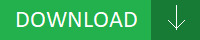
Bug fix:
- Fixes an issue where installing a driver causes an error in driver_auth.
- Fixed Fan's speed detected issue# Removed CPU Shutdown(asus d33005 audio driver Shutdown) Temp and added CPU Warning Temp Item.
- Fixes a potential issue where a "blue screen" may occur when transferring a file with a Bluetooth module from another vendor.
- Fixed Cool'n'Quiet Item can't disable this function.
- Fixes Proshield WMI issue.
- Fixed the(asus d33005 audio driver the) slow detection problem when HDD simulation card installed.
- Fixed some errors(asus d33005 audio driver errors) in translations for Radeon Settings and Radeon ReLive.
- Fixed LAN will not be detected ramdonly when system resume from S3.# Fixed Boot Block fail.
- Support Prescott CPU.- Fixed Prescott FSB533 lock ratio(asus d33005 audio driver ratio) cpu no show cpu ratio item.
- Improved DRAM compatibility- Fixed TPM issue- Add in turn-off function of LED under S3/S4/S5 status.
Users content:
FID (Frequency ID)By ABIT 5-bits FID Override technology, users can get variety of CPU over-clocking sets. Improves compatibility with software wavetable for the onboard sound chip. The unbelievable slim body is not only for ease-of-carry but also for clipping on laptops or flat panels. For the location where the file is saved, check the computer settings Improve system stabilityIt is highly recommended to always use the most recent driver version available. Possibility to set FTP root. Reinstall driver’ button if ‘Update driver’ button is not seen]. The Open Firmware File window closes. SiS 741 Chipset * ASRock U-COP * Hybrid Booster - a safe overclocking feature * FSB 400/333/266/200, DDR 400/333/266 * Real 256E 3D Gfx. Plus, the comfortable design feels great in either hand and the setup is easy all you need to do is plug it in. DOWNLOAD IS INTERLOK DRIVER
Supported OS:
Windows Vista 64-bit
Microsoft Windows 8 (64-bit)
Windows 7
Windows Server 2016
Microsoft Windows 8.1 (64-bit)
Notebook 8.1/8/7 64-bit
Windows 10
Windows 8.1
Microsoft Windows 8 Enterprise (32-bit)
Windows 2000
Windows 7 32-bit
Microsoft Windows 8 Enterprise (64-bit)
Microsoft Windows 8.1 Pro (32-bit)
Microsoft Windows 8.1 (32-bit)
Windows Server 2008
Windows 7 64-bit
Microsoft Windows 8 Pro (32-bit)
Notebook 8.1/8/7 32-bit
Windows 8.1/8/7/Vista 32-bit
Windows XP 64-bit
Microsoft Windows 8.1 Pro (64-bit)
Windows Server 2008 R2
Windows Server 2003 32-bit
Microsoft Windows 8.1 Enterprise (32-bit)
Windows 8
Windows XP 32-bit
Microsoft Windows 8.1 Enterprise (64-bit)
Windows Vista 32-bit
Windows Server 2012 R2
Microsoft Windows 8 (32-bit)
Windows 8.1/8/7/Vista 64-bit
Microsoft Windows 10 (32-bit)
Windows Server 2003 64-bit
Microsoft Windows 8 Pro (64-bit)
Windows Server 2012
Microsoft Windows 10 (64-bit)
Searches:
asus d33005 audio Gwf813-wfm; asus d33005 audio driver for Windows Server 2008 R2; driver d33005 audio asus; asus d33005 audio driver for Windows 8.1/8/7/Vista 32-bit; asus d33005 audio driver for Windows 8.1; asus d33005 audio driver for Microsoft Windows 8.1 (64-bit); asus d33005 audio GCBPV8132; asus d33005 audio GC8132; asus d33005 audio G GC813-8; asus d33005 audio driver for Microsoft Windows 8 Enterprise (32-bit); asus d33005 audio G81w
Compatible Devices:
Monitor; Android; Macbook; Keyboards; Videocard; Memory Card
To ensure the integrity of your download, please verify the checksum value.
MD5: 128f146c2f0491ac7df3a65661b60fa5
SHA1: c1a1277d71fc9b4b154ece19e291517ad37685c6
SHA-256: 9667311fa0300c6268e8f6aedefb336c23da1f59155f3263be7076a3a4e3f460
1 note
·
View note
Text
Week -1: Before Orientation.
At the begining of February, I made the big move from St. Louis to Orlando in my Toyota Corolla. I packed my car with what I could fit in it and left. I was able to transfer my job (Whole Foods) which happens to be a mile away from my school. I am renting a studio apartment alone 15-20 minutes* away from School/Work.
I am seeking a Diploma and perhaps BA in Video Game Production upon gradating from DAVE School. Fundamentally I am going to school for 3D modeling and animation. I have no actual experience or expertise in this field. I am treating it as a tool in my box of other skills that I have acquired over the years including 2D Design, Music Production and Leadership/social/team skills from the service industry.
I visited the school in October, 2018 and talked with the career advisor about my exceptions upon leaving the school and what I should do to prepare myself. From November to January I moved in to my Dads and starting saving and much money as I could. I stopped consuming fast food, alcohol and going out to expensive activities. I wanted to save about $2,500-$3,500. I saved about about $4,000. They don’t teach Blender at the school, instead Maya. But the Advisor said it would be a good way to get the feel of modeling without building bad habits in the wrong program. I took a Udemy Course by Gamedev.tv and it opened my mind to the bridge between 2D modeling and 3D modeling. The last thing to note about this visit is that if I scrape by and am able to land a entry level job at a VG studio. I would be making less money than I am now at Whole Foods, hence, I must be one step ahead and that had to start before classes.
For transparency and what have you, my Grandma is helping me financially. My sister, cousins and I share an education account and she was able to take money out to help with my tuition down payment and to take some the burden off rent and such. For the 5 years, prior to living at my Dad’s I’d been supporting myself and it took a lot to realize I COULDN’T do this alone. We’d ran the numbers plenty of times. Up until November I will be able to run off that money if I stick to my current plan, then money will probably come from a personal level.
I have a $10 planet fitness membership and a spotify premium account. Beyond those extra expenses I am keeping my life pretty minimal. As of 12/27/2018 until further notice, I am abstaining from Alcohol, Soda and avoiding Fast Food, Bread and cheese. I mainly shop at Aldi and my diet consists of chicken breast, broccoli, ground turkey meat, protein bars/powder, eggs and oatmeal. I average about $20 a week at the store and my caloric intake is between 1,200 and 1,500. I’ve lost 15 lbs since moving to FL and 30 since Xmas. My workout routine changed from being barbell based to machine/dumbbell to eventually treadmill due to switching gyms. Planet Fitness doesn’t have barbells and to achieve the same progress it would require me to spent nearly 6 hours at the gym a week compared to the 2-3 I use to. Over the next year I am focused on achieving a healthy bodyweight and bf% something I’ve never had in my adult life.
Current schedule:
Classes go Monday-Friday, 7a~2p.
Work availability: M-F: 2:30-Close. Sat/Sun: Open-Close.
Gym (Planet Fitness): 30min treadmill run, MWF.
I am currently working Full-Time, hopefully through out only the first 3 weeks of classes. WFM has a tier, p20, that I would only be scheduled 20-30 hours a week. I am also looking at taking Sundays and Mondays fully off from work in order to have time to focus on classes and have a chance to breathe.
There is a DND club that runs on Mondays as well. I’d either be involved in that or start a Sunday group with my current classmates. DND and journaling have proven to be extremely beneficial when it comes to dealing with my daily depression and anxiety. It opens my mind in a positive manner and having weekly/bi-weekly meet ups brings stability into my life that is on my terms.
1 note
·
View note
Text
Workflow Management System Market Growing Trends, Trending News, Worldwide opportunities and Forecast to 2022 | Analysis of Corona-Virus
Market Highlights
Workflow management system (WFMS) is software which provides a platform for setup, monitoring, and performance of a series of tasks. It improves the productivity of employees and enhances overall performance of the organization. The global workflow management market report by Market Research Future (MRFR) highlights salient market dynamics such as drivers, opportunities, trends, and challenges for the period of 2016 to 2022 (forecast period). The sudden outbreak of the COVID-19 virus and its disruptions in the industry has been highlighted.
Market Scope
According to MRFR, the global workflow management system market is poised to grow at an expected CAGR of over 19.14% over the forecast period. Its value can jump from USD 2.4 billion to USD 6.96 billion by 2022.
The dynamic nature of business models and the change in workforce numbers are prime drivers of the market. The shift to digitization and use of information technology for scheduling of tasks and monitoring workers are expected to influence the market. Organization of the workflow for running daily functions without hurdles for clients can lead to the adoption of the software. Increased competition across industry verticals and inclination towards automation for lowering operational expenditure are trends to influence the market in the coming years.
Advantages of workflow management software such as low business capital and risk, increased productivity, customer communication management, and governance can fuel the market growth. Development of smartphone applications owing to the trend of bring-your-own-devices (BYOD) as well as the focus on automation can lead to heavy investments in the market. This can provide a much-needed impetus to the industry demand. Recently, Delightree, a workflow management mobile application raised USD 3 million in 2019 from an assortment of venture capital firms.
The COVID-19 pandemic has disrupted processes across industries and brought targets to a halt. But the workflow management software can be used in the building and management of workflows of employees during the crisis. Recently, SysAid has launched Workflow Designer, a drag and drop builder for assignment of projects to workers. It can be used for supervision by owners and the schedule modified according to the changes of the clients.
But implementation costs and low flexibility are challenges faced by the market.
Segmentation:
The global workflow management system market is segmented by deployment, component, and industry vertical.
By deployment, it is divided into on-premises and on-cloud.
By component, it is segmented into software and services.
By industry vertical, it is segmented into IT/telecom, healthcare, transportation, retail, BFSI, and others.
Regional Analysis
North America, Asia Pacific (APAC), Europe, and Rest-of-the-World (RoW) are major regions of the global workflow management market.
North America is projected to dominate the market over the forecast period owing to integration of automation in various processes by conglomerates and the proliferation of internet. The streamlining of business and deployment of software for reducing errors can bode well for the market. Availability of data for improving on decision making and modernization of infrastructure can fare well for the global workflow management market. Deployment of cloud for scaling the operations of enterprises while gaining access to real-time data can drive the adoption of workflow management market software.
Competitive Outlook
Pegasystems Inc., Nintex Global Limited, SourceCode Technology Holdings, Inc., Software AG, IBM Corporation, Oracle Corporation, Bizagi, Appian, and Xerox Corporation are major players of the global workflow management market. Partnerships and acquisitions are key strategies of players in expanding their client base. Smartsheet had acquired Brandfolder in 2020 in order to integrate the software into its collaborative management platform.
Related Reports:
http://crweworld.com/india/maharashtra/pune/localnews/press-releases/1738688/automated-material-handling-market-growth-challenges-opportunities-key-player-analysis-region-and-applications-analysis-of-corona-virus
http://crweworld.com/india/maharashtra/pune/localnews/press-releases/1738689/3d-printing-market-2018-global-analysis-opportunities-and-forecast-to-2023-analysis-of-corona-virus
http://crweworld.com/india/maharashtra/pune/localnews/press-releases/1738721/global-industrial-control-system-market-2019-by-product-type-industry-challenges-development-innovation-verticals-research-trends-end-user-and-forecast-to-2023-analysis-of-corona-virus
http://crweworld.com/india/maharashtra/pune/localnews/press-releases/1738728/solid-state-lighting-market-future-growth-development-revenue-top-key-players-analysis-and-growth-factors-up-to-2022-analysis-of-corona-virus
0 notes
Photo

Tektronix WFM 8300 4K/3G/HD/SD Monitor OPT: 3G 2SDI SIM AD AVD DAT 3D LOUD UHD4K $17,250.00End Date: Saturday Dec-28-2019 18:32:00 PSTBuy It Now for only: $17,250.00Buy It Now | Add to watch list Powered by WPeMatico
0 notes
Text
Aorus Xtreme Waterforce Motherboard Review


At CES 2017, Gigabyte officially launched their Aorus line up of motherboards, graphics cards, and peripherals to coincide with Intel's 9th generation of Core Processors. This included the Aorus Xtreme Waterforce. The Aorus line up replaced their very popular G1-Gaming line and was previously designated for Gigabytes high-end laptop line up. With each generation since the Aorus line up has gotten progressively better. Not only do Aorus motherboards look amazing, but they use only high-end components such as MOSFETs, transistors, and capacitors. Top that with one of the best logos in the business, in my opinion, and Aorus motherboards are just all around great boards. However, when you ask people in forums and on social media who makes the best high-end motherboards, most people answer Asus. Well, with the Z390 line, Gigabyte intends to change this, and they may have done just that.
Gigabytes released their Z390 line up with the aim for any board in their Aorus line being able to hit 5.0 GHz on K Sku processors. To do this, they used the same high-end components across their entire line up. Whether it is on their Aorus Elite or their Aorus Master and Extreme, the components are the same. Sure, you’ll get more power phases, more M.2 slots, and other features as you go up the lineup. But one each and every Aorus motherboard in the Z390 lineup, you’ll get the same high-end MOSFETs, capacitors, transistors, and amazing build that Aorus is known for.
Now, we all know that the I9 9900k is a very hot running processor. So, to keep it cool, you need serious cooling. Especially if you intend to hit 5.0 GHz and beyond. Gigabyte knew this, and they covered all bases on the Z390 line up. Introducing the Z390 Aorus Extreme Waterforce Edition, Gigabytes flagship Z390 Aorus motherboard. This board is the definition of a “Flagship” motherboard. This board comes packed with every feature a motherboard can have. With a 16 Phase IR Digital VRM, Thunderbolt 3, Aquantia 10GbE LAN and an Aorus all-in-one custom Monoblock, the Z390 Extreme Waterforce is designed for extreme performance and overclocking. But, at a price of around $1,000 USD, is it worth the money? We ran the Z390 Extreme Waterforce through every test in our suite of benchmarks in an attempt to answer that very question. So, let’s see how the Z390 Extreme Waterforce did.
Specifications
CPU
Support for 9th and 8th Generation Intel® Core™ i9 processors/Intel® Core™ i7 processors/Intel® Core™ i5 processors/Intel® Core™ i3 processors/Intel® Pentium® processors/Intel®Celeron® processors in the LGA1151 package
L3 cache varies with CPU
(Please refer to "CPU Support List" for more information.)
Chipset
Intel® Z390 Express Chipset
Memory
4 x DDR4 DIMM sockets supporting up to 128GB (32GB single DIMM capacity) of system memory**
** Please note that the support for system total memory size depends on the CPU installed.
Dual channel memory architecture
Support for DDR4 4400(O.C.) / 4333(O.C.) / 4266(O.C.) / 4133(O.C.) / 4000(O.C.) / 3866(O.C.) / 3800(O.C.) / 3733(O.C.) / 3666(O.C.) / 3600(O.C.) / 3466(O.C.) / 3400(O.C.) / 3333(O.C.) / 3300(O.C.) / 3200(O.C.) / 3000(O.C.) / 2800(O.C.) / 2666 / 2400 / 2133 MHz memory modules
Support for ECC Un-buffered DIMM 1Rx8/2Rx8 memory modules (operate in non-ECC mode)
Support for non-ECC Un-buffered DIMM 1Rx8/2Rx8/1Rx16 memory modules
Support for Extreme Memory Profile (XMP) memory modules
(Please refer "Memory Support List" for more information.)
Onboard Graphics
Integrated Graphics Processor+Intel® Thunderbolt™ 3 Controller:
2 x Intel® Thunderbolt™ 3 connectors (USB Type-C™ ports), supporting DisplayPort and Thunderbolt™ video outputs and a maximum resolution of 4096x2304@60 Hz
* Because of the limited I/O resources of the PC architecture, the number of Thunderbolt™ devices that can be used is dependent on the number of the PCI Express devices being installed. (Refer to Chapter 1-7, "Back Panel Connectors," for more information.)
* Support for DisplayPort 1.2 version.
Integrated Graphics Processor-Intel® HD Graphics support:
1 x HDMI port, supporting a maximum resolution of 4096x2160@30 Hz
* Support for HDMI 1.4 version and HDCP 2.2.
Maximum shared memory of 1 GB
Actual support may vary by CPU
Audio
Realtek® ALC1220-VB codec
ESS ES9018K2M DAC and TI OPA1622 operational amplifiers
* The front panel line out jack supports DSD audio.
High Definition Audio
2/4/5.1/7.1-channel
Support for S/PDIF Out
LAN
1 x Aquantia GbE LAN chip (10 Gbit/5 Gbit/2.5 Gbit/1000 Mbit/100 Mbit) (LAN1)
1 x Intel® GbE LAN PHY (10/100/1000 Mbit) (LAN2)
Wireless Communication module
Intel® CNVi interface 802.11a/b/g/n/ac, supporting 2.4/5 GHz Dual-Band
BLUETOOTH 5
Support for 11ac 160 MHz wireless standard and up to 1.73 Gbps data rate
* Actual data rate may vary depending on environment and equipment.
Expansion Slots
1 x PCI Express x16 slot, running at x16 (PCIEX16)
* For optimum performance, if only one PCI Express graphics card is to be installed, be sure to install it in the PCIEX16 slot.
1 x PCI Express x16 slot, running at x8 (PCIEX8)
* The PCIEX8 slot shares bandwidth with the PCIEX16 slot. When the PCIEX8 slot is populated, the PCIEX16 slot operates at up to x8 mode.
1 x PCI Express x16 slot, running at x4 (PCIEX4)
* The PCIEX4 slot shares bandwidth with the M2P connector. The PCIEX4 slot operates at up to x2 mode when a PCIe SSD is installed in the M2P connector.
(All of the PCI Express x16 slots conform to PCI Express 3.0 standard.)
2 x PCI Express x1 slots
(All of the PCI Express x1 slots conform to PCI Express 2.0 standard.)
1 x M.2 Socket 1 connector for an Intel® CNVi wireless module only (CNVI)
Storage Interface
Chipset:
1 x M.2 connector (Socket 3, M key, type 2242/2260/2280/22110 SATA and PCIe x4/x2 SSD support) (M2M)
1 x M.2 connector (Socket 3, M key, type 2260/2280/22110 SATA and PCIe x4/x2 SSD support) (M2A)
1 x M.2 connector (Socket 3, M key, type 2242/2260/2280 PCIe x4/x2 SSD support) (M2P)
6 x SATA 6Gb/s connectors
Support for RAID 0, RAID 1, RAID 5, and RAID 10
* Refer to "1-10 Internal Connectors," for the installation notices for the PCIEX4, M.2, and SATA connectors.
Intel® Optane™ Memory Ready
Multi-Graphics Technology
Support for NVIDIA® Quad-GPU SLI™ and 2-Way NVIDIA® SLI™ technologies
Support for AMD Quad-GPU CrossFire™ and 3-Way/2-Way AMD CrossFire™ technologies
USB
Chipset+Intel® Thunderbolt™ 3 Controller:
2 x USB Type-C™ ports on the back panel, with USB 3.1 Gen 2 support
Chipset:
1 x USB Type-C™ port with USB 3.1 Gen 2 support, available through the internal USB header
4 x USB 3.1 Gen 2 Type-A ports (red) on the back panel
4 x USB 3.1 Gen 1 ports (2 ports on the back panel, 2 ports available through the internal USB header)
Chipset+2 USB 2.0 Hubs:
6 x USB 2.0/1.1 ports (2 ports on the back panel, 4 ports available through the internal USB headers)
Internal I/O Connectors
1 x 24-pin ATX main power connector
2 x 8-pin ATX 12V power connectors
1 x OC PEG power connector
1 x CPU fan header
1 x water cooling CPU fan header
1 x water cooling kit CPU LED header (LED_CPU)
1 x water cooling kit Chipset LED header (LED_PCH)
4 x system fan headers
2 x system fan/water cooling pump headers
2 x addressable LED strip headers
2 x addressable LED strip power select jumpers
2 x RGB LED strip headers
6 x SATA 6Gb/s connectors
3 x M.2 Socket 3 connectors
1 x front panel header
1 x front panel audio header
1 x USB Type-C™ port, with USB 3.1 Gen 2 support
1 x USB 3.1 Gen 1 header
2 x USB 2.0/1.1 headers
1 x Trusted Platform Module (TPM) header (2x6 pin, for the GC-TPM2.0_S module only)
1 x GC-OC Touch add-in card connector
1 x Clear CMOS jumper
2 x temperature sensor headers
1 x power button
1 x reset button
1 x Clear CMOS button
1 x OC button
2 x BIOS switches
Back Panel Connectors
2 x SMA antenna connectors (2T2R)
2 x Thunderbolt™ 3 connectors (USB Type-C™ ports, with USB 3.1 Gen 2 support)
4 x USB 3.1 Gen 2 Type-A ports (red)
2 x USB 3.1 Gen 1 ports
2 x USB 2.0/1.1 ports
1 x HDMI port
2 x RJ-45 ports
1 x optical S/PDIF Out connector
5 x audio jacks
I/O Controller
iTE® I/O Controller Chip
H/W Monitoring
Voltage detection
Temperature detection
Fan speed detection
Water cooling flow rate detection
Overheating warning
Fan fail warning
Fan speed control
* Whether the fan (pump) speed control function is supported will depend on the fan (pump) you install.
BIOS
2 x 128 Mbit flash
Use of licensed AMI UEFI BIOS
Support for DualBIOS™
Support for Q-Flash Plus
* The USB flash drive used must be a USB 2.0 flash drive.
PnP 1.0a, DMI 2.7, WfM 2.0, SM BIOS 2.7, ACPI 5.0
Unique Features
Support for APP Center
* Available applications in APP Center may vary by motherboard model. Supported functions of each application may also vary depending on motherboard specifications.
3D OSD
@BIOS
AutoGreen
Cloud Station
EasyTune
Easy RAID
Fast Boot
Game Boost
Platform Power Management
RGB Fusion
Smart Backup
Smart Keyboard
Smart TimeLock
Smart HUD
Smart Survey
System Information Viewer
USB Blocker
USB TurboCharger
Smart Fan (for AORUS RGB FAN COMMANDER )
Support for Q-Flash
Support for Xpress Install
Bundled Software
Norton® Internet Security (OEM version)
cFosSpeed
XSplit Gamecaster + Broadcaster (12 months license)
Operating System
Support for Windows 10 64-bit
Form Factor
E-ATX Form Factor; 30.5cm x 27.1cm
Z390 Chipset
Essentials
Product CollectionIntel® 300 Series Chipsets
Code NameProducts formerly Coffee Lake
StatusLaunched
Launch DateQ4'18
Bus Speed8 GT/s DMI3
TDP6 W
Supports OverclockingYes
Supplemental Information
Embedded Options AvailableNo
DatasheetView now
Memory Specifications
# of DIMMs per channel2
Processor Graphics
# of Displays Supported ‡3
Expansion Options
PCI Express Revision3.0
PCI Express Configurations ‡x1, x2, x4
Max # of PCI Express Lanes24
I/O Specifications
# of USB Ports14
USB Configuration10 Total USB 3.1 Ports
- Up to 6 USB 3.1 Gen 2 Ports
- Up to 10 USB 3.1 Gen 1 Ports
14 USB 2.0 Ports
USB Revision3.1/2.0
Max # of SATA 6.0 Gb/s Ports6
Integrated LANIntegrated MAC
Integrated Wireless‡Intel® Wireless-AC MAC
Supported Processor PCI Express Port Revision3
Supported Processor PCI Express Port Configurations1x16 or 2x8 or 1x8+2x4
Advanced Technologies
Intel® Optane™ Memory Supported ‡Yes
Intel® vPro™ Platform Eligibility ‡No
Intel® ME Firmware Version12
Intel® HD Audio TechnologyYes
Intel® Rapid Storage TechnologyYes
Intel® Rapid Storage Technology for PCI StorageYes
Intel® Smart Sound TechnologyYes
Intel® Platform Trust Technology (Intel® PTT)Yes
Security & Reliability
Intel® Boot GuardYes
Packaging

The Z390 Aorus Extreme Waterforce motherboard comes is a massive, and heavy box. This is due to the Monoblock being packaged with the motherboard, each in a separate box. The main box is simple. The Aorus falcon head logo is ion the center of the box, with the Z390 Aorus Extreme Waterforce branding printed below. It’s the same on the right and left sides of the box.

On the back of the box, there is the same falcon head Aorus logo, the Z390 Aorus Xtreme Waterforce branding and two Intel badges across the top. These badges are the Z390 chipset and the Core 9th gen processor badges. Across the middle of the back, there are depictions of some of the main features of the board such as the 16 Phase IR Digital VRM, All-In-One Monoblock, and Aquantia 10 GbE LAN to name a few. Across the bottom of the back, there is a list of specifications of the Z390 Aorus Xtreme Waterforce motherboard. Next to the specifications is a depiction of the I/O of the motherboard. The last thing of note is several badges for features of the motherboard. These include RGB Fusion, Smart Fan5, and Dual Bios to name a few.
Inside the very large box, there are two smaller boxes. The larger of the two holds the motherboard and the smaller box holds the All-In-One Monoblock. Also packed in with the Z390 Aorus Xtreme motherboard is the Aorus RGB Commander RGB controller.
Both the Z390 Aorus Extreme and the All-In-One Monoblock come packed in soft foam. This offers far better protection in shipping than hard foam or plastic. In fact, even the RGB Commander is packed in soft foam.
A Closer Look at the Z390 Aorus Xtreme Waterforce

The Z390 Aorus Xtreme Waterforce is an EATX motherboard and has as many features packed onto a motherboard that I’ve personally ever seen. The Z390 Aorus Xtreme comes in two flavors. First is the standard edition with all components passively cooled with heat sinks. The second version and the one we’ll be featuring in this review is the Waterforce Edition that comes packed with an All-In-One Monoblock to water cool the entire motherboard.
The Z390 Aorus Xtreme Waterforce has the same LGA 1151 socket that Intel has been using on their consumer motherboards since they 6th generation of Core Processors. However, the Z390 chipset only supports 8th and 9th generation Core Processors. So, your I7 7700k unfortunately will not work in the board.
The Z390 Aorus Xtreme Waterforce, like other consumer boards, has four DIMM slots that support DDR4 memory. The Z390 Aorus Xtreme Waterforce supports up to 128 GB of dual-channel DDR4 2666 MHz, or up to 4400 MHz (OC). This board does support 32 GB memory modules, which is exciting. The board has support for non-ECC Un-buffered DIMM 1Rx8/2Rx8/1Rx16 memory modules. The Z390 Aorus Xtreme Waterforce also has support for Intel's Extreme Memory Profile or XMP.

The Z390 Aorus Xtreme Waterforce has a beefed up power delivery. It's sporting a 16 Phase IR Digital VRM Solution with PowIRstage. With 16 power phases, a 37% larger power plane and a copper PCB two times thicker than average, the Z390 Aorus Xtreme Waterforce is designed for your processor to hit 5 GHz or higher on all cores.
The Z390 Aorus Xtreme Waterforce has two 8-pin power connectors with metal shielding to deliver plenty of power to the motherboard and it's most power-hungry components. ��The Z390 Aorus Xtreme features an IR Digital PWM Controller. Each of the 16 PowIRstage Mosfets is capable of providing up to 60A of power from each phase. Providing a total of 960A of total power to the CPU. This much power will allow you to get the most performance possible out of your CPU.
Internally, the Z390 Aorus Xtreme is packed with connectivity. It has the basics that an EATX motherboard would have such as a 24-pin connector and not one, but two 8-pin power connectors. Both the 24-pin and both 8-pins feature Gigabytes Solid Pin Power connectors. Unlike traditional pin connectors, the pins on the Z390 Aorus Xtreme Waterforce have a larger contact area and are more durable. Also, having more quality metal will allow the connectors to sustain higher levels of power and the heat that it generates. Directly next to the 24-pin connector is a front panel USB 3.0 header.
The Z390 Aorus Xtreme has a total of 16 hybrid fan headers that allow you to power anything from pumps to system fans. There are also two temperature sensor headers, two addressable LED headers, and two RGB LED headers for RGB strips.
Next to the 24-pin connector are both front USB 3.0 and USB 3.1 headers. Continuing down the right side of the motherboard, next we find six SATA 6 Gb.s connectors and the swappable BIOS chip. The Z390 Aorus Xtreme is a dual bios motherboard. However, in the rare situation that both BIOS are corrupted, you can contact Gigabyte and get a new BIOS chip.
Right next to the bios chips is a 6-pin PCIe connector. This is designed as auxiliary power for the PCIe X16 slots. Its recommended this be used when you have two or more graphics cards installed. Continuing along the bottom of the motherboard, on the right corner is the front panel headers for the power and reset and speaker. Nest to the front panel headers are three system fan headers and the debug display that will display post code errors.
The Z390 Aorus Xtreme has two USB 2.0 headers centered along the bottom of the board. The next port is labeled OCT_CON. This connection is for the Gigabyte add in the GC-OC Touch panel. The GC-OC Touch panel is a small add-in that allows you to overclock the processor at the touch of a button. There is a proprietary cable packed with the motherboard to connect the GC-OC Touch panel top the motherboard. This is a feature more for enthusiasts. But then, this is also an enthusiast motherboard. Next, you’ll find a TMP, or Trusted Platform Module header. A TMP chip is an add-in chip that provides various securities for your computer. A TMP chip can store things such as passwords and encryptions. Still going along the bottom of the board, there is a BIOS_SW switch and an SB switch, like on the GC-OC Touch panel. The SB switch will allow you to go into single bios mode. The BIOS_SW switch will allow you to switch to the operational BIOS if one is corrupted. There are both an RGB Strip header and an addressable LED header along the bottom, followed by the front panel HD Audio header.
The GC-OC Touch panel has several headers, switches, and buttons. For starters, there are six fan headers on the GC-OC touch panel. These six fan headers are powered by a 4-pin Molex connector on the left of the panel. Next, there are three small buttons. The first is the CLEAR_BAT button. This button does the same thing as removing the battery on the motherboard. Next is the CLEAR_CMOS button that does just that, it clears the CMOS. The last of the three small buttons is the RESET button that resets the system.
Next to the reset button it the first large button. This is the power button that will power on the system. Just below the fan headers are five more large buttons. In order from left to right, they are BCLK-, BCLK+, GEAR, RATIO- and RATIO+. The BLCK- reduces the base clock of the CPU and the BLCK+ increases the base clock of the CPU. The GEAR button is a toggle switch and changes the BLCK stepping to either 0.1 MHz or 1 MHz. The RATIO- button reduces the CPU ratio and the RATIO+ button increases the CPU ratio.
To the far right of the GC-OC Touch, panel are three switches. There are the SB switch, the IGPU switch, and the TGR switch. The SB switch switches between single and dual BIOS. The IGPU Switch enables or disables the IGPU on the Processor. The TGR switch toggles between the target CPU frequency set in the BIOS and the “Safe Frequency” which is the lowest frequency the CPU can run at. The last this on the GC-OC Touch Panel is onboard voltage measurement modules. There are 13 of these modules. They are used to test various voltages on your motherboard using a multimeter. The GC-OC Panel isn’t something even the most hardcore enthusiast will use all the time. However, for those who are really into extreme overclocking, this is a great addition to the Z390 Aorus Xtreme Waterforce motherboard.
Now we get into the on board audio on the Z390 Aorus Xtreme Waterforce. In the past several generations, on-board audio has come a long way. The 127dB SNR AMP-UP Audio with High-End ESS SABRE 9018K2M DAC on the Z390 Aorus Extreme is proof of that. The Realtek ALC1220-VB codec offers true hi-fidelity surround sound audio and enabled DSD music playback. DSD stands for Direct Stream Digital. This is a method of converting analog sound to digital.

The 32-bit, 192KHz ESS Sabre reference DAC offers a dynamic range (DNR) of 127dB (decibels) and the world’s best total harmonic distortion plus noise (THD+N) of -120dB. Both the left and right channels are processed separately for maximum stereo sound quality and the high-quality signal strength.
The Z390 Aorus Xtreme Waterforce uses the best quality audio components on the market. Gigabyte uses audiophile grade, WIMA capacitors are used for feedback signal processing. This insures the on-board audio delivers crystal clear and balanced sound. The Z390 Aorus Xtreme also uses an NEC.TOKIN UC2 relay to prevent popping noise when you plug in or remove your headphones.

The Z390 Aorus Xtreme also uses the TXC Oscillator to provide precise times for the digital-analog converters. The board also uses auto impedance sensing. This allows the Z390 Aorus Xtreme to automatically adjust the proper power output to your headphones 6 to 600 Ω. This makes sure your headphones are properly powered and cuts back on distortion.
The Z390 Aorus Xtreme uses TI Burr-Brown Audio OP Amps for low stereo cross talk and high operational power output. The audiophile grade capacitors on the Z390 Aorus Xtreme deliver amazing acoustic sound. The 3.5 mm jacks on the I/O are gold plated. This offers excellent resistance to oxidation and corrosion, extending their lives.

The LME49720 from Texas Instruments featured on the Z390 Aorus Xtreme is a high-performance dual op-amp drives clean analog power for audio components to ensure minimal noise. TI TPS series Regulator is a low voltage, linear regulator that provides undisturbed power to the digital-analog converters. Basically, the Z390 Aorus Extreme has a high-end sound card built right on the motherboard
The Z390 Aorus Xtreme has what Gigabyte is calling “Next Generation Connectivity.” Where the Z390 Aorus Xtreme Waterforce is a large investment, it’s also something you’d want to keep around for quite a while. So, Gigabyte did its best to “future proof” this motherboard to allow you to do just that.

The rear I/O consists of dual LAN ports/ The first being an Intel GbE LAN and the second an Aquantia 10GbE LAN. There are two USC Type-C ports with USB 3.1 Gen 2 support and Intel Thunderbolt 3 support which has transfer speeds of up to 40 Gb/s. There are also eight USB ports that two are USB 2.0, two are USB 3.1 gen 1 (3.0) and four are USB 3.1 gen 2. One of the USB ports on the rear I/O doubles as a Q-Flash Plus port. This allows you to update the BIOS from a thumb drive without the need for a CPU or memory installed. Just plug in the flash drive with the update BIOS and if done correctly, an LED will notify you of success.
For wireless connectivity, the Z390 Aorus Xtreme is sporting an Intel CNVi interface 802.11a/b/g/n/ac, supporting 2.4/5 GHz Dual-Band Gbit WIFI and BLUETOOTH 5. The Z390 Aorus Xtreme Waterforce features Gigabytes all-new Aorus Antenna. It’s essentially two separate antennas that each screw into their own port. This will prevent the cable for the antenna from getting all twisted up when it's installed. The Z390 Aorus Xtreme also has support for USB Turbocharge. Last, there are 5 3.5 mm jacks with support for 2/4/5.1/7.1-channel surround sound and an S/PDIF Out for an optical cable.
The Z390 Aorus Xtreme has three PCI Express x16 slot. The top slot running at X16, the second slot running at X8 and the third running at X4. However, the second slot shares bandwidth with the top slot. So, when both are populated, they’ll both run at X8. Also, the PCIe X4 slot shares bandwidth with the M2P slot (bottom M.2 slot). When the M2P slot is populated, the PCIe X4 slot runs in X2, as does the M2P slot. There are also two PCIe X1 slots. The PCIe X16 slots are PCIe 3.0 and the X1 slots are PCIe 2.0.
The Z390 Aorus Xtreme Waterforce features Gigabytes Ultra Durable PCIe Armor. This is a single piece, stainless steel shielding that covers the PCIe X16 slots. The PCIe Armor provides extra support for heavy graphics cards to help prevent GPU sag. The PCIe Armor also provides extra anchor points for the PCIe lanes. In testing, the retention force is up to 3.2 times stronger than the average PCIe slot and in shearing tests, up to 1.7 times stronger.
Not only do the PCIe slots have armor, but the DIMM slots do as well. The memory slots are affixed with Gigabytes Ultra Durable Memory Armor. The Memory Armor is a single piece of stainless steel that covers all four DIMMs. It also works as an anti-bending plate/ This helps protect the PCB from bending and distortion when installing the memory. It also protects from possible ESD, or electro-static discharge interference.
The Z390 Aorus Xtreme Waterforce has three M.2 slots, all of which are covered by thermal guards as part of the All-In-One Monoblock. In the previous testing, the thermal guards have lowered the temperature of an M.2 by about 5°c. All three M.2 slots take socket 3, M key M.2 SSDs. The top slot (M2M) can take type 2242,2260,2280 and 22110 SATA and PCIe x4/x2 SSDs. The second slot (M2A) can take type 2260, 2280 and 22110 SATA and PCIe X4/X2 SSDs. The bottom slot (M2P) can take type 2242, 2260 and 2280 SATA and PCIe X4/X2 SSDs. This is the slot that shares bandwidth with the bottom PCIe x16 slot that runs in X4. The Z390 Aorus Xtreme Waterforce has support for RAID 0, RAID 1, RAID 5 and RAID 10.
The biggest thing that sets the Z390 Aorus Xtreme Waterforce apart from the normal Z390 Aorus Xtreme is the All-In-One Monoblock that comes backed with the motherboard. This is the first time Gigabyte has produced anything like this. The All-In-One Monoblock covers both the CPU and the PCH. It also has three built-in thermal guards for the three M.2 slots on the motherboard. There is a leak detection circuit around the entire monoblock which will automatically trigger a shut down if it detects leaking. The monoblock uses G ¼ threads, so it's compatible with any fitting you like to use. It has fully addressable RGB lighting, 51 LEDs in total, and is compatible with RGB Fusion 2.0. The monoblock comes with pre-applied thermal paste over the CPU and thermal pads over the Mosfets, Chokes, LAN and PCH. There are also additional thermal pads packed with the monoblock.
Since the Z390 Aorus Xtreme Waterforce does come with a full cover monoblock, the board obviously doesn't come with heatsinks for the power delivery or PCH. So the monoblock is required to use the Z390 Aorus Xtreme Waterforce. However, if water cooling isn't your thing, you can still get the feature set of the Z390 Aorus Xtreme. Gigabyte does sell the Aorus Xtreme separately without the monoblock and with the heatsinks installed.
The z390 Aorus Xtreme Waterforce also comes packed with Gigabytes RGB Commander. The RGB Commander an RGB controller and fan hub. The Gigabyte RGB Commander has 8 ports for either fans, RGB fans or RGB lighting. You could also run 8 fans and 8 RGB LED strips if you wanted to. There are also two temperature sensors that can be placed anywhere throughout your system. The RGB Commander is powered by a single USB 2.0 header from the motherboard. My favorite part of the RGB Commander are the two USB 2.0 out headers on the side. So although the RGB Commander does take up a USB 2.0 header on the motherboard, it gives you two more that are available for any other peripherals or just to use as USB ports.
UEFI BIOS
We always use the most up to date BIOS for all testing. In the case of the Z390 Aorus Xtreme Waterforce, that was BIOS version F3 released on March 15th, 2019. Bios F3 added support for future 9th generation Core Processors such as the I9 9900 and I7 9700 non-K SKU processors. These processors were recently announced by Intel on April 23, 2019. Bios F3 also updated Intel IRST version and the CPU microcode. Bios F3 also added support for Intel Optane H10 and 32 GB memory DIMMs. UEFI, or Unified Extensible Firmware Interface, a software interface between an operating system and platform firmware. UEFI replaces the Basic Input/Output System (BIOS) firmware interface used in older motherboards. In the UEFI, you can set the basic and advanced functions of your motherboard, as well as update the BIOS. You can set the boot order of specific drives, set fans curves for fans plugged directly into your motherboard and my favorite past time, overclock your CPU to name a few.
I've always been a fan of Gigabyte motherboards and a huge part of that is their BIOS. It's very easy to navigate. When your first set up your system, the BIOS is in Classic Mode. However, dragging the pointer to the bottom of the screen will pull up another menu with a few options. These options are Easy Mode, language select, Q-Flash, and Smart Fan. There is another pop-up menu to the right of the screen. This pop up displays the current frequency and voltage of the CPU and the memory.

The Q-Flash menu can be accessed through a pop-up menu on the bottom right-hand corner of the screen. Here is also where you find Easy Mode, the language selection, and the Smart Fan 5 menu. The Q-Flash section is where you update the BIOS. There is also a section where you can save different BIOS settings.

The Classic mode gives you far more options. You can dig into the deepest depths of your motherboard and change settings for just about every part of the board. The first section in Classic Mode is the M.I.T. This is where you can set frequency and BLCK settings for the CPU. Essentially, this is the section of the BIOS where you can overclock your CPU. This is also where you can enable or disable X.M.P. profiles, adjust memory timings and frequencies and adjust the voltages. You can also get to the Smart Fan 5 menu from the M.I.T. section as well.
Next is the System section. The system section displays basic system information including the date and time. The system section also displays the model number of the board, the BIOS version, BIOS date, and BIOS ID.

The BIOS section allows you to set boot priorities for the different drives detected by the motherboard. You can also enable or disable fast boot as well as set the mouse speed for the BIOS. The next section is the peripheral section. This is where you can configure basically anything connected to your motherboard. For example, SATA, USB and NVME configuration just to name a few.
In the Chipset section, you can enable or disable things such as the onboard audio, the internal graphics, and the different LAN controllers. The Power section has exactly what is say, several different power settings. The Save & Exit section is how you exit the BIOS. However, they give you several options before you do. This is also where you can override the boot priority, but just this one time. The next time you boot, it’ll go right back to your first in the boot order. The final section allows you to save your current configuration, set up profiles and load optimized defaults.
Gigabyte App Center
Gigabytes App Center is an application that stores all of your Gigabyte applications in one place. There are a ton of useful applications that come bundled with Gigabyte motherboards in the App Center. For example, this is where you can find the RGB Fusion software. Gigabyte Easy Raid and EasyTune are a couple more of the numerous applications found in the App Center. There is also a section for Windows applications such as sound settings, Windows Firewall, Devices and Printers and several others. It can be easier for the more casual user to find some of the Windows applications within the App Center. Rather than digging through the control panel to find devices and printers. Last, there is a third party section for applications such as Intel’s XTU, or extreme tuning utility.
RGB Fusion
Gigabyte has completely redesigned their RGB Fusion software to give us RGB Fusion 2.0. RGB Fusion 2.0 provides you a better solution for customizing the lighting effects across all supported devices. For example, with the original RGB Fusion, my Creative Labs Sound Blaster Vanguard K08 keyboard was not supported. Now, it is fully supported by RGB Fusion 2.o. RGB Fusion 2.0 controls the lighting on the motherboard, monoblock, memory and a vast array of peripherals. You can even sync all compatible devices with one click in the software. RGB Fusion 2.0 has a far better layout and user interface when compared to the original software. There are nine different preset effects to chose from. These effects are Static, Pulse, Flash, Double Flash, Color Cycle, Music, Random and Game. RGB Fusion 2.0 allows you to really customize the aesthetics of your system.
Test System and Testing Procedures
Motherboard reviews are usually the most in depth reviews we do as they incorporate a little of everything. Especially when you’re working with a flagship motherboard as packed with features as the Z390 Aorus Xtreme Waterforce. As with any review, we do our best to keep things as even as possible from review to review. Ambient temperature is kept as close to 20°c (68°f) as possible. When the system was first turned on, it sat idles for about 20 minutes or so before any benchmarks were run or results recorded. We waited in between each benchmark no less than 20 minutes to give the system time to cool down a bit.
We test everything from CPU and memory performance to gaming, audio, and networking. All benchmarks were run with both the CPU and GPU at their stock speeds. The I9 9900k we used, on average, boosted to 4.7 GHz. The test results from the Z390 Aorus Xtreme were compared to the results from the Z390 Aorus Pro. Both boards were tested with the same i9 9900k. Both had G. Skill Trident Z memory running at 3200 MHz and used the same power supply. Both systems used open air cases. The standard test bench is on the Praxis Wetbench from Primocholl and the Z390 Aorus Xtreme Waterforce was installed on the Thermaltake Core P5. Each benchmark was run three times and we went with the best overall results.
Component
Product Name
Provided By
Processor
Intel Core I9-9900k
Intel
Motherboard
Z90 Aorus Xtreme Waterforce
Gigabyte
Memory
G.Skill Trident Z DDR4 3200 MHz CAS 16 32 GB
Retail Purchase
Drive
Crucial P1 500 GB NVMe M.2 SSD
Crucial
Video Card
MSI Gaming X Trio 2080 ti
Cutting Edge Gamer
Monitor
LG 27UL500-W 27" 3840×2160 @ 60 Hz
Retail Purchase
Case
Thermaltake Core P5
Retail Purchase
Power Supply
1600 Watt EVGA Super Nova Ps 80+ Platinum Power Supply
EVGA
Operating System
Windows 10 x64 Pro with latest patches and updates
General Performance Benchmarks

AIDA64 ENGINEER
AIDA64 has a set of several 64-bit benchmarks to measure how fast the computer performs various data processing tasks and mathematical calculations. Multi-threaded memory and cache benchmarks are available to analyze system RAM bandwidth and latency. Benchmark pages of AIDA64 Extreme provide several methods to measure system performance. These benchmarks are synthetic, so their results show only the theoretical maximum performance of the system. The AIDA64 suite has various benchmarks for CPU, FPU, GPU, storage and memory testing.
Memory Testing
The same 32 GB kit of G. Skill Trident Z RGB 3200 MHz memory was used on both the Z390 Aorus Pro and the Z390 Aorus Xtreme Waterforce. As the charts show, the memory performed almost identically on both motherboards. The one exception was on the memory bandwidth test where our kit of G. Skill Trident Z RGB did far better on the Z390 Aorus Xtreme Waterforce.
CPU Testing
CPU Queen is an integer benchmark that tests branch prediction and misprediction penalties. CPU PhotoWorxx tests the SIMD integer arithmetic execution units of the CPU and the memory subsystem. CPU ZLib is a compression benchmark that tests the combined CPU and memory performance. CPU AES is a multi-core encryption benchmark that uses Advanced Encryption Standard data encryption. CPU Hash is an integer benchmark that measures performance using SHA1 hashing algorithm. FPU Julia measures single precision FP, FPU Mandel measures double precision FP, FPU Sin Julia measures extended precision FP while FPU VP8 is a video compression test utilizing the FPU Julia fractal module.

Although the results were very close on the AIDA64 CPU testing, our 9900k did slightly better on the Z390 Aorus Xtreme Waterforce. You could say the results were with in margin of error. However, you could also say the lower temperatures on the Z390 Aorus Xtreme Waterforce allows the 9900k to perform slightly better.
Cinebench R15
Based on MAXON’s award-winning animation software Cinema 4D, CINEBENCH is a real-world cross platform test suite that evaluates your computer’s performance capabilities. It has both the single thread and full performance test for your CPU, as well as an Open-GL test for your GPU. Cinebench R15 is one of the most widely used benchmarks used to test the performance. It puts the CPU under 100% load, but only for a very short time. It gives a good baseline for your CPU. However, I wouldn’t use it for testing the stability of an overclock.
The I9 9900k we used did well in Cinebench R15 on both boards. However, the scores were a bit higher on the Z390 Aorus Xtreme Waterforce. One both boards, the 9900k broke 2000 points at stock. On the Z390 Pro, it scored 2001 CB. On the Z390 Aorus Xtreme Waterforce, our 9900k scored 2012 CB at stock. Overclocked to 5.0 GHz on the Z390 Pro, the 9900k maxed out at 2129 CB. On the Z390 Aorus Xtreme Waterforce, the 9900k we tested hit 2137 CB while overclocked to 5.1 GHz. The score of 2137 CB is the best score we've achieved with this particular 9900k.
PCMARK 10
PCMARK 10 is the successor to PCMark 8 and the latest complete system benchmark from UL, formerly Futuremark. In their own words "PCMark 10 features a comprehensive set of tests that cover the wide variety of tasks performed in the modern workplace. With express, extended, and custom run options to suit your needs, PCMark 10 is the complete PC benchmark for the modern office." We ran the complete PCMark 10 benchmark. Like other benchmarks we ran on both the Z390 Aorus Pro and the Z390 Aorus Xtreme Waterforce, our 9900k did ever so slightly better on the Waterforce board. However, some of the results were so close, it could be considered within the margin of error. That being said, the results for the 9900k and the Z390 Aorus Xtreme Waterforce were higher none the less.

Like in other testing, the 9900k on the Z390 Aorus Xtreme Waterforce did slightly better on PCMark 10 than it did on the Z390 Aorus Pro. There was one exception on PCMark 10 with the 9900k performed better on the Z390 Aorus Pr0. This was the writing benchmark. Initially, I thought this may have been a fluke. But on two of the three test runs, this was the case. Other than the writing section, the 9900k on the Z390 Aorus Xtreme Waterforce performed better than it did on the Z390 Aorus Pro.
Multimedia, Compression and Semi-Synthetic Benchmarks

X264 FHD
x264 is a free software library for encoding video streams into the H.264/MPEG-4 AVC format. x264 FHD measures how efficient a system is in encoding H.264 video and produces results in frames-per-second. H.265/HEVC video encoding is the future of video able to compress significantly larger resolution videos including 4K and make streaming a possibility. On the Z390 Aorus Pro, our 9900k ran the x264 FHD benchmark at an average of 58.1 frames per second. On the Z390 Aorus Xtreme Waterforce, the 9900k runs the X264 FHD benchmark at an average of 61.55 frames per second. The lower temps allowed us to squeeze a but more performance out of our 9900k.

X265
x265 is an open-source implementation of the H.265 standard and x.265 HD benchmark tests the CPU’s ability to process an HEVC video. This benchmark is run by the processor alone. Like other benchmarks, the 9900k did slightly better on the Z390 Aorus Xtreme Waterforce than it did on the Z390 Aorus Pro. On the Z390 Aorus Pro, the 9900k averaged 35.96 frames per second. On the Z390 Aorus Waterforce, the 9900k averaged 38.12 frames per second.

7-Zip
The 7-zip benchmark shows a rating in MIPS (million instructions per second). The rating value is calculated from the measured speed, and it is normalized with results of Intel Core 2 CPU with multi-threading option switched off. So, if you have modern CPU from Intel or AMD, rating values in single-thread mode must be close to real CPU frequency. There are two tests, compression with LZMA method and decompression with LZMA method. Once the total passes reach 100, the score is taken. 7-Zip gives the resulting score for decompressing, compressing and an overall score. The 7-Zip benchmark gave us the largest variant between the two motherboards. At first, I thought this was a fluke. I ran the 7-Zip benchmark 5 times on the Z390 Aorus Xtreme Waterforce and three times on the Z390 Aorus Pro. I went with the result with the best total rating scores for each motherboard. On the Z390 Aorus Pro, the total rating score was 49454. On the Z390 Aorus Xtreme Waterforce, the best total rating score was 72809.

WINRAR
WinRAR is a file archiver utility for Windows, developed by Eugene Roshal of win.rar GmbH. It can create and view archives in RAR or ZIP file formats and unpack numerous archive file formats. T Our 9900k on the Z390 Aorus Xtreme Waterforce did substantially better than it did on the Z390 Aorus Pro. On the Z390 Aorus Xtreme Waterforce, our 9900k achieved a resulting speed on 27303 KB/s compared to the resulting speed of 21373 KB/s on the Z390 Aorus Pro.

Handbrake
HandBrake is a free and open-source video transcoder, originally developed in 2003 by Eric Petit to make ripping a film from a DVD to a data storage device easier. Essentially, it can convert video to almost any modern format. HandBrake is available for Linux, macOS, and Windows. The workload video file is a ~6.27 GB, 3840 x 1714, 73.4 Mbps, 24fps, H.264, .mov video file that is transcoded to a ~1480 MB, 1920×858, ~17.1 Mbps, 24fps, H.264, .mp4 video file. The File was transcoded by the 9900k on the Z390 Aorus Pro in 5 minutes and 30 seconds. This was 28 seconds slower than on the Z390 Aorus Xtreme Waterforce. The 28-second difference doesn't seem like much. However, considering the only difference was the board and the cooling, its a pretty big difference.

Sub System Benchmarks (Storage, Audio and Networking)

Storage Benchmarks
For Storage benchmarks, We used two different benchmarks. The first being the ATTO Disk Benchmark. The other is CrystalDiskMark5. ATTO and CrystalDisk Mark were used to test two drives. We tested both an NVMe M.2 and a 2.5" SATA 6 SSD. The first drive we tested was the Crucial P1. The P1 is the latest NVMe M.2 SSD from Crucial, using Micron 3D NAND technology. The BX500 is also from Crucial. We recently did a review of their 480 GB version you can check out here: https://www.modders-inc.com/crucial-bx500-480gb-sata-ssd-review/ In the review, we tested the 960 GB version of the BX500 using 96 layer nand. The full review on that drive is coming soon.
ATTO Disk Benchmark
The ATTO Disk Benchmark utility was designed to measure regular disk drive performance. However, its more than capable of measuring both USB flash drive and SSD speeds as well. The utility measures disk performance rates for various sizes of files and displays the results in a bar chart showing read and write speeds at each file size. The results are displayed in megabytes per second. The Crucial P1 did as expected on this Z390 Aorus Xtreme, if not a bit better. On the ATTO Disk Benchmark, the Crucial P1 maxed out at about 1860 MB/s on the read speed and about 1580 MB/s on the write speed. This was slightly slower than the advertised speeds of 2,000 MB/s read and 1,700 MB/s write. But respectable enough. The BX500 hit a max of about 532 MB/s on the read speed and a max of about 485 MB/s on the write speeds. The reads were decent, but the writes were slower than I expected in the ATTO Disk Benchmark.
CrystalDiskMark 5
“CrystalDiskMark 5 is designed to quickly test the performance of your hard drives. Currently, the program allows to measure sequential and random read/write speeds.” It’s one of the most commonly used utilities for testing drives. Both the Crucial P1 and BX500 did better on Crystal Disk Mark 5. The Crucial P1 hit 1953 MB/s on the read speed and 1505 on the write speeds. Still a bit slower than the advertised speeds of 2,000 MB/s read and 1,700 MB/s write. The BX 500 did much better in Crystal Disk Mark 5 than it did on ATTO. The BX500 hit 558/2 MB/s on the read and 510.4 on the write speeds.
Audio Testing
To test the on-board audio on the Z390 Aorus Xtreme, we use the Rightmark Audio Analyzer benchmark. However, before we run the benchmark, we must test the DPC, or Deferred Procedure Call latency. The DPC is checked to ensure the audio can produce useable results in Rightmark. DPC, or Deferred Procedure Call latency, is a Windows function that handles driver efficiency and allows high-priority tasks to defer required, but lower-priority tasks for later execution. We use LatencyMon to test the DPC Latency.

We had LatencyMon run for a little over 12 minutes. The highest reported ISR routine execution time was 136.24. The highest reported DCP routine execution was 140.34. At the 4000 microseconds, the system will be unsuitable for real-time audio playback. Since both results were under this range, we can continue to Rightmark Audio Analyzer.
To test with Rightmark, you must first plug into both the rear headphone jack and the rear mic jack using a double-ended 3.5 mm jack cable. This creates an audio loop to test the internal audio performance of the on-board audio. We tested using both 16 and 24-bit settings through a range of frequencies from 44 kHz up to 192 kHz. On both the 16 and 24 bit testing, the Z390 Aorus Xtreme Waterforce did very well. In fact, it has the best on board audio I've personally ever tested. At least according to the Rightmark Audio Analyzer. The chart below is to give an idea of what good results for the Rightmark benchmark look like.

Network Testing
For network testing, I used my Comcast Business class router from Motorola. The server PC was my standard test bench. This consists of an I7 8700k on the Z390 Aorus Pro. The Z390 Aorus Pro features an Intel Gigabit LAN. The Client PC was the Z390 Aorus Xtreme running the I9 9900k. The system We use the Networking Test in the PassMark Performance Test 9. For this review, we ran both the TCP and UDP Networking tests. As the charts show, the Z390 Aorus Xtreme Waterforce did out perform the Z390 pro on the networking test.
Since this motherboard has 802.11 2x2 WAVE WIFI, it wouldn’t be a full review if we didn’t run a speed check on the WIFI. My office has Comcast Business class internet. The plan is 150 Mbps download by 30 Mbps upload. The 802.11 ac WIFI on the Z390 Aorus Xtreme hit 174 Mbps download and 23 Mbps upload. Through Ethernet, the speeds test results were 176.6 Mbps download and 23.8 Mbps upload. The WIFI on the Z390 Aorus Xtreme Waterforce is really no different than if it were running wired. At least in my case, that is. The WIFI on this board is more than suitable for gaming, streaming or uploading to YouTube. The limit is going to be your connection to the internet.
Gaming Benchmarks

The GPU used in this review was the Aorus RTX 2080 Waterforce. For gaming, we tested three games out of our normal suite of games used for GPU reviews. However, games were only tested at 1080p. This puts less of a strain on the GPU, allowing the CPU to do more of the work. Both 1440p and 4k puts more of a strain on the GPU as opposed to the CPU. The games were benchmarked at the highest presets. The three games we tested for this review were Far Cry 5, Ghost Recon: Wildlands and Shadow of the Tomb Raider. Each benchmark was run three times. We then averaged out the minimum, maximum and average frames per second. The results in the chart are the average of the three runs.
Far Cry 5
Far Cry 5 is the latest is the far cry series. It takes place in the fictional Hope County Montana. You play the role of the un-names deputy who’s sent to arrest Joseph Seed, the leader of the dangerous Edens Gate Cult. However, things do not go as planned and you spend the game trapped in Hope County attempting to take out Joseph and the rest of his family as they attempt to take over the entire county. Far Cry 5 was released in 2018. Ubisoft has developed a beautiful open world with amazing visuals. However, the game is very demanding on even the most powerful systems. This game was tested with the in-game benchmark, as well as near the beginning of the game, when you first leave the bunker owned by Dutch as you attempt to clear his island of cult members.
Ghost Recon: Wildlands
Tom Clancy's Ghost Recon Wildlands is a third-person tactical shooter game. You play as a member of the Delta Company, First Battalion, 5th Special Forces Group, also known as "Ghosts", a fictional elite special operations unit of the United States Army under the Joint Special Operations Command. This game takes place in a modern-day setting and is the first in the Ghost Recon series to feature an open world with 9 different types of terrain. The benchmark was run at the beginning of the first mission in the game.
Shadow of the Tomb Raider
Shadow of the Tomb Raider is set to be the third and final game of the rebooted trilogy developed by Eidos Montréal in conjunction with Crystal Dynamics and published by Square Enix. In Shadow of the Tomb Raider, you continue your journey as Lara Croft as she attempts to finish the life work of her father. Her in a journey that takes her from Central America to the hidden city of Paititi as she attempts to stop Trinity in their attempt to gain power. The section benchmarked was near the beginning of the first section that takes place in the hidden city. This was compared to the in-game benchmark which seems to be an accurate representation of the game play. Since they recently added in support for real-time ray tracing, we included the results for Ray Tracing set to Ultra.

Since our test system has an RTX 2080, its a bit overkill for testing 1080p. However, as we mentioned earlier, we test the games at 1080p since it will put more of a strain on the CPU rather than the GPU. All three games were tested at their highest graphical presets. Each of the three games averaged well over 60 frames per second. Shadow of the Tomb Raider recently received the RTX patch to support real-time ray tracing. So, we also tested Shadow of the Tomb Raider at 1080p with ray tracing on ultra. Even with those settings, the game averaged 81 frames per second. With RTX off, Shadow of the Tomb Raider averaged 135 FPS, Ghost Recon Wildlands is another game in our regular suite of games we test. Ghost Recon had the lowest average of the four results with 78 frames per second. Far Cry 5 was the last game we tested with an average of 97 frames per second.
Overclocking and Temperatures

While overclocking, the ambient temperature was kept at a constant 20°c (68°f). Our engineering sample 9900k was the same chip used on both the Z390 Aorus Pro and the Z390 Aorus Xtreme. A quick side note. Not all "confidential" processors are binned as so many believe. In fact, our 9900k doesn't do the best with overclocking. In fact, it hates taking the extra voltage. On the Z390 Aorus Pro, the best we could manage was 5.0 GHz at 1.344 volts. With the same 9900k installed on the Z390 Aorus Xtreme Waterforce, we managed to get the chip to 5.2 GHz at 1.308 volts. When we tried to pump more voltage to the processor, the system crashed.
Gigabyte has released an official overclocking guide for the 9900k and recommends setting T junction to 110°c. This will help to prevent some crashes due to thermal limits while overclocking. There are several other steps Gigabyte recommend you take as well and we highly recommend following their overclocking guide if you want to get the most out of you I9 9900k whiles it's on an Aorus Z390 motherboard. To check out that guide, click here; https://www.gigabyte.com/FileUpload/Global/multimedia/2/file/525/946.pdf.

To validate our overclock, we use the AIDA64 Stability Test. This test puts a 100% load on your CPU and isn't exactly representative of an everyday work load. First, the results from the Z390 Aorus Pro. On the Aorus Pro, the 9900k was cooled by a modified Swiftech H320 X2. By modified, it has an EK Supremacy EVO waterblock and EK coolant running in the cooler. At its stock speeds on the Aorus Pro, the I9 9900k idled between 30°c When we overclocked the processor to 5.0, the idled temperature went up to around 35°c on average. When we ran the CPU test, it did fine and hit only 72°c after a 15-minute test. However, when I ran the FPU test at anything over 4.8 GHz, it hit thermal limits and began to throttle after about 5 minutes. Even running at stock speeds on the Aorus Pro, our 9900k would hit well into the 90s after a few minutes and began to throttle.

On the Z390 Aorus Xtreme Waterforce, the results were much different. The system was cooled buy an XSPC D5 Photon 270 Reservoir and pump combo and a 360 x 60 mm EK radiator running in a push-pull configuration with EK Vadar Fans. So, plenty of cooling. Right away, the idle temperature at the processors stock speed was at 25°c. This temperature was recorded about 20 minutes from a cold boot. Even when overclocked, the idle temperature never went above 29°c. When running the AIDA64 Stability Test, the 9900k with the full cover monoblock hit only 66°c after about 15 minutes running the CPU stability test. During the FPU test, the processor did not throttle. Even though it did get into the lower 90s, the I9 9900k stayed at 5.0 GHz during the FPU stability testing and at 5.2 during the CPU stability testing. The difference in the results of the two motherboards goes to show not only how good cooling will boost your performance, but also how well the Z390 Aorus Xtreme Waterforce can cool even the I9 9900k, a chip known to run hot.
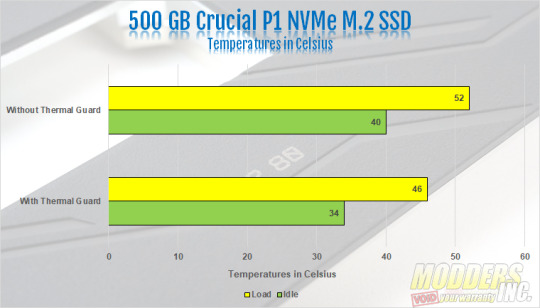
A quick side note regarding the M.2 Thermal Guards. For this review, only the top M.2 slot was occupied. However, the same Crucial P1 M.2 was tested on both the Z390 Aorus Pro with no thermal guard and on the Z390 Aorus Xtreme Waterforce. There was about a 6°c difference in temperature between the Z390 Aorus Pro with no thermal guard and the Z390 Aorus Xtreme Waterforce.
Final Thoughts and Conclusion

The Z390 Aorus Xtreme Waterforce surely lives up to its name. The board not only looks amazing, but it performs like a top tier, flagship motherboard should. I love that the trend of using more neutral colors has continued. For many years, I've been firmly against RGB lighting. However, the Z390 Aorus Xtreme Waterforce has begun to change my views on RGB lighting. The amount of customization available through the RGB Fusion 2.0 software is amazing. As is the amount of RGB lighting on the board itself. The ability to not only sync your board and graphics card but also your memory and peripherals is a nice touch and allows for some amazing effects. A little side note, the monoblock packaged with our sample has some issues. The RGB lighting on the top part of the block did not work. However, Gigabyte quickly replaced the monoblock for us.
The Gigabyte RGB Commander is hands down the best RGB controller I've personally ever used. The 8 RGB headers adds an additional 8 fan headers to the already 16 hybrid headers the Z390 Aorus Xtreme Waterforce has to offer. My absolute favorite part of the RGB Commander are the two USB out headers. I love this feature as other RGB controllers just use up your USB headers on the board leaving you to chose between the RGB controller or front USB ports. Just another reason why the Z390 Aorus Xtreme Waterforce is a true no-compromise motherobard.
The performance of our 9900k on the Z390 Aorus Xtreme Waterforce was stellar, to say the least. When the 9900k first launched, we had several issues with how hot the processors ran. With the fact the heat spreader on the 9900k was soldered, it eliminated the possibility of delidding, at least for me doing it. Lapping the processor did next to nothing. Although we were able to get the processor to 5.0 GHz on the Z390 Aorus Pro, when we attempted to run any heavy tasks, the processor would throttle. Really any thing about 4.7 GHz and it would throttle on the Z390 Aorus Pro. But on the Z390 Aorus Xtreme Waterforce, throttling wasn't an issue at all. Even when we ran Cinebench R15 and the Aida64 CPU Stability Test with the processor running at 5.2 GHz, our 9900k did not thermal throttle. It wasn't until we ran the FPU Stability Test that we saw the 9900k start to thermal throttle.
As for features, you really couldn't ask for more. The Z390 Aorus Xtreme Waterforce even supports 32 GB DIMMs now. SO, for the first time ever, you can run 128 GB of memory on a consumer motherboard. With the Gigabit WIFI on the Z390 Aorus Xtreme Waterforce, there was almost no difference between running wired internet or WIFI. The on-board audio on the Z390 Aorus Xtreme Waterforce is excellent. The audio is near perfection. The three M.2 slots is another great feature. Eventually, I'll get enough NVMe M.2's to test NVMe raid I love the inclusion of the built-in thermal guards for all three M.2 slots. On average, the M.2 Thermal Guard saves about 5°c on your M.2 SSD. The difference in temperature doesn't really impact performance. However, lower temps over extended periods of time can extend the life of your drive.
The idea to bundle a full cover monoblock with the Z390 Aorus Xtreme was an excellent idea. Especially with how hot the 9900k is known to run. In fact, it was such a good idea, Gigabyte is taking it another step. Gigabyte has partnered with Intel to offer the Z390 Aorus Xtreme Waterforce bundled with a 9900k. However, this isn't just any old retail 9900k. They are pairing the Z390 Aorus Xtreme Waterforce with a binned I9 9900k that Intel guarantees will run at no less than 5.1 GHz. For more information, click here: https://www.aorus.com/product-detail.php?p=956&t=53&t2=&t3=
Overall, the performance of the Z390 Aorus Xtreme Waterforce was excellent. The monoblock lowered idle temperatures by on average about 5°c from the Z390 Aorus Pro with the modified H320 X2 cooling the same 9900k. Needless to say, this board is not for the average consumer. The Z390 Aorus Xtreme Waterforce is designed with the hardcore PC and water cooling enthusiasts in mind, and the price reflects itthat. At the time of this review, the Z390 Aorus Xtreme Waterforce is nowhere to be found on Amazon. However, on Newegg, the Z390 Aorus Xtreme Waterforce is selling for $899.99. You can also get the Z390 Aorus Xtreme Waterforce bundled with a binned I9 9900k for $1599.99 on Newegg right now. I know, this seems high. However, the Z390 Aorus Xtreme is going for about $550, if you can find it. So, the extra $350 dollars get you a full cover monoblock, with RGB lighting. So move over ASUS! If you're looking for the best quality motherboard money can buy, look no further than the Z390 Aorus Xtreme Waterforce.
Read the full article
#Aorus#AorusWaterforce#modders-inc#monoblock#Motherboard#watercooling#Z390AorusXtreme#Z390AorusXtremeWaterforce
1 note
·
View note
Text
Workforce Management Basics in Today’s Contact Center: Part 2
In Part One of this two-part series, we sought to demystify the forecasting and scheduling components of contact center workforce management. In Part Two, we will seek to address intraday management and employee engagement as components of a WFM program. Intraday management You figured out the forecast and created a schedule to cover it, so […]
The post Workforce Management Basics in Today’s Contact Center: Part 2 appeared first on NICE inContact Blog.
This Call Center Feed Provided by 3D Communications.
Copyright © NICE inContact Blog. All Rights Reserved.
from 3D Communications Blog Feed https://ift.tt/31Tl1AM
0 notes
Video
youtube
3D Print Vs Original
1 note
·
View note
Text
Admirably Picture Of Pvc Sheet Design for Bedroom
home pvc panels the great wall exporter of home pvc panels living rooms pvc panels drawing rooms pvc panels bedroom pvc panels and pvc panels for homes offered by the great wall brand m k steels ludhiana punjab amazon amaonm creative 3d blue cosmic galaxy wall make sure this fits by entering your model number unique and e of a kind home wall sticker design sheet size 24 in 36 in material very high quality pvc latest modular kitchen design ideas in india 2018 wfm find best 30 indian style latest modular kitchen design ideas with photos image pictures for your big or small kitchen in india pvc fittings at menards pvc fittings can be used in cold water supply lines pressured water applications and sprinkler systems remodeling terms cheat sheet fixr a type of stucco made from acrylic resins and or polymers with crushed quartz and sand to give it definition an acrylic stucco finish looks very similar to a traditional stucco finish
Home » bedroom » Admirably Picture Of Pvc Sheet Design for Bedroom
pvc fittings at menards pvc fittings can be used in cold water supply lines pressured water applications and sprinkler systems remodeling terms cheat sheet fixr a type of stucco made from acrylic resins and or polymers with crushed quartz and sand to give it definition an acrylic stucco finish looks very similar to a traditional stucco finish white lace duvet covers and tablecloths at linens lace we carry an extensive range of lace and linen in white lace duvet covers white bedspreads fitted sheets flat sheets lace valances curtains white lace curtains flat sheets laundry bags lavender bags nightdresses nightdress cases toilet bags tissue box covers toilet roll holders doilies plumbing fittings and pipes rona carries fittings and pipes for your plumbing renovation decorating projects find the right stuff to help your home improvement project house plan sri lanka houseplan about us we are responsible from ing the land to design house plan – housing loan –standard constructing materials and services as well as introduce methods of investigating the quality standards and quality control management how to make a squirrel and raccoon bird feeder baffle even if you love animals it’s frustrating when greedy squirrels and raccoons empty bird feeders in a few short hours the mon bowl shaped baffles are pretty good at keeping squirrels out but raccoons have no trouble climbing right over them
Teen Room Makeover ideas, source: pinterest.com
Gallery Wohnzimmer Fliesen Design Wohnideen Fliesen Bad Anthrazit Mit Neu Muster Badezimmer 0d Design, source: plhinvest.com
master bedroom 58a6c2c53df78c345b34c627, source: thespruce.com
The bination of exposed brick and soft white walls feels so homely Bedroom With Wallpaper, source: pinterest.com
Abdach Selber Bauen Gleich Regal Selbst Bauen Neu Regal Multiplex 0d Archives Design Von Regal, source: lawnbrothers.org
Joli Fenetre Pvc Salle De Bain Salle De Bain En Pvc Rideau Fenetre Pvc Inspirant Vitre Fenetre 0d, source: kidsfurniturefarm.com
Getty 570fa6d03df78c7d9e5ecfc2, source: thespruce.com
Terrasse Sur Plot Pvc Terrasse Fundament Cool Terrasse Sur Plots Beton Terrasse Sur Plots, source: caixanegrapcv.com
12 cobble hill town house tour 5abfb2ffff1b d2ac, source: thespruce.com
Elégant Plinthe En Medium A Peindre Plinthe Pvc Leroy Merlin Frais Pour Excellent Protection Murale Pvc, source: jongor4hire.com
Tolle 30 Bett Mit Bettkasten 140×200 Ideen Wohnträume Verwirklichen, source: 1291swizz.com
White and beige modern bedroom with double bed mirror, source: thespruce.com
interiors of a bedroom 57be063d3df78cc16e3cc6cf, source: thespruce.com
bed making mistaking dont make first thing via smallspaces about edd5f9b d, source: thespruce.com
Badezimmer Fliesen Design In Wohnideen Fliesen Bad Anthrazit Mit Neu Muster Badezimmer 0d Erstaunlich Zusätzlich, source: plhinvest.com
plumbing fittings and pipes rona carries fittings and pipes for your plumbing renovation decorating projects find the right stuff to help your home improvement project house plan sri lanka houseplan about us we are responsible from ing the land to design house plan – housing loan –standard constructing materials and services as well as introduce methods of investigating the quality standards and quality control management how to make a squirrel and raccoon bird feeder baffle even if you love animals it’s frustrating when greedy squirrels and raccoons empty bird feeders in a few short hours the mon bowl shaped baffles are pretty good at keeping squirrels out but raccoons have no trouble climbing right over them home design ideas types of wood & wood specifications for over the course of the last few years the maximum number of queries i ve received from my readers has been around the type of wood to be used and the what wood specification one should look for for different interior applications
Related Posts:
Source: https://blimeyoreilly.org/pvc-sheet-design-for-bedroom/
0 notes
Text

I forgot to post this man here.
I did this back in January, when i was...ok. After that i did not open Blender at all.
I defently gonna finish this model, but...unfortunately not right now.
8 notes
·
View notes
Text
Asus Carte mère STRIX Z270F GAMING - Socket LGA 1151 - 3866 MHz

159€99
Les points forts :
Carte-mère - ATX - Socket LGA1151
Jeu de puces : Intel Z270 Express
Technologie : DDR4
Interfaces : 1 x HDMI, 1 x DisplayPort, 1 x USB 3.1, 1 x USB-C, 4 x USB 3.0, 1 x clavier - souris PS-2, 1 x LAN (Gigabit Ethernet), 1 x entrée de ligne audio - mini-jack, 1 x sortie de ligne audio - mini-jack, 1 x microphone - mini-jack, 1 x sortie de ligne audio (centre-caisson de basses) - mini-jack, 1 x sortie de ligne audio (arrière) - mini-jack, 1 x DVI-D, 1 x TOSLINK
Informations générales sur le produit
Marque ASUS
Nom du produit Asus Carte mère STRIX Z270F GAMING - Socket LGA 11
Catégorie CARTE MÈRE
Général
Type de produitCarte-mère - ATX
Jeu de pucesIntel Z270 Express
Port du ProcesseurSocket LGA1151
Nbre maximum de processeurs1
Processeurs CompatiblesPentium, Celeron, Core i5, Core i3, Core i7 (supporte Intel Core 6ème et 7ème génération i3-i5-i7-Pentium-Celerom)
Graphique
Taille maximum de RAM allouée1 Go
Extension-connectivité
Connecteurs d'alimentationConnecteur d'alimentation auxiliaire 24 broches, connecteur ATX12V 8 broches
Interfaces de stockageSATA-600 -connecteurs : 6 ATA série 7 broches - RAID 0 - RAID 1 - RAID 10 - RAID 5
SATA-600 - PCIe 3.0 -connecteurs : 1 x M.2
PCIe 3.0 -connecteurs : 1 x M.2
Fonctionnalités RAIDIntel Smart Response Technology
Interfaces1 x HDMI
1 x DisplayPort
1 x USB 3.1
1 x USB-C
4 x USB 3.0
1 x clavier - souris PS-2
1 x LAN (Gigabit Ethernet)
1 x entrée de ligne audio - mini-jack
1 x sortie de ligne audio - mini-jack
1 x microphone - mini-jack
1 x sortie de ligne audio (centre-caisson de basses) - mini-jack
1 x sortie de ligne audio (arrière) - mini-jack
1 x DVI-D
1 x TOSLINK
Interfaces internes6 x USB 2.0 - connecteur
2 x USB 3.0 - connecteur
1 x série - connecteur
Logements d'extension1 x CPU
4 x DIMM 288 broches
2 x PCIe 3.0 x16 (mode doube x8 ; carte unique : mode x16)
1 x PCIe 3.0 x16 (mode x4)
4 x PCIe 3.0 x1
Audio
TypeAudio HD (8 canaux)
Audio CodecSupremeFX (S1220A)
Conformité aux normesAudio haute définition
LAN
Interfaces réseauGigabit Ethernet
Contrôleur réseauIntel I219V
Fonctions
Fonctions du BIOSPrise en charge de WfM 2.0, BIOS multilingue, UEFI BIOS, ASUS EZ Flash 3, prise en charge de DMI 3,0, prise en charge de SMBIOS 3,0, prise en charge d'ACPI 6,0
Type du BIOSAMI
Caractéristiques matériellesJack retasking, protection ASUS anti-surtension, ASUS Q-Design, ESD Guards, Q-DIMM, GPU Boost, ASUS EZ DIY, Q-LED, Q-Slot, CrashFree BIOS 3, technologie audio jack-detect, ASUS EPU (Energy Processing Unit), ASUS Q-Shield, prise en charge d'Extreme Memory Profile (XMP) d'Intel, support pour la technologie 2-way SLI NVIDIA, technologie Intel Turbo Boost 2.0, ASUS TPU (TurboV Processing Unit), ASUS DIGI+ VRM, technologie Intel Clear Video HD, technologie SupremeFX Shielding, prise en charge de la technologie AMD 3-way CrossFireX, technologie Intel InTru 3D, Intel Insider, Intel Quick Sync Video, Protection contre les surtensions de DRAM ASUS Enhanced, Preboot eXecution Environment (PXE), ASUS Stainless Steel Back I-O, amplificateurs de casque doubles, Dual Intelligent Processors 5, LANGuard, ASUS PRO Clock Technology, ASUS Gamer's Guardian, AURA RGB Lighting Control, ASUS Fan Xpert 4, ASUS SafeSlot, impression 3D facile, Intel Optane Memory Ready, Sonic Radar III, Sonic Studio III
Veille - RéveilRéveil par réseau (WOL), réveil par PME
Divers
Certificats de conformitéPlug and Play
Logiciel inclusPilotes de périphérique & utilitaires, ASUS AI Charger, ROG CPU-Z, ASUS AI Suite III, ASUS Turbo App, PC Cleaner, Overwolf, ROG Aura, ROG GameFirst IV, ASUS ROG RAMCache II, ROG CloneDrive
Largeur30.5 cm
Profondeur24.4 cm
Câbles inclus4 x câble série ATA
1 x pont SLI
RAM prise en charge
Enregistré ou avec tamponMémoire sans tampon
FonctionsArchitecture de mémoire bicanal, profiles Intel XMP (Extreme Memory Profile)
Horloge de bus2133 MHz, 2800 MHz (O.C.), 2666 MHz (O.C.), 2400 MHz (O.C.), 3000 MHz (O.C.), 3200 MHz (O.C.), 3300 MHz (O.C.), 3400 MHz (O.C.), 3333 MHz (O.C.), 3466 MHz (O.C.), 3733 MHz (O.C.), 3600 MHz (O.C.), 3866 MHz (O.C.)
Taille maximale64 Go
TechnologieDDR4
Contrôle d'intégrité de RAM pris en chargeNon ECC
0 notes
Text
Digital Twin Market Trends, Key Vendors Analysis, Revenue, Segments, Growth Drivers, Key Findings and Trends by Forecast to 2025
Market Scope
According to Market Research Future (MRFR)’s report, the global digital twin market is poised to strike a CAGR of 42.54% during the forecast period 2018 to 2025. Its valuation is estimated to grow from USD 2,156.5 Mn in 2017 to USD 35,462.4 Mn towards the end of 2025. The market is at its nascent stage and resonates strong growth opportunities. It has successfully paved its way across major industry verticals such as manufacturing, automotive and electronics. It supports the end-users in achieving continuous improvement and innovation which is poised to encourage more verticals to deploy the technology in the upcoming years.
Industry News
August 2019
DNV GL to provide ShipManager Hull software to Saipem, a contractor of Italian oil and gas industry. The software deploys 3D digital twins for managing the complete lifecycle of the hull structure.
Scania, a leading commercial vehicle producer, is exploring the chances of deploying digital twins for incorporating predictive maintenance in their vehicles.
Market Insights
Digital twin technology provides virtual assistance to resolve real-world issues is likely to boost its market growth. The fast-paced expansion of the global Digital Twin Market growth can be attributed to the ability of the technology to effortlessly optimize systems or processes, monitor performance and condition of machines and examine their products. Digital twins technology is gaining popularity across different industries as it simplifies designing, production, and maintenance processes.
Segmentation:
The global Digital Twin Market size has been studied on the basis of end user application and type.
Based on the end-user application, the global Digital Twin Market has been segmented into automotive and transportation, aerospace and defense, electronics and electrical or machine manufacturing, healthcare, retail, energy and utilities, home and commercial, and others. The aerospace and defense segment have been classified into space-based monitoring and aircraft engine design and production. The automotive and transportation segment has been narrowed down to vehicle designing & simulation and fleet management. The healthcare segment has been divided into patient monitoring and medical devices simulation. The energy and utilities segment have been classified into wind and gas turbines, and power infrastructure. The electronics and electrical or machine manufacturing segment is expected to secure the largest share of the global digital twin market over the assessment period. MRFR mentions that the segment is poised to touch a valuation of USD 9416.3 Mn by 2025.
Based on the type, the global digital twin market has been segmented into product twin, parts twin, process twin, and system twin. The product twin segment is expected to grasp a significant share of the global Digital Twin Market. The system twin segment is likely to register a lucrative CAGR of 44.46% over the review period.
Regional Outlook
The global digital twin market, by region, has been segmented into North America, Europe, Asia Pacific, and the Rest of the World. North America is the largest market for the digital twin technology. The presence of major players in the region facilitated the early adoption of the technology. It has driven the growth of the market and is likely to continue the same trend over the next couple of years. It was valued at USD 691.2 Mn in 2017 and has been projected to strike a CAGR of 42.77% between 2018 and 2025.
Asia Pacific signifies lucrative growth opportunities and has been prognosticated to attract investments from global leaders in the forthcoming years. The digital twin market in the region is expected to thrive at a comparatively higher CAGR of 45.19% over the assessment period.
Key Players
MRFR profiled renowned companies which are operating in the global digital twin market. They are; PTC Inc., Cisco Systems, Inc., General Electric, SAP SE, ANSYS Inc., Siemens AG, Oracle Corporation, Microsoft Corporation, Accenture PLC, Dassault Systemes SE, and IBM Corporation.
Related Reports:
https://articlessubmissionservice.com/wfm-market-analysis-share-size-trends-industry-growth-segments-and-forecasts-to-2024/
https://articlessubmissionservice.com/machine-learning-market-strategic-assessment-research-region-share-and-global-expansion-by-2024/
https://articlessubmissionservice.com/iam-market-growth-prediction-opportunity-assessment-worldwide-growth-key-players-analysis-and-forecast-to-2022/
https://seekarticles.com/public-safety-solution-for-smart-city-market-key-findings-competitive-landscape-industry-analysis-segmentation-and-trends/
https://seekarticles.com/marketing-cloud-platform-market-challenges-business-strategies-emerging-technologies-and-future-growth-study/
0 notes
Text
Asus Carte mère STRIX H270F GAMING - Socket LGA 1151 - 2400 MHz

129€25
Les points forts :
Carte-mère - ATX - Socket LGA1151
Jeu de puces : Intel H270
Technologie : DDR4
Interfaces : 1 x HDMI, 1 x DisplayPort, 1 x LAN (Gigabit Ethernet), 1 x USB 3.1, 1 x USB-C, 2 x USB 3.0, 4 x USB 2.0, 1 x clavier - souris PS-2, 1 x entrée de ligne audio - mini-jack, 1 x sortie de ligne audio - mini-jack, 1 x microphone - mini-jack, 1 x sortie de ligne audio (centre-caisson de basses) - mini-jack, 1 x sortie de ligne audio (arrière) - mini-jack, 1 x DVI-D, 1 x TOSLINK
Informations générales sur le produit
Marque ASUS
Nom du produit Asus Carte mère STRIX H270F GAMING - Socket LGA 11
Catégorie CARTE MÈRE
Général
Type de ProduitCarte-mère - ATX
Jeu de pucesIntel H270
Port du ProcesseurSocket LGA1151
Nbre maximum de processeurs1
Processeurs CompatiblesPentium, Celeron, Core i5, Core i3, Core i7 (supporte Intel Core 6ème et 7ème génération i3-i5-i7-Pentium-Celerom)
Graphique
Taille maximum de RAM allouée1 Go
Extension-connectivité
Connecteurs d'alimentationConnecteur d'alimentation auxiliaire 24 broches, connecteur ATX12V 8 broches
Interfaces de stockageSATA-600 -connecteurs : 6 ATA série 7 broches - RAID 0 - RAID 1 - RAID 10 - RAID 5
SATA-600 - PCIe 3.0 -connecteurs : 1 x M.2
PCIe 3.0 -connecteurs : 1 x M.2
Fonctionnalités RAIDIntel Rapid Storage Technology
Interfaces1 x HDMI
1 x DisplayPort
1 x LAN (Gigabit Ethernet)
1 x USB 3.1
1 x USB-C
2 x USB 3.0
4 x USB 2.0
1 x clavier - souris PS-2
1 x entrée de ligne audio - mini-jack
1 x sortie de ligne audio - mini-jack
1 x microphone - mini-jack
1 x sortie de ligne audio (centre-caisson de basses) - mini-jack
1 x sortie de ligne audio (arrière) - mini-jack
1 x DVI-D
1 x TOSLINK
Interfaces internes4 x USB 2.0 - connecteur
4 x USB 3.0 - connecteur
1 x série - connecteur
Logements d'extension1 x CPU
4 x DIMM 288 broches
1 x PCIe 3.0 x16
1 x PCIe 3.0 x16 (mode x4)
4 x PCIe 3.0 x1
Audio
TypeAudio HD (8 canaux)
Audio CodecSupremeFX (S1220A)
Conformité aux normesAudio haute définition
LAN
Interfaces réseauGigabit Ethernet
Contrôleur réseauIntel I219V
Fonctions
Fonctions du BIOSPrise en charge de WfM 2.0, BIOS multilingue, UEFI BIOS, ASUS EZ Flash 3, prise en charge de DMI 3,0, prise en charge de SMBIOS 3,0, prise en charge d'ACPI 6,0
Type du BIOSAMI
Caractéristiques matériellesJack retasking, ASUS Q-Design, ESD Guards, Q-DIMM, GPU Boost, ASUS EZ DIY, Q-LED, Q-Slot, CrashFree BIOS 3, technologie audio jack-detect, ASUS Q-Shield, prise en charge d'Extreme Memory Profile (XMP) d'Intel, technologie Intel Turbo Boost 2.0, ASUS DIGI+ VRM, technologie Intel Clear Video HD, technologie SupremeFX Shielding, prise en charge de la technologie AMD CrossFireX, technologie Intel InTru 3D, Intel Insider, Intel Quick Sync Video, Protection contre les surtensions de DRAM ASUS Enhanced, Preboot eXecution Environment (PXE), ASUS Stainless Steel Back I-O, amplificateurs de casque doubles, LANGuard, ASUS Gamer's Guardian, AURA RGB Lighting Control, ASUS Fan Xpert 4, ASUS SafeSlot, impression 3D facile, Intel Optane Memory Ready, Sonic Radar III, Sonic Studio III
Veille - RéveilRéveil par réseau (WOL), réveil par PME
Divers
Certificats de conformitéPlug and Play
Logiciel inclusPilotes de périphérique & utilitaires, ASUS AI Charger, ROG CPU-Z, ROG GameFirst Utility, ASUS AI Suite III, Overwolf, ROG Aura, ROG GameFirst IV, ASUS ROG RAMCache II, ROG CloneDrive
Largeur30.5 cm
Profondeur24.4 cm
Câbles inclus4 x câble série ATA
RAM prise en charge
Enregistré ou avec tamponMémoire sans tampon
FonctionsArchitecture de mémoire bicanal, profiles Intel XMP (Extreme Memory Profile)
Horloge de bus2400 MHz, 2133 MHz
Taille maximale64 Go
TechnologieDDR4
Contrôle d'intégrité de RAM pris en chargeNon ECC
0 notes
Text
[section_title title=Introduction]
At CES 2017, Gigabyte officially launched their Aorus line up of motherboards, graphics cards, and peripherals to coincide with Intel’s 9th generation of Core Processors. This included the Aorus Xtreme Waterforce. The Aorus line up replaced their very popular G1-Gaming line and was previously designated for Gigabytes high-end laptop line up. With each generation since the Aorus line up has gotten progressively better. Not only do Aorus motherboards look amazing, but they use only high-end components such as MOSFETs, transistors, and capacitors. Top that with one of the best logos in the business, in my opinion, and Aorus motherboards are just all around great boards. However, when you ask people in forums and on social media who makes the best high-end motherboards, most people answer Asus. Well, with the Z390 line, Gigabyte intends to change this, and they may have done just that.
Gigabytes released their Z390 line up with the aim for any board in their Aorus line being able to hit 5.0 GHz on K Sku processors. To do this, they used the same high-end components across their entire line up. Whether it is on their Aorus Elite or their Aorus Master and Extreme, the components are the same. Sure, you’ll get more power phases, more M.2 slots, and other features as you go up the lineup. But one each and every Aorus motherboard in the Z390 lineup, you’ll get the same high-end MOSFETs, capacitors, transistors, and amazing build that Aorus is known for.
Now, we all know that the I9 9900k is a very hot running processor. So, to keep it cool, you need serious cooling. Especially if you intend to hit 5.0 GHz and beyond. Gigabyte knew this, and they covered all bases on the Z390 line up. Introducing the Z390 Aorus Extreme Waterforce Edition, Gigabytes flagship Z390 Aorus motherboard. This board is the definition of a “Flagship” motherboard. This board comes packed with every feature a motherboard can have. With a 16 Phase IR Digital VRM, Thunderbolt 3, Aquantia 10GbE LAN and an Aorus all-in-one custom Monoblock, the Z390 Extreme Waterforce is designed for extreme performance and overclocking. But, at a price of around $1,000 USD, is it worth the money? We ran the Z390 Extreme Waterforce through every test in our suite of benchmarks in an attempt to answer that very question. So, let’s see how the Z390 Extreme Waterforce did.
Specifications
CPU
Support for 9th and 8th Generation Intel® Core™ i9 processors/Intel® Core™ i7 processors/Intel® Core™ i5 processors/Intel® Core™ i3 processors/Intel® Pentium® processors/Intel®Celeron® processors in the LGA1151 package
L3 cache varies with CPU
(Please refer to “CPU Support List” for more information.)
Chipset
Intel® Z390 Express Chipset
Memory
4 x DDR4 DIMM sockets supporting up to 128GB (32GB single DIMM capacity) of system memory**
** Please note that the support for system total memory size depends on the CPU installed.
Dual channel memory architecture
Support for DDR4 4400(O.C.) / 4333(O.C.) / 4266(O.C.) / 4133(O.C.) / 4000(O.C.) / 3866(O.C.) / 3800(O.C.) / 3733(O.C.) / 3666(O.C.) / 3600(O.C.) / 3466(O.C.) / 3400(O.C.) / 3333(O.C.) / 3300(O.C.) / 3200(O.C.) / 3000(O.C.) / 2800(O.C.) / 2666 / 2400 / 2133 MHz memory modules
Support for ECC Un-buffered DIMM 1Rx8/2Rx8 memory modules (operate in non-ECC mode)
Support for non-ECC Un-buffered DIMM 1Rx8/2Rx8/1Rx16 memory modules
Support for Extreme Memory Profile (XMP) memory modules
(Please refer “Memory Support List” for more information.)
Onboard Graphics
Integrated Graphics Processor+Intel® Thunderbolt™ 3 Controller:
2 x Intel® Thunderbolt™ 3 connectors (USB Type-C™ ports), supporting DisplayPort and Thunderbolt™ video outputs and a maximum resolution of 4096×2304@60 Hz
* Because of the limited I/O resources of the PC architecture, the number of Thunderbolt™ devices that can be used is dependent on the number of the PCI Express devices being installed. (Refer to Chapter 1-7, “Back Panel Connectors,” for more information.)
* Support for DisplayPort 1.2 version.
Integrated Graphics Processor-Intel® HD Graphics support:
1 x HDMI port, supporting a maximum resolution of 4096×2160@30 Hz
* Support for HDMI 1.4 version and HDCP 2.2.
Maximum shared memory of 1 GB
Actual support may vary by CPU
Audio
Realtek® ALC1220-VB codec
ESS ES9018K2M DAC and TI OPA1622 operational amplifiers
* The front panel line out jack supports DSD audio.
High Definition Audio
2/4/5.1/7.1-channel
Support for S/PDIF Out
LAN
1 x Aquantia GbE LAN chip (10 Gbit/5 Gbit/2.5 Gbit/1000 Mbit/100 Mbit) (LAN1)
1 x Intel® GbE LAN PHY (10/100/1000 Mbit) (LAN2)
Wireless Communication module
Intel® CNVi interface 802.11a/b/g/n/ac, supporting 2.4/5 GHz Dual-Band
BLUETOOTH 5
Support for 11ac 160 MHz wireless standard and up to 1.73 Gbps data rate
* Actual data rate may vary depending on environment and equipment.
Expansion Slots
1 x PCI Express x16 slot, running at x16 (PCIEX16)
* For optimum performance, if only one PCI Express graphics card is to be installed, be sure to install it in the PCIEX16 slot.
1 x PCI Express x16 slot, running at x8 (PCIEX8)
* The PCIEX8 slot shares bandwidth with the PCIEX16 slot. When the PCIEX8 slot is populated, the PCIEX16 slot operates at up to x8 mode.
1 x PCI Express x16 slot, running at x4 (PCIEX4)
* The PCIEX4 slot shares bandwidth with the M2P connector. The PCIEX4 slot operates at up to x2 mode when a PCIe SSD is installed in the M2P connector.
(All of the PCI Express x16 slots conform to PCI Express 3.0 standard.)
2 x PCI Express x1 slots
(All of the PCI Express x1 slots conform to PCI Express 2.0 standard.)
1 x M.2 Socket 1 connector for an Intel® CNVi wireless module only (CNVI)
Storage Interface
Chipset:
1 x M.2 connector (Socket 3, M key, type 2242/2260/2280/22110 SATA and PCIe x4/x2 SSD support) (M2M)
1 x M.2 connector (Socket 3, M key, type 2260/2280/22110 SATA and PCIe x4/x2 SSD support) (M2A)
1 x M.2 connector (Socket 3, M key, type 2242/2260/2280 PCIe x4/x2 SSD support) (M2P)
6 x SATA 6Gb/s connectors
Support for RAID 0, RAID 1, RAID 5, and RAID 10
* Refer to “1-10 Internal Connectors,” for the installation notices for the PCIEX4, M.2, and SATA connectors.
Intel® Optane™ Memory Ready
Multi-Graphics Technology
Support for NVIDIA® Quad-GPU SLI™ and 2-Way NVIDIA® SLI™ technologies
Support for AMD Quad-GPU CrossFire™ and 3-Way/2-Way AMD CrossFire™ technologies
USB
Chipset+Intel® Thunderbolt™ 3 Controller:
2 x USB Type-C™ ports on the back panel, with USB 3.1 Gen 2 support
Chipset:
1 x USB Type-C™ port with USB 3.1 Gen 2 support, available through the internal USB header
4 x USB 3.1 Gen 2 Type-A ports (red) on the back panel
4 x USB 3.1 Gen 1 ports (2 ports on the back panel, 2 ports available through the internal USB header)
Chipset+2 USB 2.0 Hubs:
6 x USB 2.0/1.1 ports (2 ports on the back panel, 4 ports available through the internal USB headers)
Internal I/O Connectors
1 x 24-pin ATX main power connector
2 x 8-pin ATX 12V power connectors
1 x OC PEG power connector
1 x CPU fan header
1 x water cooling CPU fan header
1 x water cooling kit CPU LED header (LED_CPU)
1 x water cooling kit Chipset LED header (LED_PCH)
4 x system fan headers
2 x system fan/water cooling pump headers
2 x addressable LED strip headers
2 x addressable LED strip power select jumpers
2 x RGB LED strip headers
6 x SATA 6Gb/s connectors
3 x M.2 Socket 3 connectors
1 x front panel header
1 x front panel audio header
1 x USB Type-C™ port, with USB 3.1 Gen 2 support
1 x USB 3.1 Gen 1 header
2 x USB 2.0/1.1 headers
1 x Trusted Platform Module (TPM) header (2×6 pin, for the GC-TPM2.0_S module only)
1 x GC-OC Touch add-in card connector
1 x Clear CMOS jumper
2 x temperature sensor headers
1 x power button
1 x reset button
1 x Clear CMOS button
1 x OC button
2 x BIOS switches
Back Panel Connectors
2 x SMA antenna connectors (2T2R)
2 x Thunderbolt™ 3 connectors (USB Type-C™ ports, with USB 3.1 Gen 2 support)
4 x USB 3.1 Gen 2 Type-A ports (red)
2 x USB 3.1 Gen 1 ports
2 x USB 2.0/1.1 ports
1 x HDMI port
2 x RJ-45 ports
1 x optical S/PDIF Out connector
5 x audio jacks
I/O Controller
iTE® I/O Controller Chip
H/W Monitoring
Voltage detection
Temperature detection
Fan speed detection
Water cooling flow rate detection
Overheating warning
Fan fail warning
Fan speed control
* Whether the fan (pump) speed control function is supported will depend on the fan (pump) you install.
BIOS
2 x 128 Mbit flash
Use of licensed AMI UEFI BIOS
Support for DualBIOS™
Support for Q-Flash Plus
* The USB flash drive used must be a USB 2.0 flash drive.
PnP 1.0a, DMI 2.7, WfM 2.0, SM BIOS 2.7, ACPI 5.0
Unique Features
Support for APP Center
* Available applications in APP Center may vary by motherboard model. Supported functions of each application may also vary depending on motherboard specifications.
3D OSD
@BIOS
AutoGreen
Cloud Station
EasyTune
Easy RAID
Fast Boot
Game Boost
Platform Power Management
RGB Fusion
Smart Backup
Smart Keyboard
Smart TimeLock
Smart HUD
Smart Survey
System Information Viewer
USB Blocker
USB TurboCharger
Smart Fan (for AORUS RGB FAN COMMANDER )
Support for Q-Flash
Support for Xpress Install
Bundled Software
Norton® Internet Security (OEM version)
cFosSpeed
XSplit Gamecaster + Broadcaster (12 months license)
Operating System
Support for Windows 10 64-bit
Form Factor
E-ATX Form Factor; 30.5cm x 27.1cm
Z390 Chipset
Essentials
Product CollectionIntel® 300 Series Chipsets
Code NameProducts formerly Coffee Lake
StatusLaunched
Launch DateQ4’18
Bus Speed8 GT/s DMI3
TDP6 W
Supports OverclockingYes
Supplemental Information
Embedded Options AvailableNo
DatasheetView now
Memory Specifications
# of DIMMs per channel2
Processor Graphics
# of Displays Supported ‡3
Expansion Options
PCI Express Revision3.0
PCI Express Configurations ‡x1, x2, x4
Max # of PCI Express Lanes24
I/O Specifications
# of USB Ports14
USB Configuration10 Total USB 3.1 Ports
– Up to 6 USB 3.1 Gen 2 Ports
– Up to 10 USB 3.1 Gen 1 Ports
14 USB 2.0 Ports
USB Revision3.1/2.0
Max # of SATA 6.0 Gb/s Ports6
Integrated LANIntegrated MAC
Integrated Wireless‡Intel® Wireless-AC MAC
Supported Processor PCI Express Port Revision3
Supported Processor PCI Express Port Configurations1×16 or 2×8 or 1×8+2×4
Advanced Technologies
Intel® Optane™ Memory Supported ‡Yes
Intel® vPro™ Platform Eligibility ‡No
Intel® ME Firmware Version12
Intel® HD Audio TechnologyYes
Intel® Rapid Storage TechnologyYes
Intel® Rapid Storage Technology for PCI StorageYes
Intel® Smart Sound TechnologyYes
Intel® Platform Trust Technology (Intel® PTT)Yes
Security & Reliability
Intel® Boot GuardYes
[section_title title=Packaging]
Packaging
The Z390 Aorus Extreme Waterforce motherboard comes is a massive, and heavy box. This is due to the Monoblock being packaged with the motherboard, each in a separate box. The main box is simple. The Aorus falcon head logo is ion the center of the box, with the Z390 Aorus Extreme Waterforce branding printed below. It’s the same on the right and left sides of the box.
On the back of the box, there is the same falcon head Aorus logo, the Z390 Aorus Xtreme Waterforce branding and two Intel badges across the top. These badges are the Z390 chipset and the Core 9th gen processor badges. Across the middle of the back, there are depictions of some of the main features of the board such as the 16 Phase IR Digital VRM, All-In-One Monoblock, and Aquantia 10 GbE LAN to name a few. Across the bottom of the back, there is a list of specifications of the Z390 Aorus Xtreme Waterforce motherboard. Next to the specifications is a depiction of the I/O of the motherboard. The last thing of note is several badges for features of the motherboard. These include RGB Fusion, Smart Fan5, and Dual Bios to name a few.
#gallery-0-77 { margin: auto; } #gallery-0-77 .gallery-item { float: left; margin-top: 10px; text-align: center; width: 50%; } #gallery-0-77 img { border: 2px solid #cfcfcf; } #gallery-0-77 .gallery-caption { margin-left: 0; } /* see gallery_shortcode() in wp-includes/media.php */
Inside the very large box, there are two smaller boxes. The larger of the two holds the motherboard and the smaller box holds the All-In-One Monoblock. Also packed in with the Z390 Aorus Xtreme motherboard is the Aorus RGB Commander RGB controller.
#gallery-0-78 { margin: auto; } #gallery-0-78 .gallery-item { float: left; margin-top: 10px; text-align: center; width: 33%; } #gallery-0-78 img { border: 2px solid #cfcfcf; } #gallery-0-78 .gallery-caption { margin-left: 0; } /* see gallery_shortcode() in wp-includes/media.php */
Both the Z390 Aorus Extreme and the All-In-One Monoblock come packed in soft foam. This offers far better protection in shipping than hard foam or plastic. In fact, even the RGB Commander is packed in soft foam.
[section_title title=A Closer Look at the Z390 Aorus Xtreme Waterforce]
A Closer Look at the Z390 Aorus Xtreme Waterforce
The Z390 Aorus Xtreme Waterforce is an EATX motherboard and has as many features packed onto a motherboard that I’ve personally ever seen. The Z390 Aorus Xtreme comes in two flavors. First is the standard edition with all components passively cooled with heat sinks. The second version and the one we’ll be featuring in this review is the Waterforce Edition that comes packed with an All-In-One Monoblock to water cool the entire motherboard.
#gallery-0-79 { margin: auto; } #gallery-0-79 .gallery-item { float: left; margin-top: 10px; text-align: center; width: 33%; } #gallery-0-79 img { border: 2px solid #cfcfcf; } #gallery-0-79 .gallery-caption { margin-left: 0; } /* see gallery_shortcode() in wp-includes/media.php */
The Z390 Aorus Xtreme Waterforce has the same LGA 1151 socket that Intel has been using on their consumer motherboards since they 6th generation of Core Processors. However, the Z390 chipset only supports 8th and 9th generation Core Processors. So, your I7 7700k unfortunately will not work in the board.
#gallery-0-80 { margin: auto; } #gallery-0-80 .gallery-item { float: left; margin-top: 10px; text-align: center; width: 33%; } #gallery-0-80 img { border: 2px solid #cfcfcf; } #gallery-0-80 .gallery-caption { margin-left: 0; } /* see gallery_shortcode() in wp-includes/media.php */
The Z390 Aorus Xtreme Waterforce, like other consumer boards, has four DIMM slots that support DDR4 memory. The Z390 Aorus Xtreme Waterforce supports up to 128 GB of dual-channel DDR4 2666 MHz, or up to 4400 MHz (OC). This board does support 32 GB memory modules, which is exciting. The board has support for non-ECC Un-buffered DIMM 1Rx8/2Rx8/1Rx16 memory modules. The Z390 Aorus Xtreme Waterforce also has support for Intel’s Extreme Memory Profile or XMP.
The Z390 Aorus Xtreme Waterforce has a beefed up power delivery. It’s sporting a 16 Phase IR Digital VRM Solution with PowIRstage. With 16 power phases, a 37% larger power plane and a copper PCB two times thicker than average, the Z390 Aorus Xtreme Waterforce is designed for your processor to hit 5 GHz or higher on all cores.
#gallery-0-81 { margin: auto; } #gallery-0-81 .gallery-item { float: left; margin-top: 10px; text-align: center; width: 33%; } #gallery-0-81 img { border: 2px solid #cfcfcf; } #gallery-0-81 .gallery-caption { margin-left: 0; } /* see gallery_shortcode() in wp-includes/media.php */
The Z390 Aorus Xtreme Waterforce has two 8-pin power connectors with metal shielding to deliver plenty of power to the motherboard and it’s most power-hungry components. The Z390 Aorus Xtreme features an IR Digital PWM Controller. Each of the 16 PowIRstage Mosfets is capable of providing up to 60A of power from each phase. Providing a total of 960A of total power to the CPU. This much power will allow you to get the most performance possible out of your CPU.
#gallery-0-82 { margin: auto; } #gallery-0-82 .gallery-item { float: left; margin-top: 10px; text-align: center; width: 33%; } #gallery-0-82 img { border: 2px solid #cfcfcf; } #gallery-0-82 .gallery-caption { margin-left: 0; } /* see gallery_shortcode() in wp-includes/media.php */
Internally, the Z390 Aorus Xtreme is packed with connectivity. It has the basics that an EATX motherboard would have such as a 24-pin connector and not one, but two 8-pin power connectors. Both the 24-pin and both 8-pins feature Gigabytes Solid Pin Power connectors. Unlike traditional pin connectors, the pins on the Z390 Aorus Xtreme Waterforce have a larger contact area and are more durable. Also, having more quality metal will allow the connectors to sustain higher levels of power and the heat that it generates. Directly next to the 24-pin connector is a front panel USB 3.0 header.
#gallery-0-83 { margin: auto; } #gallery-0-83 .gallery-item { float: left; margin-top: 10px; text-align: center; width: 25%; } #gallery-0-83 img { border: 2px solid #cfcfcf; } #gallery-0-83 .gallery-caption { margin-left: 0; } /* see gallery_shortcode() in wp-includes/media.php */
The Z390 Aorus Xtreme has a total of 16 hybrid fan headers that allow you to power anything from pumps to system fans. There are also two temperature sensor headers, two addressable LED headers, and two RGB LED headers for RGB strips.
#gallery-0-84 { margin: auto; } #gallery-0-84 .gallery-item { float: left; margin-top: 10px; text-align: center; width: 33%; } #gallery-0-84 img { border: 2px solid #cfcfcf; } #gallery-0-84 .gallery-caption { margin-left: 0; } /* see gallery_shortcode() in wp-includes/media.php */
Next to the 24-pin connector are both front USB 3.0 and USB 3.1 headers. Continuing down the right side of the motherboard, next we find six SATA 6 Gb.s connectors and the swappable BIOS chip. The Z390 Aorus Xtreme is a dual bios motherboard. However, in the rare situation that both BIOS are corrupted, you can contact Gigabyte and get a new BIOS chip.
#gallery-0-85 { margin: auto; } #gallery-0-85 .gallery-item { float: left; margin-top: 10px; text-align: center; width: 33%; } #gallery-0-85 img { border: 2px solid #cfcfcf; } #gallery-0-85 .gallery-caption { margin-left: 0; } /* see gallery_shortcode() in wp-includes/media.php */
Right next to the bios chips is a 6-pin PCIe connector. This is designed as auxiliary power for the PCIe X16 slots. Its recommended this be used when you have two or more graphics cards installed. Continuing along the bottom of the motherboard, on the right corner is the front panel headers for the power and reset and speaker. Nest to the front panel headers are three system fan headers and the debug display that will display post code errors.
#gallery-0-86 { margin: auto; } #gallery-0-86 .gallery-item { float: left; margin-top: 10px; text-align: center; width: 33%; } #gallery-0-86 img { border: 2px solid #cfcfcf; } #gallery-0-86 .gallery-caption { margin-left: 0; } /* see gallery_shortcode() in wp-includes/media.php */
The Z390 Aorus Xtreme has two USB 2.0 headers centered along the bottom of the board. The next port is labeled OCT_CON. This connection is for the Gigabyte add in the GC-OC Touch panel. The GC-OC Touch panel is a small add-in that allows you to overclock the processor at the touch of a button. There is a proprietary cable packed with the motherboard to connect the GC-OC Touch panel top the motherboard. This is a feature more for enthusiasts. But then, this is also an enthusiast motherboard. Next, you’ll find a TMP, or Trusted Platform Module header. A TMP chip is an add-in chip that provides various securities for your computer. A TMP chip can store things such as passwords and encryptions. Still going along the bottom of the board, there is a BIOS_SW switch and an SB switch, like on the GC-OC Touch panel. The SB switch will allow you to go into single bios mode. The BIOS_SW switch will allow you to switch to the operational BIOS if one is corrupted. There are both an RGB Strip header and an addressable LED header along the bottom, followed by the front panel HD Audio header.
#gallery-0-87 { margin: auto; } #gallery-0-87 .gallery-item { float: left; margin-top: 10px; text-align: center; width: 33%; } #gallery-0-87 img { border: 2px solid #cfcfcf; } #gallery-0-87 .gallery-caption { margin-left: 0; } /* see gallery_shortcode() in wp-includes/media.php */
The GC-OC Touch panel has several headers, switches, and buttons. For starters, there are six fan headers on the GC-OC touch panel. These six fan headers are powered by a 4-pin Molex connector on the left of the panel. Next, there are three small buttons. The first is the CLEAR_BAT button. This button does the same thing as removing the battery on the motherboard. Next is the CLEAR_CMOS button that does just that, it clears the CMOS. The last of the three small buttons is the RESET button that resets the system.
#gallery-0-88 { margin: auto; } #gallery-0-88 .gallery-item { float: left; margin-top: 10px; text-align: center; width: 25%; } #gallery-0-88 img { border: 2px solid #cfcfcf; } #gallery-0-88 .gallery-caption { margin-left: 0; } /* see gallery_shortcode() in wp-includes/media.php */
Next to the reset button it the first large button. This is the power button that will power on the system. Just below the fan headers are five more large buttons. In order from left to right, they are BCLK-, BCLK+, GEAR, RATIO- and RATIO+. The BLCK- reduces the base clock of the CPU and the BLCK+ increases the base clock of the CPU. The GEAR button is a toggle switch and changes the BLCK stepping to either 0.1 MHz or 1 MHz. The RATIO- button reduces the CPU ratio and the RATIO+ button increases the CPU ratio.
#gallery-0-89 { margin: auto; } #gallery-0-89 .gallery-item { float: left; margin-top: 10px; text-align: center; width: 50%; } #gallery-0-89 img { border: 2px solid #cfcfcf; } #gallery-0-89 .gallery-caption { margin-left: 0; } /* see gallery_shortcode() in wp-includes/media.php */
To the far right of the GC-OC Touch, panel are three switches. There are the SB switch, the IGPU switch, and the TGR switch. The SB switch switches between single and dual BIOS. The IGPU Switch enables or disables the IGPU on the Processor. The TGR switch toggles between the target CPU frequency set in the BIOS and the “Safe Frequency” which is the lowest frequency the CPU can run at. The last this on the GC-OC Touch Panel is onboard voltage measurement modules. There are 13 of these modules. They are used to test various voltages on your motherboard using a multimeter. The GC-OC Panel isn’t something even the most hardcore enthusiast will use all the time. However, for those who are really into extreme overclocking, this is a great addition to the Z390 Aorus Xtreme Waterforce motherboard.
#gallery-0-90 { margin: auto; } #gallery-0-90 .gallery-item { float: left; margin-top: 10px; text-align: center; width: 33%; } #gallery-0-90 img { border: 2px solid #cfcfcf; } #gallery-0-90 .gallery-caption { margin-left: 0; } /* see gallery_shortcode() in wp-includes/media.php */
Now we get into the on board audio on the Z390 Aorus Xtreme Waterforce. In the past several generations, on-board audio has come a long way. The 127dB SNR AMP-UP Audio with High-End ESS SABRE 9018K2M DAC on the Z390 Aorus Extreme is proof of that. The Realtek ALC1220-VB codec offers true hi-fidelity surround sound audio and enabled DSD music playback. DSD stands for Direct Stream Digital. This is a method of converting analog sound to digital.
The 32-bit, 192KHz ESS Sabre reference DAC offers a dynamic range (DNR) of 127dB (decibels) and the world’s best total harmonic distortion plus noise (THD+N) of -120dB. Both the left and right channels are processed separately for maximum stereo sound quality and the high-quality signal strength.
The Z390 Aorus Xtreme Waterforce uses the best quality audio components on the market. Gigabyte uses audiophile grade, WIMA capacitors are used for feedback signal processing. This insures the on-board audio delivers crystal clear and balanced sound. The Z390 Aorus Xtreme also uses an NEC.TOKIN UC2 relay to prevent popping noise when you plug in or remove your headphones.
The Z390 Aorus Xtreme also uses the TXC Oscillator to provide precise times for the digital-analog converters. The board also uses auto impedance sensing. This allows the Z390 Aorus Xtreme to automatically adjust the proper power output to your headphones 6 to 600 Ω. This makes sure your headphones are properly powered and cuts back on distortion.
The Z390 Aorus Xtreme uses TI Burr-Brown Audio OP Amps for low stereo cross talk and high operational power output. The audiophile grade capacitors on the Z390 Aorus Xtreme deliver amazing acoustic sound. The 3.5 mm jacks on the I/O are gold plated. This offers excellent resistance to oxidation and corrosion, extending their lives.
The LME49720 from Texas Instruments featured on the Z390 Aorus Xtreme is a high-performance dual op-amp drives clean analog power for audio components to ensure minimal noise. TI TPS series Regulator is a low voltage, linear regulator that provides undisturbed power to the digital-analog converters. Basically, the Z390 Aorus Extreme has a high-end sound card built right on the motherboard
The Z390 Aorus Xtreme has what Gigabyte is calling “Next Generation Connectivity.” Where the Z390 Aorus Xtreme Waterforce is a large investment, it’s also something you’d want to keep around for quite a while. So, Gigabyte did its best to “future proof” this motherboard to allow you to do just that.
The rear I/O consists of dual LAN ports/ The first being an Intel GbE LAN and the second an Aquantia 10GbE LAN. There are two USC Type-C ports with USB 3.1 Gen 2 support and Intel Thunderbolt 3 support which has transfer speeds of up to 40 Gb/s. There are also eight USB ports that two are USB 2.0, two are USB 3.1 gen 1 (3.0) and four are USB 3.1 gen 2. One of the USB ports on the rear I/O doubles as a Q-Flash Plus port. This allows you to update the BIOS from a thumb drive without the need for a CPU or memory installed. Just plug in the flash drive with the update BIOS and if done correctly, an LED will notify you of success.
#gallery-0-91 { margin: auto; } #gallery-0-91 .gallery-item { float: left; margin-top: 10px; text-align: center; width: 33%; } #gallery-0-91 img { border: 2px solid #cfcfcf; } #gallery-0-91 .gallery-caption { margin-left: 0; } /* see gallery_shortcode() in wp-includes/media.php */
For wireless connectivity, the Z390 Aorus Xtreme is sporting an Intel CNVi interface 802.11a/b/g/n/ac, supporting 2.4/5 GHz Dual-Band Gbit WIFI and BLUETOOTH 5. The Z390 Aorus Xtreme Waterforce features Gigabytes all-new Aorus Antenna. It’s essentially two separate antennas that each screw into their own port. This will prevent the cable for the antenna from getting all twisted up when it’s installed. The Z390 Aorus Xtreme also has support for USB Turbocharge. Last, there are 5 3.5 mm jacks with support for 2/4/5.1/7.1-channel surround sound and an S/PDIF Out for an optical cable.
#gallery-0-92 { margin: auto; } #gallery-0-92 .gallery-item { float: left; margin-top: 10px; text-align: center; width: 50%; } #gallery-0-92 img { border: 2px solid #cfcfcf; } #gallery-0-92 .gallery-caption { margin-left: 0; } /* see gallery_shortcode() in wp-includes/media.php */
The Z390 Aorus Xtreme has three PCI Express x16 slot. The top slot running at X16, the second slot running at X8 and the third running at X4. However, the second slot shares bandwidth with the top slot. So, when both are populated, they’ll both run at X8. Also, the PCIe X4 slot shares bandwidth with the M2P slot (bottom M.2 slot). When the M2P slot is populated, the PCIe X4 slot runs in X2, as does the M2P slot. There are also two PCIe X1 slots. The PCIe X16 slots are PCIe 3.0 and the X1 slots are PCIe 2.0.
#gallery-0-93 { margin: auto; } #gallery-0-93 .gallery-item { float: left; margin-top: 10px; text-align: center; width: 50%; } #gallery-0-93 img { border: 2px solid #cfcfcf; } #gallery-0-93 .gallery-caption { margin-left: 0; } /* see gallery_shortcode() in wp-includes/media.php */
The Z390 Aorus Xtreme Waterforce features Gigabytes Ultra Durable PCIe Armor. This is a single piece, stainless steel shielding that covers the PCIe X16 slots. The PCIe Armor provides extra support for heavy graphics cards to help prevent GPU sag. The PCIe Armor also provides extra anchor points for the PCIe lanes. In testing, the retention force is up to 3.2 times stronger than the average PCIe slot and in shearing tests, up to 1.7 times stronger.
#gallery-0-94 { margin: auto; } #gallery-0-94 .gallery-item { float: left; margin-top: 10px; text-align: center; width: 50%; } #gallery-0-94 img { border: 2px solid #cfcfcf; } #gallery-0-94 .gallery-caption { margin-left: 0; } /* see gallery_shortcode() in wp-includes/media.php */
Not only do the PCIe slots have armor, but the DIMM slots do as well. The memory slots are affixed with Gigabytes Ultra Durable Memory Armor. The Memory Armor is a single piece of stainless steel that covers all four DIMMs. It also works as an anti-bending plate/ This helps protect the PCB from bending and distortion when installing the memory. It also protects from possible ESD, or electro-static discharge interference.
#gallery-0-95 { margin: auto; } #gallery-0-95 .gallery-item { float: left; margin-top: 10px; text-align: center; width: 33%; } #gallery-0-95 img { border: 2px solid #cfcfcf; } #gallery-0-95 .gallery-caption { margin-left: 0; } /* see gallery_shortcode() in wp-includes/media.php */
The Z390 Aorus Xtreme Waterforce has three M.2 slots, all of which are covered by thermal guards as part of the All-In-One Monoblock. In the previous testing, the thermal guards have lowered the temperature of an M.2 by about 5°c. All three M.2 slots take socket 3, M key M.2 SSDs. The top slot (M2M) can take type 2242,2260,2280 and 22110 SATA and PCIe x4/x2 SSDs. The second slot (M2A) can take type 2260, 2280 and 22110 SATA and PCIe X4/X2 SSDs. The bottom slot (M2P) can take type 2242, 2260 and 2280 SATA and PCIe X4/X2 SSDs. This is the slot that shares bandwidth with the bottom PCIe x16 slot that runs in X4. The Z390 Aorus Xtreme Waterforce has support for RAID 0, RAID 1, RAID 5 and RAID 10.
#gallery-0-96 { margin: auto; } #gallery-0-96 .gallery-item { float: left; margin-top: 10px; text-align: center; width: 33%; } #gallery-0-96 img { border: 2px solid #cfcfcf; } #gallery-0-96 .gallery-caption { margin-left: 0; } /* see gallery_shortcode() in wp-includes/media.php */
The biggest thing that sets the Z390 Aorus Xtreme Waterforce apart from the normal Z390 Aorus Xtreme is the All-In-One Monoblock that comes backed with the motherboard. This is the first time Gigabyte has produced anything like this. The All-In-One Monoblock covers both the CPU and the PCH. It also has three built-in thermal guards for the three M.2 slots on the motherboard. There is a leak detection circuit around the entire monoblock which will automatically trigger a shut down if it detects leaking. The monoblock uses G ¼ threads, so it’s compatible with any fitting you like to use. It has fully addressable RGB lighting, 51 LEDs in total, and is compatible with RGB Fusion 2.0. The monoblock comes with pre-applied thermal paste over the CPU and thermal pads over the Mosfets, Chokes, LAN and PCH. There are also additional thermal pads packed with the monoblock.
#gallery-0-97 { margin: auto; } #gallery-0-97 .gallery-item { float: left; margin-top: 10px; text-align: center; width: 33%; } #gallery-0-97 img { border: 2px solid #cfcfcf; } #gallery-0-97 .gallery-caption { margin-left: 0; } /* see gallery_shortcode() in wp-includes/media.php */
Since the Z390 Aorus Xtreme Waterforce does come with a full cover monoblock, the board obviously doesn’t come with heatsinks for the power delivery or PCH. So the monoblock is required to use the Z390 Aorus Xtreme Waterforce. However, if water cooling isn’t your thing, you can still get the feature set of the Z390 Aorus Xtreme. Gigabyte does sell the Aorus Xtreme separately without the monoblock and with the heatsinks installed.
#gallery-0-98 { margin: auto; } #gallery-0-98 .gallery-item { float: left; margin-top: 10px; text-align: center; width: 25%; } #gallery-0-98 img { border: 2px solid #cfcfcf; } #gallery-0-98 .gallery-caption { margin-left: 0; } /* see gallery_shortcode() in wp-includes/media.php */
The z390 Aorus Xtreme Waterforce also comes packed with Gigabytes RGB Commander. The RGB Commander an RGB controller and fan hub. The Gigabyte RGB Commander has 8 ports for either fans, RGB fans or RGB lighting. You could also run 8 fans and 8 RGB LED strips if you wanted to. There are also two temperature sensors that can be placed anywhere throughout your system. The RGB Commander is powered by a single USB 2.0 header from the motherboard. My favorite part of the RGB Commander are the two USB 2.0 out headers on the side. So although the RGB Commander does take up a USB 2.0 header on the motherboard, it gives you two more that are available for any other peripherals or just to use as USB ports.
#gallery-0-99 { margin: auto; } #gallery-0-99 .gallery-item { float: left; margin-top: 10px; text-align: center; width: 33%; } #gallery-0-99 img { border: 2px solid #cfcfcf; } #gallery-0-99 .gallery-caption { margin-left: 0; } /* see gallery_shortcode() in wp-includes/media.php */
[section_title title=Software and UEFI BIOS and Gigabyte App Center]
UEFI BIOS
We always use the most up to date BIOS for all testing. In the case of the Z390 Aorus Xtreme Waterforce, that was BIOS version F3 released on March 15th, 2019. Bios F3 added support for future 9th generation Core Processors such as the I9 9900 and I7 9700 non-K SKU processors. These processors were recently announced by Intel on April 23, 2019. Bios F3 also updated Intel IRST version and the CPU microcode. Bios F3 also added support for Intel Optane H10 and 32 GB memory DIMMs. UEFI, or Unified Extensible Firmware Interface, a software interface between an operating system and platform firmware. UEFI replaces the Basic Input/Output System (BIOS) firmware interface used in older motherboards. In the UEFI, you can set the basic and advanced functions of your motherboard, as well as update the BIOS. You can set the boot order of specific drives, set fans curves for fans plugged directly into your motherboard and my favorite past time, overclock your CPU to name a few.
I’ve always been a fan of Gigabyte motherboards and a huge part of that is their BIOS. It’s very easy to navigate. When your first set up your system, the BIOS is in Classic Mode. However, dragging the pointer to the bottom of the screen will pull up another menu with a few options. These options are Easy Mode, language select, Q-Flash, and Smart Fan. There is another pop-up menu to the right of the screen. This pop up displays the current frequency and voltage of the CPU and the memory.
The Q-Flash menu can be accessed through a pop-up menu on the bottom right-hand corner of the screen. Here is also where you find Easy Mode, the language selection, and the Smart Fan 5 menu. The Q-Flash section is where you update the BIOS. There is also a section where you can save different BIOS settings.
The Classic mode gives you far more options. You can dig into the deepest depths of your motherboard and change settings for just about every part of the board. The first section in Classic Mode is the M.I.T. This is where you can set frequency and BLCK settings for the CPU. Essentially, this is the section of the BIOS where you can overclock your CPU. This is also where you can enable or disable X.M.P. profiles, adjust memory timings and frequencies and adjust the voltages. You can also get to the Smart Fan 5 menu from the M.I.T. section as well.
#gallery-0-100 { margin: auto; } #gallery-0-100 .gallery-item { float: left; margin-top: 10px; text-align: center; width: 33%; } #gallery-0-100 img { border: 2px solid #cfcfcf; } #gallery-0-100 .gallery-caption { margin-left: 0; } /* see gallery_shortcode() in wp-includes/media.php */
Next is the System section. The system section displays basic system information including the date and time. The system section also displays the model number of the board, the BIOS version, BIOS date, and BIOS ID.
The BIOS section allows you to set boot priorities for the different drives detected by the motherboard. You can also enable or disable fast boot as well as set the mouse speed for the BIOS. The next section is the peripheral section. This is where you can configure basically anything connected to your motherboard. For example, SATA, USB and NVME configuration just to name a few.
#gallery-0-101 { margin: auto; } #gallery-0-101 .gallery-item { float: left; margin-top: 10px; text-align: center; width: 50%; } #gallery-0-101 img { border: 2px solid #cfcfcf; } #gallery-0-101 .gallery-caption { margin-left: 0; } /* see gallery_shortcode() in wp-includes/media.php */
In the Chipset section, you can enable or disable things such as the onboard audio, the internal graphics, and the different LAN controllers. The Power section has exactly what is say, several different power settings. The Save & Exit section is how you exit the BIOS. However, they give you several options before you do. This is also where you can override the boot priority, but just this one time. The next time you boot, it’ll go right back to your first in the boot order. The final section allows you to save your current configuration, set up profiles and load optimized defaults.
#gallery-0-102 { margin: auto; } #gallery-0-102 .gallery-item { float: left; margin-top: 10px; text-align: center; width: 33%; } #gallery-0-102 img { border: 2px solid #cfcfcf; } #gallery-0-102 .gallery-caption { margin-left: 0; } /* see gallery_shortcode() in wp-includes/media.php */
Gigabyte App Center
Gigabytes App Center is an application that stores all of your Gigabyte applications in one place. There are a ton of useful applications that come bundled with Gigabyte motherboards in the App Center. For example, this is where you can find the RGB Fusion software. Gigabyte Easy Raid and EasyTune are a couple more of the numerous applications found in the App Center. There is also a section for Windows applications such as sound settings, Windows Firewall, Devices and Printers and several others. It can be easier for the more casual user to find some of the Windows applications within the App Center. Rather than digging through the control panel to find devices and printers. Last, there is a third party section for applications such as Intel’s XTU, or extreme tuning utility.
#gallery-0-103 { margin: auto; } #gallery-0-103 .gallery-item { float: left; margin-top: 10px; text-align: center; width: 33%; } #gallery-0-103 img { border: 2px solid #cfcfcf; } #gallery-0-103 .gallery-caption { margin-left: 0; } /* see gallery_shortcode() in wp-includes/media.php */
RGB Fusion
#gallery-0-104 { margin: auto; } #gallery-0-104 .gallery-item { float: left; margin-top: 10px; text-align: center; width: 33%; } #gallery-0-104 img { border: 2px solid #cfcfcf; } #gallery-0-104 .gallery-caption { margin-left: 0; } /* see gallery_shortcode() in wp-includes/media.php */
Gigabyte has completely redesigned their RGB Fusion software to give us RGB Fusion 2.0. RGB Fusion 2.0 provides you a better solution for customizing the lighting effects across all supported devices. For example, with the original RGB Fusion, my Creative Labs Sound Blaster Vanguard K08 keyboard was not supported. Now, it is fully supported by RGB Fusion 2.o. RGB Fusion 2.0 controls the lighting on the motherboard, monoblock, memory and a vast array of peripherals. You can even sync all compatible devices with one click in the software. RGB Fusion 2.0 has a far better layout and user interface when compared to the original software. There are nine different preset effects to chose from. These effects are Static, Pulse, Flash, Double Flash, Color Cycle, Music, Random and Game. RGB Fusion 2.0 allows you to really customize the aesthetics of your system.
[section_title title=Test System and Testing Procedures]
Test System and Testing Procedures
Motherboard reviews are usually the most in depth reviews we do as they incorporate a little of everything. Especially when you’re working with a flagship motherboard as packed with features as the Z390 Aorus Xtreme Waterforce. As with any review, we do our best to keep things as even as possible from review to review. Ambient temperature is kept as close to 20°c (68°f) as possible. When the system was first turned on, it sat idles for about 20 minutes or so before any benchmarks were run or results recorded. We waited in between each benchmark no less than 20 minutes to give the system time to cool down a bit.
We test everything from CPU and memory performance to gaming, audio, and networking. All benchmarks were run with both the CPU and GPU at their stock speeds. The I9 9900k we used, on average, boosted to 4.7 GHz. The test results from the Z390 Aorus Xtreme were compared to the results from the Z390 Aorus Pro. Both boards were tested with the same i9 9900k. Both had G. Skill Trident Z memory running at 3200 MHz and used the same power supply. Both systems used open air cases. The standard test bench is on the Praxis Wetbench from Primocholl and the Z390 Aorus Xtreme Waterforce was installed on the Thermaltake Core P5. Each benchmark was run three times and we went with the best overall results.
Component
Product Name Provided By Processor Intel Core I9-9900k Intel Motherboard Z90 Aorus Xtreme Waterforce Gigabyte Memory G.Skill Trident Z DDR4 3200 MHz CAS 16 32 GB Retail Purchase Drive Crucial P1 500 GB NVMe M.2 SSD Crucial Video Card MSI Gaming X Trio 2080 ti Cutting Edge Gamer Monitor LG 27UL500-W 27″ 3840×2160 @ 60 Hz Retail Purchase Case Thermaltake Core P5 Retail Purchase Power Supply 1600 Watt EVGA Super Nova Ps 80+ Platinum Power Supply EVGA Operating System Windows 10 x64 Pro with latest patches and updates
[section_title title=General Performance Benchmarks]
General Performance Benchmarks
AIDA64 ENGINEER
AIDA64 has a set of several 64-bit benchmarks to measure how fast the computer performs various data processing tasks and mathematical calculations. Multi-threaded memory and cache benchmarks are available to analyze system RAM bandwidth and latency. Benchmark pages of AIDA64 Extreme provide several methods to measure system performance. These benchmarks are synthetic, so their results show only the theoretical maximum performance of the system. The AIDA64 suite has various benchmarks for CPU, FPU, GPU, storage and memory testing.
Memory Testing
#gallery-0-105 { margin: auto; } #gallery-0-105 .gallery-item { float: left; margin-top: 10px; text-align: center; width: 50%; } #gallery-0-105 img { border: 2px solid #cfcfcf; } #gallery-0-105 .gallery-caption { margin-left: 0; } /* see gallery_shortcode() in wp-includes/media.php */
#gallery-0-106 { margin: auto; } #gallery-0-106 .gallery-item { float: left; margin-top: 10px; text-align: center; width: 33%; } #gallery-0-106 img { border: 2px solid #cfcfcf; } #gallery-0-106 .gallery-caption { margin-left: 0; } /* see gallery_shortcode() in wp-includes/media.php */
The same 32 GB kit of G. Skill Trident Z RGB 3200 MHz memory was used on both the Z390 Aorus Pro and the Z390 Aorus Xtreme Waterforce. As the charts show, the memory performed almost identically on both motherboards. The one exception was on the memory bandwidth test where our kit of G. Skill Trident Z RGB did far better on the Z390 Aorus Xtreme Waterforce.
CPU Testing
CPU Queen is an integer benchmark that tests branch prediction and misprediction penalties. CPU PhotoWorxx tests the SIMD integer arithmetic execution units of the CPU and the memory subsystem. CPU ZLib is a compression benchmark that tests the combined CPU and memory performance. CPU AES is a multi-core encryption benchmark that uses Advanced Encryption Standard data encryption. CPU Hash is an integer benchmark that measures performance using SHA1 hashing algorithm. FPU Julia measures single precision FP, FPU Mandel measures double precision FP, FPU Sin Julia measures extended precision FP while FPU VP8 is a video compression test utilizing the FPU Julia fractal module.
#gallery-0-107 { margin: auto; } #gallery-0-107 .gallery-item { float: left; margin-top: 10px; text-align: center; width: 33%; } #gallery-0-107 img { border: 2px solid #cfcfcf; } #gallery-0-107 .gallery-caption { margin-left: 0; } /* see gallery_shortcode() in wp-includes/media.php */
Although the results were very close on the AIDA64 CPU testing, our 9900k did slightly better on the Z390 Aorus Xtreme Waterforce. You could say the results were with in margin of error. However, you could also say the lower temperatures on the Z390 Aorus Xtreme Waterforce allows the 9900k to perform slightly better.
Cinebench R15
Based on MAXON’s award-winning animation software Cinema 4D, CINEBENCH is a real-world cross platform test suite that evaluates your computer’s performance capabilities. It has both the single thread and full performance test for your CPU, as well as an Open-GL test for your GPU. Cinebench R15 is one of the most widely used benchmarks used to test the performance. It puts the CPU under 100% load, but only for a very short time. It gives a good baseline for your CPU. However, I wouldn’t use it for testing the stability of an overclock.
#gallery-0-108 { margin: auto; } #gallery-0-108 .gallery-item { float: left; margin-top: 10px; text-align: center; width: 50%; } #gallery-0-108 img { border: 2px solid #cfcfcf; } #gallery-0-108 .gallery-caption { margin-left: 0; } /* see gallery_shortcode() in wp-includes/media.php */
The I9 9900k we used did well in Cinebench R15 on both boards. However, the scores were a bit higher on the Z390 Aorus Xtreme Waterforce. One both boards, the 9900k broke 2000 points at stock. On the Z390 Pro, it scored 2001 CB. On the Z390 Aorus Xtreme Waterforce, our 9900k scored 2012 CB at stock. Overclocked to 5.0 GHz on the Z390 Pro, the 9900k maxed out at 2129 CB. On the Z390 Aorus Xtreme Waterforce, the 9900k we tested hit 2137 CB while overclocked to 5.1 GHz. The score of 2137 CB is the best score we’ve achieved with this particular 9900k.
PCMARK 10
PCMARK 10 is the successor to PCMark 8 and the latest complete system benchmark from UL, formerly Futuremark. In their own words “PCMark 10 features a comprehensive set of tests that cover the wide variety of tasks performed in the modern workplace. With express, extended, and custom run options to suit your needs, PCMark 10 is the complete PC benchmark for the modern office.” We ran the complete PCMark 10 benchmark. Like other benchmarks we ran on both the Z390 Aorus Pro and the Z390 Aorus Xtreme Waterforce, our 9900k did ever so slightly better on the Waterforce board. However, some of the results were so close, it could be considered within the margin of error. That being said, the results for the 9900k and the Z390 Aorus Xtreme Waterforce were higher none the less.
Like in other testing, the 9900k on the Z390 Aorus Xtreme Waterforce did slightly better on PCMark 10 than it did on the Z390 Aorus Pro. There was one exception on PCMark 10 with the 9900k performed better on the Z390 Aorus Pr0. This was the writing benchmark. Initially, I thought this may have been a fluke. But on two of the three test runs, this was the case. Other than the writing section, the 9900k on the Z390 Aorus Xtreme Waterforce performed better than it did on the Z390 Aorus Pro.
[section_title title=Multimedia, Compression and Semi-Synthetic Benchmarks]
Multimedia, Compression and Semi-Synthetic Benchmarks
X264 FHD
x264 is a free software library for encoding video streams into the H.264/MPEG-4 AVC format. x264 FHD measures how efficient a system is in encoding H.264 video and produces results in frames-per-second. H.265/HEVC video encoding is the future of video able to compress significantly larger resolution videos including 4K and make streaming a possibility. On the Z390 Aorus Pro, our 9900k ran the x264 FHD benchmark at an average of 58.1 frames per second. On the Z390 Aorus Xtreme Waterforce, the 9900k runs the X264 FHD benchmark at an average of 61.55 frames per second. The lower temps allowed us to squeeze a but more performance out of our 9900k.
X265
x265 is an open-source implementation of the H.265 standard and x.265 HD benchmark tests the CPU’s ability to process an HEVC video. This benchmark is run by the processor alone. Like other benchmarks, the 9900k did slightly better on the Z390 Aorus Xtreme Waterforce than it did on the Z390 Aorus Pro. On the Z390 Aorus Pro, the 9900k averaged 35.96 frames per second. On the Z390 Aorus Waterforce, the 9900k averaged 38.12 frames per second.
7-Zip
The 7-zip benchmark shows a rating in MIPS (million instructions per second). The rating value is calculated from the measured speed, and it is normalized with results of Intel Core 2 CPU with multi-threading option switched off. So, if you have modern CPU from Intel or AMD, rating values in single-thread mode must be close to real CPU frequency. There are two tests, compression with LZMA method and decompression with LZMA method. Once the total passes reach 100, the score is taken. 7-Zip gives the resulting score for decompressing, compressing and an overall score. The 7-Zip benchmark gave us the largest variant between the two motherboards. At first, I thought this was a fluke. I ran the 7-Zip benchmark 5 times on the Z390 Aorus Xtreme Waterforce and three times on the Z390 Aorus Pro. I went with the result with the best total rating scores for each motherboard. On the Z390 Aorus Pro, the total rating score was 49454. On the Z390 Aorus Xtreme Waterforce, the best total rating score was 72809.
WINRAR
WinRAR is a file archiver utility for Windows, developed by Eugene Roshal of win.rar GmbH. It can create and view archives in RAR or ZIP file formats and unpack numerous archive file formats. T Our 9900k on the Z390 Aorus Xtreme Waterforce did substantially better than it did on the Z390 Aorus Pro. On the Z390 Aorus Xtreme Waterforce, our 9900k achieved a resulting speed on 27303 KB/s compared to the resulting speed of 21373 KB/s on the Z390 Aorus Pro.
Handbrake
HandBrake is a free and open-source video transcoder, originally developed in 2003 by Eric Petit to make ripping a film from a DVD to a data storage device easier. Essentially, it can convert video to almost any modern format. HandBrake is available for Linux, macOS, and Windows. The workload video file is a ~6.27 GB, 3840 x 1714, 73.4 Mbps, 24fps, H.264, .mov video file that is transcoded to a ~1480 MB, 1920×858, ~17.1 Mbps, 24fps, H.264, .mp4 video file. The File was transcoded by the 9900k on the Z390 Aorus Pro in 5 minutes and 30 seconds. This was 28 seconds slower than on the Z390 Aorus Xtreme Waterforce. The 28-second difference doesn’t seem like much. However, considering the only difference was the board and the cooling, its a pretty big difference.
[section_title title=Sub System Benchmarks (Storage, Audio and Networking)]
Sub System Benchmarks (Storage, Audio and Networking)
Storage Benchmarks
For Storage benchmarks, We used two different benchmarks. The first being the ATTO Disk Benchmark. The other is CrystalDiskMark5. ATTO and CrystalDisk Mark were used to test two drives. We tested both an NVMe M.2 and a 2.5″ SATA 6 SSD. The first drive we tested was the Crucial P1. The P1 is the latest NVMe M.2 SSD from Crucial, using Micron 3D NAND technology. The BX500 is also from Crucial. We recently did a review of their 480 GB version you can check out here: https://www.modders-inc.com/crucial-bx500-480gb-sata-ssd-review/ In the review, we tested the 960 GB version of the BX500 using 96 layer nand. The full review on that drive is coming soon.
ATTO Disk Benchmark
The ATTO Disk Benchmark utility was designed to measure regular disk drive performance. However, its more than capable of measuring both USB flash drive and SSD speeds as well. The utility measures disk performance rates for various sizes of files and displays the results in a bar chart showing read and write speeds at each file size. The results are displayed in megabytes per second. The Crucial P1 did as expected on this Z390 Aorus Xtreme, if not a bit better. On the ATTO Disk Benchmark, the Crucial P1 maxed out at about 1860 MB/s on the read speed and about 1580 MB/s on the write speed. This was slightly slower than the advertised speeds of 2,000 MB/s read and 1,700 MB/s write. But respectable enough. The BX500 hit a max of about 532 MB/s on the read speed and a max of about 485 MB/s on the write speeds. The reads were decent, but the writes were slower than I expected in the ATTO Disk Benchmark.
#gallery-0-109 { margin: auto; } #gallery-0-109 .gallery-item { float: left; margin-top: 10px; text-align: center; width: 50%; } #gallery-0-109 img { border: 2px solid #cfcfcf; } #gallery-0-109 .gallery-caption { margin-left: 0; } /* see gallery_shortcode() in wp-includes/media.php */
CrystalDiskMark 5
“CrystalDiskMark 5 is designed to quickly test the performance of your hard drives. Currently, the program allows to measure sequential and random read/write speeds.” It’s one of the most commonly used utilities for testing drives. Both the Crucial P1 and BX500 did better on Crystal Disk Mark 5. The Crucial P1 hit 1953 MB/s on the read speed and 1505 on the write speeds. Still a bit slower than the advertised speeds of 2,000 MB/s read and 1,700 MB/s write. The BX 500 did much better in Crystal Disk Mark 5 than it did on ATTO. The BX500 hit 558/2 MB/s on the read and 510.4 on the write speeds.
#gallery-0-110 { margin: auto; } #gallery-0-110 .gallery-item { float: left; margin-top: 10px; text-align: center; width: 50%; } #gallery-0-110 img { border: 2px solid #cfcfcf; } #gallery-0-110 .gallery-caption { margin-left: 0; } /* see gallery_shortcode() in wp-includes/media.php */
Audio Testing
To test the on-board audio on the Z390 Aorus Xtreme, we use the Rightmark Audio Analyzer benchmark. However, before we run the benchmark, we must test the DPC, or Deferred Procedure Call latency. The DPC is checked to ensure the audio can produce useable results in Rightmark. DPC, or Deferred Procedure Call latency, is a Windows function that handles driver efficiency and allows high-priority tasks to defer required, but lower-priority tasks for later execution. We use LatencyMon to test the DPC Latency.
We had LatencyMon run for a little over 12 minutes. The highest reported ISR routine execution time was 136.24. The highest reported DCP routine execution was 140.34. At the 4000 microseconds, the system will be unsuitable for real-time audio playback. Since both results were under this range, we can continue to Rightmark Audio Analyzer.
#gallery-0-111 { margin: auto; } #gallery-0-111 .gallery-item { float: left; margin-top: 10px; text-align: center; width: 50%; } #gallery-0-111 img { border: 2px solid #cfcfcf; } #gallery-0-111 .gallery-caption { margin-left: 0; } /* see gallery_shortcode() in wp-includes/media.php */
To test with Rightmark, you must first plug into both the rear headphone jack and the rear mic jack using a double-ended 3.5 mm jack cable. This creates an audio loop to test the internal audio performance of the on-board audio. We tested using both 16 and 24-bit settings through a range of frequencies from 44 kHz up to 192 kHz. On both the 16 and 24 bit testing, the Z390 Aorus Xtreme Waterforce did very well. In fact, it has the best on board audio I’ve personally ever tested. At least according to the Rightmark Audio Analyzer. The chart below is to give an idea of what good results for the Rightmark benchmark look like.
Network Testing
For network testing, I used my Comcast Business class router from Motorola. The server PC was my standard test bench. This consists of an I7 8700k on the Z390 Aorus Pro. The Z390 Aorus Pro features an Intel Gigabit LAN. The Client PC was the Z390 Aorus Xtreme running the I9 9900k. The system We use the Networking Test in the PassMark Performance Test 9. For this review, we ran both the TCP and UDP Networking tests. As the charts show, the Z390 Aorus Xtreme Waterforce did out perform the Z390 pro on the networking test.
#gallery-0-112 { margin: auto; } #gallery-0-112 .gallery-item { float: left; margin-top: 10px; text-align: center; width: 50%; } #gallery-0-112 img { border: 2px solid #cfcfcf; } #gallery-0-112 .gallery-caption { margin-left: 0; } /* see gallery_shortcode() in wp-includes/media.php */
Since this motherboard has 802.11 2×2 WAVE WIFI, it wouldn’t be a full review if we didn’t run a speed check on the WIFI. My office has Comcast Business class internet. The plan is 150 Mbps download by 30 Mbps upload. The 802.11 ac WIFI on the Z390 Aorus Xtreme hit 174 Mbps download and 23 Mbps upload. Through Ethernet, the speeds test results were 176.6 Mbps download and 23.8 Mbps upload. The WIFI on the Z390 Aorus Xtreme Waterforce is really no different than if it were running wired. At least in my case, that is. The WIFI on this board is more than suitable for gaming, streaming or uploading to YouTube. The limit is going to be your connection to the internet.
#gallery-0-113 { margin: auto; } #gallery-0-113 .gallery-item { float: left; margin-top: 10px; text-align: center; width: 50%; } #gallery-0-113 img { border: 2px solid #cfcfcf; } #gallery-0-113 .gallery-caption { margin-left: 0; } /* see gallery_shortcode() in wp-includes/media.php */
[section_title title=Gaming Benchmarks]
Gaming Benchmarks
The GPU used in this review was the Aorus RTX 2080 Waterforce. For gaming, we tested three games out of our normal suite of games used for GPU reviews. However, games were only tested at 1080p. This puts less of a strain on the GPU, allowing the CPU to do more of the work. Both 1440p and 4k puts more of a strain on the GPU as opposed to the CPU. The games were benchmarked at the highest presets. The three games we tested for this review were Far Cry 5, Ghost Recon: Wildlands and Shadow of the Tomb Raider. Each benchmark was run three times. We then averaged out the minimum, maximum and average frames per second. The results in the chart are the average of the three runs.
Far Cry 5
Far Cry 5 is the latest is the far cry series. It takes place in the fictional Hope County Montana. You play the role of the un-names deputy who’s sent to arrest Joseph Seed, the leader of the dangerous Edens Gate Cult. However, things do not go as planned and you spend the game trapped in Hope County attempting to take out Joseph and the rest of his family as they attempt to take over the entire county. Far Cry 5 was released in 2018. Ubisoft has developed a beautiful open world with amazing visuals. However, the game is very demanding on even the most powerful systems. This game was tested with the in-game benchmark, as well as near the beginning of the game, when you first leave the bunker owned by Dutch as you attempt to clear his island of cult members.
Ghost Recon: Wildlands
Tom Clancy’s Ghost Recon Wildlands is a third-person tactical shooter game. You play as a member of the Delta Company, First Battalion, 5th Special Forces Group, also known as “Ghosts”, a fictional elite special operations unit of the United States Army under the Joint Special Operations Command. This game takes place in a modern-day setting and is the first in the Ghost Recon series to feature an open world with 9 different types of terrain. The benchmark was run at the beginning of the first mission in the game.
Shadow of the Tomb Raider
Shadow of the Tomb Raider is set to be the third and final game of the rebooted trilogy developed by Eidos Montréal in conjunction with Crystal Dynamics and published by Square Enix. In Shadow of the Tomb Raider, you continue your journey as Lara Croft as she attempts to finish the life work of her father. Her in a journey that takes her from Central America to the hidden city of Paititi as she attempts to stop Trinity in their attempt to gain power. The section benchmarked was near the beginning of the first section that takes place in the hidden city. This was compared to the in-game benchmark which seems to be an accurate representation of the game play. Since they recently added in support for real-time ray tracing, we included the results for Ray Tracing set to Ultra.
Since our test system has an RTX 2080, its a bit overkill for testing 1080p. However, as we mentioned earlier, we test the games at 1080p since it will put more of a strain on the CPU rather than the GPU. All three games were tested at their highest graphical presets. Each of the three games averaged well over 60 frames per second. Shadow of the Tomb Raider recently received the RTX patch to support real-time ray tracing. So, we also tested Shadow of the Tomb Raider at 1080p with ray tracing on ultra. Even with those settings, the game averaged 81 frames per second. With RTX off, Shadow of the Tomb Raider averaged 135 FPS, Ghost Recon Wildlands is another game in our regular suite of games we test. Ghost Recon had the lowest average of the four results with 78 frames per second. Far Cry 5 was the last game we tested with an average of 97 frames per second.
[section_title title=Overclocking and Temperatures]
Overclocking and Temperatures
While overclocking, the ambient temperature was kept at a constant 20°c (68°f). Our engineering sample 9900k was the same chip used on both the Z390 Aorus Pro and the Z390 Aorus Xtreme. A quick side note. Not all “confidential” processors are binned as so many believe. In fact, our 9900k doesn’t do the best with overclocking. In fact, it hates taking the extra voltage. On the Z390 Aorus Pro, the best we could manage was 5.0 GHz at 1.344 volts. With the same 9900k installed on the Z390 Aorus Xtreme Waterforce, we managed to get the chip to 5.2 GHz at 1.308 volts. When we tried to pump more voltage to the processor, the system crashed.
#gallery-0-114 { margin: auto; } #gallery-0-114 .gallery-item { float: left; margin-top: 10px; text-align: center; width: 50%; } #gallery-0-114 img { border: 2px solid #cfcfcf; } #gallery-0-114 .gallery-caption { margin-left: 0; } /* see gallery_shortcode() in wp-includes/media.php */
Gigabyte has released an official overclocking guide for the 9900k and recommends setting T junction to 110°c. This will help to prevent some crashes due to thermal limits while overclocking. There are several other steps Gigabyte recommend you take as well and we highly recommend following their overclocking guide if you want to get the most out of you I9 9900k whiles it’s on an Aorus Z390 motherboard. To check out that guide, click here; https://www.gigabyte.com/FileUpload/Global/multimedia/2/file/525/946.pdf.
To validate our overclock, we use the AIDA64 Stability Test. This test puts a 100% load on your CPU and isn’t exactly representative of an everyday work load. First, the results from the Z390 Aorus Pro. On the Aorus Pro, the 9900k was cooled by a modified Swiftech H320 X2. By modified, it has an EK Supremacy EVO waterblock and EK coolant running in the cooler. At its stock speeds on the Aorus Pro, the I9 9900k idled between 30°c When we overclocked the processor to 5.0, the idled temperature went up to around 35°c on average. When we ran the CPU test, it did fine and hit only 72°c after a 15-minute test. However, when I ran the FPU test at anything over 4.8 GHz, it hit thermal limits and began to throttle after about 5 minutes. Even running at stock speeds on the Aorus Pro, our 9900k would hit well into the 90s after a few minutes and began to throttle.
On the Z390 Aorus Xtreme Waterforce, the results were much different. The system was cooled buy an XSPC D5 Photon 270 Reservoir and pump combo and a 360 x 60 mm EK radiator running in a push-pull configuration with EK Vadar Fans. So, plenty of cooling. Right away, the idle temperature at the processors stock speed was at 25°c. This temperature was recorded about 20 minutes from a cold boot. Even when overclocked, the idle temperature never went above 29°c. When running the AIDA64 Stability Test, the 9900k with the full cover monoblock hit only 66°c after about 15 minutes running the CPU stability test. During the FPU test, the processor did not throttle. Even though it did get into the lower 90s, the I9 9900k stayed at 5.0 GHz during the FPU stability testing and at 5.2 during the CPU stability testing. The difference in the results of the two motherboards goes to show not only how good cooling will boost your performance, but also how well the Z390 Aorus Xtreme Waterforce can cool even the I9 9900k, a chip known to run hot.
A quick side note regarding the M.2 Thermal Guards. For this review, only the top M.2 slot was occupied. However, the same Crucial P1 M.2 was tested on both the Z390 Aorus Pro with no thermal guard and on the Z390 Aorus Xtreme Waterforce. There was about a 6°c difference in temperature between the Z390 Aorus Pro with no thermal guard and the Z390 Aorus Xtreme Waterforce. [section_title title=Final Thoughts and Conclusion]
Final Thoughts and Conclusion
The Z390 Aorus Xtreme Waterforce surely lives up to its name. The board not only looks amazing, but it performs like a top tier, flagship motherboard should. I love that the trend of using more neutral colors has continued. For many years, I’ve been firmly against RGB lighting. However, the Z390 Aorus Xtreme Waterforce has begun to change my views on RGB lighting. The amount of customization available through the RGB Fusion 2.0 software is amazing. As is the amount of RGB lighting on the board itself. The ability to not only sync your board and graphics card but also your memory and peripherals is a nice touch and allows for some amazing effects. A little side note, the monoblock packaged with our sample has some issues. The RGB lighting on the top part of the block did not work. However, Gigabyte quickly replaced the monoblock for us.
The Gigabyte RGB Commander is hands down the best RGB controller I’ve personally ever used. The 8 RGB headers adds an additional 8 fan headers to the already 16 hybrid headers the Z390 Aorus Xtreme Waterforce has to offer. My absolute favorite part of the RGB Commander are the two USB out headers. I love this feature as other RGB controllers just use up your USB headers on the board leaving you to chose between the RGB controller or front USB ports. Just another reason why the Z390 Aorus Xtreme Waterforce is a true no-compromise motherobard.
The performance of our 9900k on the Z390 Aorus Xtreme Waterforce was stellar, to say the least. When the 9900k first launched, we had several issues with how hot the processors ran. With the fact the heat spreader on the 9900k was soldered, it eliminated the possibility of delidding, at least for me doing it. Lapping the processor did next to nothing. Although we were able to get the processor to 5.0 GHz on the Z390 Aorus Pro, when we attempted to run any heavy tasks, the processor would throttle. Really any thing about 4.7 GHz and it would throttle on the Z390 Aorus Pro. But on the Z390 Aorus Xtreme Waterforce, throttling wasn’t an issue at all. Even when we ran Cinebench R15 and the Aida64 CPU Stability Test with the processor running at 5.2 GHz, our 9900k did not thermal throttle. It wasn’t until we ran the FPU Stability Test that we saw the 9900k start to thermal throttle.
As for features, you really couldn’t ask for more. The Z390 Aorus Xtreme Waterforce even supports 32 GB DIMMs now. SO, for the first time ever, you can run 128 GB of memory on a consumer motherboard. With the Gigabit WIFI on the Z390 Aorus Xtreme Waterforce, there was almost no difference between running wired internet or WIFI. The on-board audio on the Z390 Aorus Xtreme Waterforce is excellent. The audio is near perfection. The three M.2 slots is another great feature. Eventually, I’ll get enough NVMe M.2’s to test NVMe raid I love the inclusion of the built-in thermal guards for all three M.2 slots. On average, the M.2 Thermal Guard saves about 5°c on your M.2 SSD. The difference in temperature doesn’t really impact performance. However, lower temps over extended periods of time can extend the life of your drive.
The idea to bundle a full cover monoblock with the Z390 Aorus Xtreme was an excellent idea. Especially with how hot the 9900k is known to run. In fact, it was such a good idea, Gigabyte is taking it another step. Gigabyte has partnered with Intel to offer the Z390 Aorus Xtreme Waterforce bundled with a 9900k. However, this isn’t just any old retail 9900k. They are pairing the Z390 Aorus Xtreme Waterforce with a binned I9 9900k that Intel guarantees will run at no less than 5.1 GHz. For more information, click here: https://www.aorus.com/product-detail.php?p=956&t=53&t2=&t3=
Overall, the performance of the Z390 Aorus Xtreme Waterforce was excellent. The monoblock lowered idle temperatures by on average about 5°c from the Z390 Aorus Pro with the modified H320 X2 cooling the same 9900k. Needless to say, this board is not for the average consumer. The Z390 Aorus Xtreme Waterforce is designed with the hardcore PC and water cooling enthusiasts in mind, and the price reflects itthat. At the time of this review, the Z390 Aorus Xtreme Waterforce is nowhere to be found on Amazon. However, on Newegg, the Z390 Aorus Xtreme Waterforce is selling for $899.99. You can also get the Z390 Aorus Xtreme Waterforce bundled with a binned I9 9900k for $1599.99 on Newegg right now. I know, this seems high. However, the Z390 Aorus Xtreme is going for about $550, if you can find it. So, the extra $350 dollars get you a full cover monoblock, with RGB lighting. So move over ASUS! If you’re looking for the best quality motherboard money can buy, look no further than the Z390 Aorus Xtreme Waterforce.
[sc name=”editors_choice_award”]
Aorus Xtreme Waterforce Motherboard Review At CES 2017, Gigabyte officially launched their Aorus line up of motherboards, graphics cards, and peripherals to coincide with Intel's 9th generation of Core Processors.
#Aorus#Aorus Waterforce#modders-inc#monoblock#Motherboard#watercooling#Z390 Aorus Xtreme#Z390 Aorus Xtreme Waterforce
1 note
·
View note