#WindowsVirtualDesktop
Explore tagged Tumblr posts
Text
Configuration Manager Technical Preview 1910 released

Configuration Manager Technical Preview 1910 released.
Main feature
Administrators can now deploy Microsoft Edge, version 77 and later and its policies to users from the Configuration Manager console. Through this integration, administrators can now easily deploy the new version of Microsoft Edge from the Beta and Dev channels. Each release incorporates learnings and improvements from our customers and community. The Dev channel is updated weekly, and the Beta channel is updated every six weeks. Administrators can also deploy a specific version of a channel if they wish to disable automatic updates and test a particular version.
Another features
Include custom configuration baselines as part of compliance policy assessment - You can now add evaluation of custom configuration baselines as a compliance policy assessment rule. When you create or edit a configuration baseline, you have a new option, Evaluate this baseline as part of compliance policy assessment. When adding or editing a compliance policy rule, you have a new condition called Include configured baselines in compliance policy assessment. When a user is part of a collection targeted with a compliance policy that includes the rule condition Include configured baselines in compliance policy assessment, any baselines with the Evaluate this baseline as part of compliance policy assessment option selected that are deployed to the user or the user's device are evaluated for compliance. Improvements to app groups – Starting in current branch version 1906, you can create a group of applications to send to a device collection as a single deployment. This technical preview release improves upon this feature: Users can Uninstall the app group in Software Center.You can deploy an app group to a user collection. Reclaim SEDO lock - If the Configuration Manager console stops responding, you can be locked out of making further changes until the lock expires after 30 minutes. This lock is part of the Configuration Manager SEDO (Serialized Editing of Distributed Objects) system. Starting in this technical preview release, you can clear your lock on any object in the Configuration Manager console. Attach files to feedback - You can now choose to attach log and diagnostic files when you use Send a Frown in the Configuration Manager console to send feedback to Microsoft. This additional information can help us more quickly determine the cause of the problem. Office 365 ProPlus Pilot and Health Dashboard - There's a new experience to help admins create pilot collections for getting started with Office 365 ProPlus deployments. We know from customer feedback that many enterprises don't immediately deploy Office 365 ProPlus. Instead, they prefer to run a pilot on a small set of devices before completing their rollout. The Office 365 ProPlus Pilot and Health Dashboard provides a recommendation for pilot devices based on add-in inventory. Generate pilot Generate a pilot recommendation from a limiting collection at the click of a button. As soon as the action is launched, a background task starts calculating your pilot collection. Your limiting collection must contain at least one device with an Office version that isn't ProPlus. Recommended pilot devices Recommended pilot devices are a minimal set of devices representing all installed add-ins across the limiting collection you used when generating the pilot. Drill down to get a list of these devices. Then use the details to exclude any devices from the pilot if needed. Deploy pilot Once you accept your pilot devices, deploy Office 365 Proplus to the pilot collection using the phased deployment wizard. Admins can define the pilot and limiting collection in the wizard to manage deployments. Health data Once Office 365 Proplus is installed, enable health data on your pilot devices. The health data gives you insight into which add-ins and macros don't meet health goals. The Devices ready to deploy chart identifies non-pilot devices that are ready for deployment by using the health insights. Get a count of devices that are sending health data from the Devices sending health data chart. Known issues If a standard prefix is used in naming Office files, it may be difficult to tell files apart when troubleshooting a problem, such as a macro issue. Configuration Manager obfuscates the file names, meaning files named 2019_Q3_Results.xlsm and 2019_Q4_Results.xlsm will both be identified as 20*.xlsm. Client diagnostic actions - Based on UserVoice feedback, there are new device actions for Client Diagnostics in the Configuration Manager console. This release includes the following actions: Enable verbose logging: Change the global log level for the CCM component to verbose, and enable debug logging.Disable verbose logging: Change the global log level to default, and disable debug logging. Improvements to console search results – This release includes the following improvements to search in the Configuration Manager console based on your feedback: You can now use the All Subfolders search option from the Driver Packages and Queries nodes. When a search returns more than 1,000 results, now select the OK button on the notice bar to view more results. New task sequence variable for Windows 10 in-place upgrade - You can now set a new task sequence variable SetupCompletePause. When you assign a value in seconds to this variable, the Windows setup process delays that amount of time before it starts the task sequence. This timeout provides the Configuration Manager client additional time to initialize and may help to address timing issues on high performance devices. Improvements to Windows Virtual Desktop support - Configuration Manager current branch version 1906 introduced support for Windows Virtual Desktop. If you require user policy in this scenario, and accept any potential performance impact, you can now configure a client setting to enable user policy. In the Client Policy group, configure the following setting: Enable user policy for multiple user sessions.
Known issues
Task sequences aren't available to PXE or media If you deploy a task sequence for PXE or media (USB or DVD), the client doesn't receive the policy. The following message is in smsts.log: There are no task sequences available to this computer. Workaround Start the task sequence from Software Center. Read the full article
#MicrosoftEdge#MicrosoftOffice365#OfficeProPlus#SystemCenter#SystemCenterConfigurationManager#TechnicalPreview#Windows10#WindowsVirtualDesktop
0 notes
Photo

Best Microsoft Windows Virtual Desktop Service Provider In NOIDA
Ours Modern Workspace solution provides a secure productive environment for End Users to get their work done. Windows Virtual Desktop is a comprehensive desktop and app virtualization service running in the cloud.
NAMISITE P-202, Plumeria Garden Estate, Sector-Omicron3, Gautam Budh Nagar, Greater Noida, Uttar Pradesh, India - 201310 Email Id: [email protected] Phone No:- +91-926-797-1645 visit:- https://namisite.com/Microsoft-window-virtual-desktop.html
0 notes
Video
youtube
Azure Windows Virtual Desktop - Folge 18 - Die neuen RDP Einstellungen i...
0 notes
Text
youtube
Here's your time to enhance your infrastructure with networking-based managed virtual desktop technology to Windows and beyond with ACE. The benefits of ACE-managed #WindowsVirtualDesktops (WVD) are limitless: ease of scalability, faster deployment, and multi-session experience, to name a few. When you combine this with the Windows platform, you benefit even more from the suitable deployment models, gaining economic advantages.
0 notes
Text
Enable remote work faster with new Windows Virtual Desktop capabilities
Enable remote work faster with new Windows Virtual Desktop capabilities
The world has changed dramatically in the past few months. Due to the global health crisis, many people are working remotely for the first time. Organizations of all sizes have had to quickly shift focus and support users who need to stay connected from new locations and devices. In many cases, that means quickly giving users remote access to their corporate desktops and important applications, so that they can be productive immediately and you’re not waiting to acquire new hardware or to redirect internal capacity.Many of you have turned to Windows Virtual desktop, built on Azure, to quickly provision and scale virtual desktops and applications faster than was previously possible. We’ve been humbled by the number of you who have used Windows Virtual Desktop to meet the needs of your increasingly distributed and remote workforce.
Simple deployment and management with the Azure Portal
To make deployment even faster, Windows Virtual Desktop now has a new administration experience built directly into the Azure Portal. You can use this graphical interface to perform key tasks faster and more efficiently, like deploying and managing virtual desktops and apps, assigning users, and carrying out integrated monitoring and diagnostics.

Enhanced security and compliance
Security and compliance are top priorities at office.com/setup, and we know it’s crucial for you to maintain strict security policies while providing users with a personalized experience. To support your efforts, Windows Virtual Desktop provides reverse connect technology and FSLogix profile containers. Reverse connect significantly reduces the attack surface area by letting you run a virtual machine (VM) without keeping any inbound ports open. Profile containers provide a simple, robust solution to quickly manage virtual profiles in non-persistent environments while staying protected through your organization’s security settings.
To further improve the user experience while maintaining security, we recommend connecting internet egress directly from Azure through an Azure Firewall and limiting the outbound connections. To simplify the deployment of an Azure Firewall in conjunction with Windows Virtual Desktop, we are releasing deployment guidance with a new WindowsVirtualDesktop service tag, which enables the required platform internet access from the Azure virtual machines you create for Windows Virtual Desktop.
There are several other security enhancements releasing today, including:
Ability to add groups of users to Windows Virtual Desktop using Azure Active Directory (Azure AD) groups.
Support for static or dynamic conditional access policies.
Support for mandating multi-factor authentication (MFA).
Windows Virtual Desktop integration with Azure role-based access control (RBAC) and analytics for greater administrative control over user permissions.
Ability to choose the geography you want to store your service metadata for the best possible regulatory compliance and performance.
Upgraded office.com/setup Teams experience coming soon
Many of us have been increasingly relying on office.com/setup Teams as the primary way to collaborate with colleagues. In the next month, we will be improving the remote meeting and collaboration experience when using office.com/setup Teams from Windows Virtual Desktop deployments with a process called audio/video redirection (AV Redirect). This will significantly reduce latency in data-heavy office.com/setup Teams conversations running on a VM. As users connect, their remote client devices will initiate a direct connection for the call using Real-Time Communication (RTC) protocols.
Support for cross-platform operating systems
The Windows Virtual Desktop client is already available across Windows, Android, Mac, iOS, and HTML5. In addition to these platforms, we’re releasing a new Windows Virtual Desktop software development kit (SDK) to our development partners to support the creation of Linux-based thin clients.
How do I get started?
The new Windows Virtual Desktop capabilities are now available in public preview—except for office.com/setup Teams upgrades, which will be in public preview in a few weeks.
You or your organization may already have access to Windows Virtual Desktop through an eligible Windows or office.com/setup 365 license. We’ll continue to develop features that support your cloud computing scenarios and meet you are computing requirements.
To learn more or get started with Windows Virtual Desktop, visit office.com/setup, and connect with technical experts in the Windows Virtual Desktop Tech Community.
from WordPress https://ift.tt/2NxJrut from Blogger http://quicksolvocom.blogspot.com/2020/06/enable-remote-work-faster-with-new_27.html
0 notes
Text
Enable remote work faster with new Windows Virtual Desktop capabilities
Enable remote work faster with new Windows Virtual Desktop capabilities
The world has changed dramatically in the past few months. Due to the global health crisis, many people are working remotely for the first time. Organizations of all sizes have had to quickly shift focus and support users who need to stay connected from new locations and devices. In many cases, that means quickly giving users remote access to their corporate desktops and important applications, so that they can be productive immediately and you’re not waiting to acquire new hardware or to redirect internal capacity.Many of you have turned to Windows Virtual desktop, built on Azure, to quickly provision and scale virtual desktops and applications faster than was previously possible. We’ve been humbled by the number of you who have used Windows Virtual Desktop to meet the needs of your increasingly distributed and remote workforce.
Simple deployment and management with the Azure Portal
To make deployment even faster, Windows Virtual Desktop now has a new administration experience built directly into the Azure Portal. You can use this graphical interface to perform key tasks faster and more efficiently, like deploying and managing virtual desktops and apps, assigning users, and carrying out integrated monitoring and diagnostics.

Enhanced security and compliance
Security and compliance are top priorities at office.com/setup, and we know it’s crucial for you to maintain strict security policies while providing users with a personalized experience. To support your efforts, Windows Virtual Desktop provides reverse connect technology and FSLogix profile containers. Reverse connect significantly reduces the attack surface area by letting you run a virtual machine (VM) without keeping any inbound ports open. Profile containers provide a simple, robust solution to quickly manage virtual profiles in non-persistent environments while staying protected through your organization’s security settings.
To further improve the user experience while maintaining security, we recommend connecting internet egress directly from Azure through an Azure Firewall and limiting the outbound connections. To simplify the deployment of an Azure Firewall in conjunction with Windows Virtual Desktop, we are releasing deployment guidance with a new WindowsVirtualDesktop service tag, which enables the required platform internet access from the Azure virtual machines you create for Windows Virtual Desktop.
There are several other security enhancements releasing today, including:
Ability to add groups of users to Windows Virtual Desktop using Azure Active Directory (Azure AD) groups.
Support for static or dynamic conditional access policies.
Support for mandating multi-factor authentication (MFA).
Windows Virtual Desktop integration with Azure role-based access control (RBAC) and analytics for greater administrative control over user permissions.
Ability to choose the geography you want to store your service metadata for the best possible regulatory compliance and performance.
Upgraded office.com/setup Teams experience coming soon
Many of us have been increasingly relying on office.com/setup Teams as the primary way to collaborate with colleagues. In the next month, we will be improving the remote meeting and collaboration experience when using office.com/setup Teams from Windows Virtual Desktop deployments with a process called audio/video redirection (AV Redirect). This will significantly reduce latency in data-heavy office.com/setup Teams conversations running on a VM. As users connect, their remote client devices will initiate a direct connection for the call using Real-Time Communication (RTC) protocols.
Support for cross-platform operating systems
The Windows Virtual Desktop client is already available across Windows, Android, Mac, iOS, and HTML5. In addition to these platforms, we’re releasing a new Windows Virtual Desktop software development kit (SDK) to our development partners to support the creation of Linux-based thin clients.
How do I get started?
The new Windows Virtual Desktop capabilities are now available in public preview—except for office.com/setup Teams upgrades, which will be in public preview in a few weeks.
You or your organization may already have access to Windows Virtual Desktop through an eligible Windows or office.com/setup 365 license. We’ll continue to develop features that support your cloud computing scenarios and meet you are computing requirements.
To learn more or get started with Windows Virtual Desktop, visit office.com/setup, and connect with technical experts in the Windows Virtual Desktop Tech Community.
from WordPress https://ift.tt/2NxJrut via Blogger https://ift.tt/31qYgqK
0 notes
Text

#PSM #PAM #services by #cyspaceglobal for more details visit cyspaceglobal.com # #microsoftsecurity #microsoftazure #awscloud #cloudsecurity #mssp #informationsecurity #security #networksecurity #infosec #cybersecurity #vulnerabilitymanagement #datasecurity #securityposture #azuread #microsoftcloud #healthmonitoring #microsoft365 #cyberattack #awssecurity #amazonwebservices #zerotrust #wvd #windowsvirtualdesktop #euc #informationtechnology #infrastructure #infosecurity #azurecloud #serverless
0 notes
Text
Mais uma da série retuitando, e dessa vez é o Twitter...
Eu, Paulo Fernando (@Paulo0369), trago aqui mais um dos meus twitters bacanas - RT @windowsteambr: Windows Virtual Desktop pode transformar seu iPad em um verdadeiro PC http://bit.ly/2TD8iOI #windows10 #windowsvirtualdesktop #ipad http://bit.ly/2D0pYOs
Windows Virtual Desktop pode transformar seu iPad em um verdadeiro PC https://t.co/6YV3wCYIO4 #windows10 #windowsvirtualdesktop #ipad pic.twitter.com/QbCwKqrMci
— windows team (@windowsteambr) January 9, 2019
0 notes
Text
OneDrive Roundup August 2019

OneDrive Roundup August 2019.
Comments on non-Office files
Comments are an effective and easy way of collaborating on a file by bringing your peers into the discussion, assigning tasks or giving feedback. We have seen great usage of this functionality in the Office files stored in OneDrive and SharePoint. This month we extend the same functionality to all files allowing you to work together not just in Office documents but with photos, CAD drawings, PDF’s and more. Users will now have the ability to add comments to files as part of their review process, leaving notes and getting notifications to ensure you are always in the loop.
Popular Around Me
“Popular Around Me” in the "Shared With Me " view on web will now surface files which are recommended based on your working relationships to help you find relevant and trending information faster and discover content you might not have been aware of. “Popular Around Me” view doesn't change file permissions and users will only see what they already have access to. New "Popular Around Me" view that intelligently surfaces files recommended to you based on your working relationships.
Direct sharing link to individual PowerPoint slide
End users now have the capability to get the direct link to a specific slide in PowerPoint web app and share it with their colleagues. All the controls related to sharing apply to created link.
Virtual Desktop updates
OneDrive sync client now supports Windows Server 2019 with Files On-Demand. This allows users running OneDrive in virtual desktop environments to leverage the power of Files On-Demand to save disk space and experience a faster initial sync. Read the full article
0 notes
Photo

Microsoft Windows Virtual Desktop Service Provider In Namisite
Ours Modern Workspace solution provides a secure productive environment for End Users to get their work done. Windows Virtual Desktop is a comprehensive desktop and app virtualization service running in the cloud.
NAMISITE P-202, Plumeria Garden Estate, Sector-Omicron3, Gautam Budh Nagar, Greater Noida, Uttar Pradesh, India - 201310. Email Id: [email protected] Phone No:- +91-926-797-1645 visit:- https://namisite.com/Microsoft-window-virtual-desktop.html
0 notes
Video
youtube
Azure Windows Virtual Desktop - Folge 17 - ASC Alert (Session Host) an T...
0 notes
Link
#microsoft#azure#windowsvirtualdesktop#wvd#vm#vdi#rds#virtual machine#informationtechnology#cloud#virtualization#RemoteAppService
0 notes
Text
Enable remote work faster with new Windows Virtual Desktop capabilities
Enable remote work faster with new Windows Virtual Desktop capabilities
The world has changed dramatically in the past few months. Due to the global health crisis, many people are working remotely for the first time. Organizations of all sizes have had to quickly shift focus and support users who need to stay connected from new locations and devices. In many cases, that means quickly giving users remote access to their corporate desktops and important applications, so that they can be productive immediately and you’re not waiting to acquire new hardware or to redirect internal capacity.Many of you have turned to Windows Virtual desktop, built on Azure, to quickly provision and scale virtual desktops and applications faster than was previously possible. We’ve been humbled by the number of you who have used Windows Virtual Desktop to meet the needs of your increasingly distributed and remote workforce.
Simple deployment and management with the Azure Portal
To make deployment even faster, Windows Virtual Desktop now has a new administration experience built directly into the Azure Portal. You can use this graphical interface to perform key tasks faster and more efficiently, like deploying and managing virtual desktops and apps, assigning users, and carrying out integrated monitoring and diagnostics.

Enhanced security and compliance
Security and compliance are top priorities at office.com/setup, and we know it’s crucial for you to maintain strict security policies while providing users with a personalized experience. To support your efforts, Windows Virtual Desktop provides reverse connect technology and FSLogix profile containers. Reverse connect significantly reduces the attack surface area by letting you run a virtual machine (VM) without keeping any inbound ports open. Profile containers provide a simple, robust solution to quickly manage virtual profiles in non-persistent environments while staying protected through your organization’s security settings.
To further improve the user experience while maintaining security, we recommend connecting internet egress directly from Azure through an Azure Firewall and limiting the outbound connections. To simplify the deployment of an Azure Firewall in conjunction with Windows Virtual Desktop, we are releasing deployment guidance with a new WindowsVirtualDesktop service tag, which enables the required platform internet access from the Azure virtual machines you create for Windows Virtual Desktop.
There are several other security enhancements releasing today, including:
Ability to add groups of users to Windows Virtual Desktop using Azure Active Directory (Azure AD) groups.
Support for static or dynamic conditional access policies.
Support for mandating multi-factor authentication (MFA).
Windows Virtual Desktop integration with Azure role-based access control (RBAC) and analytics for greater administrative control over user permissions.
Ability to choose the geography you want to store your service metadata for the best possible regulatory compliance and performance.
Upgraded office.com/setup Teams experience coming soon
Many of us have been increasingly relying on office.com/setup Teams as the primary way to collaborate with colleagues. In the next month, we will be improving the remote meeting and collaboration experience when using office.com/setup Teams from Windows Virtual Desktop deployments with a process called audio/video redirection (AV Redirect). This will significantly reduce latency in data-heavy office.com/setup Teams conversations running on a VM. As users connect, their remote client devices will initiate a direct connection for the call using Real-Time Communication (RTC) protocols.
Support for cross-platform operating systems
The Windows Virtual Desktop client is already available across Windows, Android, Mac, iOS, and HTML5. In addition to these platforms, we’re releasing a new Windows Virtual Desktop software development kit (SDK) to our development partners to support the creation of Linux-based thin clients.
How do I get started?
The new Windows Virtual Desktop capabilities are now available in public preview—except for office.com/setup Teams upgrades, which will be in public preview in a few weeks.
You or your organization may already have access to Windows Virtual Desktop through an eligible Windows or office.com/setup 365 license. We’ll continue to develop features that support your cloud computing scenarios and meet you are computing requirements.
To learn more or get started with Windows Virtual Desktop, visit office.com/setup, and connect with technical experts in the Windows Virtual Desktop Tech Community.
from WordPress https://ift.tt/2NxJrut via Blogger https://ift.tt/2BeVyKu
0 notes
Text
Enable remote work faster with new Windows Virtual Desktop capabilities
Enable remote work faster with new Windows Virtual Desktop capabilities
The world has changed dramatically in the past few months. Due to the global health crisis, many people are working remotely for the first time. Organizations of all sizes have had to quickly shift focus and support users who need to stay connected from new locations and devices. In many cases, that means quickly giving users remote access to their corporate desktops and important applications, so that they can be productive immediately and you’re not waiting to acquire new hardware or to redirect internal capacity.Many of you have turned to Windows Virtual desktop, built on Azure, to quickly provision and scale virtual desktops and applications faster than was previously possible. We’ve been humbled by the number of you who have used Windows Virtual Desktop to meet the needs of your increasingly distributed and remote workforce.
Simple deployment and management with the Azure Portal
To make deployment even faster, Windows Virtual Desktop now has a new administration experience built directly into the Azure Portal. You can use this graphical interface to perform key tasks faster and more efficiently, like deploying and managing virtual desktops and apps, assigning users, and carrying out integrated monitoring and diagnostics.

Enhanced security and compliance
Security and compliance are top priorities at office.com/setup, and we know it’s crucial for you to maintain strict security policies while providing users with a personalized experience. To support your efforts, Windows Virtual Desktop provides reverse connect technology and FSLogix profile containers. Reverse connect significantly reduces the attack surface area by letting you run a virtual machine (VM) without keeping any inbound ports open. Profile containers provide a simple, robust solution to quickly manage virtual profiles in non-persistent environments while staying protected through your organization’s security settings.
To further improve the user experience while maintaining security, we recommend connecting internet egress directly from Azure through an Azure Firewall and limiting the outbound connections. To simplify the deployment of an Azure Firewall in conjunction with Windows Virtual Desktop, we are releasing deployment guidance with a new WindowsVirtualDesktop service tag, which enables the required platform internet access from the Azure virtual machines you create for Windows Virtual Desktop.
There are several other security enhancements releasing today, including:
Ability to add groups of users to Windows Virtual Desktop using Azure Active Directory (Azure AD) groups.
Support for static or dynamic conditional access policies.
Support for mandating multi-factor authentication (MFA).
Windows Virtual Desktop integration with Azure role-based access control (RBAC) and analytics for greater administrative control over user permissions.
Ability to choose the geography you want to store your service metadata for the best possible regulatory compliance and performance.
Upgraded office.com/setup Teams experience coming soon
Many of us have been increasingly relying on office.com/setup Teams as the primary way to collaborate with colleagues. In the next month, we will be improving the remote meeting and collaboration experience when using office.com/setup Teams from Windows Virtual Desktop deployments with a process called audio/video redirection (AV Redirect). This will significantly reduce latency in data-heavy office.com/setup Teams conversations running on a VM. As users connect, their remote client devices will initiate a direct connection for the call using Real-Time Communication (RTC) protocols.
Support for cross-platform operating systems
The Windows Virtual Desktop client is already available across Windows, Android, Mac, iOS, and HTML5. In addition to these platforms, we’re releasing a new Windows Virtual Desktop software development kit (SDK) to our development partners to support the creation of Linux-based thin clients.
How do I get started?
The new Windows Virtual Desktop capabilities are now available in public preview—except for office.com/setup Teams upgrades, which will be in public preview in a few weeks.
You or your organization may already have access to Windows Virtual Desktop through an eligible Windows or office.com/setup 365 license. We’ll continue to develop features that support your cloud computing scenarios and meet you are computing requirements.
To learn more or get started with Windows Virtual Desktop, visit office.com/setup, and connect with technical experts in the Windows Virtual Desktop Tech Community.
from WordPress https://quicksolvo939231001.wordpress.com/2020/06/26/enable-remote-work-faster-with-new-windows-virtual-desktop-capabilities/
0 notes
Photo

#PSM #PAM #services by #cyspaceglobal for more details visit cyspaceglobal.com # #microsoftsecurity #microsoftazure #awscloud #cloudsecurity #mssp #informationsecurity #security #networksecurity #infosec #cybersecurity #vulnerabilitymanagement #datasecurity #securityposture #azuread #microsoftcloud #healthmonitoring #microsoft365 #cyberattack #awssecurity #amazonwebservices #zerotrust #wvd #windowsvirtualdesktop #informationtechnology #infrastructure https://www.instagram.com/p/CAPc-d-gJrw/?igshid=16knn1iiaesk3
#psm#pam#services#cyspaceglobal#microsoftsecurity#microsoftazure#awscloud#cloudsecurity#mssp#informationsecurity#security#networksecurity#infosec#cybersecurity#vulnerabilitymanagement#datasecurity#securityposture#azuread#microsoftcloud#healthmonitoring#microsoft365#cyberattack#awssecurity#amazonwebservices#zerotrust#wvd#windowsvirtualdesktop#informationtechnology#infrastructure
0 notes
Text
Windows 10 Insider Preview Build 18963 released

Windows 10 Insider Preview Build 18963 released. GPU temperature comes to Task Manager One of the longstanding requests we’ve been tracking for Task Manager is to add temperature monitoring support, and with today’s build we’re making progress on that ask. If you have a dedicated GPU card, we will now bubble up the current temperature next to its listing in the Performance Tab.

We hope you like the change! If you have any further feedback for Task Manager, please don’t hesitate to share it. To make suggestions or report issues in this space, press WIN+F and file the feedback under Desktop Environment > Task Manager in the Feedback Hub. Notes: Showing the GPU temperature in Task Manager is currently only supported if you have a dedicated GPU card.You may need an updated graphics driver to see the temperature. Specifically one which supports version 2.4 (or higher) of WDDM is required. To check which version your PC has, press WIN+R and enter dxdiag. Under the Display tab, it will say your WDDM version next to Driver Model.Currently the temperature value is only supported in Celsius. Renaming your virtual desktops Virtual Desktops exist to help you visually and cognitively separate different tasks on your PC. They can also be handy when doing presentations – enabling you to prepare demos on different desktops. Something we’ve heard loud and clear is that you want to be able to set names for your different desktops, in order to help cement the separation between workspaces, and we’re excited to share that rolling out to Insiders in the Fast ring is exactly that! Wanna try it out? With the change, when you open Task View (by selecting the Task View button in the taskbar, or by pressing WIN+Tab,) clicking the name of your desktop will now switch it to be an editable fiel where you can set the name to be anything you’d like (including emoji). You can also right-click the thumbnail of the desired desktop in Task View, and a context menu with a Rename entry in it should appear. If you don’t have any additional desktops created yet, select “New desktop” in Task View to get started. And yes, since we know you’ll ask – the names persist reboot. Currently this change is live for 50% of Insiders in the Fast ring, and we’ll be expanding the rollout over the next few weeks as we evaluate the quality of experience. Improving the Optional Features page in Settings Based on your feedback, we’ve made a number of usability improvements to the Optional Features page in Settings (Settings > Apps & Features > Optional Features), and they’re now starting to roll out to Insiders in the Fast ring. Multi-select: You can now select and install multiple optional features at the same time.Better list management: You can now search through lists of optional features and sort them by Name, Size, and Install date.More useful information: You can now see the install date for each optional feature in your ‘Installed features’ list. We’ve also added feature dependencies to the description of each optional feature in the list of features available for install.Easier page navigation: View the status of your latest installs/uninstalls/cancels right on the main page in the ‘Latest actions’ section. You can now add optional features and view your history via pop-up dialogues, so you never have to navigate away from the main page We’re excited for you to try it! Currently these changes are live for 50% of Insiders in the Fast ring, and we’ll be expanding the rollout over the next few weeks as we evaluate the quality of experience. Here’s a peek at what you’ll see once it’s available on your PC: Adding Mouse Cursor speed to Settings As some Insiders have noticed, you can now set your mouse cursor speed from within Settings! This is the latest piece of our larger ongoing effort to converge Settings and Control Panel experiences. You can find the setting under Settings > Devices > Mouse.
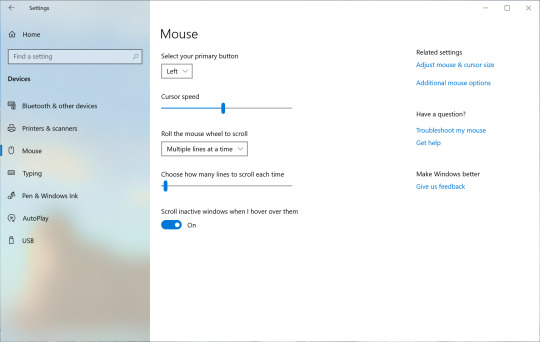
Making Notepad store-updatable Notepad has been a well-loved text editor in Windows for over 30 years. Over the last few releases, we’ve been making a number of small improvements to Notepad based on your feedback (including expanded line ending support, wrap around search, and indicating when there’s unsaved content.) Starting with this build, we’re making a change so that future Notepad updates will be automatically available via the store. This will allow us the flexibility to respond to issues and feedback outside the bounds of Windows releases. As always, if you have any feedback for Notepad, we welcome it in the Feedback Hub under Apps > Notepad. Traditional Chinese IME improvements Thank you everyone who’s shared feedback about the new Traditional Chinese Bopomofo, ChangJie, and Quick IMEs. The developer team has been working on improving the quality and fixing bugs. With today’s build: Toolbar Improvements: We fixed an issue where toolbar shows up even when is turned off in the setting. We also added button in the toolbar menu. Note: Other ways to show/hide toolbar: From settings: Right click icon > Click > > From right click menu: Right click icon > Candidate Window Improvements: We have been working on improving candidate window quality. We fixed an issue where candidate window sometimes only showed limited number of candidates.We fixed an issue where candidates shown in table view cannot be selected by number keys. Changes to your account picture in Windows Changing the picture for the account you use to sign in to Windows is now better than ever! Your updated picture will now show up quickly across Windows, apps, and many of the Microsoft sites you use every day. Previously, you might see as many as three or four different pictures for your account in different apps and sites at one time. Its super easy to try out – just go to Your info in Windows settings and change your picture there! Steps Open “Your info” in Windows settings by pressing the Windows key, and typing “Your info,” and selecting “Your account info.”Use the options in ‘Create your picture’ to select a new picture for your account.Check if your picture has been updated in Windows, and on the sites and apps you use. Note: We’re still working with many sites and apps that will need to be updated to work well with this new feature. For example, the account manager control that appears in the upper right of many Microsoft websites currently updates every 24 hours. This will be changed in the next few months to update quickly when your account picture changes. Other updates for Insiders Windows Search improvements We wanted to take a moment to cover some of the server-side search improvements we’ve been rolling out based on your feedback: Improved spell correction for Apps & Settings searches Windows Search has built-in spell correction to help you find what you’re looking for. When you’re typing quickly sometimes mistakes happen – we’re excited to announce that we’ve updated our spell correction technology to intelligently understand and correct small typos like “powerpiont” and “exce;” which previously would return no results. With these updates, you get better results faster. This feature is now available on both Insider and retail builds in English-language markets. Hints to improve Best match results Our goal with Windows Search is to provide a simple to use experience, and a key aspect of this is making results easy to understand. Something we’ve heard from you is surprise that sometimes settings search results don’t match your search. To help address this, in certain cases where the Best match result isn’t an exact match for your search, a “Related:” line will be included below the result to help clarify why this result is appearing. We’ll be expanding this feature to include Apps search in the coming weeks. This feature is now available on both Insider and retail builds in English (United States). Bringing the latest Search Home experience to more users With the Windows 10 May 2019 Update we updated Search Home to help you save time by adding quick access to your Top apps and Recent activities. After receiving positive feedback and comments about this new experience, we’re now making it available to more users by rolling it out to everyone using the Windows 10 October 2018 Update as well. We hope you find them useful and that they help make Search Home more productive for you. General changes, improvements, and fixes We fixed an issue where when connected via cellular or ethernet, the Network status would show you weren’t connected, even though you were able to successfully use the network.We fixed an issue resulting in the candidate selection in the prediction candidate window for the Japanese IME occasionally not matching the composition string.We fixed an issue where the candidate selection via number keys for the new Simplified Chinese IME did not match with the composition string.We fixed an issue impacting typing speed over remote desktop.We fixed an issue where, when using the emoji panel in certain places with an East Asian language active, it would close automatically after entering a single emoji even if the option to keep it open was enabled.We fixed an issue where typing a very long string with the Vietnamese Telex keyboard without committing could result in the underlying app crashing.We fixed a recent issue where the touch keyboard input a period when pressing the space key when typing in Korean.We fixed an issue where, if the Allow Input Personalization group policy was set to disabled, then search would crash.We fixed an issue resulting in search not returning results after disconnecting from the internet when using a local account.We fixed an issue that could cause the search box to become invisible in the taskbar if you opened Start menu while there was an update pending on your system.We fixed an issue for those using the new Cortana experience, where WIN+C wasn’t bringing up Cortana.We fixed an issue resulting in iCloud calendars not syncing with the Calendar app.In order to help reduce disk footprint, we’re shifting the Connect app to now be available as an optional feature downloadable in Settings.We fixed an issue resulting in not being able to setup Windows Hello in Settings in recent builds.We fixed a recent issue where if Sound Settings was open, and you used the hardware volume keys on your PC to update the volume, the master volume slider in Settings might not stay in sync with the current value.We fixed an issue resulting in the Graphics Settings drop-down list for Microsoft Store apps being empty.We fixed an issue impacting Snip & Sketch capture reliability in recent builds. Known issues Insiders may notice a new “Cloud download” option in the Windows Recovery Environment (WinRE) under “Reset this PC”. This feature is not working quite yet. We’ll let you know once it is, so you can try it out!There has been an issue with older versions of anti-cheat software used with games where after updating to the latest 19H1 Insider Preview builds may cause PCs to experience crashes. We are working with partners on getting their software updated with a fix, and most games have released patches to prevent PCs from experiencing this issue. To minimize the chance of running into this issue, please make sure you are running the latest version of your games before attempting to update the operating system. We are also working with anti-cheat and game developers to resolve similar issues that may arise with the 20H1 Insider Preview builds and will work to minimize the likelihood of these issues in the future.Some Realtek SD card readers are not functioning properly. We are investigating the issue.We’re investigating reports that the minimize, maximize, and close title bar buttons aren’t working for certain apps. If you’re using an impacted app, Alt+F4 should work as expected to close the app if needed. Read the full article
0 notes