#FormattingTips
Explore tagged Tumblr posts
Text
Effective Formatting: Steps to Clean Your Word Document for a Professional Appearance
Clean Formatted Word documents: Top Inquiries Answered
1.How to clean a Word document before sending?
To clean a Word document before sending, follow these steps:
1. Remove personal information by going to "File" > "Info" > "Check for Issues" > "Inspect Document." Delete any metadata or comments.
2. Clear formatting by selecting all text (Ctrl + A) and using "Clear All Formatting" in the Home tab.
3. Check for hidden text or objects by revealing formatting marks.
4. Save a copy as a PDF to prevent edits.
5. Finally, proofread for spelling and grammatical errors before sending.
2. What is a clean version of a Word document?
A clean version of a Word document is a version that has been stripped of any comments, tracked changes, or formatting revisions, presenting only the final content. This version is typically used for sharing or publication purposes, ensuring that the document is professional and free from any editing marks or annotations. It allows readers to focus solely on the text without distractions, making it easier to understand and review the material in its intended format.
3. How do I remove bad formatting in Word?
To remove bad formatting in Word, first select the text you want to fix. Use the "Clear All Formatting" option by clicking the eraser icon in the Home tab under the Font group or press Ctrl + Spacebar to remove character formatting. For paragraph formatting, you can also click on the "Normal" style in the Styles group. Additionally, use the "Format Painter" to apply consistent formatting from correctly formatted text. If necessary, paste unformatted text by using Ctrl + Shift + V.
4. How do I fix a broken Format in Word?
To fix a broken format in Word, try these steps:
1. **Clear Formatting**: Select the text and click "Clear All Formatting" in the Home tab (the eraser icon).
2. **Apply Styles**: Use built-in styles for headings and paragraphs to reset formatting.
3. **Adjust Page Layout**: Check margins, spacing, and alignment in the Layout tab.
4. **Inspect Section Breaks**: Remove unnecessary section breaks that might affect formatting.
5. **Use the Format Painter**: Copy formatting from properly formatted text using the Format Painter tool.
If issues persist, restarting Word or checking for updates may help.
5. How do I reset Word to original format?
To reset Microsoft Word to its original settings, you can follow these steps:
1. Close Word.
2. Open the "Run" dialog by pressing `Windows + R`.
3. Type `winword /resetpreferences` and press Enter.
Alternatively, you can manually reset by renaming or deleting the Normal.dotm template file located in the `%appdata%\Microsoft\Templates` folder. This restores default settings for styles and formatting. For a complete reset, consider reinstalling Word or using the repair option in the Control Panel under Programs and Features.
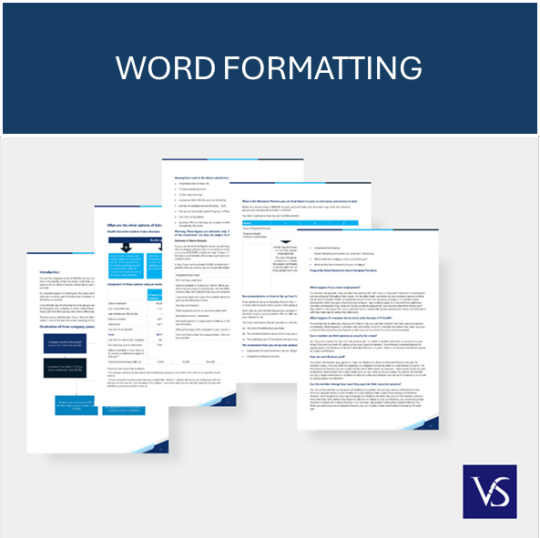
Visit: VS Website See: VS Portfolio
0 notes
Text
Since I just finished my bachelor thesis and have all this -for now- unnecessary knowledge swirling around in my head, I let it out here, in case anyone can find it useful.
I present: the biggest (formating & general) rules in thesis writing (as proposed by my German professor):
1. Per page: at least 2 maximum 4 paragraphs. Professors don't like to have one huge block of text for more than half a page. They will be less likely to want to read your paper.
2. Figures and Images: put them in the text where they are spoken about, don't just refer to them being in the appendix. It disrupts the reading flow and no professor likes to shuffle back and forth in a paper multiple times. Also, images and figures should be centralised on a page, seem coherent with each other in their entirety (especially if you created them yourself, use one colour and design pallette if possible) and be named correctly. Additionally, ich you use more than 3 or 4 images/figures, have a table of tables/figures in the front of your paper after table of contents.
3. Use figures and Images - be visual, make your thesis as easy as possible to understand. No one likes to read something and have his brain in knots the whole time.
4. Use times new Roman (or Arial) in size 12, 1.5
5. Recap: If your paper is really long, we're talking about 45 pages plus and you are talking about something from chapter 2 in chapter 7, briefly (!) recap it for ease of understanding and to reinforce your red string (roter Faden).
6. Subtitles: rather have too many than too few subtitles, they make it easier to navigate the paper and help you keep track of the smaller sections (they can also help in the writing process as too not lose focus of what you are doing).
7. Limitations and future research: at the end of your paper, after the discussion and before the conclusion, you have to name limitations. If you think you had none, look again. NO paper, none at all has no limitations. If you can think only of a few, you can also add them in one or two sentences to the conclusion, but it's better to have a separate part. For theses or papers in general, common limitations are time constraint, limited access to data, limited know-how, etc. After limitations, you can have another small chapter called "future research", here you can put all the ideas that you had during writing, which are in relation to your main topics. Maybe you would have liked to research more into a specific area, or you were missing key information somewhere. In future research you can put all the ideas you would like to see researched in the future.
8. Page numbers: i hope you were clever and formatted your document with page numbers, titles and subtitles before even starting to write (if you weren't, like me), it's not horrible, but it can be slightly annoying. Don't try to do it by yourself if your not sure. Just don't. You will probably get frustrated and your stress levels will rise even more. Just Google "how to multiple kinds of page numbers Microsoft word" and follow the instructions exactly. This saves you time and nerves. Usually in theses, you use Greek page numbers (I,II,III,IV,V,VI,...) For table of contents until the introduction, and then continue with them as soon as your bibliography starts. For the part in between (introduction until conclusion) you use Roman (?) numbers (1,2,3,...).
9. Titles: if you use 1. 1.2 1.2.1 etc., make sure that it is necessary to use things like 4.5.5.1.1. A rule of thumb is, if you can't say 2 (i.e. 4.5.5.1.1 but not 4.5.5.1.2) than you don't need to say 4.5.5.1.1 at all but put that part unter 4.5.5.1. Of course, this rule does not work all the time, but I like to check the necessity of my structure in this way.
10. Plan more days: When you are nearly done with your writing process, many of us estimate 1 day for formatting and 1 for proof reading. This is, was and never will be enough. Especially not if you are a perfectionist. Plan at least 1 week for formatting and proofreading. Honestly I would recommend 10 days. Because after writing a huge paper like this you are bound to be exhausted and will crash some days. Also, it is good to take 1-2 days of distance from your work to have a fresh point of view. If I would write a bachelor thesis again, I honestly would calculate 2 weeks for formatting and proofreading. If you have to "fix" your sources, definitely take 10 days. You will take 2 days for sources, if you have to find additional ones, or check them.
11. Last but not least: if possible, register your bachelor thesis (i.e. in Germany that is the point when you officially start your writing period (usually around 9-12 weeks) as late as possible. Do as much research, etc. before this time starts. I won't say write at least half of your thesis before you start this period and have all your questionnaires/interviews/or whatever research type you use ready to go. I won't say that, but well... Just, 9 weeks is nothing. Honestly, think about the 2 weeks towards proofreading, sources and formatting (+trying to get calm after being stressed continuously for 7 weeks (I was)). Just, if you think now is the time to register, wait another two weeks.
That's all for now, I know I will use this again for my master thesis, so I will leave this here for now. I hope it helps some of you too.🤗
#bachelor thesis#studyblr#university#student#studying#study#academia#bachelor of arts#thesis#thesis writing#studentthoughts#student tips#writing#formatting#formattingtips
686 notes
·
View notes
Text
How to Format a Manuscript for Submission
As a copyeditor, here’s everything I wish my authors knew before submitting their manuscripts to a publishing house.
I work as both a professional and freelance copyeditor. That means, a lot of manuscripts come past my desk and when they do, the format of the manuscript is always different.
As a writer myself, I like to choose my own fonts and formatting style, but when you’re about to submit a finished manuscript to a publishing house, it’s important to get the formatting right.
Every publishing house has its own style guide that dictates how manuscripts should be formatted. This prepares the manuscript to eventually be formatted and designed by designers for publishing.
Before submitting a manuscript try to ask for a copy or a link to the publisher’s style guide so you can format your manuscript according to their standards.
Otherwise, you can follow the basic manuscript formatting rules I’m about to provide in today’s article!
#manuscriptformatting#submissiontips#amwriting#publishing#writerslife#manuscriptpreparation#manuscriptsubmission#writingtips#manuscriptediting#writerscommunity#indieauthors#traditionalpublishing#authoradvice#formattingtips#manuscriptguidelines
1 note
·
View note
Photo

Tips on How to format books | Formatting a Book? | Making Books better
Formatting a book is an crucial task of giving your book a desired finish. Here are a few tips that may help you format your overall book better.
Read More: https://youronlinepublicist.com/formatting-a-book/
#Authors#book#bookformat#booktips#formatbook#formattingbook#formattingtips#youronlinepublicist#writer
0 notes
Text
Essential Formatting Techniques for Creating Professional Word Documents
Clean Formatted Word documents: Frequently Asked Questions Explained
1.What is normal word formatting?
Normal word formatting refers to the default settings applied to text in word processing software, such as Microsoft Word. This includes font type (usually Calibri or Times New Roman), font size (typically 11 or 12 points), line spacing (often 1.15 or double), and paragraph alignment (usually left-aligned). Normal formatting also includes standard margins (1 inch on all sides) and no additional indentation. Users can modify these settings, but normal formatting serves as a baseline for creating clear and professional documents.
2. How to clean up a Word document?
To clean up a Word document, start by removing unnecessary content such as extra spaces, blank pages, and comments. Use the "Find and Replace" feature to eliminate repetitive phrases or formatting issues. Clear any formatting inconsistencies by applying a uniform style throughout the document. Check for spelling and grammar errors using the built-in tools. Consider using the "Document Inspector" to find hidden metadata or personal information. Finally, save a copy to preserve the original version, ensuring your clean document is ready for sharing or printing.
3. How do I clean data in Word?
To clean data in Microsoft Word, start by using the "Find and Replace" feature to remove unwanted characters or formatting. Access it via Ctrl + H. You can also utilize the "Spell Check" tool to correct typos. For consistent formatting, highlight the text and apply standard styles from the "Home" tab. Remove extra spaces or paragraphs by using the "Show/Hide ¶" feature. To eliminate duplicates, copy the content to Excel, use the "Remove Duplicates" function, and paste the cleaned data back into Word. Always save a backup before making significant changes.
4. How to clean Word document metadata?
To clean metadata from a Word document, open the file and go to the "File" tab. Select "Info" and click on "Check for Issues," then choose "Inspect Document." In the Document Inspector dialog box, check the appropriate boxes for the metadata you want to remove, such as comments, document properties, and personal information. Click "Inspect," review the results, and select "Remove All" for the metadata you wish to delete. Finally, save the document to ensure the changes take effect.
5. How do I make a Word document look clean?
To make a Word document look clean, use a consistent font and size (like Arial or Times New Roman, 11-12 pt). Utilize headings and subheadings for organization and apply bullet points or numbered lists for clarity. Maintain ample white space by using margins and line spacing (1.15 or 1.5). Limit the use of colors and bold text to emphasize important points and avoid excessive formatting. Incorporate headers and footers for additional information, and always proofread for grammar and spelling errors. Finally, consider using a template for a polished, professional appearance.
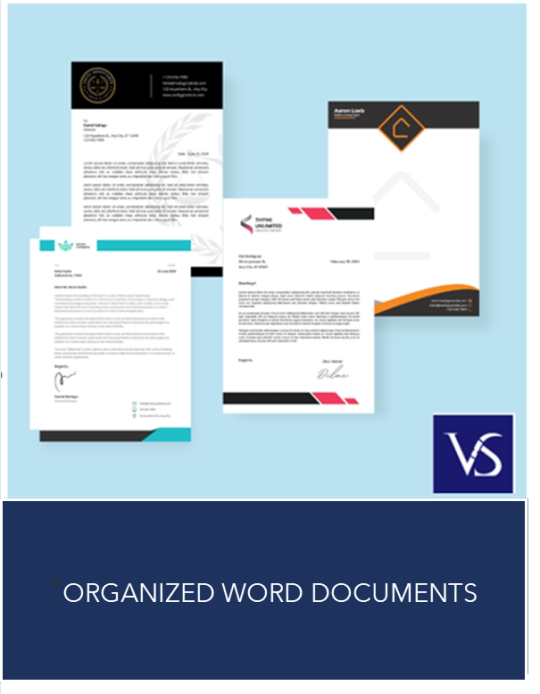
Visit: VS Website See: VS Portfolio
0 notes
Text
Essential Tips for Clearing Formatting and Enhancing Your Word Document
Clean Formatted Word documents : Top Questions Answered
1.How do I clear all formatting in a Word document?
To clear all formatting in a Word document, select the text you want to modify. Then, go to the "Home" tab and click on the "Clear All Formatting" button, which looks like an eraser on an A. Alternatively, you can use the keyboard shortcut Ctrl + Spacebar to remove character formatting or Ctrl + Q to reset paragraph formatting. For a complete reset, you can also paste the text into Notepad and then copy it back into Word, which removes all formatting.
2. How do I fix the formatting in a Word document?
To fix formatting in a Word document, start by selecting the text you want to adjust. Use the "Home" tab to access font, paragraph, and style options. You can clear formatting by selecting the text and clicking “Clear All Formatting” (the eraser icon). Adjust line spacing and indentation in the Paragraph section. For consistent formatting, use styles from the Styles gallery. If necessary, check the "Page Layout" tab for margins and orientation settings. Lastly, consider using the "Format Painter" to apply formatting from one section to another quickly.
3. How do I clean up a corrupt Word document?
To clean a corrupt Word document, try the following methods:
1. **Open and Repair**: In Word, go to "File" > "Open," select the file, click the arrow next to "Open," and choose "Open and Repair."
2. **Recover Text**: Select "File" > "Open," choose the file, and in the "Open" dialog, select "Recover Text from Any File" in the file type dropdown.
3. **Copy Content**: Open the document in another text editor, copy the content, and paste it into a new Word document.
4. **Backup Versions**: Check for auto-saved or previous versions via the "File" > "Info" section.
4. How can I improve my Word formatting?
To improve your Word formatting, start by using styles for consistent headings and text. Utilize the "Format Painter" to quickly apply styles. Adjust margins and spacing through the "Layout" tab for better alignment. Use bullet points or numbered lists for clarity. Incorporate tables for organized data presentation, and leverage text boxes for emphasis. Regularly check for consistency in font types and sizes, and review the document in "Print Preview" mode to ensure it looks professional. Lastly, consider using templates to save time and maintain structure.
5. How to repair a Microsoft Word document?
To repair a Microsoft Word document, open Word and go to "File" > "Open." Select the damaged file but don't open it immediately; instead, click the arrow next to the "Open" button and choose "Open and Repair." Word will attempt to fix the document automatically. If this method fails, try creating a new document and copying content from the damaged file (if accessible). Additionally, you can use recovery software or restore a previous version if available. Always keep backups to prevent data loss in the future.
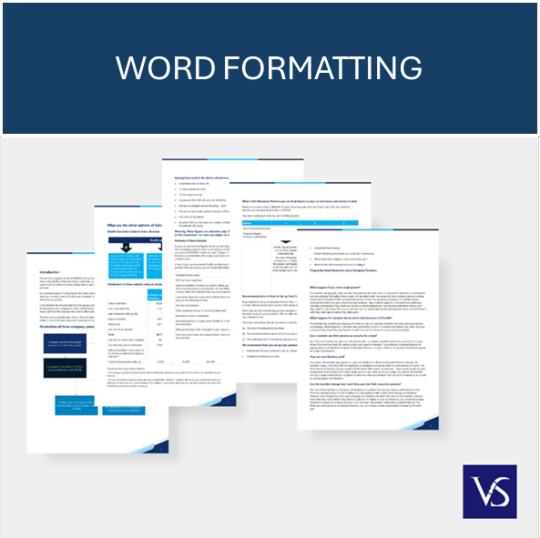
Visit: VS Website See: VS Portfolio
0 notes
Link
#Authors#book#bookformat#booktips#formatbook#formattingbook#formattingtips#writer#youronlinepublicist
0 notes
Photo

Tips on How to format books | Formatting a Book? | Making Books better
Formatting a book is an crucial task of giving your book a desired finish. Here are a few tips that may help you format your overall book better.
Read More: https://youronlinepublicist.com/formatting-a-book/
#book#bookformat#booktips#formatbook#formattingbook#formattingtips#Authors#writer#youronlinepublicist#yop
0 notes
Link
#book#bookformat#booktips#formatbook#formattingbook#formattingtips#Authors#writer#youronlinepublicist
0 notes
Photo

Formatting a Book? | Tips on How to format books | Making Books better
Thinking about formatting a book? If Yes it means you’ve written, edited, and proofread your book, and you want to format it to look the way you want it to.
Read More: https://youronlinepublicist.com/formatting-a-book/
#book#bookformat#booktips#formatbook#formattingbook#formattingtips#makingbook#written#yop#youronlinepublicist
0 notes
Link
#book#bookformat#booktips#formatbook#formattingbook#formattingtips#makingbook#written#yop#youronlinepublicist
0 notes
Photo
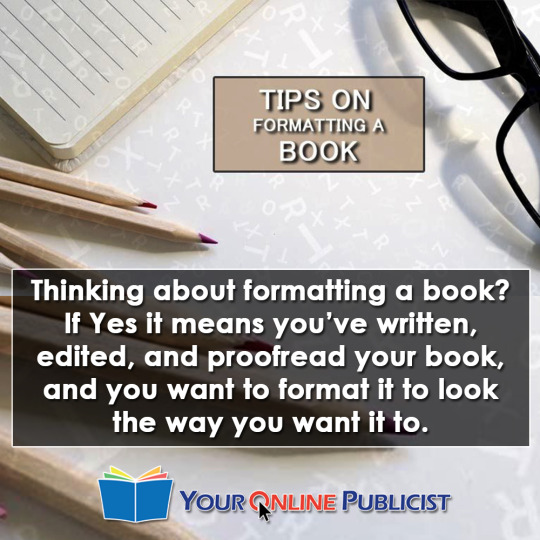
Formatting a Book? | Tips on How to format books | Making Books better
Thinking about formatting a book? If Yes it means you’ve written, edited, and proofread your book, and you want to format it to look the way you want it to.
Read More : https://youronlinepublicist.com/formatting-a-book/
#book#bookformat#formattingbook#formatbook#makingbook#formattingtips#booktips#written#youronlinepublicist#yop
0 notes