#Wordpressguide
Explore tagged Tumblr posts
Text

🧩 What is WordPress? A Beginner's Guide 🧠
Curious about what WordPress is and how it works? Learn everything about WordPress, its features, benefits, and how to get started in this simple guide for beginners.
📝 Introduction
If you're new to creating websites or blogging, you’ve probably asked yourself: What is WordPress? In simple terms, it’s one of the most powerful tools for building websites without needing any coding knowledge. Whether you want to start a blog, portfolio, or business site — WordPress has you covered.
🌐 What is WordPress?
WordPress is a free, open-source content management system (CMS) that lets you create, manage, and publish content on the internet. It started as a blogging tool in 2003 but has grown into a full-featured website builder.
Over 40% of websites globally are built using WordPress — making it the most popular website platform in the world.
🚀 Key Features of WordPress
✅ User-Friendly: Easy setup, even for beginners.
🎨 Customizable Themes: Choose from thousands of free or premium themes.
🔌 Plugins Support: Add features like SEO tools, forms, galleries, etc.
💻 SEO Optimized: WordPress is built with search engines in mind.
��� Multilingual: Supports multiple languages.
🔐 Secure: Regular updates and security plugins make WordPress safe.
💡 Why Use WordPress?
Start a blog, portfolio, online store, or business site easily.
Responsive design – your site looks great on any device.
Strong community support and extensive documentation.
It's ideal for content marketing, SEO, and eCommerce.
🔗 Learn More: Full WordPress Guide
Want to dive deeper into how WordPress works and how you can set up your own website step-by-step?
👉 Read the full article on Freshy Blog 👈
📌 Final Thoughts
If you're asking, "What is WordPress and why should I use it?" — the answer is simple: it's the most beginner-friendly, scalable, and feature-rich platform for building any kind of website in 2025.
Start with WordPress today and take full control of your online presence.
#WhatIsWordPress#WordPressGuide#LearnWordPress#BloggingTips#FreshyBlog#WordPressForBeginners#WebsiteBuilder#CMS#TechBlog#OnlineTools
2 notes
·
View notes
Text
youtube
#SitoMultilingua#WordPressMultilingua#SegretiWordPress#WordPressTips#WebDevelopment#SEOInternazionale#LocalizzazioneSiti#MultilingualWebsite#WordPressPlugins#WebDesign#DigitalMarketing#WordPressGuide#OttimizzazioneSEO#EspertiWordPress#StrategieWeb#Youtube
3 notes
·
View notes
Link
I have somethign amazing for you guys to read
0 notes
Text
Mastering the Basics: A Beginner's Guide to WordPress Blogs
Creating a blog can be an incredible journey of creativity and expression. WordPress, with its user-friendly interface and flexible capabilities, is an excellent platform for beginners looking to dive into the world of blogging. This guide aims to demystify the process, providing key insights into starting a WordPress blog that has the potential to grow and resonate with its audience.
Understanding WordPress
WordPress is a powerful content management system (CMS) that powers over 40% of all websites globally. Its popularity stems from its ease of use, extensive customization options, and an active community that contributes to its development and support. Initially designed for blogging, WordPress now supports a variety of content types, from personal blogs to e-commerce sites.
Setting Up Your WordPress Blog
1. Choose a Domain and Hosting: Before diving into blogging, decide on a domain name that reflects your blog's theme and is easy to remember. Many hosting providers offer domain registration services as well, making it convenient to manage everything in one place. Hosting options such as Bluehost, SiteGround, or WP Engine provide reliable services tailored for WordPress users.
2. Install WordPress: Many hosting providers offer one-click installations for WordPress, simplifying the setup process. If manual installation is necessary, the official WordPress website provides a comprehensive guide to walk users through every step.
3. Select a Theme: One of WordPress’s strengths is its multitude of themes, allowing beginners to customize the appearance of their blog without needing to code. When choosing a theme, prioritize simplicity and responsiveness to ensure your blog looks attractive and functions well on various devices.
Navigating the Dashboard
WordPress’s dashboard is your main hub for managing content. It might seem daunting at first, but understanding its core components will significantly streamline the blogging process.
- Posts and Pages: Posts are dynamic content entries that appear in reverse chronological order on your blog's homepage. They are ideal for timely updates. In contrast, pages are static and suited for content like "About" or "Contact" information. - Media Library: This is where all your uploaded media files—images, videos, and documents—are stored. WordPress’s media tools are intuitive, offering basic editing options and efficient organization.
- Plugins and Widgets: Enhance your blog's functionality through plugins, which are add-ons providing features like SEO tools, contact forms, or social media integration. Use widgets to customize sidebars and footers with elements like search bars, recent posts, or ad banners.
Creating Compelling Content
With the technical setup complete, focus shifts to creating engaging content. Keep these tips in mind as you write:
- Identify Your Audience: Tailor your content to the interests and needs of your target audience. Understanding your readership helps refine your voice and make your blog relevant. - Craft Strong Headlines: Effective headlines attract readers and give a taste of what to expect. Be concise yet descriptive, and consider SEO principles to improve discoverability.
- Incorporate Multimedia: Break up text with images, videos, or infographics to enhance engagement and accessibility. Visual content can also complement your writing and provide additional context.
Building an Audience
Success in blogging often correlates with audience engagement. Developing a readership takes time but implementing the following strategies can accelerate growth:
- Leverage Social Media: Promote your posts on platforms like Twitter, Facebook, or Instagram to reach a broader audience. Engaging on social media fosters community and drives traffic to your blog.
- Encourage Subscriber Interaction: Build a relationship with readers by encouraging comments and feedback. Show appreciation by responding to comments, fostering a sense of community.
- Collaborate and Network: Partner with other bloggers in your niche for guest posts or collaborations. Networking increases visibility and introduces your content to new audiences.
Regular Maintenance and Updates
Consistent updates and maintenance ensure your blog remains functional and relevant. Regularly update WordPress and any installed themes or plugins to benefit from the latest features and security patches. Backup your site regularly to prevent data loss and consider moderate design refreshes to keep the site visually appealing.
Conclusion
Embarking on the journey of WordPress blogging can be a rewarding experience. By mastering the basics and continuously evolving your skills, you can create a blog that resonates with readers and cultivates a loyal audience over time. Focus on the quality of your content, engage actively with your audience, and embrace the ongoing process of learning and improvement. With dedication and creativity, your WordPress blog can become a valuable platform for expression and connection.
Click Here to read: WordPress Blogging for Beginners.
#: wordpress#blogging#beginnerblogger#wordpressguide#bloggingtips#wordpressbasics#contentcreation#bloggercommunity#onlinewriting#digitalmarketing
0 notes
Text
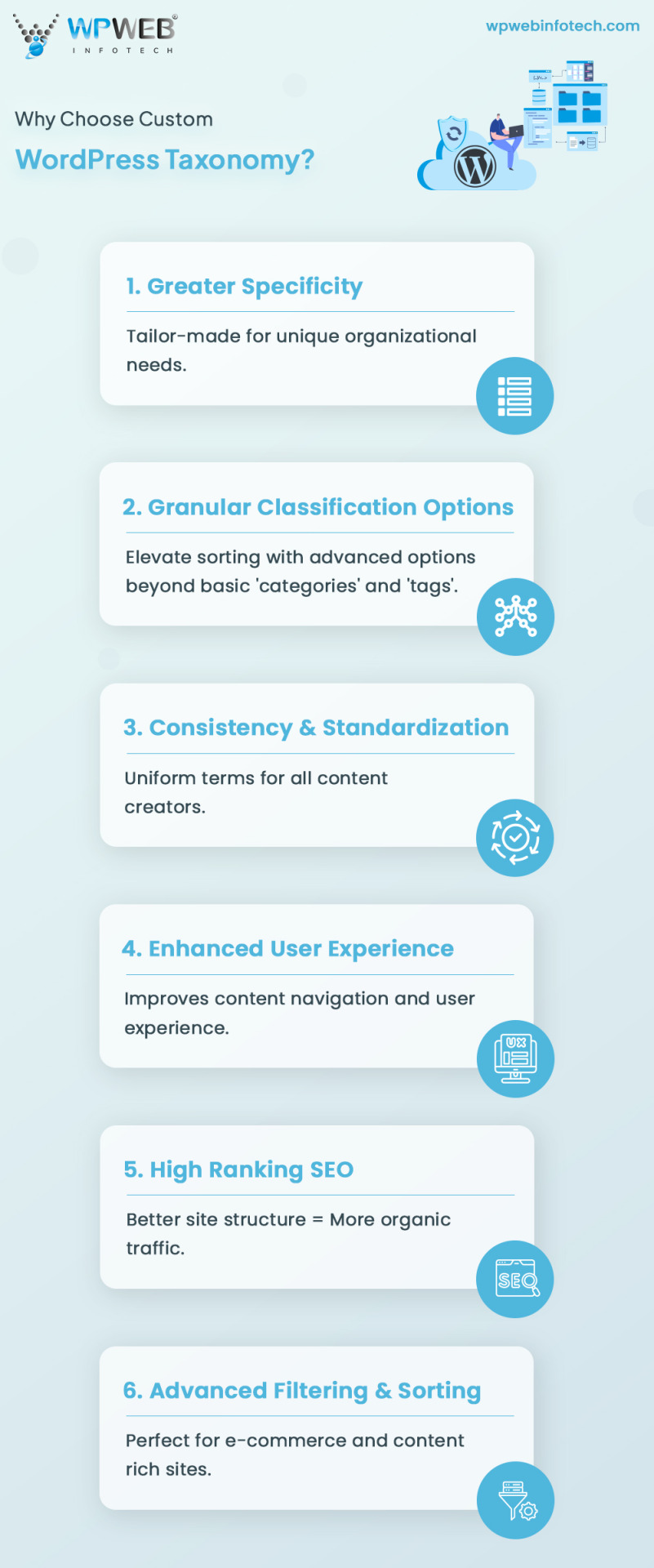
"Unlock the secrets of custom WordPress taxonomies! 🌟Read Our Ultimate Guide to simplify the complex. Dive in to enhance your WordPress skills. Get ready to transform your WordPress experience with ease and efficiency.
#WordPressGuide#CustomTaxonomy#WordPressDevelopment#WebDesign#CodingLife#WPDeveloper#WebDevelopment#PHP#TechWorld#WebsiteBuilding#DigitalSolutions#TechInnovation#WordPressTips#UserExperience#WebTech#CMS#DeveloperCommunity#wpwebinfotech
0 notes
Text
youtube
Welcome to our step-by-step guide on adding AdSense code to your WordPress website. AdSense is a popular advertising program that allows website owners to generate revenue by displaying targeted ads on their site.
First, log in to your WordPress dashboard. Then, navigate to the Appearance section and click on Editor. This will open the code editor where you can make changes to your website's theme files.
In the code editor, find the header.php file and click on it. This file is responsible for displaying the header section of your website. Scroll down until you see the closing tag.
Copy your AdSense code from the AdSense website. It should look something like this:
Return to the code editor and paste your AdSense code just above the tag. Make sure to save your changes before exiting the code editor.
Now, go back to your WordPress dashboard and navigate to the Appearance section again. This time, click on Widgets. Look for the widget area where you want your ads to appear.
Add a Text widget to that widget area and paste your AdSense code into the widget's content area. If you want to give your ad a title, you can enter it in the widget's title field.
Save your changes, and you're done! Your AdSense code is now added to your WordPress website. You should start seeing ads displayed on your site shortly.
Remember to regularly check your AdSense account to monitor your earnings and optimize your ads.
Thanks for watching this tutorial! We hope you found it helpful. Don't forget to subscribe to our channel for more useful tips and tutorials on WordPress and web development.
#wordpresswebsite#adsensecode#tutorial#stepbystepguide#monetizewebsite#wordpresshelp#websitebuilding#adsensestarting#wordpressguide#websiteearnings#adsenseincome#adsensetips#makemoneyonline#workfromhome#adsensemonetization#wordpressmonetization#wordpresscoding#websitedevelopment#websiteadvertising#Youtube
0 notes
Text
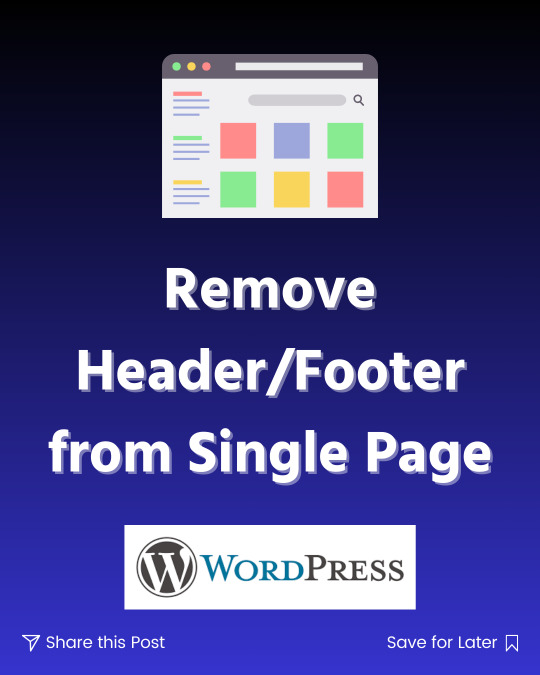
🚨 Want to remove the header and footer from a single WordPress page? Whether it's for a landing page, sales funnel, or a cleaner design, we’ve got you covered! 💪
🖥️ Learn the easiest steps in this quick video: 👉 https://www.youtube.com/watch?v=vS5cYGaldxw
✨ Why you’ll love this tutorial:✔️ Save time with a no-fuss guide ✔️ Make your pages visually stunning ✔️ Boost conversion rates with distraction-free designs
🌟 Watch and level up your WordPress game!
#WordPressGuide #RemoveHeaderFooter #WebDesignMadeEasy #WordPressForBeginners #FaizaITInstitute
0 notes
Text
Hey Tumblr fam! 👋
A Step-by-Step Guide to Starting a WordPress Blog!
Are you eager to begin your writing experience with WordPress? Follow this complete tutorial to develop an eye-catching blog! 🔍📝
Choosing the Correct Niche for Your WordPress Blog
Installing WordPress on Your Blog
Customizing Your WordPress Blog
Creating Content for Your WordPress Blog
Promotion and monetization 💰📣
🌈 Let us now spread the word around!
WordPress #BloggingTips #ContentCreation #SEO #BloggerLife #WordPressGuide #FitAndFab #BlogPromotion #MonetizeYourBlog #SocialMediaMarketing #BloggersCommunity
0 notes
Text
How To Eliminate Wordpress Blog Comments Spam

One of the most serious problems with any blogging system, including WordPress, is that the comments area is wide open to that scourge of the Internet, spammers. In this case, it's comment spam.
Comment spam is created by people seeking to boost their Google rankings by having lots of links pointing to their own websites. This causes a wide variety of problems:
• When Google detects content spam, they will often block the site it's coming from because it messes up their ranking system.
• It takes up your valuable time and bandwidth to eliminate these posts.
• If the onslaught of spam is heavy enough, it may result in a denial-of-service attack, intended or not, which is a situation in which the server tries so hard to post bad information and/or deliver notification emails to you that it denies service to the legitimate requests. In at least one case, a blogger received over two thousand email notifications of comments that needed approval; as he dealt with these, he continued getting more, ultimately crashing his mail server.
As you can see, even if you have your comments set to post only upon approval, this can be a serious problem. One solution is the Akismet plugin for WordPress.
Akismet Plugin and Other Plugin Options for WordPress
Akismet is designed to help you filter out those nasty spammers, and it's not hard to get it installed into your WordPress system. Download the plugin, and upload it to the blog directory on your server in the plugins subdirectory under wp-content. Activate from the WordPress plugins menu. If you have a notice that you need the Akismet API, go to the WordPress website and look or ask for one.
Here's the magic: the only instruction in Akismet is "forget that spam was ever a problem." You don't have to do anything else at all – the spam will simply be bounced. You will not receive a notification, nor will you have to go out and delete spam.
Another plugin for eliminating spam from bots is the "Did You Pass Math" plugin. This one makes the user perform a simple math problem before submitting a comment. As most humans can handle this and most spambots can't, it's pretty likely that a comment posted through this is a legitimate comment. You should add a note of caution that your comments will be deleted if you answer the math wrong, though; a wise commenter will use an offline composition tool, not post directly to the comments area.
If This Still Doesn't Work
If you still can't eliminate spammers with these plugins, you can eliminate them by denying them access to your comments area. This does not mean you have to disable your comments section, only that you need to set up a filter.
It's not usually as simple as just blocking their IPs. Serious spammers use random IPs, while blocking IPs may get rid of them for a short time, it will ultimately prevent legitimate comments from being posted. Spammers are also notorious for hijacking other people's IP addresses. But as a short-term emergency solution, you can try it. The IP address is included in the information packet for the comment; it's similar to a traceable phone number. Look for clear patterns in your IP numbers.
Use the .htaccess file to block unwanted IPs from even seeing your blog. For instance, these lines can be added:
order allow,deny
deny from 123.123.123.123
deny from 456.456.456.*
deny from 789.789.*.*
allow from all
IPs are four-part numbers, such as 192.168.0.1. Typically, if you see a pattern with the first two sections being identical, you can block all IPs of that type by simply listing them as 192.168.*.*, as you see above. This screens out all these IP numbers. Blocked IPs will get a 403 error page; customize yours so that your contact details are listed in case you're blocking out a legitimate user. Don't use your regular email; a spammer can harvest that too, for a whole new set of problems. Instead, encode your email so that it's not automatically readable.
When you think you have your problems addressed, you can remove the block from your .htaccess file. If it still doesn't work, or if you don't see an IP pattern, it's likely that spambots are hijacking someone else's machine to attack your site. In this case, do not use the IP block.
Again, if you don't have an IP pattern of attack, this may not be worth doing. Remember, too, that with IP addresses, the first numbers affect the largest number of computers, like a reverse address: USA, California, Sacramento, X Building, Ste. 101, Joe Schmo. An IP follows roughly the same pattern, with the last of the four sections referring to the specific computer it is attached to.
Google's Nofollow Attribute
Of course, if it's a waste of their time to spam you, spammers may just skip you altogether. For this reason, you can use the Google Nofollow attribute for links: . This attribute is embedded automatically by modern versions of WordPress.
It does not eliminate links, which is what spammers are working on adding to your site. Instead, it makes those links irrelevant to Google. The end result is that it doesn't hurt your rank in Google, and it doesn't help a spammer to send data to your site. It also marks you, for spambots looking for an easy target, as a waste of time.
This is not an immediate fix. But it is a way to make your blog resistant to spammers in the future. If you're already a target, you'll have to work with it slowly, incorporating all these fixes. If you aren't a target, the very least you should do is turn on the nofollow option in your WordPress system; this will deter any hungry spambots. Upgrade your version, or look for one of the plugins that provides this service for you.
2 notes
·
View notes
Text
A Beginner’s Guide to Wordpress
WordPress provides the most spectacular ways of creating websites and blogs. Check out this beginner guide to WordPress to know more.
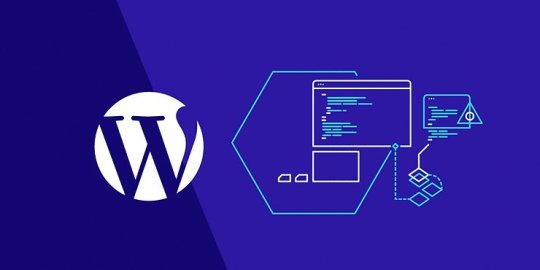
#wordpress#wordpress website#wordpress templates#wordpress blog#wordpressguide#beginnerguide#seasiainfotech#technology
0 notes
Text

WordPress Tutorial – Complete WordPress Guide For Beginners
This WordPress tutorial has all the resources you need to develop a stellar webpage on the premium site-development network. Our instructions cover the entire range of requirements, from the installation part to the backups.
Visit our site for learning the full WordPress Tutorial 👇👇
#howtoinstallwordpress#wordpressblogger#wordpresswebsite#wordpresswebsitedesign#wordpress#wordpressblog#WordPressHelp#wordpressguide#wordpressguides#wordpresstools#wordpresstutorial#wordpresstutorials#WordPress#Wordpressdeveloper#WebsiteDesign#Development#WordPressWebsiteDevelopment#SearchEngineOptimization#UdaipurWebDesigner#udaipur
1 note
·
View note
Text
youtube
#SitoWordPress#WordPressDesign#FollowerInstagramGratis#CrescitaInstagram#SitiWebProfessionali#WordPressTips#WebDevelopment#WordPressGuide#MarketingInstagram#FollowerBoost#SocialMediaGrowth#SEOWordPress#SitiWeb#WordPressTutorial#WordPressPlugins#Youtube
1 note
·
View note
Photo
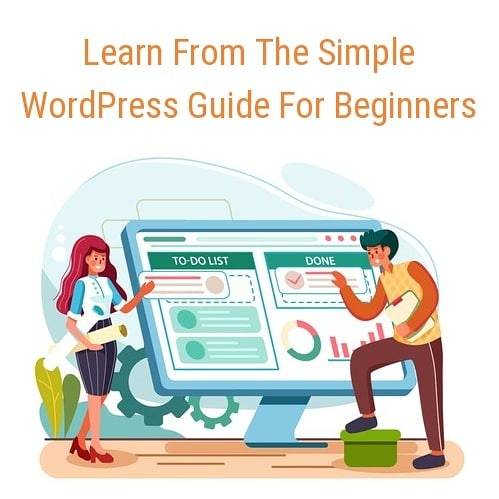
Learn From The Simple WordPress Guide For Beginners Are you interest to learn WordPress? In this article, you will learn from the simple WordPress guide for beginners. People who want to create their own blogs or websites, need to learn WordPress. It is without a doubt the most popular way for creating blogs. The user base of this platform is quite loyal and dedicated. This online tool is meant for open source website building. It is based on two programming languages – MySQL and PHP. View post at https://speedysense.com/simple-wordpress-guide-for-beginners/ #speedysense #wordpress #wp #wordpressguide #wordpressbeginners #wordpresswebsite https://www.instagram.com/p/CK8p8iqrTeX/?igshid=tq9ttucgfvcz
0 notes
Link
First impressions mean everything and in this digital age that oftentimes means your website. With hundreds of places to find free WordPress themes on the internet today, it’s important to select the right one for your business.
0 notes
Text
0 notes
Text
youtube
In this comprehensive step-by-step guide, we will walk you through the process of resetting your WordPress website back to its default settings. Whether you are a beginner or an experienced WordPress user, follow along and learn how to effortlessly restore your website to its initial state.
Resetting your WordPress website can be extremely useful in various scenarios, such as when you want to start fresh with a clean slate, troubleshoot issues, or experiment with different themes and plugins. By following our detailed instructions, you will be able to revert all your website's settings back to their default values without losing any important data.
To begin the process, we will explain the various methods available for resetting your WordPress website. You can choose between using a plugin specifically designed for this purpose or opting for manual reset through the WordPress database. Each method will be carefully explained, allowing you to pick the one that suits your needs and technical expertise.
As we guide you through the process, we will emphasize important points to consider before proceeding with the reset. Understanding the potential consequences and taking necessary precautions will help ensure a smooth reset without any unintended consequences.
Once you have selected your preferred method, we will provide you with detailed step-by-step instructions. From installing the reset plugin to executing the reset command or accessing the database, no aspect of the process will be left unexplained. Along the way, we will address common troubleshooting issues or potential roadblocks you might encounter and provide effective solutions.
Remember, resetting your WordPress website means restoring default settings, which includes themes, plugins, widgets, and any customized options. It is crucial to back up your website before initiating the reset procedure to ensure you can easily recover any data or settings you wish to preserve.
In conclusion, this step-by-step guide empowers you to confidently reset your WordPress website back to its default state. Follow our detailed instructions, weigh the available options, and make an informed decision before initiating the reset process. By the end, you will have a fresh, default WordPress installation, ready for your new endeavors. Don't hesitate to watch the video for a visual walkthrough of the entire process!
#wordpress#websitedesign#webdevelopment#website#wordpresswebsite#tutorial#resetting#reset#blogging#stepbystep#guide#wordpressguide#wordpressreset#websitemanagement#wordpresshelp#beginnersguide#webdesign#wordpressdesign#wordpressblog#websiteguide#Youtube
0 notes