#audio visual setup
Explore tagged Tumblr posts
Text
BUTTERFLY SIGN STUDIO WINGS OF WONDERS ADS/EVENTS/FABS
Planning an event in the vibrant city of Madurai? Look no further than Butterfly Sign Studio. Customers can get unforgettable experiences with butterfly sign studio. It is a top choice for those who want best event management services in Madurai. In this blog, we’ll explore why Butterfly Sign Studio stands out among the best event management services in Madurai. Get ready to discover how their innovative ideas, personalized service, and professional touch can elevate your next celebration from ordinary to extraordinary. They provide a complete package to fulfill all event needs, from excellent planning and execution to outstanding design elements.
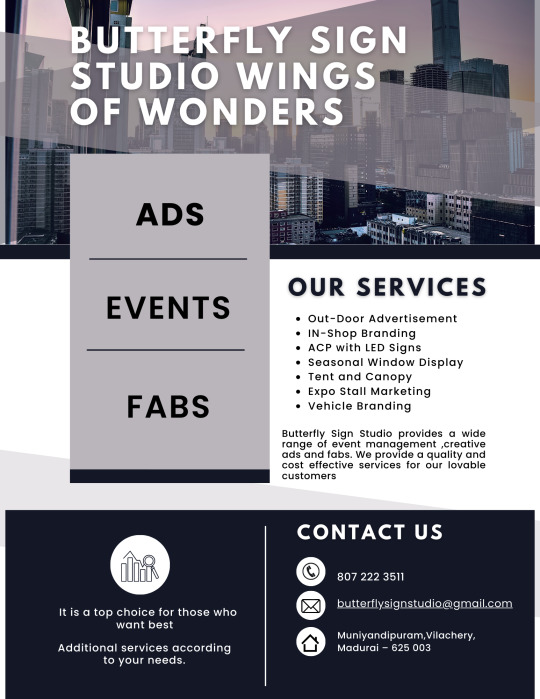
Our Services:
Butterfly Sign Studio provides a wide range of event management ,creative ads and fabs. We provide a quality and cost effective services for our lovable customers
Out-Door Advertisement
Butterfly Sign Studio in Madurai is at the forefront of creating high-impact, visually stunning outdoor displays that captivate and communicate.
Whether you’re a local business, event organizer, or brand looking to boost visibility, their outdoor advertising solutions are both creative and practical.
Flex Banners & Hoardings
At Butterfly Sign Studio, we design and print premium quality flex banners of all sizes ideal for:
Political campaigns
Event announcements
Storefront marketing
LED & Glow Sign Boards
Seeks your brand or message put on display — literally? Their illuminated LED boards and glow signage are designed for maximum impact both day and night. These are popular for:
Retail outlets
Clinics & salons
Restaurants
Event venues
For extra visual interest, they can set the lighting effect (static, blinking, or color-changing).
Acrylic & 3D Letter Signage
Acrylic boards and 3D lettering can give an extra modern edge. Butterfly Sign Studio crafts:
Raised name boards
Backlit 3D logos
Cut-out brand names
This is most commonly used for logos appearing on walls, building faces, and doorways for business branding.
Directional and Wayfinding Signage
They also create functional signage such as:
Event or campus directional boards
Parking and safety signs
Festival, stalls and public functions informational placards
In large venues or multi-day events, wayfinding signage is crucial for streamlining user experience and navigation.
Outdoor Branding For Events Specifics
Butterfly Sign Studio frequently collaborates with event organizers to offer:
Welcome arches
Branding of the venue (gates in and out of the venue, refresher banners, side banners, etc.)
Tuxedoed cutouts of VIPs, newlyweds or mascots
Selfie frames and branding walls —
These are created from weather resistant materials and styled to suit the occasion.
In-Shop Branding
We are specializes in custom, eye-catching in-shop branding solutions that transform ordinary interiors into attractive brand experiences. We are promoting your business to enhance your interior ambience.
Product display branding [Custom-designed product hangers, table-top cards, and shelf strips.]
Backlit Boards & LED Display Panels [ Great for showcasing Brand logo, Tagline and Key products/services]
Danglers, Posters & Standees ]
Vehicle Branding
We offer flexible solutions for all types of vehicle branding whether a simple logo or full wrap of your businesses.
Full vehicle wrap [Covers the entire vehicle with high-resolution printed vinyl.]
Partial wrap
Reflecting and High glow Sticker
auto rickshaw and bike branding [Great for local promotions and campaign visibility.]
ACP With LED Signs
ACP (Aluminum Composite Panel) boards are thin, rigid panels composed of two aluminum layers bonded to a non-aluminum core. When combined with LED light, the outcome is a modern, polished, and lit-up sign board that:
Enhances brand visibility.
Looks premium and contemporary.
Withstands weather conditions and lasts for years.
Seasonal window display
Butterfly Sign Studio provides seasonal window display services for shops, showrooms, and companies trying to make a statement during holidays, discounts, or special campaigns.
During holiday or promotion seasons, this is even more effective.
Services offered
Thematic Design Ideas : Specific season-based, product-based, and brand-based custom ideas.
Printed Graphics & Glass Stickers : Removable and reusable vinyl stickers, frosted and transparent effects.
3D Props & Decor Elements : Life-size cutouts, product display stands, festive hangings, themed backgrounds.
Lighting Effects : LED strip lights, fairy lights, spotlighting to create warm and attention-attracting sheen.
Interactive Elements : Selfie frames, QR code scanning areas, spinning displays, and more
Tent and Canopy
Tents and Canopies are mobile shelters created to offer ambiance, shade, and shelter for events. They are available in many different types and sizes based on: Event types, Number of guests, Weather conditions & Aesthetic preferences.
Types of Tents and Canopies Offered
Traditional Wedding Tents (Mandap Tents)
Canopy Tents / Shamiana
Gazebo-Style Canopies
Exhibition/Promotional Canopies
Pagoda Tents
Customized Stage & Covering Tents
Tent Packages May Include:
Main tent or canopy framework
Decorative drapery and backgrounds for themes
Seating and tables with coverings
Floral arrangements and LED decorations
Audio and lighting arrangements (if necessary)
Directional signs and branding displays (for trade shows)
Expo stall branding
Butterfly Sign Studio provides Expo Stall Branding services that are perfect for businesses aiming to establish a professional and eye-catching presence at trade shows, exhibitions, and corporate expos.
Services offered
Stall Design and Construction
Wall Graphics and Panel Branding
Acrylic Logo Cutouts & 3D Lettering
Promotional Materials
Furniture & Fixtures
Lighting & Electrical Setup
Marketing Materials
Rollup stand
Frame stand
A4 table stand
Promotion table
Que manager
Umbrella
Office stationery
Catalogue
Brochures
Flyers
Letterhead
Envelope
Poster
Stickers
Registers
Vouchers
Certificates
Dangler cards
Offer coupon
Die cut…
Rental from us
All types of Tables & Chairs
LED wall
Stage
Audio system
Carpet
Air cooler
Pedestal fan
Focus light
Podium with branding
Generator
Vertical standing lamp
Special effects
Manpower
We have an excellent team, so you don’t have to worry about taking a job.
Welcome persons
Distributing flyers
Wall poster pasting
Catering supplier
Bouncers & all type of workers
Why Choose Butterfly Sign Studio?
Quick Respond to your inquiries
Respect for clients
Affordability
Every stage of progress is informed
Honest and fair approach
Committed and dedicated team
Specialized in

Designing
Printing
Fabrication
Flex works
Board works & LED board services
Logo creation
Reach us
📞Call: 807 222 3511
✉️Email: [email protected]
📍Address: Muniyandipuram, Vilachery, Madurai – 625 003
They offer consultations where you can discuss your theme, budget, and ideas, and they’ll come back with a custom concept designed just for you.
#event managements madurai#event management#fabrication works#corporate events#weddings#conferences#trade shows#product launches#branding#award ceremonies#virtual events#venue sourcing#catering management#entertainment booking#audio visual setup#decoration and design#event marketing#event staffing#guest management#advertishment#customized event solutions
1 note
·
View note
Text
#audio visual#av design#av technology#av equipment#audio visual equipment#av companies#audio visual equipment suppliers#audio video equipment#av gear#audio visual products#av capabilities#audio and visual equipment#av needs#av hardware#audio video installations#av tools#a v hardware#audio visual electronics#av technologies#audio visual setup#av devices#av requirements#av experience#audio visual equipment for conferences#av system components
0 notes
Text
#Conceptualization#Venue Management#Entertainment Management#Hospitality & Logistics#Decor & Floral Setups#Personalized Catering Services#Staging#Sound & Lighting equipment#Photography & Videography#Event Management & Show Running#Theme Parties & Gala Dinner#DJ Services#Photography And Videography#Sales and Service#Wedding Catering Services#Brands And Products Launch#Event Management Services#Conferences & Conventions#Audio Visual Production
0 notes
Text
Common AV Issues in Conference Rooms and How to Fix Them
In today's fast-paced business world, effective communication and collaboration are paramount for success. Conference rooms serve as the hub for important meetings, presentations, and video conferences, making a well-designed conference room audio video setup essential. However, even the most sophisticated AV systems can encounter issues that can disrupt the flow of meetings and hinder productivity. From audio problems to display malfunctions and connectivity issues, these challenges can be frustrating and time-consuming if not addressed properly. In this comprehensive guide, we'll explore some of the most common AV issues faced in conference rooms and provide practical solutions to help you resolve them efficiently, ensuring seamless and productive meetings.

The Importance of Addressing Common AV Issues in Conference Rooms
Addressing common AV issues in conference rooms is crucial for several reasons:
Improved Productivity: Resolving AV issues promptly ensures that valuable meeting time is not wasted on technical difficulties, allowing participants to focus on productive discussions and decision-making.
Enhanced Collaboration: Effective AV systems facilitate seamless communication and collaboration among participants, whether they are physically present or joining remotely. Addressing AV issues ensures that everyone can engage and contribute fully.
Professional Image: A well-functioning AV setup in conference rooms creates a professional and polished experience, reflecting positively on your organization's commitment to technology and innovation.
Cost Savings: Proactively addressing AV issues can prevent more significant problems from arising, potentially saving your organization from costly repairs, replacements, or downtime.
User Satisfaction: Resolving AV issues promptly can improve user satisfaction and reduce frustration among employees, clients, and stakeholders, fostering a more positive and productive work environment.
By understanding and addressing common AV issues in conference rooms, organizations can optimize their meeting environments, enhance collaboration, and ensure a seamless and efficient experience for all participants.
Audio Issues and Solutions
Audio is a critical component of any successful conference room AV setup. Clear and intelligible audio ensures that all participants can hear and understand each other, fostering effective communication and reducing misunderstandings or miscommunications. However, audio issues can arise from various sources, including equipment malfunctions, room acoustics, and user errors. Here are some common audio issues and their corresponding solutions:
Poor Audio Quality
Issue: Participants may experience poor audio quality, such as muffled or distorted sound, during meetings or presentations.
Possible Causes:
Faulty microphones or speakers
Incorrect audio settings or levels
Interference from other electronic devices
Inadequate acoustic treatment in the room
Solutions:
Test and replace any faulty audio equipment, such as microphones or speakers.
Adjust audio settings and levels, ensuring proper gain staging and equalization.
Identify and eliminate potential sources of interference, such as wireless devices or electrical equipment.
Implement acoustic treatment measures, such as sound-absorbing panels or curtains, to improve room acoustics.
Audio Feedback or Echo
Issue: Participants may experience audio feedback or echoes during meetings or presentations, making it difficult to communicate effectively.
Possible Causes:
Microphone placement too close to speakers
Inadequate echo cancellation or noise reduction
Reflective surfaces in the room
Improper audio routing or signal processing
Solutions:
Reposition microphones and speakers to avoid feedback loops and minimize echoes.
Implement advanced echo cancellation and noise reduction technologies, such as digital signal processors (DSPs) or dedicated audio processing equipment.
Add acoustic treatment, such as sound-absorbing panels or curtains, to minimize reflections and improve room acoustics.
Review audio routing and signal processing configurations to ensure proper signal flow and processing.
Audio Dropouts or Interruptions
Issue: Participants may experience audio dropouts or interruptions during meetings or presentations, leading to missed information or disruptions in communication.
Possible Causes:
Wireless interference or signal strength issues
Network congestion or bandwidth limitations
Faulty cables or connections
Software or firmware issues
Solutions:
Identify and eliminate potential sources of wireless interference, or consider switching to wired connections.
Optimize network performance and ensure sufficient bandwidth for audio streaming.
Inspect and replace any faulty cables or connections in the audio signal path.
Update software, firmware, and drivers to the latest versions to address potential bugs or compatibility issues.
Audio Integration Issues
Issue: Participants may experience difficulties integrating various audio sources, such as microphones, multimedia players, or video conferencing systems, resulting in inconsistent or incomplete audio during meetings or presentations.
Possible Causes:
Incompatible audio formats or codecs
Incorrect audio routing or signal flow
Software or hardware compatibility issues
Lack of proper audio mixing or processing
Solutions:
Ensure that all audio sources use compatible formats and codecs for seamless integration.
Review and adjust audio routing and signal flow configurations to ensure proper signal paths.
Update software, firmware, and drivers to the latest versions to address potential compatibility issues.
Implement audio mixing and processing solutions, such as audio mixers or digital signal processors (DSPs), to ensure proper signal integration and processing.
Video Issues and Solutions
In addition to audio, video is a critical component of any modern conference room AV setup. High-quality video ensures that all participants can clearly see and engage with the presented content, whether it's a presentation, video conference, or multimedia display. However, video issues can arise from various sources, including equipment malfunctions, connectivity problems, and user errors. Here are some common video issues and their corresponding solutions:
Display Issues
Issue: Participants may experience display issues, such as flickering, distorted, or no image on the projector or display screens.
Possible Causes:
Faulty cables or connections
Incorrect display settings or resolutions
Compatibility issues between devices
Overheating or power supply problems
Solutions:
Inspect and replace any faulty cables or connections in the video signal path.
Adjust display settings, such as resolution, refresh rate, and aspect ratio, to ensure compatibility with the source device.
Update software, firmware, and drivers to the latest versions to address potential compatibility issues.
Check for proper ventilation and power supply to the display devices, and replace any faulty components if necessary.
Video Quality Issues
Issue: Participants may experience poor video quality, such as pixelation, stuttering, or low resolution, during presentations or video conferences.
Possible Causes:
Insufficient network bandwidth or connectivity issues
Incompatible video codecs or formats
Outdated or underpowered hardware
Interference or signal degradation
Solutions:
Optimize network performance and ensure sufficient bandwidth for video streaming.
Ensure that all video sources and displays use compatible codecs and formats.
Update or replace outdated hardware components, such as computers or video processors, to handle higher resolutions and frame rates.
Identify and eliminate potential sources of interference, or consider switching to wired connections for improved signal quality.
Video Conferencing Issues
Issue: Participants may experience difficulties during video conferences, such as poor video quality, audio sync issues, or connectivity problems.
Possible Causes:
Network congestion or bandwidth limitations
Incompatible video conferencing software or hardware
Firewall or security settings blocking communication
Microphone or camera positioning issues
Solutions:
Optimize network performance and ensure sufficient bandwidth for video conferencing.
Update video conferencing software and hardware to the latest versions to address potential compatibility issues.
Review and adjust firewall and security settings to allow proper communication between video conferencing endpoints.
Reposition microphones and cameras for optimal audio and video capture during video conferences.
Content Sharing Issues
Issue: Participants may experience difficulties sharing content, such as presentations or desktop screens, during meetings or presentations.
Possible Causes:
Incompatible file formats or software versions
Incorrect display settings or resolutions
Firewall or security settings blocking content sharing
Wireless connectivity issues
Solutions:
Ensure that all participants use compatible file formats and software versions for content sharing.
Adjust display settings and resolutions to ensure compatibility between the source device and the display.
Review and adjust firewall and security settings to allow proper content sharing between devices.
Optimize wireless connectivity or consider using wired connections for more reliable content sharing.
Connectivity and Integration Issues
In today's interconnected conference rooms, seamless connectivity and integration between various AV components are essential for a smooth and efficient meeting experience. However, connectivity and integration issues can arise due to various factors, including network problems, compatibility issues, and user errors. Here are some common connectivity and integration issues and their corresponding solutions:
Network Connectivity Issues
Issue: Participants may experience network connectivity issues, such as slow or intermittent internet access, affecting video conferencing, content sharing, or other network-dependent AV functions.
Possible Causes:
Insufficient network bandwidth or congestion
Wireless interference or signal strength issues
Faulty network hardware or cabling
Incorrect network configurations or settings
Solutions:
Optimize network performance by allocating sufficient bandwidth for AV applications and minimizing network congestion.
Identify and eliminate potential sources of wireless interference, or consider switching to wired connections for improved reliability.
Inspect and replace any faulty network hardware, such as routers, switches, or cabling.
Review and adjust network configurations and settings, such as DHCP, DNS, and firewall rules, to ensure proper connectivity.
Integration Issues
Issue: Participants may experience difficulties integrating various AV components, such as displays, audio systems, video conferencing equipment, or control systems, resulting in inconsistent or incomplete functionality.
Possible Causes:
Incompatible hardware or software versions
Incorrect cabling or signal routing
Lack of proper configuration or programming
Outdated drivers or firmware
Solutions:
Ensure that all AV components use compatible hardware and software versions for seamless integration.
Review and adjust cabling and signal routing configurations to ensure proper signal paths and connections.
Engage professional AV integrators or programmers to properly configure and program the AV components for optimal integration.
Update drivers, firmware, and software to the latest versions to address potential compatibility issues.
Control System Issues
Issue: Participants may experience difficulties controlling or operating various AV components, such as displays, audio systems, or video conferencing equipment, using the control system interface.
Possible Causes:
Incorrect programming or configuration of the control system
Outdated or incompatible control system software
User interface design or usability issues
Hardware malfunctions or connectivity problems
Solutions:
Review and adjust the programming and configuration of the control system to ensure proper functionality and integration with AV components.
Update the control system software to the latest version to address potential compatibility issues and introduce new features or improvements.
Optimize the user interface design and usability of the control system, considering feedback from end-users.
Inspect and replace any faulty hardware components or cables related to the control system.
Leveraging AV System Integration Software
To streamline the management and troubleshooting of AV issues in conference rooms, organizations can leverage the power of AV system integration software. These powerful platforms provide centralized management, monitoring, and control of the entire AV ecosystem, ensuring seamless integration and efficient operation.
Some key benefits of using AV system integration software include:
Centralized Control: Gain a unified interface for controlling and monitoring all AV components, simplifying operation and troubleshooting.
Remote Management: Remotely monitor and manage your conference room AV systems, enabling proactive maintenance and rapid issue resolution.
Automated Scheduling and Room Control: Integrate with room scheduling systems to automatically configure AV settings based on meeting requirements, reducing user errors and ensuring a consistent experience.
Reporting and Analytics: Access detailed reports and analytics on system usage, performance, and potential issues, enabling data-driven decision-making and proactive maintenance.
Firmware and Software Updates: Streamline the process of updating firmware, software, and drivers across all AV components, ensuring optimal performance and compatibility.
Troubleshooting and Diagnostics: Leverage advanced troubleshooting and diagnostic tools to quickly identify and resolve AV issues, minimizing downtime and disruptions.
By leveraging AV system integration software, organizations can proactively monitor and manage their conference room AV setups, enabling rapid issue resolution and ensuring a consistent, high-quality experience for all participants.
User's Queries and Answers
Q: How can I troubleshoot poor audio quality in my conference room? A: To troubleshoot poor audio quality, start by testing and replacing any faulty audio equipment, such as microphones or speakers. Adjust audio settings and levels, ensuring proper gain staging and equalization. Identify and eliminate potential sources of interference, and implement acoustic treatment measures to improve room acoustics if needed.
Q: What can I do to prevent audio feedback or echoes during meetings? A: To prevent audio feedback or echoes, reposition microphones and speakers to avoid feedback loops and minimize echoes. Implement advanced echo cancellation and noise reduction technologies, and add acoustic treatment to minimize reflections and improve room acoustics. Additionally, review audio routing and signal processing configurations to ensure proper signal flow and processing.
Q: Why am I experiencing display issues, such as flickering or no image, on my conference room screens? A: Display issues can be caused by faulty cables or connections, incorrect display settings or resolutions, compatibility issues between devices, or overheating or power supply problems. Inspect and replace any faulty cables or connections, adjust display settings, update software and drivers, and check for proper ventilation and power supply to the display devices.
Q: How can I improve video quality during presentations or video conferences? A: To improve video quality, optimize network performance and ensure sufficient bandwidth for video streaming. Ensure that all video sources and displays use compatible codecs and formats. Update or replace outdated hardware components to handle higher resolutions and frame rates. Additionally, identify and eliminate potential sources of interference or consider switching to wired connections for improved signal quality.
Q: What should I do if I'm experiencing network connectivity issues affecting my conference room AV setup? A: To address network connectivity issues, optimize network performance by allocating sufficient bandwidth for AV applications and minimizing network congestion. Identify and eliminate potential sources of wireless interference, or consider switching to wired connections for improved reliability. Inspect and replace any faulty network hardware or cabling, and review and adjust network configurations and settings.
Q: How can I ensure seamless integration between various AV components in my conference room? A: To ensure seamless integration, ensure that all AV components use compatible hardware and software versions. Review and adjust cabling and signal routing configurations to ensure proper signal paths and connections. Engage professional AV integrators or programmers to properly configure and program the AV components for optimal integration. Additionally, update drivers, firmware, and software to the latest versions to address potential compatibility issues.
Q: Why am I having issues controlling or operating various AV components using the control system interface? A: Control system issues can arise due to incorrect programming or configuration, outdated or incompatible control system software, user interface design or usability issues, or hardware malfunctions or connectivity problems. Review and adjust the programming and configuration of the control system, update the software, optimize the user interface design, and inspect and replace any faulty hardware components or cables related to the control system.
Q: How can AV system integration software help in managing and troubleshooting AV issues in conference rooms? A: AV system integration software can help by providing centralized control and monitoring of all AV components, enabling remote management, automated scheduling and room control, detailed reporting and analytics, streamlined firmware and software updates, and advanced troubleshooting and diagnostic tools. By leveraging these powerful platforms, organizations can proactively monitor and manage their conference room AV setups, enabling rapid issue resolution and ensuring a consistent, high-quality experience for all participants.
User Case Studies
Case Study 1: Global Consulting Firm
A leading global consulting firm faced recurring audio and video issues in their executive boardroom, disrupting critical meetings and presentations. After consulting with an AV integration specialist, they implemented the following solutions:
Upgraded to a professional-grade audio system with ceiling-mounted microphones, line array speakers, and a digital signal processor (DSP) for advanced audio processing and echo cancellation.
Installed a high-resolution video wall with a dedicated video wall controller for seamless content management and display.
Implemented a centralized control system with touch panel interfaces for easy operation and integration with their existing video conferencing platform.
Leveraged AV system integration software for remote monitoring, automated scheduling, and detailed reporting and analytics.
The comprehensive AV upgrade and integration with AV system integration software significantly improved the audio and video quality in their executive boardroom, enabling seamless collaboration and fostering a professional and engaging meeting experience for their global teams and clients.
Case Study 2: University Lecture Hall
A prestigious university faced recurring connectivity and integration issues in their main lecture hall, impacting the learning experience for students and faculty. To address these challenges, they implemented the following solutions:
Upgraded to a robust and secure network infrastructure, including enterprise-grade Wi-Fi access points and optimized network configurations for AV applications.
Implemented a wireless presentation solution for seamless content sharing from various devices, eliminating the need for extensive cabling.
Engaged professional AV integrators to ensure proper integration and programming of all AV components, including displays, audio systems, and video conferencing equipment.
Leveraged AV system integration software for centralized control, remote management, and streamlined firmware and software updates across all AV components.
Conclusion
Addressing common AV issues in conference rooms is essential for fostering effective communication, collaboration, and productivity within any organization. From audio problems to video quality issues, connectivity challenges, and integration complexities, these technical difficulties can significantly disrupt the flow of meetings and hinder the overall meeting experience.By understanding the root causes of these issues and implementing the appropriate solutions, organizations can optimize their conference room AV setups, ensuring a seamless and engaging experience for all participants. Whether it's addressing poor audio quality through acoustic treatment and advanced audio processing, improving video quality by optimizing network performance and updating hardware, or ensuring seamless integration through professional configuration and programming, a proactive approach to AV issue resolution is crucial.
Furthermore, leveraging the power of AV system integration software can greatly enhance the management and troubleshooting of AV issues in conference rooms. These powerful platforms provide centralized control, remote management capabilities, automated scheduling and room control, detailed reporting and analytics, streamlined firmware and software updates, and advanced troubleshooting and diagnostic tools. By embracing these technologies, organizations can proactively monitor and manage their conference room AV setups, enabling rapid issue resolution and minimizing downtime and disruptions.
Investing in a well-designed and properly maintained conference room AV setup is an investment in your organization's success. It enables effective communication, enhances collaboration, and creates a professional and engaging experience for employees, clients, and stakeholders alike. By staying up-to-date with the latest AV technologies and best practices, and leveraging the expertise of professional AV integrators and support teams, organizations can create conference room environments that empower their teams to achieve their goals and drive business success.
#conference room setup diagrams#best conference room av setup#conference room audio video setup#how to optimize audio visual systems in meeting rooms#conference room av setup
0 notes
Text

Comprehensive IT Audio Visual (AV) Solutions for Modern Businesses
Enhance your organization's communication, collaboration, and presentation capabilities with our cutting-edge IT Audio Visual (AV) solutions. We offer advanced AV system design, seamless integration, and reliable installation services tailored to meet the needs of businesses, educational institutions, and conference facilities. Our solutions include high-quality video conferencing systems, interactive displays, smart audio systems, and centralized AV control. Experience unparalleled audio clarity, crystal-clear visuals, and user-friendly interfaces that elevate your operational efficiency and engagement. Let us transform your workspace with the latest AV innovations.
#IT AV solutions#Audio visual services#AV system integration#Video conferencing solutions#Smart audio systems#Interactive displays#AV installation services#Professional AV setup#Business AV solutions#AV technology solutions
0 notes
Text
i would like to go back to field recording and making noise and sound collages 😔
#I would also like to do stuff with visuals#need a new PC and DAW and image and video editing software#everytime I see Tonetta's setup I think I could probably wrap my head around that and do audio stuff without a PC#but with a PC I can have everything in one place
1 note
·
View note
Text
Seamless TV Mounting & Sound Setup with DStv Repairs | CapeSat

Do you want a hassle-free TV mounting service that also includes surround sound setup and DStv repairs? At CapeSat Installers, we offer a full spectrum of services designed to elevate your home entertainment experience. Our team handles everything from securely mounting your TV to fine-tuning your surround sound system and ensuring your DStv is in perfect working order.
Mounting a TV on the wall can significantly improve your viewing pleasure with its modern, space-efficient design for your screen. Yet, the installation can be daunting for homeowners and businesses alike due to the multitude of wall mount types, each with its own set of features and benefits. Are you prepared to elevate your television experience?
Concerns about incorrect mounting leading to damage, or potential clashes with your current decor, are valid. Deciding whether to engage a professional TV installation service or to undertake the task yourself is an important consideration. Consider your preference for TV placement: wall-mounted for a space-efficient and modern aesthetic, or on a stand for traditional positioning. Wall mounting offers a streamlined, theater-like appearance. CapeSat DStv Installers can help you achieve a professional, secure TV mount that enhances the theatre atmosphere.
Transforming a home into a cinematic sanctuary is no small feat. It transcends mere wire connections and speaker placements. It's a craft demanding meticulousness, technical acumen, and a knack for harmonizing each aspect of the environment. The surround sound setup specialists in surround sound installation possess a profound grasp of audiovisual systems, wiring intricacies, and room acoustics. Their skill lies in choosing the perfect gear tailored to your area, guaranteeing that all elements coalesce to create an unparalleled auditory and visual spectacle.
Expert surround sound setups understand that speaker placement is crucial to achieving a balanced sound experience. The expert surround sound setup team can position speakers correctly for the perfect audio dispersion. It will reduce the dead spots and ensure consistent sound quality throughout the room. They employ advanced equipment and software to fine-tune image clarity, color fidelity, and sound parameters. They are ensuring these settings are tailored to the distinctive features of your space.
DStv is renowned for its extensive entertainment offerings in South Africa. From the hottest television series to thrilling live sports, necessitates a correctly installed system for consistent enjoyment. The complexity of establishing and upkeeping a DStv setup can be overwhelming, particularly for those not versed in its technicalities. This is where the expertise of professional DStv repair and installation services becomes invaluable. These expert DStv repairs & installation services providers are equipped with the appropriate knowledge and skills. They ensure that your DStv system is installed correctly and provide you with hassle-free entertainment.
Conclusion
Investing in professional TV mounting and surround sound setup, along with expert DStv repairs, ensures that your entertainment space is both functional and aesthetically pleasing. Contact CapeSat Installers now to experience the best in home entertainment solutions!
#TV Mounting#Surround Sound Setup#DStv Repairs#Home Entertainment#Professional Installation#Audio-Visual Services#Home Theater Setup#TV Installation#Sound System Installation#DStv Installation#Entertainment Systems#TV Wall Mounting#Surround Sound Systems#Home Audio Solutions#TV Mounting Services
0 notes
Text
Audio Visual Installation And Home Audio Systems Installation | Sound Innovators
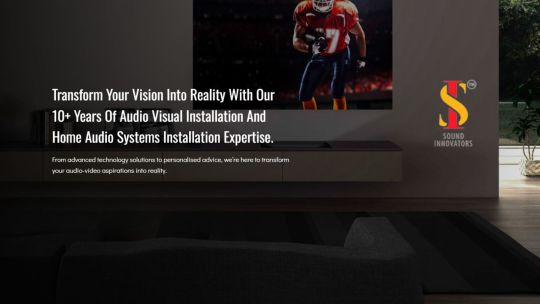
Welcome to Sound Innovators! Elevate your home entertainment with luxury audio-visual systems. We are specializing in home theater, hi-fi audio, and automation solutions in Mumbai and Pune. Experience the cinema-quality sound and advanced home automation today!
#audio visual installation#audio visual automation#home audio systems installation#custom home theatre design#Home Theatre Installation Service#home theater installation#home theater design and installation#home theater set up#speakers installation#hifi audio system installation#home theater speaker setup#home automation#home lighting control#smart lighting system#home automation consultancy#av consultants#smart home consultant#av solutions#home theater installation company#home automation company
1 note
·
View note
Text
Bringing Movies Home: The Magic of Customized Cinema Systems
Imagine having the enchantment of a movie theater right in the comfort of your own home. With CLIMAX AV, the dream of a custom home cinema installation becomes a reality. Dive into the magic of personalized cinema experiences as we explore the world of cutting-edge technology and the art of crafting your very own home theater.

The Power of CLIMAX AV At the heart of every unforgettable cinematic experience is a state-of-the-art audio-visual system. CLIMAX AV, a leader in home entertainment technology, takes pride in delivering top-notch solutions for custom home cinema installations. Their commitment to excellence ensures that you not only watch movies but also immerse yourself in a world of unparalleled audio and visual brilliance.
Tailored to Perfection What sets CLIMAX AV apart is their dedication to tailoring each home cinema system to the unique preferences and space of the homeowner. It's not just about installing equipment; it's about creating an immersive environment that mirrors the grandeur of a movie theater. From the acoustics to the placement of every speaker, every detail is meticulously considered to provide a truly customized experience.
The Ultimate Sight and Sound Experience Picture this: a screen that transports you into the heart of the action, with crystal-clear visuals that capture every detail. CLIMAX AV's custom home cinema installations boast cutting-edge projector technology and high-definition screens, ensuring that every frame is a feast for the eyes. Couple that with a surround sound system that delivers audio from every angle, and you'll find yourself at the center of a sonic masterpiece.
Smart Integration for Seamless Control CLIMAX AV doesn't just stop at delivering outstanding audio and visual quality; they understand the importance of convenience. With smart integration solutions, you can control every aspect of your home cinema with the touch of a button. Dim the lights, adjust the volume, or even manage your movie collection effortlessly, creating a seamless and user-friendly experience for even the most tech-savvy homeowners.
The CLIMAX AV Difference What truly sets CLIMAX AV apart is their passion for elevating the home entertainment experience. It's not just about selling products; it's about curating an atmosphere where every movie night feels like a premiere. The dedication to quality, innovation, and personalized service ensures that your custom home cinema installation is not just a purchase but an investment in years of cinematic joy.
Conclusion In the realm of home entertainment, CLIMAX AV stands as a beacon of excellence. Their commitment to delivering customized cinema systems goes beyond the technical specifications; it's about crafting an experience that resonates with each homeowner's unique taste. When you choose CLIMAX AV for your custom home cinema installation, you're not just investing in technology; you're embracing a lifestyle where the magic of the movies is just a step away, right in the heart of your home. Elevate your movie nights with CLIMAX AV and experience the wonder of bringing movies home.
#Audio Visual Company#Audio visual installation#custom home cinema installation#Home Theater#Home Theater Installation#home theater setup#home theater setup Toronto
0 notes
Text
Audio Video Conferencing Setup: Unleashing Seamless Communication Excellence
In the dynamic landscape of modern business, effective communication is the key to success. The rise of remote work and global collaborations has accentuated the need for robust audio video conferencing setups that transcend geographical boundaries, bringing teams together with virtual proximity that rivals face-to-face interactions. In this comprehensive guide, we delve into the intricacies of…

View On WordPress
1 note
·
View note
Text
Website : https://www.decibelsoundsolutions.com
Address : Manchester, United Kingdom
Decibel Sound Solutions, based in Manchester, specializes in providing professional audio hire packages for various events, including gigs, live music, club events, outdoor, corporate, weddings, and birthdays. They offer a range of audio and DJ equipment hire packages, suitable for events of different scales, ensuring high-quality audio experiences for their clients. Catering to events with up to 450 guests, their packages include various configurations of monitor speakers, subwoofers, microphones, mixers, and DJ controllers, with delivery and setup options available.
Facebook : https://www.facebook.com/Decibelsoundmcr
Instagram : https://www.instagram.com/decibelsoundsolutions/
Linkedin : https://www.linkedin.com/company/decibel-sound-solutions/
Keywords: pa system rental audio visual solutions absolute audio visual solutions audio equipment hire audio visual equipment hire audio visual equipment hire service best sound system for outdoor events outdoor pa system rental audio visual event hire event audio equipment hire event audio hire bose sound bar installation sound bar installation near me audio visual equipment hire near me sound system setup for outdoor event surround sound package deals pioneer cdj 2000 rental pioneer cdj rental battery powered pa system rental portable pa system rental near me rental pa system sound system for outdoor event audio equipment hire for events audio visual event hire and production dj controller rental best club sound system best club sound system brands best club sound system uk best sound system for small club audio visual solutions chippenham creative audio visual solutions total audio visual solutions audio equipment hire manchester audio visual equipment hire manchester best sound system for outdoor event professional audio hire outdoor event sound system audio equipment hire events event audio visual hire sound system for night club 3d audio visual solutions audio equipment hire uk sight and sound package deals sound of music package deals audio solution for restaurant restaurant audio visual solutions hire audio professionals professional audio equipment hire dj equipment pioneer cdj rental cheap pa system rental dj pa system rental outdoor sound solutions outdoor studio sound solution sound systems for outdoor events audio visual event equipment hire corporate audio visual event hire dj controller rental near me amqzing club sound system club sound system installation dance club sound system installation night club sound system installation best place to install sound bar audio boost low cost speaker & dj equipment hire
#pa system rental#audio visual solutions#absolute audio visual solutions#audio equipment hire#audio visual equipment hire#audio visual equipment hire service#best sound system for outdoor events#outdoor pa system rental#audio visual event hire#event audio equipment hire#event audio hire#bose sound bar installation#sound bar installation near me#audio visual equipment hire near me#sound system setup for outdoor event#surround sound package deals#pioneer cdj 2000 rental#pioneer cdj rental#battery powered pa system rental#portable pa system rental near me
1 note
·
View note
Text
Black Gate Protocol – The Void Method For Those Who’ve Failed a Thousand Times
I created this method based on my own ideas and knowledge. I tried it this evening and instantly entered the hypnagogic state, so I thought I’d share it with you.
I haven’t entered the Void yet, so please don’t ask me too many questions. If this helps you get into the Void, let me know and help others in this community as well.
I know there are tons of people here still struggling to figure it out I'm one of them. So let’s support each other and reach the Void together.
Happy Void journey!
STEP BY STEP GUIDE!
🔹 1. Use This Setup Go to bed at night when you’re naturally tired (not forced).
Use noise-canceling headphones or good earphones.
Play the Binaural Hypno Spiral video on a loop or for at least 10–15 minutes.
Turn off all lights, lie flat on your back, arms relaxed by your sides.
🔹 2. Fix Your Eyes on the Spiral (Only 3–5 Minutes) For the first few minutes, just stare at the center of the spiral, letting your eyes glaze.
Don’t think or analyze. Just keep your eyes fixed.
Your brain waves will begin to shift to Theta automatically.
This is known as optical entrainment + binaural entrainment, and it forces a hypnagogic (trance-like) state.
🔹 3. Close Eyes & Observe the Darkness After 3–5 mins, close your eyes.
You’ll see swirls, colors, or darkness. Don’t try to control it—just watch.
Stay still and relaxed. Allow thoughts to come and go but don’t chase them.
Important: Keep your focus behind your closed eyes, as if you’re watching the back of your forehead.
🔹 4. Use This “Anti-Mind” Technique (Secret Weapon) Silently repeat this in your mind:
❝I wonder… what will be my next thought?❞
Ask it gently, once every 10–20 seconds. It creates a gap between thoughts. This gap = the void.
You don’t need to believe it—the brain literally cannot think right after asking this.
🔹 5. Body Sleep Hack (Mind Awake, Body Asleep) After 15 minutes:
Pretend your body is sinking through the bed.
Feel as if it’s becoming numb or heavy.
Do not move, scratch, or react to itches or twitches.
You’ll start to lose body awareness (this is Sleep Paralysis Phase, but harmless).
🔹 6. Let the Void Pull You In (No Doing Needed) If you followed the above:
Your mind becomes completely quiet from the “What is my next thought?” loop.
Your body has shut down via stillness + audio entrainment.
This triggers the Void: black space, no thoughts, infinite silence.
If you feel like you’re “melting,” floating, or feel vibrations—you’re in.
☠️ Mistakes to Avoid (These Break the Void Entry)
Don’t expect the Void or try to force it.
Don’t move your body. It resets the whole process.
Don’t chase visuals or try to “imagine” something.
#the void state#void method#void state success story#void success#voidblr#void state success stories#void state#void#the void
190 notes
·
View notes
Text
#audio visual#av installation#av equipment installation#av cable installation#AV Installation Accessories#audio video installation#audio visual installation#audio video setup service#av contractors#av services#av experts#av communications#audio video architects#audio video setup#home av installation#av installer#av installation companies#commercial av installation#av system installation#church av installers#commercial av installer#av installation services#audio video installer#conference room av installation#av design and installation#av installation engineer#av installation labor rates#av installer tools#av receiver installation#business av installation
0 notes
Text








[ELIZABETH — SESSION REPORT #009]
SUBJECT ID: P-07
DATE: [REDACTED]
LEAD OBSERVER: [REDACTED]
LOCATION: [REDACTED]
OBJECTIVE
To evaluate the impact of multi-spectrum Frequency Enhancement (FE) on the subject's remote visualization and psychic levitation capabilities while in a controlled prone state.
EXPERIMENT SETUP
Subject Position: Prone, face forward, left arm extended in line with spine.
Environment: Outdoor, natural light exposure.
Object Placement: 16 everyday items placed behind the subject (1.5–2m range), randomized arrangement.
FREQUENCY ENHANCEMENT (FE) PARAMETERS
Duration: 1 hour
Frequencies Administered:
963 Hz
432 Hz
528 Hz
4–8 Hz
7.83 Hz
Method: Layered binaural audio + low-frequency induction
PHASE I — REMOTE VISUALIZATION
Instructions: Subject to visualize and verbally identify objects behind them without physical contact or line of sight.
Objects Used (randomized):
Fork
Vase
Electronic guitar tuner
Dictionary
Plate
Rope
Frozen peas
Shoe box
Leather belt
Notepad
Laptop
Sweatshirt
Handgun
Pillowcase
Headphones
Backpack
Result:
Identification Accuracy: 100%
Details Noted: Material, color, shape, and orientation of each object correctly described.
PHASE II — PSYCHIC LEVITATION ATTEMPT
Instructions: Focused intent directed at each object. Duration: 3 minutes per trial.
Movement Observed (5 of 16):
Fork:
Full levitation
Vertical lift ~12 cm
Hover duration: 4.2 seconds
Rope:
Partial movement, light coiling
Vertical shift: <2 cm
Leather Belt:
Rotation along vertical axis
Minor slide motion
Handgun:
Rotation on horizontal axis
Audible metallic vibration noted
Pillowcase:
Sudden lift at one corner
Hover duration: 1.1 seconds
Remaining 11 Objects: No visible movement. Subject reported encountering “static distortion.”
POST-SESSION NOTES
Subject reported:
Mild fatigue
Visual distortion (temporary)
Persistent auditory hum (~528 Hz) for ~17 minutes post-experiment
No physiological anomalies detected.
Subject requested re-entry into session within 48 hours.
END OF REPORT
@f0rcee
87 notes
·
View notes
Text
Whatever project you're too afraid to start, just go for it
I know a lot of my posts lately have been video/content creation-related but I just want to say:
The learning curve that I have had to climb in the past week alone has been both frustrating as hell and ridiculously rewarding.
Already, I had to refresh my memory on basic video editing and sound comping, but for the first seven episodes of my little series I’d accepted the average quality of my voice recording as cest la vie, I’m not sinking money into this without proof of concept, you’re supposed to be a little rough around the edges when you’re first starting out. But one thing I couldn’t get over was the clipping from some technobabble shenanigans with frequencies that isn’t important here.
What I thought was a quick fix—replace and double the RAM in my laptop—was absolutely not the source of the problem and suddenly I was in the deep end trying to fix broken audio in post while also troubleshooting an issue no one else seemed to have between my microphone and my recording software and I was about tempted to just use my desktop mic, the built-in, because at least I could somewhat fix that in post.
After far too many hours deep in discussions with strangers on the internet who were very helpful, I half-fixed the problem. My mic stopped clipping, but it was distorting pretty heavily between two different processers and my recording software hated it for a whole different reason.
Reluctant Plan B was to record gameplay live, but record audio separately/after and then sync them in post. If you’ve ever made a gaming video like these, you’re staring at probably 15+ clips of useable content over the course of recording sessions, which means 30+ clips with all the separately recorded audio, and since I can’t hit start/stop congruently with both programs, they would always be a little bit off, which meant more tedious editing.
Why? Because I was recording in Program A, fixing audio in Program B, and editing the video together in Program C, and Program C is for like, tiktoks, not professional youtube videos. I was only using it because I was already paying for it in an Adobe package with InDesign.
Enter DaVinci Resolve.
It’s like, Photoshop compared to MS Paint, a free one-stop-shop for video and audio editing (and visual effects, this thing is used to make blockbusters) and here’s me still confused by all these audio terms like ratio, attack, threshold, etc.
So I’m still wading through tutorials, all while my mic only works through Program B, Audacity, with an episode deadline looming over me. From the time I committed to initially fixing my audio by replacing the RAM, to episode release date, I had 6 days. Today is day 4.
And I’m still without a proper recording setup because Program A hates my microphone. But I am not missing this deadline, not just for the youtube algorithm, but because I know I can make it.
So episode 8, at the time of writing this, I have only 9 minutes and 25 seconds all edited and ready to go, out of 22-24 that I usually publish. So what have I done?
Fuckin’ taught myself DaVinci Resolve and committed to recording my vocal track in post just this once, doing it over and over again until it sounds as genuinely live as it can, and doing regular voiceover and music montages wherever else I can to fill the time with meaningful content.
All to buy myself time for my replacement mic to deliver so I can get back to proper live recordings, because at this point, the time it takes to fix terrible audio in post isn’t worth it, when I can spend a little bit of money for a mic that isn’t 8 years old and is built for gaming, not podcasting (but I am keeping the problem child as a backup, because it’s not broken).
I’m waiting for a timelapse to render while I write this, staring at a workflow with one video source and 3 different audio layers—game sound, vocals, and music—and I can almost turn my brain off when trimming things because that part I already know how to do.
This thing is a mess, to be clear, but it sure as hell won’t look like a mess when I hit publish on time two days from now.
But like…. 3 weeks ago I knew next to none of this, beyond basic video editing I learned back in college. And here I am with my double-wide monitor up and professional video making software quietly churning along in the background.
So just—if you want to do it? Go fuckin’ do it. Whatever it is that you’ve been holding off on pursuing. When I started I already owned things like a gaming laptop (that I bought to run photoshop so I could paint), an 8-year-old podcasting mic from a dropped podcast attempt, my game of choice, and I was already paying for the bare bones version of Premiere: Premiere Rush.
But heck, even if I had none of the fancy equipment, the only limiting factor would have been my computer’s processing power to run all these programs at once, and I would have figured it out.
I’m a perfectionist bound and determined to fix my audio, but I didn’t hear any complaints when it was jank, and I’m learning all this because the whole process, not just the gameplay, is just so fun and fascinating.
#just do it#do it scared#video making#video editing#davinci resolve#it's a beautiful mess#and I'm so proud of it
32 notes
·
View notes
Text
YouTube Downloads through VLC: Step by Step
[EDIT: I've been receiving reports for some time now that this method no longer works. I suspect something about the switch to YouTube Music as a separate app, and/or YouTube's ongoing attempts to force Chrome use, broke the compatibility with the Github version of youtube.luac -- I haven't managed to look into whether there's an updated working version out there yet. Sorry!]
So this guide to easily downloading off YouTube is super helpful, but there's enough important information hidden in the reblogs that (with the permission of OP @queriesntheories ) I'm doing a more step-by-step version.
Please note: these downloads will be in YouTube quality. My test video download is coming through at 360p, even though the video I'm starting from is set to 720p. They're legible, but they won't look great on a TV. For high visual quality, you'll want to seek out other methods.
This guide is written for Windows 10, since that's what I can test on. It's been tested on Firefox, Chrome, and Edge (which is a Chromium browser, so the method should work in other Chromium browsers too). So far, I haven't tracked down a way to use this download method on mobile.
BASIC KNOWLEDGE:
I'll try to make this pretty beginner-friendly, but I am going to assume that you know how to right-click, double-click, navigate right-click menus, click-and-drag, use keyboard shortcuts that are given to you (for example, how to use Ctrl+A), and get the URL for any YouTube video you want to download.
You'll also need to download and install one or more programs off the internet using .exe files, if you don't have these programs already. Please make sure you know how to use your firewall and antivirus to keep your computer safe, and google any names you don't recognize before allowing permission for each file. You can also hover your mouse over each link in this post to make sure it goes where I'm saying it will go.
YOU WILL NEED:
A computer where you have admin permissions. This is usually a computer you own or have the main login on. Sadly, a shared computer like the ones at universities and libraries will not work for this.
Enough space on your computer to install the programs listed below, if you don't have them already, and some space to save your downloaded files to. The files are pretty small because of the low video quality.
A simple text editing program. Notepad is the one that usually comes with Windows. If it lets you change fonts, it's too fancy. A notepad designed specifically to edit program code without messing it up is Notepad++, which you can download here.
A web browser. I use Firefox, which you can get here. Chrome or other Chrome-based browsers should also work. I haven't tested in Safari.
An Internet connection fast enough to load YouTube. A little buffering is fine. The downloads will happen much faster than streaming the entire video, unless your internet is very slow.
VLC Media Player, which you can get here. It's a free player for music and videos, available on Windows, Android, and iOS, and it can play almost any format of video or audio file that exists. We'll be using it for one of the central steps in this process.
If you want just the audio from a YouTube video, you'll need to download the video and then use a different program to copy the audio into its own file. At the end of this post, I'll have instructions for that, using a free sound editor called Audacity.
SETUP TO DOWNLOAD:
The first time you do this, you'll need to set VLC up so it can do what you want. This is where we need Notepad and admin permissions. You shouldn't need to repeat this process unless you're reinstalling VLC.
If VLC is open, close it.
In your computer's file system (File Explorer on Windows), go to C:\Program Files\VideoLAN\VLC\lua\playlist
If you're not familiar with File Explorer, you'll start by clicking where the left side shows (C:). Then in the big main window, you'll double-click each folder that you see in the file path, in order - so in this case, when you're in C: you need to look for Program Files. (There will be two of them. You want the one without the x86 at the end.) Then inside Program Files you're looking for VideoLAN, and so forth through the whole path.
Once you're inside the "playlist" folder, you'll see a lot of files ending in .luac - they're in alphabetical order. The one you want to edit is youtube.luac which is probably at the bottom.
You can't edit youtube.luac while it's in this folder. Click and drag it out of the playlist folder to somewhere else you can find it - your desktop, for instance. Your computer will ask for admin permission to move the file. Click the "Continue" button with the blue and yellow shield.
Now that the file is moved, double-click on it. The Microsoft Store will want you to search for a program to open the .luac file type with. Don't go to the Microsoft Store, just click on the blue "More apps" below that option, and you'll get a list that should include your notepad program. Click on it and click OK.
The file that opens up will be absolutely full of gibberish-looking code. That's fine. Use Ctrl+A to select everything inside the file, then Backspace or Delete to delete it. Don't close the file yet.
In your web browser, go to https://github.com/videolan/vlc/blob/master/share/lua/playlist/youtube.lua
Click in the part of the Github page that has a bunch of mostly blue code in it. Use Ctrl+A to select all of that code, Ctrl+C to copy it, then come back into your empty youtube.luac file and use Ctrl+P to paste the whole chunk of code into the file.
Save the youtube.luac file (Ctrl+S or File > Save in the upper left corner of the notepad program), then close the notepad program.
Drag youtube.luac back into the folder it came from. The computer will ask for admin permission again. Give it permission.
Now you can close Github and Notepad. You're ready to start downloading!
HOW TO DOWNLOAD:
First, get your YouTube link. It should look something like this: https://www.youtube.com/watch?v=abc123DEF45 If it's longer, you can delete any extra stuff after that first set of letters and numbers, but you don't have to.
Now open VLC. Go to Media > Open Network Stream and paste your YouTube link into the box that comes up. Click Play. Wait until the video starts to play, then you can pause it if you want so it's not distracting you during the next part.
(If nothing happens, you probably forgot to put youtube.luac back. coughs)
In VLC, go to Tools > Codec Information. At the bottom of the pop-up box you'll see a long string of gibberish in a box labeled Location. Click in the Location box. It won't look like it clicked properly, but when you press Ctrl+A, it should select all. Use Ctrl+C to copy it.
In your web browser, paste the entire string of gibberish and hit Enter. Your same YouTube video should come up, but without any of the YouTube interface around it. This is where the video actually lives on YouTube's servers. YouTube really, really doesn't like to show this address to humans, which is why we needed VLC to be like "hi I'm just a little video player" and get it for us.
Because, if you're looking at the place where the video actually lives, you can just right-click-download it, and YouTube can't stop you.
Right-click on your video. Choose "Save Video As". Choose where to save it to - I use my computer's built-in Music or Videos folders.
Give it a name other than "videoplayback" so you can tell it apart from your other downloads.
The "Save As Type" dropdown under the Name field will probably default to MP4. This is a good versatile video format that most video players can read. If you need a different format, you can convert the download later. (That's a whole other post topic.)
Click Save, and your video will start downloading! It may take a few minutes to fully download, depending on your video length and internet speed. Once the download finishes, congratulations! You have successfully downloaded a YouTube video!
If you'd like to convert your video into a (usually smaller) audio file, so you can put it on a music player, it's time to install and set up Audacity.
INSTALLING AUDACITY (first time setup for audio file conversion):
You can get Audacity here. If you're following along on Windows 10, choose the "64-bit installer (recommended)". Run the installer, but don't open Audacity at the end, or if it does open, close it again.
On that same Audacity download page, scroll down past the installers to the "Additional resources". You'll see a box with a "Link to FFmpeg library". This is where you'll get the add-on program that will let Audacity open your downloaded YouTube video, so you can tell it to make an audio-only file. The link will take you to this page on the Audacity support wiki, which will always have the most up-to-date information on how to install the file you need here.
From that wiki page, follow the link to the actual FFmpeg library. If you're not using an adblocker, be careful not to click on any of the ads showing you download buttons. The link you want is bold blue text under "FFmpeg Installer for Audacity 3.2 and later", and looks something like this: "FFmpeg_5.0.0_for_Audacity_on_Windows_x86.exe". Download and install it. Without this, Audacity won't be able to open MP4 files downloaded from YouTube.
CONVERTING TO AUDIO:
Make sure you know where to find your downloaded MP4 video file. This file won't go away when you "convert" it - you'll just be copying the audio into a different file.
Open up Audacity.
Go to File > Open and choose your video file.
You'll get one of those soundwave file displays you see in recording booths and so forth. Audacity is a good solid choice if you want to teach yourself to edit soundwave files, but that's not what we're here for right now.
Go to File > Export Audio. The File Name will populate to match the video's filename, but you can edit it if you want.
Click the Browse button next to the Folder box, and choose where to save your new audio file to. I use my computer's Music folder.
You can click on the Format dropdown and choose an audio file type. If you're not sure which one you want, MP3 is the most common and versatile.
If you'd like your music player to know the artist, album, and so forth for your audio track, you can edit that later in File Manager, or you can put the information in with the Edit Metadata button here. You can leave any of the slots blank, for instance if you don't have a track number because it's a YouTube video.
Once everything is set up, click Export, and your new audio file will be created. Go forth and listen!
#reference#vlc media player#youtube downloader#youtube#uh what other tags should i use idk#how to internet#long post
230 notes
·
View notes