#browserhijacker
Explore tagged Tumblr posts
Text
Malicious Browser Extensions: Everything You Need to Know 💡
In today's digital age, web browsers have become an integral part of our daily lives, enabling us to access a vast array of online resources. However, the convenience and functionality provided by browser extensions can come with risks. Malicious browser extensions, in particular, pose a significant threat to users' privacy and online security. In this article, we will explore what malicious browser extensions are, how they work, the dangers they present, and crucial steps to detect, remove, and avoid them.
Read on 👉 https://www.valevpn.com/post/malicious-browser-extensions-everything-you-need-to-know
MaliciousBrowserExtensions #BrowserSecurity #PrivacyThreats #OnlineSecurity #DigitalSafety #BrowserExtensions #CyberThreats #MalwareProtection #DetectMaliciousExtensions #RemoveMaliciousExtensions #OnlinePrivacy #BrowserHijacking #AdInjection #DataCollection #CyberSecurity #BrowsingSafety #ExtensionSecurity #WebBrowsers #ProtectYourself #InternetSafety #SafeBrowsing
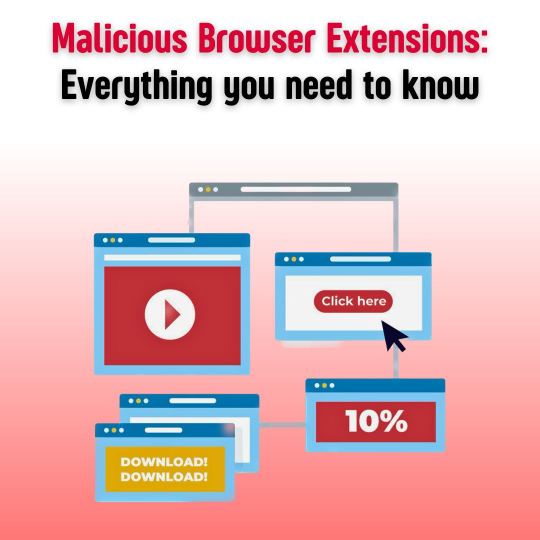
0 notes
Link
Learn how to delete Search Marquis from MacBook Air and affected browsers like Safari, Mozilla Firefox, and Google Chrome.
#uninstall search marquis#BrowserHijacker#FakeSearchEngine#UninstallSearchMarquis#MalwareJournal#Tips
0 notes
Text
Remove HowToEasy New Tab - Chrome, Firefox - Real Removal Instruction
How to Remove HowToEasy new tab? HowToEasy is a new tab browser hijacker for Google Chrome and Firefox. After successful infiltration, the web browser default new tab is replaced by the HowToEasy new tab. Usually, the user has no idea how the HowToEasy new tab ended up in the web browser. HowToEasy is distributed via malicious adware software installations and pop-ups in the web browser claim that HowToEasy is a handy extension and significantly improve the browser experience of Google Chrome or Firefox. The HowToEasy extension declared the following useful functionality, fast access to DIY (do it yourself) tutorials right from the web browser, quick access to home improvement tips, technology information, healthy recipes and money saving tips. This functionality is a way to appear legitimate to the user. Basically, it is a trick to induce the user to install the HowToEasy extension in the web browser. In reality, the HowToEasy extension is meant to generate revenue through rogue ads and suspicious redirecting in the browser. The Easymaps extension (search.mapseasy.net) is built for the same purposes. It is not recommended to have the HowToEasy search engine installed in the web browser. Users have no idea what kind of data the HowToEasy search engine can collect about their online behavior. The HowToEasy search engine is installed through a browser extension. However, this HowToEasy extension has many permissions in the web browser with which they can inventory and resell a lot of personal and non-personally information to rogue third parties, for example, suspicious advertising networks.
HowToEasy new tab

Summary: HowToEasy: Download Removal Tool Distribution: Adware, intrusive popup ads Affected Browsers: Google Chrome, Mozilla Firefox and Internet Explorer Type: browser hijacker If you have no idea how the HowToEasy new tab is installed in your web browser, then your PC is infected with an adware application. Multiple web pages on the internet offer free software, and to make this software generate money, adware developers bundle adware with free software. This adware is then offered to the user during the installation process. However, the checkbox to decline the adware installation is often hidden and barely visible to the user. If you have clicked through an installation process too quickly, you have installed the HowToEasy new tab. This may also cause intrusive pop-up ads to appear in your PC and web browser. Adware is software developed entirely for the purpose of displaying advertisements. Adware is better known as malware and must be removed as soon as possible. Therefore, follow our instructions below to remove HowToEasy new tab.
How to remove HowToEasy new tab?
Use this quick menu get rid of HowToEasy new tab in the Google Chrome and Firefox web browser.
Remove HowToEasy, complete the steps below
Remove HowToEasy from Windows manually without software Uninstall recently installed adware using Windows Control Panel - Uninstall a program Remove HowToEasy new tab from Google Chrome Remove HowToEasy new tab from Firefox Scan your computer for malware with free anti-malware software to detect and remove HowToEasy files Remove: HowToEasy new tab with Malwarebytes Free (recommended) Remove HowToEasy with Zemana Get rid of HowToEasy with AdwCleaner if (navigator.userAgent.indexOf('Mac OS X') != -1) { document.write("It seems you are using a Mac, clean your Mac with CleanMyMac 3 by MacPaw (more information). 3 million+ downloads worldwide. ") }
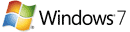

Windows 7 users: Click the Start button in the left bottom corner, select Control Panel, select "Programs, and Features".

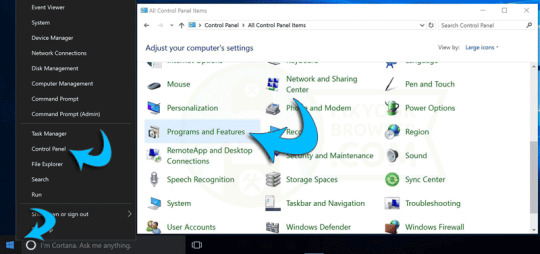
Windows 8 and Windows 10 users: Right-click the Windows logo in the bottom left corner, select Control Panel, select "Programs and Features".

Search for any (unknown) recently installed software and remove the software using the Uninstall button. Make sure to not accept any offers during the uninstall process. Click the column "Installed On" to sort installed software by date, this makes it easier to detect recently installed software. If you don't know what to look for, go to this removal step.

Manually remove HowToEasy new tab from Google Chrome and Firefox
Remove HowToEasy new tab manually without tools from the Google Chrome and Firefox web browser. HowToEasy installs a browser extension in Chrome and an add-on in Firefox.

if (navigator.userAgent.indexOf('Mac OS X') != -1) { document.write(" Google Chrome users on Mac OS, follow this Adware removal guide for Mac OS ") } In this first step for Google Chrome, you need to identify and remove the browser extension responsible for the HowToEasy search engine. Some browser extensions are ad-supported, e.g. adware and might change the homepage or search settings to HowToEasy. If you didn't install any browser extension at all, remove all browser extensions from Chrome.
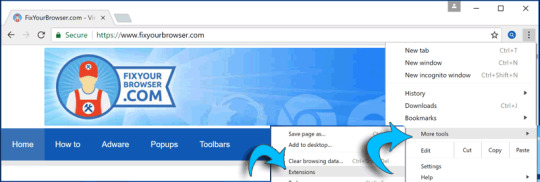
Click the menu button, from the Chrome menu click "More tools" and then "Extensions".
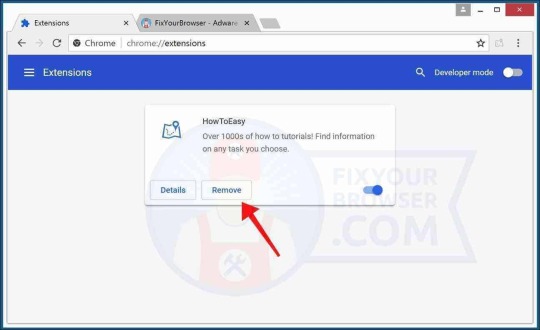
Identify the HowToEasy extension and click the "Remove" button to remove the browser extension. If you are unsure if the extension is malicious, click the slider and disable the extension first. Continue to the next step. Change Google Chrome homepage and new tab Click the Google Chrome menu button, from the Chrome menu go to "Settings".
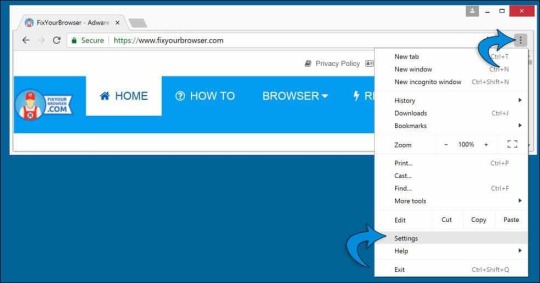
In the On startup section find the HowToEasy extension and click "Disable". Click the "Open a specific page or set of pages" and check for the howtoeasy.co homepage, if present click the three vertical dots and click the "Remove" button.

Change Google Chrome search engine Click the Google Chrome menu button, from the Chrome menu go to "Settings".
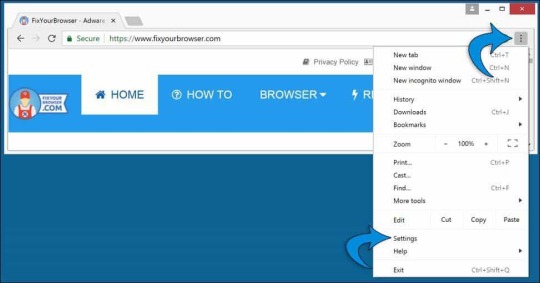
In the "Search engine" section find the "manage search engines" button.
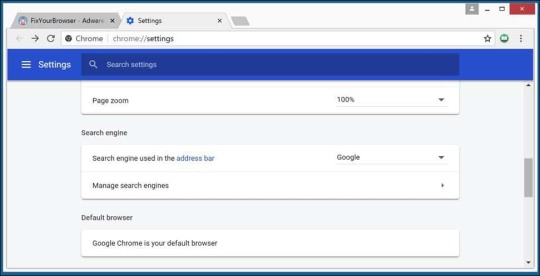
In the list of search engines, locate the "HowToEasy Search" search engine. On the right next to the URL, click the three vertical dots button and select "Remove from list". Click the three vertical dots next to Google, Yahoo, or Bing and select "Make default".
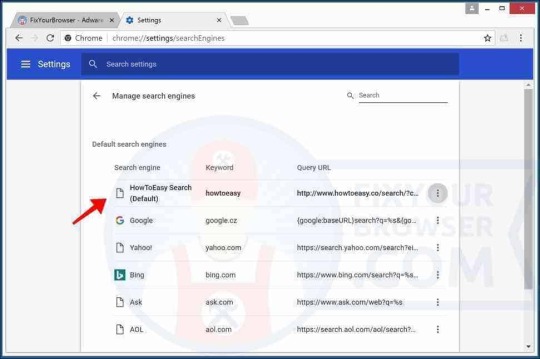
Reset the Google Chrome profile sync Google Chrome synchronizes the browsers user-profile with the Google Cloud services. If the Google Chrome browser is infected with adware, this adware, usually browser extensions, the homepage and HowToEasy search engine settings are synced with Google's servers. It is important to clean this synchronized cache. If the user doesn't clear the synchronized settings, the HowToEasy extension and Chrome settings keep coming back on any devices the Chrome user profile is synchronized with. Open the Google Dashboard (opens in a new browser window). Click the Reset sync button to clear all of your synced data on Google's server, confirm with OK.
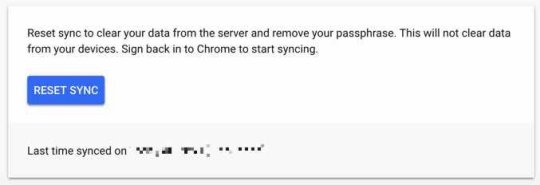
Restart Google Chrome, if necessary continue to the next step. Optional: Reset Google Chrome Chrome has the option to reset to default settings, a Chrome browser reset will not affect your saved bookmarks and passwords. Google Chrome reset is the easiest way to get rid of ad-supported browser extensions that install the HowToEasy homepage.
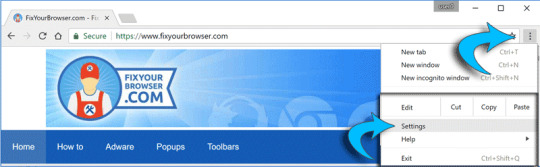
Click the menu button, from the drop-down menu click "Settings".
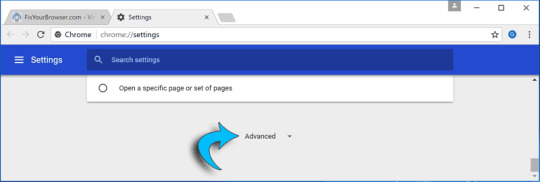
Scroll down to Advanced and again scroll down to Reset settings.
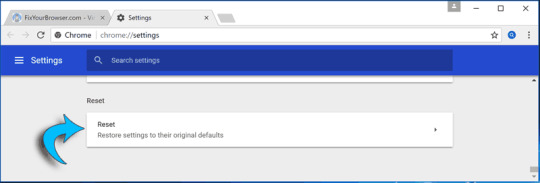
Click the "Reset" button to reset Google Chrome.

Confirm the reset of the Chrome web browser by clicking the "Reset" button. Restart Google Chrome for the changes to take effect. Google Chrome is reset to default settings, it is important to know there are remnants of HowToEasy hijacker on your computer. We recommend to scan and remove malware files from your computer to make sure the adware does not reinstall and the HowToEasy redirect doesn't occur again.

In this first step for Firefox, you need to identify and remove any Firefox add-on that is unknown to you. If you didn't install any add-on at all, remove all add-ons from Firefox. Add-ons in Firefox could be ad-supported which basically means an add-on might have installed HowToEasy in Firefox.
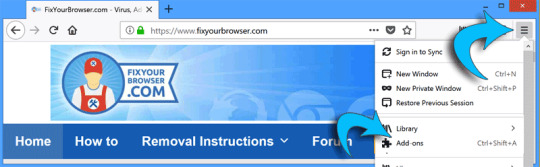
Click the Firefox menu button, from the drop-down menu click Add-ons.
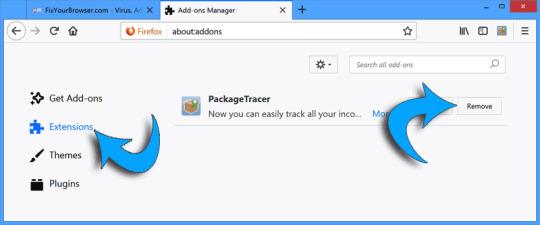
Click extensions from the left menu. Search for the HowToEasy firefox browser extension. Click the "Remove" button to delete the extension and get rid of HowToEasy. Change Firefox homepage Open the Firefox menu, which can be found in the top right corner. Select "Options" from the menu.
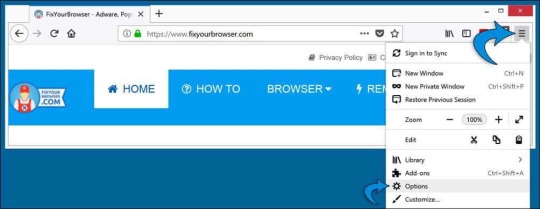
In the options window, go to Home in the left menu. Remove HowToEasy from the Custom URLs textbox, or click the "Restore Defaults" button.
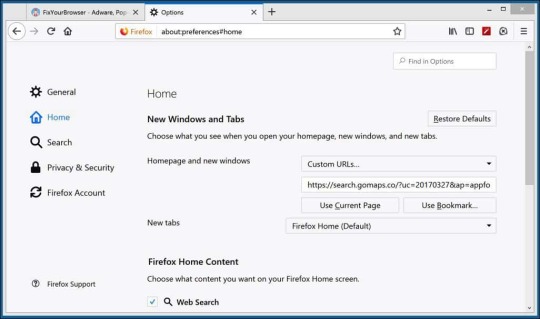
Change default search engine for Firefox In the address bar type about:config and confirm with Enter. Click the I accept the risk! button.
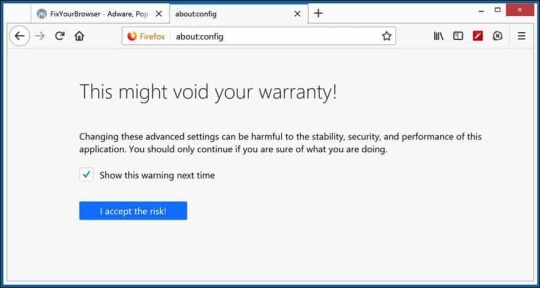
In the search bar type: moz-extension right-click on each of the results and select Reset to restore their values to default settings.
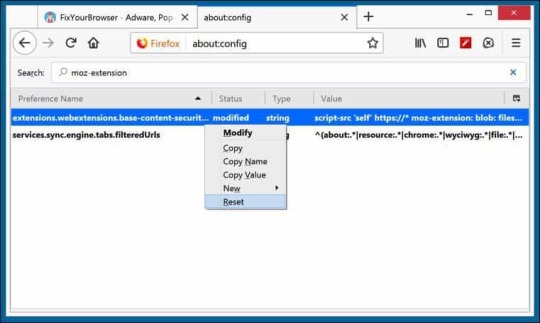
Restart Firefox, if necessary continue to the next step. Optional: Reset Firefox Firefox has the option to reset to default settings, this will reset Firefox completely. Reset Firefox is the easiest way to get rid of ad-supported add-ons from Firefox that install HowToEasy as your default search engine.
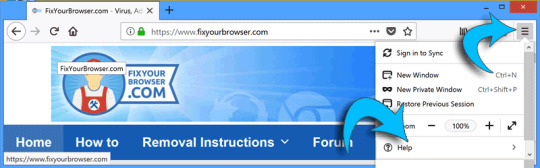
Click the menu button, from the menu, select Help ? (the question mark icon, at the end of the menu).
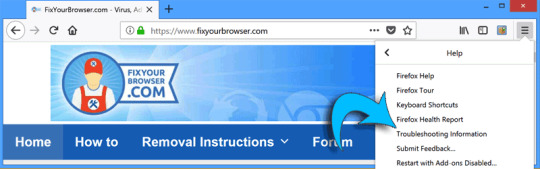
Click on Troubleshooting information from the Help menu.
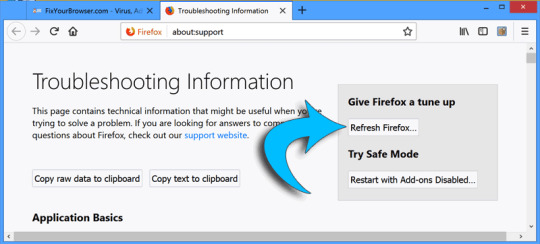
select the Refresh Firefox button, confirm the reset and restart Firefox. The Firefox browser is reset to default settings, it is important to know there are remnants of malware on your computer. We recommend to scan and remove malware files from your computer to make sure the malware does not reinstall and the HowToEasy redirect is entirely removed from the Firefox web browser.

Remove HowToEasy with Malwarebytes
Get rid of HowToEasy with Malwarebytes. Malwarebytes is free to use, detect and remove the HowToEasy redirect from the web browser. HowToEasy is a browser hijacker which is a type of malware, Malwarebytes will remove HowToEasy from the web browser. Run the Malwarebytes program installation file. Click here for Malwarebytes installation instructions. Click Scan Now to start examining for the adware responsible for the HowToEasy redirect in the web browser.
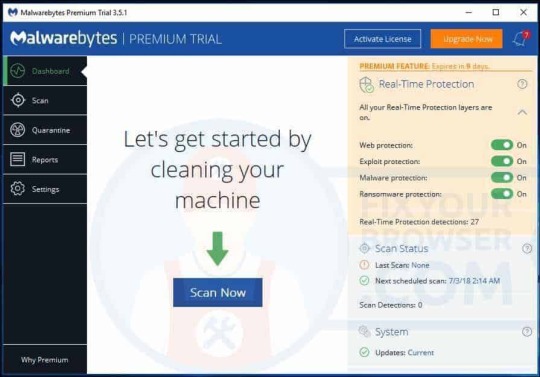
Malwarebytes will start searching for malware, please wait for Malwarebytes to finish the malware scan. Malwarebytes usually takes between 2 to 5 minutes to complete.
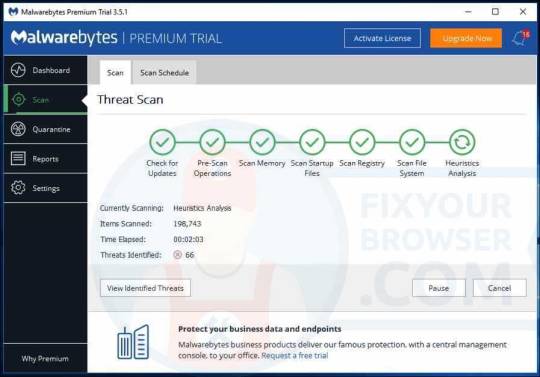
Once the malware scan is performed, Malwarebytes will present the results of the HowToEasy malware scan. Remove the malware found by Malwarebytes using the Quarantine Selected button.
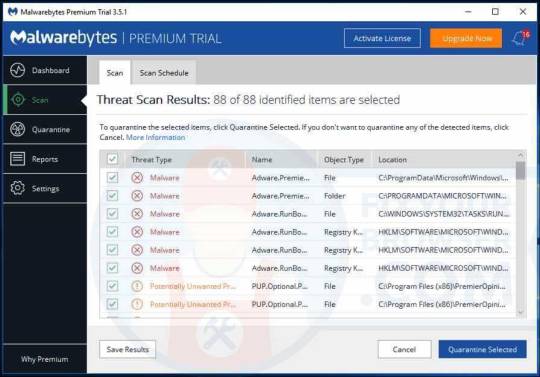
Wait for Malwarebytes to move all malware to quarantine.
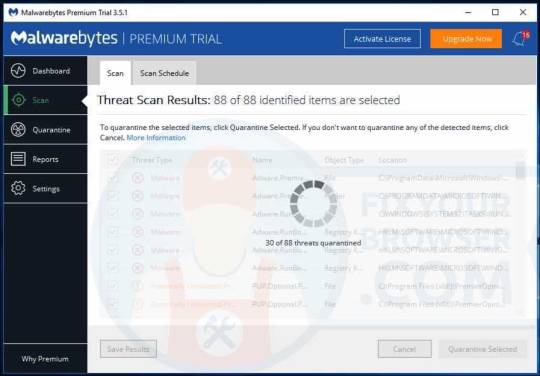
Malwarebytes needs to make a system reboot to finish the HowToEasy redirect removal process. Save and close any working documents or open web pages and click Yes to reboot your PC.
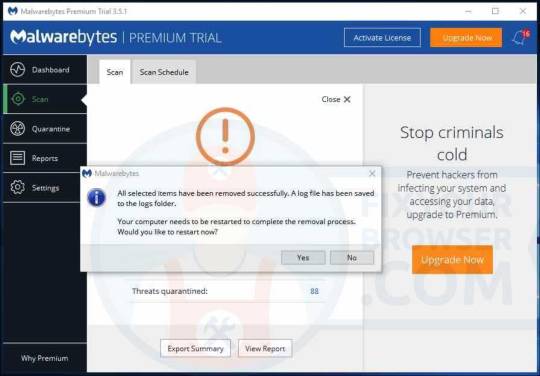
After the system reboot, your web browser is free from the HowToEasy browser hijacker. Stay protected with Malwarebytes against future browser hijacker and other types of malware. Malwarebytes stops adware, browser hijackers, potentially unwanted programs, malicious web pages, suspicious downloads, viruses, spyware and ransomware from infecting your web browser.

Get rid of HowToEasy with Zemana
Zemana Anti-Malware is an second opinion anti-malware scanner which uses Cloud technology with HowToEasy browser hijacker detection. Zemana is the fastest, smallest and most proactively malware scanner available. Zemana is its best in addition to a primary virus scanner or malware scanner such as Malwarebytes. Open the Zemana anti-malware setup file. Install Zemana anti-malware using the default settings, after successful installation Zemana anti-malware will update itself to the latest version.
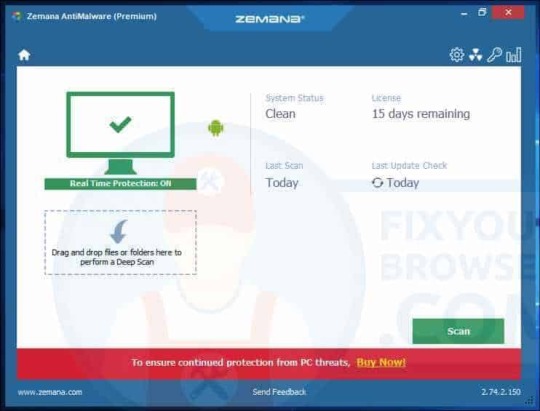
Select the Scan button to perform a malware scan to detect the malware responsible for the HowToEasy redirect Please wait for the scan to finish, the scan usually takes a few minutes.
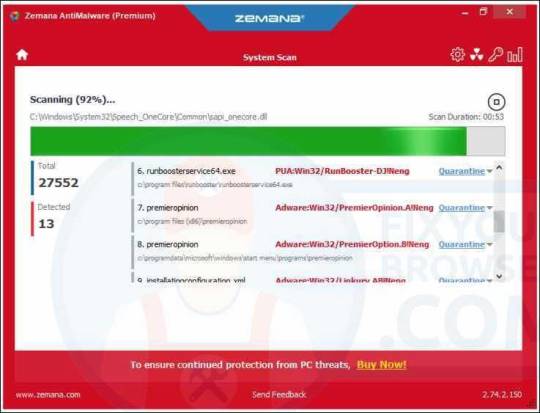
Click the Next button to remove the malware found by Zemana on your computer.
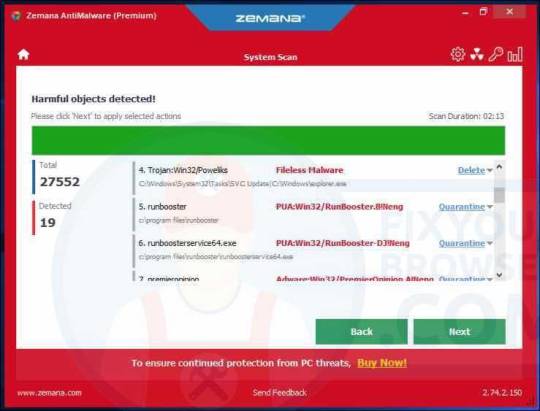
Wait a couple of seconds for Zemana to remove the HowToEasy browser hijacker from Internet Explorer, Google Chrome, Firefox or Microsoft Edge.
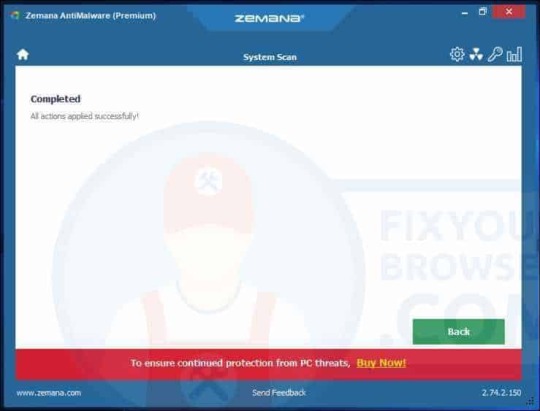
Your PC is successfully cleaned by Zemana. Zemana is an excellent protection for people searching for a lightweight malware detection and removal tool. Zemana is its best in addition to a more comprehensive antivirus or anti-malware security application such as Malwarebytes.

Get rid of HowToEasy with adwcleaner
Right-click the AdwCleaner executable you just downloaded and select "Run as Administrator" this is important. Select the Scan Now button.
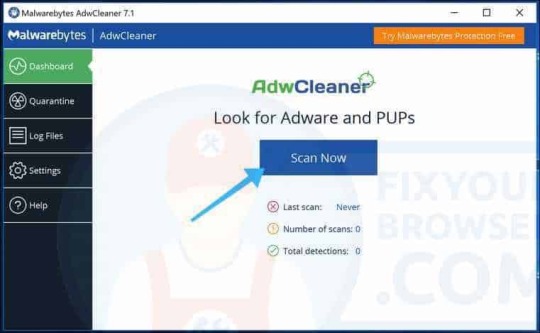
Wait for the adware & malware scan to finish. Click the Clean & Repair button to remove the adware and malware from your PC.
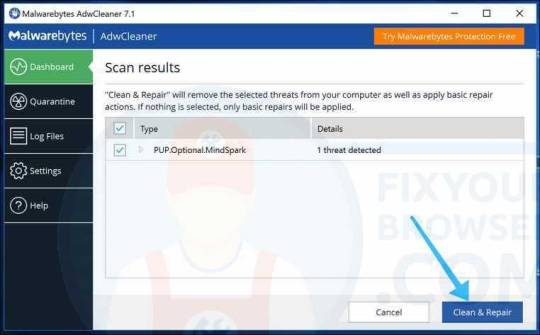
Wait for AdwCleaner to remove the adware and malware from your PC. Click the Clean & Restart Now button to finish the malware removal process.
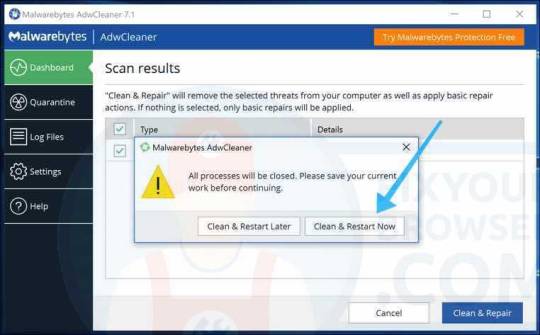
After the reboot, AdwCleaner shows a summary of the detected and removed malware files.
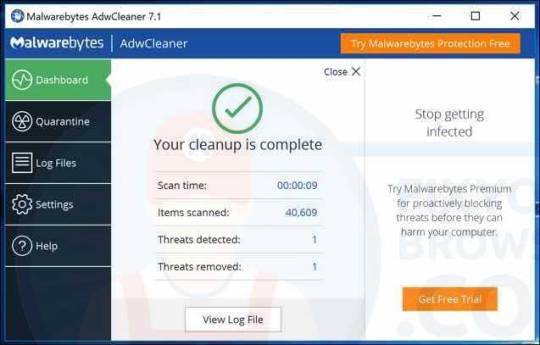
Read the full article
1 note
·
View note
Photo
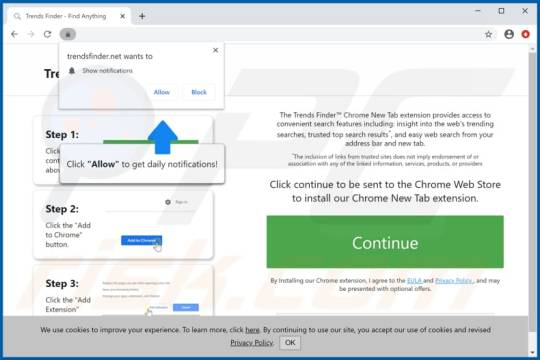
Trends Finder is a new browser hijacker promoting fake search engines. To remove Trends Finder browser hijacker, carry out the simple steps given on our webpage.
0 notes
Link
0 notes
Text
How to remove TV Hero Extension from your system?
Guide to Remove TV Hero Extension -
TV Hero Extension is a deceptive application that modifies your web-browser settings & redirects the searches to https://search.mysearch.com. Software Bundling & online advertisements are the best known propagation methods for TV Hero Browser Hijacker to spread.

TV Hero claims to be a legit search provider. It asserts to keep the users updated with the latest television news. However, a plethora of users have reported about the malicious behavior of this browser extension.
It has been declared as a (PUP) Potentially Unwanted Program as it gets installed on the system with or without user’s permission. Once installed on your PC, TV Hero Extension changes default browser settings such as home-page & search engine without your permission. It redirects the searches to third-party & unreliable websites.
Removal Instruction for TV Hero Extension
#TVHeroextension#browserhijacker#ransomware#computervirus#antivirus#software#windows#cybersecurity#technology#TVherohijacker
0 notes
Link
#what is espeeddownload search browser hijacker#espeeddownload#eSpeedDownloadSearch#eSpeedSearchRedirect#browserhijacker#removebrowserhijacker#browser redirect#MalwareBrowserHijacker
0 notes
Photo
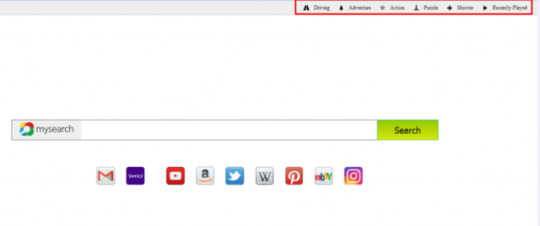
What is Jungle Arcade?
Jungle Arcade is a fake gaming portal which claims to provide the PC users with various types of games, such as arcade, online games, etc. but actually it is a browser hijacker. It enters your PC via spam emails, freeware programs, etc. It tracks your online surfing activity and records all your sensitive data. Later, it shares all the gathered information with online hackers for marketing purposes. How to Remove JungleArcade using JungleArcade_RemovalTool?1. Download “JungleArcade_RemovalTool”.2. Open the tool.3. When prompted by the Windows, select ‘Yes’ to run the program.4. After the launch of the setup, click ‘Next’ on the window that appears.5. In the next window that appears, press ‘Y’ for ‘Yes’, to start the scanning.6. In the next screen, press ‘Y’ for ‘Yes’, to allow the tool to close all the web browsers and continue the cleaning process.7. The removal process is completed.
1 note
·
View note
Link
https://bit.ly/3I1cN1a - 🎥 Malicious Actors Exploit Super Mario Bros. Popularity: Cyber attackers are utilizing the hype around the box office hit, Super Mario Bros., to spread a Trojan virus. Researchers from ReasonLabs have found multiple malicious files downloaded to users' devices, disguised as the trending movie. #Cybersecurity #SuperMarioBros #Malware 💻 Trojan Virus Mechanism: The Trojan virus installs a browser extension that manipulates the user's search function. This allows cyber criminals to gain monetary benefits or access sensitive data. Such tactics have been used before by these attackers, capitalizing on popular films and software. #CyberCrime #BrowserHijacking ⚠️ Browser Hijacking: The malicious software changes users' browser settings without consent. It alters the homepage, default search engine, and may install unwanted applications. The objective? To redirect users to different search engines, display unwanted ads, and profit the attacker. #OnlinePrivacy #DataProtection 🔍 How It Operates: This malicious extension gains control over the web search functions by assigning itself numerous sensitive browser permissions. It replaces primary browser DLLs, controlling the default search bar and injecting its own DLL. It's not bound by Google Chrome Web Store's security restrictions, making it harder to remove. #CyberThreats #BrowserSecurity 🌍 Global Impact: This Trojan virus has been detected over 150,000 times by ReasonLabs researchers. However, the actual number of victims worldwide is estimated to be in the millions. Affected users are seeking help on various online platforms such as Microsoft Answers, Bleeping Computer, Reddit, and Google Support. #GlobalCyberThreat #InternetSafety 📚 Protecting Yourself: The best defense against such attacks is a combination of robust security tools and cyber education. By using services like RAV Endpoint protection, a DNS filter, VPN, and EDR, users can significantly reduce their vulnerability. However, security companies and antivirus providers must prioritize educating users on safe browsing practices.
#Cybersecurity#SuperMarioBros#Malware#CyberCrime#BrowserHijacking#OnlinePrivacy#DataProtection#CyberThreats#BrowserSecurity#GlobalCyberThreat#InternetSafety#CyberEducation#OnlineSafety
0 notes
Link
If unexpectedly default home page of all of your Browsers like Chrome,Safari and Firefox have been changed to https://www.weknow.ac without your interaction on your MAC, then you must have to confirm that your browser is being hijacked by a fake search engine created by weknow.ac - are a group of israeli Based Developers
0 notes
Text
How to Remove Havealooksee.net - Have a looksee Search virus
Havealooksee.net is a suspicious web search engine, identical to the Findit-fast.net browser hijacker. Havealooksee.net modifies Chrome, Firefox and Internet Explorer web browser settings and records various information relating to the user's internet browsing activity. For these particular purposes, Havealooksee.net is characterized as a browser hijacker. Once Havealooksee.net has been established in the browser. The Havealooksee.net homepage and new-tab generate internet web-traffic for revenue. This web traffic is essential for the developers of Havealooksee.net as this web-traffic delivers significant information such as web search queries, the visitor's online location, the internet browser and the user's IP address. The gathered computer data by the Havealooksee.net browser hijacker can be used for multiple purposes, which is often for the user's online privacy, not a good thing. Read on, how to get rid of Havealooksee.net.
Havealooksee.net browser hijacker

Summary: Havealooksee.net: Download Removal Tool Distribution: Adware, pop-ups, browser redirects Affected Browsers: Google Chrome, Mozilla Firefox and Internet Explorer Type: browser hijacker Havealooksee.net is known for slowing down the Google Chrome, Firefox or Internet Explorer browser considerably and doesn't provide a benefit at all. Another noteworthy is the collecting off non-personally identifiable and other sensitive user data from the internet web-browser. Developers of Havealooksee.net often claim a variety of useful functionalities. However, their only purpose is revenue from internet web-traffic. How did Havealooksee.net install on my internet browser? When the user downloads and installs software applications from the internet, make sure to analyze the installation process and opt-out all third party offers during installation. Also, do not install proposals from pop-ups in the browser. Web browser pop-ups are designed to give the PC user the idea of legitimacy. Unfortunately, these pop-ups redirect to suspicious web pages, advertisements and encourage the installation of internet web browser hijackers. How to avoid Havealooksee.net? Some installation (download) managers do not adequately disclose that malware, such as the Havealooksee.net browser hijacker is also installed on the user's internet web-browser. PC users should overview the software terms of the agreement during installation on their computer. A basic principle is, do not click too fast through the installation process using a quick-install or next button. Remove Havealooksee.net from the web browser using these removal steps Use this menu as a reference to remove Havealooksee.net from the chrome, firefox, internet explorer and Microsoft edge. Step 1 - Havealooksee.net virus removal tool Step 2 - Remove Havealooksee.net from Internet Explorer, Google Chrome, Firefox or Microsoft Edge Step 3 - Havealooksee.net manual removal instruction

Havealooksee.net removal tool

Get rid of Havealooksee.net browser hijacker with Zemana

Remove Havealooksee.net from Internet Explorer, Chrome, Firefox or Microsoft Edge
In this step, you can manually remove the Havealooksee.net web browser hijacker from the Internet Explorer, Google Chrome, Firefox and Microsoft Edge browser.

Havealooksee.net, manual removal instructions
In this step, you can manually remove the software application responsible for the Havealooksee.net browser hijacker. Remember to reset the Internet Explorer, Chrome, Firefox or Microsoft Edge web browser after these removal steps. Read the full article
0 notes
Photo

Mozilla Hardens Their Firefox Browser To Fend Off Code Injection Attacks #browser #browserattack #browserhijack #browservulnerability #codeinjection #codeinjectionattack #contentinjection #firefox #firefoxpreventcodeinjectionattack #firefoxwebbrowser #injection #inlinescript #javascript #maliciousjavascript #mozilla #mozillafirefox #webbrowser #webbrowserhacking #webbrowsers #hacking #hacker #cybersecurity #hack #ethicalhacking #hacknews
0 notes
Photo
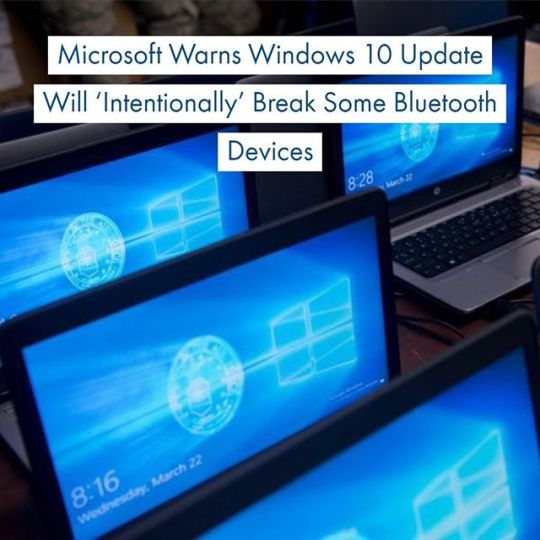
Microsoft Warns Windows 10 Update Will 'Intentionally' Break Some Bluetooth Devices ⠀ ⠀ “You may experience issues pairing, connecting or using certain Bluetooth devices after installing security updates released June 11, 2019,” the company states. “These security updates address a security vulnerability by intentionally preventing connections from Windows to unsecure Bluetooth devices. Any device using well-known keys to encrypt connections may be affected, including certain security fobs.”⠀ ⠀ ⠀ Microsoft remains vague about how it defines “well-known keys”, but the long and short of it is the company’s honourable intentions have been damaged by its failure to give any sort of advance notice. And now users risk finding their headphones, headsets, keyboards, mice or even their company security fob may suddenly stop working.⠀ ⠀ Source: https://www.forbes.com/sites/gordonkelly/2019/06/12/microsoft-windows-10-upgrade-update-security-problem-bluetooth-warning-cost-windows-10-home/#638304fd5d2e⠀ ⠀ ⠀ #cybersecurity #cybersecuritydubai #cybersecurityconvention #cybersecurityanalyst #cybersecurityexpert #cybersecurityengineer #cybersecuritymarathon #cybersecurityexperts #CyberSecurityStartup #cybersecuritymonth #cybersecurityuae #CybersecurityZEN #cybersecurityprogram #cybersecurityawareness01111000 #cybersecuritysummit #cybersecurityawareness #cybersecuritysummit2017 #cybersecuritytraining #cybersecuritythreats #cybersecurityconsultant #CommonThreats #SafeComputingTip #Adware #Malware #CyberSecurity #BrowserHijacking #Antivirus #Spyware #Privacy #databreach http://bit.ly/2Fadm87
0 notes