#clideo video
Text
If you're doing casual video editing...
...and you find yourself in a position where you need to do quick color or lighting correction on something: give this site a try.
They'll convert short video clips online for free. They do watermark them, but the watermark isn't egregious.
(I just did this one, illustrating an early stage of the soon-to-be-posted Steldene steak pie recipe for Food and Cooking of the Middle Kingdoms. The clip was shot late at night, when the kitchen lighting isn't great and things tend to come our way too saturated.)
108 notes
·
View notes
Text
I don't dream! Lord Black Hat just said something ROMANTIC?😲
8 notes
·
View notes
Text
How One can Make DIY Movies with Clideo Software Program
DIY — which means Do It Yourself — is a video pattern the place the writer exhibits the creation of one thing with improvised means. It may be less complicated movies like making jewellery or tailoring. The format is stylish and might organically match into quite a lot of matters.
Not solely the flexibility of DIY craft movies is essential, but additionally the low necessities for his or her high quality. Informative, useful, and demonstrative movies are in pattern, whereas very fundamental capturing traits, the absence of high-priced tools, and complicated enhancing are met with understanding by the viewers. All you must make a video is an artistic thought and an easy digicam – you may shoot such a video with an atypical smartphone.
In the case of enhancing DIY tasks, it is fairly easy — you solely have to chop out pointless stuff, velocity up some components if the method is lengthy and add explanations when wanted within the type of voiceover or textual content on the display screen. The net device “Clideo” will assist you with all this! No matter what machine you employ, you solely want a web connection to begin enhancing.
The method can also be easy, simply observe the directions under:
Add information
Open Clideo’s On-line Video Editor and click on "Get began".
Click on "Add" so as to add all media information you want — photos, movies, and audio information. You may add them from the machine or choose them from Google Drive or Dropbox.
Create a DIY video
To begin your undertaking, click on the "+" icon on information or drag them straight from "My Media" to the preview space or timeline one after the other to the Clideo app.
To chop pointless components, place the play head at the start line and click on the "Cut up" choice above the timeline, do the identical on the endpoint, then choose this half and use the "Delete" choice.
It is comparable for the dashing up course of, however right here, after deciding on the break up clip, open the "Speed" tab and set how briskly it ought to play. Word, that whenever you improve the speed, the clip thumbnail within the timeline will change into shorter, and there'll seem a spot after it. So, keep in mind to tug the next components collectively.
For those who're utilizing voiceover for narration, break up it in the identical approach and place audio components the place they need to be. And if you wish to use captions, select any preset from the "Textual content" tab and customise it, so the captions fit the look and feel of your video.
When enhancing is completed, click on "Export" and select the export choice you want.
Save the video
Watch the preview to see how the consequence appears to be like. If you have to enhance something, click on "Edit". And if the whole lot is nice, click on "Obtain" to save lots of the video.
Looking for editing softwares for your studio or office? Find MCP’s list of the Best Video Editing Software, Video Making Software, Photo Editing Software, Audio Editing Software, and Graphic Design Software.
0 notes
Text
Tips to Make Video Mirrored On-line with Clideo Program
Clideo is a web-based platform that gives a variety of instruments for editing video, audio, and pictures. Clideo works from a browser and does not require software program set up. Mirror reflection is a fairly common impact in inventive movies. If you wish to apply it to your recording, there are two methods to take action.
How to mirror picture or clip in a video
The primary one is utilizing the particular software for mirror results. However, we would counsel utilizing one other software on this article: the all-in-one video editor. Despite the fact that it isn't a "specialized" mirror collage maker and could be somewhat extra difficult than the earlier one, it has way more capabilities, which may turn out to be useful throughout video enhancing.
No matter what you select, do not forget that "Clideo" works on-line, so you do not have to put in something. One other level, being a browser software, really works completely for all working techniques and gadget sorts.
What's much more essential is that Clideo is free for information as much as 500 MB every, and we do not have freemium modes the place it's a must to address countless ads or limits on the initiatives you possibly can carry out per day. Anyway, in the event you've determined to make use of the Video Editor, here's a brief and complete guide on it.
Upload a Preliminary File
Open Clideo's Video Editor and add a video or a picture you wish to mirror out of your gadget, Google Drive or Dropbox.
The software is intuitive: simply hit the "Get Began" button after which click on "Add". You too can simply drag and drop visuals properly on the enhancing pane.
Mirror or Flip a Picture or a Video
First, to pick a facet ratio for the entire mission, go to the "Settings" tab. Then drag your visible to the canvas or the timeline and resize it by dragging by the nook. Then hit the "Duplicate" icon that's positioned on the high left of the timeline, and place the second file aspect by aspect with the primary one.
Choose a newly created duplicate and flip or rotate it within the "Remodel" tab. You possibly can moreover alter the unique and mirrored photographs in some other manner you need: change their brightness, crop possibility, distinction, and so forth. For those who're coping with movies, it's possible you'll sluggish them down or speed up them.
Save the Mission
Whenever you're accomplished and joyful, click the "Export" button and choose the output high quality. 480p and 720p are free, however for the upper high quality, you will need to improve your account to Clideo Professional.
For those who do, you will additionally able to do away with the tiny watermark on the video and be capable of editing the identical project in different Clideo instruments without prior downloading.
Looking for editing softwares for your studio or office? Find MCP’s list of the Best Video Editing Software, Video Making Software, Photo Editing Software, Audio Editing Software, and Graphic Design Software.
1 note
·
View note
Text
How to Make Video Montage On-line Using Clideo Software Program
In recent years, video has turned into a strong device that may have an effect on individual's feelings in addition to textual content.
Tips to put collectively a video montage
However typically, writing textual content remains to be simpler than filming and modifying a video montage. To some extent, that is true if there isn't a talent in working with the proper instruments. So, the best way to edit the montage on this case.
For a beginner, there is no finest solution to make a video montage – all of it will depend on what feelings you need to evoke. Watch some humorous and dramatic movies, and you'll discover the distinction of their presentation. Nevertheless, it isn't crucial to make use of closely stylized modifying as a result of even an easy montage that could attract the viewer.
Should you're new to video modifying, there is no want to put in a posh video editor for montages instantly, because it's higher to begin with one thing simpler to work with. This modifying device "Clideo" will assist you to making video montages could be very easy with it! There isn't any have to obtain and set up something, as you solely need to have a Web connection to make use of it.
It is also simple to work with, simply observe the steps beneath:
Add records data
Open Clideo’s On-line Video Editor and click on "Get began".
Click on "Add" so as to add the photographs, video, or audio recording data you need to use in your mission. You'll be able to select them out of your gadget, Google Drive, or Dropbox.
Make a montage
Drag media records data from "My Media" to the preview space or timeline. You'll be able to change the order of the media records data within the timeline and regulate their properties one after the other: trim, duplicate, change quantity, velocity, and so forth. You too can transfer all of the records data properly within the preview, change their dimensions, mix and overlay them.
Should you plan to put up the video on a particular platform, change its side ratio by deciding on a preset within the "Settings" tab. And if wanted, you may add captions by the "Textual content" tab, set their font, shade, dimension, and so forth.
When you end modifying, click on "Export" and select the export choice you want.
Save the outcome
Verify in case you like how the video appears to be like and in that case, click on "Obtain" to put it aside to your gadget or cloud storage. In any other case, click on "Edit" so as to add modifications.
Looking for editing softwares for your studio or office? Find MCP’s list of the Best Video Editing Software, Video Making Software, Photo Editing Software, Audio Editing Software, and Graphic Design Software.
0 notes
Text
Web-Based Clideo Video Editor: How useful for you!
Linear video editors and streamlined video editors unfold out within the digital period, they're additionally the principle classes of software program for video modifying. The previous is a video modifying course of choosing, arranging, and modifying for entry-level customers, whereas the latter is sophisticated but multipurpose for enthusiast-level and professional-level customers. There's a shocking on-line software that compiles each linear and nonlinear (NLE) capabilities - Clideo, with 4.1M+ month-to-month customers and 110M+ movies made in whole. Audio cutter and video cutter are well-liked built-in options. If you would like to know the right way to use and grasp Clideo, this write up is an entire Clideo evaluation that may let you know all the pieces!
What's Clideo and how does it work?
Clideo is a singular platform that makes it straightforward to create and edit all video information GIFS, and pictures multi-functional place. The software comes with a flexible set of videos modifying options like merging, compressing, resizing, slideshow, crop, rotate, and rather more. To make movies stand out, customers can add music or textual content and appeal to related audiences. The video editor platform helps varied video codecs like MP4, AVI, MPG, VOB, WMV, MOV, and extra. Everything could be achieved utterly on-line and there’s no must obtain or set up any software in any respect. All video information is well-protected always with the premium safety encryption that comes with it. Customers can select from quite a lot of codecs, resolutions, and different options to create superb movies immediately. The software comes with quite a lot of choices to play with like cease movement, reverse, pace, loop, flip, and memes.
Is Clideo Free?
Clideo is just not a free on-line video editor that embraces the ultimate dumb watermarks. It's allowed to export video and audio after modifying on its webpages.
Is Clideo Safe?
Clideo comes with unsatisfactory trustworthiness from WOT (a.k.a. a web site security checker). The area blocklist standing is just not detected, whereas Clideo.com will get a great visitors quantity. To conclude, Clideo is secure for frequent modifying, reminiscent of trimming, merging, and compressing information, whereas privateness and confidential workflow are deprecated.
The Right way to remove Clideo Watermark?
Improve to Clideo Professional to get limitless storage time and make movies without watermarks.
The Right way to Use Clideo?
Clideo brings an all-in-one on-line video maker and specifies varied video modifying instruments, reminiscent of Clideo MP3 Cutter and Clideo Audio Merger. Visiting the web site of Clideo com and making use of the built-in instruments. In case you are inquisitive about the right way to make an ideal video, photograph, and audio, go to the "Sources" from Clideo's interface on the upper-right pane.
Looking for editing softwares for your studio or office? Find MCP’s list of the Best Video Editing Software, Video Making Software, Photo Editing Software, Audio Editing Software, and Graphic Design Software.
0 notes
Video
undefined
tumblr
I would have said how great AI is now, right now for me especially Thin Plate Spline Motion Model (ignore the fact that it is also used for deepfake), but it is obvious, and though it is not perfect every time… right now I’m really thankful that it allows me to have a great laugh🤣🤣🤣
My arts animated, ladies and gentlemen! Enjoy🤣
(This video has been made with the help of the clideo and kapwing online services)
#artificial intelligence#thin plate spline motion model#digital art#bruce wayne#dick grayson#richard grayson-wayne#mae robinson#vlad gray#batman#robin#teen titans#motion model#clideo#kapwing
2 notes
·
View notes
Text
À medida que nossas câmeras ficam mais potentes, nossos arquivos de vídeo inevitavelmente aumentam de tamanho. Inclusive, hoje em dia, um vídeo comum pode pesar alguns gigabytes. Sendo assim, se você deseja compartilhar seus vídeos em plataformas como e-mail ou WhatsApp, talvez precise considerar esse problema.
Felizmente, existem algumas maneiras para redimensionar vídeos sem perder a qualidade. Por exemplo, compactar um vídeo reduz o tamanho dos arquivos, facilitando a distribuição em qualquer plataforma.
Leia também:
Como fazer um vídeo acelerado no Instagram Reels
Qual editor de vídeo escolher: CapCut ou Adobe Premiere?
Editor de vídeo para celular: conheça os 5 melhores
Compactar um vídeo é o processo de reduzir o tamanho do arquivo de vídeo e, ao mesmo tempo, manter um certo nível de qualidade de imagem e áudio. As vantagens de usar esse método são variadas, mas estão relacionadas principalmente à eficiência de armazenamento, transmissão e reprodução.
Agora que você sabe o que é compactar vídeo, siga os tutoriais abaixo para que você possa comprimir vídeos no Android, iOS e PC.
Edição de vídeo via Wahid Khene/Unsplash
Como compactar vídeo pelo celular
Para compactar vídeos utilizando um smartphone de maneira fácil e eficiente, basta utilizar aplicativos cuja principal função é reduzir o tamanho deste tipo de arquivo.Tanto a App Store quanto a Google Play contam com diversos aplicativos que desempenham essa função de forma gratuita, mas também é possível utilizar o navegador do celular para obter o mesmo resultado.
Alguns exemplos desses sites e aplicativos são inShot, CapCut, Compacta Video, Video Compressor e muitos outros. Para este tutorial, usaremos o website Clideo.
Pelo Android
Tempo necessário: 5 minutos
Para compactar vídeos pelo Clideo no Android, siga os passos abaixo:
Abra o navegador do celular e acesse o site do Clideo;
Na página inicial, toque em “Comprimir”;
Em seguida, toque em “Escolher arquivo”Ao tocar na seta ao lado do botão de “Escolher arquivo”, é possível abrir arquivos a partir do Google Drive, Google Fotos ou Dropbox;Como compactar vídeo pelo PC
Selecione o vídeo que deseja compactar a partir de sua bibliotecaTambém é possível gravar um vídeo, escolher a partir dos arquivos do celular;
Aguarde até que o vídeo seja processado pela plataforma;
Escolha qual qualidade deseja para a compressão do seu vídeo e toque em “Comprimir”;
Aguarde novamente até que a plataforma termine a exportação do vídeo;
Toque em “Baixar” para fazer o download do vídeo compactado diretamente no celularAo tocar na seta lateral, também é possível salvar o arquivo pelo Google Drive ou Dropbox.
Pelo iPhone (iOS)
Para compactar vídeos pelo Clideo no iPhone o processo é idêntico ao do Android, como ilustrado nos passos abaixo:
1. Abra o navegador do celular e acesse o site do Clideo;
2. Na página inicial, toque em “Comprimir”;
3. Em seguida, toque em “Escolher arquivo”
Ao tocar na seta ao lado do botão de “Escolher arquivo”, é possível abrir arquivos a partir do Google Drive, Google Fotos ou Dropbox;
4. Selecione o vídeo que deseja compactar a partir de sua biblioteca
Também é possível gravar um vídeo, escolher a partir dos arquivos do celular;
Compactar vídeo no iPhone – passos 3 e 4/Olhar Digital
5. Aguarde até que o vídeo seja processado pela plataforma;
6. Escolha qual qualidade deseja para a compressão do seu vídeo e toque em “Comprimir”;
7. Aguarde novamente até que a plataforma termine o processamento;
8. Toque em “Baixar” para fazer o download do vídeo compactado diretamente no celular
Ao tocar na seta lateral, também é possível salvar o arquivo pelo Google Drive ou Dropbox.
Compactar vídeo no iPhone – passo 8/Olhar Digital
Como compactar vídeo pelo PC
Além da compactação de arquivos de vídeo pelo celular, também é possível utilizar aplicações pelo computador. Entretanto, nem sempre é necessário baixar programas para concluir a tarefa, visto que muitas plataformas estão disponíveis para navegador.
Para compactar vídeos pelo Clideo no PC, siga os passos abaixo:
1. Abra o navegador do PC e acesse o site do Clideo;
2. Na página inicial, clique em “Comprimir”;
Compactar vídeo no PC – passo 2/Olhar Digital
3. Em seguida, clique em “Escolher arquivo”
Ao clicar na seta ao lado do botão de “Escolher arquivo”, é possível abrir arquivos a partir do Google Drive, Google Fotos ou Dropbox;
Compactar vídeo no PC – passo 3/Olhar Digital
4. Selecione o vídeo que deseja compactar;
5. Aguarde até que o vídeo seja processado pela plataforma;
6. Escolha qual qualidade deseja para a compressão do seu vídeo e clique em “Comprimir”;
Compactar vídeo no PC – passo 6/Olhar Digital
7. Aguarde novamente até que a plataforma termine o processamento;
8. Clique em “Baixar” para fazer o download do vídeo compactado diretamente no celular
Ao clicar na seta lateral, também é possível salvar o arquivo pelo Google Drive ou Dropbox.
Compactar vídeo no PC – passo 8/Olhar Digital
Pronto, agora você já pode comprimir seus vídeos para enviá-los via e-mail ou WhatsApp.
https://w3b.com.br/como-compactar-video-pelo-pc/?feed_id=10090&_unique_id=66e02bf82019c
0 notes
Text
Boost Your Educational Content: Upload MP3 Files to YouTube
In today’s digital age, YouTube has become a primary platform for sharing audio content. Whether you’re a musician, podcaster, or educator, knowing how to upload MP3 files to YouTube can significantly enhance your reach and engagement. This guide will walk you through the process, ensuring your audio content is readily available to the global audience. Let’s delve into the specifics and learn how to turn your MP3 files into engaging YouTube videos.
Understanding YouTube’s Format Requirements
Before you begin, it’s crucial to understand that YouTube does not support direct uploads of MP3 files. YouTube is a video-sharing platform, and it only accepts video formats like MP4, AVI, MOV, etc. Therefore, you need to convert your MP3 audio into a video file. This conversion involves adding a visual component to your audio file, which could be as simple as a static image or more dynamic like an animated waveform.
Why YouTube Doesn’t Support MP3:
MP3 is an audio format and YouTube is a video platform. Therefore, any content uploaded needs to be in a video format.
Visual elements enhance user engagement, which is why YouTube encourages videos.
Supported Formats:
YouTube supports various video formats including MP4, MOV, AVI, and WMV.
Among these, MP4 is recommended due to its balance of quality and file size.
Step-by-Step Process
Step 1: Selecting the Right Conversion Tool
To convert your MP3 to a video format, you need a reliable tool. Several free and paid tools are available online. Some popular options include:
Windows Movie Maker: Suitable for Windows users, allows adding images to your MP3 and exporting as a video.
iMovie: Ideal for Mac users, offers similar functionality.
Online Tools: Websites like Kapwing, Clideo, and others allow you to convert MP3 to video with ease.
Example of Using Windows Movie Maker:
Open Windows Movie Maker.
Import Your MP3 File: Click on ‘Add music’ to import your MP3 file.
Add Visuals: You can add a static image or a series of images.
Save Your Project: Export the project as an MP4 file.
Step 2: Adding Visuals to Your MP3
Visuals make your audio content more engaging. Depending on your audience and the content type, you can choose different visuals:
Static Image: This could be your album cover, podcast logo, or any relevant image.
Slideshow: For educational content, you can create a slideshow of related images.
Waveform Animation: Tools like Headliner or Audiogram can generate animated waveforms synced with your audio, making it visually appealing.
Example Using Headliner:
Upload Your MP3 File to Headliner.
Choose a Template: Select a waveform animation template.
Add Background Image: Upload a background image or choose from their library.
Export the Video: Once satisfied, export the video in MP4 format.
Step 3: Converting and Exporting Your File
Once your MP3 is combined with visuals, you need to export the file in a YouTube-supported format. MP4 is highly recommended due to its compatibility and efficient compression.
Ensure Quality Settings: When exporting, ensure you use high-quality settings to maintain audio clarity.
Save in an Easily Accessible Location: This will make the upload process smoother.
Step 4: Uploading the Converted File to YouTube
With your video file ready, you can now upload it to YouTube.
Log in to Your YouTube Account:
If you don’t have one, creating an account is free and straightforward.
Click on the Upload Button: It’s typically represented by a camera icon with a plus sign.
Select Your File: Browse and select your converted MP4 file.
Fill in the Details:
Title: Create a compelling title that includes relevant keywords.
Description: Provide a detailed description of your content. Include links to your website, social media, or other relevant resources.
Tags: Use relevant tags to help YouTube categorize your content and improve its discoverability.
Thumbnail: Select or upload a thumbnail that is eye-catching and relevant.
Step 5: Optimizing Your Video
Optimization is key to ensuring your content gets seen. Here are some tips:
Titles and Descriptions:
Make your title descriptive and include keywords.
Write a detailed description that provides context to your video. Include links and calls to action.
Tags:
Use a mix of broad and specific tags.
Include keywords and phrases that potential viewers might search for.
Thumbnails:
Thumbnails are crucial as they’re the first thing viewers see.
Ensure your thumbnail is clear, relevant, and high-resolution.
Tips for Enhancing Your Upload
Creating Engaging Visuals
Consistency: Ensure your visuals are consistent with your brand or content theme.
Quality: Use high-resolution images and clear animations.
Relevance: Your visuals should complement your audio content and provide additional context.
Writing SEO-Friendly Descriptions
Keywords: Include relevant keywords without overstuffing.
Structure: Use bullet points or paragraphs for readability.
Links: Add links to your website, social media, and related content.
Utilizing Tags and Categories Effectively
Relevance: Use tags that accurately describe your content.
Variety: Mix broad tags with more specific ones.
Categories: Choose the most relevant category for your video to improve discoverability.
Common Mistakes to Avoid
Ignoring YouTube’s Guidelines
Community Guidelines: Familiarize yourself with YouTube’s community guidelines to avoid strikes or bans.
Copyright Issues: Ensure you have the rights to any visuals or audio used.
Poor Audio Quality
Ensure clarity and consistency in your audio quality.
Avoid background noise and distortions.
Overlooking Metadata Optimization
Titles, descriptions, and tags play a crucial role in discoverability.
Don’t neglect them.
Conclusion: Uploading MP3 files to YouTube is a straightforward process that, when done correctly, can significantly boost your content’s visibility and engagement. By understanding YouTube’s format requirements, selecting the right conversion tools, and optimizing your video with compelling titles, descriptions, and visuals, you can ensure your audio content reaches a wider audience. Embrace these steps and watch your audience grow.
0 notes
Text
0 notes
Text
pray for me everybody ive got to edit a 2 minute video by 12 am with clideo dot com in place of any video editor that could possibly pass as competent
1 note
·
View note
Text
Top 10 Free AI Meme Video Generators to Post Memes Quickly
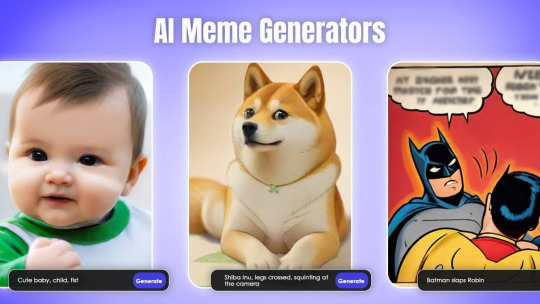
Image Source: perfectcorp
Hey, Tumblr family! 🌈 Ready to kick your meme game up a notch and make your fans LOL like never before? Buckle up, 'cause we've got the inside scoop on the hottest trend sweeping through the Tumblrverse—AI meme video makers! 🚀🎥
🌟 10 AI Meme Video Generators 🚀🎥
Giphy's Meme Generator: Dive into Giphy's countless GIF collections and whip up memes that'll have your followers hitting that reblog button in no time! 🔄🔥
Imgflip's Video Meme Maker: Turn your wild meme thoughts into reality with Imgflip's video meme maker. It's like having your very own meme-making genie! 🧞♂️💡
Kapwing's Meme Maker: Get ready to unleash your creative genius with Kapwing's meme maker. From classic memes to off-the-wall originals, the possibilities are limitless! 🎨✨
Filmora's Online Meme Maker: Lights, camera, action! Filmora's online meme maker lets you be the director of your very own meme film. Get prepared to make your memes go viral! 🎬🌟
Meme-ify by VEED: Transform any video into a meme masterpiece with Meme-ify by VEED. It's the secret weapon every Tumblr memer needs in their arsenal! 🛠️🎭
Clideo's Video Meme Generator: Spice up your feed with Clideo's video meme generator. Say goodbye to boring posts and hello to meme magic! ✨🎥
Make a GIF by GIPHY: Turn ordinary moments into shareable GIFs with Make a GIF by GIPHY. Get ready to make your followers hit that reblog button like crazy! 🔄😜
Kapwing's AI Meme Templates: Let AI take your memes to the next level with Kapwing's AI meme templates. It's like having a meme-making assistant in your pocket! 🤖🎭
Imgur's Meme Generator: Unleash your internal meme god with Imgur's meme generator. Whether you're a meme newbie or a seasoned pro, Imgur's got you covered! 🙌🖼️
Meme Generator by Memedroid: Dive into a world of endless meme possibilities with Memedroid's meme generator. Get ready to make Tumblr explode with meme madness! 💥🌐
With these 10 AI meme video makers, creating epic memes for your Tumblr squad has never been easier—or more fun! So, what are you waiting for? Let's get meme-ing and watch your followers go wild! 🎉💥
#MemeMagic#AIHumor#TumblrTrends#ViralMemes#MemeMasterpiece#CreativeGenius#MemeMadness#TumblrSquad#LOLmemes#MemeCreators#technology#artwork#ai tools#free art#create art
0 notes
Text
Convert Video to Podcast - Searchie Inc

There are a few ways to convert a video to a podcast. Here are a few methods:
Use an online converter. There are many online converters that can convert videos to audio files. Some popular options include Clideo, Online Audio Converter, and Zamzar. To use an online converter, simply upload your video file to the website, select the output format (MP3 is the most common format for podcasts), and click the convert button. Once the conversion is complete, you can download the audio file to your computer.
Use a video editing software. Many video editing software programs have the ability to export audio files from videos. Some popular options include Adobe Premiere Pro, Final Cut Pro, and Audacity. To export an audio file from a video in video editing software, first import the video file into the program. Then, select the audio track that you want to export. Finally, export the audio track as an MP3 file.
Use a podcasting host. Some podcasting hosts, such as Buzzsprout and Podbean, offer a video to podcast conversion service. To use this service, simply upload your video file to the podcasting host and select the option to convert it to an audio file. The podcasting host will then convert your video file and make it available for download on your podcast feed.
Once you have converted your video to an audio file, you can edit it and add it to your podcast feed. You may want to add an intro and outro to your podcast episode, as well as any other audio effects that you want to use. Once you are finished editing your podcast episode, you can upload it to your podcast hosting service and share it with your listeners.
Here are some additional tips for converting a video to a podcast:
Make sure that your video file is high quality. The audio quality of your podcast will depend on the quality of the video file that you use.
Trim your video file to the desired length. You don't need to include the entire video in your podcast episode. Just trim it to the parts that you want your listeners to hear.
Add an intro and outro to your podcast episode. This will help to create a professional and polished sound for your podcast.
Use audio effects to enhance your podcast episode. You can add music, sound effects, and other audio elements to make your podcast more interesting to listen to.
Share your podcast episode with your listeners. Once you have created your podcast episode, you can share it with your listeners on your website, social media, and other channels.
0 notes
Text
Today I recorded myself singing the first half of the "Let Us Adore You" reprise (i.e. before Spinel comes in). All three Diamonds' parts, one by one, and then I layered them in Clideo. This was the first time I've ever edited multiple video tracks like this, and it took some effort to get the timing lined up (mostly) right, and my White is still a tiny bit off-tempo because my voice just tends to come out more slowly the higher I sing. I'm gonna do this again fully warmed up and with the second half of the song included some other time, but for now, check this out:
1 note
·
View note
Text
Remove watermark from video online without blur
How to Remove Watermark from a Video for Free without any technical knowledge
Have you ever downloaded a video or recorded your own videos only to find an annoying watermark that spoils the viewing experience? Are you looking for ways to Remove watermark from video online without blur without any technical knowledge? Look no further because we have got you covered!
We will guide you through simple, easy-to-follow steps on how to remove watermarks from videos for free. Removing a watermark from a video may seem like a daunting task, but with the right tools and techniques, anyone can do it. So sit back, relax and get ready to learn how to remove watermarks like a pro!

How to Remove Watermark from a Video Online without Blur
If you do not want to spend time downloading software or learning new skills, you can remove the watermark from your video online. Many websites offer free watermark removal services without any technical knowledge. You can get rid of the logo or text by uploading the video on their website and then receive the clean version of your clip.
When considering removing the watermark online, it is important to choose a reliable website. Some online tools may add their own watermark or reduce the video's quality with blurs and distortions, which might ruin your footage. it is crucial to do research and select a trustworthy website that guarantees efficient results without any compromise on video quality.
A simple Google search will show several options for removing watermarks from videos online. Some popular choices include Apowersoft Online Watermark Remover, Kapwing Video Watermark Remover, and Clideo Video Watermark Remover. These sites allow you to upload your video file and within minutes you can download your newly formed clip sans watermark.
Advantages and Disadvantages of Removing Watermarks from Videos
Removing watermarks from videos can seem like a tempting shortcut, but it's important to consider the potential consequences. One advantage of removing watermarks is that it can make the video look more professional or personalized. However, there are several disadvantages to removing watermarks as well. One major disadvantage is that it can be illegal or unethical if you don't have permission to use the video without the watermark. removing a watermark could damage the reputation of the original creator and lead to legal action. It's also worth noting that some people find watermarks to be a necessary protection for their intellectual property, and removing them could be seen as disrespectful.
Tips and Tricks for Removing Watermarks from Videos
When it comes to removing watermarks from videos, there are some tips and tricks that can help you achieve the best results. These tips will not only help you to remove the watermark effectively, but also ensure that the final video looks professional and seamless.
One of the first tips is to use high-quality video editing software, such. These programs offer advanced features like masking tools and motion tracking that can help you remove complex watermarks from videos.
Another tip is to use a combination of clone stamping and blurring techniques. Clone stamping involves copying a clean section of the video and applying it over the watermark, while blurring helps to blend the edges of the cloned section with the rest of the video.
youtube
0 notes
Text
Vlogging For Beginners

So you want to start a vlog, just like me? But don’t know where to start? Run out of ideas or have no idea at all with what kind of vlog content you want to do ?
Vlogging is no easy task or thing to do – it requires knowing your audience target, what they want to see and how you’ll maintain your vlog. Vlogging is typically like blogging but in a video format and they are one of the most popular forms of entertainment (Source: “Vlogging 101 – All You Need to Know to Get Started in 2023” by Regina Dörflinger from Wedio; https://academy.wedio.com/vlogging/)
Vlogs are often shared on different video sharing platforms such as Youtube – they can either be for fun, for informative or educational purposes or even emotional. There are actually two types of vlogs: talking head (or stationary) and follow me around or in-motion (e.g travel vlog)
Vlogging can either become fun or tedious for a beginner, especially if one does not know where to start, runs out of ideas or can’t come up with anything new and that’s just normal for any beginner or pro.
Vlog Ideas
There are actually dozens of vlog types ranging from common to “how to” niche ones.
Here’s a list of few blog ideas or topics for your vlog content:
Self introduction
Daily routine
Review
Lifestyle advice
Help for couples
Bloopers/blunders
Challenges
F.A.Q
Guest episode
Do’s & Dont’s
Source: “10 Best Vlog Ideas For Beginners” by Julia Chukhvicheva from Clideo; https://clideo.com/resources/10-best-vlog-ideas-for-beginners)
Equipments For Vlogging
Camera
Tripod
Microphone
Lighting
How To Vlog
No one wants to start filming in front of a camera looking haggard or tired so freshen up yourself and take time to develop a ritual like having a nice cup of coffee and run through the outline of the vlog you have already prepared. It’s also important to stay true to yourself when talking to your audience.
While having a logo and channel banner is a great thing to start your vlog, branding yourself while recording helps with it as well. You may either have a catchphrase or create unique segments or returning characters that will be a part of your persona.
Editing your vlog content
Like any other skills, editing takes a lot of time and patience. There are a lot of editing softwares you can use for your vlog such as iMovie if you’re a Mac user , Adobe Premiere Elements/Pinnacle Studio and so on.
Getting Views And Building An Audience
So I’ve started my vlog.. what’s next?
Building a sizable channel takes time , effort and consistency as well but there are practices you can use to speed up its process.
Create an awesome thumbnail
Tell Youtube what you or your vlog is all about
Ask viewers to watch more and subscribe
Interact with your audience
Monitor your performance
I won’t be going deeper into monetizing vlog at first as I’m only just a beginner.
Sources:
“Vlogging 101 – All You Need to Know to Get Started in 2023” by Regina Dörflinger from Wedio; https://academy.wedio.com/vlogging/
“10 Best Vlog Ideas For Beginners” by Julia Chukhvicheva from Clideo; https://clideo.com/resources/10-best-vlog-ideas-for-beginners
0 notes