#currentuser
Text
Enhancing Jira Security and Permissions with JQL
Managing security and permissions in Jira is crucial for ensuring that sensitive project data is protected and accessible only to authorized users. Jira Query Language (JQL) plays a significant role in enhancing these security measures by enabling administrators to create precise queries that help monitor and control user access.
Jira JQL is a powerful tool that allows administrators to craft detailed searches and filters based on user roles, project permissions, and issue visibility. By leveraging JQL, administrators can quickly identify and address potential security gaps within their Jira environment.
One practical application of JQL in enhancing security is monitoring user access levels. For instance, administrators can use JQL queries to list all issues that are visible to a specific user group. A query like project = "XYZ" AND level in (Group) AND assignee = currentUser() helps ensure that only authorized users have access to certain project issues. This capability is particularly useful for projects with restricted data, where only specific team members should have access to sensitive information.
Moreover, JQL can help in auditing permission changes. By creating filters that track modifications to issue permissions and roles, administrators can maintain a log of who has altered access levels and when these changes occurred. For example, a JQL query such as project = "XYZ" AND updated >= -7d AND issueFunction in issueFieldMatch("project = XYZ", "description", "permission") can highlight recent permission updates.
Additionally, JQL aids in refining access controls by enabling targeted searches that identify issues with improper permissions. Administrators can use JQL to find issues that may have been incorrectly assigned or shared, ensuring that only the intended users have access.
For those looking to delve deeper into the capabilities of JQL and enhance their Jira management, a quickstart guide to Jira Query Language (JQL) can provide essential insights and practical tips.
In conclusion, JQL is an invaluable tool for enhancing Jira security and permissions, allowing administrators to manage and safeguard their project data effectively. By implementing strategic JQL queries, organizations can ensure robust security protocols and maintain strict control over user access within Jira.
0 notes
Text
Export DRS (Distributed Resource Scheduler) rules from a vCenter server using PowerCLI-How to?
To export DRS (Distributed Resource Scheduler) rules from a vCenter server using PowerCLI, you can use the following script. This script will connect to your vCenter server, retrieve the DRS rules for each cluster, and export them to a CSV file.
Install VMware PowerCLI if you haven’t already:
Install-Module -Name VMware.PowerCLI -Scope CurrentUser
2. Run the following PowerCLI script:
#…
View On WordPress
0 notes
Text
Get the Last Password Change Date Using PowerShell in Microsoft 365
Table of Contents One of the key components of security is managing passwords. Password management is a critical aspect of maintaining security in the digital realm. In this comprehensive guide, we will discuss various methods for checking the last password change date in Microsoft 365.There are three methods for checking the last password change date in Microsoft 365: Using the Entra admin centerUsing Microsoft Graph PowerShell SDKUsing Microsoft Graph API Using the Entra admin center 1. Visit the Entra admin center then login using an administrative account.2. Navigate to Users | All users | Manage view | Edit columns. 3. Select the option Last password change date time from the list. Now the last password change date time is shown. Using the Microsoft Graph PowerShell SDK The second way is using Microsoft Graph PowerShell SDK. This method requires you to install some PowerShell modules on your machine. But, if you're familiar with the other Microsoft modules such as MSOL, ExchangeOnlineManagement, AzureAD...this is a good option.1. Install the required Microsoft Graph PowerShell SDK module by opening PowerShell as administrator then run the following command: Install-Module -Name Microsoft.Graph.Users -Scope CurrentUser 2. Getting the user’s information requires a certain level of permissions to be granted to the Microsoft Graph Command Line Tools application. So, in this case, we need to connect to Graph PowerShell with the following scopes: Connect-MgGraph -Scopes "User.Read.All" To get the last password change date for a particular user, use this Microsoft Graph PowerShell script: # Get the user information $properties = @('DisplayName','UserPrincipalName','AccountEnabled','lastPasswordChangeDateTime') $userId = '[email protected]' $result = Get-MgUser -UserId $userId -Property $properties # Get the user's last password change date and time $result | Select-Object $properties Similarly, to get the last password change date timestamp of all users, use the following PowerShell script: $properties = @('DisplayName','UserPrincipalName','AccountEnabled','lastPasswordChangeDateTime') Get-MgUser -All -Property $properties | Select-Object $properties This information can be very helpful for administrators who need to monitor user accounts and ensure their passwords are secure. To export the last password change date for all users to a CSV file, here is the PowerShell script: # Set the properties to retrieve $properties = @( "id", "displayName", "userprincipalname", "lastPasswordChangeDateTime", "mail", "jobtitle", "department" ) # Retrieve the password change date timestamp of all users $result = Get-MgUser -All -Property $Properties | Select-Object $properties $result | Format-Table # Export to CSV # $result | Export-Csv -Path "C:TempPasswordChangeTimeStamp.csv" -NoTypeInformation Using Microsoft Graph REST API Alternatively, we can use the Microsoft Graph Rest API to export the last time password change of all users in a Microsoft 365 tenant. When using this method:We don't need to install any modules of the Microsoft Graph PowerShell SDK (~ 80 modules).We can do it from any computer with Microsoft PowerShell or PowerShell Core installed (Linux and macOS are supported with PowerShell 7+ installed).Use the native PowerShell cmdlet Invoke-RestMethod to make a request.Instead of using an account for authentication and authorization, we use the app-only access (access without a user).Important: Before you begin, make sure you've created an app registration in Microsoft entra admin center and collect some required information such as clientId, tenantId and the clientSecret.Once the app has been created, replace your app's information (clientId, tenantId and the clientSecret) into the below code. Steps in the script:Get access token ($token) with app registration client secret.Create the request header ($headers) for API call.Create requests to the Microsoft Graph resource ($userEndpoint) with pagination to get all data.Build the report ($result) from API call response.Output options to console, graphical grid view or export to CSV file. # Define variables $clientId = "xxxxxxxxxxxxxxxxxxxx" $clientSecret = "xxxxxxxxxxxxxxxxxxxx" $tenantId = "xxxxxxxxxxxxxxxxxxxx" # Get OAuth token $tokenEndpoint = "https://login.microsoftonline.com/$tenantId/oauth2/v2.0/token" $body = @ client_id = $clientId client_secret = $clientSecret grant_type = "client_credentials" scope = "https://graph.microsoft.com/.default" $response = Invoke-RestMethod -Method Post -Uri $tokenEndpoint -Body $body # Extract access token $accessToken = $response.access_token # Create the request header for API call $headers = @ "Authorization" = "Bearer $accessToken" "Content-Type" = "application/json" $userEndpoint = "https://graph.microsoft.com/v1.0/users?`$select=DisplayName,UserPrincipalName,AccountEnabled,lastPasswordChangeDateTime&`$top=100" #Perform pagination if next page link (odata.nextlink) returned $result = @() while ($null -ne $userEndpoint) $response = Invoke-RestMethod -Method GET -Uri $userEndpoint -Headers $headers $users = $response.value ForEach($user in $users) $Result += New-Object PSObject -property $([ordered]@ DisplayName = $user.displayName UserPrincipalName = $user.userPrincipalName AccountEnabled = $user.AccountEnabled lastPasswordChangeDateTime = $user.lastPasswordChangeDateTime ) $userEndpoint = $response.'@odata.nextlink' # Output options to console, graphical grid view or export to CSV file. $result | Format-Table # $result | Out-GridView # $result | Export-CSV "C:Result.csv" -NoTypeInformation -Encoding UTF8
0 notes
Text
Install Scoop on Windows Server
Scoop is a command-line package manager for Windows which makes it easier to install and use common programs and tools. Scoop includes support for a wide variety of Windows software, as well as favorites from the Unix world. It addresses many of the common pain points with Windows’ software ecosystem, compared to the package manager models of Unix systems.
Set-ExecutionPolicy RemoteSigned -Scope CurrentUser
Invoke-Expression "& {$(Invoke-RestMethod get.scoop.sh)} -RunAsAdmin"
source: Install Scoop on Windows server
0 notes
Text
Decisión final
Al final, el proyecto fue realizado en la plataforma Art steps
Puedes encontrar mi "la máquina que olvida” en conjunto con “Remember me” y “Hamburguesas y amsiedad” en la siguiente exposición virtual, titulada: “Intervención artificial” en el siguiente enlace:
https://www.artsteps.com/view/648a9c64e87bc621ace7f011?currentUser
0 notes
Text
Root CA & Self signed certs
Connection not secured?

This is a guide which was copied from https://blog.ligos.net/2021-06-26/Be-Your-Own-Certificate-Authority.html with some adaptations for my own specific use case
In this guide I will be doing the following things
Create your own CA cert
Create your own certs for personal usage minted by your own CA cert
Converted the certs into PEM format for NGINX reverse proxy or web server
Create your own CA (1)
Create - Using Power Shell as admin execute the following command to create your own CA
New-SelfSignedCertificate -Subject "CN=YOUR-NAME CA 2023,[email protected],O=YOUR-NAME,DC=YOUR-SITE,DC=WEBSITE,S=NSW,C=AU" -FriendlyName "YOUR-CA-NAME" -NotAfter (Get-Date).AddYears(50) -KeyUsage CertSign,CRLSign,DigitalSignature -TextExtension "2.5.29.19={text}CA=1&pathlength=1"-KeyAlgorithm "RSA" -KeyLength 4096 -HashAlgorithm 'SHA384' -KeyExportPolicy Exportable -CertStoreLocation cert:\CurrentUser\My -Type Custom
Remember to save the thumbprint, we will need it later to mint the new custom certs

Export - From windows startmenu open manage user certificates > Personal > Certificate > right-click-on-cert > all tasks > export > next-until > Yes, export the private key > select export all extended properties > set password > save-to-your-own-location
Import your own CA as a Trusted Root Certification Authorities (2)
Double click on the file you just saved > cert import wizard > select current user > next-until > enter-password-for-import > select strong private key protection and mark this key as exportable > save-import-into-trusted-root-certi-auth > next until-done
Create your own certs minted by your own CA (3)
New-SelfSignedCertificate -DnsName @("your-own-domain.com") -Type SSLServerAuthentication -Signer Cert:\CurrentUser\My\D557C06E8A0F1B455375CD68581E10BD88FAB4B1<THE-THUMB-YOU_SAVED -NotAfter (Get-Date).AddYears(10) -KeyAlgorithm "RSA" -KeyLength 2048 -HashAlgorithm 'SHA256' -KeyExportPolicy Exportable -CertStoreLocation cert:\CurrentUser\My
Export and convert your certs to be used with NGINX (4)
Similar to step 2, where we exported the CA for backup and import into trust authority, in this step we will do the same, but we will export the cert for our own domain not the CA.
We will export 2 copies, one with private key and one without, and as you have guessed it, NGINX requires 2 certs for SSL setup.
The exporting steps are exactly as step-2, if you want more instruction refer to the original guide, that page has more in-depth step-by-step.
In my case I have saved the certs as following:
zc-cert.cer (cert file without private key)
zc-private.pfx (cert file with private key)
I will need to convert them both into PEM format so I can use them in NGINX, the steps for private key using a linux box are:
1 - openssl pkcs12 -in zc-private.pfx -out zc-private.key
2 - openssl rsa -in zc-private.key -out private.pem
Please note, in step 1 you will need the password you have originally selected when you exported, for the sake of simplicity when you are doing these things just pick a password and use it through out the process, remember this is your for your own home usage, so it is not that critical if you have a 20 characters password
below is the step to convert zc-cert.cer (no-private-key) into a ssl cert PEM format
openssl x509 -inform der -in zc-cert.cer -out cert.pem
By now you should have 2 files, both of which can be used in an NGINX web instance
cert.pem
private.pem
An example NGINX reverse proxy configuration using the certs we just created
server {
listen 443 ssl;
server_name your-own-domain.com;
proxy_redirect off;
ssl_certificate /etc/ssl/certs/cert.pem;
ssl_certificate_key /etc/ssl/private/private.pem;
location / {
add_header 'Access-Control-Allow-Origin' '*';
proxy_http_version 1.1;
proxy_set_header Upgrade $http_upgrade;
proxy_set_header Connection "upgrade";
proxy_buffering off;
client_max_body_size 0;
proxy_connect_timeout 3600s;
proxy_read_timeout 3600s;
proxy_send_timeout 3600s;
send_timeout 3600s;
proxy_pass https://your-redirected-website.com/;
}
}
The location/name where you save these files are not important, as long as you pointed the configuration to the correct place.
0 notes
Text
EMUZ80のファームウェアをAruduinoを使って書き込む

EMUZ80が発表された当時、PICプログラムの書き込みに使われていたMPLAB® SNAPは、 2千円しないくらいの安価なデバイスだったらしいですが、今では5千円近い値段がします。 その他の手軽な手段であるPickitも現役のPickit4は1万円以上です。 前世代のPickkit3はアマゾンやヤフオクで中華コピー品がたくさん出回っていますが、 5千円~1万円程度する上にちゃんと使える保証がないものです。
いっぽうEMUZ80の本体は、基板やパーツをすべて新品で揃えても2千円以内で買えてしまうので、比べるとかなり割高感があります。
そのうえSNAPもPickitもPICのプログラミングにしか使えないデバイスなので、相当使い込まないと元が取れません。
そんな状況の中で、EMUZ80をベースに色々なCPUを動かせる派生基板を数多く発表されている奥江さんが、 Arduinoを使ってPICに書き込むプログラムを発表して下さいました。 https://twitter.com/S_Okue/status/1607046918269730816
安価なArduinoクローンと数点の部品があれば1,500円くらいでPCからPICに書き込む手段が手に入ります。 https://twitter.com/S_Okue/status/1607621300859834371
SNAPやPickitに手が出なくて困っていた自分は試してみることにしました。
部品の入手
必要な部品のリストは、奥江さんのGitHubリポジトリにURL入りで記載されています。
https://github.com/satoshiokue/Arduino-PIC-Programmer#%E9%83%A8%E5%93%81
ソフトウェアの��備
Arduinoに書き込むスケッチのほかに、PCで動かす書き込みプログラムをコンパイルする必要があります。
Windowsでやってみました。
コンパイラのインストール
まずWindowsで動くgccをインストールする必要があります。 手っ取り早く定番のバイナリを入れたかったので scoop というパッケージシステムを使いました。
https://scoop.sh/
> Set-ExecutionPolicy RemoteSigned -Scope CurrentUser > irm get.scoop.sh | iex > scoop install mingw
公式の説明によれば、上記の3コマンドでMinGW版のgccをインストールできるはずです。 しかし自分の場合、 PowerShellのInvoke-RestMethodがうまく動作しなかったので、install.ps1 をcurlで落としてきて手動でインストーラーを起動しました。
コンパイル
次に奥江さんのリポジトリをクローンしてきて、gccでコンパイルします。
> git clone https://github.com/satoshiokue/Arduino-PIC-Programmer.git > cd Arduino-PIC-Programmer > gcc -Wall pp3.c -o pp3
ところが、LinuxやMacの場合と違って、MinGW gccだとそのままではコンパイルエラーとなるため対処が必要です。
pp3.cの中で定義されているPP_VERSIONという名前が、Win32 APIの中にマクロとしてすでに定義されていることが原因でした。 この変数はバージョンを表示する一か所のみで使われていたため安直ですが、PP_VERSIONという名前を PP3_VERSION などに変えて対応しました。
Win32 APIで定義されているマクロ PP_VERSION の説明 https://learn.microsoft.com/ja-jp/windows/win32/api/wincrypt/nf-wincrypt-cryptgetprovparam#PP_VERSION
pp3.cの修正内容 https://github.com/satoshiokue/Arduino-PIC-Programmer/compare/main…kkismd:Arduino-PIC-Programmer:main
コンパイルしたバイナリはこちらに転がしておきますので、無保証ですが使ってください。
https://github.com/kkismd/Arduino-PIC-Programmer/blob/main/pp3.exe
書き込み
AruduinoとPCをつなぐシリアルケーブルについては、EMUZ80とPCをつなぐために購入したものがそのまま使えます。 自分は「CH340E USBシリアル変換モジュール Type-C」というものを秋月で入手しました。 https://akizukidenshi.com/catalog/g/gK-14745/
書き込み手順は奥江さんのリポジトリを参考にして下さい。 https://github.com/satoshiokue/Arduino-PIC-Programmer#%E3%82%BD%E3%83%95%E3%83%88%E3%82%A6%E3%82%A7%E3%82%A2
Windowsの場合、一点だけ違うところがあって、Arduinoと通信するシリアルポートを COMXX という名前で指定します。
> ./pp3 -c COM5 -s 1700 -v 3 -t 18f47q43 emuz80_pic.hex
自分の環境では、COM5 という名前でした。Windowsの「デバイスマネージャー」から確認できます。
0 notes
Text
CAST 3002
The gradational art exhibition for the 3rd year student in SCA
Online Virtual Gallery link: https://www.artsteps.com/view/635a48887ea6c490a2df5397?currentUser






0 notes
Text
VMware PowerCLI is a collection of PowerShell modules that provides cmdlets used to manage VMware environments. As a VMware Virtualization administrator, you’ll be able to perform most vSphere administrative tasks as well as automate many operations. A cmdlet is a lightweight command that PowerShell runtime invokes within the context of automation scripts that are provided at the command line. They are invoked programmatically through PowerShell APIs.
The combination of VMware PowerCLI and PowerShell unlocks the power of automation more and more. PowerCLI provides an integration with VMware products such as vSphere ESXi, NSX, vCenter, vRealize Operations, VSAN, Horizon, and VMware Cloud platforms.
Install VMware PowerCLI Tools on macOS
The major requirement for this installation are:
PowerShell
Homebrew
Internet connection
Install Homebrew on macOS
If you don’t have Homebrew already installed on your system, run the commands below to download it.
/bin/bash -c "$(curl -fsSL https://raw.githubusercontent.com/Homebrew/install/HEAD/install.sh)"
Confirm installation was successful by checking the version:
$ brew --version
Homebrew 3.6.3
Homebrew/homebrew-core (git revision cbc3731cfcd; last commit 2022-09-29)
Homebrew/homebrew-cask (git revision c41e6a96ba; last commit 2022-09-29)
Install PowerShell on macOS
With the Homebrew package installed, we’ll use it to get PowerShell on macOS.
$ brew install --cask powershell
==> Downloading https://github.com/PowerShell/PowerShell/releases/download/v7.2.6/powershell-7.2.6-osx-x64.pkg
==> Downloading from https://objects.githubusercontent.com/github-production-release-asset-2e65be/49609581/83411cda-c621-4bfd-bc39-7668321cbc45?X-Amz-Algorithm=AWS4-HMAC-SHA256&X-Amz-Credential=AKIA
######################################################################## 100.0%
==> Installing dependencies: openssl@3
==> Downloading https://ghcr.io/v2/homebrew/core/openssl/3/manifests/3.0.5
######################################################################## 100.0%
==> Downloading https://ghcr.io/v2/homebrew/core/openssl/3/blobs/sha256:c4de05580e98de88ece952f04d2ea019d89043379d44a18970cf4a1e9d93c825
==> Downloading from https://pkg-containers.githubusercontent.com/ghcr1/blobs/sha256:c4de05580e98de88ece952f04d2ea019d89043379d44a18970cf4a1e9d93c825?se=2022-09-29T19%3A40%3A00Z&sig=lo9lADMAkHz0GxIH
######################################################################## 100.0%
==> Installing openssl@3
==> Pouring [email protected]
🍺 /usr/local/Cellar/openssl@3/3.0.5: 6,444 files, 28.2MB
==> Installing Cask powershell
==> Running installer for powershell; your password may be necessary.
Package installers may write to any location; options such as `--appdir` are ignored.
Password:
installer: Package name is PowerShell - 7.2.6
installer: Installing at base path /
installer: The install was successful.
🍺 powershell was successfully installed!
Verify that your installation is working properly:
$ pwsh
PowerShell 7.2.6
Copyright (c) Microsoft Corporation.
https://aka.ms/powershell
Type 'help' to get help.
PS /Users/jkmutai/Desktop>
You can get a newer version of PowerShell by updating Homebrew’s formulae and upgrading PowerShell:
brew update
brew upgrade powershell --cask
Install VMware PowerCLI Tools on macOS
Open PowerShell on your macOS workstation.
$ pwsh
Then run the commands in PowerShell to install all PowerCLI modules:
PS /Users/jkmutai> Install-Module VMware.PowerCLI -Scope CurrentUser
You may get a warning relating to modules installation from an untrusted repository, press Y or A to confirm the installation.
Untrusted repository
You are installing the modules from an untrusted repository. If you trust this repository, change its InstallationPolicy value by running the Set-PSRepository cmdlet. Are you sure you want to
install the modules from 'PSGallery'?
[Y] Yes [A] Yes to All [N] No [L] No to All [S] Suspend [?] Help (default is "N"): A
The modules are downloaded automatically and stored in the correct folder. The -Scope parameter can be used to make the PowerCLI modules available to AllUsers.
PS /Users/jkmutai> Install-Module VMware.PowerCLI -Scope AllUsers
To list all available modules, run:
Get-Module -ListAvailable
On macOS the modules are stored inside ~/.local/share/powershell/Modules directory.
$ ls ~/.local/share/powershell/Modules
VMware.CloudServices VMware.Sdk.vSphere.Content VMware.Sdk.vSphere.vCenter.TrustedInfrastructure
VMware.DeployAutomation VMware.Sdk.vSphere.ContentLibrary VMware.Sdk.vSphere.vCenter.VCHA
VMware.ImageBuilder VMware.Sdk.vSphere.Esx.Hcl VMware.Sdk.vSphere.vCenter.Vm
VMware.PowerCLI VMware.Sdk.vSphere.Esx.Hosts VMware.Sdk.vSphere.vCenter.VmTemplate
VMware.PowerCLI.Sdk VMware.Sdk.vSphere.Esx.Settings VMware.Sdk.vSphere.vStats
VMware.PowerCLI.Sdk.Types VMware.Sdk.vSphere.VAPI.Metadata VMware.Sdk.vSphereRuntime
VMware.PowerCLI.VCenter VMware.Sdk.vSphere.vCenter VMware.Vim
VMware.PowerCLI.VCenter.Types.ApplianceService VMware.Sdk.vSphere.vCenter.Authentication VMware.VimAutomation.Cis.Core
VMware.PowerCLI.VCenter.Types.CertificateManagement VMware.Sdk.vSphere.vCenter.CertManagement VMware.VimAutomation.Cloud
VMware.Sdk.Nsx.Policy VMware.Sdk.vSphere.vCenter.Content VMware.VimAutomation.Common
VMware.Sdk.Runtime VMware.Sdk.vSphere.vCenter.Datastore VMware.VimAutomation.Core
VMware.Sdk.vSphere VMware.Sdk.vSphere.vCenter.Deployment VMware.VimAutomation.Hcx
VMware.Sdk.vSphere.Appliance VMware.Sdk.vSphere.vCenter.Guest VMware.VimAutomation.HorizonView
VMware.Sdk.vSphere.Appliance.Access VMware.Sdk.vSphere.vCenter.ISO VMware.VimAutomation.License
VMware.Sdk.vSphere.Appliance.Health VMware.Sdk.vSphere.vCenter.Identity VMware.VimAutomation.Nsxt
VMware.Sdk.vSphere.Appliance.InfraProfile VMware.Sdk.vSphere.vCenter.Inventory VMware.VimAutomation.Sdk
VMware.Sdk.vSphere.Appliance.LocalAccounts VMware.Sdk.vSphere.vCenter.LCM VMware.VimAutomation.Security
VMware.Sdk.vSphere.Appliance.Logging VMware.Sdk.vSphere.vCenter.NamespaceManagement VMware.VimAutomation.Srm
VMware.Sdk.vSphere.Appliance.Networking VMware.Sdk.vSphere.vCenter.Namespaces VMware.VimAutomation.Storage
VMware.Sdk.vSphere.Appliance.Recovery VMware.Sdk.vSphere.vCenter.OVF VMware.VimAutomation.StorageUtility
VMware.Sdk.vSphere.Appliance.SupportBundle VMware.Sdk.vSphere.vCenter.Services VMware.VimAutomation.Vds
VMware.Sdk.vSphere.Appliance.System VMware.Sdk.vSphere.vCenter.Storage VMware.VimAutomation.Vmc
VMware.Sdk.vSphere.Appliance.Update VMware.Sdk.vSphere.vCenter.SystemConfig VMware.VimAutomation.WorkloadManagement
VMware.Sdk.vSphere.Cis VMware.Sdk.vSphere.vCenter.Tagging VMware.VimAutomation.vROps
VMware.Sdk.vSphere.Cis.Tagging VMware.Sdk.vSphere.vCenter.Topology VMware.VumAutomation
PowerCLI usage example
Let’s consider a simple example on using VMware vSphere cmdlets for automated administration of the vSphere environment.
To get details about installed version of PowerCLI, use:
PS /Users/jkmutai> Get-PowerCLIVersion
PowerCLI Version
----------------
VMware.PowerCLI 12.7.0 build 20091289
---------------
Component Versions
---------------
VMware Common PowerCLI Component 12.7 build 20067789
VMware Cis Core PowerCLI Component PowerCLI Component 12.6 build 19601368
VMware VimAutomation VICore Commands PowerCLI Component PowerCLI Component 12.7 build 20091293
PS /Users/jkmutai>
See current configuration before you proceed.
PS /Users/jkmutai> Get-PowerCLIConfiguration
Scope ProxyPolicy DefaultVIServerMode InvalidCertificateAction DisplayDeprecationWarnings WebOperationTimeout
Seconds
----- ----------- ------------------- ------------------------ -------------------------- -------------------
Session UseSystemProxy Multiple Unset True 300
User
AllUsers
Update the configuration to ignore accept self-signed certificates for SSL connection:
PS /Users/jkmutai> Set-PowerCLIConfiguration -InvalidCertificateAction Ignore
Perform operation?
Performing operation 'Update VMware.PowerCLI configuration.'?
[Y] Yes [A] Yes to All [N] No [L] No to All [S] Suspend [?] Help (default is "Y"): A
Scope ProxyPolicy DefaultVIServerMode InvalidCertificateAction DisplayDeprecationWarnings WebOperationTimeout
Seconds
----- ----------- ------------------- ------------------------ -------------------------- -------------------
Session UseSystemProxy Multiple Ignore True 300
User Ignore
AllUsers
Connect to Environment
Use the Connect-VIServer command to setup a new connection. This will ask you to input username and password.
PS /Users/jkmutai> Connect-VIServer -Server esxi01.example.com -Protocol https
Specify Credential
Please specify server credential
User: root
Password for user root: **********
Name Port User
---- ---- ----
esxi01.example.com 443 root
For non-interactive connection you can pass the username and password in CLI:
Connect-VIServer -Server -Protocol https -User -Password
Run a cmdlet to retrieve the datastores available.
PS /Users/jkmutai> Get-Datastore
Name FreeSpaceGB CapacityGB
---- ----------- ----------
datastore1 317.590 319.000
You can search for cmdlets commands using regex inPowerCLI, example:
#Show all cmdlets with keyword switch it its name
PS /Users/jkmutai> Get-VICommand *switch
CommandType Name Version Source
----------- ---- ------- ------
Cmdlet Export-VDSwitch 12.7.0.20… VMware.VimAutomation.Vds
Cmdlet Get-VDSwitch 12.7.0.20… VMware.VimAutomation.Vds
Cmdlet Get-VirtualSwitch 12.7.0.20… VMware.VimAutomation.Core
Cmdlet Initialize-CpuCoreConfigForEnhancedNetworkingStac… 4.0.0.200… VMware.Sdk.Nsx.Policy
Cmdlet Initialize-PreconfiguredHostSwitch 4.0.0.200… VMware.Sdk.Nsx.Policy
Cmdlet Initialize-RealizedLogicalSwitch 4.0.0.200… VMware.Sdk.Nsx.Policy
Cmdlet Initialize-StandardHostSwitch 4.0.0.200… VMware.Sdk.Nsx.Policy
Cmdlet New-VDSwitch 12.7.0.20… VMware.VimAutomation.Vds
Cmdlet New-VirtualSwitch 12.7.0.20… VMware.VimAutomation.Core
Cmdlet Remove-VDSwitch 12.7.0.20… VMware.VimAutomation.Vds
Cmdlet Remove-VirtualSwitch 12.7.0.20… VMware.VimAutomation.Core
Cmdlet Set-VDSwitch 12.7.0.20… VMware.VimAutomation.Vds
Cmdlet Set-VirtualSwitch 12.7.0.20… VMware.VimAutomation.Core
For more understanding on PowerCLI usage, refer to official VMware documentation pages:
VMware PowerCLI Cmdlets by Product
PowerCLI Community Scripts
0 notes
Note
Got any Comic recommendations? I just finished Umbrella Academy & am looking for something to fill the void while I wait for the next Issue.
Yes.
Bitch Planet
Saga
Matt Fraction’s run on Hawkeye
The Fade Out
182 notes
·
View notes
Note
I’m so hyped for Umbrella Academy!
ME TOOOOOO
2 notes
·
View notes
Note
Gurl! Your Vexvine list gives me LIFE!! Do you play any other modern decks?! (Signed -a faerie player)
Thanks! :D
I also play U/B mill and Bant Spirits, though I imagine Bant Spirits won’t be seeing much play over the next while.
I tried the Blue Steel deck (mono-U artifact aggro), but it wasn’t for me. I couldn’t figure out the play patterns despite the sweet combo potential.
My one true love in Modern was my Geist Tempo Twin deck, but obviously that card was murdered by the Splinter Twin ban. :(
6 notes
·
View notes
Note
Speculation: Hour of Devastation boosters contain only bees. 15 bees.
Maybe. : )
183 notes
·
View notes
Note
Faeries, tron or black devotion. What should I play at modern this week?
Faeries!!! most definitely! love those flying boys!!!
2 notes
·
View notes
Text
Just some ionic notes
Starting notes on ionic
Never used Angular in earnest before. Also an introduction to a full fledged framework (other than Ruby on Rails) which is oldskool at this point I feel like. in addition to the camera component, we can use this helloworld app to learn theming and use the other two tabs to test some of the other components and build / structure what a ‘page/activity’ can look like. The camera bit shows you how to use the native capabilities of a mobile device and outside ‘stuff’.
When we are done we can port the whole thing to an .apk to test on-device. This will serve as a dry run for building a prod type app.
https://ionicframework.com/docs
reference documentation
//general init code//
ionic start myApp tabs <name> <prototype>dsafsd
We had this error======
ionic : File C:\\ionic.ps1 cannot be loaded. The file
C:\\ionic.ps1 is not digitally signed. You cannot run this script on the current
system. For more information about running scripts and setting execution policy, see about_Execution_Policies at
https:/go.microsoft.com/fwlink/?LinkID=135170.
At line:1 char:1
+ ionic start myApp tabs
+ ~~~~~
+ CategoryInfo : SecurityError: (:) [], PSSecurityException
+ FullyQualifiedErrorId : UnauthorizedAccess
> this error needs to be resolved by setting some power shell environment variables like..
Set-ExecutionPolicy -ExecutionPolicy AllSigned -Scope CurrentUser
- for signed stuff
and
Set-ExecutionPolicy -ExecutionPolicy RemoteSigned -Scope CurrentUser
- works for ionic
or
You can use the ExecutionPolicy parameter of pwsh.exe to set an execution policy for a new PowerShell session. The policy affects only the current session and child sessions.
To set the execution policy for a new session, start PowerShell at the command line, such as cmd.exe or from PowerShell, and then use the ExecutionPolicy parameter of pwsh.exe to set the execution policy.
For example:
PowerShell
pwsh.exe -ExecutionPolicy AllSigned
==========
IONIC HUB
- I set up an ionic account. The details are saved to LastPass.
------
FIRST APP - setup and served. This is interesting, literally just boilerplate though:
https://ionicframework.com/docs/components
^^ more component documentation
>> 10/5/20
See written sheet for a design sketch of our app. basically RH type
( do design )/ code that ronatracker app as a primary test run.
Currently following this tut:
https://ionicframework.com/docs/angular/your-first-app
-----
I'm confused where to put the class:
Next, define a new class method, addNewToGallery, that will contain the core logic to take a device photo and save it to the filesystem. Let’s start by opening the device camera:
Also. https://www.loom.com/my-videos
Lobe.ai for a sweet website design.
From what I learned today, interface is like a metadata location or an accessible data object.
Also learned the way they build this tutorial, that copy paste is a crutch and a pain. Read carefully, they specify where to put things
Holy crap we did it.
>> 11/1/20
Okay finished the last two pages, where there was some storage stuff. A bit over my head but here is what I take away from it.
- we learned how to leverage 'outside stuff' like a phone camera. I assume otuer datatypes/sources will function similarly like a GPS service etc. At least I think so. Basically stuff outside of the app?

Lessons
- We learned how to push an collection of pictures to an array, and then how to display that array using built in gallery
- a surface level intro to the GRID system.
- how to start an app
- configuring a dev environment
- how to put in a Fab
- what .ts is (typescript, a typed-javascript); new js syntax types (for me) like blob; a refresh on actually making classes and methods and such
- interface holds metadata
- you can make a functional app very quickly honestly
- 'await' is a cool thing
await this.photoService.loadSaved();
>> NEXT: finish the Tut to the T, Then branch and playground with leftover tabs. Then deep dive for docs, also learn rest of dev cycle, watch videos, then app project.
questions:
More about the constructors
What are all of these other files that come in the src folder?
wtf is this base64 stuff and do I need it?
how do I install new components and use them?
How can I build something for production?
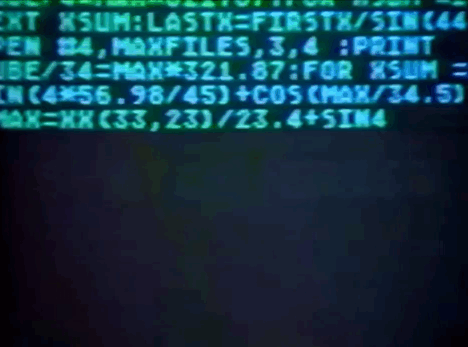
3 notes
·
View notes
Link
Artsteps
I have created my own visual merchandising for my brand by making a gallery exhibit with my work that I have completed over the course of this project for my brand. I have done this using Artsteps. I have faced problems and challenges while completing my Artsteps (such as adding doors). However, I overcame them by leaving a space for the door to be inserted. In the end, I decided to a preset model as it was the look I was going for and allowed more choice. I also had difficulties with importing objects (that were not presets) as I did not know how to go about it. In the end, I decided it was best to create my visual merchandising based around the work I had produced throughout the project. I believe that my Artsteps visual merchandising works well as it has allowed me to exhibit my work showing my branding journey. I need to further adapt my Artsteps visual merchandising by possibly using my colour palette, that I had present in my brand guideline, more within the building.
1 note
·
View note